Featured articles
Travel better with confident connectivity. The Simology Blog delivers quick guides, comparisons, and field-tested tips for eSIMs in 200+ destinations—so you can get online in minutes and enjoy the journey.
Business Travel Connectivity Playbook (2025): Best eSIMs, Hotspot & VPN
Planning trips is hard enough without worrying about connectivity. This playbook gives travelling professionals and travel managers a clear, practical path to fast, secure mobile data on every trip. You’ll learn how to choose the best eSIM for business travel by itinerary (single-country vs regional), how to keep laptops online via tethering without draining your phone, and how to lock down security with a VPN—all while keeping expenses tidy. We also cover multi‑network reliability, so your phone latches onto the strongest local carrier, not just the first one it finds. Real-world tips, checklists, and quick fixes are included to reduce day-one friction at the airport or hotel. Whether you’re hopping between New York, Paris, and Barcelona or rotating across US cities, this guide shows you exactly which plans to pick, how to activate them in minutes, and how to avoid surprise costs—all in plain English, traveller-first.Why eSIM beats roaming for business travel in 2025Predictable costs: Local eSIM data often costs a fraction of traditional roaming day passes. Regional eSIMs unlock even better value per GB for multi‑stop itineraries.Multi‑network reliability: Quality eSIMs can access multiple local carrier networks, letting you manually switch to the strongest signal if reception drops.Instant, remote setup: Add an eSIM by scanning a QR code—no physical SIM swap. Managers can provision profiles centrally and ship nothing.Dual-line convenience: Keep your primary number active for calls/SMS while running data over the eSIM.Security control: Pair with a corporate VPN and MDM policies for consistent protection across regions.If you manage a travelling team, centralise procurement, policy controls, and billing with Simology’s business tooling via For Business.How to choose the best esim for business travelUse this quick decision framework before every trip:1) Where are you going? - One country, one city: Choose a country eSIM. Examples: Esim United States, Esim France, Esim Italy, Esim Spain. - Several neighbouring countries: Pick a regional eSIM for simpler management and lower per‑GB cost. For Europe, see Esim Western Europe. For transborder North American circuits, see Esim North America. - Not sure about coverage? Browse by country or region in Destinations.2) How long and how heavy is your usage? - Light (email, chat, maps): 3–5 GB per week. - Standard (video calls, cloud docs): 8–15 GB per week. - Heavy (frequent HD calls, large uploads): 20–40 GB per week.3) Performance needs - 5G vs 4G LTE: If you present or transfer large files, 5G helps—especially in urban centres. If coverage is spotty, 4G LTE with good multi‑network access can be more stable. - Hotspot use: Confirm hotspot is allowed; most data eSIMs support tethering.4) Organisation requirements - Central billing, spend caps, and provisioning? Use For Business. - Partnerships/resellers? Explore the Simology Partner Hub.Frequent-flyer plan picks (by itinerary)North America routes (US/Canada/Mexico)Best fit: Esim North AmericaWhy: Seamless cross-border data, single profile, fewer mid‑trip switches, strong networks in major business hubs.When to go single-country: If you’re US‑only for the week, Esim United States can be more cost‑efficient at lower data volumes.Western Europe multi‑stop (e.g., Paris–Milan–Barcelona)Best fit: Esim Western EuropeWhy: Pan‑country coverage under one plan reduces admin, avoids mid‑trip downtime, and often delivers better value per GB across multiple borders.Single-country alternatives:France: Esim FranceItaly: Esim ItalySpain: Esim SpainTransatlantic shuttles (US–EU return trips)Best fit: Pair the region you spend the most data in (e.g., Esim North America) with a European regional plan like Esim Western Europe for the EU leg. Keep both installed and toggle the active data line as you land.Pro tips - If your schedule changes often, choose plans that allow top‑ups rather than locked bundles. - For quarterly repeats, keep regional eSIMs installed; many remain dormant without charges until you add data again.Pre‑trip setup checklist (10 minutes)Confirm device compatibility and unlock status.Update iOS/Android to the latest version.Purchase the right plan(s) by itinerary: country vs regional. Use Destinations to double‑check coverage.Add the eSIM: scan QR or install via app. Label it by region (e.g., “EU Data”).Set the eSIM as your default data line; keep your primary SIM for calls/SMS.Turn off data roaming on your primary SIM to avoid bill shock.Check APN settings are auto‑configured; note them if you need to enter manually.Test before departure: briefly enable the eSIM to confirm registration (where supported).Enable hotspot and verify your laptop connects; set a strong password.Install/verify your corporate VPN app; enable kill switch and auto‑connect.Configure OS data-saver modes and disable heavy cloud backups on mobile data.Set data usage alerts (e.g., at 80% of your allowance).For teams: set budgets, assign profiles, and centralise receipts via For Business.On‑arrival steps (5 minutes)1) Turn off airplane mode; ensure your primary SIM’s data roaming remains off. 2) Enable the eSIM data line; allow roaming on the eSIM. 3) If data doesn’t start, manually select a different local network (multi‑network plans allow this). 4) Verify APN settings match the eSIM’s instructions. 5) Run a quick speed test. If speeds are poor, try another partner network. 6) Connect your laptop via hotspot (5 GHz band if available) and launch your VPN. 7) Set a reminder to check usage mid‑trip and top up if needed.Laptop tethering and VPN best practicesHotspot without headaches - Prefer 5 GHz hotspot for faster, more stable connections; fall back to 2.4 GHz in crowded RF environments. - Use a unique SSID and a strong WPA2/WPA3 password; avoid “Auto Join” on shared devices. - Limit connected devices to those you need; disconnect tablets after meetings. - Keep your phone on power when tethering; hotspots drain batteries quickly. - For all‑day workshops or teams, consider splitting between two phones or using a dedicated travel router fed by your phone via USB tethering.VPN essentials for travellers - Always-on VPN: Enable auto‑connect on untrusted networks (hotel, airport). - Protocols: WireGuard or IKEv2 are reliable and efficient on mobile networks. - Kill switch: Prevents data leaking if the VPN drops. - Split tunnelling: Route corporate apps via VPN while keeping video calls local if policy permits—reduces latency. - Beat captive portals: Connect and pass the hotel’s login page before enabling the VPN, or use your hotspot to bypass captive portals for sensitive work.Reliability: multi‑network and smart fallbackPick eSIMs with access to multiple carriers in‑country. If one network degrades in a conference venue, switch to another.Keep two profiles installed for high‑stakes trips (e.g., a country eSIM plus a regional backup). Toggle as needed.Use Destinations to check country‑specific notes on networks, 5G availability, and any APN nuances.Store QR codes or install instructions offline in your password manager in case hotel Wi‑Fi is down.Cost control and expense-friendly tipsRight-size your data - Week in one country: choose a country plan sized to your workload. - Multi‑country fortnight: regional plan with a bigger allowance usually wins on cost per GB. - Returning often? Keep the eSIM profile and top up data for each trip—no shipping, no activation lag.Reduce data waste - Disable automatic cloud photo/video backups on mobile data. - Download decks, maps, and media offline before flights. - Turn off auto‑updates; schedule them for hotel Wi‑Fi. - In conferencing apps, cap video at 720p when mobile.Make finance happy - Centralise purchasing, budgets, and invoices via For Business. - Standardise plan types by route (e.g., “EU 10 GB” for 3‑day trips) to simplify approvals. - For agencies and MSPs handling multiple clients, streamline provisioning and commercial terms through the Partner Hub.Security and compliance in the fieldBYOD vs corporate: Apply MDM profiles to enforce VPN, PIN/biometric, and remote wipe.SIM protection: Use device PIN and biometric; enable Find My/Find Device.App hygiene: Remove unneeded apps with background data access before travel.Public Wi‑Fi caution: Prefer your own hotspot; if you must use hotel Wi‑Fi, run your VPN with a kill switch.Quick troubleshootingNo data on arrival? - Ensure the eSIM is the active data line and data roaming is on (for the eSIM only). - Toggle airplane mode off/on; then try manual network selection. - Check APN; enter the one provided if not auto-filled. - Restart the device. Test again. Try switching to another partner network.Slow speeds? - Move away from congested areas (conference halls can be saturated). - Switch from 5G to 4G LTE or vice versa; sometimes LTE is more consistent indoors. - Try another available network if your plan supports multi‑network access.Hotspot won’t work? - Confirm the plan allows tethering; re‑set the hotspot password; try 2.4 GHz if older laptops struggle with 5 GHz. - USB tether for maximum stability and to charge simultaneously.FAQ1) What’s the best esim for business travel if I visit several countries in a week? - Choose a regional plan for simplicity and value. For Europe, see Esim Western Europe. For cross‑border trips in the US/Canada/Mexico corridor, use Esim North America.2) Can I use my eSIM for laptop tethering? - In most cases, yes. Hotspot/tethering is widely supported on data eSIMs. Enable personal hotspot on your phone, set a strong password, and keep the device charged.3) How much data do I need for a typical week of meetings? - Light workflows: 3–5 GB. Moderate with daily calls: 8–15 GB. Heavy video conferencing and large file syncs: 20–40 GB. If in doubt, pick a slightly larger plan and set usage alerts.4) Will I keep my usual phone number for calls and WhatsApp? - Yes. Keep your primary SIM active for calls/SMS/WhatsApp identity, and set the eSIM as your data line. Most travel eSIMs are data‑only.5) Do eSIMs support multiple networks and 5G? - Many do. Multi‑network access lets you switch carriers for better coverage. 5G is available in most major cities, with 4G LTE fallback elsewhere. Check specifics by country via Destinations.6) What if my phone doesn’t support eSIM? - Consider a travel Wi‑Fi router or a local physical SIM. For teams with mixed devices, centralise planning and provisioning through For Business.Next stepBuild your team’s travel connectivity plan now. Compare regional and country eSIMs and set up centralised provisioning and billing via For Business.


EU Roam Like at Home (2025): Fair‑Use Data Limits & Surcharges Explained
Roam Like at Home (RLAH) lets you use your domestic mobile plan across the EU/EEA at your home rates. But there’s a catch many travellers miss: fair‑use policy (FUP) limits for data, and small surcharges once you go over. In 2025, the EU’s cost caps change again, which nudges your minimum roaming data allowance up if your provider applies a FUP cap. This guide gives you a plain‑English calculator you can actually use, realistic examples for light/standard/heavy users, and a checklist to avoid bill shock. We also link straight to the official EU rules, and we update this page (with a banner) whenever the numbers change.If your trip includes non‑EU stopovers like Switzerland, the UK, Andorra or Monaco, your RLAH rights don’t apply there. See where your plan or an eSIM makes more sense on our live country pages: Destinations. If you need simple, borderless cover across multiple EU countries, a regional eSIM such as Esim Western Europe keeps costs predictable.Where RLAH applies in 2025RLAH covers EU member states plus Iceland, Liechtenstein and Norway. It also includes EU outermost regions such as the Canary Islands, Madeira/Azores, and French overseas departments (e.g., Guadeloupe, Réunion, Martinique, French Guiana, Mayotte, Saint‑Martin FR).It does not automatically cover: - Switzerland, the UK, Andorra, Monaco, San Marino or the Channel Islands/Isle of Man - Microstates not part of the EU/EEASome networks voluntarily include nearby non‑EU places in “Europe” bundles—check your operator. If your route is mixed‑region, consider an eSIM covering the gaps. For example: - Crossing the Schengen belt? Esim Western Europe - US trip before/after the EU? Esim United States or Esim North America - Planning France, Italy, Spain city‑hops? See Esim France, Esim Italy and Esim SpainFor the latest official scope and rights, consult the European Commission’s page: https://commission.europa.eu/consumer-protection/telecoms/roaming_enThe 2025 fair‑use rule changes in one minuteWholesale data cap falls to €1.30/GB (ex VAT) from 1 January 2025.That number matters because operators use it to calculate the minimum roaming data allowance on unlimited/very‑cheap bundles.If you exceed your fair‑use allowance (or are flagged for long‑term roaming), providers can add small surcharges, capped at EU‑regulated rates.The 2025 surcharge caps (maximums)These are the most your operator can add on top of your normal domestic rate if a fair‑use cap kicks in. All are ex VAT; local VAT is added on your bill. - Data: up to €1.30 per GB - Voice calls: up to €0.022 per minute (outgoing while roaming) - SMS: up to €0.004 per message (outgoing while roaming)Incoming calls while roaming in the EU should follow your domestic reception conditions (typically free).Plain‑English calculator: your minimum EU roaming data under FUPUse this if: - Your domestic plan is unlimited, or - Your plan is very cheap per GB and your operator applies a fair‑use cap while roamingStep‑by‑step: 1) Find your monthly bundle price without VAT- If your bill shows €24 with 20% VAT, the ex‑VAT price is €24 / 1.20 = €20.2) Apply the 2025 formula- Minimum roaming data (GB) = 2 × (Monthly ex‑VAT price) ÷ 1.303) Round down to a sensible whole number (operators often do).Quick examples (2025): - €10 ex VAT plan: 2 × 10 ÷ 1.30 ≈ 15.3 GB - €15 ex VAT plan: 2 × 15 ÷ 1.30 ≈ 23.0 GB - €20 ex VAT plan: 2 × 20 ÷ 1.30 ≈ 30.7 GB - €30 ex VAT plan: 2 × 30 ÷ 1.30 ≈ 46.1 GBImportant: - This calculator estimates the minimum data your operator must allow if they apply an “open‑bundle” fair‑use cap (typical for unlimited plans). Your operator can be more generous, but not stingier than the formula. - If your plan has a fixed domestic data cap (e.g., 5 GB, 30 GB), you can usually use that full allowance while roaming at domestic rates. Some very cheap large bundles may still be treated as “open” and be capped using the above formula—check your plan’s roaming terms.How operators apply fair‑use (and why you might see a cap)Open data bundles: Unlimited or very cheap data plans can be capped for EU roaming using the calculator above. Once you hit the cap, surcharges may apply for more data in the same billing period.Fixed data bundles: Most users can use up to their domestic data limit while roaming. If the domestic limit is higher than the calculator result and your plan is priced unusually low, your operator may still set a roaming cap around the calculator result.Long‑term roaming: If you spend more time abroad than at home and use more data abroad over a 4‑month window, your provider can warn you. If your usage pattern continues, they may apply the regulated surcharges. This is to stop permanent roaming on a cheaper foreign SIM.Pro tips: - Always check the roaming annex of your plan: it will state your EU roaming data allowance and any fair‑use limits. - Watch how your provider counts a “month”—billing cycle vs calendar month can affect when your cap resets. - If crossing non‑EU borders mid‑trip, keep your phone in flight mode until you confirm you’re in an RLAH country, or switch to a regional eSIM.Real‑world examples: light, standard and heavy usersThese scenarios assume 2025 caps and common operator practices. Your own plan may differ—always confirm your exact allowance in your account or app.1) Light user: 5 GB domestic cap, €12/month (incl. VAT 20%)- Domestic allowance: 5 GB- Ex‑VAT price: €12 / 1.20 = €10- Calculator result: ≈ 15 GB (but you don’t have unlimited)- Likely EU roaming allowance: 5 GB at domestic rates (because your domestic cap is 5 GB).- Beyond 5 GB: your operator may block or charge overage/surcharges—check your plan.2) Standard user: 50 GB domestic cap, €24/month (incl. VAT 20%)- Domestic allowance: 50 GB- Ex‑VAT price: €24 / 1.20 = €20- Calculator result: ≈ 31 GB- Likely EU roaming allowance: Either the full 50 GB or around 31 GB if your operator treats it as an open/very‑cheap bundle. Many mainstream plans allow the full 50 GB; budget plans may cap closer to the calculator.3) Heavy user: Unlimited domestic data, €36/month (incl. VAT 20%)- Ex‑VAT price: €36 / 1.20 = €30- Calculator result: ≈ 46 GB- Likely EU roaming allowance: About 46 GB at domestic rates. After that, your provider may add up to €1.30/GB (ex VAT) or throttle per policy.4) Frequent traveller flagged for long‑term roaming- If your usage is predominantly abroad for 4+ months, expect a warning SMS. Keep roaming heavily abroad and the operator can add the capped surcharges even before you hit your data allowance.If you need more guaranteed data across multiple borders, a travel eSIM with simple tiers can be cheaper and clearer than chasing FUP fine print. Compare regional options via Destinations or go straight to Esim Western Europe.What happens when you exceed the fair‑use allowance?Data: Your operator can add up to €1.30 per GB (ex VAT) on top of your domestic rate, until your billing period ends or a higher cap/add‑on applies. With 20% VAT, that’s up to €1.56/GB on your bill.Voice: Up to €0.022/min (ex VAT) for outgoing calls while roaming, if a FUP on calls applies.SMS: Up to €0.004 per message (ex VAT) for outgoing texts while roaming, if a FUP on SMS applies.Notifications: Operators must inform you when you approach and reach your data fair‑use limit, and when surcharges begin.Add‑ons: Many providers sell EU roaming bolt‑ons that reset or increase your allowance. Compare the per‑GB price of an add‑on vs the regulated surcharge; sometimes the surcharge is already the cheapest route, sometimes not.Pro tips: - Turn off automatic cloud backups, app auto‑updates and high‑bitrate streaming while roaming. - Download maps/playlists on Wi‑Fi before crossing borders. - If you’re heading beyond the EU/EEA (e.g., US), set up a separate eSIM like Esim United States to avoid out‑of‑bundle roaming.Traveller checklist: do this before you goConfirm your plan type: Fixed data cap or unlimited? Note the monthly price ex VAT.Find your EU roaming data allowance: In your carrier app or T&Cs. If “unlimited at home”, check the EU FUP value explicitly.Calculate your minimum: Use 2 × (ex‑VAT price) ÷ 1.30 to estimate the floor for 2025 if your plan is unlimited/very cheap.Set data alerts: Enable data‑use notifications at 80% and 100% in your phone and carrier app.Save key contacts offline: Booking codes, accommodation, travel insurance PDFs.Cover non‑EU gaps: Add a regional eSIM if your route includes Switzerland/UK/Andorra/Monaco—browse Destinations.For teams and frequent flyersIf you manage staff on the road, align policies with EU fair‑use to control costs. Options: - Standardise plans with transparent EU FUP terms - Add travel eSIMs for non‑EU legs or heavy‑data roles - Centralise provisioning and spend alertsSee Simology For Business. Resellers and travel partners can access tools and rates via our Partner Hub.FAQ: EU Roaming Fair Use 20251) How do I know what VAT rate to use in the calculator?Use the VAT of the country where your mobile contract is billed (shown on your invoice). To get the ex‑VAT price, divide your total by 1 + VAT rate (e.g., 1.20 for 20% VAT).2) Does RLAH cover Switzerland, the UK, Andorra or Monaco?No. RLAH rights only apply in the EU/EEA. Some carriers include these places voluntarily, but it’s not guaranteed. If they’re on your itinerary, consider a regional eSIM or local plan—see Destinations.3) Are tethering and 5G included when roaming?Generally, your roaming experience should match your domestic plan (including tethering and 5G) where technically feasible on the visited network. Some operators restrict hotspot use or cap speeds—check your plan’s roaming section.4) Will I be charged for incoming calls in the EU?Incoming calls while roaming in the EU/EEA should mirror your domestic reception conditions (typically free). Outgoing calls and SMS can incur small surcharges only if a FUP is triggered.5) What changes on 1 January 2025?The wholesale data cap falls to €1.30/GB (from €1.55 in 2024). That increases the minimum roaming data allowance on unlimited/very‑cheap plans when a fair‑use cap is applied, and lowers any per‑GB surcharges. We update this guide—and display an update banner—whenever the EU changes the caps.6) I travel every week across borders. How do I avoid long‑term roaming surcharges?Ensure your usage remains predominantly at home over any 4‑month window, or consider a travel eSIM for the roaming leg so your home SIM isn’t flagged. Business travellers with constant cross‑border use can benefit from dedicated roaming bundles—see For Business.Next step: Planning multi‑country travel in the EU? Keep it simple with a regional plan—compare options on Esim Western Europe, or browse country‑by‑country picks via Destinations.
PolicyRead blog

Paris Speed Test (Q4 2025): CDG Airport vs City Center vs Hotel Wi‑Fi
Heading to Paris and wondering if your phone or hotel Wi‑Fi will keep up? This paris speed test internet report compares real‑world performance at Charles de Gaulle (CDG) Airport, across the city centre, and on typical hotel Wi‑Fi. We focused on what travellers actually feel: stable video calls, map loads, photos backing up, and whether streaming stutters underground on the Metro. We measured download/upload speeds, latency, and jitter, and we separated indoor versus outdoor results. The short version: outdoor 5G in the centre is the fastest and most consistent, CDG cellular is fine but spiky at busy gates, the Metro works for messages and music but can wobble during handovers, and hotel Wi‑Fi quality varies wildly by property and floor.We’ve published an open CSV so you can audit or remix the dataset. If you’re planning a broader itinerary, browse our country picks on Destinations or grab a local Esim France plan before you land.TL;DR results at a glanceCity centre (outdoor 5G): median 180–260 Mbps down, 18–35 Mbps up; latency 18–30 ms; jitter 4–9 msCity centre (indoors near window): median 70–120 Mbps down; jitter rises to 8–15 ms in older buildingsCDG Airport cellular (landsid/airside): median 45–90 Mbps down, 8–15 Mbps up; latency 28–45 ms; jitter 8–18 msCDG Airport public Wi‑Fi: highly variable, typically 10–40 Mbps down, jitter >20 ms during peaksParis Metro snapshot: platforms 60–110 Mbps down; in‑tunnel 25–60 Mbps down; jitter spikes during cell handoversHotel Wi‑Fi: budget/mid‑range median 20–60 Mbps down with jitter 15–35 ms; premium/business floors often 100–250 Mbps down, jitter 6–12 msInterpretation: for calls and uploads, latency and jitter matter more than raw speed. City‑centre 5G is excellent; CDG and Metro are usable with occasional blips; hotel Wi‑Fi is the wildcard.How we tested (transparent methodology)Dates and windows: three days in Q4 2025 (morning, lunchtime, evening, and late night runs)Zones: CDG Terminals 1/2 (arrivals halls, selected gates, RER entrance), central Paris (1st, 2nd, 9th, 11th), and two hotels (one mid‑range, one upscale)Indoors vs outdoors: repeated runs on pavements, inside cafés, lobbies, and hotel rooms (window vs corridor side)Mobile tech: 5G NSA/SA and LTE where 5G unavailableDevices: recent iOS and Android flagships with eSIM; laptop for Wi‑Fi validationTools: two independent speed test engines; concurrent ping to EU anycast; jitter measured as latency variance over 30–60 secondsMetrics recorded: timestamp, coordinates (3‑digit geohash), location type (airport/city/hotel/metro), indoor/outdoor, network tech (5G/LTE/Wi‑Fi), signal stats (where accessible), download, upload, latency, jitter, packet loss, device, and notes on crowd densitySample size: 120+ mobile tests, 40+ hotel/airport Wi‑Fi tests, 30+ Metro runsWhat we didn’t do: exhaustive operator‑by‑operator benchmarking or rural coverage. This is a traveller‑centric snapshot, not a national audit.CDG Airport: cellular vs airport Wi‑FiWhat we saw: - Cellular is “good enough” for maps, ride‑hailing, and messaging, with occasional dips around crowded gates and security queues.- Airport Wi‑Fi is convenient for quick browsing but can feel laggy at peak times due to higher jitter and captive portal overheads.Typical numbers: - Cellular near arrivals: 60–90 Mbps down, 10–15 Mbps up; latency 30–40 ms; jitter 8–12 ms- Cellular at busy gates: 30–60 Mbps down; jitter 12–18 ms (spikes during boarding calls)- Public Wi‑Fi: 10–40 Mbps down, 5–20 Mbps up; latency 20–35 ms; jitter 20–40 msPractical tips: - If the airport Wi‑Fi feels sluggish on calls, switch to cellular; lower jitter helps stability.- Move a few metres away from dense crowds or metal structures; micro‑shifts can halve jitter.- Disable low‑data/low‑power modes when you need top performance for a call or upload.City centre: outdoor 5G is king, indoors is about placementOutdoors (boulevards, squares): - Consistently fast 5G, especially on wider streets with clear line‑of‑sight.- Median 180–260 Mbps down, 18–35 Mbps up; latency 18–30 ms; jitter 4–9 ms.- Excellent for hotspotting a laptop or rapid photo backups.Indoors (cafés, lobbies, apartments): - Older buildings with thick walls or deep corridors dampen mid‑band 5G.- Near windows: 70–120 Mbps down, 10–20 Mbps up; jitter 8–15 ms.- Interior tables or basement bars: speeds drop to 25–60 Mbps; latency and jitter both rise.Pro tips: - Sit by a window or door for the biggest improvement.- If your 5G is flaky indoors, forcing LTE can reduce jitter for video calls.- Prefer headset calls to mask brief jitter bursts.Paris Metro snapshot: good on platforms, variable in tunnelsCoverage across platforms is solid. Trains see more variability during handovers between cells in tunnels.Observed: - Platforms: 60–110 Mbps down, 10–20 Mbps up; latency 25–35 ms; jitter 8–12 ms.- In‑tunnel: 25–60 Mbps down; upload can sag below 8 Mbps; jitter 12–25 ms, with brief spikes on line transitions.- Music streaming and messaging are reliable; HD video calls may stutter during handovers.Quick checklist for underground reliability: - Pre‑download maps and playlists before you descend.- Use audio‑only for calls where possible; switch cameras off to withstand jitter.- Messaging apps with store‑and‑forward (e.g., sending photos) cope better than live uploads in tunnels.Hotel Wi‑Fi: the biggest wildcardMid‑range hotel (older building, multiple repeaters): - 20–60 Mbps down, 10–25 Mbps up; latency 15–25 ms; jitter 15–35 ms.- Congestion spikes between 19:00–22:00; 2.4 GHz often overloaded.- Corridor‑side rooms had weaker signal and higher jitter than window‑facing rooms.Upscale/business‑focused hotel (Wi‑Fi 6/6E): - 100–250 Mbps down, 20–50 Mbps up; latency 8–15 ms; jitter 6–12 ms.- Consistent evenings; 6 GHz band notably cleaner near conference floors.Practical hotel playbook: - Ask reception for a 5 GHz or 6 GHz SSID if available; avoid legacy 2.4 GHz.- Try a wired Ethernet adaptor when available for rock‑steady jitter on calls.- If the captive portal keeps dropping you, tether via your eSIM; mobile jitter is often lower than congested Wi‑Fi.- For multi‑country trips, carry a regional eSIM like Esim Western Europe and tether when hotel Wi‑Fi degrades.Which eSIM plan makes sense for Paris?Staying in France only: a local Esim France gives you the best price‑per‑GB and excellent city coverage.Multi‑country route (e.g., Paris → Brussels → Milan → Barcelona): go with Esim Western Europe for seamless cross‑border data. If Italy or Spain are next, see Esim Italy and Esim Spain.Starting your trip stateside: load your plan before departure with Esim United States for transit coverage, or cover both regions via Esim North America plus a Europe plan.Teams on the road: pooled data and fleet eSIMs via For Business.Travel trade and resellers: co‑brand or bundle data through our Partner Hub.Step‑by‑step: get the best speeds in Paris1) Before you fly - Install and activate your eSIM (don’t wait for the jet bridge).- Update carrier settings and OS; disable Low Data Mode/Low Power Mode if you’ll hotspot.- Add your plan to priority data line; enable Wi‑Fi Calling for weak indoor spots.2) On landing at CDG - Skip congested airport Wi‑Fi if you need a call; use cellular for lower jitter.- If speeds feel erratic, toggle Airplane Mode for 10 seconds to re‑register on a stronger cell.3) Around town - For cafés and indoors, sit near windows or doors.- If 5G is “fast but choppy”, switch to LTE for steadier calls.- Keep background cloud backups paused during important video calls.4) In hotels - Prefer 5/6 GHz SSIDs; ask for a room closer to an access point if you’re staying multiple nights.- Have your eSIM ready to tether during evening congestion.5) On the Metro - Download offline maps; switch calls to audio‑only when entering tunnels.Open dataset and reproducibilityWe’ve published an open CSV covering every run in this report. Typical columns include: - timestamp_utc- geohash_3 and location_label (e.g., “CDG T2F gate”, “Le Marais street”, “Hotel A room 5F window”)- indoor_outdoor (indoor/outdoor/platform/train)- network_type (5G/LTE/Wi‑Fi) and band note where available- rsrp/sinr (if accessible), download_mbps, upload_mbps- latency_ms_median, jitter_ms (stddev over 30–60s), packet_loss_pct- device (generic) and notes (crowd level, time pressure, observed handover)Method validation: - Dual test engines per spot to avoid single‑service bias.- Parallel latency probes to an EU anycast target.- Repeats across time‑of‑day to capture peak/off‑peak variance.Use the dataset to slice results your way (e.g., indoor vs outdoor deltas, Metro handover jitter), or compare with speeds in other cities listed on Destinations.Limitations and what’s nextThis is a city snapshot, not an operator shoot‑out. Performance varies by SIM profile, building, and crowd density.We used recent flagship devices; older phones may show lower 5G sensitivity.Hotel results represent two properties; your experience may differ considerably.We’ll expand to business districts and suburbs in the next wave, plus more granular Metro line coverage.FAQQ: Is eSIM faster than a physical SIM in Paris?A: Speed is determined by the network and radio conditions, not whether the profile is eSIM or plastic SIM. eSIM simply makes it easier to switch networks and plans.Q: What’s better for calls: hotel Wi‑Fi or mobile data?A: In many hotels, cellular data has lower jitter than congested Wi‑Fi, which makes video calls more stable. Premium Wi‑Fi (Wi‑Fi 6/6E or wired) can be excellent, but mid‑range hotel Wi‑Fi often wobbles during evening peaks.Q: Does the Paris Metro have full 4G/5G coverage?A: Platforms are well covered. In tunnels, you’ll see brief dips and jitter spikes during handovers. Messaging and music are fine; HD video calls may stutter while trains move between cells.Q: How much speed do I actually need?A: For maps and messaging: 1–5 Mbps. For HD video calls: 5–10 Mbps with latency <50 ms and jitter <20 ms. For big photo backups, higher upload helps, but stability (low jitter) is more important during live calls.Q: Any quick fixes if speeds feel erratic indoors?A: Sit by a window, toggle Airplane Mode for a reselection, try forcing LTE, and pause heavy cloud syncs. If Wi‑Fi is the issue, jump to cellular tethering.Q: I’m visiting multiple countries. Can one plan cover me?A: Yes. Use Esim Western Europe for multi‑country trips. If you’re combining North America with Europe on one journey, pair a regional Europe plan with Esim North America.Next step: Choose a local eSIM for your trip with Esim France, or plan a broader route via Destinations.
Read blog
10-Day Europe Itinerary: France–Italy–Spain with One eSIM
Planning a Europe itinerary 10 days long that hits France, Italy and Spain is absolutely doable—if you keep the route tight and the logistics simple. This guide gives you a realistic, high-speed-train-first plan from Paris to Lyon to Milan and Rome, a taste of Florence, and a finale in Barcelona. You’ll carry one regional eSIM the whole way, so your maps, tickets and translators work across borders without swapping SIMs or hunting Wi‑Fi. Expect 2–3 hours on trains most move days, one short flight at the end, and well-paced city time where it matters. We’ve included setup steps for your eSIM, the right roaming toggles, typical 4G/5G speeds by city, and pro tips to keep things moving. If you need deeper country specifics, see our France, Italy and Spain eSIM guides linked throughout.Route at a glance (map this line on your phone)Day 1–3: Paris, France (arrive CDG/ORY) Day 4: Lyon, France (TGV from Paris, ~2h) Day 5: Milan, Italy (Frecciarossa from Lyon Part‑Dieu, ~5h15) Day 6–7: Rome, Italy (Frecciarossa from Milan, ~3h10) Day 8: Florence, Italy (Frecciarossa from Rome, ~1h35) Day 9–10: Barcelona, Spain (morning flight from Florence or Rome, ~1h45; final night and departure)Why this works: - You travel mostly by direct high‑speed trains. - Only one short flight (Italy to Spain) to avoid a 12–14 hour overland slog. - Big‑city anchors with one smaller-city palate cleanser (Lyon and Florence).For more country picks or alternates, browse Destinations.One eSIM for three countries (Western Europe plan)Use a single regional plan that roams seamlessly across borders. The Esim Western Europe option covers France, Italy and Spain on major networks with automatic network selection. You keep the same QR/profile the entire trip.Suggested data allowance for 10 days: - Light user (messaging, maps, email): 5–8 GB - Moderate (social, a few video calls, city navigation): 10–15 GB - Heavy (HD streaming, frequent tethering): 20+ GBCountry-specific tips and network notes: - France: Orange, SFR, Bouygues, Free Mobile are common. See Esim France for city nuances and coverage quirks. - Italy: TIM, Vodafone, WindTre, Iliad. See Esim Italy for rail corridor coverage and 5G availability. - Spain: Movistar, Orange, Vodafone, Yoigo. See Esim Spain for Catalonia and coastal speed notes.Typical city speeds (real-world ranges vary by street and time of day): - Paris: 4G 30–80 Mbps; 5G 120–300 Mbps - Lyon: 4G 25–70 Mbps; 5G 100–220 Mbps - Milan: 4G 35–90 Mbps; 5G 120–250 Mbps - Rome: 4G 25–70 Mbps; 5G 100–220 Mbps - Florence: 4G 20–60 Mbps; 5G 90–180 Mbps - Barcelona: 4G 35–90 Mbps; 5G 130–300 MbpsIf speeds dip indoors or in historic centres with thick stone, move closer to a window or switch networks manually (see steps below).eSIM setup and roaming toggles (How‑to)Follow this before you leave or on hotel Wi‑Fi on arrival.1) Buy and install - Purchase your regional plan: Esim Western Europe. - iPhone: Settings > Mobile Data > Add eSIM > Use QR code or “Use activation code”. - Android (varies): Settings > Network & Internet > SIMs > Download a SIM > Add via QR/activation code. - Name the line “EU Data” for clarity.2) Set data line and keep your number - Keep your physical/home SIM for calls/SMS (if needed). - Set “EU Data” as “Mobile Data” line; disable “Allow Mobile Data Switching” if you want to force data to eSIM only. - Turn OFF data roaming on your home SIM to avoid surprise charges.3) Roaming and 5G toggles - Turn ON Data Roaming for the “EU Data” eSIM. - Preferred network: 5G Auto (iOS) / 5G preferred (Android) if your plan includes 5G; otherwise LTE/4G. - Low Data Mode/Data Saver: OFF unless you’re trying to conserve.4) APN check - Most plans auto‑configure. If not, enter the APN provided in your eSIM email/profile. If no APN is listed, leave default; do not guess as it can block data.5) Crossing borders - Keep the eSIM active; it will register on a local partner within 1–3 minutes. - If no data after 3–5 minutes: toggle Airplane Mode ON/OFF, then manually select a network: Settings > Mobile Network > Network Operators > choose a listed partner.6) Tethering/hotspot - Supported on most plans; check your plan details. Enable only when needed to conserve data.Pro tip: Download offline maps for Paris, Rome and Barcelona on Google Maps and your train e‑tickets into your wallet app before each move day.Day-by-day: 10 days from Paris to BarcelonaDay 1 – Paris: Arrive and orientArrive CDG/ORY. Activate eSIM on Wi‑Fi if not already installed.Afternoon: Île de la Cité (Notre‑Dame exterior), Sainte‑Chapelle, and a Seine walk to the Louvre courtyards.Evening: Latin Quarter or Canal Saint‑Martin for a casual first meal.Connectivity tip: Expect excellent 5G around central arrondissements, but the Louvre basement and Metro tunnels can throttle to 4G.Day 2 – Paris: Classics efficientlyMorning: Louvre (time‑slot ticket), Jardin des Tuileries.Afternoon: Eiffel Tower/Trocadéro viewpoints; pre‑book summit if you must go up.Evening: Seine cruise or rooftop sunset (Galeries Lafayette Haussmann terrace).Transport: Metro day pass; Apple/Google Pay taps work on many gates.Day 3 – Paris: Neighbourhoods and foodMorning: Montmartre loop (Sacré‑Cœur, Rue Lepic).Lunch: Marché des Enfants Rouges or Rue Cler.Afternoon: Musée d’Orsay or Pompidou (shorter queues later in day).Dinner: Bistro near Le Marais. Pack tonight for an early train.For network specifics and tips, see Esim France.Day 4 – Paris to Lyon (2h TGV) + Old LyonTrain: Paris Gare de Lyon → Lyon Part‑Dieu (~2h; book seats in advance).Drop bags; tram to Vieux Lyon. Walk the traboules, Fourvière hill for views.Dinner: Bouchon menu (book ahead).Practical: Lyon 5G is strong in Presqu’île; coverage softens in some Renaissance alleys—download dinner directions before you wander.Day 5 – Lyon to Milan (5h15) + Duomo at duskMorning train: Lyon Part‑Dieu → Milano Centrale (direct Frecciarossa; scenic Alps views).Afternoon: Duomo exterior/rooftop; Galleria Vittorio Emanuele II; aperitivo in Brera.Tip: Milano Centrale has robust 5G; if your phone clings to 4G, manually select Vodafone or TIM for better station throughput.For Italy network notes, see Esim Italy.Day 6 – Milan to Rome (3h10) + Trastevere nightLate morning Frecciarossa to Roma Termini. Hotel check‑in.Afternoon: Colosseum exterior/Forum views from Via dei Fori Imperiali; sunset in Trastevere.Data tip: Around the Colosseum, 5G can fluctuate with crowd load; keep offline tickets handy.Day 7 – Rome: Ancient + BaroqueMorning: Vatican Museums early slot or Colosseum/Forum/Palatine with skip‑the‑line entry.Afternoon: Pantheon, Trevi Fountain, Spanish Steps (walkable cluster).Evening: Testaccio for Roman classics.Practical: Maps can misroute in narrow lanes; rely on saved pins and short bursts of live navigation to conserve data.Day 8 – Rome to Florence (1h35) + Renaissance highlightsTrain: Roma Termini → Firenze S. M. Novella.Day plan: Duomo exterior (time slot for the dome if you want the climb), Piazza della Signoria, Ponte Vecchio, Uffizi late‑day entry.Night: Pack for an early flight to Spain tomorrow.Connectivity: Florence’s historic core has patchy 5G inside thick‑walled buildings—step outside for stronger signal.Day 9 – Florence (or Rome) to Barcelona (1h45 flight) + Gothic QuarterMorning flight to BCN (flights also run from Pisa; Rome has more frequency if you prefer to fly from there).Aerobus/metro into the city. Gothic Quarter walk: Cathedral, Plaça Reial, La Rambla (stay pickpocket‑aware).Speed note: Barcelona’s 5G is widely deployed; 150–300 Mbps isn’t unusual outdoors.Day 10 – Barcelona: Gaudí and beach timeMorning: Sagrada Família (pre‑book timed entry).Afternoon: Park Güell, then Barceloneta or El Born tapas crawl.Evening: Sunset at Bunkers del Carmel or Montjuïc.For more on Spain coverage and regional nuance, see Esim Spain.Getting between stops: booking and seat strategyBook high‑speed trains 2–4 weeks ahead for best fares and seat choice.TGV (France) and Frecciarossa (Italy) require seat reservations; sit on the aisle if you plan to work, window for scenery on Lyon–Milan.Keep e‑tickets in your wallet app and PDFs offline. Station Wi‑Fi can be busy.For the Italy–Spain leg, a morning flight maximises day time on the ground and reduces disruption if delayed.Data discipline that stretches your gigabytesDownload city areas on offline maps and Spotify/YouTube playlists on hotel Wi‑Fi.Toggle low‑data mode during intercity trains when you’re just messaging.Prefer 720p for video calls; switch off HD if your signal steps down to 4G.Turn off background app refresh for heavy apps (social, cloud photos) on move days.Troubleshooting on the moveNo data after border crossing: Airplane Mode 10 seconds > OFF; then manually select a partner network.Good signal bars, slow speeds: move outdoors, toggle 5G/LTE, or switch network operator.QR lost: Most providers let you reissue from account portal/support (keep your order number).Hotspot not working: Reboot the phone; confirm tethering is included in your plan; check APN isn’t blank.Who this itinerary suits (and who should tweak it)Best for: First‑timers who want flagship sights with fast intercity links and minimal airport time.Tweak if: You dislike one‑night stops—drop Lyon or Florence and add that night to Paris or Rome.Travelling as a team? See For Business for pooled data and device management.Travel trade or creators? Our Partner Hub has co‑marketing and affiliate options.Alternatives and add‑onsStarting in the US or transiting stateside? Pre‑arrange stateside coverage via Esim United States.Continuing to Canada/Mexico after Spain? Switch regions with Esim North America.Want different countries? Explore regional options on Destinations.FAQ1) Do I need multiple eSIMs for three countries? - No. A single Esim Western Europe plan covers France, Italy and Spain with automatic network selection.2) How much data should I buy for 10 days? - Most travellers are comfortable with 10–15 GB for maps, socials, light streaming and a few video calls. Heavy streamers/tethering users should consider 20+ GB.3) Will I get 5G everywhere? - Major city centres and many train corridors have 5G, but it can drop to 4G indoors, in historic districts, tunnels or rural stretches. Your phone will fall back automatically.4) Can I keep my WhatsApp and number while using an eSIM? - Yes. Keep your home SIM active for calls/SMS (roaming off if you want to avoid charges) and set the eSIM as the data line. WhatsApp continues with your existing number.5) My data stops working when I cross a border. What now? - Wait 1–3 minutes, toggle Airplane Mode, then manually pick a partner network in settings. Ensure Data Roaming is ON for the eSIM and APN is present.6) Is train Wi‑Fi reliable? - It’s hit‑and‑miss. Use your eSIM for consistent service; expect drops in tunnels and rural valleys. Download heavy files before boarding.Next step: Choose your cross‑border plan and install it before you fly. Start with Esim Western Europe.
Read blog
Set Up eSIM on iPhone 16 (iOS 18): Step-by-Step + Fixes
Travelling with an iPhone 16? eSIM on iOS 18 makes it simple to add a local or regional data plan in minutes—no plastic SIM, no stores, no queues. This guide walks you through every way to install an eSIM on iPhone 16, how to run dual-SIM while travelling, and how to fix the most common activation errors fast. If you’re setting up for a trip, you’ll also find regional picks like Esim United States, Esim Western Europe and Esim North America, plus country options such as Esim France, Esim Italy and Esim Spain.Below you’ll find clear steps for QR code, manual entry and Quick Transfer, along with traveller-first tips—what to set for roaming, which line to use for iMessage, and how to avoid bill shock. Prefer to decide by destination? See all travel eSIMs by region on Destinations.Before you start: quick checklistiPhone 16 running iOS 18 (Settings > General > Software Update).Unlocked device (check with your home carrier if you bought it subsidised).Stable Wi‑Fi or a strong mobile connection for activation.eSIM details from your provider: QR code or SM‑DP+ server, activation code and (if provided) confirmation code.Power above 20% (or connect to a charger).Keep your original SIM/eSIM active until your travel eSIM is confirmed working (for any verification SMS).Pro tip: Take a screenshot or print your eSIM QR code before you fly. Airports Wi‑Fi can block email links or carrier portals.How to add an eSIM on iPhone 16 (iOS 18)All methods start in the same place.1) Open Settings2) Tap Mobile Data (Cellular)3) Tap Add eSIMOn iOS 18 you’ll typically see options like: - Use QR Code - Use Carrier/App - Transfer From Nearby iPhone (Quick Transfer) - Enter Details ManuallyOption A: Scan a QR code (fastest for most travellers)1) Go to Settings > Mobile Data (Cellular) > Add eSIM.2) Choose Use QR Code and point the camera at the code.3) When your plan appears, tap Continue > Add eSIM.4) Wait for “Activating…” then “Mobile Plan Added”.5) Assign a label (e.g., “Travel – Spain”) and set your default lines.What you’ll see: - “Activating…” progress bar- “Turn On This Line” toggle- “Set Default Line” and “Set Default for Data”Pro tip: If the scan fails, tap Enter Details Manually and type the SM‑DP+ server and Activation Code exactly as provided (case sensitive).Option B: Enter details manually (SM‑DP+)1) Settings > Mobile Data (Cellular) > Add eSIM > Enter Details Manually.2) Type the SM‑DP+ address, Activation Code and optional Confirmation Code.3) Tap Next and wait for activation to complete.Manual entry is useful if: - Your QR code is on another phone you can’t scan.- The camera won’t recognise the code under low light.- You’re adding a plan while offline (you’ll still need connectivity to complete activation).Option C: Add via carrier/provider app1) Install your provider’s app from the App Store.2) Purchase/select a plan, then choose Install eSIM in-app.3) Approve the eSIM install when iOS prompts you.4) Follow the same labelling and default line setup.Pro tip: If the app says “Installed” but you don’t see the plan, go to Settings > Mobile Data (Cellular) and look under Mobile Plans. If it’s listed but Off, tap it and enable Turn On This Line.Option D: eSIM Quick Transfer from your old iPhoneIf you’re moving your existing number from an older iPhone:1) Keep both iPhones nearby, unlocked, with Bluetooth on.2) On your iPhone 16, go to Settings > Mobile Data (Cellular) > Add eSIM.3) Choose Transfer From Nearby iPhone.4) Approve the transfer on your old iPhone and follow prompts.Notes: - This moves the plan; it usually deactivates on the old device.- Some carriers require re‑verification or a new QR. If transfer fails, contact your carrier.Set up dual‑SIM for travel (keep your number, use local data)Once your travel eSIM is added, optimise your settings:1) Label your lines- Settings > Mobile Data (Cellular) > Your Plans > Label (e.g., “Primary – UK” and “Travel – EU”).2) Choose default line for calls/messages- Settings > Mobile Data > Default Voice Line.- Pick Primary to keep your usual caller ID while roaming.3) Set data to the travel eSIM- Settings > Mobile Data > Mobile Data (Cellular Data).- Select your Travel eSIM.- Enable Data Roaming for the travel eSIM only.4) Stop bill shock on your home line- Tap your Primary plan > turn off Data Roaming.- Leave it On for calls/SMS only (or disable the line if you won’t use it).5) Allow “Cellular Data Switching” (optional)- If enabled, iPhone can briefly use Primary for data if your travel eSIM drops.- Travellers often keep this Off to avoid accidental roaming charges.6) iMessage and WhatsApp- iMessage: Settings > Messages > Send & Receive > tick your preferred number and Apple ID.- WhatsApp: linked to your account; it keeps working over your travel eSIM data.7) Network options- Settings > Mobile Data > Travel eSIM > Voice & Data: try 5G Auto first; switch to 4G/LTE if coverage is patchy.- Network Selection: leave Automatic On unless your provider advises a specific network.8) Personal Hotspot- Many travel eSIMs allow tethering. Check your plan.- Settings > Personal Hotspot to enable.Pro tip: Data‑only eSIMs won’t support normal calls/SMS. Use your Primary for voice/SMS, and use apps (WhatsApp/FaceTime/Teams) over the travel eSIM data.Top 10 activation errors on iPhone 16 (iOS 18) — and how to fix them1) “Unable to complete cellular plan change”- Toggle Airplane Mode On/Off, then retry.- Reboot the iPhone.- Try a different Wi‑Fi network (avoid captive portals).- Update carrier settings: Settings > General > About (wait for a prompt).2) “Activation failed” or “Could not activate eSIM”- Confirm the phone is unlocked.- Check date/time are automatic.- Enter SM‑DP+ and activation code manually.- Contact your provider to reissue the QR or refresh the profile.3) “This code is no longer valid” / “eSIM already in use”- Many QR codes are single‑use. Ask your provider for a new one.- If you deleted the plan, you may still need a fresh QR to reinstall.4) “Cellular plans from this carrier cannot be added”- Your carrier may not support eSIM on this device or market.- Confirm regional support or switch to a compatible travel eSIM.5) “No Service” / “SOS Only” after install- Turn Data Roaming On for the travel eSIM.- Settings > Mobile Data > Travel eSIM > Network Selection > Automatic (or pick the advised network).- Try 4G/LTE instead of 5G Auto.- Restart the iPhone.6) eSIM added but no data- Confirm Mobile Data is set to the travel eSIM.- Check APN settings if your provider supplied them (Settings > Mobile Data > Travel eSIM > Mobile Data Network).- Disable any VPN/Private Relay temporarily.7) “Invalid SM‑DP+ address”- Re‑type carefully; avoid extra spaces.- Ensure you’re using the activation code for the correct plan/region.8) Quick Transfer times out- Keep both phones on Wi‑Fi with Bluetooth enabled, screens unlocked.- Move them closer.- If it keeps failing, request a QR from the carrier instead.9) Stuck on “Activating…”- Wait 2–3 minutes; don’t exit the screen immediately.- Toggle Airplane Mode; then retry.- Reboot; try another Wi‑Fi network.- Update iOS and carrier settings.10) “Plan cannot be added” on eSIM‑only models- You may have reached the maximum stored profiles. Delete an unused plan: Settings > Mobile Data > tap plan > Remove eSIM.- Then add the new plan again.If you still can’t activate, capture the error wording and EID (Settings > General > About > EID) and contact your provider’s support—those two details speed up a resolution.Quick fixes that solve most issues (do these in order)1) Refresh radios: Airplane Mode On (10 seconds) > Off.2) Reboot the iPhone.3) Update iOS and carrier settings (Settings > General > Software Update, then Settings > General > About).4) Toggle the line Off/On (Settings > Mobile Data > tap plan > Turn On This Line).5) Set the travel eSIM as Mobile Data line and enable Data Roaming.6) Switch Voice & Data between 5G Auto and LTE to force re‑registration.7) Reset Network Settings (Settings > General > Transfer or Reset > Reset > Reset Network Settings).8) Try a different Wi‑Fi network for activation (or disable Wi‑Fi and use mobile data if available).Pro tip: Don’t remove the eSIM unless support advises it. Many plans can’t be reinstalled without a new QR code.Regional picks for common tripsUSA trip: choose Esim United States for coast‑to‑coast coverage.Canada + USA: go with Esim North America.Multiple EU countries: use Esim Western Europe.Single‑country Europe: Esim France, Esim Italy, Esim Spain.Browse every region and country: Destinations.Teams and frequent travellers: centralise plans and billing via For Business. Travel agencies and resellers can find tools in our Partner Hub.Expert traveller tipsInstall before you fly so you can test on home networks.Keep Primary for calls/SMS; use travel eSIM for data to avoid roaming charges.Turn off Wi‑Fi Assist (Settings > Mobile Data) if you don’t want surprise data use on the wrong line.Save your eSIM QR and plan info offline (Files app) for airports without reliable Wi‑Fi.If data is slow, switch to LTE—many destinations still have broader 4G coverage than 5G.After landing, toggle Airplane Mode Off/On once to force quick network registration.If you replace your iPhone mid‑trip, you’ll almost always need a new QR from your provider.FAQs1) How many eSIMs can iPhone 16 store and use at once?iPhone 16 can store multiple eSIM profiles (typically eight or more, carrier‑dependent) and use two lines at the same time. You can keep many plans saved and switch which one is active for data.2) Do I need Wi‑Fi to activate an eSIM?Wi‑Fi is best, but strong mobile data can also work. Avoid captive Wi‑Fi (airport/hotel login pages) during activation; tether from another device if needed.3) Can I keep my normal number for calls while using a travel eSIM for data?Yes. Set your Primary as Default Voice Line and your travel eSIM as Mobile Data. Turn off Data Roaming on the Primary to avoid charges, and leave Data Roaming On for the travel eSIM.4) Will iMessage and WhatsApp still work?Yes. iMessage uses the settings under Send & Receive; you can keep your usual number and Apple ID. WhatsApp works over whichever line provides data.5) Can I reuse or move an eSIM to another phone?Most travel eSIMs are single‑device and non‑transferable once installed. If you switch phones, you’ll usually need a new QR code from your provider.6) My iPhone 16 doesn’t have a SIM tray—can I still get my number onto it?Yes. Use eSIM Quick Transfer from your old iPhone or request a carrier eSIM/QR to convert your physical SIM to eSIM.Remove or pause an eSIM (when the trip is over)To pause: Settings > Mobile Data > tap the travel plan > Turn On This Line (toggle Off).To delete: Settings > Mobile Data > tap plan > Remove eSIM (you cannot usually reinstall without a new QR).Pro tip: Keep the line toggled Off for a future trip if your plan hasn’t expired and supports reactivation in the same region.The bottom lineOn iPhone 16 with iOS 18, adding a travel eSIM takes minutes and gives you local‑rate data without touching your primary number. Install via QR (or Quick Transfer), set your travel eSIM for data, and use the error‑fix list above if activation stalls. Ready to pick a plan for your route? Explore regions and countries on Destinations.Next step: Choose your plan by region now on Destinations.
Read blogAll blog posts

Andes Highlights (3 Weeks): Peru–Bolivia–Chile–Argentina Connectivity
Planning a south america itinerary 3 weeks through the high Andes? This route stitches together Peru’s Sacred Valley, Bolivia’s La Paz and Salar de Uyuni, Chile’s Atacama Desert, and northern Argentina’s quebradas or Mendoza wine country—often by long-distance bus and a couple of short flights. Connectivity is different at altitude: coverage is strong in cities but drops in high passes and salt flats; bus Wi‑Fi is patchy; border towns can be blackspots. The smart move is an eSIM with multi‑country coverage, backed by offline maps, offline translations, and a simple routine for crossing borders by bus without losing service. Below you’ll find a practical, connectivity-first itinerary; checklists to prep your phone, apps and documents; and on-the-ground tips for staying online where it matters: booking transport, hailing taxis, backing up photos, and navigating when the signal disappears.If you’re transiting via Europe or North America, you can also add a layover eSIM to stay connected door-to-door. Start with our country list on Destinations, then follow the steps, and you won’t waste time chasing SIM shops at 3,500 metres.The 3‑week Andes route at a glanceWeek 1: Peru (Cusco, Sacred Valley, Machu Picchu) - Fly into Cusco (or Lima then connect). - Base in Cusco; day trips to Pisac/Chinchero/Maras–Moray. - Train to Aguas Calientes; Machu Picchu visit; return to Cusco or continue to Puno/Lake Titicaca.Week 2: Bolivia and Chile (La Paz, Uyuni, San Pedro de Atacama) - Bus/collectivo via Copacabana to La Paz. - Fly or overnight bus to Uyuni. - 3‑day Uyuni–altiplano tour ending in San Pedro de Atacama (Chile).Week 3: Chile and Argentina (Atacama to Salta or Mendoza/Buenos Aires) - Choose: - North: San Pedro to Salta/Jujuy by bus; fly to Buenos Aires. - Or South: San Pedro–Calama flight to Santiago; bus or flight to Mendoza; onward to Buenos Aires.Connectivity notes (quick): - Cities: generally strong 4G/4G+; 5G in major hubs (Santiago, Buenos Aires). - Altitude/rural: expect long no‑signal stretches (Uyuni, altiplano passes, Paso Jama). - Bus Wi‑Fi: often advertised, rarely reliable. Plan to be offline onboard. - Border regions: networks switch; a multi‑country eSIM avoids sudden loss.eSIM vs local SIMs for a 4‑country tripFor a route with multiple borders and remote legs, eSIM wins on time and reliability.What a multi‑country eSIM gets you: - One plan across Peru, Bolivia, Chile, Argentina (check coverage per country on Destinations). - No passport/SIM registration queues at kiosks. - Keep your home number active on the physical SIM for calls/SMS codes. - Instant top‑ups if you burn data on photos or navigation.When a local SIM still helps: - Long stay in one country with heavy data use (e.g., a month in Buenos Aires). - Dead zones where a different local network performs better (rarely worth the hassle on a 3‑week pace).Practical approach: - Use an eSIM as your primary data line across all four countries. - If you find a specific local network far better in one region, add a cheap local SIM and keep the eSIM as backup.Device readiness checklist (before you fly)1) Check eSIM compatibility and SIM‑lock status on your phone.2) Buy and install your eSIM while on home Wi‑Fi. Keep a PDF/printed copy of the QR code.3) Label lines clearly (e.g., “eSIM Andes Data”, “Home SIM”).4) Turn on data roaming for the eSIM; leave roaming off for your home SIM to avoid charges.5) Set up dual‑SIM rules: data on eSIM; calls/SMS default to home SIM if needed.6) Download offline: Google Maps/Organic Maps for all target regions; language packs (Spanish at minimum); bus/air tickets; hotel confirmations.7) Cloud backups: set to upload on Wi‑Fi only; pre‑create shared albums for travel companions.8) Test tethering/hotspot with your laptop/tablet.If you’re transiting popular hubs, consider a short layover eSIM: - USA connections: add an Esim United States or a broader Esim North America.- Europe connections: Madrid/Barcelona? Use an Esim Spain. Paris or Rome? See Esim France and Esim Italy. Multi‑country layovers? Try Esim Western Europe.City‑by‑city connectivity notesCusco & the Sacred Valley (Peru)Coverage: Good in Cusco city; variable in high villages (Maras/Moray) and along Inca Trail approaches.Tips: Download Sacred Valley maps offline; pin viewpoints and ruins. most taxis use WhatsApp—save your accommodation’s number.Machu Picchu/Aguas Calientes: Patchy to none at the citadel. Upload your photos later; don’t rely on live ticket retrieval.Lake Titicaca: Puno and CopacabanaPuno: Reasonable 4G; bus terminals crowded—screenshot QR tickets.Crossing to Copacabana: Expect a signal drop around the border; have directions saved offline.La Paz (Bolivia)Good urban 4G; the cable car network has decent signal but tunnels do not.Yungas/“Death Road” tours: Mountain valleys cause dead zones—share your emergency contacts with the operator, carry a charged power bank, and don’t plan remote calls.Uyuni and the Altiplano (Bolivia to Chile)Uyuni town: OK 4G; ATMs finicky—use Wi‑Fi for banking apps.Salt flats/lagunas: Assume offline for most of the 3‑day tour. Guides often carry satellite phones; agree a pickup time/place in San Pedro and preload your map route.San Pedro de Atacama (Chile)Town: Solid 4G; accommodations often have Wi‑Fi but speeds vary.Geysers, Valle de la Luna: Offline navigation essential; sunrise trips start before mobile networks wake up in some areas.Salta/Jujuy or Mendoza/Buenos Aires (Argentina)Salta/Jujuy: Good city coverage; quebradas have long no‑signal sections.Mendoza: City 4G/5G; vineyards outside town can be patchy.Buenos Aires: Strong 4G/5G; ideal for cloud backups and large downloads before you fly home.Border crossings by bus: step‑by‑stepThe big ones on this route: Peru–Bolivia (Puno/Copacabana), Bolivia–Chile (Uyuni–San Pedro via Hito Cajón), Chile–Argentina (Paso Jama to Salta or Los Libertadores to Mendoza).How to keep service and sanity:1) The day before:- Top up your eSIM data.- Confirm your plan includes both countries you’re entering/leaving.- Download offline maps for both sides of the border and your town of arrival.- Save bus company WhatsApp and terminal address offline.2) On departure morning:- Keep a paper copy or offline PDF of tickets, insurance, and accommodation proof.- Charge phone and power bank; pack a short cable in your daypack.3) On the bus:- Don’t count on bus Wi‑Fi. Keep your eSIM as primary, but expect drops near mountain passes.- If your phone supports it, enable “Wi‑Fi calling” for later when you reach accommodation Wi‑Fi.4) At the border posts:- Data may be unavailable. Keep QR codes and booking numbers offline.- After exiting one country and entering the next, toggle Airplane Mode off/on to re‑register on the new network.- If the eSIM doesn’t attach, manually select a network in Mobile Settings.5) Arrival:- Send your accommodation a quick WhatsApp when you’re back online.- Recheck your eSIM’s data roaming is on; confirm you’re on an in‑country network, not a weak roaming partner.Pro tips: - Dual profiles: If your eSIM allows, keep a secondary profile for a different network in the same country—helpful in border towns.- Cash buffer: Some border terminals don’t accept cards; download a currency converter for offline use.Offline survival kit (5‑minute setup)Maps: Download regions for Cusco, Sacred Valley, Puno, La Paz, Uyuni, San Pedro, Salta/Jujuy or Mendoza, and Buenos Aires.Translations: Download Spanish for offline use; add phrasebook favourites (bus tickets, directions, dietary needs).Documents: Save PDFs of passports, tickets, hotel addresses; star them for quick access.Rides: Screenshots of pickup points; pin bus terminals and hotel doors.Entertainment: Podcasts and playlists for long bus legs, set to download on Wi‑Fi only.Altitude and your tech: what changesCoverage gaps lengthen: Fewer towers at high altitude; valleys can block signal. Assume offline on remote excursions.Batteries drain faster in cold: Keep your phone warm and carry a power bank (10,000–20,000 mAh).Hotel Wi‑Fi may be congested: Schedule big uploads (photo backups, app updates) for big-city stays like Santiago or Buenos Aires.GPS still works offline: Your blue dot shows on offline maps without data—preload everything.Data budgeting for 3 weeksTypical traveller usage across this route: - Messaging/Maps/Bookings: 0.2–0.5 GB/day- Social and photo sharing: 0.3–0.7 GB/day- Occasional video calls/streaming: 0.5–1.0 GB/dayFor a mixed-use trip, plan 15–25 GB for 3 weeks. Heavy creators should double it and upload over hotel Wi‑Fi when possible. If you work remotely, consider a higher‑capacity plan and a backup eSIM; see our guidance on For Business.Practical route with transport and connectivity cuesDays 1–4 Cusco base: Strong city signal; day trips may be spotty—go offline-ready.Days 5–6 Machu Picchu: Expect no service at the ruins; sync tickets ahead.Days 7–8 Puno to La Paz via Copacabana: Border signal drop; re‑register networks after crossing.Days 9–11 Uyuni tour to San Pedro: Treat as offline; charge nightly; carry spare cables.Days 12–14 San Pedro: Stable in town; tours offline; top up data before Paso Jama.Days 15–17 Salta/Jujuy or Mendoza: Good urban 4G; rural patches are offline.Days 18–21 Buenos Aires: Strongest connectivity of the trip; clear your uploads and map downloads for the flight home.Partnering and stopover extrasHospitality and tour operators in the Andes: help your guests stay connected—explore co‑branded solutions via our Partner Hub.Transatlantic flyers: test your eSIM setup on a layover with an Esim United States or Esim Western Europe before hitting high-altitude blackspots.FAQs1) Do I need a local SIM in each country?No. A multi‑country eSIM covering Peru, Bolivia, Chile and Argentina is simpler and works well for a 3‑week pace. Consider a local SIM only if you’ll spend longer in one country and want the absolute best regional coverage.2) Will my WhatsApp number change with an eSIM?No. WhatsApp is tied to your registered number, not your data line. Keep your home SIM active for voice/SMS (roaming off if you wish), and use the eSIM for data—WhatsApp continues as normal.3) Can I hotspot to my laptop or camera?Yes. Enable tethering on your eSIM. Mind your data: cloud backups and OS updates can burn gigabytes—set them to Wi‑Fi only or schedule in big cities.4) What if there’s no signal on the Uyuni/Atacama legs?That’s expected. GPS still works offline. Pre-download maps and translations, carry a power bank, and sync plans with your tour operator before departure.5) Will I get roaming charges at borders?If you’re using a multi‑country eSIM with coverage in both countries, you won’t incur extra roaming fees from your home carrier. Keep roaming off on your home SIM to avoid accidental use.6) I’m connecting via Europe or the US—worth getting a layover eSIM?Yes. It’s an easy way to test your setup and stay reachable. Try Esim North America or country options like Esim Spain, Esim France, or Esim Italy for common hubs.Next step: Browse South America coverage options and build your plan on Destinations.
Read blog
Lost or Stolen Phone Abroad: Step‑by‑Step Playbook (iOS & Android)
When your phone disappears on the road, minutes matter. Your device holds maps, payments, messages, photos, boarding passes and the keys to your accounts. This practical playbook prioritises fast actions that stop thieves from accessing your data, block mobile service misuse, and put you on the front foot for recovery or insurance. Whether you’re on iPhone or Android, start by remotely locking the device, then secure your number and accounts, document everything, and get reconnected quickly with a replacement handset and eSIM. You’ll also find pro tips to make your next trip far safer, from enabling Find My/Find Device and backup, to setting SIM PINs and storing your IMEI. If you’re replacing your device on the move, we’ve included options to get instant connectivity via regional eSIMs (e.g., Esim Western Europe or Esim North America). Keep calm, follow the steps, and you’ll minimise disruption and risk.Step 1: Lock down the phone in the first 10 minutesPrioritise account and data safety over recovery. Only attempt in‑person retrieval if it’s unquestionably safe. Do not confront suspected thieves.iPhone: Use Find MyUse any browser (iCloud.com/find) or another Apple device.Sign in to iCloud with your Apple ID.Select the missing iPhone. If it’s online, you’ll see its location.Mark as Lost: - Locks the device with a passcode. - Disables Apple Pay. - Lets you display a message and a callback number (use a trusted number that’s not your own lost phone).If sensitive data is at risk or the phone is unlikely to be recovered, Erase iPhone remotely. - Note: After erasing, you can’t track the phone’s live location, but Activation Lock prevents re‑use without your Apple ID.Turn on Notify When Found to get a location alert if it comes online.Remove the device from your Apple ID only after you’ve fully given up recovery and finished any insurance process.Pro tips: - If you set up Stolen Device Protection (iOS 17.3+), certain changes now require Face ID/Touch ID and a security delay away from familiar locations. - You can see device details (serial/IMEI) in your Apple ID account under Devices—useful for insurance.Android: Use Find My DeviceOn a browser, go to google.com/android/find and sign in to the Google account on your phone.Select the device. If online, you’ll see its location or last seen.Secure Device: - Locks the phone and signs you out of Google on the device. - Lets you display a message and callback number.If recovery is unlikely, Erase Device remotely. - Note: After erasing, you can’t track it further. Factory reset protection may still deter reuse depending on brand.If supported and enabled, the Find My Device network can help locate some devices even when offline.Pro tips: - Remove contactless cards from Google Wallet at pay.google.com > Payment methods. - Keep screenshots of the Find My Device actions; they help with insurance.Step 2: Protect your mobile service (SIM/eSIM)Your phone number is the gateway to SMS codes and calls. Lock it down next.Contact your mobile operator or eSIM provider immediately to suspend the line. - Ask for a temporary suspension to block calls/data and prevent SIM‑swap attacks. - For physical SIMs, suspension stops misuse if the card is removed. - For eSIMs, suspension blocks the profile on the stolen device.Request a replacement SIM/eSIM for your new or spare device. - Some providers let you re‑download the eSIM profile to a new phone via their app/portal.If you use a travel eSIM, keep your order ID and QR code handy. Many plans can be reissued to a replacement handset on the road.Reconnecting options with Simology: - Travelling in the region? Get back online fast with Esim Western Europe, Esim France, Esim Italy or Esim Spain. - In the US or Canada/Mexico? See Esim United States and Esim North America. - Unsure which plan fits? Browse coverage on Destinations.What support might ask for: - Your phone number and plan details. - Order number/ICCID (for eSIM). - IMEI of the lost device and the IMEI of your replacement device.Step 3: Secure your accounts and moneyStop unauthorised access while you organise a replacement.Change your Apple ID/Google account password first, then email, banking, social, and travel accounts.Review and revoke active sessions:Apple ID: Settings > Your Name > Password & Security > Manage devices.Google: myaccount.google.com > Security > Your devices and Recent security activity.Rotate two‑factor authentication:Move 2FA from SMS to an authenticator app or passkeys where available.Update recovery email/phone numbers if your number is impacted.Disable contactless cards:Apple: Mark as Lost disables Apple Pay, but also remove cards via your Apple ID if you’re concerned.Google: Remove cards at pay.google.com and your bank’s app.Messaging apps:WhatsApp: Register your number on a new device to log out the old one; if you can’t, email support@whatsapp.com with “Lost/Stolen: Please deactivate my account.”Signal/Telegram: Install on your new device to invalidate the old session and review linked devices.Banking/fintech:Freeze cards in your banking app and re‑issue new cards if needed.Review recent transactions and set up alerts.Pro tips: - Prioritise email first; it’s the reset path for most services. - Use strong, unique passwords and a password manager. Change the master password if it was stored on the lost device without strong device encryption/passcode.Step 4: Document and report for insuranceInsurers need evidence and timelines. Start your paper trail early.File a local police report as soon as is safe to do so (ideally within 24 hours). Bring:Device make/model, colour, distinguishing marks.IMEI/serial number.Date/time and place of loss/theft, and any case numbers.Gather documents:Proof of purchase (receipt/invoice).Photos of the device and accessories (if you have them).Screenshots or emails showing Find My/Find Device actions and status.Travel proof (boarding pass/hotel booking) if your policy requires it.Notify your travel insurer and follow their claim form. Ask exactly what they require and any deadlines.If a police report isn’t possible (e.g., remote location), document why and record any alternative official report you can obtain (e.g., hotel/transport incident logs).Finding your IMEI without the phone: - Check the original box or receipt. - Apple: appleid.apple.com > Sign in > Devices. - Google/Android: Some manufacturers show device info in your Google account; your mobile operator may have it on file.Pro tips: - Keep copies in cloud storage you can access from any device. - Don’t erase the device until you’ve captured any last‑known location you might need for the report—balance this with security risk.Step 5: Replace your phone and get back onlineYou don’t need to wait until you’re home.Borrow or buy a local handset:Ensure it’s unlocked and eSIM‑capable if you plan to use an eSIM.Mid‑range Android devices are widely available and affordable in most cities.Restore your data:iPhone: Restore from iCloud or a recent Finder/iTunes backup.Android: Restore from Google One/Drive backup during setup.Reconnect with eSIM:Re‑download your plan from your provider app or QR code.Or choose a new plan matched to where you are or heading next via Destinations, including Esim Western Europe, Esim United States, Esim France, Esim Italy, Esim Spain or Esim North America.Verify your restored device:Re‑enable Face ID/Touch ID and a strong passcode.Re‑set up 2FA/authenticator apps and confirm recovery methods.Re‑add payment cards to Apple Pay/Google Wallet and test a low‑value transaction.For team travellers: - Centralise line suspensions and device replacements via your IT/admin. If you manage staff on the road, explore For Business for easier eSIM provisioning and controls, and our Partner Hub if you’re a travel partner supporting customers.Step 6: Prevent it next time – a 10‑minute pre‑travel checklistDo this before every trip.Enable device location and recovery:iPhone: Settings > Your Name > Find My > Find My iPhone (On). Turn on Send Last Location.Android: Settings > Security & privacy > Find My Device (On).Turn on automatic cloud backups for photos, messages and app data.Use a strong passcode and biometrics. Disable lock‑screen previews and Control Centre/Quick Settings access from the lock screen.Enable Stolen Device Protection (iOS 17.3+) and review your Google account’s security checks.Set a SIM PIN to prevent SIM profile use if removed from the phone.Record IMEI and serial number; store in secure cloud notes you can access without the phone.Store eSIM QR codes/order details securely for quick re‑download.Move critical 2FA away from SMS to an authenticator app or passkeys, and add recovery contacts.Keep travel insurance policy numbers and claim contacts handy.Consider a slim cross‑body or zipped pocket; use “do not disturb” pockets in crowds.Pro tips: - Add a lock‑screen message with an email address and a reward note. Genuine finders do exist. - Keep a small “backup kit”: old unlocked handset, printed QR codes, spare power bank.FAQ1) I didn’t enable Find My/Find Device. Is there anything I can do? - Yes: immediately change your Apple ID/Google password, suspend your line with your operator/eSIM provider, and secure your accounts. File a police report and proceed with insurance. You won’t be able to live‑track the device, but account lockdowns still protect you.2) Can thieves use my eSIM or make calls? - If your line is active, they can use data and receive SMS codes. Suspend the line right away. A SIM PIN helps, but suspension is the sure fix. For eSIMs, suspension blocks the profile on that device.3) Should I erase my phone remotely? - If recovery seems unlikely or sensitive data is at risk, yes. Be aware you cannot track it afterwards. iPhone’s Activation Lock and Android’s factory reset protection still deter reuse without your account credentials.4) How do I find my IMEI after the phone is gone? - Check the device box/receipt, your Apple ID Devices list, your Google account/device portal (where supported), or ask your mobile operator. Save it in your travel notes next time.5) Do I need a police report for insurance? - Most travel insurers require a timely report for theft claims. Obtain one as soon as practical and keep copies of all supporting evidence (Find My screenshots, receipts, boarding passes). Ask your insurer exactly what they need.6) Is it safe to go to the map location and retrieve my phone? - Prioritise personal safety. Avoid confronting suspects. If the phone appears to be moving or in a private property, share details with local authorities and your insurer rather than intervening yourself.—Next step: Get reconnected fast with the right travel plan for where you are. Explore Destinations.
Read blog
Japan eSIM for Tourists: Identity Requirements, App Calling & Network Notes (2025)
Thinking about a Japan eSIM for your 2025 trip? Here’s what actually matters. Japan’s rules distinguish sharply between tourist-friendly data eSIMs and resident mobile plans with a phone number. Identity checks vary depending on where and what you buy; hotspotting sometimes gets limited; and network behaviour (VoLTE, 5G, APNs) can affect your experience more than you expect. This guide covers the japan esim tourist requirements in plain English, plus practical steps to set up app calling, avoid tethering surprises, and pick the right network profile for cities, mountains, and shinkansen corridors. If you’re mapping a wider itinerary, see Japan alongside other countries on Destinations and consider mixing regional profiles like Esim North America or Esim Western Europe for onward legs.Tourist vs resident mobile plans in JapanTourist eSIMs (data-only)Designed for short stays.Usually no Japanese ID or local address needed when purchased from international providers.No local phone number; use apps (LINE/WhatsApp/FaceTime) for calls and messages.Validity is fixed (e.g., 7/15/30 days) with a set data allowance or “unlimited” with fair-use limits.Resident plans (voice/SMS + data)Offered by Japanese carriers/MVNOs for long-term residents.Require ID verification and typically a Japanese address and payment method.Provide a Japanese number, native voice calling, and SMS.Contract commitments and cancellation rules may apply.Practical takeaway: Most travellers should pick a data-only tourist eSIM and keep their home SIM active for banking codes and fallback calling.Japan eSIM tourist requirements: identity and activationWhat ID do tourists need?Buying from international travel eSIM sellersTypically no Japanese ID required.You purchase with a card, receive eSIM via email/app, and activate by scanning a QR code.Some vendors run light fraud checks (e.g., 3-D Secure) but no passport capture.Buying at Japanese airports/shops or vending machinesAirport counters often ask to see a passport even for data-only SIM/eSIMs (retailer policy).Voice/SMS-capable SIMs require identity verification and often a residence card/address. These are not designed for short-term visitors.Online Japanese MVNOsIncreasingly use eKYC (passport selfie + data). Many still won’t issue voice/SMS to short-stay visitors.Pro tips: - If you only need data, an international tourist eSIM avoids most ID friction. - If you must have a Japanese number, plan for in-person verification and be ready for rejection without a residence card.Activation basics and what gets checkedActivation usually happens the moment the eSIM profile connects in Japan, not when you scan the QR code (check your vendor’s policy).Some plans auto-start on first network attach; others start on the purchase date. Read the start/expiry fine print.Payment methods commonly accepted: major cards and sometimes PayPal/Apple Pay/Google Pay. Japanese retailers may prefer credit card or cash.Where ID rules bite in practiceEmergency calling: Data-only eSIMs do not support native emergency calls (110/119). See App Calling below for workarounds and why keeping a voice-capable line matters.Hotel Wi‑Fi and public hotspot logins: Some portals ask for SMS verification to a mobile number. Without a Japanese number, use email-based login or your home SIM for the OTP.App registrations: A few services in Japan require a domestic number. Most travellers can rely on LINE/WhatsApp without one.App calling in Japan: how to stay reachable without a local numberYou won’t get a Japanese phone number with a typical tourist eSIM. Here’s how to handle calls:Use app-based calling and messaging:LINE is Japan’s default. Create or update your account on your home number before travel.WhatsApp, FaceTime, Google Meet, Skype, Signal all work normally over mobile data.Keep your home SIM active for:Bank OTPs and two-factor codes.Occasional inbound calls to your usual number (consider roaming charges).Wi‑Fi Calling on your home SIM:If your operator supports Wi‑Fi Calling in Japan, you may be able to place/receive regular calls using Wi‑Fi or your eSIM’s data. Charges are per your home plan; check rates before you rely on it.Emergency calls:VoIP apps may not connect you to 110/119 or may route incorrectly. If you need emergency services, use a phone with native cellular voice service, ask a nearby venue to call, or use hotel/rail staff.Pro tips: - For long app calls, switch video off to save data and improve stability. - Share your app IDs with travel companions before you land to avoid setup delays on airport Wi‑Fi.Hotspotting and tethering limitsMost tourist eSIMs allow personal hotspot tethering, but there are caveats:Plan and APN policy:Some profiles block tethering at the network or APN level even if the phone shows the toggle.“Unlimited” plans may throttle hotspot traffic sooner than on-device usage.Device behaviour:iPhone may hide Personal Hotspot until the carrier/APN settings update; toggling Mobile Data off/on or installing a carrier settings update can help.Android may require entering a specific APN to enable tethering; check your plan’s APN instructions.Fair usage:Daily “unlimited” often means high-speed data up to a cap (e.g., 2–5 GB/day) then speed-limited. Heavy video streaming over hotspot will trigger throttling quickly.What to avoid over hotspot:Cloud backups and OS updates can silently consume tens of GB. Disable background updates while tethering.Quick test: 1. After activation, connect a laptop to your hotspot. 2. Load a few domestic sites (e.g., transit maps) and a video at 480p. 3. If speeds stall or the laptop can’t reach pages while your phone can, the plan likely restricts tethering.Network notes (2025): coverage, 5G, device bandsPrimary networks:NTT Docomo: Broadest rural reach (mountains, coastal routes), excellent nationwide LTE; robust 5G in cities.KDDI au: Strong nationwide 4G/5G; great urban and intercity coverage.SoftBank: Very good in cities and along transport corridors; 3G retired; 4G/5G focus.Rakuten Mobile: Rapidly expanding but still patchier outside major metros; seldom used by tourist eSIMs.What travel eSIMs use:Most tourist profiles attach to KDDI au or SoftBank; some offer Docomo. Few use Rakuten.3G shutdown:3G service is largely retired. Expect 4G/5G only. Ensure your device supports VoLTE if you intend to use a voice-capable line.5G reality:NSA 5G (n77/n78) is common; mmWave (n257) is city hotspot–style. Don’t plan your trip around mmWave.Device compatibility:Recent iPhones and premium Androids support Japan’s LTE (Bands 1/3/8/18/19/21/28/41) and 5G (n77/n78; some n257).Your phone must be carrier-unlocked and eSIM-capable.Dual-SIM tip:Set your Japan eSIM as “Mobile Data” line and keep your home SIM for calls/SMS. Disable data roaming on the home SIM to avoid bill shock.Step-by-step: install and use a Japan travel eSIMCheck your device: - Confirm it’s unlocked and supports eSIM. Update iOS/Android to the latest version.Buy the plan: - Choose a data allowance that matches your usage and trip length. Verify hotspot support and fair-use policy.Schedule activation: - If your plan auto-starts on install, wait until you’re about to depart. If it starts on first connection, you can pre-install at home.Install the eSIM: - Scan the QR or use the app. Name it “Japan” for clarity.Configure data lines: - Set “Japan” as the default for Mobile Data. Keep your home SIM as default for Calls/SMS if needed.Enable data roaming on the Japan eSIM: - Required for it to attach in Japan. Keep roaming OFF on your home SIM.APN and hot-spot check: - If instructed, enter the APN. Test Personal Hotspot with a quick connection to another device.On arrival: - Toggle Airplane Mode once. Wait for the network to register (1–2 minutes). If no data, restart, then re-check APN and data roaming settings.Pro tips: - Download offline maps for your first city in case of airport congestion or signal dead spots. - Add your chosen calling apps (LINE/WhatsApp) to the phone’s “Unrestricted data” list to prevent background throttling.Quick checklist before you buyDo you need a Japanese phone number?If yes, be prepared for in-person ID checks and likely rejection as a short-stay visitor. Otherwise, choose a data-only tourist eSIM.Identity friction tolerance:Prefer no-ID purchase? Buy from an international travel eSIM provider rather than an airport kiosk.Tethering needs:Verify hotspot is allowed and note any fair-use caps.Data forecast:Navigation + social + a few video calls = roughly 0.8–1.5 GB/day. Adjust for streaming or heavy uploads.App calling plan:Install LINE/WhatsApp and share contact details ahead of time. Keep home SIM active for OTPs.Device readiness:Unlocked, eSIM-capable, VoLTE-enabled. Carry a secondary connectivity option (hotel Wi‑Fi or a backup plan) if you work on the road.If you need numbers for work or teamsCoordinating staff, events, or devices across Japan? Explore enterprise-friendly options on For Business for pooled data, team management, and cost controls. If you’re a reseller, integrator, or travel partner, the Partner Hub has onboarding and program details.Planning multi-country trips?Building an Asia–US or Japan–Europe loop? Mix and match regional profiles to avoid multiple single-country plans: - North America legs: Esim North America or city-specific via Esim United States. - Europe add-ons: Esim Western Europe and country options like Esim France, Esim Italy, and Esim Spain. - Compare all countries, including Japan, on Destinations.FAQDo tourists need ID to buy a Japan eSIM?For international travel eSIMs (data-only), you usually don’t need Japanese ID—just a payment method and email. Airport counters and Japanese retailers commonly request a passport, and voice/SMS SIMs require full ID checks and often a residence card.Can I get a Japanese phone number with an eSIM as a visitor?Generally no. Voice/SMS plans with Japanese numbers are aimed at residents and require ID, a local address, and often a domestic payment method. Tourists should use data-only eSIMs plus app calling.Does hotspotting work on tourist eSIMs?Often yes, but not always. Some plans or APNs restrict tethering, and “unlimited” data commonly includes hotspot throttling after a daily cap. Test hotspot on arrival and avoid heavy streaming or system updates over tethering.Which network will my travel eSIM use in Japan?Most tourist eSIMs use KDDI au or SoftBank; some offer NTT Docomo. Each has excellent urban coverage; Docomo typically wins in remote/rural areas. Rakuten is less common for tourist plans.Will LINE and WhatsApp work normally on a data-only eSIM?Yes. Messaging and calls work over mobile data. Set them up before travel, keep video off for long calls to save data, and add the apps to your device’s “unrestricted data” list.Can I keep my home SIM active for SMS while using a Japan eSIM?Yes. Set the Japan eSIM as your data line and leave your home SIM for calls/SMS. Turn off data roaming on the home SIM to avoid charges. If your carrier supports Wi‑Fi Calling abroad, you may take and place normal calls over the Japan eSIM’s data, billed by your home plan.Next step: Compare Japan alongside other countries and pick the right plan on Destinations.
Read blogCruise Internet Strategy: Port-Day eSIM + Onboard Wi‑Fi Reality Check
Cruise internet is a tale of two worlds: slow, pricey satellite Wi‑Fi at sea and fast, cheap mobile data the moment you dock. The smartest approach is a “port‑day eSIM switch” — use reliable, low‑cost mobile data in port, then fall back to the ship’s Wi‑Fi only when you truly need it at sea. This playbook explains how to plan eSIMs by port, switch safely without bill shock, keep messaging working, and use offline tools so your trip runs smoothly. Expect plain-English guidance, realistic speed expectations, and simple checklists to make it work across the Med, Caribbean, Alaska, and beyond. Whether you’re a holidaymaker looking to post photos in port or a remote worker who must stay reachable, this strategy will minimise costs, preserve battery, and keep you connected where it actually matters. You’ll also find example eSIM picks by itinerary, device settings to avoid maritime roaming traps, and pro tips to stretch every megabyte.What “cruise internet” really is (and isn’t)At sea: your phone cannot see land-based mobile towers. Any “mobile” network that appears is usually a maritime roaming network (e.g., “Cellular at Sea” or similar) billed at extreme pay‑per‑MB rates. Avoid these entirely.Onboard Wi‑Fi: provided via satellite. It works ship‑wide but is shared by thousands of passengers. Think high latency (600–900 ms typical), bursty speeds, and content restrictions. Useful for messages, email, and light browsing. Streaming can be hit‑and‑miss unless you pay for a top-tier plan.In port (or close to shore): your phone can use normal mobile networks. This is where an eSIM shines: fast LTE/5G, low cost per GB, hotspot support, and predictable performance.Bottom line: rely on eSIM data in port; use ship Wi‑Fi at sea for essentials; keep your home SIM and maritime networks out of the loop to avoid bill shock.The Port‑Day eSIM Strategy (high level)Before you sail, add regional/country eSIMs tailored to your ports.While at sea, keep your phone in Airplane Mode with Wi‑Fi on; use the ship’s Wi‑Fi sparingly.As you dock, disable Airplane Mode, switch mobile data to your travel eSIM, and go online at local rates.Repeat per port; download offline maps and content ahead of time to minimise live data needs.Browse options by country or region on Destinations. For multi-country trips, look at Esim Western Europe or Esim North America. For single-country stops, check Esim Spain, Esim France, and Esim Italy. US departures or overnights? See Esim United States.Pre‑cruise checklist: set yourself upMap your ports and datesNote time in port and overnight stays.Group ports by region to decide between a regional eSIM (easier) vs per‑country eSIMs (cheaper per GB).Check device compatibilityConfirm your phone supports eSIM and is unlocked.Pick your eSIM plan(s)Western Med (Spain/France/Italy): Esim Western Europe is the simple pick; or combine Esim Spain, Esim France, Esim Italy for heavy usage in one country.Caribbean with a US stop: Esim North America plus Esim United States coverage as needed.Install eSIM(s) before you sailAdd them to your phone and label clearly (e.g., “EU eSIM”).Do not enable data roaming on your home SIM.Download offline essentials (per port)Maps (Google Maps/Apple Maps), city guides, translation packs, transit schedules, and ride‑hail apps.Entertainment and podcasts for sea days.Messaging readinessEnsure WhatsApp/Telegram/Signal are installed and logged in.If you use iMessage/FaceTime, confirm they work on Wi‑Fi only.Payment and securityEnable offline modes for wallets where supported.Set up VPN if your company requires it (remote workers: see For Business).Pro tip: Create a “Cruise” Home Screen page with your travel apps and widgets (clock for home time zone, calendar, maps).Onboard days: reality check and best use of ship Wi‑FiExpect high latency and variable speeds subject to congestion, weather, and ship hardware. Use it for: - Text and low‑resolution photo messaging - Email (set to manual fetch or low-frequency sync) - Essential work chat (Slack/Teams) with notifications only - Basic browsing and booking changesAvoid: - Big OS/app updates and cloud photo backups - Video calls (unless on a premium package and off‑peak) - Streaming in HDWorkarounds: - Schedule uploads for port days. Queue photos and videos but pause sync until docked. - Use “Low Data Mode” (iOS) or “Data Saver” (Android). - Compress photos before sending; use “Less Data” options in chat apps. - Try audio‑only calls over Wi‑Fi if video stutters.Port days: switch to eSIM and get things done fastA simple, repeatable routine: 1. As the ship docks, wait for the “mobile signal” icon to appear. 2. Disable Airplane Mode. 3. Set Mobile Data to your travel eSIM. Keep your home SIM active for calls/SMS only if needed, but leave Data Roaming OFF on the home line. 4. If data doesn’t start, toggle Data Roaming ON for the travel eSIM and confirm APN settings provided in your eSIM install notes. 5. Turn on Personal Hotspot if you want to share with family devices (best value in port). 6. Open your to‑do list for the day: maps, transport, restaurant bookings, content uploads, backups.Pro tips: - Offline maps per port save battery and data. Update with a quick “refresh” when you first connect in port. - If coverage is dense, let the phone choose the best local network automatically; if you see flapping, try manual network selection. - Banking and ride‑hail apps may challenge logins in new countries; keep SMS/Authenticator access handy. - Leave port with at least 30 minutes to spare for any queued cloud syncs.Example itineraries and eSIM picksWestern Mediterranean (Barcelona–Marseille–Genoa–Rome–Naples)Easiest: Esim Western Europe to cover Spain, France, and Italy on one plan.Power users: Pick larger data buckets in Esim Spain, Esim France, and Esim Italy if you’ll stream or hotspot heavily in a single country.Eastern Caribbean with Miami turnRegional plan: Esim North America for US coverage plus supported nearby destinations.If spending extra days in the US before/after: add Esim United States with a larger data allocation.Alaska (Seattle/Vancouver turn with Canadian port)Combine Esim North America for US/Canada coverage so you don’t need to swap mid‑trip.Not sure? Explore countries and regions via Destinations.Costs: a realistic comparisonMaritime roaming (at sea on “cellular at sea”):Commonly charged per MB at premium rates. Even a few photos can cost more than a day of ship Wi‑Fi. Best avoided entirely.Ship Wi‑Fi:Day passes often priced per device, sometimes tiered (basic vs streaming). Good for light use; speeds vary.Port‑day eSIM:Low cost per GB, 4G/5G performance, and hotspot support included. Ideal for uploads, map/navigation, and all heavy tasks.A practical mix: - Buy the smallest ship Wi‑Fi plan that keeps you reachable at sea. - Put your heavy data needs into port windows using eSIM. - If you travel as a family, one larger eSIM data pack with hotspot sharing in port can be excellent value.Settings that prevent bill shock at seaiOS (iPhone): - Settings > Mobile Data - Set “Mobile Data” line to your travel eSIM when in port; switch back to “Off” at sea. - For your home line, tap it and turn off “Data Roaming.” - Airplane Mode at sea, Wi‑Fi ON for ship Wi‑Fi. - Disable Wi‑Fi Assist (Settings > Mobile Data > Wi‑Fi Assist OFF). - Low Data Mode ON during sea days.Android (varies by brand): - Settings > Network & Internet > SIMs - Turn OFF Data Roaming on your home SIM. - Set your travel eSIM as the “Preferred SIM for data” in port. - Airplane Mode at sea, then turn Wi‑Fi back ON. - Disable “Switch to mobile data” or “Adaptive connectivity” features that might sneak data. - Enable Data Saver on sea days.General: - Do not connect to any “cellular at sea” network. Airplane Mode prevents accidental attachment. - Remove or pause auto‑updates and cloud backups until you’re in port.How to juggle ship Wi‑Fi and port‑day eSIM (step‑by‑step)The evening before a port: 1. Queue uploads (photos/video) but pause cloud sync. 2. Download offline maps and transit info for the next port. 3. List tasks you’ll complete in port (banking, large app updates, content posts).As you dock: 1. Disable Airplane Mode. 2. Select your travel eSIM for mobile data and enable data roaming on it if required. 3. Run through your task list; hotspot to family if needed.Departing port: 1. Finish uploads 30 minutes before sail‑away. 2. Switch back to Airplane Mode; turn Wi‑Fi ON for ship access. 3. Keep cloud backups paused until the next port.Messaging that works everywhereiMessage/FaceTime: run fine on ship Wi‑Fi for text and audio; video can struggle.WhatsApp/Telegram/Signal: reliable for text and compressed media; enable “low data” options.Wi‑Fi Calling: many carriers allow it on ship Wi‑Fi; enable in phone settings. If your carrier blocks it, use app‑based calling.Pro tip: Tell close contacts you’re “real‑time in port, delayed at sea.” It sets expectations and reduces pressure to stay online on slow satellite links.For teams and frequent cruisersRemote work: If you must remain reachable, pair minimal ship Wi‑Fi with disciplined port‑day sprints for heavy tasks. Your IT team may require a VPN — set and test it before sailing. See For Business.Travel agents and group organisers: Simplify group comms with a shared eSIM plan per cabin for port days. Explore partnerships on Partner Hub.FAQWill my eSIM work at sea?No. eSIMs use land-based mobile networks. At sea, only ship Wi‑Fi or expensive maritime roaming is available. Keep your phone in Airplane Mode at sea and use Wi‑Fi.Can I keep WhatsApp and iMessage working without buying the top Wi‑Fi package?Usually, yes. Texts and low‑res photos work on basic ship Wi‑Fi. For video calls or large media, wait for port and use your eSIM.How do I avoid charges on my home SIM?Turn off Data Roaming on your home SIM, use Airplane Mode at sea, and set your travel eSIM as the data line in port. Disable Wi‑Fi Assist/auto “switch to mobile data.”Should I buy the cruise line Wi‑Fi?Buy the smallest plan that covers your needs at sea (messaging, email). Push all heavy tasks to port with eSIM data. If you need video calls at sea, expect to pay for the top tier and still see variability.Can I hotspot to family devices?Yes, in port with your eSIM it’s usually fine and cost‑effective. Onboard, hotspots may be blocked and performance is limited — not recommended.What if my itinerary spans many countries?Choose a regional plan like Esim Western Europe or Esim North America. For deep usage in one country, add a larger single‑country plan such as Esim Spain or Esim United States.The bottom lineCruise internet isn’t all‑or‑nothing. Use ship Wi‑Fi at sea for the basics, and make port days your high‑speed windows with a well‑chosen eSIM. Plan your eSIMs by region, download offline tools per port, control your phone’s data settings, and batch heavy tasks for when you’re docked. You’ll stay connected, avoid shock bills, and actually enjoy the voyage.Next step: Map your itinerary and pick the right eSIMs on Destinations.
Read blog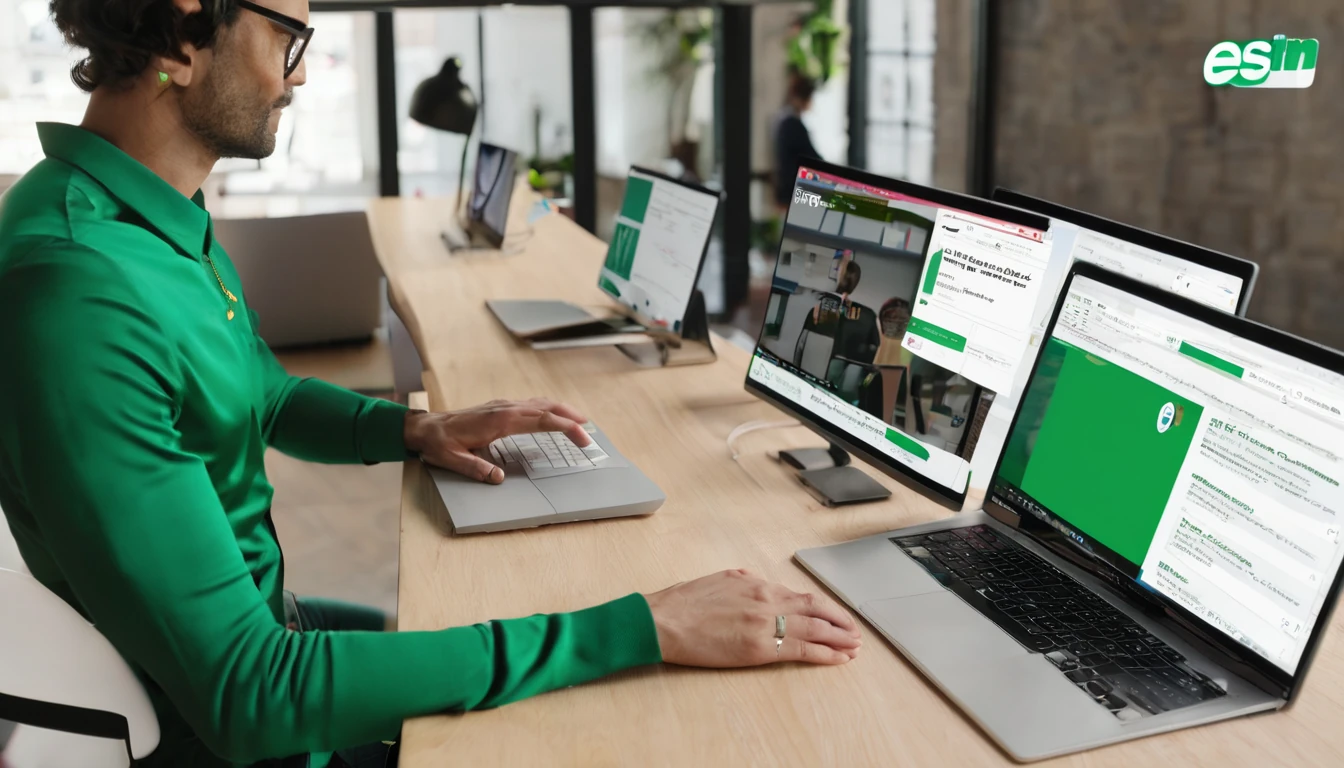
Partner Spotlight: New Reseller/Affiliate Program + Commission Tiers
The Simology affiliate program is live — and it now comes with a parallel reseller track for partners who want to package eSIMs directly. Whether you publish travel guides, run a tour agency, manage a community of digital nomads or operate a marketplace, you can earn recurring commissions by recommending our eSIMs or by reselling them under your brand flow. Today’s launch adds clear commission tiers, a practical assets kit, and an upgraded tracking dashboard so you always know what’s working. You’ll also get deep links to our most-booked plans, including Esim United States, Esim France, Esim Italy, Esim Spain and regional bundles like Esim North America and Esim Western Europe. If you serve travellers, it’s an easy value-add: reliable connectivity, instant activation, and plans across our global Destinations. Below you’ll find eligibility, how commissions work, what’s in the kit, and quick steps to apply.Who the program is for (eligibility at a glance)You’re a great fit if you reach travellers or handle travel-related transactions. Typical partners include: - Content creators, publishers, bloggers, and comparison sites - Travel agents, tour operators, OTAs, airlines and rail - Fintech, banking, insurance and loyalty programmes with travel benefits - Co‑working spaces, coliving, and remote‑work communities - Student travel organisations and international education providers - Events, conferences, and destination marketing organisationsEligibility basics: - You have a live website, app, email list, or social channel with real audience reach - Your content aligns with brand‑safe standards (no misleading claims, no adult or harmful content) - You can support simple tracking (links and, for resellers, order reporting) - You agree to avoid false discounts or coupon misuseIf you’re a company seeking volume pricing, white‑label or managed onboarding, see our enterprise options under For Business.Two pathways: Affiliate vs ResellerChoose the model that matches how you engage your audience.Affiliate (recommend and refer): - Share trackable links or codes - We handle checkout, activation and support - You earn a commission on completed orders - Best for publishers, creators and communitiesReseller (package and sell): - You sell Simology eSIMs within your own flow - You set your margin on top of partner pricing - We provide fulfilment and network connectivity - Best for agencies, marketplaces and B2B bundlesNot sure? Start as an affiliate for speed, then layer on reseller later if you need deeper integration or custom margins.Commission tiers explainedWe’ve introduced transparent tiers so you can plan campaigns and forecast revenue. Tiers are assessed by paid orders per calendar month. Rates below apply to the order value excluding taxes and fees.Tier 1 (0–49 paid orders/month): 8% commission per orderTier 2 (50–199): 10% commission per orderTier 3 (200–499): 12% commission per orderTier 4 (500+): 15% commission per orderKey definitions: - Qualified order: A paid eSIM order that is not refunded or flagged as fraud within the validation window. - Attribution: Last‑click by default via your tracking link; coupon‑code attribution is supported where enabled. - Cookie window: 30 days (the click must precede purchase within 30 days). - Payout schedule: Monthly, after validation (typically within 30 days following month‑end). - Currency and method: Paid in your selected currency where available; standard options include bank transfer or PayPal.Reseller margins: - Resellers receive partner buy rates and set retail pricing. Effective margin depends on your chosen sell price. - Volume discounts may apply for high‑commitment partners. Speak to us via For Business.Note: Rates and terms may evolve; the current schedule is always available in your partner account.Your toolkit: assets kit + tracking dashboardLaunch fast with a lightweight toolkit designed for real‑world travel publishing.Assets kit highlights: - Deep links to top products: Esim United States, Esim France, Esim Italy, Esim Spain, Esim Western Europe, Esim North America, and the full Destinations index - Copy blocks and CTAs (short, medium, long) for articles, emails and in‑app prompts - “Recommended by” badges and lightweight banners (mobile‑first) - Pre‑approved product blurbs and plan FAQs to cut research time - Coupon codes (where assigned) and usage guidelinesTracking dashboard features: - Real‑time clicks, orders, conversion rate and average order value - Pending, approved and paid commission summaries - Top‑performing links and pages (identify what to scale) - SubID tracking for placements and channels (e.g., “newsletter‑oct”, “yt‑video‑italy”) - Deep‑link builder and coupon‑code mapping - Exportable reports for finance and campaign wrap‑upsWant a preview? You’ll find sample dashboard screenshots and assets in the Partner Hub.How to apply (and go live in under 48 hours)Apply in minutes; approval typically takes 1–2 business days.Step‑by‑step: 1) Visit the Partner Hub and choose Affiliate or Reseller.2) Complete the application (business details, channels, estimated volumes).3) On approval, access your dashboard, links/codes, and the assets kit.4) Add links to high‑intent pages (e.g., “How to get data in Italy” → Esim Italy).5) Publish your first placements and test a live order with your link.6) Monitor performance and iterate placements weekly.Launch checklist (copy/paste): - Add at least one deep link per top country you cover (US, France, Italy, Spain) - Place a regional bundle link where applicable (e.g., Esim Western Europe or Esim North America) - Include a short “How eSIM works” explainer and your link in relevant guides - Add your link to email footers and trip‑planning checklists - Create a coupon‑code callout above the fold (if you have a code) - Set up SubIDs for each placement to see what convertsWhat to promote first (data‑backed starting points)The fastest wins usually come from linking directly from country or region guides to the matching eSIM page. Use: - USA itineraries, work trips and event coverage → Esim United States - European city breaks and rail passes → Esim Western Europe - Schengen trips and language/culture articles → Esim France, Esim Italy, Esim Spain - Cross‑border North American travel (US + Canada + Mexico) → Esim North America - Destination pages outside your core beat → link to the full DestinationsPro tips: - Put your link where travellers actually decide: packing lists, SIM/eSIM sections, day‑1 arrival tips, and airport transfer posts. - Match link intent to plan duration (weekend city breaks vs multi‑week itineraries). - For video, add the link in the first two lines of the description and on‑screen lower‑thirds. - Use SubIDs to A/B test “Buy now” vs “Get eSIM set up in 2 minutes” CTAs. - Seasonal spikes are real; schedule refreshes before summer, winter holidays, and major events.Compliance and brand notes (quick but important)To keep conversions high and user trust intact: - Don’t promise “unlimited” where a plan is fair‑use; use the product’s actual wording. - Avoid price claims that can go out of date; prefer “from” pricing or link to live prices. - If you publish discounts, stick to your assigned code and the live terms in the dashboard. - Represent eSIM device support accurately; remind users to check device compatibility before purchase. - For queries about brand use or co‑branded assets, check the guidelines in the Partner Hub.For agencies and teamsWorking with multiple travellers or corporate itineraries? We can help set standards across your organisation: - Centralised reporting and multi‑seat access - Curated assets for your destinations portfolio - Optional reseller pricing for packaged trips - Dedicated support for integrations and bulk queriesIf this sounds like you, start on the partner track and then speak with our team via For Business about custom arrangements.Frequently asked questions1) How are commissions calculated in the Simology affiliate program?Commission is a percentage of the order value excluding taxes and fees, based on your tier for that month. An order becomes payable after the validation window (to account for refunds or fraud checks). Your dashboard shows pending, approved and paid amounts.2) What is the attribution model and cookie length?We use last‑click attribution for tracked links with a 30‑day cookie. If coupon‑code attribution is enabled on your account, eligible orders using your code will credit you even without a tracked click (subject to programme rules).3) Can I join as both affiliate and reseller?Yes. Many partners start as affiliates for simplicity, then add reseller once they’re ready to package eSIMs in their own flow. Each track has distinct terms; you’ll see both in your partner area.4) When and how do I get paid?Payouts are issued monthly after the validation window closes, typically within 30 days following month‑end. You can choose a supported payout method (e.g., bank transfer or PayPal) and set your preferred currency where available.5) Are there any traffic restrictions?We welcome organic content, email, and compliant paid traffic. Prohibited sources include misleading ads, spam, incentivised clicks that misrepresent the offer, and any content that breaches brand‑safety guidelines. Full rules are in the Partner Hub.6) Which pages convert best?Deep links to specific plan pages tend to outperform generic home links. Popular starters include Esim United States, Esim Western Europe, Esim North America, plus country pages like Esim France, Esim Italy and Esim Spain. For broader coverage, use the Destinations index.Why partners choose SimologyTraveller‑first plans with instant activation and robust coverageClear, competitive commission tiers and on‑time payoutsDeep linking and SubID structure for serious optimisationAssets you can ship today — no long creative cyclesGlobal footprint so one partnership covers your audience worldwideNext step: Apply now via the Simology Partner Hub and get your links and assets within days.
Read blog
APN, IMS & Carrier Services: The Hidden Settings That Control Your Data
A reliable mobile connection abroad depends on more than just signal bars. Three low‑visibility pieces of your phone’s setup do most of the heavy lifting: APN (Access Point Name), IMS (IP Multimedia Subsystem) registration, and Carrier Services (or carrier settings). Get these right and data, VoLTE calls, SMS/MMS and Wi‑Fi Calling tend to “just work”. Get them wrong, and you’ll see symptoms like “connected but no internet”, calls dropping to 3G (or failing entirely in 3G‑sunset countries), delayed messages or stubborn roaming issues. This guide translates the jargon, shows you exactly where to find the settings on iOS and Android, and explains when to reset versus edit—especially crucial if you’re travelling with an eSIM.If you’re planning trips to the US, Europe or beyond, you’ll also find links to ready‑to‑use regional eSIM options such as Esim United States, Esim North America and Esim Western Europe. Keep this page handy for quick fixes on the road.Quick definitions (plain English)APN (Access Point Name): The gateway settings your phone uses to reach the mobile data network. It includes the APN name, username/password if needed, and optional fields for MMS. Think of it as the Wi‑Fi password equivalent for mobile data.IMS (IP Multimedia Subsystem): The system carriers use to deliver modern voice and messaging over 4G/5G. If “IMS registration” is shown as “Registered”, your device can use VoLTE, SMS over IMS and Wi‑Fi Calling (subject to your carrier plan and device support).Carrier Services / Carrier Settings: On Android, “Carrier Services” is a Google app that provides up‑to‑date carrier configuration for things like RCS/IMS. On iPhone, “Carrier Settings” is a carrier bundle that tells iOS how to behave on a given network.Pro tip: APNs get you on the internet; IMS keeps modern calls and texts working over 4G/5G; Carrier Services/Settings glue it all together.What is APN IMS registration and why travellers should careIf you’ve searched “what is apn ims registration”, here’s the punchline: APN controls your data path; IMS registration confirms your phone is authorised to use IP‑based services like VoLTE and Wi‑Fi Calling. Travellers especially notice IMS after 3G shutdowns. In the United States, for example, carriers have retired 3G. Without IMS/VoLTE, voice calls may fail entirely or fall back to legacy tech that no longer exists. The right eSIM plus correct APN and a healthy IMS registration equals smooth sailing.Where to find these settings: iOS and AndroidiPhone (iOS)Check carrier settings version and update: 1. Settings > General > About. 2. If a “Carrier Settings Update” prompt appears, tap Update.View or edit APN (only if your carrier allows it):Settings > Mobile Data > Mobile Data Options > Mobile Data Network.If you don’t see “Mobile Data Network”, your carrier locks APN edits (normal for many profiles and eSIMs).Check VoLTE/Wi‑Fi Calling toggles:Settings > Mobile Data > Mobile Data Options > Voice & Data > ensure LTE/4G/5G is on and VoLTE enabled (label varies by iOS version).Settings > Phone > Wi‑Fi Calling > turn on if your plan supports it.Reset network settings (broad fix):Settings > General > Transfer or Reset iPhone > Reset > Reset Network Settings.Pro tips: - On iOS, you often shouldn’t manually change APN; the carrier bundle sets it. If data breaks right after installing a new eSIM, remove and re‑add the eSIM before editing APN. - If roaming, enable Settings > Mobile Data > Data Roaming.Android (varies by brand, similar paths)Update Carrier Services:Open Google Play Store > search “Carrier Services” > Update.Or Settings > Apps > Carrier Services > Storage & cache > Clear storage, then Update via Play Store.Check IMS registration status:Settings > About phone > SIM status (or Status) > IMS registration status = Registered is ideal.On some Samsung models: Settings > Connections > Mobile networks > Network operators and Voice networks; or service menu codes (advanced; use with caution).View/edit APN: 1. Settings > Network & internet (or Connections) > Mobile network > Access Point Names. 2. Select the eSIM/line if prompted. 3. Choose the correct APN or tap + to add one from your provider’s instructions.Reset APN to default:APN screen > three‑dot menu > Reset to default.Reset network settings:Settings > System > Reset options > Reset Wi‑Fi, mobile & Bluetooth.Pro tips: - Keep “Preferred network type” on 4G/5G Auto. Turning off 4G/VoLTE can break calling in 3G‑sunset regions. - If you changed Private DNS, set it to Automatic while troubleshooting.When to reset vs edit: a practical decision guideUse this simple flow when something breaks after installing a SIM/eSIM or when roaming:Symptoms: “Connected without internet” or pages time outFirst: Toggle Airplane mode off/on; reboot phone.Then: Check data roaming is ON (when abroad).Next: Confirm the APN selected matches the profile provided by your eSIM provider.If APN fields look wrong/missing: Edit or add the APN per the provider’s exact instructions.Still failing: Reset APN to default (Android) or remove/re‑add eSIM (iOS/Android).Last resort: Reset Network Settings.Symptoms: Calls failing, or no VoLTE/Wi‑Fi CallingCheck IMS registration (Android) and VoLTE/Wi‑Fi Calling toggles.Update Carrier Services (Android) or Carrier Settings (iOS).If you’re in the US, ensure your device model is VoLTE‑compatible with local networks. Consider a data‑only plan and calling apps if not. See Esim United States.Symptoms: SMS/MMS delayed or failingEnsure mobile data is enabled (MMS often needs data).Verify APN “MMS” fields are present if your provider requires them.Update Carrier Services; clear its storage and re‑open Messages (Android).Golden rules: - Edit APN only if you have exact values from a trusted source (your carrier or eSIM provider). - Prefer “Reset APN to default” over random tweaks. - Avoid third‑party APN profiles from unverified websites.How APN and IMS affect VoLTE, Wi‑Fi Calling and roamingVoLTE (Voice over LTE): Requires IMS registration and carrier/device support. Without IMS in 3G‑sunset regions (e.g., the US), calls may not connect at all. For trips that include the US or Canada, see Esim North America.Wi‑Fi Calling: Also rides on IMS. Helpful indoors or in rural areas. Must be enabled on your device and provisioned by the carrier.SMS over IMS: Modern networks route texts over LTE/5G via IMS. If IMS registration flips to “Not Registered”, texts may delay or revert to older paths, sometimes failing on data‑only profiles.MMS: Often relies on correct APN “MMS” fields and mobile data. Some eSIM data plans do not support MMS on the data line; use chat apps if needed.Roaming: The APN set by your eSIM should generally work across partner networks. If you switch networks manually, keep APN unchanged unless told otherwise.Traveller tip: - For European trips that hop across borders without fuss, regional plans like Esim Western Europe are designed to “auto‑roam” with the right APN pre‑loaded. Country‑specific options include Esim France, Esim Spain and Esim Italy.Troubleshooting checklist (save for the road)Confirm your plan is active and has data balance.Ensure the correct line/eSIM is set for Mobile Data and Calls (dual‑SIM phones).Turn Data Roaming on when abroad.Preferred network mode: 4G/5G Auto.APN: Select the profile provided by your carrier/eSIM. If missing, add it exactly as given.Toggle Airplane mode off/on; then reboot.Update Carrier Services (Android) or accept Carrier Settings Update (iOS).Check IMS registration status (Android). If “Not registered”, ensure VoLTE is enabled and try a different local network if allowed.Clear Carrier Services storage (Android) and reopen your messaging app if RCS/SMS is flaky.Remove and re‑add the eSIM profile if issues began right after installation.Reset APN to default (Android), then re‑select the correct APN.Reset Network Settings as a last resort.Pro tip: - Keep a screenshot of working APN fields before experimenting. It makes recovery painless.Planning connectivity by destinationPick an eSIM that already includes correct APN and roaming parameters to minimise manual fixes: - Browse country and regional options on Destinations. - North America trips: Esim North America or the US‑specific Esim United States. - Western Europe touring: Esim Western Europe or country‑specific choices such as Esim France, Esim Spain and Esim Italy.For teams on the move, centralise setup guidance and support via For Business. If you’re a reseller or travel partner, see our Partner Hub for resources and onboarding.FAQsWhat does “IMS registration: Not registered” mean?Your device isn’t currently authorised for IP‑based services like VoLTE/SMS over LTE on that SIM/network. Update Carrier Services (Android), ensure VoLTE is on, reboot, and try another partner network if available. Some data‑only plans won’t register IMS for voice features.Will changing my APN affect VoLTE?Indirectly. A wrong APN can block data paths needed for IMS/RCS features. Use only the APN provided by your carrier/eSIM. Avoid editing the “APN type” to include “ims”; that entry is typically system‑managed.Where do I find APN on iPhone? I can’t see the fields.Many carriers lock APN editing on iOS. If Settings > Mobile Data > Mobile Data Options > Mobile Data Network isn’t visible, the carrier bundle manages it automatically. Remove/re‑add your eSIM or accept a Carrier Settings Update instead of editing.Should I reset network settings or just APN?Start with APN reset (Android) or re‑adding the eSIM. Only use full Network Settings reset if simpler steps fail—it will forget saved Wi‑Fi and Bluetooth pairings.Do I need Carrier Services on Android?Yes. It’s a Google component that updates carrier config for IMS/RCS. Keep it updated. If messages misbehave, clear its storage and relaunch your messages app.Why do calls fail in the US but data works?Likely a VoLTE/IMS issue on a 3G‑sunset network. Ensure VoLTE is on, IMS is registered, and your device is compatible. If not, use data‑based calling apps and pick a plan optimised for the region, such as Esim United States.The bottom lineAPN gets you online; IMS keeps VoLTE/SMS/Wi‑Fi Calling alive; Carrier Services/Settings keep both in sync.On iOS, avoid manual APN edits unless instructed. On Android, use “Reset to default” before entering trusted APN values.For travel, choose eSIMs with correct roaming profiles and keep VoLTE enabled—critical in 3G‑sunset countries.Next step: pick a region‑ready eSIM on Destinations and travel with confidence.
Read blog