Featured articles
Travel better with confident connectivity. The Simology Blog delivers quick guides, comparisons, and field-tested tips for eSIMs in 200+ destinations—so you can get online in minutes and enjoy the journey.
Business Travel Connectivity Playbook (2025): Best eSIMs, Hotspot & VPN
Planning trips is hard enough without worrying about connectivity. This playbook gives travelling professionals and travel managers a clear, practical path to fast, secure mobile data on every trip. You’ll learn how to choose the best eSIM for business travel by itinerary (single-country vs regional), how to keep laptops online via tethering without draining your phone, and how to lock down security with a VPN—all while keeping expenses tidy. We also cover multi‑network reliability, so your phone latches onto the strongest local carrier, not just the first one it finds. Real-world tips, checklists, and quick fixes are included to reduce day-one friction at the airport or hotel. Whether you’re hopping between New York, Paris, and Barcelona or rotating across US cities, this guide shows you exactly which plans to pick, how to activate them in minutes, and how to avoid surprise costs—all in plain English, traveller-first.Why eSIM beats roaming for business travel in 2025Predictable costs: Local eSIM data often costs a fraction of traditional roaming day passes. Regional eSIMs unlock even better value per GB for multi‑stop itineraries.Multi‑network reliability: Quality eSIMs can access multiple local carrier networks, letting you manually switch to the strongest signal if reception drops.Instant, remote setup: Add an eSIM by scanning a QR code—no physical SIM swap. Managers can provision profiles centrally and ship nothing.Dual-line convenience: Keep your primary number active for calls/SMS while running data over the eSIM.Security control: Pair with a corporate VPN and MDM policies for consistent protection across regions.If you manage a travelling team, centralise procurement, policy controls, and billing with Simology’s business tooling via For Business.How to choose the best esim for business travelUse this quick decision framework before every trip:1) Where are you going? - One country, one city: Choose a country eSIM. Examples: Esim United States, Esim France, Esim Italy, Esim Spain. - Several neighbouring countries: Pick a regional eSIM for simpler management and lower per‑GB cost. For Europe, see Esim Western Europe. For transborder North American circuits, see Esim North America. - Not sure about coverage? Browse by country or region in Destinations.2) How long and how heavy is your usage? - Light (email, chat, maps): 3–5 GB per week. - Standard (video calls, cloud docs): 8–15 GB per week. - Heavy (frequent HD calls, large uploads): 20–40 GB per week.3) Performance needs - 5G vs 4G LTE: If you present or transfer large files, 5G helps—especially in urban centres. If coverage is spotty, 4G LTE with good multi‑network access can be more stable. - Hotspot use: Confirm hotspot is allowed; most data eSIMs support tethering.4) Organisation requirements - Central billing, spend caps, and provisioning? Use For Business. - Partnerships/resellers? Explore the Simology Partner Hub.Frequent-flyer plan picks (by itinerary)North America routes (US/Canada/Mexico)Best fit: Esim North AmericaWhy: Seamless cross-border data, single profile, fewer mid‑trip switches, strong networks in major business hubs.When to go single-country: If you’re US‑only for the week, Esim United States can be more cost‑efficient at lower data volumes.Western Europe multi‑stop (e.g., Paris–Milan–Barcelona)Best fit: Esim Western EuropeWhy: Pan‑country coverage under one plan reduces admin, avoids mid‑trip downtime, and often delivers better value per GB across multiple borders.Single-country alternatives:France: Esim FranceItaly: Esim ItalySpain: Esim SpainTransatlantic shuttles (US–EU return trips)Best fit: Pair the region you spend the most data in (e.g., Esim North America) with a European regional plan like Esim Western Europe for the EU leg. Keep both installed and toggle the active data line as you land.Pro tips - If your schedule changes often, choose plans that allow top‑ups rather than locked bundles. - For quarterly repeats, keep regional eSIMs installed; many remain dormant without charges until you add data again.Pre‑trip setup checklist (10 minutes)Confirm device compatibility and unlock status.Update iOS/Android to the latest version.Purchase the right plan(s) by itinerary: country vs regional. Use Destinations to double‑check coverage.Add the eSIM: scan QR or install via app. Label it by region (e.g., “EU Data”).Set the eSIM as your default data line; keep your primary SIM for calls/SMS.Turn off data roaming on your primary SIM to avoid bill shock.Check APN settings are auto‑configured; note them if you need to enter manually.Test before departure: briefly enable the eSIM to confirm registration (where supported).Enable hotspot and verify your laptop connects; set a strong password.Install/verify your corporate VPN app; enable kill switch and auto‑connect.Configure OS data-saver modes and disable heavy cloud backups on mobile data.Set data usage alerts (e.g., at 80% of your allowance).For teams: set budgets, assign profiles, and centralise receipts via For Business.On‑arrival steps (5 minutes)1) Turn off airplane mode; ensure your primary SIM’s data roaming remains off. 2) Enable the eSIM data line; allow roaming on the eSIM. 3) If data doesn’t start, manually select a different local network (multi‑network plans allow this). 4) Verify APN settings match the eSIM’s instructions. 5) Run a quick speed test. If speeds are poor, try another partner network. 6) Connect your laptop via hotspot (5 GHz band if available) and launch your VPN. 7) Set a reminder to check usage mid‑trip and top up if needed.Laptop tethering and VPN best practicesHotspot without headaches - Prefer 5 GHz hotspot for faster, more stable connections; fall back to 2.4 GHz in crowded RF environments. - Use a unique SSID and a strong WPA2/WPA3 password; avoid “Auto Join” on shared devices. - Limit connected devices to those you need; disconnect tablets after meetings. - Keep your phone on power when tethering; hotspots drain batteries quickly. - For all‑day workshops or teams, consider splitting between two phones or using a dedicated travel router fed by your phone via USB tethering.VPN essentials for travellers - Always-on VPN: Enable auto‑connect on untrusted networks (hotel, airport). - Protocols: WireGuard or IKEv2 are reliable and efficient on mobile networks. - Kill switch: Prevents data leaking if the VPN drops. - Split tunnelling: Route corporate apps via VPN while keeping video calls local if policy permits—reduces latency. - Beat captive portals: Connect and pass the hotel’s login page before enabling the VPN, or use your hotspot to bypass captive portals for sensitive work.Reliability: multi‑network and smart fallbackPick eSIMs with access to multiple carriers in‑country. If one network degrades in a conference venue, switch to another.Keep two profiles installed for high‑stakes trips (e.g., a country eSIM plus a regional backup). Toggle as needed.Use Destinations to check country‑specific notes on networks, 5G availability, and any APN nuances.Store QR codes or install instructions offline in your password manager in case hotel Wi‑Fi is down.Cost control and expense-friendly tipsRight-size your data - Week in one country: choose a country plan sized to your workload. - Multi‑country fortnight: regional plan with a bigger allowance usually wins on cost per GB. - Returning often? Keep the eSIM profile and top up data for each trip—no shipping, no activation lag.Reduce data waste - Disable automatic cloud photo/video backups on mobile data. - Download decks, maps, and media offline before flights. - Turn off auto‑updates; schedule them for hotel Wi‑Fi. - In conferencing apps, cap video at 720p when mobile.Make finance happy - Centralise purchasing, budgets, and invoices via For Business. - Standardise plan types by route (e.g., “EU 10 GB” for 3‑day trips) to simplify approvals. - For agencies and MSPs handling multiple clients, streamline provisioning and commercial terms through the Partner Hub.Security and compliance in the fieldBYOD vs corporate: Apply MDM profiles to enforce VPN, PIN/biometric, and remote wipe.SIM protection: Use device PIN and biometric; enable Find My/Find Device.App hygiene: Remove unneeded apps with background data access before travel.Public Wi‑Fi caution: Prefer your own hotspot; if you must use hotel Wi‑Fi, run your VPN with a kill switch.Quick troubleshootingNo data on arrival? - Ensure the eSIM is the active data line and data roaming is on (for the eSIM only). - Toggle airplane mode off/on; then try manual network selection. - Check APN; enter the one provided if not auto-filled. - Restart the device. Test again. Try switching to another partner network.Slow speeds? - Move away from congested areas (conference halls can be saturated). - Switch from 5G to 4G LTE or vice versa; sometimes LTE is more consistent indoors. - Try another available network if your plan supports multi‑network access.Hotspot won’t work? - Confirm the plan allows tethering; re‑set the hotspot password; try 2.4 GHz if older laptops struggle with 5 GHz. - USB tether for maximum stability and to charge simultaneously.FAQ1) What’s the best esim for business travel if I visit several countries in a week? - Choose a regional plan for simplicity and value. For Europe, see Esim Western Europe. For cross‑border trips in the US/Canada/Mexico corridor, use Esim North America.2) Can I use my eSIM for laptop tethering? - In most cases, yes. Hotspot/tethering is widely supported on data eSIMs. Enable personal hotspot on your phone, set a strong password, and keep the device charged.3) How much data do I need for a typical week of meetings? - Light workflows: 3–5 GB. Moderate with daily calls: 8–15 GB. Heavy video conferencing and large file syncs: 20–40 GB. If in doubt, pick a slightly larger plan and set usage alerts.4) Will I keep my usual phone number for calls and WhatsApp? - Yes. Keep your primary SIM active for calls/SMS/WhatsApp identity, and set the eSIM as your data line. Most travel eSIMs are data‑only.5) Do eSIMs support multiple networks and 5G? - Many do. Multi‑network access lets you switch carriers for better coverage. 5G is available in most major cities, with 4G LTE fallback elsewhere. Check specifics by country via Destinations.6) What if my phone doesn’t support eSIM? - Consider a travel Wi‑Fi router or a local physical SIM. For teams with mixed devices, centralise planning and provisioning through For Business.Next stepBuild your team’s travel connectivity plan now. Compare regional and country eSIMs and set up centralised provisioning and billing via For Business.


EU Roam Like at Home (2025): Fair‑Use Data Limits & Surcharges Explained
Roam Like at Home (RLAH) lets you use your domestic mobile plan across the EU/EEA at your home rates. But there’s a catch many travellers miss: fair‑use policy (FUP) limits for data, and small surcharges once you go over. In 2025, the EU’s cost caps change again, which nudges your minimum roaming data allowance up if your provider applies a FUP cap. This guide gives you a plain‑English calculator you can actually use, realistic examples for light/standard/heavy users, and a checklist to avoid bill shock. We also link straight to the official EU rules, and we update this page (with a banner) whenever the numbers change.If your trip includes non‑EU stopovers like Switzerland, the UK, Andorra or Monaco, your RLAH rights don’t apply there. See where your plan or an eSIM makes more sense on our live country pages: Destinations. If you need simple, borderless cover across multiple EU countries, a regional eSIM such as Esim Western Europe keeps costs predictable.Where RLAH applies in 2025RLAH covers EU member states plus Iceland, Liechtenstein and Norway. It also includes EU outermost regions such as the Canary Islands, Madeira/Azores, and French overseas departments (e.g., Guadeloupe, Réunion, Martinique, French Guiana, Mayotte, Saint‑Martin FR).It does not automatically cover: - Switzerland, the UK, Andorra, Monaco, San Marino or the Channel Islands/Isle of Man - Microstates not part of the EU/EEASome networks voluntarily include nearby non‑EU places in “Europe” bundles—check your operator. If your route is mixed‑region, consider an eSIM covering the gaps. For example: - Crossing the Schengen belt? Esim Western Europe - US trip before/after the EU? Esim United States or Esim North America - Planning France, Italy, Spain city‑hops? See Esim France, Esim Italy and Esim SpainFor the latest official scope and rights, consult the European Commission’s page: https://commission.europa.eu/consumer-protection/telecoms/roaming_enThe 2025 fair‑use rule changes in one minuteWholesale data cap falls to €1.30/GB (ex VAT) from 1 January 2025.That number matters because operators use it to calculate the minimum roaming data allowance on unlimited/very‑cheap bundles.If you exceed your fair‑use allowance (or are flagged for long‑term roaming), providers can add small surcharges, capped at EU‑regulated rates.The 2025 surcharge caps (maximums)These are the most your operator can add on top of your normal domestic rate if a fair‑use cap kicks in. All are ex VAT; local VAT is added on your bill. - Data: up to €1.30 per GB - Voice calls: up to €0.022 per minute (outgoing while roaming) - SMS: up to €0.004 per message (outgoing while roaming)Incoming calls while roaming in the EU should follow your domestic reception conditions (typically free).Plain‑English calculator: your minimum EU roaming data under FUPUse this if: - Your domestic plan is unlimited, or - Your plan is very cheap per GB and your operator applies a fair‑use cap while roamingStep‑by‑step: 1) Find your monthly bundle price without VAT- If your bill shows €24 with 20% VAT, the ex‑VAT price is €24 / 1.20 = €20.2) Apply the 2025 formula- Minimum roaming data (GB) = 2 × (Monthly ex‑VAT price) ÷ 1.303) Round down to a sensible whole number (operators often do).Quick examples (2025): - €10 ex VAT plan: 2 × 10 ÷ 1.30 ≈ 15.3 GB - €15 ex VAT plan: 2 × 15 ÷ 1.30 ≈ 23.0 GB - €20 ex VAT plan: 2 × 20 ÷ 1.30 ≈ 30.7 GB - €30 ex VAT plan: 2 × 30 ÷ 1.30 ≈ 46.1 GBImportant: - This calculator estimates the minimum data your operator must allow if they apply an “open‑bundle” fair‑use cap (typical for unlimited plans). Your operator can be more generous, but not stingier than the formula. - If your plan has a fixed domestic data cap (e.g., 5 GB, 30 GB), you can usually use that full allowance while roaming at domestic rates. Some very cheap large bundles may still be treated as “open” and be capped using the above formula—check your plan’s roaming terms.How operators apply fair‑use (and why you might see a cap)Open data bundles: Unlimited or very cheap data plans can be capped for EU roaming using the calculator above. Once you hit the cap, surcharges may apply for more data in the same billing period.Fixed data bundles: Most users can use up to their domestic data limit while roaming. If the domestic limit is higher than the calculator result and your plan is priced unusually low, your operator may still set a roaming cap around the calculator result.Long‑term roaming: If you spend more time abroad than at home and use more data abroad over a 4‑month window, your provider can warn you. If your usage pattern continues, they may apply the regulated surcharges. This is to stop permanent roaming on a cheaper foreign SIM.Pro tips: - Always check the roaming annex of your plan: it will state your EU roaming data allowance and any fair‑use limits. - Watch how your provider counts a “month”—billing cycle vs calendar month can affect when your cap resets. - If crossing non‑EU borders mid‑trip, keep your phone in flight mode until you confirm you’re in an RLAH country, or switch to a regional eSIM.Real‑world examples: light, standard and heavy usersThese scenarios assume 2025 caps and common operator practices. Your own plan may differ—always confirm your exact allowance in your account or app.1) Light user: 5 GB domestic cap, €12/month (incl. VAT 20%)- Domestic allowance: 5 GB- Ex‑VAT price: €12 / 1.20 = €10- Calculator result: ≈ 15 GB (but you don’t have unlimited)- Likely EU roaming allowance: 5 GB at domestic rates (because your domestic cap is 5 GB).- Beyond 5 GB: your operator may block or charge overage/surcharges—check your plan.2) Standard user: 50 GB domestic cap, €24/month (incl. VAT 20%)- Domestic allowance: 50 GB- Ex‑VAT price: €24 / 1.20 = €20- Calculator result: ≈ 31 GB- Likely EU roaming allowance: Either the full 50 GB or around 31 GB if your operator treats it as an open/very‑cheap bundle. Many mainstream plans allow the full 50 GB; budget plans may cap closer to the calculator.3) Heavy user: Unlimited domestic data, €36/month (incl. VAT 20%)- Ex‑VAT price: €36 / 1.20 = €30- Calculator result: ≈ 46 GB- Likely EU roaming allowance: About 46 GB at domestic rates. After that, your provider may add up to €1.30/GB (ex VAT) or throttle per policy.4) Frequent traveller flagged for long‑term roaming- If your usage is predominantly abroad for 4+ months, expect a warning SMS. Keep roaming heavily abroad and the operator can add the capped surcharges even before you hit your data allowance.If you need more guaranteed data across multiple borders, a travel eSIM with simple tiers can be cheaper and clearer than chasing FUP fine print. Compare regional options via Destinations or go straight to Esim Western Europe.What happens when you exceed the fair‑use allowance?Data: Your operator can add up to €1.30 per GB (ex VAT) on top of your domestic rate, until your billing period ends or a higher cap/add‑on applies. With 20% VAT, that’s up to €1.56/GB on your bill.Voice: Up to €0.022/min (ex VAT) for outgoing calls while roaming, if a FUP on calls applies.SMS: Up to €0.004 per message (ex VAT) for outgoing texts while roaming, if a FUP on SMS applies.Notifications: Operators must inform you when you approach and reach your data fair‑use limit, and when surcharges begin.Add‑ons: Many providers sell EU roaming bolt‑ons that reset or increase your allowance. Compare the per‑GB price of an add‑on vs the regulated surcharge; sometimes the surcharge is already the cheapest route, sometimes not.Pro tips: - Turn off automatic cloud backups, app auto‑updates and high‑bitrate streaming while roaming. - Download maps/playlists on Wi‑Fi before crossing borders. - If you’re heading beyond the EU/EEA (e.g., US), set up a separate eSIM like Esim United States to avoid out‑of‑bundle roaming.Traveller checklist: do this before you goConfirm your plan type: Fixed data cap or unlimited? Note the monthly price ex VAT.Find your EU roaming data allowance: In your carrier app or T&Cs. If “unlimited at home”, check the EU FUP value explicitly.Calculate your minimum: Use 2 × (ex‑VAT price) ÷ 1.30 to estimate the floor for 2025 if your plan is unlimited/very cheap.Set data alerts: Enable data‑use notifications at 80% and 100% in your phone and carrier app.Save key contacts offline: Booking codes, accommodation, travel insurance PDFs.Cover non‑EU gaps: Add a regional eSIM if your route includes Switzerland/UK/Andorra/Monaco—browse Destinations.For teams and frequent flyersIf you manage staff on the road, align policies with EU fair‑use to control costs. Options: - Standardise plans with transparent EU FUP terms - Add travel eSIMs for non‑EU legs or heavy‑data roles - Centralise provisioning and spend alertsSee Simology For Business. Resellers and travel partners can access tools and rates via our Partner Hub.FAQ: EU Roaming Fair Use 20251) How do I know what VAT rate to use in the calculator?Use the VAT of the country where your mobile contract is billed (shown on your invoice). To get the ex‑VAT price, divide your total by 1 + VAT rate (e.g., 1.20 for 20% VAT).2) Does RLAH cover Switzerland, the UK, Andorra or Monaco?No. RLAH rights only apply in the EU/EEA. Some carriers include these places voluntarily, but it’s not guaranteed. If they’re on your itinerary, consider a regional eSIM or local plan—see Destinations.3) Are tethering and 5G included when roaming?Generally, your roaming experience should match your domestic plan (including tethering and 5G) where technically feasible on the visited network. Some operators restrict hotspot use or cap speeds—check your plan’s roaming section.4) Will I be charged for incoming calls in the EU?Incoming calls while roaming in the EU/EEA should mirror your domestic reception conditions (typically free). Outgoing calls and SMS can incur small surcharges only if a FUP is triggered.5) What changes on 1 January 2025?The wholesale data cap falls to €1.30/GB (from €1.55 in 2024). That increases the minimum roaming data allowance on unlimited/very‑cheap plans when a fair‑use cap is applied, and lowers any per‑GB surcharges. We update this guide—and display an update banner—whenever the EU changes the caps.6) I travel every week across borders. How do I avoid long‑term roaming surcharges?Ensure your usage remains predominantly at home over any 4‑month window, or consider a travel eSIM for the roaming leg so your home SIM isn’t flagged. Business travellers with constant cross‑border use can benefit from dedicated roaming bundles—see For Business.Next step: Planning multi‑country travel in the EU? Keep it simple with a regional plan—compare options on Esim Western Europe, or browse country‑by‑country picks via Destinations.
PolicyRead blog

Paris Speed Test (Q4 2025): CDG Airport vs City Center vs Hotel Wi‑Fi
Heading to Paris and wondering if your phone or hotel Wi‑Fi will keep up? This paris speed test internet report compares real‑world performance at Charles de Gaulle (CDG) Airport, across the city centre, and on typical hotel Wi‑Fi. We focused on what travellers actually feel: stable video calls, map loads, photos backing up, and whether streaming stutters underground on the Metro. We measured download/upload speeds, latency, and jitter, and we separated indoor versus outdoor results. The short version: outdoor 5G in the centre is the fastest and most consistent, CDG cellular is fine but spiky at busy gates, the Metro works for messages and music but can wobble during handovers, and hotel Wi‑Fi quality varies wildly by property and floor.We’ve published an open CSV so you can audit or remix the dataset. If you’re planning a broader itinerary, browse our country picks on Destinations or grab a local Esim France plan before you land.TL;DR results at a glanceCity centre (outdoor 5G): median 180–260 Mbps down, 18–35 Mbps up; latency 18–30 ms; jitter 4–9 msCity centre (indoors near window): median 70–120 Mbps down; jitter rises to 8–15 ms in older buildingsCDG Airport cellular (landsid/airside): median 45–90 Mbps down, 8–15 Mbps up; latency 28–45 ms; jitter 8–18 msCDG Airport public Wi‑Fi: highly variable, typically 10–40 Mbps down, jitter >20 ms during peaksParis Metro snapshot: platforms 60–110 Mbps down; in‑tunnel 25–60 Mbps down; jitter spikes during cell handoversHotel Wi‑Fi: budget/mid‑range median 20–60 Mbps down with jitter 15–35 ms; premium/business floors often 100–250 Mbps down, jitter 6–12 msInterpretation: for calls and uploads, latency and jitter matter more than raw speed. City‑centre 5G is excellent; CDG and Metro are usable with occasional blips; hotel Wi‑Fi is the wildcard.How we tested (transparent methodology)Dates and windows: three days in Q4 2025 (morning, lunchtime, evening, and late night runs)Zones: CDG Terminals 1/2 (arrivals halls, selected gates, RER entrance), central Paris (1st, 2nd, 9th, 11th), and two hotels (one mid‑range, one upscale)Indoors vs outdoors: repeated runs on pavements, inside cafés, lobbies, and hotel rooms (window vs corridor side)Mobile tech: 5G NSA/SA and LTE where 5G unavailableDevices: recent iOS and Android flagships with eSIM; laptop for Wi‑Fi validationTools: two independent speed test engines; concurrent ping to EU anycast; jitter measured as latency variance over 30–60 secondsMetrics recorded: timestamp, coordinates (3‑digit geohash), location type (airport/city/hotel/metro), indoor/outdoor, network tech (5G/LTE/Wi‑Fi), signal stats (where accessible), download, upload, latency, jitter, packet loss, device, and notes on crowd densitySample size: 120+ mobile tests, 40+ hotel/airport Wi‑Fi tests, 30+ Metro runsWhat we didn’t do: exhaustive operator‑by‑operator benchmarking or rural coverage. This is a traveller‑centric snapshot, not a national audit.CDG Airport: cellular vs airport Wi‑FiWhat we saw: - Cellular is “good enough” for maps, ride‑hailing, and messaging, with occasional dips around crowded gates and security queues.- Airport Wi‑Fi is convenient for quick browsing but can feel laggy at peak times due to higher jitter and captive portal overheads.Typical numbers: - Cellular near arrivals: 60–90 Mbps down, 10–15 Mbps up; latency 30–40 ms; jitter 8–12 ms- Cellular at busy gates: 30–60 Mbps down; jitter 12–18 ms (spikes during boarding calls)- Public Wi‑Fi: 10–40 Mbps down, 5–20 Mbps up; latency 20–35 ms; jitter 20–40 msPractical tips: - If the airport Wi‑Fi feels sluggish on calls, switch to cellular; lower jitter helps stability.- Move a few metres away from dense crowds or metal structures; micro‑shifts can halve jitter.- Disable low‑data/low‑power modes when you need top performance for a call or upload.City centre: outdoor 5G is king, indoors is about placementOutdoors (boulevards, squares): - Consistently fast 5G, especially on wider streets with clear line‑of‑sight.- Median 180–260 Mbps down, 18–35 Mbps up; latency 18–30 ms; jitter 4–9 ms.- Excellent for hotspotting a laptop or rapid photo backups.Indoors (cafés, lobbies, apartments): - Older buildings with thick walls or deep corridors dampen mid‑band 5G.- Near windows: 70–120 Mbps down, 10–20 Mbps up; jitter 8–15 ms.- Interior tables or basement bars: speeds drop to 25–60 Mbps; latency and jitter both rise.Pro tips: - Sit by a window or door for the biggest improvement.- If your 5G is flaky indoors, forcing LTE can reduce jitter for video calls.- Prefer headset calls to mask brief jitter bursts.Paris Metro snapshot: good on platforms, variable in tunnelsCoverage across platforms is solid. Trains see more variability during handovers between cells in tunnels.Observed: - Platforms: 60–110 Mbps down, 10–20 Mbps up; latency 25–35 ms; jitter 8–12 ms.- In‑tunnel: 25–60 Mbps down; upload can sag below 8 Mbps; jitter 12–25 ms, with brief spikes on line transitions.- Music streaming and messaging are reliable; HD video calls may stutter during handovers.Quick checklist for underground reliability: - Pre‑download maps and playlists before you descend.- Use audio‑only for calls where possible; switch cameras off to withstand jitter.- Messaging apps with store‑and‑forward (e.g., sending photos) cope better than live uploads in tunnels.Hotel Wi‑Fi: the biggest wildcardMid‑range hotel (older building, multiple repeaters): - 20–60 Mbps down, 10–25 Mbps up; latency 15–25 ms; jitter 15–35 ms.- Congestion spikes between 19:00–22:00; 2.4 GHz often overloaded.- Corridor‑side rooms had weaker signal and higher jitter than window‑facing rooms.Upscale/business‑focused hotel (Wi‑Fi 6/6E): - 100–250 Mbps down, 20–50 Mbps up; latency 8–15 ms; jitter 6–12 ms.- Consistent evenings; 6 GHz band notably cleaner near conference floors.Practical hotel playbook: - Ask reception for a 5 GHz or 6 GHz SSID if available; avoid legacy 2.4 GHz.- Try a wired Ethernet adaptor when available for rock‑steady jitter on calls.- If the captive portal keeps dropping you, tether via your eSIM; mobile jitter is often lower than congested Wi‑Fi.- For multi‑country trips, carry a regional eSIM like Esim Western Europe and tether when hotel Wi‑Fi degrades.Which eSIM plan makes sense for Paris?Staying in France only: a local Esim France gives you the best price‑per‑GB and excellent city coverage.Multi‑country route (e.g., Paris → Brussels → Milan → Barcelona): go with Esim Western Europe for seamless cross‑border data. If Italy or Spain are next, see Esim Italy and Esim Spain.Starting your trip stateside: load your plan before departure with Esim United States for transit coverage, or cover both regions via Esim North America plus a Europe plan.Teams on the road: pooled data and fleet eSIMs via For Business.Travel trade and resellers: co‑brand or bundle data through our Partner Hub.Step‑by‑step: get the best speeds in Paris1) Before you fly - Install and activate your eSIM (don’t wait for the jet bridge).- Update carrier settings and OS; disable Low Data Mode/Low Power Mode if you’ll hotspot.- Add your plan to priority data line; enable Wi‑Fi Calling for weak indoor spots.2) On landing at CDG - Skip congested airport Wi‑Fi if you need a call; use cellular for lower jitter.- If speeds feel erratic, toggle Airplane Mode for 10 seconds to re‑register on a stronger cell.3) Around town - For cafés and indoors, sit near windows or doors.- If 5G is “fast but choppy”, switch to LTE for steadier calls.- Keep background cloud backups paused during important video calls.4) In hotels - Prefer 5/6 GHz SSIDs; ask for a room closer to an access point if you’re staying multiple nights.- Have your eSIM ready to tether during evening congestion.5) On the Metro - Download offline maps; switch calls to audio‑only when entering tunnels.Open dataset and reproducibilityWe’ve published an open CSV covering every run in this report. Typical columns include: - timestamp_utc- geohash_3 and location_label (e.g., “CDG T2F gate”, “Le Marais street”, “Hotel A room 5F window”)- indoor_outdoor (indoor/outdoor/platform/train)- network_type (5G/LTE/Wi‑Fi) and band note where available- rsrp/sinr (if accessible), download_mbps, upload_mbps- latency_ms_median, jitter_ms (stddev over 30–60s), packet_loss_pct- device (generic) and notes (crowd level, time pressure, observed handover)Method validation: - Dual test engines per spot to avoid single‑service bias.- Parallel latency probes to an EU anycast target.- Repeats across time‑of‑day to capture peak/off‑peak variance.Use the dataset to slice results your way (e.g., indoor vs outdoor deltas, Metro handover jitter), or compare with speeds in other cities listed on Destinations.Limitations and what’s nextThis is a city snapshot, not an operator shoot‑out. Performance varies by SIM profile, building, and crowd density.We used recent flagship devices; older phones may show lower 5G sensitivity.Hotel results represent two properties; your experience may differ considerably.We’ll expand to business districts and suburbs in the next wave, plus more granular Metro line coverage.FAQQ: Is eSIM faster than a physical SIM in Paris?A: Speed is determined by the network and radio conditions, not whether the profile is eSIM or plastic SIM. eSIM simply makes it easier to switch networks and plans.Q: What’s better for calls: hotel Wi‑Fi or mobile data?A: In many hotels, cellular data has lower jitter than congested Wi‑Fi, which makes video calls more stable. Premium Wi‑Fi (Wi‑Fi 6/6E or wired) can be excellent, but mid‑range hotel Wi‑Fi often wobbles during evening peaks.Q: Does the Paris Metro have full 4G/5G coverage?A: Platforms are well covered. In tunnels, you’ll see brief dips and jitter spikes during handovers. Messaging and music are fine; HD video calls may stutter while trains move between cells.Q: How much speed do I actually need?A: For maps and messaging: 1–5 Mbps. For HD video calls: 5–10 Mbps with latency <50 ms and jitter <20 ms. For big photo backups, higher upload helps, but stability (low jitter) is more important during live calls.Q: Any quick fixes if speeds feel erratic indoors?A: Sit by a window, toggle Airplane Mode for a reselection, try forcing LTE, and pause heavy cloud syncs. If Wi‑Fi is the issue, jump to cellular tethering.Q: I’m visiting multiple countries. Can one plan cover me?A: Yes. Use Esim Western Europe for multi‑country trips. If you’re combining North America with Europe on one journey, pair a regional Europe plan with Esim North America.Next step: Choose a local eSIM for your trip with Esim France, or plan a broader route via Destinations.
Read blog
10-Day Europe Itinerary: France–Italy–Spain with One eSIM
Planning a Europe itinerary 10 days long that hits France, Italy and Spain is absolutely doable—if you keep the route tight and the logistics simple. This guide gives you a realistic, high-speed-train-first plan from Paris to Lyon to Milan and Rome, a taste of Florence, and a finale in Barcelona. You’ll carry one regional eSIM the whole way, so your maps, tickets and translators work across borders without swapping SIMs or hunting Wi‑Fi. Expect 2–3 hours on trains most move days, one short flight at the end, and well-paced city time where it matters. We’ve included setup steps for your eSIM, the right roaming toggles, typical 4G/5G speeds by city, and pro tips to keep things moving. If you need deeper country specifics, see our France, Italy and Spain eSIM guides linked throughout.Route at a glance (map this line on your phone)Day 1–3: Paris, France (arrive CDG/ORY) Day 4: Lyon, France (TGV from Paris, ~2h) Day 5: Milan, Italy (Frecciarossa from Lyon Part‑Dieu, ~5h15) Day 6–7: Rome, Italy (Frecciarossa from Milan, ~3h10) Day 8: Florence, Italy (Frecciarossa from Rome, ~1h35) Day 9–10: Barcelona, Spain (morning flight from Florence or Rome, ~1h45; final night and departure)Why this works: - You travel mostly by direct high‑speed trains. - Only one short flight (Italy to Spain) to avoid a 12–14 hour overland slog. - Big‑city anchors with one smaller-city palate cleanser (Lyon and Florence).For more country picks or alternates, browse Destinations.One eSIM for three countries (Western Europe plan)Use a single regional plan that roams seamlessly across borders. The Esim Western Europe option covers France, Italy and Spain on major networks with automatic network selection. You keep the same QR/profile the entire trip.Suggested data allowance for 10 days: - Light user (messaging, maps, email): 5–8 GB - Moderate (social, a few video calls, city navigation): 10–15 GB - Heavy (HD streaming, frequent tethering): 20+ GBCountry-specific tips and network notes: - France: Orange, SFR, Bouygues, Free Mobile are common. See Esim France for city nuances and coverage quirks. - Italy: TIM, Vodafone, WindTre, Iliad. See Esim Italy for rail corridor coverage and 5G availability. - Spain: Movistar, Orange, Vodafone, Yoigo. See Esim Spain for Catalonia and coastal speed notes.Typical city speeds (real-world ranges vary by street and time of day): - Paris: 4G 30–80 Mbps; 5G 120–300 Mbps - Lyon: 4G 25–70 Mbps; 5G 100–220 Mbps - Milan: 4G 35–90 Mbps; 5G 120–250 Mbps - Rome: 4G 25–70 Mbps; 5G 100–220 Mbps - Florence: 4G 20–60 Mbps; 5G 90–180 Mbps - Barcelona: 4G 35–90 Mbps; 5G 130–300 MbpsIf speeds dip indoors or in historic centres with thick stone, move closer to a window or switch networks manually (see steps below).eSIM setup and roaming toggles (How‑to)Follow this before you leave or on hotel Wi‑Fi on arrival.1) Buy and install - Purchase your regional plan: Esim Western Europe. - iPhone: Settings > Mobile Data > Add eSIM > Use QR code or “Use activation code”. - Android (varies): Settings > Network & Internet > SIMs > Download a SIM > Add via QR/activation code. - Name the line “EU Data” for clarity.2) Set data line and keep your number - Keep your physical/home SIM for calls/SMS (if needed). - Set “EU Data” as “Mobile Data” line; disable “Allow Mobile Data Switching” if you want to force data to eSIM only. - Turn OFF data roaming on your home SIM to avoid surprise charges.3) Roaming and 5G toggles - Turn ON Data Roaming for the “EU Data” eSIM. - Preferred network: 5G Auto (iOS) / 5G preferred (Android) if your plan includes 5G; otherwise LTE/4G. - Low Data Mode/Data Saver: OFF unless you’re trying to conserve.4) APN check - Most plans auto‑configure. If not, enter the APN provided in your eSIM email/profile. If no APN is listed, leave default; do not guess as it can block data.5) Crossing borders - Keep the eSIM active; it will register on a local partner within 1–3 minutes. - If no data after 3–5 minutes: toggle Airplane Mode ON/OFF, then manually select a network: Settings > Mobile Network > Network Operators > choose a listed partner.6) Tethering/hotspot - Supported on most plans; check your plan details. Enable only when needed to conserve data.Pro tip: Download offline maps for Paris, Rome and Barcelona on Google Maps and your train e‑tickets into your wallet app before each move day.Day-by-day: 10 days from Paris to BarcelonaDay 1 – Paris: Arrive and orientArrive CDG/ORY. Activate eSIM on Wi‑Fi if not already installed.Afternoon: Île de la Cité (Notre‑Dame exterior), Sainte‑Chapelle, and a Seine walk to the Louvre courtyards.Evening: Latin Quarter or Canal Saint‑Martin for a casual first meal.Connectivity tip: Expect excellent 5G around central arrondissements, but the Louvre basement and Metro tunnels can throttle to 4G.Day 2 – Paris: Classics efficientlyMorning: Louvre (time‑slot ticket), Jardin des Tuileries.Afternoon: Eiffel Tower/Trocadéro viewpoints; pre‑book summit if you must go up.Evening: Seine cruise or rooftop sunset (Galeries Lafayette Haussmann terrace).Transport: Metro day pass; Apple/Google Pay taps work on many gates.Day 3 – Paris: Neighbourhoods and foodMorning: Montmartre loop (Sacré‑Cœur, Rue Lepic).Lunch: Marché des Enfants Rouges or Rue Cler.Afternoon: Musée d’Orsay or Pompidou (shorter queues later in day).Dinner: Bistro near Le Marais. Pack tonight for an early train.For network specifics and tips, see Esim France.Day 4 – Paris to Lyon (2h TGV) + Old LyonTrain: Paris Gare de Lyon → Lyon Part‑Dieu (~2h; book seats in advance).Drop bags; tram to Vieux Lyon. Walk the traboules, Fourvière hill for views.Dinner: Bouchon menu (book ahead).Practical: Lyon 5G is strong in Presqu’île; coverage softens in some Renaissance alleys—download dinner directions before you wander.Day 5 – Lyon to Milan (5h15) + Duomo at duskMorning train: Lyon Part‑Dieu → Milano Centrale (direct Frecciarossa; scenic Alps views).Afternoon: Duomo exterior/rooftop; Galleria Vittorio Emanuele II; aperitivo in Brera.Tip: Milano Centrale has robust 5G; if your phone clings to 4G, manually select Vodafone or TIM for better station throughput.For Italy network notes, see Esim Italy.Day 6 – Milan to Rome (3h10) + Trastevere nightLate morning Frecciarossa to Roma Termini. Hotel check‑in.Afternoon: Colosseum exterior/Forum views from Via dei Fori Imperiali; sunset in Trastevere.Data tip: Around the Colosseum, 5G can fluctuate with crowd load; keep offline tickets handy.Day 7 – Rome: Ancient + BaroqueMorning: Vatican Museums early slot or Colosseum/Forum/Palatine with skip‑the‑line entry.Afternoon: Pantheon, Trevi Fountain, Spanish Steps (walkable cluster).Evening: Testaccio for Roman classics.Practical: Maps can misroute in narrow lanes; rely on saved pins and short bursts of live navigation to conserve data.Day 8 – Rome to Florence (1h35) + Renaissance highlightsTrain: Roma Termini → Firenze S. M. Novella.Day plan: Duomo exterior (time slot for the dome if you want the climb), Piazza della Signoria, Ponte Vecchio, Uffizi late‑day entry.Night: Pack for an early flight to Spain tomorrow.Connectivity: Florence’s historic core has patchy 5G inside thick‑walled buildings—step outside for stronger signal.Day 9 – Florence (or Rome) to Barcelona (1h45 flight) + Gothic QuarterMorning flight to BCN (flights also run from Pisa; Rome has more frequency if you prefer to fly from there).Aerobus/metro into the city. Gothic Quarter walk: Cathedral, Plaça Reial, La Rambla (stay pickpocket‑aware).Speed note: Barcelona’s 5G is widely deployed; 150–300 Mbps isn’t unusual outdoors.Day 10 – Barcelona: Gaudí and beach timeMorning: Sagrada Família (pre‑book timed entry).Afternoon: Park Güell, then Barceloneta or El Born tapas crawl.Evening: Sunset at Bunkers del Carmel or Montjuïc.For more on Spain coverage and regional nuance, see Esim Spain.Getting between stops: booking and seat strategyBook high‑speed trains 2–4 weeks ahead for best fares and seat choice.TGV (France) and Frecciarossa (Italy) require seat reservations; sit on the aisle if you plan to work, window for scenery on Lyon–Milan.Keep e‑tickets in your wallet app and PDFs offline. Station Wi‑Fi can be busy.For the Italy–Spain leg, a morning flight maximises day time on the ground and reduces disruption if delayed.Data discipline that stretches your gigabytesDownload city areas on offline maps and Spotify/YouTube playlists on hotel Wi‑Fi.Toggle low‑data mode during intercity trains when you’re just messaging.Prefer 720p for video calls; switch off HD if your signal steps down to 4G.Turn off background app refresh for heavy apps (social, cloud photos) on move days.Troubleshooting on the moveNo data after border crossing: Airplane Mode 10 seconds > OFF; then manually select a partner network.Good signal bars, slow speeds: move outdoors, toggle 5G/LTE, or switch network operator.QR lost: Most providers let you reissue from account portal/support (keep your order number).Hotspot not working: Reboot the phone; confirm tethering is included in your plan; check APN isn’t blank.Who this itinerary suits (and who should tweak it)Best for: First‑timers who want flagship sights with fast intercity links and minimal airport time.Tweak if: You dislike one‑night stops—drop Lyon or Florence and add that night to Paris or Rome.Travelling as a team? See For Business for pooled data and device management.Travel trade or creators? Our Partner Hub has co‑marketing and affiliate options.Alternatives and add‑onsStarting in the US or transiting stateside? Pre‑arrange stateside coverage via Esim United States.Continuing to Canada/Mexico after Spain? Switch regions with Esim North America.Want different countries? Explore regional options on Destinations.FAQ1) Do I need multiple eSIMs for three countries? - No. A single Esim Western Europe plan covers France, Italy and Spain with automatic network selection.2) How much data should I buy for 10 days? - Most travellers are comfortable with 10–15 GB for maps, socials, light streaming and a few video calls. Heavy streamers/tethering users should consider 20+ GB.3) Will I get 5G everywhere? - Major city centres and many train corridors have 5G, but it can drop to 4G indoors, in historic districts, tunnels or rural stretches. Your phone will fall back automatically.4) Can I keep my WhatsApp and number while using an eSIM? - Yes. Keep your home SIM active for calls/SMS (roaming off if you want to avoid charges) and set the eSIM as the data line. WhatsApp continues with your existing number.5) My data stops working when I cross a border. What now? - Wait 1–3 minutes, toggle Airplane Mode, then manually pick a partner network in settings. Ensure Data Roaming is ON for the eSIM and APN is present.6) Is train Wi‑Fi reliable? - It’s hit‑and‑miss. Use your eSIM for consistent service; expect drops in tunnels and rural valleys. Download heavy files before boarding.Next step: Choose your cross‑border plan and install it before you fly. Start with Esim Western Europe.
Read blog
Set Up eSIM on iPhone 16 (iOS 18): Step-by-Step + Fixes
Travelling with an iPhone 16? eSIM on iOS 18 makes it simple to add a local or regional data plan in minutes—no plastic SIM, no stores, no queues. This guide walks you through every way to install an eSIM on iPhone 16, how to run dual-SIM while travelling, and how to fix the most common activation errors fast. If you’re setting up for a trip, you’ll also find regional picks like Esim United States, Esim Western Europe and Esim North America, plus country options such as Esim France, Esim Italy and Esim Spain.Below you’ll find clear steps for QR code, manual entry and Quick Transfer, along with traveller-first tips—what to set for roaming, which line to use for iMessage, and how to avoid bill shock. Prefer to decide by destination? See all travel eSIMs by region on Destinations.Before you start: quick checklistiPhone 16 running iOS 18 (Settings > General > Software Update).Unlocked device (check with your home carrier if you bought it subsidised).Stable Wi‑Fi or a strong mobile connection for activation.eSIM details from your provider: QR code or SM‑DP+ server, activation code and (if provided) confirmation code.Power above 20% (or connect to a charger).Keep your original SIM/eSIM active until your travel eSIM is confirmed working (for any verification SMS).Pro tip: Take a screenshot or print your eSIM QR code before you fly. Airports Wi‑Fi can block email links or carrier portals.How to add an eSIM on iPhone 16 (iOS 18)All methods start in the same place.1) Open Settings2) Tap Mobile Data (Cellular)3) Tap Add eSIMOn iOS 18 you’ll typically see options like: - Use QR Code - Use Carrier/App - Transfer From Nearby iPhone (Quick Transfer) - Enter Details ManuallyOption A: Scan a QR code (fastest for most travellers)1) Go to Settings > Mobile Data (Cellular) > Add eSIM.2) Choose Use QR Code and point the camera at the code.3) When your plan appears, tap Continue > Add eSIM.4) Wait for “Activating…” then “Mobile Plan Added”.5) Assign a label (e.g., “Travel – Spain”) and set your default lines.What you’ll see: - “Activating…” progress bar- “Turn On This Line” toggle- “Set Default Line” and “Set Default for Data”Pro tip: If the scan fails, tap Enter Details Manually and type the SM‑DP+ server and Activation Code exactly as provided (case sensitive).Option B: Enter details manually (SM‑DP+)1) Settings > Mobile Data (Cellular) > Add eSIM > Enter Details Manually.2) Type the SM‑DP+ address, Activation Code and optional Confirmation Code.3) Tap Next and wait for activation to complete.Manual entry is useful if: - Your QR code is on another phone you can’t scan.- The camera won’t recognise the code under low light.- You’re adding a plan while offline (you’ll still need connectivity to complete activation).Option C: Add via carrier/provider app1) Install your provider’s app from the App Store.2) Purchase/select a plan, then choose Install eSIM in-app.3) Approve the eSIM install when iOS prompts you.4) Follow the same labelling and default line setup.Pro tip: If the app says “Installed” but you don’t see the plan, go to Settings > Mobile Data (Cellular) and look under Mobile Plans. If it’s listed but Off, tap it and enable Turn On This Line.Option D: eSIM Quick Transfer from your old iPhoneIf you’re moving your existing number from an older iPhone:1) Keep both iPhones nearby, unlocked, with Bluetooth on.2) On your iPhone 16, go to Settings > Mobile Data (Cellular) > Add eSIM.3) Choose Transfer From Nearby iPhone.4) Approve the transfer on your old iPhone and follow prompts.Notes: - This moves the plan; it usually deactivates on the old device.- Some carriers require re‑verification or a new QR. If transfer fails, contact your carrier.Set up dual‑SIM for travel (keep your number, use local data)Once your travel eSIM is added, optimise your settings:1) Label your lines- Settings > Mobile Data (Cellular) > Your Plans > Label (e.g., “Primary – UK” and “Travel – EU”).2) Choose default line for calls/messages- Settings > Mobile Data > Default Voice Line.- Pick Primary to keep your usual caller ID while roaming.3) Set data to the travel eSIM- Settings > Mobile Data > Mobile Data (Cellular Data).- Select your Travel eSIM.- Enable Data Roaming for the travel eSIM only.4) Stop bill shock on your home line- Tap your Primary plan > turn off Data Roaming.- Leave it On for calls/SMS only (or disable the line if you won’t use it).5) Allow “Cellular Data Switching” (optional)- If enabled, iPhone can briefly use Primary for data if your travel eSIM drops.- Travellers often keep this Off to avoid accidental roaming charges.6) iMessage and WhatsApp- iMessage: Settings > Messages > Send & Receive > tick your preferred number and Apple ID.- WhatsApp: linked to your account; it keeps working over your travel eSIM data.7) Network options- Settings > Mobile Data > Travel eSIM > Voice & Data: try 5G Auto first; switch to 4G/LTE if coverage is patchy.- Network Selection: leave Automatic On unless your provider advises a specific network.8) Personal Hotspot- Many travel eSIMs allow tethering. Check your plan.- Settings > Personal Hotspot to enable.Pro tip: Data‑only eSIMs won’t support normal calls/SMS. Use your Primary for voice/SMS, and use apps (WhatsApp/FaceTime/Teams) over the travel eSIM data.Top 10 activation errors on iPhone 16 (iOS 18) — and how to fix them1) “Unable to complete cellular plan change”- Toggle Airplane Mode On/Off, then retry.- Reboot the iPhone.- Try a different Wi‑Fi network (avoid captive portals).- Update carrier settings: Settings > General > About (wait for a prompt).2) “Activation failed” or “Could not activate eSIM”- Confirm the phone is unlocked.- Check date/time are automatic.- Enter SM‑DP+ and activation code manually.- Contact your provider to reissue the QR or refresh the profile.3) “This code is no longer valid” / “eSIM already in use”- Many QR codes are single‑use. Ask your provider for a new one.- If you deleted the plan, you may still need a fresh QR to reinstall.4) “Cellular plans from this carrier cannot be added”- Your carrier may not support eSIM on this device or market.- Confirm regional support or switch to a compatible travel eSIM.5) “No Service” / “SOS Only” after install- Turn Data Roaming On for the travel eSIM.- Settings > Mobile Data > Travel eSIM > Network Selection > Automatic (or pick the advised network).- Try 4G/LTE instead of 5G Auto.- Restart the iPhone.6) eSIM added but no data- Confirm Mobile Data is set to the travel eSIM.- Check APN settings if your provider supplied them (Settings > Mobile Data > Travel eSIM > Mobile Data Network).- Disable any VPN/Private Relay temporarily.7) “Invalid SM‑DP+ address”- Re‑type carefully; avoid extra spaces.- Ensure you’re using the activation code for the correct plan/region.8) Quick Transfer times out- Keep both phones on Wi‑Fi with Bluetooth enabled, screens unlocked.- Move them closer.- If it keeps failing, request a QR from the carrier instead.9) Stuck on “Activating…”- Wait 2–3 minutes; don’t exit the screen immediately.- Toggle Airplane Mode; then retry.- Reboot; try another Wi‑Fi network.- Update iOS and carrier settings.10) “Plan cannot be added” on eSIM‑only models- You may have reached the maximum stored profiles. Delete an unused plan: Settings > Mobile Data > tap plan > Remove eSIM.- Then add the new plan again.If you still can’t activate, capture the error wording and EID (Settings > General > About > EID) and contact your provider’s support—those two details speed up a resolution.Quick fixes that solve most issues (do these in order)1) Refresh radios: Airplane Mode On (10 seconds) > Off.2) Reboot the iPhone.3) Update iOS and carrier settings (Settings > General > Software Update, then Settings > General > About).4) Toggle the line Off/On (Settings > Mobile Data > tap plan > Turn On This Line).5) Set the travel eSIM as Mobile Data line and enable Data Roaming.6) Switch Voice & Data between 5G Auto and LTE to force re‑registration.7) Reset Network Settings (Settings > General > Transfer or Reset > Reset > Reset Network Settings).8) Try a different Wi‑Fi network for activation (or disable Wi‑Fi and use mobile data if available).Pro tip: Don’t remove the eSIM unless support advises it. Many plans can’t be reinstalled without a new QR code.Regional picks for common tripsUSA trip: choose Esim United States for coast‑to‑coast coverage.Canada + USA: go with Esim North America.Multiple EU countries: use Esim Western Europe.Single‑country Europe: Esim France, Esim Italy, Esim Spain.Browse every region and country: Destinations.Teams and frequent travellers: centralise plans and billing via For Business. Travel agencies and resellers can find tools in our Partner Hub.Expert traveller tipsInstall before you fly so you can test on home networks.Keep Primary for calls/SMS; use travel eSIM for data to avoid roaming charges.Turn off Wi‑Fi Assist (Settings > Mobile Data) if you don’t want surprise data use on the wrong line.Save your eSIM QR and plan info offline (Files app) for airports without reliable Wi‑Fi.If data is slow, switch to LTE—many destinations still have broader 4G coverage than 5G.After landing, toggle Airplane Mode Off/On once to force quick network registration.If you replace your iPhone mid‑trip, you’ll almost always need a new QR from your provider.FAQs1) How many eSIMs can iPhone 16 store and use at once?iPhone 16 can store multiple eSIM profiles (typically eight or more, carrier‑dependent) and use two lines at the same time. You can keep many plans saved and switch which one is active for data.2) Do I need Wi‑Fi to activate an eSIM?Wi‑Fi is best, but strong mobile data can also work. Avoid captive Wi‑Fi (airport/hotel login pages) during activation; tether from another device if needed.3) Can I keep my normal number for calls while using a travel eSIM for data?Yes. Set your Primary as Default Voice Line and your travel eSIM as Mobile Data. Turn off Data Roaming on the Primary to avoid charges, and leave Data Roaming On for the travel eSIM.4) Will iMessage and WhatsApp still work?Yes. iMessage uses the settings under Send & Receive; you can keep your usual number and Apple ID. WhatsApp works over whichever line provides data.5) Can I reuse or move an eSIM to another phone?Most travel eSIMs are single‑device and non‑transferable once installed. If you switch phones, you’ll usually need a new QR code from your provider.6) My iPhone 16 doesn’t have a SIM tray—can I still get my number onto it?Yes. Use eSIM Quick Transfer from your old iPhone or request a carrier eSIM/QR to convert your physical SIM to eSIM.Remove or pause an eSIM (when the trip is over)To pause: Settings > Mobile Data > tap the travel plan > Turn On This Line (toggle Off).To delete: Settings > Mobile Data > tap plan > Remove eSIM (you cannot usually reinstall without a new QR).Pro tip: Keep the line toggled Off for a future trip if your plan hasn’t expired and supports reactivation in the same region.The bottom lineOn iPhone 16 with iOS 18, adding a travel eSIM takes minutes and gives you local‑rate data without touching your primary number. Install via QR (or Quick Transfer), set your travel eSIM for data, and use the error‑fix list above if activation stalls. Ready to pick a plan for your route? Explore regions and countries on Destinations.Next step: Choose your plan by region now on Destinations.
Read blogAll blog posts

Andes Highlights (3 Weeks): Peru–Bolivia–Chile–Argentina Connectivity
Planning a south america itinerary 3 weeks through the high Andes? This route stitches together Peru’s Sacred Valley, Bolivia’s La Paz and Salar de Uyuni, Chile’s Atacama Desert, and northern Argentina’s quebradas or Mendoza wine country—often by long-distance bus and a couple of short flights. Connectivity is different at altitude: coverage is strong in cities but drops in high passes and salt flats; bus Wi‑Fi is patchy; border towns can be blackspots. The smart move is an eSIM with multi‑country coverage, backed by offline maps, offline translations, and a simple routine for crossing borders by bus without losing service. Below you’ll find a practical, connectivity-first itinerary; checklists to prep your phone, apps and documents; and on-the-ground tips for staying online where it matters: booking transport, hailing taxis, backing up photos, and navigating when the signal disappears.If you’re transiting via Europe or North America, you can also add a layover eSIM to stay connected door-to-door. Start with our country list on Destinations, then follow the steps, and you won’t waste time chasing SIM shops at 3,500 metres.The 3‑week Andes route at a glanceWeek 1: Peru (Cusco, Sacred Valley, Machu Picchu) - Fly into Cusco (or Lima then connect). - Base in Cusco; day trips to Pisac/Chinchero/Maras–Moray. - Train to Aguas Calientes; Machu Picchu visit; return to Cusco or continue to Puno/Lake Titicaca.Week 2: Bolivia and Chile (La Paz, Uyuni, San Pedro de Atacama) - Bus/collectivo via Copacabana to La Paz. - Fly or overnight bus to Uyuni. - 3‑day Uyuni–altiplano tour ending in San Pedro de Atacama (Chile).Week 3: Chile and Argentina (Atacama to Salta or Mendoza/Buenos Aires) - Choose: - North: San Pedro to Salta/Jujuy by bus; fly to Buenos Aires. - Or South: San Pedro–Calama flight to Santiago; bus or flight to Mendoza; onward to Buenos Aires.Connectivity notes (quick): - Cities: generally strong 4G/4G+; 5G in major hubs (Santiago, Buenos Aires). - Altitude/rural: expect long no‑signal stretches (Uyuni, altiplano passes, Paso Jama). - Bus Wi‑Fi: often advertised, rarely reliable. Plan to be offline onboard. - Border regions: networks switch; a multi‑country eSIM avoids sudden loss.eSIM vs local SIMs for a 4‑country tripFor a route with multiple borders and remote legs, eSIM wins on time and reliability.What a multi‑country eSIM gets you: - One plan across Peru, Bolivia, Chile, Argentina (check coverage per country on Destinations). - No passport/SIM registration queues at kiosks. - Keep your home number active on the physical SIM for calls/SMS codes. - Instant top‑ups if you burn data on photos or navigation.When a local SIM still helps: - Long stay in one country with heavy data use (e.g., a month in Buenos Aires). - Dead zones where a different local network performs better (rarely worth the hassle on a 3‑week pace).Practical approach: - Use an eSIM as your primary data line across all four countries. - If you find a specific local network far better in one region, add a cheap local SIM and keep the eSIM as backup.Device readiness checklist (before you fly)1) Check eSIM compatibility and SIM‑lock status on your phone.2) Buy and install your eSIM while on home Wi‑Fi. Keep a PDF/printed copy of the QR code.3) Label lines clearly (e.g., “eSIM Andes Data”, “Home SIM”).4) Turn on data roaming for the eSIM; leave roaming off for your home SIM to avoid charges.5) Set up dual‑SIM rules: data on eSIM; calls/SMS default to home SIM if needed.6) Download offline: Google Maps/Organic Maps for all target regions; language packs (Spanish at minimum); bus/air tickets; hotel confirmations.7) Cloud backups: set to upload on Wi‑Fi only; pre‑create shared albums for travel companions.8) Test tethering/hotspot with your laptop/tablet.If you’re transiting popular hubs, consider a short layover eSIM: - USA connections: add an Esim United States or a broader Esim North America.- Europe connections: Madrid/Barcelona? Use an Esim Spain. Paris or Rome? See Esim France and Esim Italy. Multi‑country layovers? Try Esim Western Europe.City‑by‑city connectivity notesCusco & the Sacred Valley (Peru)Coverage: Good in Cusco city; variable in high villages (Maras/Moray) and along Inca Trail approaches.Tips: Download Sacred Valley maps offline; pin viewpoints and ruins. most taxis use WhatsApp—save your accommodation’s number.Machu Picchu/Aguas Calientes: Patchy to none at the citadel. Upload your photos later; don’t rely on live ticket retrieval.Lake Titicaca: Puno and CopacabanaPuno: Reasonable 4G; bus terminals crowded—screenshot QR tickets.Crossing to Copacabana: Expect a signal drop around the border; have directions saved offline.La Paz (Bolivia)Good urban 4G; the cable car network has decent signal but tunnels do not.Yungas/“Death Road” tours: Mountain valleys cause dead zones—share your emergency contacts with the operator, carry a charged power bank, and don’t plan remote calls.Uyuni and the Altiplano (Bolivia to Chile)Uyuni town: OK 4G; ATMs finicky—use Wi‑Fi for banking apps.Salt flats/lagunas: Assume offline for most of the 3‑day tour. Guides often carry satellite phones; agree a pickup time/place in San Pedro and preload your map route.San Pedro de Atacama (Chile)Town: Solid 4G; accommodations often have Wi‑Fi but speeds vary.Geysers, Valle de la Luna: Offline navigation essential; sunrise trips start before mobile networks wake up in some areas.Salta/Jujuy or Mendoza/Buenos Aires (Argentina)Salta/Jujuy: Good city coverage; quebradas have long no‑signal sections.Mendoza: City 4G/5G; vineyards outside town can be patchy.Buenos Aires: Strong 4G/5G; ideal for cloud backups and large downloads before you fly home.Border crossings by bus: step‑by‑stepThe big ones on this route: Peru–Bolivia (Puno/Copacabana), Bolivia–Chile (Uyuni–San Pedro via Hito Cajón), Chile–Argentina (Paso Jama to Salta or Los Libertadores to Mendoza).How to keep service and sanity:1) The day before:- Top up your eSIM data.- Confirm your plan includes both countries you’re entering/leaving.- Download offline maps for both sides of the border and your town of arrival.- Save bus company WhatsApp and terminal address offline.2) On departure morning:- Keep a paper copy or offline PDF of tickets, insurance, and accommodation proof.- Charge phone and power bank; pack a short cable in your daypack.3) On the bus:- Don’t count on bus Wi‑Fi. Keep your eSIM as primary, but expect drops near mountain passes.- If your phone supports it, enable “Wi‑Fi calling” for later when you reach accommodation Wi‑Fi.4) At the border posts:- Data may be unavailable. Keep QR codes and booking numbers offline.- After exiting one country and entering the next, toggle Airplane Mode off/on to re‑register on the new network.- If the eSIM doesn’t attach, manually select a network in Mobile Settings.5) Arrival:- Send your accommodation a quick WhatsApp when you’re back online.- Recheck your eSIM’s data roaming is on; confirm you’re on an in‑country network, not a weak roaming partner.Pro tips: - Dual profiles: If your eSIM allows, keep a secondary profile for a different network in the same country—helpful in border towns.- Cash buffer: Some border terminals don’t accept cards; download a currency converter for offline use.Offline survival kit (5‑minute setup)Maps: Download regions for Cusco, Sacred Valley, Puno, La Paz, Uyuni, San Pedro, Salta/Jujuy or Mendoza, and Buenos Aires.Translations: Download Spanish for offline use; add phrasebook favourites (bus tickets, directions, dietary needs).Documents: Save PDFs of passports, tickets, hotel addresses; star them for quick access.Rides: Screenshots of pickup points; pin bus terminals and hotel doors.Entertainment: Podcasts and playlists for long bus legs, set to download on Wi‑Fi only.Altitude and your tech: what changesCoverage gaps lengthen: Fewer towers at high altitude; valleys can block signal. Assume offline on remote excursions.Batteries drain faster in cold: Keep your phone warm and carry a power bank (10,000–20,000 mAh).Hotel Wi‑Fi may be congested: Schedule big uploads (photo backups, app updates) for big-city stays like Santiago or Buenos Aires.GPS still works offline: Your blue dot shows on offline maps without data—preload everything.Data budgeting for 3 weeksTypical traveller usage across this route: - Messaging/Maps/Bookings: 0.2–0.5 GB/day- Social and photo sharing: 0.3–0.7 GB/day- Occasional video calls/streaming: 0.5–1.0 GB/dayFor a mixed-use trip, plan 15–25 GB for 3 weeks. Heavy creators should double it and upload over hotel Wi‑Fi when possible. If you work remotely, consider a higher‑capacity plan and a backup eSIM; see our guidance on For Business.Practical route with transport and connectivity cuesDays 1–4 Cusco base: Strong city signal; day trips may be spotty—go offline-ready.Days 5–6 Machu Picchu: Expect no service at the ruins; sync tickets ahead.Days 7–8 Puno to La Paz via Copacabana: Border signal drop; re‑register networks after crossing.Days 9–11 Uyuni tour to San Pedro: Treat as offline; charge nightly; carry spare cables.Days 12–14 San Pedro: Stable in town; tours offline; top up data before Paso Jama.Days 15–17 Salta/Jujuy or Mendoza: Good urban 4G; rural patches are offline.Days 18–21 Buenos Aires: Strongest connectivity of the trip; clear your uploads and map downloads for the flight home.Partnering and stopover extrasHospitality and tour operators in the Andes: help your guests stay connected—explore co‑branded solutions via our Partner Hub.Transatlantic flyers: test your eSIM setup on a layover with an Esim United States or Esim Western Europe before hitting high-altitude blackspots.FAQs1) Do I need a local SIM in each country?No. A multi‑country eSIM covering Peru, Bolivia, Chile and Argentina is simpler and works well for a 3‑week pace. Consider a local SIM only if you’ll spend longer in one country and want the absolute best regional coverage.2) Will my WhatsApp number change with an eSIM?No. WhatsApp is tied to your registered number, not your data line. Keep your home SIM active for voice/SMS (roaming off if you wish), and use the eSIM for data—WhatsApp continues as normal.3) Can I hotspot to my laptop or camera?Yes. Enable tethering on your eSIM. Mind your data: cloud backups and OS updates can burn gigabytes—set them to Wi‑Fi only or schedule in big cities.4) What if there’s no signal on the Uyuni/Atacama legs?That’s expected. GPS still works offline. Pre-download maps and translations, carry a power bank, and sync plans with your tour operator before departure.5) Will I get roaming charges at borders?If you’re using a multi‑country eSIM with coverage in both countries, you won’t incur extra roaming fees from your home carrier. Keep roaming off on your home SIM to avoid accidental use.6) I’m connecting via Europe or the US—worth getting a layover eSIM?Yes. It’s an easy way to test your setup and stay reachable. Try Esim North America or country options like Esim Spain, Esim France, or Esim Italy for common hubs.Next step: Browse South America coverage options and build your plan on Destinations.
Read blog
Thailand eSIM & Mobile Internet Guide (2025): Speeds, Island Coverage, eKYC
Planning Thailand for 2025? An eSIM is the easiest way to land connected, whether you’re hopping BTS/MRT in Bangkok or island‑hopping from Phuket to Koh Samui. Coverage across Thailand’s tourist corridors is strong, 5G is widespread in cities, and 4G LTE reaches most coastlines. The main gotcha is eKYC (electronic identity verification): Thai regulations require SIM registration, and many Thailand eSIMs ask for a quick passport selfie check before they activate. Get that done ahead of arrival and you’ll switch on data at the airport.This guide covers real‑world speeds (including on the BTS/MRT), how signal holds up on popular islands, eKYC steps and pitfalls, and the best way to set up your phone for a smooth trip. If you’re choosing between plans, we’ll also help you size your data, understand tethering rules, and avoid post‑cap throttling surprises. Ready to pick a plan? Browse Thailand options on Destinations.Quick take: Should you get an eSIM for Thailand?Yes—if your phone supports eSIM, it’s the most convenient and typically cheapest way to get Thai data on arrival.5G is robust in Bangkok, Chiang Mai, and Phuket Town; 4G is strong across most beach areas and intercity routes.On islands, expect solid coverage in towns and popular beaches, with patchy service in dense jungle, headlands, and marine parks.Bangkok’s BTS/MRT corridors are well covered, including underground sections; short dropouts can happen between stations.Complete eKYC before you fly if your provider requires it; activation is usually minutes once verified.Coverage and speeds in 2025: what to expectThe networks at a glanceAIS and True (True/dtac combined under True Corp) operate the largest mobile networks.5G primarily uses mid‑band (n41/2600 MHz) for speed and low‑band (n28/700 MHz) for reach; 4G LTE runs across common bands (1/3/8/28).Any modern iPhone (XR or newer) and most recent Android flagships support these bands. Avoid China‑only variants without eSIM.Real‑world speeds by locationActual speeds depend on time of day, crowding, and your exact spot:Bangkok core (Siam, Silom, Asok, Ari, riverside): 5G typically 120–300 Mbps, bursts higher; 4G 25–80 Mbps.Airports (BKK/DMK): 50–150 Mbps with busy‑hour variability.Phuket (Patong, Karon, Kata, Phuket Town): 4G/5G 50–200 Mbps; headlands and lesser‑visited bays can dip to 5–20 Mbps.Phi Phi & Railay: town areas 10–60 Mbps, midday congestion common; trails and cliffs can drop to fringe 4G or 3G‑like speeds.Koh Samui (Chaweng, Lamai, Bophut): 60–180 Mbps in town/beach zones; interior hills 2–15 Mbps.Koh Phangan (Thong Sala, Haad Rin): 20–90 Mbps around towns; east‑coast coves patchier.Koh Tao: variable 5–50 Mbps near Mae Haad/Sairee; remote bays may be marginal.Intercity highways (Bangkok–Ayutthaya, Chiang Mai surroundings): generally stable 4G with pockets of 5G near towns.These ranges reflect recent traveller tests and public network reports; weather and maintenance can affect results.BTS/MRT coverage explainedBTS Skytrain (Sukhumvit/Silom lines): excellent 4G/5G on platforms and trains; brief handover dips between stations.MRT Blue & Purple (underground): strong 4G/5G within stations and most tunnels; occasional short dead zones in deeper sections.Airport Rail Link: consistent 4G; 5G appears in denser areas. Pro tip: If 5G feels “sticky” in tunnels (high ping/packet loss), lock your device to 4G/LTE for the ride, then re‑enable 5G later.Islands and ferry routesPhuket–Phi Phi–Krabi ferries: signal fluctuates offshore; expect 0–20 Mbps mid‑channel, then recovery near land.Surat Thani–Koh Samui/Phangan ferries: coverage improves near Don Sak pier and the islands; plan offline content for the crossing.Marine parks (Similan, Ang Thong): minimal to no service—download maps and tickets in advance.Buying and activating a Thailand eSIM (with eKYC)Follow this once and you’re set.1) Check compatibility - Confirm your device supports eSIM and is unlocked. - Dual‑SIM users: decide which SIM handles data during the trip.2) Choose your plan - Pick a Thailand eSIM on Destinations with enough data for your dates. - Look for “hotspot/tethering allowed” if you intend to share data. - If you need regional coverage beyond Thailand (e.g., onward to the US), also see Esim North America or Esim United States for separate legs.3) Complete eKYC (if required) - Upload a passport photo page and a live selfie. - Ensure name/spelling matches your booking exactly (no nicknames).4) Install the eSIM - Scan the QR or use the install code; label it “Thailand”. - Keep your home SIM on for iMessage/WhatsApp continuity if needed.5) Configure data - Set the Thailand eSIM as “Mobile Data”. - Turn “Data Roaming” ON for the Thailand eSIM profile (this is required even though you’re in Thailand). - APN usually auto‑fills; if not provided, enter the APN from your plan instructions.6) Test before travel (recommended) - If your plan allows pre‑activation, do the install over home Wi‑Fi to avoid airport scrambling.eKYC quirks and how to avoid delaysLighting and framing matter: photograph the entire passport page, MRZ visible, no glare.Remove hats/glasses for the selfie. Match your look to your passport photo where possible.Non‑Latin names: use the Latin transcription exactly as on your MRZ/passport data line.Processing times: automated checks often approve in minutes; manual reviews can take longer outside Thai business hours—do it a day before departure.Until eKYC is approved, some plans won’t attach to the network. Don’t leave it to the arrival queue.Plan selection: data, hotspot, and throttlingTypical tourist use: 3–5 GB/week for maps, ride‑hailing, chat, casual socials; 8–12 GB/week if you stream video, reels, or hotspot a laptop.“Unlimited” often means high‑speed to a cap (e.g., 2–10 GB/day) then throttled to 1–10 Mbps. This is fine for maps and chat, not for HD video.Tethering: most data‑only Thailand eSIMs allow hotspot, but some “unlimited” tiers restrict it. Check plan details.Local number: many travel eSIMs are data‑only (no Thai number). Apps like Grab, LINE, WhatsApp work fine without a local number.Trip chaining: if you’re continuing to Europe later, consider separate regional plans like Esim Western Europe, Esim France, Esim Italy, or Esim Spain.Device setup checklist (iPhone and Android)iPhone (iOS 16+) - Settings > Mobile Data > Add eSIM > Use QR or Enter Details. - Label the line “Thailand”. - Mobile Data: Thailand eSIM. Default Voice: your home SIM (optional). - Data Roaming: ON for Thailand eSIM. - iMessage & FaceTime: keep tied to your primary number/email. - If APN is required: Mobile Data Network > enter APN from instructions.Android (Pixel/Samsung recent) - Settings > Network & Internet > SIMs > Add eSIM. - Mobile data: Thailand eSIM. Data roaming: ON (for the Thailand eSIM). - Preferred network type: 5G/4G (or LTE only for stability on ferries/tunnels). - Enter APN if prompted.Dual‑SIM hygiene - Disable “Allow Mobile Data Switching” if your phone keeps jumping back to your home SIM. - Prioritise the Thailand eSIM for data to avoid roaming charges on your primary line.Troubleshooting in 60 secondsNo connection after install: toggle Airplane Mode for 10 seconds; ensure Data Roaming is ON for the Thailand eSIM.Still no data: manually select the recommended network in your SIM’s instructions; try forcing LTE/4G temporarily.APN empty: enter the APN exactly as supplied; save and reboot.eKYC pending: you won’t attach until verified—recheck the passport/selfie quality and resubmit.Slow in crowds: lock to 4G/LTE for lower latency, or move a few metres for a different sector.iMessage/WhatsApp not receiving: keep your home line active for services linked to your number; data stays on the Thailand eSIM.Pro tips for travellersDownload offline Google Maps for Bangkok, Phuket, Samui, and any national parks you’ll visit.For BTS/MRT, 4G is often the smoothest in tunnels; switch back to 5G for big downloads.On islands, higher ground isn’t always better—turn a corner along the beach to change cell sectors.Ferry days: preload podcasts and boarding passes; expect dead zones mid‑channel.If you rely on hotspot, avoid “unlimited” plans with hotspot limits; pick a clear data‑bucket plan.Business trip or team travel? Centralise procurement and compliance via For Business. Need referral tools? See Partner Hub.Planning more trips?After Thailand, keep it simple with region‑ready options: - North American leg? Check Esim North America or single‑country Esim United States. - Europe coming up? Start with Esim Western Europe or country picks like Esim France, Esim Italy, and Esim Spain.FAQ1) Do I really need to complete eKYC for a Thailand eSIM? - In most cases, yes. Thai regulations require SIM registration. Many providers handle this remotely with a passport scan and selfie. Without eKYC, activation may be delayed or restricted.2) Will my eSIM work on Bangkok’s BTS and MRT? - Yes. Coverage on platforms, trains, and tunnels is generally strong. If you notice lag on 5G underground, switch to 4G for the ride.3) Can I hotspot my laptop from a Thailand eSIM? - Usually. Many plans allow tethering, but some “unlimited” tiers cap or block hotspot. Check your plan’s hotspot policy before purchase.4) How much data should I buy for 10–14 days? - Light users: 6–10 GB. Typical travellers: 12–20 GB. Heavy streamers or hotspot users: 25–40 GB. If in doubt, choose a plan with easy top‑ups.5) Will I get a Thai phone number? - Data‑only travel eSIMs often don’t include a local number. That’s fine for maps, ride‑hailing, social, and VoIP. If you need voice/SMS, pick a plan that explicitly includes them.6) What speeds should I expect on islands like Phuket and Koh Samui? - In town and main beaches, 50–200 Mbps is common on 4G/5G. Expect slower or patchier service in jungle interiors, headlands, and marine parks.Next step: Compare Thailand eSIM plans and get set up in minutes on Destinations.
Read blog
Rome Speed Test: FCO Airport, Centro Storico, Termini – Tourist Reality
Rome is dense, beautiful, and busy – which makes mobile data a moving target. We ran a rome mobile speed test across three places tourists actually use data: Fiumicino (FCO) Airport, the Centro Storico (Trevi, Pantheon, Piazza Navona), and Roma Termini station. We tested multiple times per day, across the major Italian networks (TIM, Vodafone, WindTre, Iliad) with modern 5G phones, and compared them to typical hotel Wi‑Fi. The short story: 5G beats most hotel Wi‑Fi, but crowds matter. Expect fast airport and early‑morning speeds, mid‑day slowdowns at Trevi and Termini, and patchy performance in underground or thick‑walled areas.Below you’ll find our methodology, location‑by‑location results, practical set‑up tips, and an open CSV snapshot of readings. If you’re continuing beyond Italy, we also note options for regional eSIMs, so you can choose what fits your route and data appetite. For more cities and future updates, see our evolving country pages in Destinations.Rome mobile speed test: how we measuredTest window: late September, weekday and weekend, off‑peak (early morning) and peak (mid‑day/early evening).Devices: iPhone 15 and Pixel 8 Pro, 5G enabled, dual‑SIM capable.Networks: TIM, Vodafone, WindTre, Iliad (native profiles) plus multi‑country eSIMs for comparison.Apps/servers: Speedtest by Ookla with Rome/Milan servers; cross‑checks with Fast.com; 3 runs per spot per operator, median recorded.Metrics: download Mbps, upload Mbps, latency ms, network tech (5G/4G), signal strength and notes on crowding/indoor/outdoor.Locations:FCO Terminal 3 Arrivals, SkyTrain platform, Leonardo Express platformCentro Storico: Trevi Fountain, Pantheon, Piazza NavonaRoma Termini: main concourse, platforms, metro hall, piazza outsideWe kept phones in 5G Auto, disabled Low Data Mode, and ensured no background updates. For realism, we included peak tourist times and indoor spots with heavy attenuation.Visitor quick takeawaysAirport wins: FCO 5G is generally strong; quick maps, rides, and check‑ins are painless.Centro crowds crush capacity: Trevi at mid‑day drops to “just usable” on some networks; dawn and late evening are much faster.Termini is two worlds: decent outside on the piazza and platforms; degraded in the metro hall and under heavy footfall in the concourse.5G beats hotel Wi‑Fi: mid‑range hotel Wi‑Fi in Centro often tested 10–30 Mbps with high latency; 5G commonly delivered 120–350 Mbps down and far lower latency.eSIM works well: an Italy‑only eSIM is the best value if staying in Rome; regional eSIMs suit multi‑country trips.For an Italy‑focused plan, start with Esim Italy. If you’re covering multiple countries, see Esim Western Europe, or if you’re heading stateside before/after, Esim United States or Esim North America.Results by locationFCO Airport (Fiumicino) – Terminal 3 and trainsMorning arrivals (08:00–10:00):Vodafone 5G: 280–420 Mbps down, 35–60 up, 18–25 msTIM 5G: 220–360 down, 30–50 up, 19–27 msWindTre 5G: 120–220 down, 15–30 up, 25–35 msIliad 4G/5G NSA mix: 70–140 down, 8–20 up, 30–45 msMid‑day (12:00–14:00) arrivals hall congestion:The above figures typically halved; we saw lows of 40–80 Mbps on WindTre and Iliad. Still fine for maps and ride‑hailing, but large downloads slowed.Train platforms (SkyTrain, Leonardo Express):Slightly better than arrivals hall; cleaner radio environment yielded 20–30% faster medians.Bottom line: great for first‑hour needs. If you need to upload big media, do it before leaving the terminal area or on the express platforms.Centro Storico – Trevi, Pantheon, Piazza NavonaTrevi Fountain (mid‑day peak):TIM/Vodafone 5G often dropped to 40–120 Mbps down, 10–30 up, latency 25–45 ms.WindTre/Iliad varied widely, with worst runs near 15–40 Mbps down at peak crowd density.Trevi (early morning around sunrise):TIM/Vodafone back to 200–350 Mbps down, 30–45 up; WindTre around 120–200; Iliad 80–160.Pantheon area:Walled streets and stone facades attenuate signal. Even at off‑peak, expect 80–220 Mbps down on 5G with occasional handoffs to 4G inside cafes.Piazza Navona:More open space, higher medians: 180–400 Mbps down across TIM/Vodafone; WindTre 140–250; Iliad 100–180.Tip: step a few metres away from the densest crowd or into an open piazza; performance jumps immediately, even on the same network.Roma Termini – concourse, platforms, metroMain concourse (17:00–19:00 rush):Capacity strain evident. TIM/Vodafone 5G: 60–180 Mbps down, 10–25 up. WindTre/Iliad: 20–90 down, 5–15 up.Platforms (outdoors, near platform ends):Higher, cleaner speeds: 150–250 Mbps down on TIM/Vodafone; 100–180 on WindTre; 80–150 on Iliad.Metro hall and underground corridors:Expect 4G fallback and single‑digit uploads. We saw 5–25 Mbps down, 2–8 up, with jitter. Fine for messaging; video calls stutter.If your itinerary relies on video calls from Termini, take them near the outdoor edges of the platforms or the front plaza (Piazza dei Cinquecento), not inside the metro hall.Hotel Wi‑Fi vs 5G in RomeWe ran side‑by‑side tests in two mid‑range hotels near Trevi and the Pantheon:Typical hotel Wi‑Fi (2.4 GHz, shared backhaul):10–30 Mbps down, 5–15 up, 60–120 ms latency. Evening slowdowns were dramatic when tours returned.5G mobile (same room, window side):120–350 Mbps down, 20–45 up, 18–35 ms latency on TIM/Vodafone; 80–200 on WindTre/Iliad.Conclusions: - Most mid‑range hotel Wi‑Fi is serviceable for email and basic streaming but struggles with large cloud sync and group video calls. - 5G is the safer default for uploads, HD calls and tethering a laptop. Keep Wi‑Fi as a backup.If you’re staying Italy‑only, choose a local plan via Esim Italy. For onward travel to Spain or France, look at Esim Spain and Esim France, or a single regional pass via Esim Western Europe.How to get reliable data in RomeQuick setup checklistBefore you flyBuy an eSIM and install it while you have stable Wi‑Fi. For Italy‑only, use Esim Italy. Multi‑country? Use Esim Western Europe.Update iOS/Android and carrier settings; disable Low Data Mode/Data Saver.Set 5G to Auto (iOS) or Preferred (Android).On arrival at FCOToggle Airplane Mode off/on once. Ensure Data Roaming is ON for your travel eSIM.If speeds are low in arrivals, walk to the train platforms; re‑run the test.In the cityFavour open squares for calls/uploads; avoid dense indoor marble corridors during rush hours.For video calls at Termini, move outside or towards platform ends.Don’t rely solely on hotel Wi‑Fi for critical work.Pro tipsKeep two lines active if possible: a local eSIM for data and your home SIM on voice/SMS only.Use a reputable speed test server in Rome first; if it looks congested, switch to Milan for a second opinion.Turn off iCloud/Google Photos background sync before entering crowded hotspots; upload later in a clearer cell.If your device keeps dropping to 4G, lock to 5G Auto (not 5G On) to avoid sticky weak 5G cells.Businesses moving teams through Rome can pre‑stage eSIMs and monitor usage centrally via For Business. Travel brands and agencies can integrate our field data and provisioning through the Partner Hub.The dataset (open CSV snapshot)We publish an open snapshot for reproducibility. You’ll find the CSV linked from the Italy section of Destinations. Columns:timestamp (local ISO)location (name)lat,lng (approx.)environment (indoor/outdoor)operatortech (5G/4G)download_mbpsupload_mbpslatency_msnotesSample rows (comma‑separated):2025-09-24T08:42, FCO T3 Arrivals, 41.799,-12.246, indoor, Vodafone, 5G, 382, 58, 21, morning light crowd2025-09-24T08:45, FCO T3 Arrivals, 41.799,-12.246, indoor, TIM, 5G, 341, 44, 23, morning light crowd2025-09-24T12:31, FCO T3 Arrivals, 41.799,-12.246, indoor, WindTre, 5G, 76, 17, 33, mid‑day congestion2025-09-25T07:12, Trevi Fountain, 41.901,-12.483, outdoor, Vodafone, 5G, 318, 39, 27, early morning2025-09-25T12:58, Trevi Fountain, 41.901,-12.483, outdoor, TIM, 5G, 92, 18, 35, peak crowd2025-09-25T13:06, Pantheon, 41.899,-12.476, indoor, Iliad, 4G, 64, 10, 42, thick walls2025-09-26T18:14, Piazza Navona, 41.899,-12.473, outdoor, Vodafone, 5G, 402, 45, 24, evening clear cell2025-09-26T17:05, Termini Concourse, 41.902,-12.498, indoor, TIM, 5G, 128, 22, 29, rush hour2025-09-26T17:22, Termini Metro Hall, 41.902,-12.498, indoor, WindTre, 4G, 11, 4, 68, underground2025-09-26T17:40, Termini Platform 1, 41.902,-12.498, outdoor, Iliad, 5G, 146, 21, 31, platform edgeUse these as medians; we also record raw runs per point and can share on request.Run your own rome mobile speed test (5‑minute method)Stand in an open area, away from dense crowds or thick walls.Toggle Airplane Mode on/off once.Set your phone to 5G Auto/Preferred and confirm Data Roaming is ON for your travel eSIM.Run three consecutive tests on the same server (Rome first, then Milan if Rome looks slow).Take the median; note the time and environment (indoor/outdoor).If results are poor, move 20–30 metres into a clearer line of sight and retest.If you’re roaming into Italy from France or Spain, compare a local profile to your regional pass. Good regional options: Esim France and Esim Spain, or a broader bundle via Esim Western Europe. Coming from or heading to the US? Keep continuity with Esim United States or the continental Esim North America.FAQWhat’s the fastest network in Rome right now?Results vary by street and time. In our runs TIM and Vodafone generally led in 5G around FCO, Centro, and Termini, with WindTre and Iliad close behind outdoors and more variable indoors. Always test where you actually stand.Is 5G available everywhere in Rome?No. 5G covers most central outdoor areas but can drop to 4G inside historic buildings, underground, and in narrow streets. 5G Auto usually gives the best balance.Should I rely on hotel Wi‑Fi?Use it as a backup. Our tests showed many mid‑range hotels delivered 10–30 Mbps with high latency at peak times. Mobile 5G was usually faster and more stable for calls and uploads.Which eSIM should I buy for a Rome city break?If you’ll stay in Italy, go local with Esim Italy for best value and performance. If you’re crossing borders, pick a regional pass via Esim Western Europe.Will my EU plan roam fine in Italy?Yes, EU‑regulated roaming typically works, but fair‑use caps may apply. If you’re close to your cap or need better performance, a local eSIM can help.I need guaranteed performance for a team event at Termini. Any advice?Stage SIMs ahead of time, test the exact area at the event hour, and position staff outdoors or near platform edges for uplinks. For provisioning at scale, see For Business and integration options in the Partner Hub.Next stepPlanning Rome or a wider Italy itinerary? Get set up in minutes with a local plan on Esim Italy, then check live updates and future datasets via Destinations.
Read blog
Move eSIM to a New Android Phone (Samsung/Pixel/OnePlus)
If you’re upgrading your Android phone or carrying a new device for travel, moving your mobile plan across should be straightforward. With eSIM, that can mean either a direct device‑to‑device transfer (supported on some models and networks) or a quick reactivation using your carrier’s SM‑DP+ details or QR code. This guide explains both paths for Samsung, Google Pixel and OnePlus, and helps you decide which one to use. We’ll also cover dual‑SIM caveats that catch travellers out, and the exact situations where re‑downloading your eSIM is required. Whether you’re keeping your home number for banking OTPs and adding a travel eSIM for data, or consolidating everything on a new handset, follow the steps below and you won’t be left without service on the way to the airport. Planning a trip? Explore local and regional eSIMs on our Destinations page, including options like Esim United States and Esim Western Europe.Quick reality check: “transfer” vs “reactivate”There is no user‑accessible “export/import file” for eSIM profiles on Android due to GSMA security.Transfers work only when both devices and your carrier support the built‑in eSIM migration feature.Otherwise, you’ll reactivate on the new phone by scanning a QR code or entering SM‑DP+ details; your carrier re‑downloads the profile from their server.Keep both devices and a Wi‑Fi network handy. If your old phone is lost or broken, skip straight to the SM‑DP+ reactivation method.Before you start: compatibility and preparation checklistMake sure the following is true to avoid interruptions:Your new phone is eSIM‑capable and carrier‑unlocked.Android version: ideally Android 13 or newer (Android 14 improves transfer on Pixels).Battery ≥ 50% on both phones; connect to stable Wi‑Fi.Bluetooth enabled and both devices are nearby (for transfer).You know your eSIM’s SM‑DP+ server and activation code (check your email/order, carrier app/portal, or support). The code often looks like LPA:1$smdp.plus.example$ACTIVATIONCODE.Find your EID (eSIM ID) in Settings > About phone > Status (some carriers ask for it).If your carrier enforces “one active eSIM per number,” be ready to remove or deactivate the eSIM on your old phone when instructed—ideally only after the new one is live unless support tells you otherwise.Back up your messaging apps if needed (RCS/WhatsApp is account‑based but verify backup settings).Travelling soon? You can keep your home line for OTPs and add a travel data eSIM such as Esim North America or Esim Spain on the new device.Option A: Device‑to‑device eSIM transfer (when available)This is the easiest path when it appears. It requires support from your device, Android version and carrier. If you don’t see a transfer option, jump to Option B.Samsung (One UI 5.1 or later)On recent Samsung models, eSIM transfer is built into SIM Manager.1) On the new Samsung: - Go to Settings > Connections > SIM manager > Add eSIM. - Choose Transfer SIM or Transfer eSIM from another device if prompted.2) On the old Samsung: - When a transfer prompt appears, follow on‑screen instructions to approve the transfer. You may also navigate to Settings > Connections > SIM manager > Your eSIM > Transfer to another device if asked.3) Keep both devices unlocked, on Wi‑Fi and close together. Wait for the process to complete.Notes: - Smart Switch does not move eSIM profiles; use SIM manager transfer only. - If your carrier doesn’t support transfer, Samsung will direct you to use a QR/SM‑DP+ activation instead.Google Pixel (Pixel 6 and newer on Android 13/14)Newer Pixels offer eSIM transfer for participating carriers, especially on Android 14.1) On the new Pixel: - Settings > Network & internet > SIMs (or Mobile network) > Add SIM > Download a SIM instead. - If you see Transfer from another device, select it.2) On the old Pixel: - Approve the transfer when prompted.If the transfer option is missing or shows “No eligible SIM,” proceed with SM‑DP+ reactivation.OnePlus (OxygenOS 13/14)Most OnePlus models support eSIM but typically do not offer device‑to‑device transfer. Expect to use QR/SM‑DP+ reactivation (see Option B). If a transfer option appears on your device and carrier, follow on‑screen steps as above.Pro tips for transfersKeep mobile data off during transfer and use Wi‑Fi to avoid interruptions.If you have multiple eSIM profiles, transfer one at a time.After transfer, test calls, SMS and data. Then remove the eSIM from the old phone if required by your carrier.Option B: Reactivate the eSIM on your new phone (QR/SM‑DP+)If transfer isn’t supported, re‑download the eSIM profile from your carrier’s server.What you need: - SM‑DP+ address, activation code, and (optionally) a confirmation code. - Your EID (sometimes required to bind the profile to your new device).Generic Android steps1) On the new phone: - Open Settings: - Samsung: Connections > SIM manager > Add eSIM. - Pixel: Network & internet > SIMs > Add SIM > Download a SIM instead. - OnePlus: Settings > Mobile network > SIM management > Add eSIM. 2) Choose Scan QR code. If you don’t have a QR, pick Enter details manually and input the SM‑DP+ server and activation code from your carrier. 3) Stay on Wi‑Fi while the profile downloads. When installed, set it as your preferred line for data, calls and SMS as needed.When SM‑DP+ reactivation is requiredMoving between different brands (e.g., Samsung to Pixel, Pixel to OnePlus).Your carrier doesn’t support Android’s transfer feature.The old phone is lost, broken or wiped.You’ve changed numbers or are porting service.The profile on the old phone is locked or corrupted.Business or MDM‑managed lines where security policy blocks transfer.If your carrier limits one active eSIM per line, they may ask you to remove the old one first or will automatically suspend it when the new profile activates.Common places to find your QR/activation detailsThe original fulfilment email or order page.Your carrier or provider app.Web account portal under “Manage eSIM.”Support chat—have your EID ready.Heading to France or Italy? You can set up your travel data line in advance with Esim France or Esim Italy and activate it the moment you land.About “export/import” of eSIM profilesThere is no manual export/import file for eSIM on Android.“Transfer” is a controlled hand‑off between devices when supported.Otherwise, you “import” by re‑downloading from the SM‑DP+ server using your activation code.If anyone asks you to share an eSIM file, treat it as a red flag.Dual‑SIM and travel caveats (read before you fly)Dual‑SIM flexibility is brilliant for travellers, but a few settings matter:One data connection at a time: Android supports DSDS (dual SIM dual standby) but only one SIM can carry mobile data concurrently. Set your travel eSIM as the data SIM.Roaming control: Turn off data roaming on your home SIM to avoid surprise charges, while keeping calls/SMS on if you need OTPs.5G/VoLTE per SIM: 5G and VoLTE availability can be restricted when two SIMs are active. On some models, 5G drops to 4G when both SIMs are enabled. Test locally before you travel.Wi‑Fi Calling and RCS: These features are provisioned per SIM. If they don’t work on the new device, toggle them off/on or re‑provision by briefly switching the device to airplane mode and back on Wi‑Fi.Visual Voicemail: May require your carrier’s app or re‑provisioning on the new phone.Stored vs active eSIMs: Many phones can store multiple eSIM profiles (e.g., 5–8) but only keep one or two active at once. Name them clearly (e.g., “Home UK,” “Spain data”).Priority for calls/SMS: Choose the correct default SIM for outgoing calls and messages, or set “Ask every time” to avoid using the wrong line.Planning multiple countries? Consider a regional plan like Esim Western Europe instead of juggling several single‑country eSIMs such as Esim Spain.Troubleshooting: errors and roadblocksNo transfer option available:Update both phones to the latest software.Log into the same brand account if required (Samsung account for some transfers).If it still doesn’t appear, use SM‑DP+ reactivation.“No eligible SIM” or “Carrier not supported”:Your carrier doesn’t support transfers. Use the QR/SM‑DP+ method or contact support to unlock/reissue an eSIM.Activation fails or stalls:Use Wi‑Fi only; turn off mobile data during download.Toggle airplane mode or reboot.Clear Carrier Services app cache (Pixels/stock Android).Confirm the SM‑DP+ address and activation code characters (watch for 0/O and 1/I mix‑ups).Wait 10–15 minutes and try again—back‑end provisioning can lag.Carrier says the eSIM is “already in use”:Remove/deactivate the old profile and ask the carrier to reset/reissue the activation.Need the EID:Find it in Settings > About phone > Status > EID. Share it with support if requested.Lost or wiped old phone:Contact your carrier to revoke the old eSIM and issue new activation details. You do not need the old device to activate on the new one.If you’re setting up for a work trip and need multiple lines for staff, our team can help streamline provisioning via For Business. Partners and resellers can access tools and support via the Partner Hub.Example: setting up a travel eSIM alongside your home lineKeep your home eSIM active for calls/OTP.Add a travel data eSIM like Esim United States before you fly.On arrival, set the travel eSIM as the data SIM, keep data roaming off on your home line.Test WhatsApp/Maps and a quick speed test on Wi‑Fi first, then on mobile data.If your phone drops to 4G with two SIMs active, that’s normal on some models; if you need 5G, temporarily disable the inactive SIM.FAQ1) Can I export my eSIM profile to a file and import it on the new phone? - No. For security, Android does not allow exporting eSIM profiles to files. Use device‑to‑device transfer (if supported) or re‑activate via QR/SM‑DP+.2) Do I need my old phone present to transfer eSIM? - Only for device‑to‑device transfers. If the old phone is unavailable, ask your carrier to reissue activation details and use the SM‑DP+ method.3) Will dual‑SIM affect my 5G or battery life? - Possibly. Some phones limit 5G when two SIMs are active. Dual standby also uses slightly more power. If you need maximum speeds, disable the unused SIM temporarily.4) How many eSIMs can I store? - It varies by model (often 5–8 stored). Typically only one or two can be active at the same time. Check your device specs.5) Will WhatsApp, banking and OTPs still work after I move my eSIM? - WhatsApp links to your account, not the SIM, but ensure you keep your number and have backups. For OTPs, keep your home line active for SMS; confirm roaming is off if you want to avoid data charges.6) Does eSIM reactivation cost money? - Some carriers charge a small fee to reissue or move an eSIM. Policies vary—check your provider’s terms before you start.Where to nextSet up your travel line now so it’s ready when you land. Browse country and regional options on Destinations, including favourites like Esim United States, Esim France and Esim Western Europe.
Read blog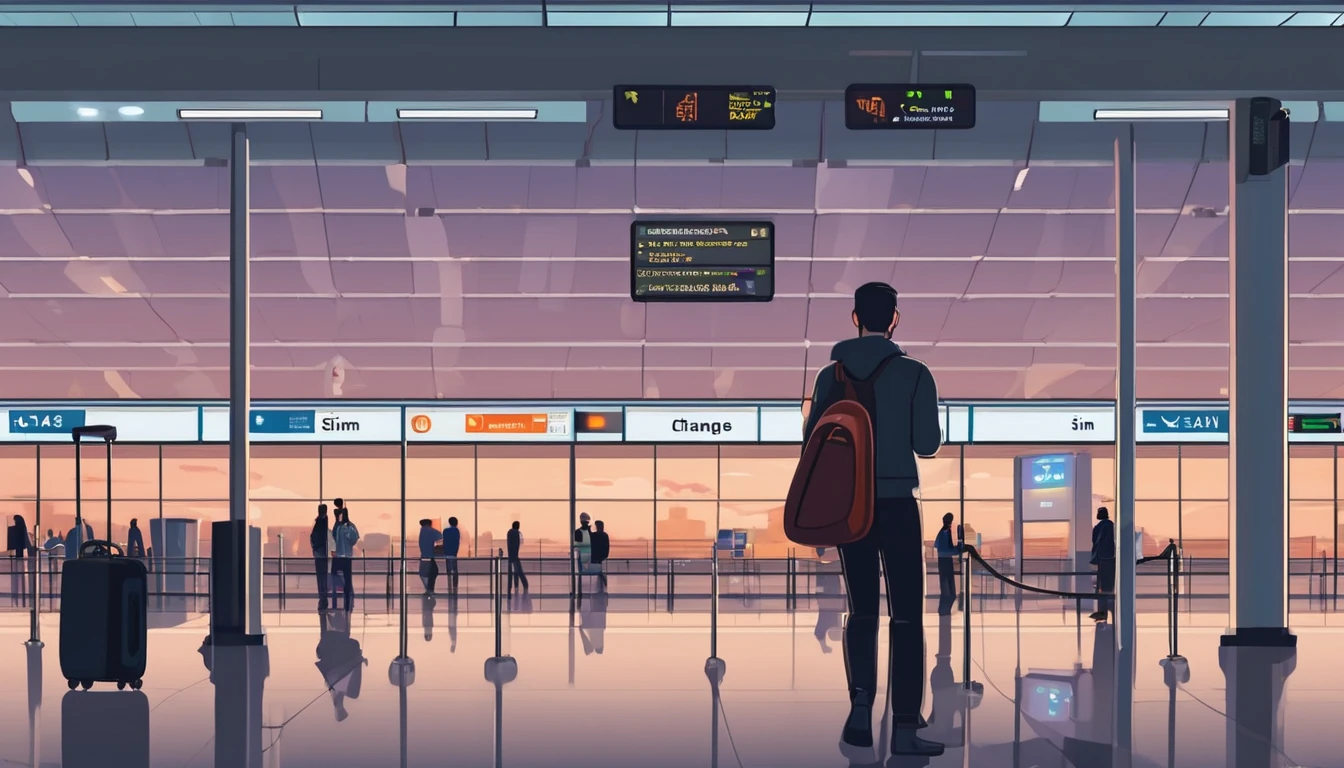
SIM‑Swap & Account Takeover: Prevention Tips for Travellers
Staying connected abroad shouldn’t put your identity at risk. Yet SIM‑swap fraud and account takeovers spike when people travel. Why? Attackers know you’ll be in transit, juggling time zones, relying on roaming, public Wi‑Fi and unfamiliar numbers. If they convince a carrier to reassign your number (a SIM‑swap), they can intercept SMS one‑time codes and reset your logins—often within minutes. This guide gives you practical, step‑by‑step defences you can set up in under an hour, plus what to do if you ever see suspicious “No Service” or sudden account alerts mid‑trip.We’ll focus on the highest‑impact moves for sim swap protection travel: enabling carrier account and port‑out PINs, turning on real‑time account alerts, tightening password hygiene and phishing detection, and knowing exactly when to contact your carrier. We’ll also show how travel eSIMs, used alongside your primary number, can reduce exposure without breaking your banking or messaging flows. Whether you’re off to the US, France, Italy or Spain, explore reliable eSIM options via Destinations and keep your number—and identity—yours.What is SIM‑swap and why travellers are targetedA SIM‑swap (also called port‑out fraud) happens when someone persuades your mobile carrier to move your number to a SIM or eSIM they control. Once that happens, they can: - Receive SMS one‑time passwords (OTP) meant for you - Reset email, bank, crypto, travel or social accounts - Trigger password resets using your number as a recovery method - Approve fraudulent transactions that rely on SMS codesTravellers are prime targets because: - You’re harder to reach and slower to respond to alerts - Roaming can mask “No Service” blips and strange SMS messages - You’re more likely to use public Wi‑Fi and unfamiliar networks - You may depend on SMS for banking while abroadPro tip: SIM‑swap is often the second step. The first is phishing—stealing enough info (name, number, DOB, last digits of ID) to convince a carrier. Stopping the phish often stops the swap.Before you fly: lock down your number and accountsTreat your mobile number like a bank account. These steps take 30–60 minutes and block most SIM‑swap attempts.1) Add carrier security controlsSet a strong carrier account password and memorable passcode.Enable a port‑out PIN or number lock/freeze (names vary by carrier). This prevents transfers without the PIN—even if someone knows your personal details.Turn on SIM PIN on your device. This protects your physical SIM if your phone is lost or stolen. Note: it won’t stop a remote carrier‑initiated SIM‑swap by itself.Disable or PIN‑protect voicemail, especially “reset by voicemail” features.Pro tip: Save your carrier’s fraud and international support numbers offline (notes app, paper, or password manager). If you lose service, you’ll need another line to call them.2) Move critical accounts off SMS 2FASwitch your email, cloud storage, bank, social and travel accounts to an authenticator app, hardware key or passkeys.Remove your phone number as a recovery method where possible; add a second email instead.Download and print backup codes for top accounts; store them securely.Pro tip: Your email is the “master key”. Secure it first with an authenticator or passkey before anything else.3) Turn on real‑time alertsCarrier: login attempts, SIM changes, password changes, new lines added.Email: new logins, forwarding rules added, recovery methods changed.Bank/fintech: new device logins, password changes, large transactions, payee changes.4) Upgrade password hygieneUse a password manager to create unique, 16+ character passphrases.Enable Travel Mode (if your manager supports it) to carry only what you need.Update OS and apps; enable device‑wide screen lock and Find My/remote wipe.Smarter connectivity choices on the roadUsing a travel eSIM can reduce risk by separating your data from your primary number.Keep your primary line active but restricted to calls/SMS only if you still need bank texts. Use a travel eSIM for data and apps.Alternatively, keep your primary number off (or on “no data”) and shift logins to app‑based authentication.Prefer secure messaging apps tied to your account rather than your phone number for travel coordination.Explore regional options: - United States: Esim United States - France: Esim France - Italy: Esim Italy - Spain: Esim Spain - Multi‑country: Esim Western Europe or Esim North AmericaPro tip: eSIM reduces the risk of physical SIM theft, but it doesn’t eliminate carrier‑level SIM‑swaps. Keep those carrier PINs and locks enabled.Spot the red flags: phishing and social engineering on the moveExpect tailored lures while travelling. Common examples: - “Your roaming bill exceeds $500. Verify now.” - “We’ve blocked your SIM for unusual activity. Confirm to restore.” - “Bank alert: new device login in [your destination]. Enter the code we just sent.” - Fake delivery or airline messages with urgent links - “Apple/Google/Meta: your account will be disabled. Appeal here.”How to verify safely: - Do not click links in unsolicited texts/emails. Open the carrier/bank app directly or type the URL. - Check sender details. Short codes vary by country; inconsistency is a clue. - Look for subtle misspellings, odd grammar or mismatched domains. - Treat unexpected one‑time codes as a sign someone is trying to log in as you.Pro tip: If a caller claims to be your carrier and asks for your port‑out PIN or full password, hang up and call the official number you saved earlier.When to contact your carrier (and exactly what to say)Contact your carrier immediately if any of the following occur: - Sudden “No Service” on your primary line while others have signal - Multiple “Your SIM has been changed/activated” messages - Password reset texts you didn’t request - Banks/email warn about login attempts from your home country while you’re abroadWhat to ask: - “Place an immediate freeze/number lock on my line; disable port‑out.” - “Reverse any SIM change and issue a new SIM/eSIM tied to my account.” - “Add a permanent port validation PIN on file; require it for any changes.” - “Notify me of all account changes by email and app push.” - “Confirm recent changes and provide a record of the activity.”Pro tip: From abroad, contact via carrier app over Wi‑Fi or your travel eSIM data. Keep your identity docs and account PIN ready.Step‑by‑step: If you suspect a SIM‑swap right now1) Get online another way - Use hotel Wi‑Fi, a companion’s hotspot or your travel eSIM for data. - Avoid logging in over unsecured public Wi‑Fi without a trusted VPN.2) Lock your number - Log into your carrier account; change the password and enable any number lock/port‑freeze features. - If you can’t log in, call the carrier’s fraud line and ask them to freeze/restore the line.3) Secure your “master” accounts - Change your email password; enforce authenticator or passkeys. - Review account recovery settings; remove phone number as a recovery method if safe to do so.4) Stop the financial fallout - Open your banking apps directly; review recent transactions and devices. - Temporarily freeze cards or accounts if anything looks off; call the bank from the app or listed number.5) Rotate other critical logins - Cloud storage, password manager, messaging, crypto, travel/airline accounts.6) Document and follow up - Note times, alerts, and support ticket numbers. - Ask the carrier to investigate and to keep the port‑freeze in place.After you return: keep the locks onLeave the port‑out PIN/number lock enabled permanently.Keep SMS as a last‑resort recovery only; prefer authenticators/passkeys.Review your phone number’s usage in accounts and remove where not essential.Maintain alerts on carrier, email and banking accounts.Revisit your eSIM setup for your next trip via Destinations.For teams on the move, centralise travel connectivity and security policies with For Business. Travel brands and TMCs can streamline secure eSIM distribution via our Partner Hub.Traveller checklist (quick recap)Before departure - Enable carrier account password, account PIN and port‑out PIN/number lock - Turn on SIM PIN; disable or PIN‑protect voicemail - Move key accounts to authenticator/passkeys; print backup codes - Turn on alerts for carrier, email, and bank - Update OS/apps; enable device lock and remote wipe - Save carrier fraud and international support numbers offlineWhile abroad - Use a travel eSIM for data; keep your primary number restricted if needed - Avoid SMS 2FA where possible; use app‑based approvals - Treat unsolicited links and OTPs with suspicion - Verify carrier/bank messages in their official appsIf something feels wrong - Sudden “No Service” + password reset texts = call your carrier now - Lock your line, secure email, check banks, rotate critical passwordsFAQ: sim swap protection travelQ1) Does using an eSIM stop SIM‑swap? - No. eSIM reduces physical SIM theft but carriers can still reassign your number. The real protection is carrier PINs/number locks, strong account passwords and non‑SMS 2FA.Q2) What’s the difference between a SIM PIN and a carrier port‑out PIN? - A SIM PIN protects the SIM on your device. A port‑out PIN (or number lock) is stored with your carrier and is required to move your number to another SIM/eSIM. You need both.Q3) Should I use SMS for two‑factor authentication while travelling? - Only if you must. Prefer authenticator apps, hardware keys or passkeys. If you rely on SMS (e.g., for your bank), enable carrier locks and alerts and keep your primary line reachable but tightly controlled.Q4) I’ve lost service abroad. How do I tell if it’s a SIM‑swap or normal roaming issue? - Check: do other travellers have service? Did you receive SIM change/reset texts or emails? Can you still use data on your travel eSIM? If yes to these clues, contact your carrier’s fraud line immediately and lock your number.Q5) Will a travel eSIM affect my banking texts? - No—your primary number remains your primary. A travel eSIM just handles data. You can keep the primary line active for SMS, or switch banks to app‑based approvals before travel.Q6) I’m travelling across multiple countries. What’s the simplest secure setup? - Use a regional eSIM (e.g., Esim Western Europe or Esim North America) for data, keep carrier locks on your primary number, and rely on authenticator/passkeys instead of SMS wherever possible.Next step: Plan your route and add a regional eSIM with built‑in flexibility. Explore options by country and region on Destinations.
Read blog
Saudi Arabia SIM/eSIM Registration (2025): What Travelers Need to Know
Saudi Arabia requires real-name registration for all mobile lines, including prepaid tourist SIMs and eSIMs. That means you’ll be asked for your ID and your line will be tied to you within the national database run by the regulator (CST). The process is straightforward if you buy at an airport kiosk or an official operator store, but it can trip up travellers who arrive late, who only try smaller convenience shops, or who expect to activate via app without local ID. This guide explains exactly where to register, the IDs you’ll need, how eSIM works for visitors, and what to expect with VoIP and messaging. We also flag common pitfalls (border number confusion, app sign-ins that require Saudi credentials, and tourist SIM limits), plus practical steps to get online quickly during Umrah/Hajj or peak events. For a broader country view and alternatives for multi-country itineraries, see our travel hub at Destinations.Quick takeRegistration is mandatory: your passport and entry “border number” (issued on arrival) are used for tourist SIM/eSIM activation.Buy at the airport or official operator stores for the smoothest experience; staff can retrieve your border number if needed.eSIM is widely available from major networks (stc, Mobily, Zain). App-only activation often requires Saudi ID—stick to in-person purchase as a visitor.Most mainstream VoIP (WhatsApp, FaceTime, Skype) generally works, but expect occasional restrictions and variable quality, especially during peak pilgrim seasons.Limits apply to how many prepaid lines a visitor can register; plan for 1–2 active lines per traveller.Who needs to register, and with what ID?You must register if you:Buy a local prepaid SIM or eSIM (tourist or standard).Activate a physical SIM picked up from a reseller, kiosk, or vending machine.Replace or reissue (SIM swap) a Saudi number.Roaming on your home SIM does not require local registration.Acceptable IDs and numbersTourists/visitors: Passport + Saudi entry “border number” (assigned at immigration). The border number is often on your visa sticker or can be looked up by staff using your passport details.GCC citizens: National ID/GCC ID is commonly accepted.Residents (iqama holders): Resident ID (iqama). App-based activations may require Absher/Nafath verification.Pro tip: If you arrived on an eVisa, your border number is generated at entry. If you don’t have it to hand, ask the store staff to retrieve it against your passport. Don’t waste time chasing it yourself.Where to register and buy a Saudi SIM/eSIMBest places (fastest and most reliable)Airport kiosks: Riyadh (RUH), Jeddah (JED), Dammam (DMM), Madinah (MED) terminals have counters for stc, Mobily, and Zain. Staff handle registration in minutes, including eSIM.Official operator stores: In major malls, high streets, and business districts. Look for stc, Mobily, Zain, Virgin Mobile, or Lebara branded stores.Pop-up booths during peak seasons: Additional counters appear during Umrah/Hajj and large events.Places to avoid (unless you must)Small convenience shops: Many can sell top-ups but not complete biometric/ID registration. You risk rejection or delays.App-only sign-up: Tourist flows are often blocked by an in-app ID check that expects Saudi credentials (residents). Use in-person activation.Pro tip: During peak pilgrim periods, airport queues build fast. If you land late, consider a quick roaming day-pass or a backup travel eSIM just for the first night.eSIM in Saudi Arabia: what visitors need to knowAvailability: stc, Mobily, and Zain all issue eSIMs at staffed points of sale. You’ll scan a QR code after ID verification.Device compatibility: iPhone XR/XS and newer, most current Google Pixel and Samsung Galaxy flagships, and select other models. Confirm before you queue.In-app eSIM: Some operator apps let you “buy and activate” — but they typically require Saudi ID for verification. Tourists should assume in-person activation is needed.Reinstalling: eSIM QR codes are usually one-time use. If you delete your eSIM, you’ll likely need to visit a store for a reissue with your ID.Checklist before you go: - Ensure your phone is unlocked. - Update iOS/Android to the latest version. - Know how to add an eSIM (Settings > Mobile/Cellular > Add eSIM). - Keep stable Wi‑Fi for the QR scan at the store (staff can help). - Bring your passport and have your entry details ready.Step-by-step: buying and registering a Saudi tourist SIM/eSIM1) Choose where to buy- Airport kiosk is fastest; otherwise, an official operator store.2) Pick your operator and plan- Ask for tourist/visitor plans (often 7–30 days, with data-first bundles). Clarify if local minutes or international minutes are included.3) Provide ID- Hand over your passport. Staff will use it and your border number to register. A fingerprint scan may be requested.4) SIM or eSIM issuance- Physical SIM: inserted and activated in-store.- eSIM: you’ll receive a QR to scan. Keep the device handy and unlocked.5) Activation and test- Staff will complete CST registration. Test data and calls before you leave the counter.6) Top-up and manage- Use official apps or USSD codes to check balance and add data. App logins may require a one-time SMS OTP; keep the line active during setup.Pro tip: Ask the agent to label your number and plan details on the receipt (or take a photo of the POS screen). It helps with top-ups and support later.What it costs (typical ranges)Tourist eSIM/SIM plans commonly bundle 5–50+ GB with local minutes for 7–30 days. Larger packages add unlimited social data or international minutes. Prices are competitive with other Gulf markets, with good 4G and expanding 5G coverage in cities and pilgrimage routes.SIM card/eSIM issuance may carry a small fee; tourist packages sometimes include it.Note: We avoid listing exact prices because they change frequently and vary by channel (airport promo vs city store). Airport deals are often the most transparent for visitors.VoIP, messaging, and calling in Saudi ArabiaVoIP apps: WhatsApp, FaceTime, Skype and similar services generally work for messaging and calls, though periodic disruptions or quality variance can occur.Wi‑Fi Calling: Support depends on your home carrier and the Saudi network. It may be blocked or inconsistent for foreign numbers.Business conferencing: Most platforms (Zoom, Teams, Meet) work. Corporate VPNs can improve stability but check your company policy and local rules before use.Local voice calls: Good to have if you need to speak to hotels, drivers, or local services who prefer a Saudi number.Pro tip: If voice call quality dips during crowded events or in dense pilgrim zones, switch to text or try another VoIP app. Late evenings and early mornings are usually less congested.Common pitfalls (and how to avoid them)“No Saudi ID” app wall: As a tourist, skip app-only purchases. Go to a staffed kiosk/store for manual registration with passport + border number.Border number mismatch: If your visa and entry stamp differ, let staff look up your active border number against your passport.eSIM deleted by mistake: Don’t remove your eSIM unless you’re sure you’re done. Reprovisioning usually requires returning to a store with your ID.Line limits: Visitors are typically limited to a small number of active prepaid lines (commonly up to two). Plan device sharing or hotspots accordingly.Peak season crowding: During Umrah/Hajj, buy at the airport as soon as you land to beat queues and ensure stock.Reseller issues: Avoid unbranded stalls selling pre-registered SIMs; they can be deactivated during audits.Multi-country itineraries and transit stopsIf you’re transiting or combining Saudi with other regions, consider a separate travel eSIM to cover your stopovers, then switch to a local Saudi SIM/eSIM on arrival:North America trips: See Esim North America or country-specific options like Esim United States.Western Europe or Schengen layovers: Esim Western Europe is handy; for single-country stops, see Esim France, Esim Italy, or Esim Spain.This approach keeps you connected door-to-door while keeping Saudi registration clean and local once you land.For teams, events, and corporate travelCoordinating dozens of arrivals for conferences, construction projects, or pilgrim support teams? Pre-plan device compatibility, line limits, and pickup locations:Centralise device checks (unlock status, eSIM support) and allocate SIMs by arrival wave.Use airport kiosks for fast throughput, with a backup city store for late arrivals.Keep a roster of numbers and plan end-dates to manage renewals.Explore our enterprise options at For Business. Travel partners and resellers can coordinate fulfilment via the Partner Hub.FAQ: Saudi SIM/eSIM Registration for Tourists1) Can I buy and activate a Saudi eSIM entirely online as a tourist?Usually no. Operator apps commonly require Saudi ID for digital verification. Tourists should use airport kiosks or official stores for passport-based registration and eSIM issuance.2) What if I don’t know my border number?Staff can look it up with your passport details. It’s generated on entry and is used for SIM registration. Don’t worry if it’s not visible on your eVisa printout.3) Are there limits to how many SIMs I can register as a visitor?Yes. The regulator limits the number of prepaid lines per identity. For visitors, assume one or two lines; exact limits can vary. Plan tethering/hotspot use if you carry multiple devices.4) Do WhatsApp and FaceTime calls work in Saudi Arabia?In general, yes. Most mainstream VoIP apps work, but you may experience occasional restrictions or quality issues, especially at peak times or in crowded areas.5) Can I keep my eSIM for a future trip?If your line remains active and you don’t delete the eSIM, you may be able to recharge later. However, tourist plans often expire after 30 days, and inactive lines can be deactivated. If an eSIM is removed, you’ll likely need a new QR at a store with your ID.6) What if my phone is carrier-locked?You’ll need to unlock it before using a Saudi SIM/eSIM. Contact your home carrier in advance; unlocking in-country is rarely possible on short notice.Pro tips to finish strongKeep both SIMs active (dual-SIM/eSIM) so you can receive bank/OTP texts from home while using Saudi data.Label your Saudi line in your phone settings to avoid confusion.Take photos of the receipt, plan details, and any QR code you’re given.For hotel check-ins or ride-hailing, a local number speeds callbacks and delivery.For destination specifics, plan options, and regional coverage that pairs well with your itinerary, start at Destinations.Next step: Compare regional eSIMs for your stopovers, then plan your Saudi activation on arrival via airport kiosks. Begin with Destinations.
Read blog