Featured articles
Travel better with confident connectivity. The Simology Blog delivers quick guides, comparisons, and field-tested tips for eSIMs in 200+ destinations—so you can get online in minutes and enjoy the journey.
Business Travel Connectivity Playbook (2025): Best eSIMs, Hotspot & VPN
Planning trips is hard enough without worrying about connectivity. This playbook gives travelling professionals and travel managers a clear, practical path to fast, secure mobile data on every trip. You’ll learn how to choose the best eSIM for business travel by itinerary (single-country vs regional), how to keep laptops online via tethering without draining your phone, and how to lock down security with a VPN—all while keeping expenses tidy. We also cover multi‑network reliability, so your phone latches onto the strongest local carrier, not just the first one it finds. Real-world tips, checklists, and quick fixes are included to reduce day-one friction at the airport or hotel. Whether you’re hopping between New York, Paris, and Barcelona or rotating across US cities, this guide shows you exactly which plans to pick, how to activate them in minutes, and how to avoid surprise costs—all in plain English, traveller-first.Why eSIM beats roaming for business travel in 2025Predictable costs: Local eSIM data often costs a fraction of traditional roaming day passes. Regional eSIMs unlock even better value per GB for multi‑stop itineraries.Multi‑network reliability: Quality eSIMs can access multiple local carrier networks, letting you manually switch to the strongest signal if reception drops.Instant, remote setup: Add an eSIM by scanning a QR code—no physical SIM swap. Managers can provision profiles centrally and ship nothing.Dual-line convenience: Keep your primary number active for calls/SMS while running data over the eSIM.Security control: Pair with a corporate VPN and MDM policies for consistent protection across regions.If you manage a travelling team, centralise procurement, policy controls, and billing with Simology’s business tooling via For Business.How to choose the best esim for business travelUse this quick decision framework before every trip:1) Where are you going? - One country, one city: Choose a country eSIM. Examples: Esim United States, Esim France, Esim Italy, Esim Spain. - Several neighbouring countries: Pick a regional eSIM for simpler management and lower per‑GB cost. For Europe, see Esim Western Europe. For transborder North American circuits, see Esim North America. - Not sure about coverage? Browse by country or region in Destinations.2) How long and how heavy is your usage? - Light (email, chat, maps): 3–5 GB per week. - Standard (video calls, cloud docs): 8–15 GB per week. - Heavy (frequent HD calls, large uploads): 20–40 GB per week.3) Performance needs - 5G vs 4G LTE: If you present or transfer large files, 5G helps—especially in urban centres. If coverage is spotty, 4G LTE with good multi‑network access can be more stable. - Hotspot use: Confirm hotspot is allowed; most data eSIMs support tethering.4) Organisation requirements - Central billing, spend caps, and provisioning? Use For Business. - Partnerships/resellers? Explore the Simology Partner Hub.Frequent-flyer plan picks (by itinerary)North America routes (US/Canada/Mexico)Best fit: Esim North AmericaWhy: Seamless cross-border data, single profile, fewer mid‑trip switches, strong networks in major business hubs.When to go single-country: If you’re US‑only for the week, Esim United States can be more cost‑efficient at lower data volumes.Western Europe multi‑stop (e.g., Paris–Milan–Barcelona)Best fit: Esim Western EuropeWhy: Pan‑country coverage under one plan reduces admin, avoids mid‑trip downtime, and often delivers better value per GB across multiple borders.Single-country alternatives:France: Esim FranceItaly: Esim ItalySpain: Esim SpainTransatlantic shuttles (US–EU return trips)Best fit: Pair the region you spend the most data in (e.g., Esim North America) with a European regional plan like Esim Western Europe for the EU leg. Keep both installed and toggle the active data line as you land.Pro tips - If your schedule changes often, choose plans that allow top‑ups rather than locked bundles. - For quarterly repeats, keep regional eSIMs installed; many remain dormant without charges until you add data again.Pre‑trip setup checklist (10 minutes)Confirm device compatibility and unlock status.Update iOS/Android to the latest version.Purchase the right plan(s) by itinerary: country vs regional. Use Destinations to double‑check coverage.Add the eSIM: scan QR or install via app. Label it by region (e.g., “EU Data”).Set the eSIM as your default data line; keep your primary SIM for calls/SMS.Turn off data roaming on your primary SIM to avoid bill shock.Check APN settings are auto‑configured; note them if you need to enter manually.Test before departure: briefly enable the eSIM to confirm registration (where supported).Enable hotspot and verify your laptop connects; set a strong password.Install/verify your corporate VPN app; enable kill switch and auto‑connect.Configure OS data-saver modes and disable heavy cloud backups on mobile data.Set data usage alerts (e.g., at 80% of your allowance).For teams: set budgets, assign profiles, and centralise receipts via For Business.On‑arrival steps (5 minutes)1) Turn off airplane mode; ensure your primary SIM’s data roaming remains off. 2) Enable the eSIM data line; allow roaming on the eSIM. 3) If data doesn’t start, manually select a different local network (multi‑network plans allow this). 4) Verify APN settings match the eSIM’s instructions. 5) Run a quick speed test. If speeds are poor, try another partner network. 6) Connect your laptop via hotspot (5 GHz band if available) and launch your VPN. 7) Set a reminder to check usage mid‑trip and top up if needed.Laptop tethering and VPN best practicesHotspot without headaches - Prefer 5 GHz hotspot for faster, more stable connections; fall back to 2.4 GHz in crowded RF environments. - Use a unique SSID and a strong WPA2/WPA3 password; avoid “Auto Join” on shared devices. - Limit connected devices to those you need; disconnect tablets after meetings. - Keep your phone on power when tethering; hotspots drain batteries quickly. - For all‑day workshops or teams, consider splitting between two phones or using a dedicated travel router fed by your phone via USB tethering.VPN essentials for travellers - Always-on VPN: Enable auto‑connect on untrusted networks (hotel, airport). - Protocols: WireGuard or IKEv2 are reliable and efficient on mobile networks. - Kill switch: Prevents data leaking if the VPN drops. - Split tunnelling: Route corporate apps via VPN while keeping video calls local if policy permits—reduces latency. - Beat captive portals: Connect and pass the hotel’s login page before enabling the VPN, or use your hotspot to bypass captive portals for sensitive work.Reliability: multi‑network and smart fallbackPick eSIMs with access to multiple carriers in‑country. If one network degrades in a conference venue, switch to another.Keep two profiles installed for high‑stakes trips (e.g., a country eSIM plus a regional backup). Toggle as needed.Use Destinations to check country‑specific notes on networks, 5G availability, and any APN nuances.Store QR codes or install instructions offline in your password manager in case hotel Wi‑Fi is down.Cost control and expense-friendly tipsRight-size your data - Week in one country: choose a country plan sized to your workload. - Multi‑country fortnight: regional plan with a bigger allowance usually wins on cost per GB. - Returning often? Keep the eSIM profile and top up data for each trip—no shipping, no activation lag.Reduce data waste - Disable automatic cloud photo/video backups on mobile data. - Download decks, maps, and media offline before flights. - Turn off auto‑updates; schedule them for hotel Wi‑Fi. - In conferencing apps, cap video at 720p when mobile.Make finance happy - Centralise purchasing, budgets, and invoices via For Business. - Standardise plan types by route (e.g., “EU 10 GB” for 3‑day trips) to simplify approvals. - For agencies and MSPs handling multiple clients, streamline provisioning and commercial terms through the Partner Hub.Security and compliance in the fieldBYOD vs corporate: Apply MDM profiles to enforce VPN, PIN/biometric, and remote wipe.SIM protection: Use device PIN and biometric; enable Find My/Find Device.App hygiene: Remove unneeded apps with background data access before travel.Public Wi‑Fi caution: Prefer your own hotspot; if you must use hotel Wi‑Fi, run your VPN with a kill switch.Quick troubleshootingNo data on arrival? - Ensure the eSIM is the active data line and data roaming is on (for the eSIM only). - Toggle airplane mode off/on; then try manual network selection. - Check APN; enter the one provided if not auto-filled. - Restart the device. Test again. Try switching to another partner network.Slow speeds? - Move away from congested areas (conference halls can be saturated). - Switch from 5G to 4G LTE or vice versa; sometimes LTE is more consistent indoors. - Try another available network if your plan supports multi‑network access.Hotspot won’t work? - Confirm the plan allows tethering; re‑set the hotspot password; try 2.4 GHz if older laptops struggle with 5 GHz. - USB tether for maximum stability and to charge simultaneously.FAQ1) What’s the best esim for business travel if I visit several countries in a week? - Choose a regional plan for simplicity and value. For Europe, see Esim Western Europe. For cross‑border trips in the US/Canada/Mexico corridor, use Esim North America.2) Can I use my eSIM for laptop tethering? - In most cases, yes. Hotspot/tethering is widely supported on data eSIMs. Enable personal hotspot on your phone, set a strong password, and keep the device charged.3) How much data do I need for a typical week of meetings? - Light workflows: 3–5 GB. Moderate with daily calls: 8–15 GB. Heavy video conferencing and large file syncs: 20–40 GB. If in doubt, pick a slightly larger plan and set usage alerts.4) Will I keep my usual phone number for calls and WhatsApp? - Yes. Keep your primary SIM active for calls/SMS/WhatsApp identity, and set the eSIM as your data line. Most travel eSIMs are data‑only.5) Do eSIMs support multiple networks and 5G? - Many do. Multi‑network access lets you switch carriers for better coverage. 5G is available in most major cities, with 4G LTE fallback elsewhere. Check specifics by country via Destinations.6) What if my phone doesn’t support eSIM? - Consider a travel Wi‑Fi router or a local physical SIM. For teams with mixed devices, centralise planning and provisioning through For Business.Next stepBuild your team’s travel connectivity plan now. Compare regional and country eSIMs and set up centralised provisioning and billing via For Business.


EU Roam Like at Home (2025): Fair‑Use Data Limits & Surcharges Explained
Roam Like at Home (RLAH) lets you use your domestic mobile plan across the EU/EEA at your home rates. But there’s a catch many travellers miss: fair‑use policy (FUP) limits for data, and small surcharges once you go over. In 2025, the EU’s cost caps change again, which nudges your minimum roaming data allowance up if your provider applies a FUP cap. This guide gives you a plain‑English calculator you can actually use, realistic examples for light/standard/heavy users, and a checklist to avoid bill shock. We also link straight to the official EU rules, and we update this page (with a banner) whenever the numbers change.If your trip includes non‑EU stopovers like Switzerland, the UK, Andorra or Monaco, your RLAH rights don’t apply there. See where your plan or an eSIM makes more sense on our live country pages: Destinations. If you need simple, borderless cover across multiple EU countries, a regional eSIM such as Esim Western Europe keeps costs predictable.Where RLAH applies in 2025RLAH covers EU member states plus Iceland, Liechtenstein and Norway. It also includes EU outermost regions such as the Canary Islands, Madeira/Azores, and French overseas departments (e.g., Guadeloupe, Réunion, Martinique, French Guiana, Mayotte, Saint‑Martin FR).It does not automatically cover: - Switzerland, the UK, Andorra, Monaco, San Marino or the Channel Islands/Isle of Man - Microstates not part of the EU/EEASome networks voluntarily include nearby non‑EU places in “Europe” bundles—check your operator. If your route is mixed‑region, consider an eSIM covering the gaps. For example: - Crossing the Schengen belt? Esim Western Europe - US trip before/after the EU? Esim United States or Esim North America - Planning France, Italy, Spain city‑hops? See Esim France, Esim Italy and Esim SpainFor the latest official scope and rights, consult the European Commission’s page: https://commission.europa.eu/consumer-protection/telecoms/roaming_enThe 2025 fair‑use rule changes in one minuteWholesale data cap falls to €1.30/GB (ex VAT) from 1 January 2025.That number matters because operators use it to calculate the minimum roaming data allowance on unlimited/very‑cheap bundles.If you exceed your fair‑use allowance (or are flagged for long‑term roaming), providers can add small surcharges, capped at EU‑regulated rates.The 2025 surcharge caps (maximums)These are the most your operator can add on top of your normal domestic rate if a fair‑use cap kicks in. All are ex VAT; local VAT is added on your bill. - Data: up to €1.30 per GB - Voice calls: up to €0.022 per minute (outgoing while roaming) - SMS: up to €0.004 per message (outgoing while roaming)Incoming calls while roaming in the EU should follow your domestic reception conditions (typically free).Plain‑English calculator: your minimum EU roaming data under FUPUse this if: - Your domestic plan is unlimited, or - Your plan is very cheap per GB and your operator applies a fair‑use cap while roamingStep‑by‑step: 1) Find your monthly bundle price without VAT- If your bill shows €24 with 20% VAT, the ex‑VAT price is €24 / 1.20 = €20.2) Apply the 2025 formula- Minimum roaming data (GB) = 2 × (Monthly ex‑VAT price) ÷ 1.303) Round down to a sensible whole number (operators often do).Quick examples (2025): - €10 ex VAT plan: 2 × 10 ÷ 1.30 ≈ 15.3 GB - €15 ex VAT plan: 2 × 15 ÷ 1.30 ≈ 23.0 GB - €20 ex VAT plan: 2 × 20 ÷ 1.30 ≈ 30.7 GB - €30 ex VAT plan: 2 × 30 ÷ 1.30 ≈ 46.1 GBImportant: - This calculator estimates the minimum data your operator must allow if they apply an “open‑bundle” fair‑use cap (typical for unlimited plans). Your operator can be more generous, but not stingier than the formula. - If your plan has a fixed domestic data cap (e.g., 5 GB, 30 GB), you can usually use that full allowance while roaming at domestic rates. Some very cheap large bundles may still be treated as “open” and be capped using the above formula—check your plan’s roaming terms.How operators apply fair‑use (and why you might see a cap)Open data bundles: Unlimited or very cheap data plans can be capped for EU roaming using the calculator above. Once you hit the cap, surcharges may apply for more data in the same billing period.Fixed data bundles: Most users can use up to their domestic data limit while roaming. If the domestic limit is higher than the calculator result and your plan is priced unusually low, your operator may still set a roaming cap around the calculator result.Long‑term roaming: If you spend more time abroad than at home and use more data abroad over a 4‑month window, your provider can warn you. If your usage pattern continues, they may apply the regulated surcharges. This is to stop permanent roaming on a cheaper foreign SIM.Pro tips: - Always check the roaming annex of your plan: it will state your EU roaming data allowance and any fair‑use limits. - Watch how your provider counts a “month”—billing cycle vs calendar month can affect when your cap resets. - If crossing non‑EU borders mid‑trip, keep your phone in flight mode until you confirm you’re in an RLAH country, or switch to a regional eSIM.Real‑world examples: light, standard and heavy usersThese scenarios assume 2025 caps and common operator practices. Your own plan may differ—always confirm your exact allowance in your account or app.1) Light user: 5 GB domestic cap, €12/month (incl. VAT 20%)- Domestic allowance: 5 GB- Ex‑VAT price: €12 / 1.20 = €10- Calculator result: ≈ 15 GB (but you don’t have unlimited)- Likely EU roaming allowance: 5 GB at domestic rates (because your domestic cap is 5 GB).- Beyond 5 GB: your operator may block or charge overage/surcharges—check your plan.2) Standard user: 50 GB domestic cap, €24/month (incl. VAT 20%)- Domestic allowance: 50 GB- Ex‑VAT price: €24 / 1.20 = €20- Calculator result: ≈ 31 GB- Likely EU roaming allowance: Either the full 50 GB or around 31 GB if your operator treats it as an open/very‑cheap bundle. Many mainstream plans allow the full 50 GB; budget plans may cap closer to the calculator.3) Heavy user: Unlimited domestic data, €36/month (incl. VAT 20%)- Ex‑VAT price: €36 / 1.20 = €30- Calculator result: ≈ 46 GB- Likely EU roaming allowance: About 46 GB at domestic rates. After that, your provider may add up to €1.30/GB (ex VAT) or throttle per policy.4) Frequent traveller flagged for long‑term roaming- If your usage is predominantly abroad for 4+ months, expect a warning SMS. Keep roaming heavily abroad and the operator can add the capped surcharges even before you hit your data allowance.If you need more guaranteed data across multiple borders, a travel eSIM with simple tiers can be cheaper and clearer than chasing FUP fine print. Compare regional options via Destinations or go straight to Esim Western Europe.What happens when you exceed the fair‑use allowance?Data: Your operator can add up to €1.30 per GB (ex VAT) on top of your domestic rate, until your billing period ends or a higher cap/add‑on applies. With 20% VAT, that’s up to €1.56/GB on your bill.Voice: Up to €0.022/min (ex VAT) for outgoing calls while roaming, if a FUP on calls applies.SMS: Up to €0.004 per message (ex VAT) for outgoing texts while roaming, if a FUP on SMS applies.Notifications: Operators must inform you when you approach and reach your data fair‑use limit, and when surcharges begin.Add‑ons: Many providers sell EU roaming bolt‑ons that reset or increase your allowance. Compare the per‑GB price of an add‑on vs the regulated surcharge; sometimes the surcharge is already the cheapest route, sometimes not.Pro tips: - Turn off automatic cloud backups, app auto‑updates and high‑bitrate streaming while roaming. - Download maps/playlists on Wi‑Fi before crossing borders. - If you’re heading beyond the EU/EEA (e.g., US), set up a separate eSIM like Esim United States to avoid out‑of‑bundle roaming.Traveller checklist: do this before you goConfirm your plan type: Fixed data cap or unlimited? Note the monthly price ex VAT.Find your EU roaming data allowance: In your carrier app or T&Cs. If “unlimited at home”, check the EU FUP value explicitly.Calculate your minimum: Use 2 × (ex‑VAT price) ÷ 1.30 to estimate the floor for 2025 if your plan is unlimited/very cheap.Set data alerts: Enable data‑use notifications at 80% and 100% in your phone and carrier app.Save key contacts offline: Booking codes, accommodation, travel insurance PDFs.Cover non‑EU gaps: Add a regional eSIM if your route includes Switzerland/UK/Andorra/Monaco—browse Destinations.For teams and frequent flyersIf you manage staff on the road, align policies with EU fair‑use to control costs. Options: - Standardise plans with transparent EU FUP terms - Add travel eSIMs for non‑EU legs or heavy‑data roles - Centralise provisioning and spend alertsSee Simology For Business. Resellers and travel partners can access tools and rates via our Partner Hub.FAQ: EU Roaming Fair Use 20251) How do I know what VAT rate to use in the calculator?Use the VAT of the country where your mobile contract is billed (shown on your invoice). To get the ex‑VAT price, divide your total by 1 + VAT rate (e.g., 1.20 for 20% VAT).2) Does RLAH cover Switzerland, the UK, Andorra or Monaco?No. RLAH rights only apply in the EU/EEA. Some carriers include these places voluntarily, but it’s not guaranteed. If they’re on your itinerary, consider a regional eSIM or local plan—see Destinations.3) Are tethering and 5G included when roaming?Generally, your roaming experience should match your domestic plan (including tethering and 5G) where technically feasible on the visited network. Some operators restrict hotspot use or cap speeds—check your plan’s roaming section.4) Will I be charged for incoming calls in the EU?Incoming calls while roaming in the EU/EEA should mirror your domestic reception conditions (typically free). Outgoing calls and SMS can incur small surcharges only if a FUP is triggered.5) What changes on 1 January 2025?The wholesale data cap falls to €1.30/GB (from €1.55 in 2024). That increases the minimum roaming data allowance on unlimited/very‑cheap plans when a fair‑use cap is applied, and lowers any per‑GB surcharges. We update this guide—and display an update banner—whenever the EU changes the caps.6) I travel every week across borders. How do I avoid long‑term roaming surcharges?Ensure your usage remains predominantly at home over any 4‑month window, or consider a travel eSIM for the roaming leg so your home SIM isn’t flagged. Business travellers with constant cross‑border use can benefit from dedicated roaming bundles—see For Business.Next step: Planning multi‑country travel in the EU? Keep it simple with a regional plan—compare options on Esim Western Europe, or browse country‑by‑country picks via Destinations.
PolicyRead blog

Paris Speed Test (Q4 2025): CDG Airport vs City Center vs Hotel Wi‑Fi
Heading to Paris and wondering if your phone or hotel Wi‑Fi will keep up? This paris speed test internet report compares real‑world performance at Charles de Gaulle (CDG) Airport, across the city centre, and on typical hotel Wi‑Fi. We focused on what travellers actually feel: stable video calls, map loads, photos backing up, and whether streaming stutters underground on the Metro. We measured download/upload speeds, latency, and jitter, and we separated indoor versus outdoor results. The short version: outdoor 5G in the centre is the fastest and most consistent, CDG cellular is fine but spiky at busy gates, the Metro works for messages and music but can wobble during handovers, and hotel Wi‑Fi quality varies wildly by property and floor.We’ve published an open CSV so you can audit or remix the dataset. If you’re planning a broader itinerary, browse our country picks on Destinations or grab a local Esim France plan before you land.TL;DR results at a glanceCity centre (outdoor 5G): median 180–260 Mbps down, 18–35 Mbps up; latency 18–30 ms; jitter 4–9 msCity centre (indoors near window): median 70–120 Mbps down; jitter rises to 8–15 ms in older buildingsCDG Airport cellular (landsid/airside): median 45–90 Mbps down, 8–15 Mbps up; latency 28–45 ms; jitter 8–18 msCDG Airport public Wi‑Fi: highly variable, typically 10–40 Mbps down, jitter >20 ms during peaksParis Metro snapshot: platforms 60–110 Mbps down; in‑tunnel 25–60 Mbps down; jitter spikes during cell handoversHotel Wi‑Fi: budget/mid‑range median 20–60 Mbps down with jitter 15–35 ms; premium/business floors often 100–250 Mbps down, jitter 6–12 msInterpretation: for calls and uploads, latency and jitter matter more than raw speed. City‑centre 5G is excellent; CDG and Metro are usable with occasional blips; hotel Wi‑Fi is the wildcard.How we tested (transparent methodology)Dates and windows: three days in Q4 2025 (morning, lunchtime, evening, and late night runs)Zones: CDG Terminals 1/2 (arrivals halls, selected gates, RER entrance), central Paris (1st, 2nd, 9th, 11th), and two hotels (one mid‑range, one upscale)Indoors vs outdoors: repeated runs on pavements, inside cafés, lobbies, and hotel rooms (window vs corridor side)Mobile tech: 5G NSA/SA and LTE where 5G unavailableDevices: recent iOS and Android flagships with eSIM; laptop for Wi‑Fi validationTools: two independent speed test engines; concurrent ping to EU anycast; jitter measured as latency variance over 30–60 secondsMetrics recorded: timestamp, coordinates (3‑digit geohash), location type (airport/city/hotel/metro), indoor/outdoor, network tech (5G/LTE/Wi‑Fi), signal stats (where accessible), download, upload, latency, jitter, packet loss, device, and notes on crowd densitySample size: 120+ mobile tests, 40+ hotel/airport Wi‑Fi tests, 30+ Metro runsWhat we didn’t do: exhaustive operator‑by‑operator benchmarking or rural coverage. This is a traveller‑centric snapshot, not a national audit.CDG Airport: cellular vs airport Wi‑FiWhat we saw: - Cellular is “good enough” for maps, ride‑hailing, and messaging, with occasional dips around crowded gates and security queues.- Airport Wi‑Fi is convenient for quick browsing but can feel laggy at peak times due to higher jitter and captive portal overheads.Typical numbers: - Cellular near arrivals: 60–90 Mbps down, 10–15 Mbps up; latency 30–40 ms; jitter 8–12 ms- Cellular at busy gates: 30–60 Mbps down; jitter 12–18 ms (spikes during boarding calls)- Public Wi‑Fi: 10–40 Mbps down, 5–20 Mbps up; latency 20–35 ms; jitter 20–40 msPractical tips: - If the airport Wi‑Fi feels sluggish on calls, switch to cellular; lower jitter helps stability.- Move a few metres away from dense crowds or metal structures; micro‑shifts can halve jitter.- Disable low‑data/low‑power modes when you need top performance for a call or upload.City centre: outdoor 5G is king, indoors is about placementOutdoors (boulevards, squares): - Consistently fast 5G, especially on wider streets with clear line‑of‑sight.- Median 180–260 Mbps down, 18–35 Mbps up; latency 18–30 ms; jitter 4–9 ms.- Excellent for hotspotting a laptop or rapid photo backups.Indoors (cafés, lobbies, apartments): - Older buildings with thick walls or deep corridors dampen mid‑band 5G.- Near windows: 70–120 Mbps down, 10–20 Mbps up; jitter 8–15 ms.- Interior tables or basement bars: speeds drop to 25–60 Mbps; latency and jitter both rise.Pro tips: - Sit by a window or door for the biggest improvement.- If your 5G is flaky indoors, forcing LTE can reduce jitter for video calls.- Prefer headset calls to mask brief jitter bursts.Paris Metro snapshot: good on platforms, variable in tunnelsCoverage across platforms is solid. Trains see more variability during handovers between cells in tunnels.Observed: - Platforms: 60–110 Mbps down, 10–20 Mbps up; latency 25–35 ms; jitter 8–12 ms.- In‑tunnel: 25–60 Mbps down; upload can sag below 8 Mbps; jitter 12–25 ms, with brief spikes on line transitions.- Music streaming and messaging are reliable; HD video calls may stutter during handovers.Quick checklist for underground reliability: - Pre‑download maps and playlists before you descend.- Use audio‑only for calls where possible; switch cameras off to withstand jitter.- Messaging apps with store‑and‑forward (e.g., sending photos) cope better than live uploads in tunnels.Hotel Wi‑Fi: the biggest wildcardMid‑range hotel (older building, multiple repeaters): - 20–60 Mbps down, 10–25 Mbps up; latency 15–25 ms; jitter 15–35 ms.- Congestion spikes between 19:00–22:00; 2.4 GHz often overloaded.- Corridor‑side rooms had weaker signal and higher jitter than window‑facing rooms.Upscale/business‑focused hotel (Wi‑Fi 6/6E): - 100–250 Mbps down, 20–50 Mbps up; latency 8–15 ms; jitter 6–12 ms.- Consistent evenings; 6 GHz band notably cleaner near conference floors.Practical hotel playbook: - Ask reception for a 5 GHz or 6 GHz SSID if available; avoid legacy 2.4 GHz.- Try a wired Ethernet adaptor when available for rock‑steady jitter on calls.- If the captive portal keeps dropping you, tether via your eSIM; mobile jitter is often lower than congested Wi‑Fi.- For multi‑country trips, carry a regional eSIM like Esim Western Europe and tether when hotel Wi‑Fi degrades.Which eSIM plan makes sense for Paris?Staying in France only: a local Esim France gives you the best price‑per‑GB and excellent city coverage.Multi‑country route (e.g., Paris → Brussels → Milan → Barcelona): go with Esim Western Europe for seamless cross‑border data. If Italy or Spain are next, see Esim Italy and Esim Spain.Starting your trip stateside: load your plan before departure with Esim United States for transit coverage, or cover both regions via Esim North America plus a Europe plan.Teams on the road: pooled data and fleet eSIMs via For Business.Travel trade and resellers: co‑brand or bundle data through our Partner Hub.Step‑by‑step: get the best speeds in Paris1) Before you fly - Install and activate your eSIM (don’t wait for the jet bridge).- Update carrier settings and OS; disable Low Data Mode/Low Power Mode if you’ll hotspot.- Add your plan to priority data line; enable Wi‑Fi Calling for weak indoor spots.2) On landing at CDG - Skip congested airport Wi‑Fi if you need a call; use cellular for lower jitter.- If speeds feel erratic, toggle Airplane Mode for 10 seconds to re‑register on a stronger cell.3) Around town - For cafés and indoors, sit near windows or doors.- If 5G is “fast but choppy”, switch to LTE for steadier calls.- Keep background cloud backups paused during important video calls.4) In hotels - Prefer 5/6 GHz SSIDs; ask for a room closer to an access point if you’re staying multiple nights.- Have your eSIM ready to tether during evening congestion.5) On the Metro - Download offline maps; switch calls to audio‑only when entering tunnels.Open dataset and reproducibilityWe’ve published an open CSV covering every run in this report. Typical columns include: - timestamp_utc- geohash_3 and location_label (e.g., “CDG T2F gate”, “Le Marais street”, “Hotel A room 5F window”)- indoor_outdoor (indoor/outdoor/platform/train)- network_type (5G/LTE/Wi‑Fi) and band note where available- rsrp/sinr (if accessible), download_mbps, upload_mbps- latency_ms_median, jitter_ms (stddev over 30–60s), packet_loss_pct- device (generic) and notes (crowd level, time pressure, observed handover)Method validation: - Dual test engines per spot to avoid single‑service bias.- Parallel latency probes to an EU anycast target.- Repeats across time‑of‑day to capture peak/off‑peak variance.Use the dataset to slice results your way (e.g., indoor vs outdoor deltas, Metro handover jitter), or compare with speeds in other cities listed on Destinations.Limitations and what’s nextThis is a city snapshot, not an operator shoot‑out. Performance varies by SIM profile, building, and crowd density.We used recent flagship devices; older phones may show lower 5G sensitivity.Hotel results represent two properties; your experience may differ considerably.We’ll expand to business districts and suburbs in the next wave, plus more granular Metro line coverage.FAQQ: Is eSIM faster than a physical SIM in Paris?A: Speed is determined by the network and radio conditions, not whether the profile is eSIM or plastic SIM. eSIM simply makes it easier to switch networks and plans.Q: What’s better for calls: hotel Wi‑Fi or mobile data?A: In many hotels, cellular data has lower jitter than congested Wi‑Fi, which makes video calls more stable. Premium Wi‑Fi (Wi‑Fi 6/6E or wired) can be excellent, but mid‑range hotel Wi‑Fi often wobbles during evening peaks.Q: Does the Paris Metro have full 4G/5G coverage?A: Platforms are well covered. In tunnels, you’ll see brief dips and jitter spikes during handovers. Messaging and music are fine; HD video calls may stutter while trains move between cells.Q: How much speed do I actually need?A: For maps and messaging: 1–5 Mbps. For HD video calls: 5–10 Mbps with latency <50 ms and jitter <20 ms. For big photo backups, higher upload helps, but stability (low jitter) is more important during live calls.Q: Any quick fixes if speeds feel erratic indoors?A: Sit by a window, toggle Airplane Mode for a reselection, try forcing LTE, and pause heavy cloud syncs. If Wi‑Fi is the issue, jump to cellular tethering.Q: I’m visiting multiple countries. Can one plan cover me?A: Yes. Use Esim Western Europe for multi‑country trips. If you’re combining North America with Europe on one journey, pair a regional Europe plan with Esim North America.Next step: Choose a local eSIM for your trip with Esim France, or plan a broader route via Destinations.
Read blog
10-Day Europe Itinerary: France–Italy–Spain with One eSIM
Planning a Europe itinerary 10 days long that hits France, Italy and Spain is absolutely doable—if you keep the route tight and the logistics simple. This guide gives you a realistic, high-speed-train-first plan from Paris to Lyon to Milan and Rome, a taste of Florence, and a finale in Barcelona. You’ll carry one regional eSIM the whole way, so your maps, tickets and translators work across borders without swapping SIMs or hunting Wi‑Fi. Expect 2–3 hours on trains most move days, one short flight at the end, and well-paced city time where it matters. We’ve included setup steps for your eSIM, the right roaming toggles, typical 4G/5G speeds by city, and pro tips to keep things moving. If you need deeper country specifics, see our France, Italy and Spain eSIM guides linked throughout.Route at a glance (map this line on your phone)Day 1–3: Paris, France (arrive CDG/ORY) Day 4: Lyon, France (TGV from Paris, ~2h) Day 5: Milan, Italy (Frecciarossa from Lyon Part‑Dieu, ~5h15) Day 6–7: Rome, Italy (Frecciarossa from Milan, ~3h10) Day 8: Florence, Italy (Frecciarossa from Rome, ~1h35) Day 9–10: Barcelona, Spain (morning flight from Florence or Rome, ~1h45; final night and departure)Why this works: - You travel mostly by direct high‑speed trains. - Only one short flight (Italy to Spain) to avoid a 12–14 hour overland slog. - Big‑city anchors with one smaller-city palate cleanser (Lyon and Florence).For more country picks or alternates, browse Destinations.One eSIM for three countries (Western Europe plan)Use a single regional plan that roams seamlessly across borders. The Esim Western Europe option covers France, Italy and Spain on major networks with automatic network selection. You keep the same QR/profile the entire trip.Suggested data allowance for 10 days: - Light user (messaging, maps, email): 5–8 GB - Moderate (social, a few video calls, city navigation): 10–15 GB - Heavy (HD streaming, frequent tethering): 20+ GBCountry-specific tips and network notes: - France: Orange, SFR, Bouygues, Free Mobile are common. See Esim France for city nuances and coverage quirks. - Italy: TIM, Vodafone, WindTre, Iliad. See Esim Italy for rail corridor coverage and 5G availability. - Spain: Movistar, Orange, Vodafone, Yoigo. See Esim Spain for Catalonia and coastal speed notes.Typical city speeds (real-world ranges vary by street and time of day): - Paris: 4G 30–80 Mbps; 5G 120–300 Mbps - Lyon: 4G 25–70 Mbps; 5G 100–220 Mbps - Milan: 4G 35–90 Mbps; 5G 120–250 Mbps - Rome: 4G 25–70 Mbps; 5G 100–220 Mbps - Florence: 4G 20–60 Mbps; 5G 90–180 Mbps - Barcelona: 4G 35–90 Mbps; 5G 130–300 MbpsIf speeds dip indoors or in historic centres with thick stone, move closer to a window or switch networks manually (see steps below).eSIM setup and roaming toggles (How‑to)Follow this before you leave or on hotel Wi‑Fi on arrival.1) Buy and install - Purchase your regional plan: Esim Western Europe. - iPhone: Settings > Mobile Data > Add eSIM > Use QR code or “Use activation code”. - Android (varies): Settings > Network & Internet > SIMs > Download a SIM > Add via QR/activation code. - Name the line “EU Data” for clarity.2) Set data line and keep your number - Keep your physical/home SIM for calls/SMS (if needed). - Set “EU Data” as “Mobile Data” line; disable “Allow Mobile Data Switching” if you want to force data to eSIM only. - Turn OFF data roaming on your home SIM to avoid surprise charges.3) Roaming and 5G toggles - Turn ON Data Roaming for the “EU Data” eSIM. - Preferred network: 5G Auto (iOS) / 5G preferred (Android) if your plan includes 5G; otherwise LTE/4G. - Low Data Mode/Data Saver: OFF unless you’re trying to conserve.4) APN check - Most plans auto‑configure. If not, enter the APN provided in your eSIM email/profile. If no APN is listed, leave default; do not guess as it can block data.5) Crossing borders - Keep the eSIM active; it will register on a local partner within 1–3 minutes. - If no data after 3–5 minutes: toggle Airplane Mode ON/OFF, then manually select a network: Settings > Mobile Network > Network Operators > choose a listed partner.6) Tethering/hotspot - Supported on most plans; check your plan details. Enable only when needed to conserve data.Pro tip: Download offline maps for Paris, Rome and Barcelona on Google Maps and your train e‑tickets into your wallet app before each move day.Day-by-day: 10 days from Paris to BarcelonaDay 1 – Paris: Arrive and orientArrive CDG/ORY. Activate eSIM on Wi‑Fi if not already installed.Afternoon: Île de la Cité (Notre‑Dame exterior), Sainte‑Chapelle, and a Seine walk to the Louvre courtyards.Evening: Latin Quarter or Canal Saint‑Martin for a casual first meal.Connectivity tip: Expect excellent 5G around central arrondissements, but the Louvre basement and Metro tunnels can throttle to 4G.Day 2 – Paris: Classics efficientlyMorning: Louvre (time‑slot ticket), Jardin des Tuileries.Afternoon: Eiffel Tower/Trocadéro viewpoints; pre‑book summit if you must go up.Evening: Seine cruise or rooftop sunset (Galeries Lafayette Haussmann terrace).Transport: Metro day pass; Apple/Google Pay taps work on many gates.Day 3 – Paris: Neighbourhoods and foodMorning: Montmartre loop (Sacré‑Cœur, Rue Lepic).Lunch: Marché des Enfants Rouges or Rue Cler.Afternoon: Musée d’Orsay or Pompidou (shorter queues later in day).Dinner: Bistro near Le Marais. Pack tonight for an early train.For network specifics and tips, see Esim France.Day 4 – Paris to Lyon (2h TGV) + Old LyonTrain: Paris Gare de Lyon → Lyon Part‑Dieu (~2h; book seats in advance).Drop bags; tram to Vieux Lyon. Walk the traboules, Fourvière hill for views.Dinner: Bouchon menu (book ahead).Practical: Lyon 5G is strong in Presqu’île; coverage softens in some Renaissance alleys—download dinner directions before you wander.Day 5 – Lyon to Milan (5h15) + Duomo at duskMorning train: Lyon Part‑Dieu → Milano Centrale (direct Frecciarossa; scenic Alps views).Afternoon: Duomo exterior/rooftop; Galleria Vittorio Emanuele II; aperitivo in Brera.Tip: Milano Centrale has robust 5G; if your phone clings to 4G, manually select Vodafone or TIM for better station throughput.For Italy network notes, see Esim Italy.Day 6 – Milan to Rome (3h10) + Trastevere nightLate morning Frecciarossa to Roma Termini. Hotel check‑in.Afternoon: Colosseum exterior/Forum views from Via dei Fori Imperiali; sunset in Trastevere.Data tip: Around the Colosseum, 5G can fluctuate with crowd load; keep offline tickets handy.Day 7 – Rome: Ancient + BaroqueMorning: Vatican Museums early slot or Colosseum/Forum/Palatine with skip‑the‑line entry.Afternoon: Pantheon, Trevi Fountain, Spanish Steps (walkable cluster).Evening: Testaccio for Roman classics.Practical: Maps can misroute in narrow lanes; rely on saved pins and short bursts of live navigation to conserve data.Day 8 – Rome to Florence (1h35) + Renaissance highlightsTrain: Roma Termini → Firenze S. M. Novella.Day plan: Duomo exterior (time slot for the dome if you want the climb), Piazza della Signoria, Ponte Vecchio, Uffizi late‑day entry.Night: Pack for an early flight to Spain tomorrow.Connectivity: Florence’s historic core has patchy 5G inside thick‑walled buildings—step outside for stronger signal.Day 9 – Florence (or Rome) to Barcelona (1h45 flight) + Gothic QuarterMorning flight to BCN (flights also run from Pisa; Rome has more frequency if you prefer to fly from there).Aerobus/metro into the city. Gothic Quarter walk: Cathedral, Plaça Reial, La Rambla (stay pickpocket‑aware).Speed note: Barcelona’s 5G is widely deployed; 150–300 Mbps isn’t unusual outdoors.Day 10 – Barcelona: Gaudí and beach timeMorning: Sagrada Família (pre‑book timed entry).Afternoon: Park Güell, then Barceloneta or El Born tapas crawl.Evening: Sunset at Bunkers del Carmel or Montjuïc.For more on Spain coverage and regional nuance, see Esim Spain.Getting between stops: booking and seat strategyBook high‑speed trains 2–4 weeks ahead for best fares and seat choice.TGV (France) and Frecciarossa (Italy) require seat reservations; sit on the aisle if you plan to work, window for scenery on Lyon–Milan.Keep e‑tickets in your wallet app and PDFs offline. Station Wi‑Fi can be busy.For the Italy–Spain leg, a morning flight maximises day time on the ground and reduces disruption if delayed.Data discipline that stretches your gigabytesDownload city areas on offline maps and Spotify/YouTube playlists on hotel Wi‑Fi.Toggle low‑data mode during intercity trains when you’re just messaging.Prefer 720p for video calls; switch off HD if your signal steps down to 4G.Turn off background app refresh for heavy apps (social, cloud photos) on move days.Troubleshooting on the moveNo data after border crossing: Airplane Mode 10 seconds > OFF; then manually select a partner network.Good signal bars, slow speeds: move outdoors, toggle 5G/LTE, or switch network operator.QR lost: Most providers let you reissue from account portal/support (keep your order number).Hotspot not working: Reboot the phone; confirm tethering is included in your plan; check APN isn’t blank.Who this itinerary suits (and who should tweak it)Best for: First‑timers who want flagship sights with fast intercity links and minimal airport time.Tweak if: You dislike one‑night stops—drop Lyon or Florence and add that night to Paris or Rome.Travelling as a team? See For Business for pooled data and device management.Travel trade or creators? Our Partner Hub has co‑marketing and affiliate options.Alternatives and add‑onsStarting in the US or transiting stateside? Pre‑arrange stateside coverage via Esim United States.Continuing to Canada/Mexico after Spain? Switch regions with Esim North America.Want different countries? Explore regional options on Destinations.FAQ1) Do I need multiple eSIMs for three countries? - No. A single Esim Western Europe plan covers France, Italy and Spain with automatic network selection.2) How much data should I buy for 10 days? - Most travellers are comfortable with 10–15 GB for maps, socials, light streaming and a few video calls. Heavy streamers/tethering users should consider 20+ GB.3) Will I get 5G everywhere? - Major city centres and many train corridors have 5G, but it can drop to 4G indoors, in historic districts, tunnels or rural stretches. Your phone will fall back automatically.4) Can I keep my WhatsApp and number while using an eSIM? - Yes. Keep your home SIM active for calls/SMS (roaming off if you want to avoid charges) and set the eSIM as the data line. WhatsApp continues with your existing number.5) My data stops working when I cross a border. What now? - Wait 1–3 minutes, toggle Airplane Mode, then manually pick a partner network in settings. Ensure Data Roaming is ON for the eSIM and APN is present.6) Is train Wi‑Fi reliable? - It’s hit‑and‑miss. Use your eSIM for consistent service; expect drops in tunnels and rural valleys. Download heavy files before boarding.Next step: Choose your cross‑border plan and install it before you fly. Start with Esim Western Europe.
Read blog
Set Up eSIM on iPhone 16 (iOS 18): Step-by-Step + Fixes
Travelling with an iPhone 16? eSIM on iOS 18 makes it simple to add a local or regional data plan in minutes—no plastic SIM, no stores, no queues. This guide walks you through every way to install an eSIM on iPhone 16, how to run dual-SIM while travelling, and how to fix the most common activation errors fast. If you’re setting up for a trip, you’ll also find regional picks like Esim United States, Esim Western Europe and Esim North America, plus country options such as Esim France, Esim Italy and Esim Spain.Below you’ll find clear steps for QR code, manual entry and Quick Transfer, along with traveller-first tips—what to set for roaming, which line to use for iMessage, and how to avoid bill shock. Prefer to decide by destination? See all travel eSIMs by region on Destinations.Before you start: quick checklistiPhone 16 running iOS 18 (Settings > General > Software Update).Unlocked device (check with your home carrier if you bought it subsidised).Stable Wi‑Fi or a strong mobile connection for activation.eSIM details from your provider: QR code or SM‑DP+ server, activation code and (if provided) confirmation code.Power above 20% (or connect to a charger).Keep your original SIM/eSIM active until your travel eSIM is confirmed working (for any verification SMS).Pro tip: Take a screenshot or print your eSIM QR code before you fly. Airports Wi‑Fi can block email links or carrier portals.How to add an eSIM on iPhone 16 (iOS 18)All methods start in the same place.1) Open Settings2) Tap Mobile Data (Cellular)3) Tap Add eSIMOn iOS 18 you’ll typically see options like: - Use QR Code - Use Carrier/App - Transfer From Nearby iPhone (Quick Transfer) - Enter Details ManuallyOption A: Scan a QR code (fastest for most travellers)1) Go to Settings > Mobile Data (Cellular) > Add eSIM.2) Choose Use QR Code and point the camera at the code.3) When your plan appears, tap Continue > Add eSIM.4) Wait for “Activating…” then “Mobile Plan Added”.5) Assign a label (e.g., “Travel – Spain”) and set your default lines.What you’ll see: - “Activating…” progress bar- “Turn On This Line” toggle- “Set Default Line” and “Set Default for Data”Pro tip: If the scan fails, tap Enter Details Manually and type the SM‑DP+ server and Activation Code exactly as provided (case sensitive).Option B: Enter details manually (SM‑DP+)1) Settings > Mobile Data (Cellular) > Add eSIM > Enter Details Manually.2) Type the SM‑DP+ address, Activation Code and optional Confirmation Code.3) Tap Next and wait for activation to complete.Manual entry is useful if: - Your QR code is on another phone you can’t scan.- The camera won’t recognise the code under low light.- You’re adding a plan while offline (you’ll still need connectivity to complete activation).Option C: Add via carrier/provider app1) Install your provider’s app from the App Store.2) Purchase/select a plan, then choose Install eSIM in-app.3) Approve the eSIM install when iOS prompts you.4) Follow the same labelling and default line setup.Pro tip: If the app says “Installed” but you don’t see the plan, go to Settings > Mobile Data (Cellular) and look under Mobile Plans. If it’s listed but Off, tap it and enable Turn On This Line.Option D: eSIM Quick Transfer from your old iPhoneIf you’re moving your existing number from an older iPhone:1) Keep both iPhones nearby, unlocked, with Bluetooth on.2) On your iPhone 16, go to Settings > Mobile Data (Cellular) > Add eSIM.3) Choose Transfer From Nearby iPhone.4) Approve the transfer on your old iPhone and follow prompts.Notes: - This moves the plan; it usually deactivates on the old device.- Some carriers require re‑verification or a new QR. If transfer fails, contact your carrier.Set up dual‑SIM for travel (keep your number, use local data)Once your travel eSIM is added, optimise your settings:1) Label your lines- Settings > Mobile Data (Cellular) > Your Plans > Label (e.g., “Primary – UK” and “Travel – EU”).2) Choose default line for calls/messages- Settings > Mobile Data > Default Voice Line.- Pick Primary to keep your usual caller ID while roaming.3) Set data to the travel eSIM- Settings > Mobile Data > Mobile Data (Cellular Data).- Select your Travel eSIM.- Enable Data Roaming for the travel eSIM only.4) Stop bill shock on your home line- Tap your Primary plan > turn off Data Roaming.- Leave it On for calls/SMS only (or disable the line if you won’t use it).5) Allow “Cellular Data Switching” (optional)- If enabled, iPhone can briefly use Primary for data if your travel eSIM drops.- Travellers often keep this Off to avoid accidental roaming charges.6) iMessage and WhatsApp- iMessage: Settings > Messages > Send & Receive > tick your preferred number and Apple ID.- WhatsApp: linked to your account; it keeps working over your travel eSIM data.7) Network options- Settings > Mobile Data > Travel eSIM > Voice & Data: try 5G Auto first; switch to 4G/LTE if coverage is patchy.- Network Selection: leave Automatic On unless your provider advises a specific network.8) Personal Hotspot- Many travel eSIMs allow tethering. Check your plan.- Settings > Personal Hotspot to enable.Pro tip: Data‑only eSIMs won’t support normal calls/SMS. Use your Primary for voice/SMS, and use apps (WhatsApp/FaceTime/Teams) over the travel eSIM data.Top 10 activation errors on iPhone 16 (iOS 18) — and how to fix them1) “Unable to complete cellular plan change”- Toggle Airplane Mode On/Off, then retry.- Reboot the iPhone.- Try a different Wi‑Fi network (avoid captive portals).- Update carrier settings: Settings > General > About (wait for a prompt).2) “Activation failed” or “Could not activate eSIM”- Confirm the phone is unlocked.- Check date/time are automatic.- Enter SM‑DP+ and activation code manually.- Contact your provider to reissue the QR or refresh the profile.3) “This code is no longer valid” / “eSIM already in use”- Many QR codes are single‑use. Ask your provider for a new one.- If you deleted the plan, you may still need a fresh QR to reinstall.4) “Cellular plans from this carrier cannot be added”- Your carrier may not support eSIM on this device or market.- Confirm regional support or switch to a compatible travel eSIM.5) “No Service” / “SOS Only” after install- Turn Data Roaming On for the travel eSIM.- Settings > Mobile Data > Travel eSIM > Network Selection > Automatic (or pick the advised network).- Try 4G/LTE instead of 5G Auto.- Restart the iPhone.6) eSIM added but no data- Confirm Mobile Data is set to the travel eSIM.- Check APN settings if your provider supplied them (Settings > Mobile Data > Travel eSIM > Mobile Data Network).- Disable any VPN/Private Relay temporarily.7) “Invalid SM‑DP+ address”- Re‑type carefully; avoid extra spaces.- Ensure you’re using the activation code for the correct plan/region.8) Quick Transfer times out- Keep both phones on Wi‑Fi with Bluetooth enabled, screens unlocked.- Move them closer.- If it keeps failing, request a QR from the carrier instead.9) Stuck on “Activating…”- Wait 2–3 minutes; don’t exit the screen immediately.- Toggle Airplane Mode; then retry.- Reboot; try another Wi‑Fi network.- Update iOS and carrier settings.10) “Plan cannot be added” on eSIM‑only models- You may have reached the maximum stored profiles. Delete an unused plan: Settings > Mobile Data > tap plan > Remove eSIM.- Then add the new plan again.If you still can’t activate, capture the error wording and EID (Settings > General > About > EID) and contact your provider’s support—those two details speed up a resolution.Quick fixes that solve most issues (do these in order)1) Refresh radios: Airplane Mode On (10 seconds) > Off.2) Reboot the iPhone.3) Update iOS and carrier settings (Settings > General > Software Update, then Settings > General > About).4) Toggle the line Off/On (Settings > Mobile Data > tap plan > Turn On This Line).5) Set the travel eSIM as Mobile Data line and enable Data Roaming.6) Switch Voice & Data between 5G Auto and LTE to force re‑registration.7) Reset Network Settings (Settings > General > Transfer or Reset > Reset > Reset Network Settings).8) Try a different Wi‑Fi network for activation (or disable Wi‑Fi and use mobile data if available).Pro tip: Don’t remove the eSIM unless support advises it. Many plans can’t be reinstalled without a new QR code.Regional picks for common tripsUSA trip: choose Esim United States for coast‑to‑coast coverage.Canada + USA: go with Esim North America.Multiple EU countries: use Esim Western Europe.Single‑country Europe: Esim France, Esim Italy, Esim Spain.Browse every region and country: Destinations.Teams and frequent travellers: centralise plans and billing via For Business. Travel agencies and resellers can find tools in our Partner Hub.Expert traveller tipsInstall before you fly so you can test on home networks.Keep Primary for calls/SMS; use travel eSIM for data to avoid roaming charges.Turn off Wi‑Fi Assist (Settings > Mobile Data) if you don’t want surprise data use on the wrong line.Save your eSIM QR and plan info offline (Files app) for airports without reliable Wi‑Fi.If data is slow, switch to LTE—many destinations still have broader 4G coverage than 5G.After landing, toggle Airplane Mode Off/On once to force quick network registration.If you replace your iPhone mid‑trip, you’ll almost always need a new QR from your provider.FAQs1) How many eSIMs can iPhone 16 store and use at once?iPhone 16 can store multiple eSIM profiles (typically eight or more, carrier‑dependent) and use two lines at the same time. You can keep many plans saved and switch which one is active for data.2) Do I need Wi‑Fi to activate an eSIM?Wi‑Fi is best, but strong mobile data can also work. Avoid captive Wi‑Fi (airport/hotel login pages) during activation; tether from another device if needed.3) Can I keep my normal number for calls while using a travel eSIM for data?Yes. Set your Primary as Default Voice Line and your travel eSIM as Mobile Data. Turn off Data Roaming on the Primary to avoid charges, and leave Data Roaming On for the travel eSIM.4) Will iMessage and WhatsApp still work?Yes. iMessage uses the settings under Send & Receive; you can keep your usual number and Apple ID. WhatsApp works over whichever line provides data.5) Can I reuse or move an eSIM to another phone?Most travel eSIMs are single‑device and non‑transferable once installed. If you switch phones, you’ll usually need a new QR code from your provider.6) My iPhone 16 doesn’t have a SIM tray—can I still get my number onto it?Yes. Use eSIM Quick Transfer from your old iPhone or request a carrier eSIM/QR to convert your physical SIM to eSIM.Remove or pause an eSIM (when the trip is over)To pause: Settings > Mobile Data > tap the travel plan > Turn On This Line (toggle Off).To delete: Settings > Mobile Data > tap plan > Remove eSIM (you cannot usually reinstall without a new QR).Pro tip: Keep the line toggled Off for a future trip if your plan hasn’t expired and supports reactivation in the same region.The bottom lineOn iPhone 16 with iOS 18, adding a travel eSIM takes minutes and gives you local‑rate data without touching your primary number. Install via QR (or Quick Transfer), set your travel eSIM for data, and use the error‑fix list above if activation stalls. Ready to pick a plan for your route? Explore regions and countries on Destinations.Next step: Choose your plan by region now on Destinations.
Read blogAll blog posts

Andes Highlights (3 Weeks): Peru–Bolivia–Chile–Argentina Connectivity
Planning a south america itinerary 3 weeks through the high Andes? This route stitches together Peru’s Sacred Valley, Bolivia’s La Paz and Salar de Uyuni, Chile’s Atacama Desert, and northern Argentina’s quebradas or Mendoza wine country—often by long-distance bus and a couple of short flights. Connectivity is different at altitude: coverage is strong in cities but drops in high passes and salt flats; bus Wi‑Fi is patchy; border towns can be blackspots. The smart move is an eSIM with multi‑country coverage, backed by offline maps, offline translations, and a simple routine for crossing borders by bus without losing service. Below you’ll find a practical, connectivity-first itinerary; checklists to prep your phone, apps and documents; and on-the-ground tips for staying online where it matters: booking transport, hailing taxis, backing up photos, and navigating when the signal disappears.If you’re transiting via Europe or North America, you can also add a layover eSIM to stay connected door-to-door. Start with our country list on Destinations, then follow the steps, and you won’t waste time chasing SIM shops at 3,500 metres.The 3‑week Andes route at a glanceWeek 1: Peru (Cusco, Sacred Valley, Machu Picchu) - Fly into Cusco (or Lima then connect). - Base in Cusco; day trips to Pisac/Chinchero/Maras–Moray. - Train to Aguas Calientes; Machu Picchu visit; return to Cusco or continue to Puno/Lake Titicaca.Week 2: Bolivia and Chile (La Paz, Uyuni, San Pedro de Atacama) - Bus/collectivo via Copacabana to La Paz. - Fly or overnight bus to Uyuni. - 3‑day Uyuni–altiplano tour ending in San Pedro de Atacama (Chile).Week 3: Chile and Argentina (Atacama to Salta or Mendoza/Buenos Aires) - Choose: - North: San Pedro to Salta/Jujuy by bus; fly to Buenos Aires. - Or South: San Pedro–Calama flight to Santiago; bus or flight to Mendoza; onward to Buenos Aires.Connectivity notes (quick): - Cities: generally strong 4G/4G+; 5G in major hubs (Santiago, Buenos Aires). - Altitude/rural: expect long no‑signal stretches (Uyuni, altiplano passes, Paso Jama). - Bus Wi‑Fi: often advertised, rarely reliable. Plan to be offline onboard. - Border regions: networks switch; a multi‑country eSIM avoids sudden loss.eSIM vs local SIMs for a 4‑country tripFor a route with multiple borders and remote legs, eSIM wins on time and reliability.What a multi‑country eSIM gets you: - One plan across Peru, Bolivia, Chile, Argentina (check coverage per country on Destinations). - No passport/SIM registration queues at kiosks. - Keep your home number active on the physical SIM for calls/SMS codes. - Instant top‑ups if you burn data on photos or navigation.When a local SIM still helps: - Long stay in one country with heavy data use (e.g., a month in Buenos Aires). - Dead zones where a different local network performs better (rarely worth the hassle on a 3‑week pace).Practical approach: - Use an eSIM as your primary data line across all four countries. - If you find a specific local network far better in one region, add a cheap local SIM and keep the eSIM as backup.Device readiness checklist (before you fly)1) Check eSIM compatibility and SIM‑lock status on your phone.2) Buy and install your eSIM while on home Wi‑Fi. Keep a PDF/printed copy of the QR code.3) Label lines clearly (e.g., “eSIM Andes Data”, “Home SIM”).4) Turn on data roaming for the eSIM; leave roaming off for your home SIM to avoid charges.5) Set up dual‑SIM rules: data on eSIM; calls/SMS default to home SIM if needed.6) Download offline: Google Maps/Organic Maps for all target regions; language packs (Spanish at minimum); bus/air tickets; hotel confirmations.7) Cloud backups: set to upload on Wi‑Fi only; pre‑create shared albums for travel companions.8) Test tethering/hotspot with your laptop/tablet.If you’re transiting popular hubs, consider a short layover eSIM: - USA connections: add an Esim United States or a broader Esim North America.- Europe connections: Madrid/Barcelona? Use an Esim Spain. Paris or Rome? See Esim France and Esim Italy. Multi‑country layovers? Try Esim Western Europe.City‑by‑city connectivity notesCusco & the Sacred Valley (Peru)Coverage: Good in Cusco city; variable in high villages (Maras/Moray) and along Inca Trail approaches.Tips: Download Sacred Valley maps offline; pin viewpoints and ruins. most taxis use WhatsApp—save your accommodation’s number.Machu Picchu/Aguas Calientes: Patchy to none at the citadel. Upload your photos later; don’t rely on live ticket retrieval.Lake Titicaca: Puno and CopacabanaPuno: Reasonable 4G; bus terminals crowded—screenshot QR tickets.Crossing to Copacabana: Expect a signal drop around the border; have directions saved offline.La Paz (Bolivia)Good urban 4G; the cable car network has decent signal but tunnels do not.Yungas/“Death Road” tours: Mountain valleys cause dead zones—share your emergency contacts with the operator, carry a charged power bank, and don’t plan remote calls.Uyuni and the Altiplano (Bolivia to Chile)Uyuni town: OK 4G; ATMs finicky—use Wi‑Fi for banking apps.Salt flats/lagunas: Assume offline for most of the 3‑day tour. Guides often carry satellite phones; agree a pickup time/place in San Pedro and preload your map route.San Pedro de Atacama (Chile)Town: Solid 4G; accommodations often have Wi‑Fi but speeds vary.Geysers, Valle de la Luna: Offline navigation essential; sunrise trips start before mobile networks wake up in some areas.Salta/Jujuy or Mendoza/Buenos Aires (Argentina)Salta/Jujuy: Good city coverage; quebradas have long no‑signal sections.Mendoza: City 4G/5G; vineyards outside town can be patchy.Buenos Aires: Strong 4G/5G; ideal for cloud backups and large downloads before you fly home.Border crossings by bus: step‑by‑stepThe big ones on this route: Peru–Bolivia (Puno/Copacabana), Bolivia–Chile (Uyuni–San Pedro via Hito Cajón), Chile–Argentina (Paso Jama to Salta or Los Libertadores to Mendoza).How to keep service and sanity:1) The day before:- Top up your eSIM data.- Confirm your plan includes both countries you’re entering/leaving.- Download offline maps for both sides of the border and your town of arrival.- Save bus company WhatsApp and terminal address offline.2) On departure morning:- Keep a paper copy or offline PDF of tickets, insurance, and accommodation proof.- Charge phone and power bank; pack a short cable in your daypack.3) On the bus:- Don’t count on bus Wi‑Fi. Keep your eSIM as primary, but expect drops near mountain passes.- If your phone supports it, enable “Wi‑Fi calling” for later when you reach accommodation Wi‑Fi.4) At the border posts:- Data may be unavailable. Keep QR codes and booking numbers offline.- After exiting one country and entering the next, toggle Airplane Mode off/on to re‑register on the new network.- If the eSIM doesn’t attach, manually select a network in Mobile Settings.5) Arrival:- Send your accommodation a quick WhatsApp when you’re back online.- Recheck your eSIM’s data roaming is on; confirm you’re on an in‑country network, not a weak roaming partner.Pro tips: - Dual profiles: If your eSIM allows, keep a secondary profile for a different network in the same country—helpful in border towns.- Cash buffer: Some border terminals don’t accept cards; download a currency converter for offline use.Offline survival kit (5‑minute setup)Maps: Download regions for Cusco, Sacred Valley, Puno, La Paz, Uyuni, San Pedro, Salta/Jujuy or Mendoza, and Buenos Aires.Translations: Download Spanish for offline use; add phrasebook favourites (bus tickets, directions, dietary needs).Documents: Save PDFs of passports, tickets, hotel addresses; star them for quick access.Rides: Screenshots of pickup points; pin bus terminals and hotel doors.Entertainment: Podcasts and playlists for long bus legs, set to download on Wi‑Fi only.Altitude and your tech: what changesCoverage gaps lengthen: Fewer towers at high altitude; valleys can block signal. Assume offline on remote excursions.Batteries drain faster in cold: Keep your phone warm and carry a power bank (10,000–20,000 mAh).Hotel Wi‑Fi may be congested: Schedule big uploads (photo backups, app updates) for big-city stays like Santiago or Buenos Aires.GPS still works offline: Your blue dot shows on offline maps without data—preload everything.Data budgeting for 3 weeksTypical traveller usage across this route: - Messaging/Maps/Bookings: 0.2–0.5 GB/day- Social and photo sharing: 0.3–0.7 GB/day- Occasional video calls/streaming: 0.5–1.0 GB/dayFor a mixed-use trip, plan 15–25 GB for 3 weeks. Heavy creators should double it and upload over hotel Wi‑Fi when possible. If you work remotely, consider a higher‑capacity plan and a backup eSIM; see our guidance on For Business.Practical route with transport and connectivity cuesDays 1–4 Cusco base: Strong city signal; day trips may be spotty—go offline-ready.Days 5–6 Machu Picchu: Expect no service at the ruins; sync tickets ahead.Days 7–8 Puno to La Paz via Copacabana: Border signal drop; re‑register networks after crossing.Days 9–11 Uyuni tour to San Pedro: Treat as offline; charge nightly; carry spare cables.Days 12–14 San Pedro: Stable in town; tours offline; top up data before Paso Jama.Days 15–17 Salta/Jujuy or Mendoza: Good urban 4G; rural patches are offline.Days 18–21 Buenos Aires: Strongest connectivity of the trip; clear your uploads and map downloads for the flight home.Partnering and stopover extrasHospitality and tour operators in the Andes: help your guests stay connected—explore co‑branded solutions via our Partner Hub.Transatlantic flyers: test your eSIM setup on a layover with an Esim United States or Esim Western Europe before hitting high-altitude blackspots.FAQs1) Do I need a local SIM in each country?No. A multi‑country eSIM covering Peru, Bolivia, Chile and Argentina is simpler and works well for a 3‑week pace. Consider a local SIM only if you’ll spend longer in one country and want the absolute best regional coverage.2) Will my WhatsApp number change with an eSIM?No. WhatsApp is tied to your registered number, not your data line. Keep your home SIM active for voice/SMS (roaming off if you wish), and use the eSIM for data—WhatsApp continues as normal.3) Can I hotspot to my laptop or camera?Yes. Enable tethering on your eSIM. Mind your data: cloud backups and OS updates can burn gigabytes—set them to Wi‑Fi only or schedule in big cities.4) What if there’s no signal on the Uyuni/Atacama legs?That’s expected. GPS still works offline. Pre-download maps and translations, carry a power bank, and sync plans with your tour operator before departure.5) Will I get roaming charges at borders?If you’re using a multi‑country eSIM with coverage in both countries, you won’t incur extra roaming fees from your home carrier. Keep roaming off on your home SIM to avoid accidental use.6) I’m connecting via Europe or the US—worth getting a layover eSIM?Yes. It’s an easy way to test your setup and stay reachable. Try Esim North America or country options like Esim Spain, Esim France, or Esim Italy for common hubs.Next step: Browse South America coverage options and build your plan on Destinations.
Read blog
Keep WhatsApp & iMessage While Using a Data eSIM Abroad
Travelling with a local data eSIM is the cheapest way to stay online. The worry: losing your WhatsApp or iMessage identity, missing OTPs, or triggering costly SMS activations. The good news is you can keep your home phone number on WhatsApp and iMessage while using a travel eSIM purely for data. The trick is line assignment: leave your home line for calls/SMS, set the eSIM as your data line, and avoid unnecessary reactivation prompts.This guide shows you exactly how to do it on iPhone and Android, with step-by-step settings, what to tap when apps say “SIM changed”, and how to prepare backup codes so you’re never locked out. You’ll also find dual‑SIM examples for common trips and a quick troubleshooting section. If you’re heading to the US, Europe or beyond, pick an eSIM from Destinations and follow this playbook to keep your number, cut roaming costs, and stay reachable.The simple rule: keep your number, switch your dataKeep your home SIM/eSIM active for calls and SMS (don’t remove it unless you’re certain you won’t need OTPs or calls).Add a travel eSIM and assign it as the “Mobile Data”/“Preferred data” line.Turn off data roaming on your home line to prevent surprise charges.WhatsApp and iMessage will continue to use your home number over the travel eSIM’s internet connection.Why this works: - WhatsApp is tied to the number you registered with, not the SIM providing data. As long as the app stays logged in and your device has internet, your WhatsApp identity stays the same. - iMessage and FaceTime can send/receive via your phone number and/or Apple ID email. Once activated on your number, iMessage continues to work over any internet connection.Pre‑trip checklist (10 minutes now, hours saved later)Confirm your phone is unlocked and supports eSIM/dual‑SIM.Install critical updates for iOS/Android, WhatsApp, and Messages before you go.Activate iMessage/FaceTime on your home number while still at home. Do not toggle iMessage off/on while abroad (it can trigger a paid international SMS).WhatsApp:Confirm you’re registered on your home number.Enable two‑step verification and set your 6‑digit PIN with a recovery email.Trigger a fresh chat backup (iCloud on iPhone, Google Drive on Android).Two‑factor authentication:Add an extra trusted number to your Apple ID, and note how to “Get Verification Code” from Settings offline.For Android/Google services, generate and print/save your Google backup codes offline.Add recovery methods for banks and key apps that send OTPs.Decide your eSIM plan: single‑country or regional.US trip: see Esim United States.Western Europe: see Esim Western Europe or country packs like Esim France, Esim Italy, Esim Spain.Multi‑country across US/Canada/Mexico: Esim North America.Save your eSIM QR/activation details offline (PDF/screenshot in a secure note).Label your lines clearly in your phone (Home vs Travel) to avoid slip‑ups.Pro tip: Keep mobile data off on your home line. SMS usually works without data; you’ll still receive OTPs if your home number has roaming enabled for SMS. Check costs with your operator.Set up on iPhone (dual‑SIM/eSIM)1) Install and label your eSIMSettings > Mobile Service (or Cellular) > Add eSIM.Scan your eSIM QR or use the provider app.When asked to label, name them clearly: - Primary or Home = your home number - Travel = your eSIM data plan2) Assign lines for data, calls and SMSSettings > Mobile Service: - Default Voice Line: Primary/Home (so your calls show your home number). - iMessage & FaceTime Line: Choose Primary/Home.Mobile Data: - Set Mobile Data = Travel (eSIM). - Turn off Allow Mobile Data Switching (keeps data strictly on the eSIM).For the Primary/Home line: - Turn off Data Roaming. - Leave the line enabled so SMS and calls can reach you.Pro tip: For contacts who must always use your home number, set their per‑contact “Preferred Line” to Primary in the Contacts app.3) iMessage and FaceTime settings that stickSettings > Messages: - iMessage: ON (already activated on your home number before travel). - Send & Receive: Tick your phone number and Apple ID email. Set “Start New Conversations From” to your phone number if you want continuity, or your Apple ID email if your number can’t activate while abroad.Settings > FaceTime: - Tick your phone number and Apple ID. Ensure your home number is active here too.Avoid toggling iMessage or FaceTime OFF/ON while abroad. It can trigger a fresh activation SMS charged at international rates by your carrier.4) WhatsApp: keep the same numberOpen WhatsApp > Settings > Account > Two‑step verification: ensure it’s ON.Do not use “Change Number” unless you are permanently changing numbers.If WhatsApp shows “Did you change your number?” after it detects a SIM change, tap “No”.If asked to re‑verify, only proceed if you can receive the SMS/voice call to your home number. Otherwise, force‑quit and reopen when you have signal for your home line or Wi‑Fi Calling.Pro tip: Link WhatsApp Web/Companion on your laptop or tablet before you fly so you can keep chatting even if your phone is briefly offline.Set up on Android (dual‑SIM/eSIM)Android menus vary by brand, but the flow is similar.1) Install and label your eSIMSettings > Network & Internet > SIMs (or Connections > SIM Manager) > Add eSIM.Label clearly: SIM 1 = Home, eSIM/SIM 2 = Travel.2) Assign data, calls and SMSPreferred SIM for:Mobile data: Travel.Calls: Home.SMS: Home.Turn off Data Roaming on the Home SIM.Keep the Home SIM enabled so you can receive SMS/OTP.Pro tip: Some Android phones let you choose SIM per contact in the dialler/Contacts. Set important contacts to always use your Home line.3) Messages, RCS and Google account sanity checksGoogle Messages (RCS chat features) may try to verify your number via SMS when re‑enabled. If prompted abroad, choose “Not now” to avoid a charge, or connect to Wi‑Fi with the Home SIM able to send one activation SMS.Generate and save Google backup codes before you go, and add a recovery email/phone.4) WhatsApp: same number, new dataConfirm WhatsApp is registered to your Home number.Keep two‑step verification ON with your 6‑digit PIN.If you see a SIM‑change prompt, choose “No” unless you’re truly changing numbers.Re‑verification requires SMS/voice to your Home number; do this only when you have coverage and are comfortable with any roaming SMS cost.Common prompts and how to respondWhatsApp “Change number?” detected:Choose “No”. You’re only using a different data connection, not changing identity.iMessage wants to reactivate:Don’t toggle iMessage/FaceTime while abroad.If it deactivates unexpectedly, you can temporarily use your Apple ID email for send/receive, or reactivate knowing one international SMS may be charged by your carrier.Google Messages RCS activation:Select “Not now” and activate later on Wi‑Fi, or accept that one SMS may be sent.SIM change notifications:These are informational. As long as you don’t re‑register WhatsApp with a new number, your account stays tied to your Home number.Pro tip: If you absolutely must remove your Home SIM, ensure every critical account has alternative 2FA (backup codes, authenticator app, recovery contacts) and that iMessage is set to send/receive via your Apple ID email.Troubleshooting quick fixesiMessage shows email instead of number:Settings > Messages > Send & Receive: select your phone number. If it won’t tick, your Home line may lack coverage for activation. Use your Apple ID email temporarily and try activation later when the Home line has signal.Not receiving WhatsApp codes:Ensure the Home line is enabled and can receive SMS. Try voice call verification. If you can’t get the code, use WhatsApp Web on a linked device to stay connected until you can re‑verify.Calls/SMS going out on the wrong line:iPhone: Edit contact > Preferred Line, or long‑press the SIM label on the call screen.Android: Set default SIM in the dialler or choose per call/SMS if prompted.Data still draining on Home SIM:iPhone: Settings > Mobile Data > turn off “Allow Mobile Data Switching”.Android: Ensure Preferred Data SIM = Travel and Data Roaming is off on Home.Can’t install eSIM:Confirm your phone is carrier‑unlocked and eSIM‑capable. Reboot and retry. If travelling to the US, check compatibility with Esim United States guidance; for Europe, see Esim Western Europe.Real‑world setupsOne country, maximum simplicity:Example: Weekend in Paris. Install a France data plan, set it as Mobile Data, keep your UK SIM for calls/SMS only. See Esim France.Multi‑city Euro trip:Example: Italy–Spain–France in one week. Use a regional plan so you don’t juggle multiple profiles. See Esim Western Europe or country packs like Esim Italy and Esim Spain.North America loop:Example: US and Canada. Use Esim North America and keep your home line for OTPs and inbound calls. If only the US, see Esim United States.Business travellers:Centralise policy and support so staff don’t toggle iMessage abroad or re‑register WhatsApp. Volume options are available For Business, and partners can access enablement via the Partner Hub.Browse full coverage and plans on Destinations.FAQWill people still see my usual number on WhatsApp?Yes. WhatsApp identity stays tied to the number you registered. Using a travel eSIM only changes your data connection, not your WhatsApp number.Do I need to use “Change Number” in WhatsApp when I travel?No. Only use “Change Number” if you are permanently moving to a new number. For travel, keep your existing registration.Can I remove my home SIM entirely?You can, but you may lose access to SMS/OTP and iMessage number activation. It’s safer to keep the home line inserted and disable its data roaming. If you must remove it, set up backup codes, an authenticator app, and Apple/Google recovery options first.Will iMessage charge me abroad?iMessage itself uses data. However, (re)activating iMessage on a phone number can send one international SMS charged by your carrier. Activate before departure and avoid toggling while abroad.Can I still receive SMS/OTP if data roaming is off on my home SIM?Usually yes; SMS does not require data. Whether receiving SMS while roaming is charged depends on your carrier. Check your plan before you go.WhatsApp asked me to verify again – what now?Proceed only if your home number can receive the SMS/voice code. If not, wait until you have coverage or Wi‑Fi Calling, or use linked devices temporarily. Ensure two‑step verification is enabled to protect against SIM‑swap attacks.Next step: Choose your travel eSIM and stay connected without losing your number. Start with Destinations.
Read blog
Coverage Expansion: 5G in Key Tourist Cities (Q4 2025)
Simology’s Q4 update brings wider, faster 5G to the places travellers actually go. This simology 5g coverage expansion focuses on key tourist cities across North America and Western Europe, boosting peak and average speeds, improving indoor reach, and smoothing handoffs between busy cells. Whether you’re streaming maps, uploading reels, or tethering a laptop, you should feel the difference in airports, old towns, stadiums, and along major transit corridors. Expected real‑world speeds typically range from 100–600 Mbps on mid‑band (n77/n78) with bursts above 1 Gbps in favourable spots. As always, results depend on device support, local spectrum, and network congestion.Below you’ll find the city lists now covered on our 5G partner footprints, what speeds to expect, device band notes (so you can check compatibility before you buy), and quick steps to get set up. We’ve added practical checklists and pro tips, plus links to our eSIMs by region so you can pick the right plan. If you care about the numbers, we regularly publish real‑world results in our Speed Tests category and will keep updating as new cells light up.Where 5G just got faster: key tourist cities (Q4 2025)We’ve expanded 5G access on our partner networks across high‑traffic destinations. Coverage and speed are strongest in dense urban cores and around landmarks, with improving indoor penetration on mid‑band.United States highlightsGood news if you’re heading to the US—expect stronger mid‑band and more consistent 5G in:New York City (Manhattan, Brooklyn waterfronts, Midtown transit hubs)Boston, Washington DC, PhiladelphiaMiami, Orlando, TampaChicago, Detroit, MinneapolisLas Vegas, Phoenix, DenverLos Angeles, San Diego, San Francisco Bay AreaSeattle, PortlandHonolulu tourist corridorsTypical experience: - Mid‑band 5G (n41/n77): 200–600 Mbps; lower latency vs 4G. - mmWave (n260/n261) pockets in dense zones: 1–3 Gbps bursts at short range. - Sub‑6 indoor coverage improving in malls, convention centres and airports.Planning US travel? Compare regional options via Esim United States or bundle routes with Esim North America.France highlightsUrban 3.5 GHz coverage (n78) continues to mature across:Paris (central arrondissements, business districts, key RER/Metro interchanges)Nice, Cannes, MarseilleLyon, Toulouse, BordeauxLille, Strasbourg, NantesTypical experience: - n78 mid‑band: 150–500 Mbps, often higher outdoors. - n1/n3 anchors assist indoor coverage; expect 5G to hold in large stations and shopping areas.See plans for city breaks and TGV routes via Esim France.Italy highlightsTourist corridors and historic centres see broader 5G overlays in:Rome (Termini area, Trastevere edges, Vatican surrounds)Milan (Duomo, Navigli, business districts)Florence, Venice, Naples, BolognaTurin, Verona, PalermoTypical experience: - n78 mid‑band in city centres: 150–450 Mbps. - n1/n3/n7 support improves handoffs; dense stone architecture can still limit indoor reach—step near windows for best results.Plan your itinerary with Esim Italy.Spain highlightsStrong city coverage and coastal hotspots in:Barcelona (Eixample, Gothic Quarter edges, Sants)Madrid (Sol, Castellana, Atocha, Chamartín)Valencia, Seville, Málaga, BilbaoBalearic tourist zones see seasonal boostsTypical experience: - n78 mid‑band: 150–500 Mbps. - Stadiums and transport hubs may throttle at peak; off‑peak is significantly faster.Compare Spanish coverage with Esim Spain.Western Europe multi‑countryIf your trip spans multiple countries, our regional profile is the simplest way to roam on 5G with one eSIM:Common city pairs: Paris–London–Brussels, Milan–Zurich, Barcelona–Nice, Amsterdam–Berlin corridorsStrongest in major capitals and intercity rail hubsTypical experience: - n78 mid‑band where available: 150–500 Mbps - Fallback to LTE‑Advanced where 5G is thin; you’ll still see lower latency vs legacy roaming.Browse itineraries on Esim Western Europe and explore more city guides via Destinations.Expected speeds and what affects themOutdoors on mid‑band (n77/n78): 200–600 Mbps is common in North America and Western Europe urban cores.Indoors: 80–250 Mbps depending on building materials and proximity to windows.Busy events: 5G may still outperform 4G, but congestion and deprioritisation can mute speeds. Try side streets or step outside large venues.mmWave in the US: Great for short, line‑of‑sight bursts near stadiums, squares and certain transit hubs. Expect 1–3 Gbps, but coverage is highly localised and falls back quickly.Remember: your device’s supported bands and firmware matter as much as the local tower.Device band notes (check before you fly)Most recent flagship devices support the right mix of bands, but it’s worth verifying to maximise 5G.United StatesKey bands: n5 (850), n41 (2.5), n66 (AWS), n77 (C‑Band), n260/n261 (mmWave)iPhone 12 and newer: strong Sub‑6; US models also support mmWave.Pixel 6 and newer; Galaxy S21 and newer: good mid‑band; mmWave support varies by model/region.France/Italy/Spain/Western EuropeKey bands: n1 (2100), n3 (1800), n7 (2600), n28 (700), n78 (3.5 GHz)iPhone 12 and newer: excellent n78 support.Pixel 5 and newer; Galaxy S20 and newer: typically support n78 plus low/mid anchors.Tips: - Imported phones may lack local bands. Double‑check your exact model number. - Dual‑SIM: set your Simology line as “Primary” for data and enable 5G Auto/5G On. - Keep device software up to date to ensure the latest carrier settings.How to get 5G on Simology (step‑by‑step)Pick your plan - Single‑country or regional: try Esim United States, Esim France, Esim Italy, Esim Spain, or Esim Western Europe. Multi‑country travellers should consider Esim North America or Western Europe for seamless roaming.Install your eSIM - Scan the QR code or use activation codes in your order email. Keep Wi‑Fi on during install.Set Simology as your data line - On iOS: Settings > Mobile Data > Default Voice Line/Data > choose your Simology eSIM. Turn on 5G Auto/5G On. - On Android: Settings > Network & Internet > SIMs > turn on Mobile data for Simology. Select 5G preferred.Check APN if prompted - Most profiles auto‑configure. If needed, follow the APN values in your confirmation email.Restart and test - Give your phone 30–60 seconds on reboot to register on 5G. Run a quick speed test near a window or outdoors.Before‑you‑fly checklistConfirm your phone’s 5G band support for your destination.Update iOS/Android and carrier settings.Turn off Low Data Mode/Data Saver for best performance.Enable VoLTE/Wi‑Fi Calling for reliable voice (when available).Download offline maps just in case indoor coverage is patchy.Bring a small power bank; 5G can use more battery in weak‑signal zones.Pro tips to maximise speed and stabilityMove 5–10 metres: stepping outside or towards a window can double your throughput.Avoid crowd hotspots during events; a nearby side street may give better quality.Toggle Airplane Mode for 5–10 seconds if you lose 5G after leaving the metro or a tunnel.Prefer mid‑band: if your phone shows “5G” but feels slow, you may be on a low‑band 5G NR carrier layer. A quick cell reselection (Airplane Mode toggle) can lock you onto faster mid‑band.Tethering: use the 5 GHz hotspot band for cleaner spectrum, especially in apartment blocks and hotels.Numbers nerd? Check our Speed Tests category for live results and city‑by‑city notes.For teams and partnersBusiness travel managers: consolidate connectivity across regions with pooled data and central billing via For Business. We can pre‑stage eSIMs for conferences and seasonal deployments.Travel partners and resellers: integrate our regional plans and city‑level coverage updates through the Partner Hub.How we measure performanceWe combine crowd‑sourced session analytics (latency, throughput, packet loss) with in‑city walk tests near airports, major stations, popular attractions and conference venues. We prioritise real‑world traveller routes over lab peaks. You’ll see the methodology and raw screenshots in our Speed Tests posts. Expect ongoing updates as new spectrum is lit, additional small cells come online, and stadiums add capacity.FAQsWill I get 5G everywhere in these cities?No network offers 100% 5G. Expect strong mid‑band in central areas and along major transport, with occasional fallbacks to LTE indoors or in narrow streets. Our profiles roam across partner networks to keep you on the best available layer.Do I need a specific phone model for this update?Any 5G‑capable, eSIM‑compatible device with the right bands will benefit. iPhone 12+/Pixel 5+/modern Galaxy flagships are safe bets. Check your exact model’s band list against the notes above.Can I use mmWave in the US?In select dense spots, yes—if your device supports n260/n261 (US‑sold iPhones and certain Androids). mmWave coverage is hyper‑local; think stadium plazas and parts of downtown blocks. Most of your day‑to‑day will be fast Sub‑6 mid‑band.How do I check coverage for my itinerary?Start with our regional plan pages (Esim United States, Esim France, Esim Italy, Esim Spain, Esim Western Europe, Esim North America) and city notes on Destinations. We also post recent real‑world numbers in our Speed Tests articles.Is tethering allowed on Simology 5G plans?Yes on most plans, within fair‑use limits. Performance depends on your device radio and signal quality. Use the 5 GHz hotspot band for best results and keep the phone near a window for steadier mid‑band.What if speeds feel slow?Try: move a few metres, toggle Airplane Mode, ensure 5G Auto/Preferred is on, switch off Low Data Mode/Data Saver, and check for pending OS/carrier updates. If issues persist, contact support with your device model, location and a screenshot of your network status.What this means for your next tripIn short: you’ll see faster uploads and more consistent streaming in the places visitors actually spend time—downtowns, transport hubs, and major sights—across the US, France, Italy, Spain, and wider Western Europe. If you travel for work, pooled data and easy provisioning via For Business make multi‑city trips simpler. If you’re a partner, the Partner Hub has rollout notes and assets.Next step: browse city‑by‑city options and pick the right eSIM for your route on Destinations.
Read blog
Coverage Metrics Decoded: RSRP, RSRQ, SINR in Plain English
A full set of signal bars doesn’t always mean fast data, and a single bar doesn’t always mean you’re stranded. The real story sits behind the scenes in three radio metrics used by 4G LTE and 5G: RSRP, RSRQ and SINR. If you’re a traveller juggling maps, ride‑hailing, translation, streaming, or hotspot sharing, these numbers can tell you whether moving closer to a window, switching to LTE, or trying a different network will help. This guide goes beyond jargon to give you rsrp rsrq sinr explained in plain English, including practical thresholds for “good/OK/poor”, how buildings and city streets skew each value, and quick steps to read them on iPhone and Android. We’ll also show how to act on what you see—useful if you’re bouncing between countries in Esim Western Europe, the Esim United States, or wider Esim North America.RSRP, RSRQ, SINR explained (really simply)RSRP (Reference Signal Received Power): Think “how loud is the tower’s voice at your phone”. It’s pure signal strength from the cell, measured in dBm (negative numbers; closer to zero is stronger).RSRQ (Reference Signal Received Quality): Think “how clearly you can hear that voice in a crowd”. It mixes strength with how busy the channel is, measured in dB (negative numbers; closer to zero is better).SINR (Signal to Interference plus Noise Ratio): Think “signal versus all the junk around it”. A higher positive number is cleaner. This drives your top speeds and stability.Used together: - RSRP tells you if you’re near/far or shielded by walls. - RSRQ and SINR tell you if interference, reflections, or congestion are ruining quality.Units and signs at a glanceRSRP: dBm, typically −65 (excellent) to −120 (very poor). Less negative is better.RSRQ: dB, typically −3 (excellent) to −20 (very poor). Closer to 0 is better.SINR: dB, typically −10 (unusable) to 30 (excellent). Higher positive is better.What counts as good, OK, or poor?These are practical, field‑tested thresholds for everyday travellers on 4G LTE and sub‑6 GHz 5G. mmWave behaves differently and is extremely sensitive to blockage.RSRP (signal strength)Excellent: −80 dBm or strongerGood: −80 to −90 dBmFair/OK: −90 to −100 dBmPoor: −100 to −110 dBmUnreliable: weaker than −110 dBmRSRQ (signal quality)Excellent: better than −10 dB (e.g., −3 to −9)Good: −10 to −12 dBFair/OK: −12 to −15 dBPoor: worse than −15 dBSINR (clean signal vs. junk)Excellent: > 20 dBGood: 13–20 dBFair/OK: 0–13 dBPoor: < 0 dBQuick mental model: - High RSRP + high SINR = best speeds and stability - High RSRP + low SINR/RSRQ = close to a cell but lots of interference/congestion - Low RSRP + decent SINR/RSRQ = further away; may be stable but slowerPro tip: When speeds are the goal (video calls, uploads), SINR is the star metric. RSRP is necessary, but SINR unlocks higher modulation and throughput.How buildings and streets change the numbersWhy your metrics change from street to lobby to lift:Walls and windows reduce RSRP (strength)Typical losses: modern glass 2–10 dB; brick 10–20 dB; reinforced concrete 20–40 dB; metal/low‑E coated glass up to 30+ dB.Sub‑6 GHz 5G and 4G at lower bands (700–900 MHz) penetrate better than higher bands (1800–3500 MHz).Urban “canyons” hurt SINR and RSRQ (quality)Reflections from glass and metal create multipath. Your phone hears the same signal arriving slightly out of sync, increasing interference.You may see decent RSRP but poor SINR/RSRQ on busy downtown corners.Elevation helps—sometimesHigher floors near a window often improve RSRP and SINR by clearing street‑level clutter.Deep inside high‑rise cores or basements, both RSRP and SINR usually drop.5G specificsSub‑6 GHz 5G (most of Europe and many US deployments) behaves like 4G but usually offers more capacity.mmWave 5G (pockets of the Esim United States) is extremely fast outdoors, but a single wall or even your hand can drop RSRP and SINR to unusable.How to see RSRP/RSRQ/SINR on your phoneNot every phone/carrier exposes every value. Try these:iPhone (Field Test Mode)Make sure mobile data is on and you have reception.Dial 3001#12345# and press call. This opens Field Test Mode.Look for menus labelled “LTE” or “NR-NSA/NR” (5G Non‑Standalone).Find entries called RSRP, RSRQ, and SINR (sometimes “RS-SINR”).If you can’t find them, back out and explore “All Metrics” or “Serving Cell Meas”. Availability varies by iOS version and network.Pro tip: If you’re on 5G NSA, measurements may appear under LTE (for control) and under NR for 5G data. Check both.Android (varies by brand)Pixel (and many stock Android phones): 1. Settings > About phone > SIM status. 2. Look for “Signal strength” (dBm). Some builds also show RSRP/RSRQ; others show RSSI/ASU only.Samsung: 1. Settings > About phone > Status information > SIM card status for signal strength. 2. Advanced readouts may be available via ServiceMode codes like *#0011# (not guaranteed; depends on carrier/region).If native menus don’t show RSRP/RSRQ/SINR, reputable network diagnostic apps can help. Install before you travel.Accuracy tips: - Readings refresh as you move; give them 10–20 seconds after relocating. - Hold the phone naturally—don’t cover the top edge or antenna bands.Make sense of the trio: common scenariosStrong RSRP, poor SINR/RSRQYou’re near a cell or indoors with strong reflections. Expect inconsistent speeds, buffering, or call drops in crowds.Try: move a few metres, face a window, or step outside. For stability, temporarily switch to LTE if 5G is flapping.Weak RSRP, decent SINRRural edge or deep indoors. You may get steady but moderate speeds—fine for maps and messaging.Try: higher floor, near a window, or a different room. Low‑band cells travel further; your phone may prefer LTE in these spots.Good metrics but slow speedsNetwork congestion. Quality is fine; capacity is saturated (stadium, rush hour).Try: force a different band/tech (LTE vs 5G), reselect the cell (Airplane Mode toggle), or switch network via a local eSIM.Traveller checklist: quick wins to improve your metricsMove three ways before anything else: 2–5 metres, nearer a window, or up/down one floor.Place your phone on a window ledge or table rather than in your pocket or bag.Toggle Airplane Mode for 10 seconds to reselect a potentially better cell.If 5G is unstable indoors, try LTE temporarily; if LTE is congested, try 5G where available.Turn on Wi‑Fi Calling for voice if data is OK but calls drop.Hotspot positioning: put the hotspot/phone by the best‑signal window; connect your laptop from inside.Consider a local or multi‑network eSIM so you can switch to whichever carrier gives better SINR/RSRQ in your area:Touring several countries? See Esim Western Europe.City‑hopping across the US and Canada? Check Esim North America and the country‑specific Esim United States.Planning Paris, Rome or Barcelona? Compare Esim France, Esim Italy and Esim Spain.Travelling as a team? Centralise connectivity choices with For Business.Pro tips for faster, steadier dataPrioritise SINR for throughput. A jump from 8 dB to 18 dB can boost real‑world speeds dramatically, even if RSRP hardly changes.Low bands (700/800/900 MHz) penetrate buildings best; mid bands (1800/2100/2600/3500 MHz) are faster but need clearer paths. Indoors, aim for the lowest‑band cell you can catch reliably.If your phone or hotspot supports it, enabling LTE/5G carrier aggregation and keeping battery above 20% can maintain higher‑order modulation under marginal SINR.Roaming doesn’t inherently worsen radio metrics; it’s about which network you’re on. Having multiple profiles lets you pick the cleanest signal locally via Destinations.Partners and travel providers: help your guests connect first time by sharing these thresholds and stocking multi‑region eSIMs via our Partner Hub.FAQWhat is a “good” RSRP for 5G?Aim for −80 to −90 dBm for consistently fast 5G. 5G can still work down to around −100 dBm, but speeds and stability depend heavily on SINR and band.Which metric matters most for speed: RSRP, RSRQ or SINR?SINR. It reflects how clean the signal is and determines the modulation your phone can use. RSRP provides the foundation; RSRQ hints at network loading and interference.Why do I have 4 bars but slow data?Bars often reflect signal strength (RSRP) but not quality (SINR/RSRQ) or cell congestion. Good strength plus poor quality or heavy load = slow.Is RSSI the same as RSRP?No. RSSI is a broader received power measurement including noise and interference. RSRP isolates the reference signal and is the standard metric for LTE/5G coverage assessments.Do buildings affect 4G and 5G differently?Yes. Both are attenuated by walls, but higher‑frequency 5G bands lose more signal indoors. mmWave 5G struggles through most materials; sub‑6 GHz 5G behaves more like 4G.Will switching to LTE help if 5G is flaky indoors?Often, yes. LTE on a lower band can deliver steadier SINR indoors, even if peak speeds are lower. Try LTE for calls and uploads; switch back to 5G outside for capacity.The bottom lineUse RSRP to judge if you have enough raw signal, RSRQ to sense network cleanliness, and SINR to predict real speeds. Small moves (window, floor, angle) can add 5–20 dB where it matters. When a network’s quality is poor where you are, the fastest fix is often switching to a different carrier via an eSIM with regional coverage.Next step: Compare country and regional options on Destinations.
Read blog
Dual SIM with eSIM: Two Numbers on One Phone (Calls, OTPs, Data)
Staying reachable without burning money on roaming is the modern traveller’s headache. Dual SIM with eSIM solves it: keep your main number active for calls and OTPs, and add a low-cost local or regional data plan on the same phone. No SIM swapping. No missed texts from your bank. In this guide, we explain how dual SIM with eSIM works, how calls/SMS/data behave, and how to set it up on iPhone and Android. We also cover common use cases like work/personal separation and travel/local pairing, plus how WhatsApp and other apps handle two numbers. If you’re planning a trip, browse country and regional options via Destinations or pick ready-made bundles such as Esim Western Europe or Esim North America. For the US or single-country trips, see Esim United States, Esim France, Esim Italy and Esim Spain.What is dual SIM with eSIM?Dual SIM means your phone can maintain two mobile lines at once. One or both can be eSIMs (digital SIM profiles). Typical setups: - Physical SIM + eSIM active together. - Two eSIMs active (on many newer devices). - Multiple eSIM profiles stored, with up to two active at a time (device-dependent).On dual SIM dual standby (DSDS) phones, both lines are “on” for calls and texts when idle. You set a default line for data, calls and messages, and you can switch defaults at any time.Device support varies. Recent iPhones and most mid/high-end Android phones support dual SIM with eSIM, but some models allow only one eSIM active at a time or restrict 5G/VoLTE on the secondary line. Check your device’s specs before you travel.Why use dual SIM eSIM? Practical use casesWork and personal separationKeep your personal number private while making and receiving work calls on a second line.Set the default for outgoing calls to your work line during office hours and flip it back to personal later.Mute one line at set times to reduce interruptions without missing urgent personal calls.Travel: keep your home number for OTPs, add local dataKeep your home SIM active for banking OTPs, two-factor codes and critical calls.Add a local or regional eSIM for affordable 4G/5G data and local rates.Disable data roaming on your home line to avoid bill shock; use the travel eSIM for all data.Pick country plans like Esim United States, Esim France, Esim Italy or Esim Spain, or choose a multi-country pass such as Esim Western Europe or Esim North America. Explore more via Destinations.Coverage and cost optimisationUse the line with stronger coverage for data in fringe areas.Keep a cheap voice/SMS plan on one line and a high-data plan on the other.Switch defaults on the fly when you cross borders or move between networks.Teams, events and short-term projectsProvision temporary eSIM lines for contractors, events or field staff without shipping plastic SIMs.Centrally manage usage and budgets; see For Business.Partners and resellers can streamline deployments via the Partner Hub.How calls, SMS, data, OTPs and apps behaveUnderstanding how two lines interact avoids surprises.Calls in standby: Both lines can receive calls when idle. When you place or receive a call on one line, the other may go to voicemail or show as unreachable unless your device/network supports features like call waiting across lines or Wi‑Fi Calling. Behaviour varies by carrier and phone.Default for voice/SMS: You choose a default line for outgoing calls and texts, but you can select the other line per contact or per call.Mobile data: Only one line provides mobile data at a time. You set this in settings. Some phones support “allow mobile data switching”, automatically using the other line if the selected data line has weak signal.SMS-based OTPs: OTP texts arrive on the line tied to that number as long as that line is enabled and has signal. Data does not need to be enabled on that line. If you’re abroad, receiving OTPs may incur roaming SMS charges on your home line—turn off data roaming but keep SMS/calls enabled to control costs.iMessage/FaceTime (iPhone): You can enable iMessage/FaceTime for one or both numbers and choose which to use by default.WhatsApp and similar apps:The standard WhatsApp app supports one number per device. Data can come from either line.To run two WhatsApp accounts on one phone, use WhatsApp + WhatsApp Business (iOS/Android) or OEM dual-app features (on some Android devices).Your WhatsApp number does not change just because your data comes from your travel eSIM.Set-up: dual SIM with eSIMiPhone step-by-stepObtain your eSIM details: QR code or activation code from your provider.On iPhone, go to Settings > Mobile Data > Add eSIM (or “Add Data Plan”).Scan the QR code or enter details. Wait for activation.Label your lines (e.g., “Personal” and “Travel”). Clear labels prevent mistakes.Choose defaults: - Default Line for Calls and SMS. - iMessage & FaceTime line. - Mobile Data line (set to your travel/local eSIM when abroad).Toggle “Data Roaming”: - Turn off for your home line while travelling. - Turn on for your travel eSIM, if required.Optional: Enable “Allow Mobile Data Switching” if you want automatic fallback.Test: Place a call from each line, send yourself an SMS from another phone, and load a webpage to confirm the data line.Pro tips for iPhone: - You can store multiple eSIMs and swap which are active. Many newer iPhones support two active eSIMs. - Backups don’t include eSIMs. Keep your activation details safe; some carriers limit re-downloads. - For Wi‑Fi Calling, enable it separately per line (Settings > Phone > Wi‑Fi Calling).Android step-by-step (Pixel/Samsung and similar)Get your eSIM QR/activation details from your provider.Open Settings > Network & Internet (or Connections) > SIMs > Add eSIM.Scan the QR code or enter details. Wait for activation.Name each SIM (e.g., “Work” and “Data”).Set preferences: - Preferred SIM for Calls. - Preferred SIM for SMS. - Preferred SIM for Mobile Data (set to the travel/local eSIM).Roaming: - Disable data roaming on your home line. - Enable on your travel eSIM if needed.Optional: Enable “Switch data automatically” or similar to allow fallback.Test calls, SMS, and data on both lines.Pro tips for Android: - Some phones let you duplicate apps (Dual Messenger/App Twin) to run two WhatsApp accounts. Alternatively, use WhatsApp + WhatsApp Business. - Not all Android models support two eSIMs active simultaneously. If yours doesn’t, use one physical SIM + one eSIM, or swap active eSIM profiles as needed. - VoLTE/5G availability can differ per SIM slot/line; check your device and carriers.Travel checklist: avoid bill shock and stay reachableBefore you fly: - Install and activate your travel eSIM over Wi‑Fi at home. - Label lines clearly and set the travel eSIM as the Mobile Data line. - Turn off Data Roaming on your home line; leave Calls and SMS on if you need OTPs. - Enable Wi‑Fi Calling for your home line if supported, to improve reachability without roaming data. - Check voicemail and call forwarding settings for both lines. - Tell your bank you’re travelling; ensure OTPs can arrive via SMS or app. - Save carrier support contacts and your eSIM activation details offline.On arrival: - Confirm the travel eSIM connects and data works. - Place a brief test call from each line and send a test SMS. - Keep an eye on status bar icons to ensure you’re not accidentally using data on the home line.Pro tips and common gotchasKeep eSIM credentials safe: Many providers allow limited re-installs. Don’t delete an active eSIM while abroad unless you’re certain you can re-download it.One data line at a time: Even with two active lines, only one provides mobile data. Choose carefully for maps, ride-hailing and tethering.Call collisions: During a call on one line, the other may be unreachable on some networks. If that’s critical, enable Wi‑Fi Calling and test how your phone behaves.Battery impact: Two active lines can use more battery. Mitigate by disabling 5G on the non-data line, reducing background activity, and using Wi‑Fi where possible.Apps tied to a number: Services like WhatsApp, Signal and Telegram can be re-registered to another number, but you may lose message history or access. Decide which number you want long-term before switching.Region-savvy plans: Multi-country eSIMs like Esim Western Europe simplify border crossings; US/Canada/Mexico travellers can look at Esim North America. Compare options by country on Destinations.Regional picks for travellersCity breaks or rail trips across multiple EU countries: Choose Esim Western Europe to avoid juggling separate plans.US road trip or conferences: Use Esim United States for nationwide coverage; combine with your home line for OTPs.Canada/US/Mexico multi-stop: Try Esim North America for cross-border continuity.Single-country travel: See Esim France, Esim Italy and Esim Spain for local choices, or browse the full list via Destinations.Business travel at scale: Central provisioning, spend control and support via For Business; partners can onboard faster with the Partner Hub.FAQsCan I use both numbers at the same time?Yes, both lines are on standby for calls and texts. Only one line provides mobile data at a time. If you’re on a call on one line, the other may be temporarily unreachable depending on device/network features.Will OTP texts arrive while my data is on the other eSIM?Yes. OTPs arrive on the line associated with that number as long as that line is enabled and has signal. Data does not need to be on for SMS. Roaming SMS fees may apply if you’re abroad on your home line.Can I use WhatsApp with two numbers on one phone?The standard app supports one number. To run two accounts, use WhatsApp + WhatsApp Business (works on iOS and Android) or an OEM dual-app feature on some Android phones. Your data can come from either line regardless of the WhatsApp number.How do I avoid roaming charges on my home SIM?Turn off Data Roaming for the home line. Keep Calls and SMS on if you need to receive OTPs or critical calls. Set your travel eSIM as the Mobile Data line. Consider Wi‑Fi Calling to improve reachability without data roaming.Does dual SIM affect battery life?Slightly, because the phone maintains two network registrations. Reduce impact by disabling 5G on the non-data line, using Wi‑Fi, and turning off the secondary line when not needed.What if my phone supports only one eSIM active at a time?Use one physical SIM plus one eSIM, or store multiple eSIM profiles and switch which is active as required. Check your device manual for limits on active lines and 5G support.Next step: Plan your trip and pick the right travel eSIM by browsing Destinations.
Read blog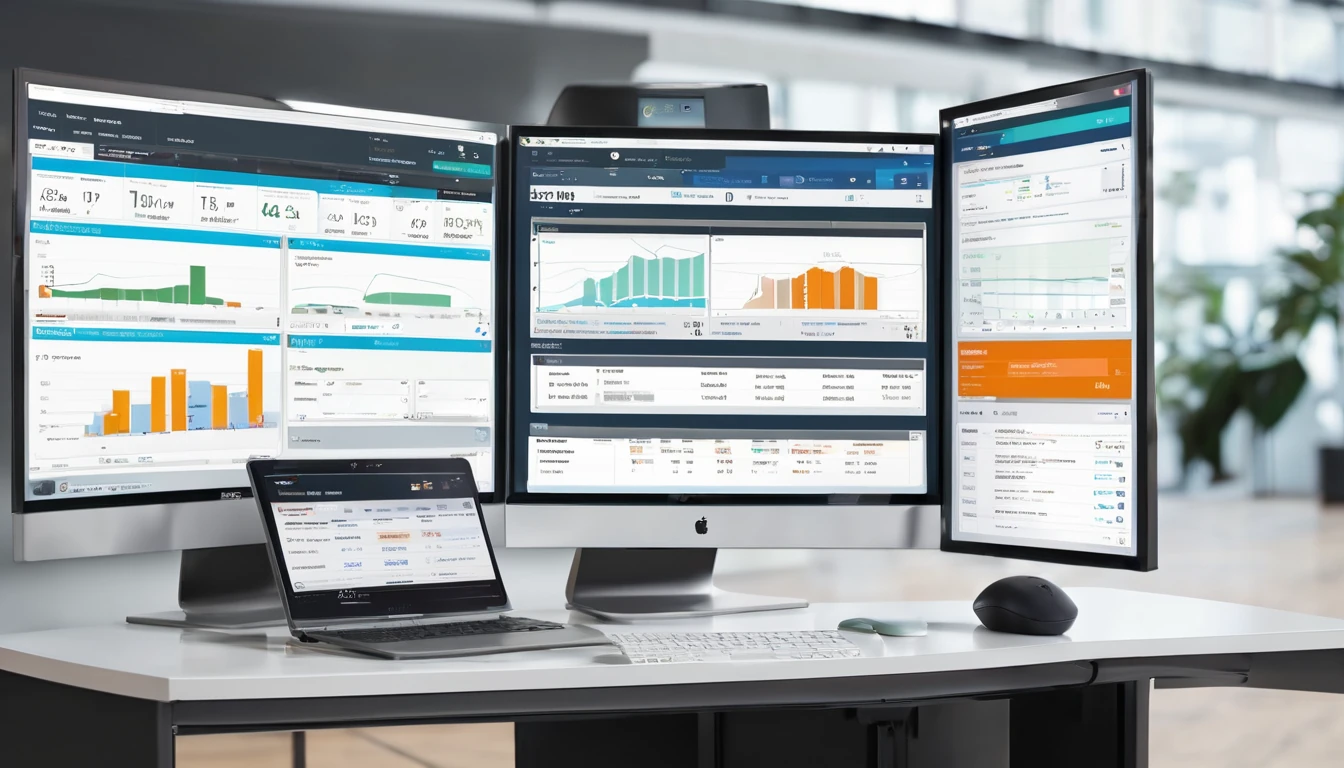
Billing & Finance Ops: VAT Invoices, Multi‑Currency, and Refund Flows
Getting eSIM billing right isn’t just about taking payments—it’s about trust, compliance, and clarity for travellers and partners at scale. This guide covers the practical building blocks of esim vat invoicing multi currency operations: how to handle VAT/Sales Tax by region, present FX cleanly, calculate pro‑rations fairly, and run refund, chargeback, and dunning flows that reduce friction. Whether you’re a marketplace, reseller, MNO/MVNO, or travel brand, the goal is the same: ship fast, stay compliant, and keep customer effort low. We’ll walk through usable checklists and decision points, and point to where Simology supports your commerce stack—across destinations like Esim Western Europe, Esim North America, and single‑country packs such as Esim United States, Esim France, Esim Italy, and Esim Spain. For partnership options and operational tooling, see For Business and our Partner Hub.Why billing precision matters for eSIM at scaleTax compliance varies by region and buyer type. Poor handling risks fines or blocked payouts.Travellers expect local currency clarity and transparent FX—especially when buying on the move.Pro‑rations and top‑ups must feel fair; opaque maths is a refund magnet.A clear refund and chargeback playbook minimises losses and disputes.Strong dunning keeps B2B/wholesale cashflow healthy without harming relationships.VAT invoicing essentials for eSIM providers and partnersIdentify tax nexus by regionEU/UK: B2C digital services are typically VATable where the customer is located; B2B may use reverse charge if a valid VAT number is provided.US/Canada: Sales tax/GST/HST/PST rules vary by state/province and product classification; marketplace vs. seller of record impacts liability.APAC/ROW: Several countries operate VAT/GST on digital services to local consumers. Thresholds and registration rules differ.Note: Always validate assumptions with your finance team and align seller‑of‑record responsibilities in partner contracts.Data you must capture on a VAT‑compliant invoiceSeller legal name, address, and tax registration (e.g., VAT ID).Buyer details; collect VAT number for B2B where applicable.Unique invoice number, issue date, supply date (if different).Line items: product name (e.g., “eSIM 5 GB – France”), quantity, unit price, discounts.Tax rate and amount per line, and total tax.Currency of account and any FX conversion basis.Notes: reverse charge wording (when applicable), credit note references for refunds.Step‑by‑step: Configure VAT and invoice rulesDefine seller‑of‑record per market and channel (direct vs. reseller).Configure tax determination: by billing address, IP/geo, payment BIN, or combined evidence.Set B2B logic: VAT number capture, real‑time validation, and reverse charge handling.Attach tax codes to catalogue SKUs by region (e.g., EU digital service vs. US telecom).Generate VAT invoices on payment capture; issue credit notes on refunds.Store signed PDFs plus machine‑readable data (e.g., CSV/JSON) for audit.Provide travellers with self‑serve invoice downloads via order history.Pro tip: When selling cross‑border packs like Esim Western Europe, ensure your SKU structure supports per‑buyer tax determination even if the product spans multiple countries.Multi‑currency pricing and FX display that customers trustDisplay vs settlement currencyDisplay currency: what the shopper sees at checkout (e.g., EUR, GBP, USD, CAD).Settlement currency: what your gateway pays out in (often USD or EUR).Show the display currency by user location or browser currency, but disclose when settlement occurs in a different currency.Pro tip: Present a single total in the shopper’s local currency with tax included for B2C. For B2B, show net, tax, and gross with the buyer’s VAT status clearly flagged.Rounding, fees, and rate sourcesUse a consistent FX source (e.g., daily mid‑market rate plus a disclosed margin).Round prices to local conventions (e.g., .99, or 0.05 increments where applicable).Clearly disclose any FX mark‑up and that the card issuer may apply additional conversion fees.Step‑by‑step: Implement multi‑currency in your checkoutDetect preferred currency from locale and BIN, allow manual override.Convert base prices using your rate source and cache rates for the day.Compute taxes in the display currency; track base currency equivalents for accounting.Apply rounding rules per currency; store pre‑ and post‑round values.Show a plain‑English FX note (e.g., “Billed in USD; amounts shown in EUR for your reference” where relevant).Reconcile settlements: map PSP payouts in the settlement currency back to order‑level FX snapshots.Pro tip: Keep the FX snapshot (rate ID, timestamp, margin) on each order to simplify refunds and audits.Pro‑rations, expiries, and top‑upsCommon scenarios and calculationsMid‑cycle upgrade to a larger data pack: charge a pro‑rated difference based on remaining days or unused data value.Early cancellation (goodwill): offer a pro‑rated credit note based on unused data/validity.Auto‑renewal cancellations before renewal date: no proration; ensure clean cancellation messaging.Top‑ups: treat as separate SKUs with their own tax rules; avoid recalculating tax on the original order.Two pro‑ration models - Time‑based: Value remaining = price × (days remaining ÷ total days). - Usage‑based: Value remaining = price × (unused data ÷ total data).Pro tip: Pick one model per product family and document it in the checkout and invoice notes to avoid disputes.Refund and chargeback flows that reduce frictionRefund policy matrixTechnical failure (e.g., profile never delivered/activated): full refund.Partial usage but network issues verified: partial refund or goodwill credit.Buyer error (wrong device/region) with no usage: one‑time goodwill refund to reduce chargeback risk.Fraud or card testing: block and no refund; share device/usage fingerprints with your PSP.Always issue a credit note matching the original tax treatment and currency.Step‑by‑step: Process a refundVerify eligibility: review activation logs, usage, and support notes.Select type: full, partial (amount or percentage), or voucher credit.Calculate tax reversal: mirror original tax rate and FX snapshot.Create credit note linked to the original invoice; include reason code.Execute refund via PSP in the original payment method and settlement currency.Notify the customer with clear timelines (e.g., “3–10 business days depending on bank”).Pro tip: For travellers buying local packs like Esim France or Esim United States, add geo‑tips in the confirmation email (device compatibility, APN steps). Fewer setup issues mean fewer refund requests.Chargeback playbookPreventionStrong descriptor: include “Simology eSIM” and support URL.3‑D Secure where available; AVS/CVV checks and velocity rules.Pre‑delivery device checks (e.g., eSIM capability).Evidence for representmentOrder details, IP/device fingerprint, and BIN country match.Delivery proof: eSIM QR/profile delivered timestamp.Usage logs (data session started), and T&Cs acceptance.Customer communications and refund policy shown at checkout.TriageLow‑value/high‑cost disputes: consider concession.High‑value/clear evidence: proceed to representment with focused docs.Post‑mortemUpdate fraud rules (e.g., block risky BIN ranges, disposable emails).Feed learnings into support macros and checkout copy.Pro tip: Create reason‑code playbooks (e.g., “product not received” vs. “fraudulent”). Standardise the evidence pack to submit within 48 hours.Dunning and collections for B2B and wholesalePractical timeline and commsDay 0: Invoice issued with net terms (e.g., Net 14/30). Include payment link, bank details, currency, and tax breakdown.Day 3 before due: Friendly reminder with statement of account.Day 0 due: Notice with next steps and escalation path.Day 7 overdue: Second reminder; offer card-on-file as a fallback.Day 14–21 overdue: Account manager call; agree a payment plan.Day 30+: Suspend non‑critical benefits (marketing funds, new activations) while preserving active travellers where possible.Pro tip: For resellers sourcing regional packs like Esim North America or Esim Western Europe, suspend new order creation before disabling existing lines to avoid traveller impact.Risk controls and suspension logicCredit limits per partner; auto‑adjust based on payment history.Collateral or prepayment for new partners until two clean cycles.Grace windows for active travellers; offer top‑up vouchers funded from security deposit if needed.Automated dunning across email + portal banners; keep comms factual and friendly.Regional nuances to watchEU/UK: Display VAT‑inclusive prices for consumers. If a B2B buyer enters a valid VAT number, apply reverse charge and show required wording on the invoice.US: Product taxability differs by state; telecom vs. digital service classification can change rates. Marketplace facilitator laws may shift liability.Canada: GST/HST/PST mix varies by province; register thresholds apply.Travellers often buy in one country for use in another (e.g., purchase from the UK for Esim Spain). Determine tax based on customer location rules, not the visited country, unless local laws require otherwise.Multi‑country bundles: Use consistent SKUs tied to the buyer’s location for tax, not each covered country.Pro tip: Keep your plan catalogue aligned with geo coverage on Destinations so tax and pricing logic stays in sync with what travellers actually buy.Reporting, reconciliation, and auditsDaily reconciliation checklistMatch orders to payments: amount, currency, fees, settlement date.Verify tax amounts by jurisdiction and product SKU.Confirm invoice and credit note sequences are gap‑free.Review refunds vs. payouts; reconcile FX differences to a gain/loss account.Surface anomalies: negative margin orders, duplicate refunds, or out‑of‑policy credits.Export formats and storageProvide CSV/JSON exports per day/week with:Order ID, SKU, region, buyer type (B2B/B2C), FX rate used.Net, tax, gross, currency, settlement currency, fees.Invoice/credit note numbers and links.Retain PDFs and raw data per statutory timelines; ensure timezone consistency across logs.Pro tip: Store an immutable “tax calc snapshot” per order so later tax engine changes don’t alter historical documents.Quick setup checklist (save this)Define seller‑of‑record per channel/region.Map tax codes per SKU and integrate VAT number validation.Implement display currency with clear FX notes; keep settlement currency stable.Choose a single pro‑ration model and document it.Automate credit notes for refunds; mirror original tax and FX.Build a reason‑coded chargeback pack and a 30‑day dunning cadence.Reconcile daily; export audit‑ready tax and payout data.FAQQ1: How should I handle VAT for B2B eSIM sales in the EU/UK? A: Collect and validate the buyer’s VAT number at checkout. If valid, apply reverse charge and include the correct wording on the invoice. If not, charge VAT as for B2C. Keep the validation result with the order.Q2: Can I show prices in multiple currencies but settle in USD or EUR? A: Yes. Use a stable settlement currency operationally, show shopper‑friendly display currencies, and disclose the settlement currency and any FX margin. Keep the FX snapshot per order for refunds and audits.Q3: What’s the fairest way to calculate partial refunds on data packs? A: Pick one method and be consistent. Time‑based works well for validity‑driven plans; usage‑based suits metered data. Mirror the original tax and FX when issuing the credit note.Q4: How do I reduce “product not received” chargebacks? A: Send a post‑purchase email with device compatibility checks, clear activation steps, and support links. Keep delivery logs of the eSIM profile and show your refund policy at checkout. For country packs like Esim Italy, add country‑specific APN tips.Q5: What should a VAT invoice include for eSIM? A: Seller and buyer details (including VAT IDs), unique invoice number, dates, line‑item prices, tax rates and amounts, totals, currency, and any reverse charge text. Issue credit notes for any refunds.Q6: How should dunning work for wholesale partners? A: Use a clear cadence (reminders before and after due), offer multiple payment methods, set credit limits, and suspend new activations before impacting existing travellers. Manage it via your partner portal—see our Partner Hub.Next step: Build a compliant, traveller‑friendly billing stack with Simology—start here: For Business.
Read blog