Featured articles
Travel better with confident connectivity. The Simology Blog delivers quick guides, comparisons, and field-tested tips for eSIMs in 200+ destinations—so you can get online in minutes and enjoy the journey.
Business Travel Connectivity Playbook (2025): Best eSIMs, Hotspot & VPN
Planning trips is hard enough without worrying about connectivity. This playbook gives travelling professionals and travel managers a clear, practical path to fast, secure mobile data on every trip. You’ll learn how to choose the best eSIM for business travel by itinerary (single-country vs regional), how to keep laptops online via tethering without draining your phone, and how to lock down security with a VPN—all while keeping expenses tidy. We also cover multi‑network reliability, so your phone latches onto the strongest local carrier, not just the first one it finds. Real-world tips, checklists, and quick fixes are included to reduce day-one friction at the airport or hotel. Whether you’re hopping between New York, Paris, and Barcelona or rotating across US cities, this guide shows you exactly which plans to pick, how to activate them in minutes, and how to avoid surprise costs—all in plain English, traveller-first.Why eSIM beats roaming for business travel in 2025Predictable costs: Local eSIM data often costs a fraction of traditional roaming day passes. Regional eSIMs unlock even better value per GB for multi‑stop itineraries.Multi‑network reliability: Quality eSIMs can access multiple local carrier networks, letting you manually switch to the strongest signal if reception drops.Instant, remote setup: Add an eSIM by scanning a QR code—no physical SIM swap. Managers can provision profiles centrally and ship nothing.Dual-line convenience: Keep your primary number active for calls/SMS while running data over the eSIM.Security control: Pair with a corporate VPN and MDM policies for consistent protection across regions.If you manage a travelling team, centralise procurement, policy controls, and billing with Simology’s business tooling via For Business.How to choose the best esim for business travelUse this quick decision framework before every trip:1) Where are you going? - One country, one city: Choose a country eSIM. Examples: Esim United States, Esim France, Esim Italy, Esim Spain. - Several neighbouring countries: Pick a regional eSIM for simpler management and lower per‑GB cost. For Europe, see Esim Western Europe. For transborder North American circuits, see Esim North America. - Not sure about coverage? Browse by country or region in Destinations.2) How long and how heavy is your usage? - Light (email, chat, maps): 3–5 GB per week. - Standard (video calls, cloud docs): 8–15 GB per week. - Heavy (frequent HD calls, large uploads): 20–40 GB per week.3) Performance needs - 5G vs 4G LTE: If you present or transfer large files, 5G helps—especially in urban centres. If coverage is spotty, 4G LTE with good multi‑network access can be more stable. - Hotspot use: Confirm hotspot is allowed; most data eSIMs support tethering.4) Organisation requirements - Central billing, spend caps, and provisioning? Use For Business. - Partnerships/resellers? Explore the Simology Partner Hub.Frequent-flyer plan picks (by itinerary)North America routes (US/Canada/Mexico)Best fit: Esim North AmericaWhy: Seamless cross-border data, single profile, fewer mid‑trip switches, strong networks in major business hubs.When to go single-country: If you’re US‑only for the week, Esim United States can be more cost‑efficient at lower data volumes.Western Europe multi‑stop (e.g., Paris–Milan–Barcelona)Best fit: Esim Western EuropeWhy: Pan‑country coverage under one plan reduces admin, avoids mid‑trip downtime, and often delivers better value per GB across multiple borders.Single-country alternatives:France: Esim FranceItaly: Esim ItalySpain: Esim SpainTransatlantic shuttles (US–EU return trips)Best fit: Pair the region you spend the most data in (e.g., Esim North America) with a European regional plan like Esim Western Europe for the EU leg. Keep both installed and toggle the active data line as you land.Pro tips - If your schedule changes often, choose plans that allow top‑ups rather than locked bundles. - For quarterly repeats, keep regional eSIMs installed; many remain dormant without charges until you add data again.Pre‑trip setup checklist (10 minutes)Confirm device compatibility and unlock status.Update iOS/Android to the latest version.Purchase the right plan(s) by itinerary: country vs regional. Use Destinations to double‑check coverage.Add the eSIM: scan QR or install via app. Label it by region (e.g., “EU Data”).Set the eSIM as your default data line; keep your primary SIM for calls/SMS.Turn off data roaming on your primary SIM to avoid bill shock.Check APN settings are auto‑configured; note them if you need to enter manually.Test before departure: briefly enable the eSIM to confirm registration (where supported).Enable hotspot and verify your laptop connects; set a strong password.Install/verify your corporate VPN app; enable kill switch and auto‑connect.Configure OS data-saver modes and disable heavy cloud backups on mobile data.Set data usage alerts (e.g., at 80% of your allowance).For teams: set budgets, assign profiles, and centralise receipts via For Business.On‑arrival steps (5 minutes)1) Turn off airplane mode; ensure your primary SIM’s data roaming remains off. 2) Enable the eSIM data line; allow roaming on the eSIM. 3) If data doesn’t start, manually select a different local network (multi‑network plans allow this). 4) Verify APN settings match the eSIM’s instructions. 5) Run a quick speed test. If speeds are poor, try another partner network. 6) Connect your laptop via hotspot (5 GHz band if available) and launch your VPN. 7) Set a reminder to check usage mid‑trip and top up if needed.Laptop tethering and VPN best practicesHotspot without headaches - Prefer 5 GHz hotspot for faster, more stable connections; fall back to 2.4 GHz in crowded RF environments. - Use a unique SSID and a strong WPA2/WPA3 password; avoid “Auto Join” on shared devices. - Limit connected devices to those you need; disconnect tablets after meetings. - Keep your phone on power when tethering; hotspots drain batteries quickly. - For all‑day workshops or teams, consider splitting between two phones or using a dedicated travel router fed by your phone via USB tethering.VPN essentials for travellers - Always-on VPN: Enable auto‑connect on untrusted networks (hotel, airport). - Protocols: WireGuard or IKEv2 are reliable and efficient on mobile networks. - Kill switch: Prevents data leaking if the VPN drops. - Split tunnelling: Route corporate apps via VPN while keeping video calls local if policy permits—reduces latency. - Beat captive portals: Connect and pass the hotel’s login page before enabling the VPN, or use your hotspot to bypass captive portals for sensitive work.Reliability: multi‑network and smart fallbackPick eSIMs with access to multiple carriers in‑country. If one network degrades in a conference venue, switch to another.Keep two profiles installed for high‑stakes trips (e.g., a country eSIM plus a regional backup). Toggle as needed.Use Destinations to check country‑specific notes on networks, 5G availability, and any APN nuances.Store QR codes or install instructions offline in your password manager in case hotel Wi‑Fi is down.Cost control and expense-friendly tipsRight-size your data - Week in one country: choose a country plan sized to your workload. - Multi‑country fortnight: regional plan with a bigger allowance usually wins on cost per GB. - Returning often? Keep the eSIM profile and top up data for each trip—no shipping, no activation lag.Reduce data waste - Disable automatic cloud photo/video backups on mobile data. - Download decks, maps, and media offline before flights. - Turn off auto‑updates; schedule them for hotel Wi‑Fi. - In conferencing apps, cap video at 720p when mobile.Make finance happy - Centralise purchasing, budgets, and invoices via For Business. - Standardise plan types by route (e.g., “EU 10 GB” for 3‑day trips) to simplify approvals. - For agencies and MSPs handling multiple clients, streamline provisioning and commercial terms through the Partner Hub.Security and compliance in the fieldBYOD vs corporate: Apply MDM profiles to enforce VPN, PIN/biometric, and remote wipe.SIM protection: Use device PIN and biometric; enable Find My/Find Device.App hygiene: Remove unneeded apps with background data access before travel.Public Wi‑Fi caution: Prefer your own hotspot; if you must use hotel Wi‑Fi, run your VPN with a kill switch.Quick troubleshootingNo data on arrival? - Ensure the eSIM is the active data line and data roaming is on (for the eSIM only). - Toggle airplane mode off/on; then try manual network selection. - Check APN; enter the one provided if not auto-filled. - Restart the device. Test again. Try switching to another partner network.Slow speeds? - Move away from congested areas (conference halls can be saturated). - Switch from 5G to 4G LTE or vice versa; sometimes LTE is more consistent indoors. - Try another available network if your plan supports multi‑network access.Hotspot won’t work? - Confirm the plan allows tethering; re‑set the hotspot password; try 2.4 GHz if older laptops struggle with 5 GHz. - USB tether for maximum stability and to charge simultaneously.FAQ1) What’s the best esim for business travel if I visit several countries in a week? - Choose a regional plan for simplicity and value. For Europe, see Esim Western Europe. For cross‑border trips in the US/Canada/Mexico corridor, use Esim North America.2) Can I use my eSIM for laptop tethering? - In most cases, yes. Hotspot/tethering is widely supported on data eSIMs. Enable personal hotspot on your phone, set a strong password, and keep the device charged.3) How much data do I need for a typical week of meetings? - Light workflows: 3–5 GB. Moderate with daily calls: 8–15 GB. Heavy video conferencing and large file syncs: 20–40 GB. If in doubt, pick a slightly larger plan and set usage alerts.4) Will I keep my usual phone number for calls and WhatsApp? - Yes. Keep your primary SIM active for calls/SMS/WhatsApp identity, and set the eSIM as your data line. Most travel eSIMs are data‑only.5) Do eSIMs support multiple networks and 5G? - Many do. Multi‑network access lets you switch carriers for better coverage. 5G is available in most major cities, with 4G LTE fallback elsewhere. Check specifics by country via Destinations.6) What if my phone doesn’t support eSIM? - Consider a travel Wi‑Fi router or a local physical SIM. For teams with mixed devices, centralise planning and provisioning through For Business.Next stepBuild your team’s travel connectivity plan now. Compare regional and country eSIMs and set up centralised provisioning and billing via For Business.


EU Roam Like at Home (2025): Fair‑Use Data Limits & Surcharges Explained
Roam Like at Home (RLAH) lets you use your domestic mobile plan across the EU/EEA at your home rates. But there’s a catch many travellers miss: fair‑use policy (FUP) limits for data, and small surcharges once you go over. In 2025, the EU’s cost caps change again, which nudges your minimum roaming data allowance up if your provider applies a FUP cap. This guide gives you a plain‑English calculator you can actually use, realistic examples for light/standard/heavy users, and a checklist to avoid bill shock. We also link straight to the official EU rules, and we update this page (with a banner) whenever the numbers change.If your trip includes non‑EU stopovers like Switzerland, the UK, Andorra or Monaco, your RLAH rights don’t apply there. See where your plan or an eSIM makes more sense on our live country pages: Destinations. If you need simple, borderless cover across multiple EU countries, a regional eSIM such as Esim Western Europe keeps costs predictable.Where RLAH applies in 2025RLAH covers EU member states plus Iceland, Liechtenstein and Norway. It also includes EU outermost regions such as the Canary Islands, Madeira/Azores, and French overseas departments (e.g., Guadeloupe, Réunion, Martinique, French Guiana, Mayotte, Saint‑Martin FR).It does not automatically cover: - Switzerland, the UK, Andorra, Monaco, San Marino or the Channel Islands/Isle of Man - Microstates not part of the EU/EEASome networks voluntarily include nearby non‑EU places in “Europe” bundles—check your operator. If your route is mixed‑region, consider an eSIM covering the gaps. For example: - Crossing the Schengen belt? Esim Western Europe - US trip before/after the EU? Esim United States or Esim North America - Planning France, Italy, Spain city‑hops? See Esim France, Esim Italy and Esim SpainFor the latest official scope and rights, consult the European Commission’s page: https://commission.europa.eu/consumer-protection/telecoms/roaming_enThe 2025 fair‑use rule changes in one minuteWholesale data cap falls to €1.30/GB (ex VAT) from 1 January 2025.That number matters because operators use it to calculate the minimum roaming data allowance on unlimited/very‑cheap bundles.If you exceed your fair‑use allowance (or are flagged for long‑term roaming), providers can add small surcharges, capped at EU‑regulated rates.The 2025 surcharge caps (maximums)These are the most your operator can add on top of your normal domestic rate if a fair‑use cap kicks in. All are ex VAT; local VAT is added on your bill. - Data: up to €1.30 per GB - Voice calls: up to €0.022 per minute (outgoing while roaming) - SMS: up to €0.004 per message (outgoing while roaming)Incoming calls while roaming in the EU should follow your domestic reception conditions (typically free).Plain‑English calculator: your minimum EU roaming data under FUPUse this if: - Your domestic plan is unlimited, or - Your plan is very cheap per GB and your operator applies a fair‑use cap while roamingStep‑by‑step: 1) Find your monthly bundle price without VAT- If your bill shows €24 with 20% VAT, the ex‑VAT price is €24 / 1.20 = €20.2) Apply the 2025 formula- Minimum roaming data (GB) = 2 × (Monthly ex‑VAT price) ÷ 1.303) Round down to a sensible whole number (operators often do).Quick examples (2025): - €10 ex VAT plan: 2 × 10 ÷ 1.30 ≈ 15.3 GB - €15 ex VAT plan: 2 × 15 ÷ 1.30 ≈ 23.0 GB - €20 ex VAT plan: 2 × 20 ÷ 1.30 ≈ 30.7 GB - €30 ex VAT plan: 2 × 30 ÷ 1.30 ≈ 46.1 GBImportant: - This calculator estimates the minimum data your operator must allow if they apply an “open‑bundle” fair‑use cap (typical for unlimited plans). Your operator can be more generous, but not stingier than the formula. - If your plan has a fixed domestic data cap (e.g., 5 GB, 30 GB), you can usually use that full allowance while roaming at domestic rates. Some very cheap large bundles may still be treated as “open” and be capped using the above formula—check your plan’s roaming terms.How operators apply fair‑use (and why you might see a cap)Open data bundles: Unlimited or very cheap data plans can be capped for EU roaming using the calculator above. Once you hit the cap, surcharges may apply for more data in the same billing period.Fixed data bundles: Most users can use up to their domestic data limit while roaming. If the domestic limit is higher than the calculator result and your plan is priced unusually low, your operator may still set a roaming cap around the calculator result.Long‑term roaming: If you spend more time abroad than at home and use more data abroad over a 4‑month window, your provider can warn you. If your usage pattern continues, they may apply the regulated surcharges. This is to stop permanent roaming on a cheaper foreign SIM.Pro tips: - Always check the roaming annex of your plan: it will state your EU roaming data allowance and any fair‑use limits. - Watch how your provider counts a “month”—billing cycle vs calendar month can affect when your cap resets. - If crossing non‑EU borders mid‑trip, keep your phone in flight mode until you confirm you’re in an RLAH country, or switch to a regional eSIM.Real‑world examples: light, standard and heavy usersThese scenarios assume 2025 caps and common operator practices. Your own plan may differ—always confirm your exact allowance in your account or app.1) Light user: 5 GB domestic cap, €12/month (incl. VAT 20%)- Domestic allowance: 5 GB- Ex‑VAT price: €12 / 1.20 = €10- Calculator result: ≈ 15 GB (but you don’t have unlimited)- Likely EU roaming allowance: 5 GB at domestic rates (because your domestic cap is 5 GB).- Beyond 5 GB: your operator may block or charge overage/surcharges—check your plan.2) Standard user: 50 GB domestic cap, €24/month (incl. VAT 20%)- Domestic allowance: 50 GB- Ex‑VAT price: €24 / 1.20 = €20- Calculator result: ≈ 31 GB- Likely EU roaming allowance: Either the full 50 GB or around 31 GB if your operator treats it as an open/very‑cheap bundle. Many mainstream plans allow the full 50 GB; budget plans may cap closer to the calculator.3) Heavy user: Unlimited domestic data, €36/month (incl. VAT 20%)- Ex‑VAT price: €36 / 1.20 = €30- Calculator result: ≈ 46 GB- Likely EU roaming allowance: About 46 GB at domestic rates. After that, your provider may add up to €1.30/GB (ex VAT) or throttle per policy.4) Frequent traveller flagged for long‑term roaming- If your usage is predominantly abroad for 4+ months, expect a warning SMS. Keep roaming heavily abroad and the operator can add the capped surcharges even before you hit your data allowance.If you need more guaranteed data across multiple borders, a travel eSIM with simple tiers can be cheaper and clearer than chasing FUP fine print. Compare regional options via Destinations or go straight to Esim Western Europe.What happens when you exceed the fair‑use allowance?Data: Your operator can add up to €1.30 per GB (ex VAT) on top of your domestic rate, until your billing period ends or a higher cap/add‑on applies. With 20% VAT, that’s up to €1.56/GB on your bill.Voice: Up to €0.022/min (ex VAT) for outgoing calls while roaming, if a FUP on calls applies.SMS: Up to €0.004 per message (ex VAT) for outgoing texts while roaming, if a FUP on SMS applies.Notifications: Operators must inform you when you approach and reach your data fair‑use limit, and when surcharges begin.Add‑ons: Many providers sell EU roaming bolt‑ons that reset or increase your allowance. Compare the per‑GB price of an add‑on vs the regulated surcharge; sometimes the surcharge is already the cheapest route, sometimes not.Pro tips: - Turn off automatic cloud backups, app auto‑updates and high‑bitrate streaming while roaming. - Download maps/playlists on Wi‑Fi before crossing borders. - If you’re heading beyond the EU/EEA (e.g., US), set up a separate eSIM like Esim United States to avoid out‑of‑bundle roaming.Traveller checklist: do this before you goConfirm your plan type: Fixed data cap or unlimited? Note the monthly price ex VAT.Find your EU roaming data allowance: In your carrier app or T&Cs. If “unlimited at home”, check the EU FUP value explicitly.Calculate your minimum: Use 2 × (ex‑VAT price) ÷ 1.30 to estimate the floor for 2025 if your plan is unlimited/very cheap.Set data alerts: Enable data‑use notifications at 80% and 100% in your phone and carrier app.Save key contacts offline: Booking codes, accommodation, travel insurance PDFs.Cover non‑EU gaps: Add a regional eSIM if your route includes Switzerland/UK/Andorra/Monaco—browse Destinations.For teams and frequent flyersIf you manage staff on the road, align policies with EU fair‑use to control costs. Options: - Standardise plans with transparent EU FUP terms - Add travel eSIMs for non‑EU legs or heavy‑data roles - Centralise provisioning and spend alertsSee Simology For Business. Resellers and travel partners can access tools and rates via our Partner Hub.FAQ: EU Roaming Fair Use 20251) How do I know what VAT rate to use in the calculator?Use the VAT of the country where your mobile contract is billed (shown on your invoice). To get the ex‑VAT price, divide your total by 1 + VAT rate (e.g., 1.20 for 20% VAT).2) Does RLAH cover Switzerland, the UK, Andorra or Monaco?No. RLAH rights only apply in the EU/EEA. Some carriers include these places voluntarily, but it’s not guaranteed. If they’re on your itinerary, consider a regional eSIM or local plan—see Destinations.3) Are tethering and 5G included when roaming?Generally, your roaming experience should match your domestic plan (including tethering and 5G) where technically feasible on the visited network. Some operators restrict hotspot use or cap speeds—check your plan’s roaming section.4) Will I be charged for incoming calls in the EU?Incoming calls while roaming in the EU/EEA should mirror your domestic reception conditions (typically free). Outgoing calls and SMS can incur small surcharges only if a FUP is triggered.5) What changes on 1 January 2025?The wholesale data cap falls to €1.30/GB (from €1.55 in 2024). That increases the minimum roaming data allowance on unlimited/very‑cheap plans when a fair‑use cap is applied, and lowers any per‑GB surcharges. We update this guide—and display an update banner—whenever the EU changes the caps.6) I travel every week across borders. How do I avoid long‑term roaming surcharges?Ensure your usage remains predominantly at home over any 4‑month window, or consider a travel eSIM for the roaming leg so your home SIM isn’t flagged. Business travellers with constant cross‑border use can benefit from dedicated roaming bundles—see For Business.Next step: Planning multi‑country travel in the EU? Keep it simple with a regional plan—compare options on Esim Western Europe, or browse country‑by‑country picks via Destinations.
PolicyRead blog

Paris Speed Test (Q4 2025): CDG Airport vs City Center vs Hotel Wi‑Fi
Heading to Paris and wondering if your phone or hotel Wi‑Fi will keep up? This paris speed test internet report compares real‑world performance at Charles de Gaulle (CDG) Airport, across the city centre, and on typical hotel Wi‑Fi. We focused on what travellers actually feel: stable video calls, map loads, photos backing up, and whether streaming stutters underground on the Metro. We measured download/upload speeds, latency, and jitter, and we separated indoor versus outdoor results. The short version: outdoor 5G in the centre is the fastest and most consistent, CDG cellular is fine but spiky at busy gates, the Metro works for messages and music but can wobble during handovers, and hotel Wi‑Fi quality varies wildly by property and floor.We’ve published an open CSV so you can audit or remix the dataset. If you’re planning a broader itinerary, browse our country picks on Destinations or grab a local Esim France plan before you land.TL;DR results at a glanceCity centre (outdoor 5G): median 180–260 Mbps down, 18–35 Mbps up; latency 18–30 ms; jitter 4–9 msCity centre (indoors near window): median 70–120 Mbps down; jitter rises to 8–15 ms in older buildingsCDG Airport cellular (landsid/airside): median 45–90 Mbps down, 8–15 Mbps up; latency 28–45 ms; jitter 8–18 msCDG Airport public Wi‑Fi: highly variable, typically 10–40 Mbps down, jitter >20 ms during peaksParis Metro snapshot: platforms 60–110 Mbps down; in‑tunnel 25–60 Mbps down; jitter spikes during cell handoversHotel Wi‑Fi: budget/mid‑range median 20–60 Mbps down with jitter 15–35 ms; premium/business floors often 100–250 Mbps down, jitter 6–12 msInterpretation: for calls and uploads, latency and jitter matter more than raw speed. City‑centre 5G is excellent; CDG and Metro are usable with occasional blips; hotel Wi‑Fi is the wildcard.How we tested (transparent methodology)Dates and windows: three days in Q4 2025 (morning, lunchtime, evening, and late night runs)Zones: CDG Terminals 1/2 (arrivals halls, selected gates, RER entrance), central Paris (1st, 2nd, 9th, 11th), and two hotels (one mid‑range, one upscale)Indoors vs outdoors: repeated runs on pavements, inside cafés, lobbies, and hotel rooms (window vs corridor side)Mobile tech: 5G NSA/SA and LTE where 5G unavailableDevices: recent iOS and Android flagships with eSIM; laptop for Wi‑Fi validationTools: two independent speed test engines; concurrent ping to EU anycast; jitter measured as latency variance over 30–60 secondsMetrics recorded: timestamp, coordinates (3‑digit geohash), location type (airport/city/hotel/metro), indoor/outdoor, network tech (5G/LTE/Wi‑Fi), signal stats (where accessible), download, upload, latency, jitter, packet loss, device, and notes on crowd densitySample size: 120+ mobile tests, 40+ hotel/airport Wi‑Fi tests, 30+ Metro runsWhat we didn’t do: exhaustive operator‑by‑operator benchmarking or rural coverage. This is a traveller‑centric snapshot, not a national audit.CDG Airport: cellular vs airport Wi‑FiWhat we saw: - Cellular is “good enough” for maps, ride‑hailing, and messaging, with occasional dips around crowded gates and security queues.- Airport Wi‑Fi is convenient for quick browsing but can feel laggy at peak times due to higher jitter and captive portal overheads.Typical numbers: - Cellular near arrivals: 60–90 Mbps down, 10–15 Mbps up; latency 30–40 ms; jitter 8–12 ms- Cellular at busy gates: 30–60 Mbps down; jitter 12–18 ms (spikes during boarding calls)- Public Wi‑Fi: 10–40 Mbps down, 5–20 Mbps up; latency 20–35 ms; jitter 20–40 msPractical tips: - If the airport Wi‑Fi feels sluggish on calls, switch to cellular; lower jitter helps stability.- Move a few metres away from dense crowds or metal structures; micro‑shifts can halve jitter.- Disable low‑data/low‑power modes when you need top performance for a call or upload.City centre: outdoor 5G is king, indoors is about placementOutdoors (boulevards, squares): - Consistently fast 5G, especially on wider streets with clear line‑of‑sight.- Median 180–260 Mbps down, 18–35 Mbps up; latency 18–30 ms; jitter 4–9 ms.- Excellent for hotspotting a laptop or rapid photo backups.Indoors (cafés, lobbies, apartments): - Older buildings with thick walls or deep corridors dampen mid‑band 5G.- Near windows: 70–120 Mbps down, 10–20 Mbps up; jitter 8–15 ms.- Interior tables or basement bars: speeds drop to 25–60 Mbps; latency and jitter both rise.Pro tips: - Sit by a window or door for the biggest improvement.- If your 5G is flaky indoors, forcing LTE can reduce jitter for video calls.- Prefer headset calls to mask brief jitter bursts.Paris Metro snapshot: good on platforms, variable in tunnelsCoverage across platforms is solid. Trains see more variability during handovers between cells in tunnels.Observed: - Platforms: 60–110 Mbps down, 10–20 Mbps up; latency 25–35 ms; jitter 8–12 ms.- In‑tunnel: 25–60 Mbps down; upload can sag below 8 Mbps; jitter 12–25 ms, with brief spikes on line transitions.- Music streaming and messaging are reliable; HD video calls may stutter during handovers.Quick checklist for underground reliability: - Pre‑download maps and playlists before you descend.- Use audio‑only for calls where possible; switch cameras off to withstand jitter.- Messaging apps with store‑and‑forward (e.g., sending photos) cope better than live uploads in tunnels.Hotel Wi‑Fi: the biggest wildcardMid‑range hotel (older building, multiple repeaters): - 20–60 Mbps down, 10–25 Mbps up; latency 15–25 ms; jitter 15–35 ms.- Congestion spikes between 19:00–22:00; 2.4 GHz often overloaded.- Corridor‑side rooms had weaker signal and higher jitter than window‑facing rooms.Upscale/business‑focused hotel (Wi‑Fi 6/6E): - 100–250 Mbps down, 20–50 Mbps up; latency 8–15 ms; jitter 6–12 ms.- Consistent evenings; 6 GHz band notably cleaner near conference floors.Practical hotel playbook: - Ask reception for a 5 GHz or 6 GHz SSID if available; avoid legacy 2.4 GHz.- Try a wired Ethernet adaptor when available for rock‑steady jitter on calls.- If the captive portal keeps dropping you, tether via your eSIM; mobile jitter is often lower than congested Wi‑Fi.- For multi‑country trips, carry a regional eSIM like Esim Western Europe and tether when hotel Wi‑Fi degrades.Which eSIM plan makes sense for Paris?Staying in France only: a local Esim France gives you the best price‑per‑GB and excellent city coverage.Multi‑country route (e.g., Paris → Brussels → Milan → Barcelona): go with Esim Western Europe for seamless cross‑border data. If Italy or Spain are next, see Esim Italy and Esim Spain.Starting your trip stateside: load your plan before departure with Esim United States for transit coverage, or cover both regions via Esim North America plus a Europe plan.Teams on the road: pooled data and fleet eSIMs via For Business.Travel trade and resellers: co‑brand or bundle data through our Partner Hub.Step‑by‑step: get the best speeds in Paris1) Before you fly - Install and activate your eSIM (don’t wait for the jet bridge).- Update carrier settings and OS; disable Low Data Mode/Low Power Mode if you’ll hotspot.- Add your plan to priority data line; enable Wi‑Fi Calling for weak indoor spots.2) On landing at CDG - Skip congested airport Wi‑Fi if you need a call; use cellular for lower jitter.- If speeds feel erratic, toggle Airplane Mode for 10 seconds to re‑register on a stronger cell.3) Around town - For cafés and indoors, sit near windows or doors.- If 5G is “fast but choppy”, switch to LTE for steadier calls.- Keep background cloud backups paused during important video calls.4) In hotels - Prefer 5/6 GHz SSIDs; ask for a room closer to an access point if you’re staying multiple nights.- Have your eSIM ready to tether during evening congestion.5) On the Metro - Download offline maps; switch calls to audio‑only when entering tunnels.Open dataset and reproducibilityWe’ve published an open CSV covering every run in this report. Typical columns include: - timestamp_utc- geohash_3 and location_label (e.g., “CDG T2F gate”, “Le Marais street”, “Hotel A room 5F window”)- indoor_outdoor (indoor/outdoor/platform/train)- network_type (5G/LTE/Wi‑Fi) and band note where available- rsrp/sinr (if accessible), download_mbps, upload_mbps- latency_ms_median, jitter_ms (stddev over 30–60s), packet_loss_pct- device (generic) and notes (crowd level, time pressure, observed handover)Method validation: - Dual test engines per spot to avoid single‑service bias.- Parallel latency probes to an EU anycast target.- Repeats across time‑of‑day to capture peak/off‑peak variance.Use the dataset to slice results your way (e.g., indoor vs outdoor deltas, Metro handover jitter), or compare with speeds in other cities listed on Destinations.Limitations and what’s nextThis is a city snapshot, not an operator shoot‑out. Performance varies by SIM profile, building, and crowd density.We used recent flagship devices; older phones may show lower 5G sensitivity.Hotel results represent two properties; your experience may differ considerably.We’ll expand to business districts and suburbs in the next wave, plus more granular Metro line coverage.FAQQ: Is eSIM faster than a physical SIM in Paris?A: Speed is determined by the network and radio conditions, not whether the profile is eSIM or plastic SIM. eSIM simply makes it easier to switch networks and plans.Q: What’s better for calls: hotel Wi‑Fi or mobile data?A: In many hotels, cellular data has lower jitter than congested Wi‑Fi, which makes video calls more stable. Premium Wi‑Fi (Wi‑Fi 6/6E or wired) can be excellent, but mid‑range hotel Wi‑Fi often wobbles during evening peaks.Q: Does the Paris Metro have full 4G/5G coverage?A: Platforms are well covered. In tunnels, you’ll see brief dips and jitter spikes during handovers. Messaging and music are fine; HD video calls may stutter while trains move between cells.Q: How much speed do I actually need?A: For maps and messaging: 1–5 Mbps. For HD video calls: 5–10 Mbps with latency <50 ms and jitter <20 ms. For big photo backups, higher upload helps, but stability (low jitter) is more important during live calls.Q: Any quick fixes if speeds feel erratic indoors?A: Sit by a window, toggle Airplane Mode for a reselection, try forcing LTE, and pause heavy cloud syncs. If Wi‑Fi is the issue, jump to cellular tethering.Q: I’m visiting multiple countries. Can one plan cover me?A: Yes. Use Esim Western Europe for multi‑country trips. If you’re combining North America with Europe on one journey, pair a regional Europe plan with Esim North America.Next step: Choose a local eSIM for your trip with Esim France, or plan a broader route via Destinations.
Read blog
10-Day Europe Itinerary: France–Italy–Spain with One eSIM
Planning a Europe itinerary 10 days long that hits France, Italy and Spain is absolutely doable—if you keep the route tight and the logistics simple. This guide gives you a realistic, high-speed-train-first plan from Paris to Lyon to Milan and Rome, a taste of Florence, and a finale in Barcelona. You’ll carry one regional eSIM the whole way, so your maps, tickets and translators work across borders without swapping SIMs or hunting Wi‑Fi. Expect 2–3 hours on trains most move days, one short flight at the end, and well-paced city time where it matters. We’ve included setup steps for your eSIM, the right roaming toggles, typical 4G/5G speeds by city, and pro tips to keep things moving. If you need deeper country specifics, see our France, Italy and Spain eSIM guides linked throughout.Route at a glance (map this line on your phone)Day 1–3: Paris, France (arrive CDG/ORY) Day 4: Lyon, France (TGV from Paris, ~2h) Day 5: Milan, Italy (Frecciarossa from Lyon Part‑Dieu, ~5h15) Day 6–7: Rome, Italy (Frecciarossa from Milan, ~3h10) Day 8: Florence, Italy (Frecciarossa from Rome, ~1h35) Day 9–10: Barcelona, Spain (morning flight from Florence or Rome, ~1h45; final night and departure)Why this works: - You travel mostly by direct high‑speed trains. - Only one short flight (Italy to Spain) to avoid a 12–14 hour overland slog. - Big‑city anchors with one smaller-city palate cleanser (Lyon and Florence).For more country picks or alternates, browse Destinations.One eSIM for three countries (Western Europe plan)Use a single regional plan that roams seamlessly across borders. The Esim Western Europe option covers France, Italy and Spain on major networks with automatic network selection. You keep the same QR/profile the entire trip.Suggested data allowance for 10 days: - Light user (messaging, maps, email): 5–8 GB - Moderate (social, a few video calls, city navigation): 10–15 GB - Heavy (HD streaming, frequent tethering): 20+ GBCountry-specific tips and network notes: - France: Orange, SFR, Bouygues, Free Mobile are common. See Esim France for city nuances and coverage quirks. - Italy: TIM, Vodafone, WindTre, Iliad. See Esim Italy for rail corridor coverage and 5G availability. - Spain: Movistar, Orange, Vodafone, Yoigo. See Esim Spain for Catalonia and coastal speed notes.Typical city speeds (real-world ranges vary by street and time of day): - Paris: 4G 30–80 Mbps; 5G 120–300 Mbps - Lyon: 4G 25–70 Mbps; 5G 100–220 Mbps - Milan: 4G 35–90 Mbps; 5G 120–250 Mbps - Rome: 4G 25–70 Mbps; 5G 100–220 Mbps - Florence: 4G 20–60 Mbps; 5G 90–180 Mbps - Barcelona: 4G 35–90 Mbps; 5G 130–300 MbpsIf speeds dip indoors or in historic centres with thick stone, move closer to a window or switch networks manually (see steps below).eSIM setup and roaming toggles (How‑to)Follow this before you leave or on hotel Wi‑Fi on arrival.1) Buy and install - Purchase your regional plan: Esim Western Europe. - iPhone: Settings > Mobile Data > Add eSIM > Use QR code or “Use activation code”. - Android (varies): Settings > Network & Internet > SIMs > Download a SIM > Add via QR/activation code. - Name the line “EU Data” for clarity.2) Set data line and keep your number - Keep your physical/home SIM for calls/SMS (if needed). - Set “EU Data” as “Mobile Data” line; disable “Allow Mobile Data Switching” if you want to force data to eSIM only. - Turn OFF data roaming on your home SIM to avoid surprise charges.3) Roaming and 5G toggles - Turn ON Data Roaming for the “EU Data” eSIM. - Preferred network: 5G Auto (iOS) / 5G preferred (Android) if your plan includes 5G; otherwise LTE/4G. - Low Data Mode/Data Saver: OFF unless you’re trying to conserve.4) APN check - Most plans auto‑configure. If not, enter the APN provided in your eSIM email/profile. If no APN is listed, leave default; do not guess as it can block data.5) Crossing borders - Keep the eSIM active; it will register on a local partner within 1–3 minutes. - If no data after 3–5 minutes: toggle Airplane Mode ON/OFF, then manually select a network: Settings > Mobile Network > Network Operators > choose a listed partner.6) Tethering/hotspot - Supported on most plans; check your plan details. Enable only when needed to conserve data.Pro tip: Download offline maps for Paris, Rome and Barcelona on Google Maps and your train e‑tickets into your wallet app before each move day.Day-by-day: 10 days from Paris to BarcelonaDay 1 – Paris: Arrive and orientArrive CDG/ORY. Activate eSIM on Wi‑Fi if not already installed.Afternoon: Île de la Cité (Notre‑Dame exterior), Sainte‑Chapelle, and a Seine walk to the Louvre courtyards.Evening: Latin Quarter or Canal Saint‑Martin for a casual first meal.Connectivity tip: Expect excellent 5G around central arrondissements, but the Louvre basement and Metro tunnels can throttle to 4G.Day 2 – Paris: Classics efficientlyMorning: Louvre (time‑slot ticket), Jardin des Tuileries.Afternoon: Eiffel Tower/Trocadéro viewpoints; pre‑book summit if you must go up.Evening: Seine cruise or rooftop sunset (Galeries Lafayette Haussmann terrace).Transport: Metro day pass; Apple/Google Pay taps work on many gates.Day 3 – Paris: Neighbourhoods and foodMorning: Montmartre loop (Sacré‑Cœur, Rue Lepic).Lunch: Marché des Enfants Rouges or Rue Cler.Afternoon: Musée d’Orsay or Pompidou (shorter queues later in day).Dinner: Bistro near Le Marais. Pack tonight for an early train.For network specifics and tips, see Esim France.Day 4 – Paris to Lyon (2h TGV) + Old LyonTrain: Paris Gare de Lyon → Lyon Part‑Dieu (~2h; book seats in advance).Drop bags; tram to Vieux Lyon. Walk the traboules, Fourvière hill for views.Dinner: Bouchon menu (book ahead).Practical: Lyon 5G is strong in Presqu’île; coverage softens in some Renaissance alleys—download dinner directions before you wander.Day 5 – Lyon to Milan (5h15) + Duomo at duskMorning train: Lyon Part‑Dieu → Milano Centrale (direct Frecciarossa; scenic Alps views).Afternoon: Duomo exterior/rooftop; Galleria Vittorio Emanuele II; aperitivo in Brera.Tip: Milano Centrale has robust 5G; if your phone clings to 4G, manually select Vodafone or TIM for better station throughput.For Italy network notes, see Esim Italy.Day 6 – Milan to Rome (3h10) + Trastevere nightLate morning Frecciarossa to Roma Termini. Hotel check‑in.Afternoon: Colosseum exterior/Forum views from Via dei Fori Imperiali; sunset in Trastevere.Data tip: Around the Colosseum, 5G can fluctuate with crowd load; keep offline tickets handy.Day 7 – Rome: Ancient + BaroqueMorning: Vatican Museums early slot or Colosseum/Forum/Palatine with skip‑the‑line entry.Afternoon: Pantheon, Trevi Fountain, Spanish Steps (walkable cluster).Evening: Testaccio for Roman classics.Practical: Maps can misroute in narrow lanes; rely on saved pins and short bursts of live navigation to conserve data.Day 8 – Rome to Florence (1h35) + Renaissance highlightsTrain: Roma Termini → Firenze S. M. Novella.Day plan: Duomo exterior (time slot for the dome if you want the climb), Piazza della Signoria, Ponte Vecchio, Uffizi late‑day entry.Night: Pack for an early flight to Spain tomorrow.Connectivity: Florence’s historic core has patchy 5G inside thick‑walled buildings—step outside for stronger signal.Day 9 – Florence (or Rome) to Barcelona (1h45 flight) + Gothic QuarterMorning flight to BCN (flights also run from Pisa; Rome has more frequency if you prefer to fly from there).Aerobus/metro into the city. Gothic Quarter walk: Cathedral, Plaça Reial, La Rambla (stay pickpocket‑aware).Speed note: Barcelona’s 5G is widely deployed; 150–300 Mbps isn’t unusual outdoors.Day 10 – Barcelona: Gaudí and beach timeMorning: Sagrada Família (pre‑book timed entry).Afternoon: Park Güell, then Barceloneta or El Born tapas crawl.Evening: Sunset at Bunkers del Carmel or Montjuïc.For more on Spain coverage and regional nuance, see Esim Spain.Getting between stops: booking and seat strategyBook high‑speed trains 2–4 weeks ahead for best fares and seat choice.TGV (France) and Frecciarossa (Italy) require seat reservations; sit on the aisle if you plan to work, window for scenery on Lyon–Milan.Keep e‑tickets in your wallet app and PDFs offline. Station Wi‑Fi can be busy.For the Italy–Spain leg, a morning flight maximises day time on the ground and reduces disruption if delayed.Data discipline that stretches your gigabytesDownload city areas on offline maps and Spotify/YouTube playlists on hotel Wi‑Fi.Toggle low‑data mode during intercity trains when you’re just messaging.Prefer 720p for video calls; switch off HD if your signal steps down to 4G.Turn off background app refresh for heavy apps (social, cloud photos) on move days.Troubleshooting on the moveNo data after border crossing: Airplane Mode 10 seconds > OFF; then manually select a partner network.Good signal bars, slow speeds: move outdoors, toggle 5G/LTE, or switch network operator.QR lost: Most providers let you reissue from account portal/support (keep your order number).Hotspot not working: Reboot the phone; confirm tethering is included in your plan; check APN isn’t blank.Who this itinerary suits (and who should tweak it)Best for: First‑timers who want flagship sights with fast intercity links and minimal airport time.Tweak if: You dislike one‑night stops—drop Lyon or Florence and add that night to Paris or Rome.Travelling as a team? See For Business for pooled data and device management.Travel trade or creators? Our Partner Hub has co‑marketing and affiliate options.Alternatives and add‑onsStarting in the US or transiting stateside? Pre‑arrange stateside coverage via Esim United States.Continuing to Canada/Mexico after Spain? Switch regions with Esim North America.Want different countries? Explore regional options on Destinations.FAQ1) Do I need multiple eSIMs for three countries? - No. A single Esim Western Europe plan covers France, Italy and Spain with automatic network selection.2) How much data should I buy for 10 days? - Most travellers are comfortable with 10–15 GB for maps, socials, light streaming and a few video calls. Heavy streamers/tethering users should consider 20+ GB.3) Will I get 5G everywhere? - Major city centres and many train corridors have 5G, but it can drop to 4G indoors, in historic districts, tunnels or rural stretches. Your phone will fall back automatically.4) Can I keep my WhatsApp and number while using an eSIM? - Yes. Keep your home SIM active for calls/SMS (roaming off if you want to avoid charges) and set the eSIM as the data line. WhatsApp continues with your existing number.5) My data stops working when I cross a border. What now? - Wait 1–3 minutes, toggle Airplane Mode, then manually pick a partner network in settings. Ensure Data Roaming is ON for the eSIM and APN is present.6) Is train Wi‑Fi reliable? - It’s hit‑and‑miss. Use your eSIM for consistent service; expect drops in tunnels and rural valleys. Download heavy files before boarding.Next step: Choose your cross‑border plan and install it before you fly. Start with Esim Western Europe.
Read blog
Set Up eSIM on iPhone 16 (iOS 18): Step-by-Step + Fixes
Travelling with an iPhone 16? eSIM on iOS 18 makes it simple to add a local or regional data plan in minutes—no plastic SIM, no stores, no queues. This guide walks you through every way to install an eSIM on iPhone 16, how to run dual-SIM while travelling, and how to fix the most common activation errors fast. If you’re setting up for a trip, you’ll also find regional picks like Esim United States, Esim Western Europe and Esim North America, plus country options such as Esim France, Esim Italy and Esim Spain.Below you’ll find clear steps for QR code, manual entry and Quick Transfer, along with traveller-first tips—what to set for roaming, which line to use for iMessage, and how to avoid bill shock. Prefer to decide by destination? See all travel eSIMs by region on Destinations.Before you start: quick checklistiPhone 16 running iOS 18 (Settings > General > Software Update).Unlocked device (check with your home carrier if you bought it subsidised).Stable Wi‑Fi or a strong mobile connection for activation.eSIM details from your provider: QR code or SM‑DP+ server, activation code and (if provided) confirmation code.Power above 20% (or connect to a charger).Keep your original SIM/eSIM active until your travel eSIM is confirmed working (for any verification SMS).Pro tip: Take a screenshot or print your eSIM QR code before you fly. Airports Wi‑Fi can block email links or carrier portals.How to add an eSIM on iPhone 16 (iOS 18)All methods start in the same place.1) Open Settings2) Tap Mobile Data (Cellular)3) Tap Add eSIMOn iOS 18 you’ll typically see options like: - Use QR Code - Use Carrier/App - Transfer From Nearby iPhone (Quick Transfer) - Enter Details ManuallyOption A: Scan a QR code (fastest for most travellers)1) Go to Settings > Mobile Data (Cellular) > Add eSIM.2) Choose Use QR Code and point the camera at the code.3) When your plan appears, tap Continue > Add eSIM.4) Wait for “Activating…” then “Mobile Plan Added”.5) Assign a label (e.g., “Travel – Spain”) and set your default lines.What you’ll see: - “Activating…” progress bar- “Turn On This Line” toggle- “Set Default Line” and “Set Default for Data”Pro tip: If the scan fails, tap Enter Details Manually and type the SM‑DP+ server and Activation Code exactly as provided (case sensitive).Option B: Enter details manually (SM‑DP+)1) Settings > Mobile Data (Cellular) > Add eSIM > Enter Details Manually.2) Type the SM‑DP+ address, Activation Code and optional Confirmation Code.3) Tap Next and wait for activation to complete.Manual entry is useful if: - Your QR code is on another phone you can’t scan.- The camera won’t recognise the code under low light.- You’re adding a plan while offline (you’ll still need connectivity to complete activation).Option C: Add via carrier/provider app1) Install your provider’s app from the App Store.2) Purchase/select a plan, then choose Install eSIM in-app.3) Approve the eSIM install when iOS prompts you.4) Follow the same labelling and default line setup.Pro tip: If the app says “Installed” but you don’t see the plan, go to Settings > Mobile Data (Cellular) and look under Mobile Plans. If it’s listed but Off, tap it and enable Turn On This Line.Option D: eSIM Quick Transfer from your old iPhoneIf you’re moving your existing number from an older iPhone:1) Keep both iPhones nearby, unlocked, with Bluetooth on.2) On your iPhone 16, go to Settings > Mobile Data (Cellular) > Add eSIM.3) Choose Transfer From Nearby iPhone.4) Approve the transfer on your old iPhone and follow prompts.Notes: - This moves the plan; it usually deactivates on the old device.- Some carriers require re‑verification or a new QR. If transfer fails, contact your carrier.Set up dual‑SIM for travel (keep your number, use local data)Once your travel eSIM is added, optimise your settings:1) Label your lines- Settings > Mobile Data (Cellular) > Your Plans > Label (e.g., “Primary – UK” and “Travel – EU”).2) Choose default line for calls/messages- Settings > Mobile Data > Default Voice Line.- Pick Primary to keep your usual caller ID while roaming.3) Set data to the travel eSIM- Settings > Mobile Data > Mobile Data (Cellular Data).- Select your Travel eSIM.- Enable Data Roaming for the travel eSIM only.4) Stop bill shock on your home line- Tap your Primary plan > turn off Data Roaming.- Leave it On for calls/SMS only (or disable the line if you won’t use it).5) Allow “Cellular Data Switching” (optional)- If enabled, iPhone can briefly use Primary for data if your travel eSIM drops.- Travellers often keep this Off to avoid accidental roaming charges.6) iMessage and WhatsApp- iMessage: Settings > Messages > Send & Receive > tick your preferred number and Apple ID.- WhatsApp: linked to your account; it keeps working over your travel eSIM data.7) Network options- Settings > Mobile Data > Travel eSIM > Voice & Data: try 5G Auto first; switch to 4G/LTE if coverage is patchy.- Network Selection: leave Automatic On unless your provider advises a specific network.8) Personal Hotspot- Many travel eSIMs allow tethering. Check your plan.- Settings > Personal Hotspot to enable.Pro tip: Data‑only eSIMs won’t support normal calls/SMS. Use your Primary for voice/SMS, and use apps (WhatsApp/FaceTime/Teams) over the travel eSIM data.Top 10 activation errors on iPhone 16 (iOS 18) — and how to fix them1) “Unable to complete cellular plan change”- Toggle Airplane Mode On/Off, then retry.- Reboot the iPhone.- Try a different Wi‑Fi network (avoid captive portals).- Update carrier settings: Settings > General > About (wait for a prompt).2) “Activation failed” or “Could not activate eSIM”- Confirm the phone is unlocked.- Check date/time are automatic.- Enter SM‑DP+ and activation code manually.- Contact your provider to reissue the QR or refresh the profile.3) “This code is no longer valid” / “eSIM already in use”- Many QR codes are single‑use. Ask your provider for a new one.- If you deleted the plan, you may still need a fresh QR to reinstall.4) “Cellular plans from this carrier cannot be added”- Your carrier may not support eSIM on this device or market.- Confirm regional support or switch to a compatible travel eSIM.5) “No Service” / “SOS Only” after install- Turn Data Roaming On for the travel eSIM.- Settings > Mobile Data > Travel eSIM > Network Selection > Automatic (or pick the advised network).- Try 4G/LTE instead of 5G Auto.- Restart the iPhone.6) eSIM added but no data- Confirm Mobile Data is set to the travel eSIM.- Check APN settings if your provider supplied them (Settings > Mobile Data > Travel eSIM > Mobile Data Network).- Disable any VPN/Private Relay temporarily.7) “Invalid SM‑DP+ address”- Re‑type carefully; avoid extra spaces.- Ensure you’re using the activation code for the correct plan/region.8) Quick Transfer times out- Keep both phones on Wi‑Fi with Bluetooth enabled, screens unlocked.- Move them closer.- If it keeps failing, request a QR from the carrier instead.9) Stuck on “Activating…”- Wait 2–3 minutes; don’t exit the screen immediately.- Toggle Airplane Mode; then retry.- Reboot; try another Wi‑Fi network.- Update iOS and carrier settings.10) “Plan cannot be added” on eSIM‑only models- You may have reached the maximum stored profiles. Delete an unused plan: Settings > Mobile Data > tap plan > Remove eSIM.- Then add the new plan again.If you still can’t activate, capture the error wording and EID (Settings > General > About > EID) and contact your provider’s support—those two details speed up a resolution.Quick fixes that solve most issues (do these in order)1) Refresh radios: Airplane Mode On (10 seconds) > Off.2) Reboot the iPhone.3) Update iOS and carrier settings (Settings > General > Software Update, then Settings > General > About).4) Toggle the line Off/On (Settings > Mobile Data > tap plan > Turn On This Line).5) Set the travel eSIM as Mobile Data line and enable Data Roaming.6) Switch Voice & Data between 5G Auto and LTE to force re‑registration.7) Reset Network Settings (Settings > General > Transfer or Reset > Reset > Reset Network Settings).8) Try a different Wi‑Fi network for activation (or disable Wi‑Fi and use mobile data if available).Pro tip: Don’t remove the eSIM unless support advises it. Many plans can’t be reinstalled without a new QR code.Regional picks for common tripsUSA trip: choose Esim United States for coast‑to‑coast coverage.Canada + USA: go with Esim North America.Multiple EU countries: use Esim Western Europe.Single‑country Europe: Esim France, Esim Italy, Esim Spain.Browse every region and country: Destinations.Teams and frequent travellers: centralise plans and billing via For Business. Travel agencies and resellers can find tools in our Partner Hub.Expert traveller tipsInstall before you fly so you can test on home networks.Keep Primary for calls/SMS; use travel eSIM for data to avoid roaming charges.Turn off Wi‑Fi Assist (Settings > Mobile Data) if you don’t want surprise data use on the wrong line.Save your eSIM QR and plan info offline (Files app) for airports without reliable Wi‑Fi.If data is slow, switch to LTE—many destinations still have broader 4G coverage than 5G.After landing, toggle Airplane Mode Off/On once to force quick network registration.If you replace your iPhone mid‑trip, you’ll almost always need a new QR from your provider.FAQs1) How many eSIMs can iPhone 16 store and use at once?iPhone 16 can store multiple eSIM profiles (typically eight or more, carrier‑dependent) and use two lines at the same time. You can keep many plans saved and switch which one is active for data.2) Do I need Wi‑Fi to activate an eSIM?Wi‑Fi is best, but strong mobile data can also work. Avoid captive Wi‑Fi (airport/hotel login pages) during activation; tether from another device if needed.3) Can I keep my normal number for calls while using a travel eSIM for data?Yes. Set your Primary as Default Voice Line and your travel eSIM as Mobile Data. Turn off Data Roaming on the Primary to avoid charges, and leave Data Roaming On for the travel eSIM.4) Will iMessage and WhatsApp still work?Yes. iMessage uses the settings under Send & Receive; you can keep your usual number and Apple ID. WhatsApp works over whichever line provides data.5) Can I reuse or move an eSIM to another phone?Most travel eSIMs are single‑device and non‑transferable once installed. If you switch phones, you’ll usually need a new QR code from your provider.6) My iPhone 16 doesn’t have a SIM tray—can I still get my number onto it?Yes. Use eSIM Quick Transfer from your old iPhone or request a carrier eSIM/QR to convert your physical SIM to eSIM.Remove or pause an eSIM (when the trip is over)To pause: Settings > Mobile Data > tap the travel plan > Turn On This Line (toggle Off).To delete: Settings > Mobile Data > tap plan > Remove eSIM (you cannot usually reinstall without a new QR).Pro tip: Keep the line toggled Off for a future trip if your plan hasn’t expired and supports reactivation in the same region.The bottom lineOn iPhone 16 with iOS 18, adding a travel eSIM takes minutes and gives you local‑rate data without touching your primary number. Install via QR (or Quick Transfer), set your travel eSIM for data, and use the error‑fix list above if activation stalls. Ready to pick a plan for your route? Explore regions and countries on Destinations.Next step: Choose your plan by region now on Destinations.
Read blogAll blog posts

Andes Highlights (3 Weeks): Peru–Bolivia–Chile–Argentina Connectivity
Planning a south america itinerary 3 weeks through the high Andes? This route stitches together Peru’s Sacred Valley, Bolivia’s La Paz and Salar de Uyuni, Chile’s Atacama Desert, and northern Argentina’s quebradas or Mendoza wine country—often by long-distance bus and a couple of short flights. Connectivity is different at altitude: coverage is strong in cities but drops in high passes and salt flats; bus Wi‑Fi is patchy; border towns can be blackspots. The smart move is an eSIM with multi‑country coverage, backed by offline maps, offline translations, and a simple routine for crossing borders by bus without losing service. Below you’ll find a practical, connectivity-first itinerary; checklists to prep your phone, apps and documents; and on-the-ground tips for staying online where it matters: booking transport, hailing taxis, backing up photos, and navigating when the signal disappears.If you’re transiting via Europe or North America, you can also add a layover eSIM to stay connected door-to-door. Start with our country list on Destinations, then follow the steps, and you won’t waste time chasing SIM shops at 3,500 metres.The 3‑week Andes route at a glanceWeek 1: Peru (Cusco, Sacred Valley, Machu Picchu) - Fly into Cusco (or Lima then connect). - Base in Cusco; day trips to Pisac/Chinchero/Maras–Moray. - Train to Aguas Calientes; Machu Picchu visit; return to Cusco or continue to Puno/Lake Titicaca.Week 2: Bolivia and Chile (La Paz, Uyuni, San Pedro de Atacama) - Bus/collectivo via Copacabana to La Paz. - Fly or overnight bus to Uyuni. - 3‑day Uyuni–altiplano tour ending in San Pedro de Atacama (Chile).Week 3: Chile and Argentina (Atacama to Salta or Mendoza/Buenos Aires) - Choose: - North: San Pedro to Salta/Jujuy by bus; fly to Buenos Aires. - Or South: San Pedro–Calama flight to Santiago; bus or flight to Mendoza; onward to Buenos Aires.Connectivity notes (quick): - Cities: generally strong 4G/4G+; 5G in major hubs (Santiago, Buenos Aires). - Altitude/rural: expect long no‑signal stretches (Uyuni, altiplano passes, Paso Jama). - Bus Wi‑Fi: often advertised, rarely reliable. Plan to be offline onboard. - Border regions: networks switch; a multi‑country eSIM avoids sudden loss.eSIM vs local SIMs for a 4‑country tripFor a route with multiple borders and remote legs, eSIM wins on time and reliability.What a multi‑country eSIM gets you: - One plan across Peru, Bolivia, Chile, Argentina (check coverage per country on Destinations). - No passport/SIM registration queues at kiosks. - Keep your home number active on the physical SIM for calls/SMS codes. - Instant top‑ups if you burn data on photos or navigation.When a local SIM still helps: - Long stay in one country with heavy data use (e.g., a month in Buenos Aires). - Dead zones where a different local network performs better (rarely worth the hassle on a 3‑week pace).Practical approach: - Use an eSIM as your primary data line across all four countries. - If you find a specific local network far better in one region, add a cheap local SIM and keep the eSIM as backup.Device readiness checklist (before you fly)1) Check eSIM compatibility and SIM‑lock status on your phone.2) Buy and install your eSIM while on home Wi‑Fi. Keep a PDF/printed copy of the QR code.3) Label lines clearly (e.g., “eSIM Andes Data”, “Home SIM”).4) Turn on data roaming for the eSIM; leave roaming off for your home SIM to avoid charges.5) Set up dual‑SIM rules: data on eSIM; calls/SMS default to home SIM if needed.6) Download offline: Google Maps/Organic Maps for all target regions; language packs (Spanish at minimum); bus/air tickets; hotel confirmations.7) Cloud backups: set to upload on Wi‑Fi only; pre‑create shared albums for travel companions.8) Test tethering/hotspot with your laptop/tablet.If you’re transiting popular hubs, consider a short layover eSIM: - USA connections: add an Esim United States or a broader Esim North America.- Europe connections: Madrid/Barcelona? Use an Esim Spain. Paris or Rome? See Esim France and Esim Italy. Multi‑country layovers? Try Esim Western Europe.City‑by‑city connectivity notesCusco & the Sacred Valley (Peru)Coverage: Good in Cusco city; variable in high villages (Maras/Moray) and along Inca Trail approaches.Tips: Download Sacred Valley maps offline; pin viewpoints and ruins. most taxis use WhatsApp—save your accommodation’s number.Machu Picchu/Aguas Calientes: Patchy to none at the citadel. Upload your photos later; don’t rely on live ticket retrieval.Lake Titicaca: Puno and CopacabanaPuno: Reasonable 4G; bus terminals crowded—screenshot QR tickets.Crossing to Copacabana: Expect a signal drop around the border; have directions saved offline.La Paz (Bolivia)Good urban 4G; the cable car network has decent signal but tunnels do not.Yungas/“Death Road” tours: Mountain valleys cause dead zones—share your emergency contacts with the operator, carry a charged power bank, and don’t plan remote calls.Uyuni and the Altiplano (Bolivia to Chile)Uyuni town: OK 4G; ATMs finicky—use Wi‑Fi for banking apps.Salt flats/lagunas: Assume offline for most of the 3‑day tour. Guides often carry satellite phones; agree a pickup time/place in San Pedro and preload your map route.San Pedro de Atacama (Chile)Town: Solid 4G; accommodations often have Wi‑Fi but speeds vary.Geysers, Valle de la Luna: Offline navigation essential; sunrise trips start before mobile networks wake up in some areas.Salta/Jujuy or Mendoza/Buenos Aires (Argentina)Salta/Jujuy: Good city coverage; quebradas have long no‑signal sections.Mendoza: City 4G/5G; vineyards outside town can be patchy.Buenos Aires: Strong 4G/5G; ideal for cloud backups and large downloads before you fly home.Border crossings by bus: step‑by‑stepThe big ones on this route: Peru–Bolivia (Puno/Copacabana), Bolivia–Chile (Uyuni–San Pedro via Hito Cajón), Chile–Argentina (Paso Jama to Salta or Los Libertadores to Mendoza).How to keep service and sanity:1) The day before:- Top up your eSIM data.- Confirm your plan includes both countries you’re entering/leaving.- Download offline maps for both sides of the border and your town of arrival.- Save bus company WhatsApp and terminal address offline.2) On departure morning:- Keep a paper copy or offline PDF of tickets, insurance, and accommodation proof.- Charge phone and power bank; pack a short cable in your daypack.3) On the bus:- Don’t count on bus Wi‑Fi. Keep your eSIM as primary, but expect drops near mountain passes.- If your phone supports it, enable “Wi‑Fi calling” for later when you reach accommodation Wi‑Fi.4) At the border posts:- Data may be unavailable. Keep QR codes and booking numbers offline.- After exiting one country and entering the next, toggle Airplane Mode off/on to re‑register on the new network.- If the eSIM doesn’t attach, manually select a network in Mobile Settings.5) Arrival:- Send your accommodation a quick WhatsApp when you’re back online.- Recheck your eSIM’s data roaming is on; confirm you’re on an in‑country network, not a weak roaming partner.Pro tips: - Dual profiles: If your eSIM allows, keep a secondary profile for a different network in the same country—helpful in border towns.- Cash buffer: Some border terminals don’t accept cards; download a currency converter for offline use.Offline survival kit (5‑minute setup)Maps: Download regions for Cusco, Sacred Valley, Puno, La Paz, Uyuni, San Pedro, Salta/Jujuy or Mendoza, and Buenos Aires.Translations: Download Spanish for offline use; add phrasebook favourites (bus tickets, directions, dietary needs).Documents: Save PDFs of passports, tickets, hotel addresses; star them for quick access.Rides: Screenshots of pickup points; pin bus terminals and hotel doors.Entertainment: Podcasts and playlists for long bus legs, set to download on Wi‑Fi only.Altitude and your tech: what changesCoverage gaps lengthen: Fewer towers at high altitude; valleys can block signal. Assume offline on remote excursions.Batteries drain faster in cold: Keep your phone warm and carry a power bank (10,000–20,000 mAh).Hotel Wi‑Fi may be congested: Schedule big uploads (photo backups, app updates) for big-city stays like Santiago or Buenos Aires.GPS still works offline: Your blue dot shows on offline maps without data—preload everything.Data budgeting for 3 weeksTypical traveller usage across this route: - Messaging/Maps/Bookings: 0.2–0.5 GB/day- Social and photo sharing: 0.3–0.7 GB/day- Occasional video calls/streaming: 0.5–1.0 GB/dayFor a mixed-use trip, plan 15–25 GB for 3 weeks. Heavy creators should double it and upload over hotel Wi‑Fi when possible. If you work remotely, consider a higher‑capacity plan and a backup eSIM; see our guidance on For Business.Practical route with transport and connectivity cuesDays 1–4 Cusco base: Strong city signal; day trips may be spotty—go offline-ready.Days 5–6 Machu Picchu: Expect no service at the ruins; sync tickets ahead.Days 7–8 Puno to La Paz via Copacabana: Border signal drop; re‑register networks after crossing.Days 9–11 Uyuni tour to San Pedro: Treat as offline; charge nightly; carry spare cables.Days 12–14 San Pedro: Stable in town; tours offline; top up data before Paso Jama.Days 15–17 Salta/Jujuy or Mendoza: Good urban 4G; rural patches are offline.Days 18–21 Buenos Aires: Strongest connectivity of the trip; clear your uploads and map downloads for the flight home.Partnering and stopover extrasHospitality and tour operators in the Andes: help your guests stay connected—explore co‑branded solutions via our Partner Hub.Transatlantic flyers: test your eSIM setup on a layover with an Esim United States or Esim Western Europe before hitting high-altitude blackspots.FAQs1) Do I need a local SIM in each country?No. A multi‑country eSIM covering Peru, Bolivia, Chile and Argentina is simpler and works well for a 3‑week pace. Consider a local SIM only if you’ll spend longer in one country and want the absolute best regional coverage.2) Will my WhatsApp number change with an eSIM?No. WhatsApp is tied to your registered number, not your data line. Keep your home SIM active for voice/SMS (roaming off if you wish), and use the eSIM for data—WhatsApp continues as normal.3) Can I hotspot to my laptop or camera?Yes. Enable tethering on your eSIM. Mind your data: cloud backups and OS updates can burn gigabytes—set them to Wi‑Fi only or schedule in big cities.4) What if there’s no signal on the Uyuni/Atacama legs?That’s expected. GPS still works offline. Pre-download maps and translations, carry a power bank, and sync plans with your tour operator before departure.5) Will I get roaming charges at borders?If you’re using a multi‑country eSIM with coverage in both countries, you won’t incur extra roaming fees from your home carrier. Keep roaming off on your home SIM to avoid accidental use.6) I’m connecting via Europe or the US—worth getting a layover eSIM?Yes. It’s an easy way to test your setup and stay reachable. Try Esim North America or country options like Esim Spain, Esim France, or Esim Italy for common hubs.Next step: Browse South America coverage options and build your plan on Destinations.
Read blog
eSIM Profiles 101: SM‑DP+, LPA, EID & Activation Methods
Travelling with an eSIM should be quick and painless, but the jargon around SM‑DP+, LPA and EID can make activation feel more complex than it really is. This guide demystifies the moving parts so you can install, recover or move your eSIM profile with confidence—whether you’re scanning a QR code at the airport or entering details manually on a long‑haul flight. We’ll compare activation methods (QR vs manual), explain where each code lives and what it does, walk through recovery steps if you delete or change phones, and share tips for transferring your plan to a new device. You’ll also find practical troubleshooting for common activation errors and a traveller‑ready checklist to avoid surprises abroad. If you’re heading to the USA, Europe or beyond, we’ve included links to regional plans so you can choose your coverage and get online fast.The building blocks: SM‑DP+, LPA and EID explainedIf you remember only one line from this article, make it this: the LPA on your phone uses your EID to fetch an eSIM profile from an SM‑DP+ server. That’s the whole “smdp+ eid esim” flow in a nutshell.SM‑DP+ (Subscription Manager – Data Preparation)Think of SM‑DP+ as the secure server where your eSIM profile is prepared and hosted.During manual activation, you enter the SM‑DP+ address and an activation code so your phone knows where to download from and which profile to fetch.This is usually embedded inside the QR code; manual entry is the back‑up when you can’t scan.LPA (Local Profile Assistant)The LPA is the software on your device (within iOS/Android) that manages eSIM tasks: downloading, installing, enabling, disabling and deleting profiles.When you scan a QR or enter details, the LPA talks to the SM‑DP+ server to securely download your profile.EID (eUICC Identifier)The EID uniquely identifies your phone’s eSIM chip (like a serial number for the eUICC).Providers sometimes need your EID to push a profile or to re‑enable a download.Where to find it:iPhone: Settings > General > About > EIDPixel/Android: Settings > About phone > Status (or SIMs/eSIM details) > EIDSamsung: Settings > Connections > SIM manager > eSIM > EIDPro tip: Note your EID before you travel. If something goes wrong mid‑journey, support can help faster.Activation methods compared: QR vs manual vs carrier appMost travellers activate by scanning a QR code, but manual entry of SM‑DP+ + activation code is a robust fallback. Some devices and providers also support app‑based activation.Method 1: QR code (fastest for most travellers)What you need: Stable Wi‑Fi (recommended), the printed/digital QR, and your device unlocked.iPhone (iOS 17+): 1. Settings > Mobile Data/Cellular > Add eSIM 2. Tap Use QR Code and scan 3. Follow prompts to label the line and set default for dataAndroid (Pixel): 1. Settings > Network & Internet > SIMs > + Add SIM > Download a SIM instead 2. Scan the QR and confirmSamsung (One UI 6): 1. Settings > Connections > SIM manager > Add eSIM 2. Scan the QR and installPro tips: - Install over Wi‑Fi before you fly to avoid airport Wi‑Fi congestion. - If the camera refuses to scan, increase screen brightness or use manual entry.Method 2: Manual SM‑DP+ + activation codeWhat you need: The SM‑DP+ server address and an activation code (sometimes a confirmation code too).iPhone: 1. Settings > Mobile Data/Cellular > Add eSIM 2. Tap Enter Details Manually 3. Enter SM‑DP+ address and activation code; add confirmation code if requestedAndroid: 1. Go to Add eSIM (as above) 2. Choose Enter activation code or Enter details manually 3. Enter SM‑DP+ address and activation codePro tips: - If you see “No valid SM‑DP+” check for typos, hidden spaces or dashes. - Keep the activation email/PDF offline. Airplane mode plus Wi‑Fi is fine; you don’t need a physical SIM to install an eSIM.Method 3: Carrier or device appSome providers push profiles directly via their app; iPhone also supports “Convert to eSIM” and “eSIM Quick Transfer”.App‑based activations may not work if your device is region‑locked or the app geo‑restricts downloads.When you can’t scan: manual activation that just worksQR codes package the SM‑DP+ address and activation code into one scannable square. If the code is blurry, printed too small, or you’re viewing it on the same device you’re activating, use manual entry.Checklist for reliable manual activation: - Wi‑Fi connected and stable - Correct SM‑DP+ server address (copy/paste carefully) - Activation code exactly as given (case sensitive in some systems) - If asked for a “confirmation code” or “SMDP+ activation code”, that’s the same field as activation code for many providers - Time/date set automatically on your phone (TLS handshakes can fail if your clock is wrong)If you still can’t download, capture a screenshot of the error and share your EID with support. Most providers can trace the server attempt by EID and time stamp.Recovery after deletion or SIM swap: what to expectDeleting a profile or moving phones doesn’t always mean it’s gone for good. Your options depend on the provider’s policy and whether the plan has already been consumed.Common scenarios and recovery steps: - You deleted the eSIM before travelling: - Many plans can be re‑downloaded to the same device. Contact support with your EID and order reference. - You changed phones: - If the provider supports re‑download to a new EID, they’ll usually ask for the new device’s EID. Some plans are single‑use only. - You reset your phone: - iCloud/Google backups do not include the eSIM profile itself. You’ll need to re‑download or transfer it. - Your QR expired: - Ask for fresh SM‑DP+ credentials. Some providers time‑box activation links.Traveller tip: Don’t delete an eSIM until you’re certain you no longer need it (e.g., number transfer complete, data fully used, or plan expired).Moving your eSIM to a new phoneNot all providers support transfers, but when they do, these are the cleanest paths.iPhone to iPhone: eSIM Quick Transfer (best case)Requirements: iOS 16+, both devices nearby, Bluetooth/Wi‑Fi on, same Apple ID often helps.Steps: 1. On the new iPhone: Settings > Mobile Data/Cellular > Add eSIM 2. Tap Transfer from Nearby iPhone 3. Confirm on the old iPhone and follow promptsIf Quick Transfer isn’t offered, use your original QR/SM‑DP+ details or contact support to re‑provision.Android to Android: device tools varyPixel: Settings > Network & Internet > SIMs > Transfer or Add eSIM (if supported)Samsung: Smart Switch can move eSIM on certain models/regions; otherwise use original QR/manual activation.If transfer isn’t available, ask the provider to re‑enable download for your new EID.Cross‑platform (iPhone ↔ Android)Direct transfer isn’t supported. You’ll need re‑provisioning to the new device’s EID with fresh SM‑DP+ credentials.Before you switch phones: - Screenshot your eSIM details (ICCID, plan label) - Note both EIDs (old and new) - Ensure the plan isn’t mid‑use with roaming critical to your tripDual‑SIM travel setup: do it once, do it rightSet your travel eSIM as the Mobile Data line; keep your home SIM for calls/SMS and multi‑factor codes.iPhone: Settings > Mobile Data > Mobile Data > choose your eSIM; turn on Data Roaming for the eSIM only.Android: Settings > Network & Internet/Connections > SIMs/SIM manager > Mobile data > choose eSIM; enable Data roaming for that line.Keep “Allow Mobile Data Switching” off if you want to avoid your phone silently using your home SIM for data.APN: Most eSIMs auto‑configure. If you have no data, enter the APN from your provider’s instructions and restart.Troubleshooting: fast fixes for common activation errors“Unable to complete cellular plan change”Toggle Airplane mode on/off, reboot, and retry on strong Wi‑Fi.Ensure date/time are automatic.“Activation code invalid”Check for stray spaces; try manual entry.Confirm the code hasn’t already been redeemed or expired.Stuck on “Activating”Switch Wi‑Fi networks (captive portals can block downloads).Try another location; some corporate networks block eSIM traffic.Installed but “No Service”Enable Data Roaming for the eSIM line.Set Network Selection to Automatic.Confirm the plan is valid in your country; if you’re in the USA, see regional options like Esim United States or broader Esim North America.Data works, calls/SMS don’tYour plan may be data‑only by design (common for travel eSIMs).Profile disappeared after update/resetIt wasn’t backed up. Contact support with your EID for re‑provisioning options.Picking the right footprint for your tripChoose coverage to match your route: - Single‑country stays: e.g., Esim France, Esim Italy or Esim Spain - Multi‑country tours: Esim Western Europe simplifies roaming across borders - Transatlantic or cross‑border: Esim North America covers USA/Canada/Mexico - See all regions on DestinationsFor teams on the move, centralised purchasing and fleet management are available via For Business. Travel brands and resellers can explore co‑branded or embedded flows in our Partner Hub.Pre‑trip checklist (5 minutes)Confirm your phone is eSIM‑capable and unlockedSave your SM‑DP+ address, activation code and QR offlineNote your EID and order numberInstall on Wi‑Fi before departure; test data onceLabel your lines clearly (e.g., “Home” and “Trip – EU”)Set your eSIM as the data line; enable Data Roaming for that line onlyFAQQ1: What’s the practical difference between EID and ICCID? - EID identifies your device’s eUICC (the chip); ICCID identifies a specific eSIM profile/plan. Support might ask for both, but EID is essential for pushing or recovering a profile.Q2: Do I need to keep the QR code after activation? - Yes. Keep the QR and SM‑DP+ details until the trip is complete. Some providers allow re‑downloads; others treat the code as single‑use.Q3: Can I store multiple eSIMs and switch between them? - Most modern phones store several profiles (e.g., 5–10). You can enable one eSIM data line at a time, then switch in Settings. Delete only when you’re certain you’re done.Q4: Will eSIM activation work without Wi‑Fi? - It can work on mobile data, but Wi‑Fi is more reliable—especially during initial download. Airports and hotels with captive portals can cause issues; a private hotspot is ideal.Q5: My provider asked for my EID to “push” a profile. Is that safe? - Yes—sharing your EID is standard practice for provisioning. It lets the SM‑DP+ server target your device’s eUICC precisely.Q6: How do QR and manual activation differ from a security standpoint? - They’re equivalent. The QR just bundles the SM‑DP+ address and activation code. Manual entry uses the same secure TLS session via the LPA.Next step: choose your coverage and install ahead of your trip. Browse all regions on Destinations.
Read blog
eSIM Not Working? The 15 Most Common Fixes (iOS & Android)
When you land and your eSIM won’t connect, it’s rarely a dead end. In most cases it’s a quick setting, a network registration delay, or a simple reinstall. This guide walks you through a traveller-first triage and the 15 most reliable fixes for when an eSIM is not working on iOS or Android. You’ll check line activation, roaming, APN, network selection, and dual-SIM priorities step by step. We’ll also flag what to collect before contacting support and how to avoid issues next time.If you’re choosing a plan for your trip, start with our regional and country packs (for example Esim United States, Esim France, Esim Italy, Esim Spain or Esim Western Europe and Esim North America). For destination-by-destination coverage and set-up notes, head to Destinations.Quick triage: is it your eSIM, your device, or the network?Run this 60‑second checklist to pinpoint the issue: - Airplane Mode off? Mobile Data on? Wi‑Fi off (for testing)? Restart done?- Is the eSIM line installed, turned on, and set as the Mobile Data line? - Is Data Roaming enabled for the eSIM line? - Does manual network selection show local networks? Can you latch onto any? - Any usage limits hit (data cap/exhausted), plan expired, or activation pending?Pro tip: Give new eSIMs 2–5 minutes after landing to register. If you installed mid‑flight, reboot after arrival.The 15 most common fixes (iOS & Android)Use these in order. After each fix, test by toggling Mobile Data off/on and loading a plain web page.1) Confirm your phone is eSIM‑compatible and unlockediOS: iPhone XR/XS or newer typically support eSIM.Android: Many recent models do; check your device settings.Settings path:iOS: Settings > Mobile Data > Add eSIM (or “eSIMs”)Android: Settings > Network & Internet > SIMs (or Mobile network)Ensure the phone is carrier‑unlocked. If it’s locked to a home network, roaming eSIMs may not register.2) Reboot and toggle radiosToggle Airplane Mode on for 10 seconds, then off.Restart the device.Turn Wi‑Fi off briefly to force a cellular test.3) Make sure the eSIM is installed and activeiOS: Settings > Mobile DataCheck the eSIM is listed and “On”.Set Mobile Data: eSIM lineAndroid: Settings > Network & Internet > SIMsTurn on the eSIM.Set Preferred SIM for Mobile data: eSIMIf you don’t see the eSIM, re‑scan the QR or use the activation code provided by your eSIM vendor.4) Enable Data Roaming for the eSIM lineRoaming must be enabled for travel eSIMs. - iOS: Settings > Mobile Data > eSIM line > Data Roaming = On- Android: Settings > Network & Internet > SIMs > eSIM > Roaming = On5) Check plan status, allowance and validityConfirm the plan is activated (some start on installation; others on first network attach).Ensure you have remaining data. If you’ve hit the cap, speeds may drop or data may stop.If your trip spans borders, confirm your plan covers those countries (e.g., use Esim Western Europe for multi‑country EU travel or Esim North America across USA/Canada/Mexico).Pro tip: If you installed long before travel, check the expiry window hasn’t elapsed.6) Set network to 4G/5G Auto (avoid 2G/3G only)iOS: Settings > Mobile Data > eSIM line > Voice & Data = 5G Auto or 4G/LTEAndroid: Settings > Network & Internet > SIMs > eSIM > Preferred network type = 5G/4G (Auto)Some networks have retired 3G; forcing 3G can block data.7) Manually select a local network, then revert to AutomaticiOS: Settings > Mobile Data > Network Selection > turn Automatic off > choose a listed local carrier. After a successful attach, you can return to Automatic.Android: Settings > Network & Internet > SIMs > eSIM > Network > choose a carrier, then try switching back to Automatic.Pro tip: If one network fails, try others in the list. Regional eSIMs often have multiple partners.8) Check and (if required) set the APNMost eSIMs push APN automatically, but some require manual entry. - iOS: Settings > Mobile Data > eSIM line > Mobile Data Network- Android: Settings > Network & Internet > SIMs > eSIM > Access Point NamesIf your provider specifies an APN, enter exactly as given (case sensitive). Save and select it.9) Update carrier settings and OSiOS: Settings > General > About. If a “Carrier Settings Update” prompt appears, accept. Also update iOS to the latest version.Android: Settings > System > System update. Install pending updates. Some devices also offer a “Carrier Services” or “Operator configuration” update in the Play Store.10) Turn off VPN, Private Relay and firewall apps (temporarily)VPNs, DNS filters and Private Relay can interrupt first network registration or captive portals.- Disable these, reboot, attach to the network, then re‑enable if needed.11) Reset network settings (safe but clears saved networks)If the above steps fail: - iOS: Settings > General > Transfer or Reset iPhone > Reset > Reset Network Settings- Android: Settings > System > Reset options > Reset Wi‑Fi, mobile & BluetoothYou’ll lose saved Wi‑Fi and Bluetooth pairings. Your eSIMs remain, but you may need to re‑select defaults.12) Prioritise the eSIM if you use two linesDual‑SIM phones can get confused about data routing.- Set the eSIM as the default data line.- Disable the physical SIM temporarily, or turn off “Allow Mobile Data Switching” (iOS) to keep data on the eSIM.13) Reinstall or reissue the eSIM (only if allowed)Delete the eSIM profile, then add it again using the original QR/code.Some QR codes are single‑use. If re‑adding fails, request a reissue from your provider before deleting.Always be connected to Wi‑Fi while installing an eSIM.14) Toggle VoLTE/5G options if calls aren’t neededData‑only eSIMs don’t require voice features. If attach fails:- Try disabling 5G temporarily (set to 4G/LTE).- Toggle VoLTE off/on (some networks need it one way or the other). Test each change.15) Give it time, move, or try a different bandNew registration can take a few minutes. Buildings and basements block signals.- Wait 2–5 minutes after changes, then restart.- Move outdoors or closer to a window.- If available in your device, try locking to LTE only (then re‑enable Auto) to stabilise initial attach.Before you fly: a 5‑minute pre‑travel checklistInstall the eSIM on Wi‑Fi before departure (but don’t exhaust the validity window).Save your QR/code and account login offline.Verify your device is unlocked and supports the destination bands.Know whether your plan is country‑specific (e.g., Esim United States, Esim France, Esim Italy, Esim Spain) or regional (e.g., Esim Western Europe).Turn on Data Roaming for the eSIM line, and set it as your Mobile Data line.Keep your physical SIM off or ready to toggle if you won’t use home roaming.When to contact support (and what to send)If you’ve worked through the fixes and still can’t connect, share these details with support to speed resolution: - Your device make/model and OS version- eSIM ICCID or EID (found in SIM/Network settings)- Country and city you’re in, and which networks appear in manual selection- Screenshots of: eSIM status, Data Roaming toggle, APN screen, network type (4G/5G)- Whether you’ve tried network reset, reinstall, and different network selectionsPro tip: Try a local SIM test with a friend’s device, if available, to rule out a local outage.For teams and frequent travellersIf you manage multiple travellers, centralised eSIM management saves hours. Explore pooled data, shared dashboards and deployment via QR or SM‑DP+ with For Business. Partners and resellers can automate provisioning and track redemptions via the Partner Hub.FAQsWhy is my eSIM not working after landing? Often it’s one of three things: Data Roaming is off, the eSIM isn’t set as the Mobile Data line, or the phone needs a reboot to register on the local network. Start with toggling Airplane Mode, enabling Data Roaming, and selecting a local network manually.Do I need to change APN settings for an eSIM? Usually no—APNs auto‑provision. If data won’t start, check the APN screen. If your provider lists a specific APN, enter it exactly and select it.Will a VPN stop my eSIM from working? VPNs and Private Relay can interfere with initial registration and captive portals. Turn them off, get connected, then re‑enable.Can I keep my physical SIM active while roaming on an eSIM? Yes, but set the eSIM as the default data line. If data keeps switching to the physical SIM, disable “mobile data switching” (iOS) or temporarily turn off the physical SIM.My eSIM shows bars but no internet. What now? This points to APN, data routing, or plan allowance. Confirm the eSIM is the data line, verify APN, and check you haven’t hit a data cap. Toggling 5G to 4G/LTE can also stabilise data.Which eSIM should I choose for multi‑country trips? Pick a regional plan: for the EU/Schengen area use Esim Western Europe; for cross‑border North American travel use Esim North America. For single‑country travel, browse by country via Destinations.Next step: Ready to pick a plan that works where you’re going? Start with Destinations to find the right eSIM and setup notes for your trip.
Read blog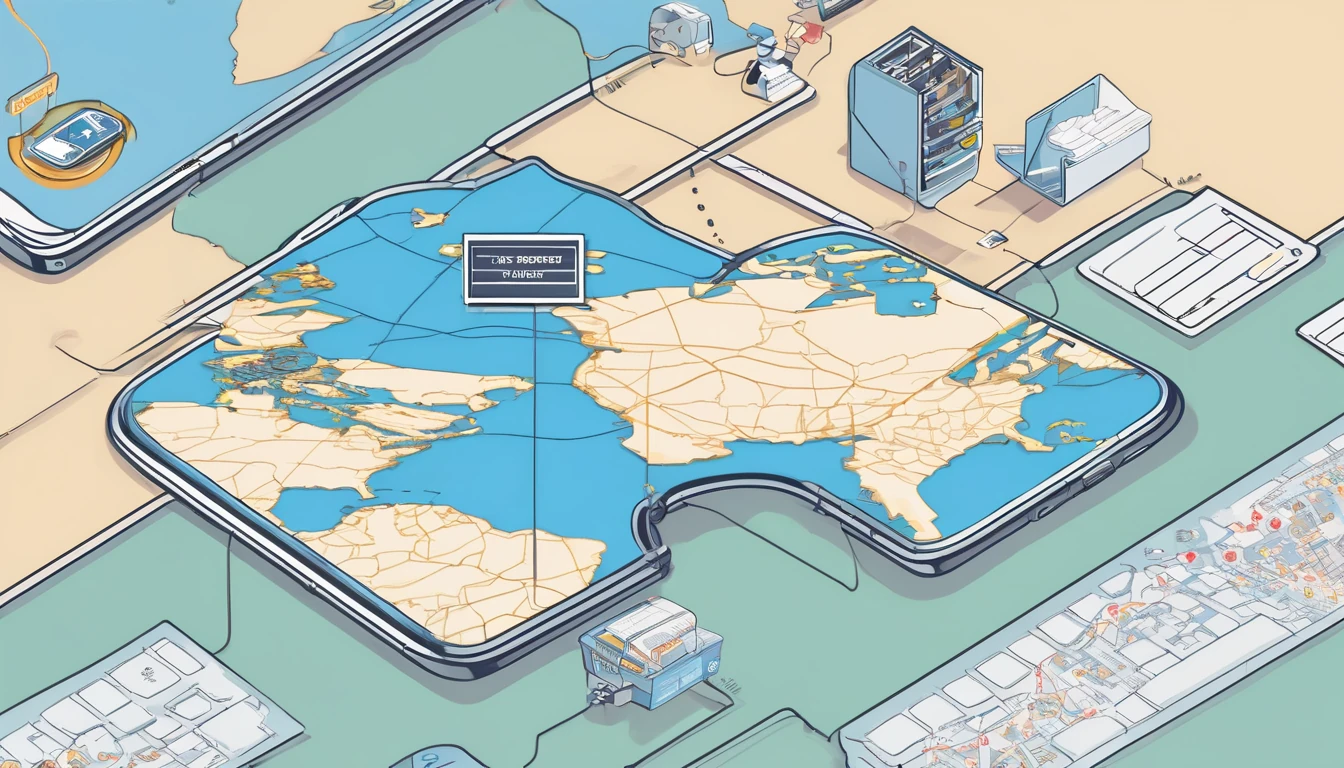
Compliance 101: eKYC, Data Privacy (GDPR), and Logs Retention for Partners
Modern travel demands instant connectivity, and eSIM makes it happen. For partners reselling or embedding Simology connectivity, the job is bigger than coverage and price. You’re handling identity checks, personal data, and operational logs across borders. This guide brings together the essentials of eSIM compliance eKYC GDPR in plain English so you can build trust with travellers while staying audit‑ready. We outline what data is genuinely needed, how to minimise risk, and how long to keep records without over‑retaining. You’ll also find checklists and pro tips for privacy‑by‑design and practical data retention schedules. If you serve travellers headed to multiple regions — from Esim United States to Esim Western Europe — your compliance posture must flex with local rules while giving a consistent, friction‑light experience. Use this as a blueprint to align your teams and vendors, and to make privacy a feature travellers can feel.Why eKYC matters for eSIM travellers and partnersElectronic Know Your Customer (eKYC) verifies a traveller’s identity before activating service in markets where it’s required by telecom, anti‑fraud, or security regulations.Typical triggers: - Prepaid SIM rules (many EU and APAC markets). - Roaming controls and fraud prevention. - Payment risk or chargeback mitigation for high‑value plans.What eKYC usually collects: - Identity document data (passport, national ID, sometimes driving licence). - Face verification (selfie with liveness) to match the document. - Minimal device data to bind activation (e.g., EID/IMEI), and IP/location signals for risk scoring.Country differences matter. For instance, some EU countries require SIM registration before first use, while the United States is generally lighter on mandatory SIM registration but robust on privacy and law enforcement requests. If your travellers are buying across Esim France, Esim Italy, or Esim Spain, your workflow should adapt to each market’s rules without making the user repeat steps. Direct travellers to options on Destinations, and ensure your backend enables compliant activation journeys per country.GDPR and global privacy principles, distilledGDPR sets the global benchmark for personal data protection. Even when you sell outside the EU, adopting its core principles will simplify operations and reduce risk.Key principles to build into your eSIM flows: - Lawful basis: Most eSIM processing rests on contract (to provide service), legal obligation (where eKYC is mandated), and legitimate interests (fraud prevention). Use consent only for optional features like marketing. - Purpose limitation and minimisation: Collect only what the regulation or the service genuinely requires. Don’t repurpose identity images for unrelated analytics. - Storage limitation: Keep data only for the period needed to meet legal, tax, or dispute requirements — then delete or irreversibly anonymise. - Security and confidentiality: Encrypt at rest and in transit. Limit access by role. Maintain separation between KYC images and operational logs. - Transparency and control: Clear notices at point of capture, easy access to rights (access, rectification, deletion), and visible retention timelines.Cross‑border transfers: - If EU/UK data leaves the EEA/UK, safeguard with adequacy decisions, Standard Contractual Clauses (SCCs) or UK IDTA as appropriate, plus transfer risk assessments and technical controls (encryption, key management).Practical tip: Keep your Data Processing Agreement (DPA) stack tidy. You should have a DPA in place with Simology and any sub‑processors, aligned to the data you actually collect in each workflow.Data retention and logs: what to keep, and for how longTelecom operations generate a lot of data. You need enough to support travellers, fulfil lawful obligations, and investigate fraud — but not so much that you create unnecessary risk.Common data categories - eKYC data: document images, extracted fields, liveness artefacts, verification outcome, and audit trail. - Activation and provisioning: EID/IMEI, ICCID, activation timestamps, plan details, order/payment references. - Network session metadata: session start/stop, cell/location approximations, volume counters (no content). - Support and compliance: consent logs, policy versions, ticket history, refunds/disputes, law enforcement requests (where applicable). - Security: access logs, API logs, fraud signals, device fingerprints.Typical retention ranges (select minimum necessary) - eKYC images and liveness artefacts: 90 days to 24 months, depending on local mandate and dispute window. Prefer deleting images once the verification decision is final and only retaining a hashed template or verification token where admissible. - Extracted KYC data (e.g., name, document number): retain only as long as needed to meet telecom registration requirements; commonly 6–24 months, varying per country. - Activation/provisioning records: 12–24 months to support customer care, chargebacks, and lawful requests. - Network session metadata (no content): 6–12 months is typical in many markets; local law may require longer or shorter. - Billing/tax records: often 6–7 years in many jurisdictions. Store these separately and avoid bundling with KYC images. - Security and access logs: 6–18 months to support incident response and forensics.Do not keep - Raw biometric templates or full‑resolution video beyond the shortest regulatory and operational need. - Duplicate copies of KYC images in analytics sandboxes or support tools. - Content of communications (not part of eSIM data plans) unless explicitly regulated and lawful.Step‑by‑step: Build your retention schedule1) Map your data: - List every field captured in eKYC, activation, usage, billing, and support.2) Assign lawful purpose and system of record: - For each field, define why you need it and where it lives.3) Set retention per category: - Use the shortest timeline that satisfies the strictest regulatory need for that market.4) Automate deletion: - Implement lifecycle rules (e.g., S3 object lifecycle, database TTLs) and keep evidence of deletion in audit logs.5) Separate storage: - Store KYC images separately from billing/usage. Restrict access via least privilege.6) Document it: - Maintain a one‑page retention matrix per market. Keep it updated when laws change.Pro tips - Use tokenisation: replace document numbers with irreversible tokens in everyday systems; keep the mapping in a segregated vault. - Prefer summary over detail: retain aggregate usage counters over per‑packet detail. - Time‑box support access: temporary just‑in‑time access for agents, with session recording.Privacy‑by‑design for eSIM: a practical checklistMinimise from the start: collect only the document type required for that country. If a national ID suffices, don’t ask for a passport.Make it legible to travellers: show exactly why data is needed, where it’s stored, and for how long.Default to the strictest market: design flows that can downgrade requirements for lighter regimes, not the other way around.Secure everywhere: TLS 1.2+, encryption at rest (AES‑256 or better), HSM‑protected keys, rotating secrets.Strong vendor governance: DPAs, sub‑processor lists, breach SLAs, penetration tests, and SOC 2/ISO 27001 where available.Data Protection Impact Assessment (DPIA): run a DPIA for identity verification and cross‑border transfers.Consent hygiene: separate toggles for marketing vs service updates; keep timestamped consent logs.Traveller self‑service: portal to access/delete data where allowed, and to download invoices for expenses.eKYC implementation options and risk controlRight‑size your eKYC to the market and plan type:Document scan + liveness: standard for countries with SIM registration rules. Store verification outcome; avoid long‑term storage of the raw selfie/video.Database checks: where lawful, validate against government or telco registries to avoid storing images.Risk‑based flows: lighter checks for low‑risk, low‑value plans; step‑up verification if fraud signals trigger.Offline fallback: for travellers with poor connectivity, enable deferred document upload with limited temporary access.Re‑use safely: if a traveller verified last month for Esim North America, you may re‑use a tokenised verification to buy Esim United States without re‑capturing images, subject to local rules.Pro tips - Hash and forget images: retain a cryptographic hash of the document image for deduplication/fraud detection, not the image itself. - Separate decisioning: store “pass/fail + reason code” in operational systems; keep raw artefacts in a secure verification vault with short retention.Cross‑border operations: aligning US, EU, and beyondEU/UK: expect SIM registration in several markets, strong GDPR rights, and tight storage limitation. Host EU resident data in the EEA/UK where possible, with SCCs for any exports.United States: generally fewer mandatory KYC rules for prepaid; focus on CPNI, state privacy laws, and law enforcement response processes. Regional nuances apply.APAC/MENA: several markets require passport/ID capture for SIM activation; watch for data localisation (country‑resident storage) requirements.Keep it simple for travellers. Someone buying Esim Western Europe wants one purchase to cover France, Italy, and Spain. Behind the scenes, your systems should meet each market’s registration rules without extra friction. Offer clear guidance on Destinations and provide country‑specific help within the checkout.What travellers expect (and notice)Speed: a sub‑2 minute identity check that works on mobile.Clarity: simple explanations for why an ID is needed in France versus not in the US.Control: the ability to delete their account or remove a stored document when rules allow.Security cues: trusted logos, clear privacy links, and no surprise re‑verification for add‑on plans.Helpful coverage info: straightforward product pages like Esim France, Esim Italy, and Esim Spain that set expectations before checkout.Partner integration with SimologyIf you’re building on Simology via wholesale or bundling connectivity into your product:Define roles early: who is controller vs processor for eKYC, activation, and support data.Use standard endpoints: integrate identity verification and consent capture through approved APIs; don’t invent parallel data stores.Align retention with us: mirror Simology’s recommended timelines and ensure automated deletion on your side.Centralise help content: point travellers to the right local guidance and plan pages on Destinations.Governance cadence: quarterly reviews of sub‑processors, transfers, DPIAs, and incident drills.Explore options on For Business and get documentation, samples, and support via the Partner Hub.Quick compliance checklistseKYC readiness - Markets mapped: which plans require ID? - Verification vendor vetted and under DPA. - Short‑term storage of images with auto‑delete. - Decision tokens available for re‑use. - Clear traveller messaging per market.GDPR and privacy - Lawful bases documented per data category. - Transparent notices and consent logs. - Data subject request workflow tested end‑to‑end. - Cross‑border safeguards (SCCs/IDTA) in place.Logs and retention - Separate stores for KYC, usage, billing, and support. - Automated retention rules and deletion evidence. - Least‑privilege access with time‑boxed elevation. - Regular log integrity and access reviews.Security - Encryption everywhere, key rotation, HSM/KMS. - MFA and SSO for all admin access. - Pen tests and vulnerability management. - Incident response runbooks and contacts maintained.FAQQ1: What is eKYC in the context of eSIM? A1: eKYC is a digital identity check used before activating service in markets that require SIM registration or where you need stronger fraud protection. It typically includes scanning a government ID and a quick liveness check to confirm the document belongs to the traveller.Q2: Do all countries require eKYC for eSIM? A2: No. Requirements vary by country and plan type. Several EU and APAC markets require registration; others, such as parts of the United States, typically do not. Check plan pages like Esim United States and regional bundles such as Esim Western Europe for local notes.Q3: How long should we keep KYC images? A3: Keep them only as long as needed to satisfy local rules and operational needs. Many partners aim for 90 days to 12 months, deleting images once verification is final and retaining only a decision token or hash. Always separate image retention from billing/tax record retention.Q4: What network data is retained about travellers? A4: Operational metadata such as activation timestamps, session start/stop times, and aggregated data volumes. Content of communications is not retained. Typical retention ranges from 6 to 12 months, subject to local law and support requirements.Q5: How is GDPR handled when serving multi‑region travellers? A5: Apply GDPR principles by default: minimisation, clear purposes, storage limitation, strong security, and proper transfer safeguards (e.g., SCCs). Host EU data in the EEA/UK when possible, and use contractual and technical measures for any transfers.Q6: Can previous eKYC be reused for repeat purchases? A6: Often, yes. If regulations allow, store a tokenised verification result and reuse it for future activations (e.g., moving from Esim North America to Esim United States), avoiding another document capture. Respect market‑specific rules and set an expiry for reuse.Next step: Access implementation guides, sample DPAs, and integration support via the Simology Partner Hub.
Read blog
Photo Backup on the Road: Google Photos vs iCloud vs Amazon Photos
Travelling with your camera roll is thrilling—and risky. Lose your phone, hit a roaming cap, or run out of cloud storage and you’ll wish you had a better plan. This guide compares the three big photo backup travel apps—Google Photos, iCloud Photos, and Amazon Photos—with a traveller-first take: Wi‑Fi‑only uploads you can trust, HEIF/HEVC space savings, shared albums for family, and the storage math to avoid surprises. We’ll also show you the exact settings to prevent roaming bill shock and keep your memories syncing only when it’s smart. Whether you’re hopping across Esim Western Europe, doing a US road trip with an Esim United States, or planning routes from our Destinations library, you’ll finish with a clear choice and a clean setup.If you only need the quick take: Google Photos is the best cross‑platform all‑rounder with powerful sharing; iCloud is seamless for Apple‑only travellers; Amazon Photos is compelling for Prime members who mainly shoot stills. The rest of this guide shows you how to set them up properly for travel.The traveller’s checklist: what actually mattersWi‑Fi‑only control: Ability to force backups on Wi‑Fi only and block roaming.HEIF/HEVC support: Smaller files (often 30–50% savings) at the same quality.Shared albums: Easy, private sharing with travel companions and family.Storage math: Clear understanding of how much space your trip needs.Cross‑platform: Will it work across iOS, Android, and web if you mix devices?Recovery and search: Can you quickly find and restore photos if something goes wrong?Storage math you can trust (with HEIF/HEVC reality)Typical modern phone file sizes: - HEIF photo (12–48 MP): 1.5–4 MB per image (vs 3–8 MB for JPEG). - iPhone ProRAW/Android RAW: 25–80 MB per image. - 4K video (HEVC/H.265): ~170 MB/min at 4K30; ~400 MB/min at 4K60. - 1080p video (HEVC): ~60–90 MB/min.What this means for a 10‑day trip: - 800 HEIF photos at 2.5 MB average ≈ 2 GB. - 60 mins of 4K30 video ≈ 10–12 GB. - Total ≈ 12–14 GB for casual shooters; up to 50+ GB if you film a lot.Plan your cloud tier accordingly: - Google One: 15 GB free shared across Gmail/Drive/Photos, then common tiers at 100 GB, 200 GB, 2 TB+. - iCloud+: 5 GB free (tight), then 50 GB, 200 GB, 2 TB; 6 TB/12 TB available if you shoot loads of video. - Amazon Photos: Prime members get unlimited full‑resolution photo storage; videos count against 5 GB unless you buy more.Pro tip: HEIF/HEVC can cut your data and storage by a third or more. Ensure your camera uses High Efficiency to get those savings.Google Photos on the roadBest for: Mixed iOS/Android groups, smart sharing, powerful search, and reliable Wi‑Fi controls.Highlights: - Cross‑platform apps and superb web interface. - Storage saver option compresses to smaller files (photos up to 16 MP, videos to 1080p) to stretch your storage. - Live Albums auto‑add people/pets using face recognition—ideal for family trip albums. - Solid HEIC/HEVC support; retains originals when set to Original quality.Watch‑outs: - 15 GB free is shared with Gmail and Drive; empty inbox bloat can block backups. - Storage Saver downscales 4K video to 1080p—fine for sharing, not for 4K purists.Set up Google Photos for travel (Wi‑Fi‑only + efficiency)On Android: 1. Google Photos > your profile > Photos settings > Backup. 2. Turn Backup on. 3. Upload size: choose Original (best quality/space use) or Storage saver (smaller files). 4. Mobile data usage: set Photos = None, Videos = None. Turn off Roaming toggle. 5. In your Camera app, enable HEIF/HEVC (naming varies by device: Formats/Picture Format = HEIF; Video = HEVC).On iPhone: 1. Install Google Photos > your profile > Photos settings > Backup. 2. Upload size: choose Original or Storage saver. 3. iOS Settings > Mobile Data/Wi‑Fi: ensure Google Photos has Mobile Data off if you want Wi‑Fi‑only. 4. iOS Settings > Photos > Mobile Data: turn Off (this stops iCloud too, if you use both). 5. iOS Settings > Camera > Formats > High Efficiency to enable HEIF/HEVC.Pro tip: Use “Backup complete” status in the app before leaving hotel Wi‑Fi. If hotels are unreliable, a regional data plan like Esim North America can cheaply cover café Wi‑Fi gaps without roaming pain.iCloud Photos on the roadBest for: All‑Apple travellers who want set‑and‑forget full‑quality backups and tight integration.Highlights: - Seamless across iPhone, iPad, and Mac; keeps originals in iCloud and optimised versions on device. - iCloud Shared Photo Library (iOS 16+) lets families merge trip photos automatically—much better than legacy Shared Albums. - HEIF/HEVC native on iPhone; no downscaling on upload.Watch‑outs: - Only 5 GB free—almost always requires a paid tier. - Cross‑platform access is minimal; Windows app and web exist but aren’t as slick as Google Photos. - Legacy Shared Albums compress images; use Shared Photo Library for full‑resolution sharing.Set up iCloud Photos for travel (Wi‑Fi‑only + space saving)On iPhone: 1. Settings > [your name] > iCloud > Photos > Sync this iPhone: On. 2. Select Optimise iPhone Storage to save local space. 3. Settings > Photos > Mobile Data: turn Off (prevents cellular/roaming uploads). If you use 5G, also turn off Unlimited Updates. 4. Settings > Camera > Formats > High Efficiency to keep files smaller. 5. Set up iCloud Shared Photo Library: Settings > Photos > Shared Library > Add participants and choose Automatic adding (by people/location) during the trip.On Mac (optional): - System Settings > Apple ID > iCloud > Photos: On. Use “Optimise Mac Storage” on smaller SSDs.Pro tip: If you shoot 4K aggressively, consider a temporary iCloud+ tier bump to 2 TB or 6 TB for the month of travel, then downshift later.Amazon Photos on the roadBest for: Prime members who mainly shoot stills and want unlimited photo backups.Highlights: - Prime includes unlimited full‑resolution photo storage; videos count to 5 GB unless you buy more storage. - Family Vault lets you invite up to 5 family members to a shared space. - HEIC support is good; originals preserved.Watch‑outs: - Video allowances are limited on the free Prime allocation—4K clips will exhaust 5 GB quickly. - Apps are improving but search and sharing are less sophisticated than Google Photos.Set up Amazon Photos for travel (Wi‑Fi‑only + stills‑first)On iPhone or Android: 1. Install Amazon Photos > Settings > Auto‑Save: On for Photos (and Videos if you have paid video storage). 2. Settings > Uploads/Cellular Data: toggle Off for cellular and roaming; ensure Wi‑Fi‑only is On. 3. In your camera settings, enable HEIF/HEVC to minimise file sizes.Pro tip: Use Amazon for unlimited photo safety, and set Google Photos to Storage saver for social‑ready videos. It’s fine to run two services—just control mobile data for both.Shared albums that actually work on holidayGoogle Photos:Best for mixed devices. Create a Shared Album or a Live Album that auto‑adds specific people or pets. Enable collaboration so friends add their shots.Link sharing is easy; you can restrict to specific Google accounts for privacy.iCloud:Use iCloud Shared Photo Library for full‑resolution, collective ownership. Great for couples/families on iPhone.Legacy Shared Albums compress images—avoid for archiving.Amazon Photos:Family Vault for long‑term family pooling; album sharing works, but real‑time collaboration tools are simpler than Google/iCloud.Privacy tip: Prefer account‑based invites over public links when possible.Prevent roaming bill shock (settings you must flip)Block cellular backups:iPhone (iCloud): Settings > Photos > Mobile Data: Off. If you’re on 5G, also turn off Unlimited Updates.iPhone (Google/Amazon): iOS Settings > Google Photos/Amazon Photos > Mobile Data: Off, and in‑app cellular/roaming toggles Off.Android (Google/Amazon): In‑app Backup/Mobile Data usage: set Photos/Videos = None; Roaming Off.Pause backups on travel days: All three apps let you pause backup—use this while tethering or when data is tight.Use hotel Wi‑Fi wisely: Start uploads at night; plug in your phone so background tasks continue.Consider a travel eSIM for controlled data:City hops in Europe? Pick a regional plan like Esim Western Europe, or country‑specific options such as Esim France, Esim Italy, or Esim Spain.Doing the US or cross‑border North America? Try Esim United States or Esim North America.Back up before you fly: Do a full sync at home so only new trip media needs uploading.Which photo backup travel app should you pick?All‑Apple traveller who values simplicity and full‑res originals: iCloud Photos with Shared Photo Library. Set Mobile Data off and Optimise Storage on.Mixed iOS/Android group, wants easy collaboration and strong search: Google Photos. Use Live Albums and Storage saver if you need to stretch storage.Prime member who shoots mostly photos, not much video: Amazon Photos for unlimited photos; add Google Photos or iCloud if you care about video backups.Video‑heavy creator: iCloud (Apple‑only) or Google Photos with Original quality and a larger storage plan. Consider local SSD backups for 4K.If in doubt: Google Photos is the most flexible and travel‑friendly for most people.Pro tips for smooth travel backupsName your trip albums early: Consistent names help search and sharing later.Download key maps/QRs offline: Avoid digging through the cloud at a turnstile.Carry a tiny USB‑C or Lightning SSD: Offload RAW/4K daily if you shoot pro‑level media.Audit storage before you leave: Free up space, empty “Recently Deleted”, and check remaining cloud quota.For teams on tour: Centralise data policies and shared spaces. If you manage staff on the road, explore Simology’s For Business.FAQsWill HEIF/HEVC cause compatibility issues when sharing?Rarely now. All three services store HEIF/HEVC, and when you share to people/apps that need JPEG/H.264, export/conversion is handled automatically. Keep originals in HEIF/HEVC for storage/data savings.Does Google Photos “Storage saver” reduce quality too much?It downsizes photos to a max of 16 MP and videos to 1080p. For social and everyday viewing it’s fine; keep Original quality if you care about 4K video or large‑format prints.Are iCloud Shared Albums full‑resolution?Legacy Shared Albums are not; they’re compressed and capped. Use iCloud Shared Photo Library for full‑resolution shared collections.Can I run two services at once?Yes. Many travellers use iCloud for full‑res originals and Google Photos in Storage saver for easy sharing/search. Just ensure both are set to Wi‑Fi‑only to avoid double mobile data usage.What if my hotel Wi‑Fi is slow?Prioritise photos first (fast to upload), pause video backup until you reach better Wi‑Fi or use a local eSIM day‑pass. Regional plans like Esim Western Europe or Esim North America are affordable stopgaps.I’m a creator travelling with a team—any best practice?Define a daily ingest routine to an SSD plus cloud, assign one master account for the trip album, and lock cellular uploads. For procurement and data policy support, see For Business or partner via our Partner Hub.Next stepChoose a local or regional data plan that fits your route so your backups stay on schedule without roaming shocks. Start with our region‑ready options at Esim Western Europe or browse more in Destinations.
Read blog
Alps Circuit (10 Days): France–Switzerland–Italy–Austria Ski Connectivity
Planning an alps itinerary 10 days that hops between France, Switzerland, Italy and Austria? This route prioritises snow, scenery and strong mobile connectivity so you can navigate lifts, coordinate groups, work on the go and stay safety-aware. Expect solid 4G/5G in towns and valleys, with patchier coverage at altitude depending on aspect and network. A multi-country eSIM with hotspot capability beats resort Wi‑Fi for reliability, especially on transfer days or when you need laptop-grade data. Below you’ll find a practical 10‑day route, network tips by country, and a simple setup checklist to keep you online from Chamonix to St. Anton. We’ll also cover border handovers, safety alerts, and how to budget data for calls, maps and work. If you’re travelling as a team, there’s guidance on shared hotspots and business controls too. You’ll finish with a clear next step to choose the right eSIM plan before you clip in.Route at a glance (10 days, connectivity-first)1) Day 1–2: Chamonix, FranceBase in Chamonix town for dependable 4G/5G and quick access to Les Houches/Brévent. Mountain coverage varies by aspect; expect solid signal near lifts and mid‑stations, weaker on north-facing bowls. Good for early testing your eSIM and hotspot.2) Day 3: Vallorcine/Le Tour and transfer to Verbier (Switzerland)Ski the sunny Le Tour area (generally better line of sight to valley towers). Afternoon transfer via Col de la Forclaz to Verbier. Expect brief blackspots in gorges; cache maps and playlists.3) Day 4–5: Verbier/4 Vallées, SwitzerlandSwiss networks are strong in valleys; mountain coverage is best on ridgelines above Verbier and Siviez. Great for navigation, group chats and booking restaurants on the fly. Two days lets you test remote work windows with your hotspot.4) Day 6: Transfer to Italy via Grand St. Bernard or Mont Blanc tunnel; ski Courmayeur (Aosta Valley)Coverage is robust in Courmayeur town and on main lift lines; drops in tree-lined gullies. Afternoon espresso and a video call from a café via your hotspot is very doable.5) Day 7: Cervinia–Zermatt cross-border ski (Italy–Switzerland)Big open terrain with decent ridge coverage. Signal dips in leeward bowls. Ensure your plan covers both countries or enable data only on the side you prefer to roam in; offline maps help on Plateau Rosa.6) Day 8: Transfer to Austria (St. Anton am Arlberg)Transit via the Mont Blanc/Great St Bernard route back to the Swiss/Austrian corridor. Long tunnels can cut connectivity entirely; download tickets and passes to your wallet app.7) Day 9–10: St. Anton/Lech–Zürs, AustriaExcellent town coverage; mountain signal is best near lift corridors and ridge traverses between Lech and Zürs. Good base for final remote work blocks, backups and trip admin before departure.Pro tip- If you’re tight on transfers, swap Cervinia for La Thuile (Italy) for a shorter hop; or Verbier for Zermatt if you want iconic scenery but expect more shadow zones behind the Matterhorn.eSIM setup for a 10‑day Alps circuit (How to)1) Check device compatibility- Confirm your phone supports eSIM and personal hotspot.- If you need to keep your home number for 2FA/SMS, ensure dual SIM/eSIM capability.2) Choose your plan- Pick a regional plan that lists all four countries. See Destinations and consider Esim Western Europe for France/Italy/Austria, adding Switzerland coverage where shown.- Prefer country packs? Line up Esim France and Esim Italy for deeper data in those stops.3) Install before you fly- Activate via QR or in‑app on Wi‑Fi at home. Keep your physical/SIM line set to “Calls & SMS” and eSIM to “Mobile data”.4) Enable data roaming- For multi-country eSIMs, switch Data Roaming ON.- Set Network Selection to Automatic; keep an eye on handovers at borders.5) Configure hotspot- Name your hotspot and set a strong password.- Test a laptop/tablet connection and a quick video call.6) Optimise battery and offline tools- Download offline maps for Chamonix, Verbier, Aosta Valley and Arlberg.- Enable Wi‑Fi calling on your home SIM if supported. Carry a 20,000 mAh power bank.7) Safety and alerts- Enable emergency alerts/cell broadcast. Install local apps (e.g., Alertswiss) and allow notifications.8) Budget data- Maps/navigation: 150–300 MB/day with live layers.- Video calls: ~600–900 MB/hour (SD) via hotspot; plan your work blocks near towns.Mountain vs valley coverage: what to expectFrance (Chamonix and surrounds)- Generally strongest: Orange on mountain corridors; SFR and Bouygues solid in town/valley. Free Mobile can be patchy at altitude.- Expect dropouts in deep bowls (Grands Montets) and forested gullies near Les Houches.Switzerland (Verbier/Zermatt)- Swisscom typically best overall; Sunrise strong in resorts; Salt fine in towns.- In 4 Vallées, ridgelines and major liftlines have good LTE/5G; low north-facing couloirs may lose data.Italy (Courmayeur/Cervinia)- TIM often best mountain reach; Vodafone good balance; WINDTRE stronger in towns.- Cervinia’s open plateaus have better line of sight; Courmayeur’s wooded aspects can shadow coverage.Austria (St. Anton/Arlberg)- A1 widely regarded as the strongest; Magenta (T‑Mobile) very good; Drei (3) reliable in towns.- Traverses between Lech and Zürs have decent signal; inner bowls can fade.Connectivity rules of thumb- Valleys and towns = consistent 4G/5G.- Lift corridors and ridgelines = moderate to strong.- Leeward bowls, forests, narrow gorges = weakest.- Bad weather can attenuate marginal signals—download before storms.Hotspot vs resort Wi‑Fi: what actually worksWhy eSIM + hotspot wins- Coverage where you need it: on buses, in lift lines, cafés between runs. Resort Wi‑Fi rarely reaches slopes and is overloaded at 09:00 and 16:00.- Fewer captive portals: many lodge networks force re-logins; hotspots keep your laptop authenticated.- Stability for calls: 4G/5G data is steadier than shared Wi‑Fi for 30–45 minute meetings.How to run a smooth work block- Schedule calls from town between 07:30–09:00 or 15:00–17:00 for best capacity.- Use your phone as a hotspot on a windowside table; cap video at 480p to save ~40% data.- Plug in: tethered phones drain quickly in cold; use a power bank.- Keep a backup: preload files to offline folders in case you hit a coverage dip.Data budgeting for 10 days- Light user (maps, messaging, bookings): 4–6 GB.- Mixed (plus a few video calls): 10–14 GB.- Remote work daily (2 hours calls + uploads): 20–30 GB.Tip for teams- If you’re coordinating staff, guides or media crews across resorts, pooled data and usage controls via For Business can cut overages and simplify support.Safety, SMS and alerts on the mountainEmergency numbers: 112 works across the EU and Switzerland. If any network is available, your phone will attempt the call—even if your data plan is out.Enable cell broadcast/emergency alerts:France: FR‑Alert (no app needed; ensure alerts are on).Switzerland: use the Alertswiss app and enable notifications.Italy: IT‑Alert cell broadcasts active in most regions.Austria: national cell broadcast is active; ensure alerts are allowed in settings.Keep SMS reachable: if your bank uses SMS 2FA, leave your home SIM active for Calls & SMS while routing data through your eSIM.Share location smartly: create a small group (Family/Find My/Google Maps) and share for the trip duration. It helps if someone loses signal in a bowl.Battery is safety: cold kills phones. Use an inner pocket, low‑power mode on lifts, and a compact cable to charge during coffee stops.Border crossings: keep data seamlessBefore a border: reopen your carrier app to check balance; screenshot your QR/eSIM details.Crossing CH–EU boundaries: Switzerland is outside the EU. Confirm your plan’s Switzerland inclusion; if not, disable data at the border and switch to a Swiss‑enabled eSIM.APN and network selection: leave on Automatic unless your provider recommends a specific network. If speeds tank, toggle Airplane Mode for 10 seconds to force a fresh attach.Tunnels and passes: download tickets, boarding passes and offline maps before you set off; some long tunnels still have no coverage.Picking the right Simology eSIMOne and done: Esim Western Europe is the simplest for France/Italy/Austria; check its country list for Switzerland coverage.Country depth: stack Esim France and Esim Italy if you’ll use more data there (photo/video backups, frequent calls).Coming from North America? Activate before you depart using Esim United States or prep with Esim North America for the outbound leg, then switch to Europe on arrival.Not sure? Browse coverage notes by country on Destinations.Operators, hotels or guides: explore co‑branded connectivity for guests via Partner Hub.Optional extension- Swing west to Spain’s Pyrenees on a longer circuit? See Esim Spain and check train/flight options from Geneva or Zurich.Packing checklist: connectivity editioneSIM installed and tested on home Wi‑FiPower bank (20,000 mAh) + short USB‑C/Lightning cablesPhone case with lanyard or zipper pocket to prevent drops from liftsOffline maps for all four regionsSpare wall adapter with dual USB ports (EU plug)Laptop offline work folders synced for meetingsPrinted pass QR or saved to wallet appFAQQ: Will one eSIM cover France, Switzerland, Italy and Austria?A: Many regional eSIMs do; Switzerland is sometimes excluded. Check the country list on your chosen plan and top up or add a Switzerland‑enabled eSIM if needed.Q: Is resort Wi‑Fi enough for remote work?A: It’s fine for casual browsing but unreliable for video calls at peak times. A phone hotspot on 4G/5G is more stable and available where Wi‑Fi isn’t (buses, cafés, lift lines).Q: Can I keep my home number for bank codes while using an eSIM?A: Yes. Set your physical SIM to Calls & SMS and your eSIM to Mobile Data. You’ll receive SMS/2FA on your home number while using data on the eSIM.Q: How much data do I need for this 10‑day circuit?A: Most travellers use 6–12 GB. Add more if you’ll run daily video calls (estimate 1 GB per hour in SD) or upload media.Q: What if I lose signal on the mountain?A: Move toward ridgelines or lift stations for better line of sight. Use offline maps and pre‑agreed meeting points. For emergencies, dial 112—your phone will try any available network.Q: Will my hotspot drain the battery too fast in the cold?A: Hotspots do use power. Keep the phone warm in an inner pocket, lower screen brightness, and plug into a power bank during longer work sessions.Next stepChoose your plan and check country coverage for your route: start with Esim Western Europe and confirm inclusions on Destinations.
Read blog