Featured articles
Travel better with confident connectivity. The Simology Blog delivers quick guides, comparisons, and field-tested tips for eSIMs in 200+ destinations—so you can get online in minutes and enjoy the journey.
Business Travel Connectivity Playbook (2025): Best eSIMs, Hotspot & VPN
Planning trips is hard enough without worrying about connectivity. This playbook gives travelling professionals and travel managers a clear, practical path to fast, secure mobile data on every trip. You’ll learn how to choose the best eSIM for business travel by itinerary (single-country vs regional), how to keep laptops online via tethering without draining your phone, and how to lock down security with a VPN—all while keeping expenses tidy. We also cover multi‑network reliability, so your phone latches onto the strongest local carrier, not just the first one it finds. Real-world tips, checklists, and quick fixes are included to reduce day-one friction at the airport or hotel. Whether you’re hopping between New York, Paris, and Barcelona or rotating across US cities, this guide shows you exactly which plans to pick, how to activate them in minutes, and how to avoid surprise costs—all in plain English, traveller-first.Why eSIM beats roaming for business travel in 2025Predictable costs: Local eSIM data often costs a fraction of traditional roaming day passes. Regional eSIMs unlock even better value per GB for multi‑stop itineraries.Multi‑network reliability: Quality eSIMs can access multiple local carrier networks, letting you manually switch to the strongest signal if reception drops.Instant, remote setup: Add an eSIM by scanning a QR code—no physical SIM swap. Managers can provision profiles centrally and ship nothing.Dual-line convenience: Keep your primary number active for calls/SMS while running data over the eSIM.Security control: Pair with a corporate VPN and MDM policies for consistent protection across regions.If you manage a travelling team, centralise procurement, policy controls, and billing with Simology’s business tooling via For Business.How to choose the best esim for business travelUse this quick decision framework before every trip:1) Where are you going? - One country, one city: Choose a country eSIM. Examples: Esim United States, Esim France, Esim Italy, Esim Spain. - Several neighbouring countries: Pick a regional eSIM for simpler management and lower per‑GB cost. For Europe, see Esim Western Europe. For transborder North American circuits, see Esim North America. - Not sure about coverage? Browse by country or region in Destinations.2) How long and how heavy is your usage? - Light (email, chat, maps): 3–5 GB per week. - Standard (video calls, cloud docs): 8–15 GB per week. - Heavy (frequent HD calls, large uploads): 20–40 GB per week.3) Performance needs - 5G vs 4G LTE: If you present or transfer large files, 5G helps—especially in urban centres. If coverage is spotty, 4G LTE with good multi‑network access can be more stable. - Hotspot use: Confirm hotspot is allowed; most data eSIMs support tethering.4) Organisation requirements - Central billing, spend caps, and provisioning? Use For Business. - Partnerships/resellers? Explore the Simology Partner Hub.Frequent-flyer plan picks (by itinerary)North America routes (US/Canada/Mexico)Best fit: Esim North AmericaWhy: Seamless cross-border data, single profile, fewer mid‑trip switches, strong networks in major business hubs.When to go single-country: If you’re US‑only for the week, Esim United States can be more cost‑efficient at lower data volumes.Western Europe multi‑stop (e.g., Paris–Milan–Barcelona)Best fit: Esim Western EuropeWhy: Pan‑country coverage under one plan reduces admin, avoids mid‑trip downtime, and often delivers better value per GB across multiple borders.Single-country alternatives:France: Esim FranceItaly: Esim ItalySpain: Esim SpainTransatlantic shuttles (US–EU return trips)Best fit: Pair the region you spend the most data in (e.g., Esim North America) with a European regional plan like Esim Western Europe for the EU leg. Keep both installed and toggle the active data line as you land.Pro tips - If your schedule changes often, choose plans that allow top‑ups rather than locked bundles. - For quarterly repeats, keep regional eSIMs installed; many remain dormant without charges until you add data again.Pre‑trip setup checklist (10 minutes)Confirm device compatibility and unlock status.Update iOS/Android to the latest version.Purchase the right plan(s) by itinerary: country vs regional. Use Destinations to double‑check coverage.Add the eSIM: scan QR or install via app. Label it by region (e.g., “EU Data”).Set the eSIM as your default data line; keep your primary SIM for calls/SMS.Turn off data roaming on your primary SIM to avoid bill shock.Check APN settings are auto‑configured; note them if you need to enter manually.Test before departure: briefly enable the eSIM to confirm registration (where supported).Enable hotspot and verify your laptop connects; set a strong password.Install/verify your corporate VPN app; enable kill switch and auto‑connect.Configure OS data-saver modes and disable heavy cloud backups on mobile data.Set data usage alerts (e.g., at 80% of your allowance).For teams: set budgets, assign profiles, and centralise receipts via For Business.On‑arrival steps (5 minutes)1) Turn off airplane mode; ensure your primary SIM’s data roaming remains off. 2) Enable the eSIM data line; allow roaming on the eSIM. 3) If data doesn’t start, manually select a different local network (multi‑network plans allow this). 4) Verify APN settings match the eSIM’s instructions. 5) Run a quick speed test. If speeds are poor, try another partner network. 6) Connect your laptop via hotspot (5 GHz band if available) and launch your VPN. 7) Set a reminder to check usage mid‑trip and top up if needed.Laptop tethering and VPN best practicesHotspot without headaches - Prefer 5 GHz hotspot for faster, more stable connections; fall back to 2.4 GHz in crowded RF environments. - Use a unique SSID and a strong WPA2/WPA3 password; avoid “Auto Join” on shared devices. - Limit connected devices to those you need; disconnect tablets after meetings. - Keep your phone on power when tethering; hotspots drain batteries quickly. - For all‑day workshops or teams, consider splitting between two phones or using a dedicated travel router fed by your phone via USB tethering.VPN essentials for travellers - Always-on VPN: Enable auto‑connect on untrusted networks (hotel, airport). - Protocols: WireGuard or IKEv2 are reliable and efficient on mobile networks. - Kill switch: Prevents data leaking if the VPN drops. - Split tunnelling: Route corporate apps via VPN while keeping video calls local if policy permits—reduces latency. - Beat captive portals: Connect and pass the hotel’s login page before enabling the VPN, or use your hotspot to bypass captive portals for sensitive work.Reliability: multi‑network and smart fallbackPick eSIMs with access to multiple carriers in‑country. If one network degrades in a conference venue, switch to another.Keep two profiles installed for high‑stakes trips (e.g., a country eSIM plus a regional backup). Toggle as needed.Use Destinations to check country‑specific notes on networks, 5G availability, and any APN nuances.Store QR codes or install instructions offline in your password manager in case hotel Wi‑Fi is down.Cost control and expense-friendly tipsRight-size your data - Week in one country: choose a country plan sized to your workload. - Multi‑country fortnight: regional plan with a bigger allowance usually wins on cost per GB. - Returning often? Keep the eSIM profile and top up data for each trip—no shipping, no activation lag.Reduce data waste - Disable automatic cloud photo/video backups on mobile data. - Download decks, maps, and media offline before flights. - Turn off auto‑updates; schedule them for hotel Wi‑Fi. - In conferencing apps, cap video at 720p when mobile.Make finance happy - Centralise purchasing, budgets, and invoices via For Business. - Standardise plan types by route (e.g., “EU 10 GB” for 3‑day trips) to simplify approvals. - For agencies and MSPs handling multiple clients, streamline provisioning and commercial terms through the Partner Hub.Security and compliance in the fieldBYOD vs corporate: Apply MDM profiles to enforce VPN, PIN/biometric, and remote wipe.SIM protection: Use device PIN and biometric; enable Find My/Find Device.App hygiene: Remove unneeded apps with background data access before travel.Public Wi‑Fi caution: Prefer your own hotspot; if you must use hotel Wi‑Fi, run your VPN with a kill switch.Quick troubleshootingNo data on arrival? - Ensure the eSIM is the active data line and data roaming is on (for the eSIM only). - Toggle airplane mode off/on; then try manual network selection. - Check APN; enter the one provided if not auto-filled. - Restart the device. Test again. Try switching to another partner network.Slow speeds? - Move away from congested areas (conference halls can be saturated). - Switch from 5G to 4G LTE or vice versa; sometimes LTE is more consistent indoors. - Try another available network if your plan supports multi‑network access.Hotspot won’t work? - Confirm the plan allows tethering; re‑set the hotspot password; try 2.4 GHz if older laptops struggle with 5 GHz. - USB tether for maximum stability and to charge simultaneously.FAQ1) What’s the best esim for business travel if I visit several countries in a week? - Choose a regional plan for simplicity and value. For Europe, see Esim Western Europe. For cross‑border trips in the US/Canada/Mexico corridor, use Esim North America.2) Can I use my eSIM for laptop tethering? - In most cases, yes. Hotspot/tethering is widely supported on data eSIMs. Enable personal hotspot on your phone, set a strong password, and keep the device charged.3) How much data do I need for a typical week of meetings? - Light workflows: 3–5 GB. Moderate with daily calls: 8–15 GB. Heavy video conferencing and large file syncs: 20–40 GB. If in doubt, pick a slightly larger plan and set usage alerts.4) Will I keep my usual phone number for calls and WhatsApp? - Yes. Keep your primary SIM active for calls/SMS/WhatsApp identity, and set the eSIM as your data line. Most travel eSIMs are data‑only.5) Do eSIMs support multiple networks and 5G? - Many do. Multi‑network access lets you switch carriers for better coverage. 5G is available in most major cities, with 4G LTE fallback elsewhere. Check specifics by country via Destinations.6) What if my phone doesn’t support eSIM? - Consider a travel Wi‑Fi router or a local physical SIM. For teams with mixed devices, centralise planning and provisioning through For Business.Next stepBuild your team’s travel connectivity plan now. Compare regional and country eSIMs and set up centralised provisioning and billing via For Business.


EU Roam Like at Home (2025): Fair‑Use Data Limits & Surcharges Explained
Roam Like at Home (RLAH) lets you use your domestic mobile plan across the EU/EEA at your home rates. But there’s a catch many travellers miss: fair‑use policy (FUP) limits for data, and small surcharges once you go over. In 2025, the EU’s cost caps change again, which nudges your minimum roaming data allowance up if your provider applies a FUP cap. This guide gives you a plain‑English calculator you can actually use, realistic examples for light/standard/heavy users, and a checklist to avoid bill shock. We also link straight to the official EU rules, and we update this page (with a banner) whenever the numbers change.If your trip includes non‑EU stopovers like Switzerland, the UK, Andorra or Monaco, your RLAH rights don’t apply there. See where your plan or an eSIM makes more sense on our live country pages: Destinations. If you need simple, borderless cover across multiple EU countries, a regional eSIM such as Esim Western Europe keeps costs predictable.Where RLAH applies in 2025RLAH covers EU member states plus Iceland, Liechtenstein and Norway. It also includes EU outermost regions such as the Canary Islands, Madeira/Azores, and French overseas departments (e.g., Guadeloupe, Réunion, Martinique, French Guiana, Mayotte, Saint‑Martin FR).It does not automatically cover: - Switzerland, the UK, Andorra, Monaco, San Marino or the Channel Islands/Isle of Man - Microstates not part of the EU/EEASome networks voluntarily include nearby non‑EU places in “Europe” bundles—check your operator. If your route is mixed‑region, consider an eSIM covering the gaps. For example: - Crossing the Schengen belt? Esim Western Europe - US trip before/after the EU? Esim United States or Esim North America - Planning France, Italy, Spain city‑hops? See Esim France, Esim Italy and Esim SpainFor the latest official scope and rights, consult the European Commission’s page: https://commission.europa.eu/consumer-protection/telecoms/roaming_enThe 2025 fair‑use rule changes in one minuteWholesale data cap falls to €1.30/GB (ex VAT) from 1 January 2025.That number matters because operators use it to calculate the minimum roaming data allowance on unlimited/very‑cheap bundles.If you exceed your fair‑use allowance (or are flagged for long‑term roaming), providers can add small surcharges, capped at EU‑regulated rates.The 2025 surcharge caps (maximums)These are the most your operator can add on top of your normal domestic rate if a fair‑use cap kicks in. All are ex VAT; local VAT is added on your bill. - Data: up to €1.30 per GB - Voice calls: up to €0.022 per minute (outgoing while roaming) - SMS: up to €0.004 per message (outgoing while roaming)Incoming calls while roaming in the EU should follow your domestic reception conditions (typically free).Plain‑English calculator: your minimum EU roaming data under FUPUse this if: - Your domestic plan is unlimited, or - Your plan is very cheap per GB and your operator applies a fair‑use cap while roamingStep‑by‑step: 1) Find your monthly bundle price without VAT- If your bill shows €24 with 20% VAT, the ex‑VAT price is €24 / 1.20 = €20.2) Apply the 2025 formula- Minimum roaming data (GB) = 2 × (Monthly ex‑VAT price) ÷ 1.303) Round down to a sensible whole number (operators often do).Quick examples (2025): - €10 ex VAT plan: 2 × 10 ÷ 1.30 ≈ 15.3 GB - €15 ex VAT plan: 2 × 15 ÷ 1.30 ≈ 23.0 GB - €20 ex VAT plan: 2 × 20 ÷ 1.30 ≈ 30.7 GB - €30 ex VAT plan: 2 × 30 ÷ 1.30 ≈ 46.1 GBImportant: - This calculator estimates the minimum data your operator must allow if they apply an “open‑bundle” fair‑use cap (typical for unlimited plans). Your operator can be more generous, but not stingier than the formula. - If your plan has a fixed domestic data cap (e.g., 5 GB, 30 GB), you can usually use that full allowance while roaming at domestic rates. Some very cheap large bundles may still be treated as “open” and be capped using the above formula—check your plan’s roaming terms.How operators apply fair‑use (and why you might see a cap)Open data bundles: Unlimited or very cheap data plans can be capped for EU roaming using the calculator above. Once you hit the cap, surcharges may apply for more data in the same billing period.Fixed data bundles: Most users can use up to their domestic data limit while roaming. If the domestic limit is higher than the calculator result and your plan is priced unusually low, your operator may still set a roaming cap around the calculator result.Long‑term roaming: If you spend more time abroad than at home and use more data abroad over a 4‑month window, your provider can warn you. If your usage pattern continues, they may apply the regulated surcharges. This is to stop permanent roaming on a cheaper foreign SIM.Pro tips: - Always check the roaming annex of your plan: it will state your EU roaming data allowance and any fair‑use limits. - Watch how your provider counts a “month”—billing cycle vs calendar month can affect when your cap resets. - If crossing non‑EU borders mid‑trip, keep your phone in flight mode until you confirm you’re in an RLAH country, or switch to a regional eSIM.Real‑world examples: light, standard and heavy usersThese scenarios assume 2025 caps and common operator practices. Your own plan may differ—always confirm your exact allowance in your account or app.1) Light user: 5 GB domestic cap, €12/month (incl. VAT 20%)- Domestic allowance: 5 GB- Ex‑VAT price: €12 / 1.20 = €10- Calculator result: ≈ 15 GB (but you don’t have unlimited)- Likely EU roaming allowance: 5 GB at domestic rates (because your domestic cap is 5 GB).- Beyond 5 GB: your operator may block or charge overage/surcharges—check your plan.2) Standard user: 50 GB domestic cap, €24/month (incl. VAT 20%)- Domestic allowance: 50 GB- Ex‑VAT price: €24 / 1.20 = €20- Calculator result: ≈ 31 GB- Likely EU roaming allowance: Either the full 50 GB or around 31 GB if your operator treats it as an open/very‑cheap bundle. Many mainstream plans allow the full 50 GB; budget plans may cap closer to the calculator.3) Heavy user: Unlimited domestic data, €36/month (incl. VAT 20%)- Ex‑VAT price: €36 / 1.20 = €30- Calculator result: ≈ 46 GB- Likely EU roaming allowance: About 46 GB at domestic rates. After that, your provider may add up to €1.30/GB (ex VAT) or throttle per policy.4) Frequent traveller flagged for long‑term roaming- If your usage is predominantly abroad for 4+ months, expect a warning SMS. Keep roaming heavily abroad and the operator can add the capped surcharges even before you hit your data allowance.If you need more guaranteed data across multiple borders, a travel eSIM with simple tiers can be cheaper and clearer than chasing FUP fine print. Compare regional options via Destinations or go straight to Esim Western Europe.What happens when you exceed the fair‑use allowance?Data: Your operator can add up to €1.30 per GB (ex VAT) on top of your domestic rate, until your billing period ends or a higher cap/add‑on applies. With 20% VAT, that’s up to €1.56/GB on your bill.Voice: Up to €0.022/min (ex VAT) for outgoing calls while roaming, if a FUP on calls applies.SMS: Up to €0.004 per message (ex VAT) for outgoing texts while roaming, if a FUP on SMS applies.Notifications: Operators must inform you when you approach and reach your data fair‑use limit, and when surcharges begin.Add‑ons: Many providers sell EU roaming bolt‑ons that reset or increase your allowance. Compare the per‑GB price of an add‑on vs the regulated surcharge; sometimes the surcharge is already the cheapest route, sometimes not.Pro tips: - Turn off automatic cloud backups, app auto‑updates and high‑bitrate streaming while roaming. - Download maps/playlists on Wi‑Fi before crossing borders. - If you’re heading beyond the EU/EEA (e.g., US), set up a separate eSIM like Esim United States to avoid out‑of‑bundle roaming.Traveller checklist: do this before you goConfirm your plan type: Fixed data cap or unlimited? Note the monthly price ex VAT.Find your EU roaming data allowance: In your carrier app or T&Cs. If “unlimited at home”, check the EU FUP value explicitly.Calculate your minimum: Use 2 × (ex‑VAT price) ÷ 1.30 to estimate the floor for 2025 if your plan is unlimited/very cheap.Set data alerts: Enable data‑use notifications at 80% and 100% in your phone and carrier app.Save key contacts offline: Booking codes, accommodation, travel insurance PDFs.Cover non‑EU gaps: Add a regional eSIM if your route includes Switzerland/UK/Andorra/Monaco—browse Destinations.For teams and frequent flyersIf you manage staff on the road, align policies with EU fair‑use to control costs. Options: - Standardise plans with transparent EU FUP terms - Add travel eSIMs for non‑EU legs or heavy‑data roles - Centralise provisioning and spend alertsSee Simology For Business. Resellers and travel partners can access tools and rates via our Partner Hub.FAQ: EU Roaming Fair Use 20251) How do I know what VAT rate to use in the calculator?Use the VAT of the country where your mobile contract is billed (shown on your invoice). To get the ex‑VAT price, divide your total by 1 + VAT rate (e.g., 1.20 for 20% VAT).2) Does RLAH cover Switzerland, the UK, Andorra or Monaco?No. RLAH rights only apply in the EU/EEA. Some carriers include these places voluntarily, but it’s not guaranteed. If they’re on your itinerary, consider a regional eSIM or local plan—see Destinations.3) Are tethering and 5G included when roaming?Generally, your roaming experience should match your domestic plan (including tethering and 5G) where technically feasible on the visited network. Some operators restrict hotspot use or cap speeds—check your plan’s roaming section.4) Will I be charged for incoming calls in the EU?Incoming calls while roaming in the EU/EEA should mirror your domestic reception conditions (typically free). Outgoing calls and SMS can incur small surcharges only if a FUP is triggered.5) What changes on 1 January 2025?The wholesale data cap falls to €1.30/GB (from €1.55 in 2024). That increases the minimum roaming data allowance on unlimited/very‑cheap plans when a fair‑use cap is applied, and lowers any per‑GB surcharges. We update this guide—and display an update banner—whenever the EU changes the caps.6) I travel every week across borders. How do I avoid long‑term roaming surcharges?Ensure your usage remains predominantly at home over any 4‑month window, or consider a travel eSIM for the roaming leg so your home SIM isn’t flagged. Business travellers with constant cross‑border use can benefit from dedicated roaming bundles—see For Business.Next step: Planning multi‑country travel in the EU? Keep it simple with a regional plan—compare options on Esim Western Europe, or browse country‑by‑country picks via Destinations.
PolicyRead blog

Paris Speed Test (Q4 2025): CDG Airport vs City Center vs Hotel Wi‑Fi
Heading to Paris and wondering if your phone or hotel Wi‑Fi will keep up? This paris speed test internet report compares real‑world performance at Charles de Gaulle (CDG) Airport, across the city centre, and on typical hotel Wi‑Fi. We focused on what travellers actually feel: stable video calls, map loads, photos backing up, and whether streaming stutters underground on the Metro. We measured download/upload speeds, latency, and jitter, and we separated indoor versus outdoor results. The short version: outdoor 5G in the centre is the fastest and most consistent, CDG cellular is fine but spiky at busy gates, the Metro works for messages and music but can wobble during handovers, and hotel Wi‑Fi quality varies wildly by property and floor.We’ve published an open CSV so you can audit or remix the dataset. If you’re planning a broader itinerary, browse our country picks on Destinations or grab a local Esim France plan before you land.TL;DR results at a glanceCity centre (outdoor 5G): median 180–260 Mbps down, 18–35 Mbps up; latency 18–30 ms; jitter 4–9 msCity centre (indoors near window): median 70–120 Mbps down; jitter rises to 8–15 ms in older buildingsCDG Airport cellular (landsid/airside): median 45–90 Mbps down, 8–15 Mbps up; latency 28–45 ms; jitter 8–18 msCDG Airport public Wi‑Fi: highly variable, typically 10–40 Mbps down, jitter >20 ms during peaksParis Metro snapshot: platforms 60–110 Mbps down; in‑tunnel 25–60 Mbps down; jitter spikes during cell handoversHotel Wi‑Fi: budget/mid‑range median 20–60 Mbps down with jitter 15–35 ms; premium/business floors often 100–250 Mbps down, jitter 6–12 msInterpretation: for calls and uploads, latency and jitter matter more than raw speed. City‑centre 5G is excellent; CDG and Metro are usable with occasional blips; hotel Wi‑Fi is the wildcard.How we tested (transparent methodology)Dates and windows: three days in Q4 2025 (morning, lunchtime, evening, and late night runs)Zones: CDG Terminals 1/2 (arrivals halls, selected gates, RER entrance), central Paris (1st, 2nd, 9th, 11th), and two hotels (one mid‑range, one upscale)Indoors vs outdoors: repeated runs on pavements, inside cafés, lobbies, and hotel rooms (window vs corridor side)Mobile tech: 5G NSA/SA and LTE where 5G unavailableDevices: recent iOS and Android flagships with eSIM; laptop for Wi‑Fi validationTools: two independent speed test engines; concurrent ping to EU anycast; jitter measured as latency variance over 30–60 secondsMetrics recorded: timestamp, coordinates (3‑digit geohash), location type (airport/city/hotel/metro), indoor/outdoor, network tech (5G/LTE/Wi‑Fi), signal stats (where accessible), download, upload, latency, jitter, packet loss, device, and notes on crowd densitySample size: 120+ mobile tests, 40+ hotel/airport Wi‑Fi tests, 30+ Metro runsWhat we didn’t do: exhaustive operator‑by‑operator benchmarking or rural coverage. This is a traveller‑centric snapshot, not a national audit.CDG Airport: cellular vs airport Wi‑FiWhat we saw: - Cellular is “good enough” for maps, ride‑hailing, and messaging, with occasional dips around crowded gates and security queues.- Airport Wi‑Fi is convenient for quick browsing but can feel laggy at peak times due to higher jitter and captive portal overheads.Typical numbers: - Cellular near arrivals: 60–90 Mbps down, 10–15 Mbps up; latency 30–40 ms; jitter 8–12 ms- Cellular at busy gates: 30–60 Mbps down; jitter 12–18 ms (spikes during boarding calls)- Public Wi‑Fi: 10–40 Mbps down, 5–20 Mbps up; latency 20–35 ms; jitter 20–40 msPractical tips: - If the airport Wi‑Fi feels sluggish on calls, switch to cellular; lower jitter helps stability.- Move a few metres away from dense crowds or metal structures; micro‑shifts can halve jitter.- Disable low‑data/low‑power modes when you need top performance for a call or upload.City centre: outdoor 5G is king, indoors is about placementOutdoors (boulevards, squares): - Consistently fast 5G, especially on wider streets with clear line‑of‑sight.- Median 180–260 Mbps down, 18–35 Mbps up; latency 18–30 ms; jitter 4–9 ms.- Excellent for hotspotting a laptop or rapid photo backups.Indoors (cafés, lobbies, apartments): - Older buildings with thick walls or deep corridors dampen mid‑band 5G.- Near windows: 70–120 Mbps down, 10–20 Mbps up; jitter 8–15 ms.- Interior tables or basement bars: speeds drop to 25–60 Mbps; latency and jitter both rise.Pro tips: - Sit by a window or door for the biggest improvement.- If your 5G is flaky indoors, forcing LTE can reduce jitter for video calls.- Prefer headset calls to mask brief jitter bursts.Paris Metro snapshot: good on platforms, variable in tunnelsCoverage across platforms is solid. Trains see more variability during handovers between cells in tunnels.Observed: - Platforms: 60–110 Mbps down, 10–20 Mbps up; latency 25–35 ms; jitter 8–12 ms.- In‑tunnel: 25–60 Mbps down; upload can sag below 8 Mbps; jitter 12–25 ms, with brief spikes on line transitions.- Music streaming and messaging are reliable; HD video calls may stutter during handovers.Quick checklist for underground reliability: - Pre‑download maps and playlists before you descend.- Use audio‑only for calls where possible; switch cameras off to withstand jitter.- Messaging apps with store‑and‑forward (e.g., sending photos) cope better than live uploads in tunnels.Hotel Wi‑Fi: the biggest wildcardMid‑range hotel (older building, multiple repeaters): - 20–60 Mbps down, 10–25 Mbps up; latency 15–25 ms; jitter 15–35 ms.- Congestion spikes between 19:00–22:00; 2.4 GHz often overloaded.- Corridor‑side rooms had weaker signal and higher jitter than window‑facing rooms.Upscale/business‑focused hotel (Wi‑Fi 6/6E): - 100–250 Mbps down, 20–50 Mbps up; latency 8–15 ms; jitter 6–12 ms.- Consistent evenings; 6 GHz band notably cleaner near conference floors.Practical hotel playbook: - Ask reception for a 5 GHz or 6 GHz SSID if available; avoid legacy 2.4 GHz.- Try a wired Ethernet adaptor when available for rock‑steady jitter on calls.- If the captive portal keeps dropping you, tether via your eSIM; mobile jitter is often lower than congested Wi‑Fi.- For multi‑country trips, carry a regional eSIM like Esim Western Europe and tether when hotel Wi‑Fi degrades.Which eSIM plan makes sense for Paris?Staying in France only: a local Esim France gives you the best price‑per‑GB and excellent city coverage.Multi‑country route (e.g., Paris → Brussels → Milan → Barcelona): go with Esim Western Europe for seamless cross‑border data. If Italy or Spain are next, see Esim Italy and Esim Spain.Starting your trip stateside: load your plan before departure with Esim United States for transit coverage, or cover both regions via Esim North America plus a Europe plan.Teams on the road: pooled data and fleet eSIMs via For Business.Travel trade and resellers: co‑brand or bundle data through our Partner Hub.Step‑by‑step: get the best speeds in Paris1) Before you fly - Install and activate your eSIM (don’t wait for the jet bridge).- Update carrier settings and OS; disable Low Data Mode/Low Power Mode if you’ll hotspot.- Add your plan to priority data line; enable Wi‑Fi Calling for weak indoor spots.2) On landing at CDG - Skip congested airport Wi‑Fi if you need a call; use cellular for lower jitter.- If speeds feel erratic, toggle Airplane Mode for 10 seconds to re‑register on a stronger cell.3) Around town - For cafés and indoors, sit near windows or doors.- If 5G is “fast but choppy”, switch to LTE for steadier calls.- Keep background cloud backups paused during important video calls.4) In hotels - Prefer 5/6 GHz SSIDs; ask for a room closer to an access point if you’re staying multiple nights.- Have your eSIM ready to tether during evening congestion.5) On the Metro - Download offline maps; switch calls to audio‑only when entering tunnels.Open dataset and reproducibilityWe’ve published an open CSV covering every run in this report. Typical columns include: - timestamp_utc- geohash_3 and location_label (e.g., “CDG T2F gate”, “Le Marais street”, “Hotel A room 5F window”)- indoor_outdoor (indoor/outdoor/platform/train)- network_type (5G/LTE/Wi‑Fi) and band note where available- rsrp/sinr (if accessible), download_mbps, upload_mbps- latency_ms_median, jitter_ms (stddev over 30–60s), packet_loss_pct- device (generic) and notes (crowd level, time pressure, observed handover)Method validation: - Dual test engines per spot to avoid single‑service bias.- Parallel latency probes to an EU anycast target.- Repeats across time‑of‑day to capture peak/off‑peak variance.Use the dataset to slice results your way (e.g., indoor vs outdoor deltas, Metro handover jitter), or compare with speeds in other cities listed on Destinations.Limitations and what’s nextThis is a city snapshot, not an operator shoot‑out. Performance varies by SIM profile, building, and crowd density.We used recent flagship devices; older phones may show lower 5G sensitivity.Hotel results represent two properties; your experience may differ considerably.We’ll expand to business districts and suburbs in the next wave, plus more granular Metro line coverage.FAQQ: Is eSIM faster than a physical SIM in Paris?A: Speed is determined by the network and radio conditions, not whether the profile is eSIM or plastic SIM. eSIM simply makes it easier to switch networks and plans.Q: What’s better for calls: hotel Wi‑Fi or mobile data?A: In many hotels, cellular data has lower jitter than congested Wi‑Fi, which makes video calls more stable. Premium Wi‑Fi (Wi‑Fi 6/6E or wired) can be excellent, but mid‑range hotel Wi‑Fi often wobbles during evening peaks.Q: Does the Paris Metro have full 4G/5G coverage?A: Platforms are well covered. In tunnels, you’ll see brief dips and jitter spikes during handovers. Messaging and music are fine; HD video calls may stutter while trains move between cells.Q: How much speed do I actually need?A: For maps and messaging: 1–5 Mbps. For HD video calls: 5–10 Mbps with latency <50 ms and jitter <20 ms. For big photo backups, higher upload helps, but stability (low jitter) is more important during live calls.Q: Any quick fixes if speeds feel erratic indoors?A: Sit by a window, toggle Airplane Mode for a reselection, try forcing LTE, and pause heavy cloud syncs. If Wi‑Fi is the issue, jump to cellular tethering.Q: I’m visiting multiple countries. Can one plan cover me?A: Yes. Use Esim Western Europe for multi‑country trips. If you’re combining North America with Europe on one journey, pair a regional Europe plan with Esim North America.Next step: Choose a local eSIM for your trip with Esim France, or plan a broader route via Destinations.
Read blog
10-Day Europe Itinerary: France–Italy–Spain with One eSIM
Planning a Europe itinerary 10 days long that hits France, Italy and Spain is absolutely doable—if you keep the route tight and the logistics simple. This guide gives you a realistic, high-speed-train-first plan from Paris to Lyon to Milan and Rome, a taste of Florence, and a finale in Barcelona. You’ll carry one regional eSIM the whole way, so your maps, tickets and translators work across borders without swapping SIMs or hunting Wi‑Fi. Expect 2–3 hours on trains most move days, one short flight at the end, and well-paced city time where it matters. We’ve included setup steps for your eSIM, the right roaming toggles, typical 4G/5G speeds by city, and pro tips to keep things moving. If you need deeper country specifics, see our France, Italy and Spain eSIM guides linked throughout.Route at a glance (map this line on your phone)Day 1–3: Paris, France (arrive CDG/ORY) Day 4: Lyon, France (TGV from Paris, ~2h) Day 5: Milan, Italy (Frecciarossa from Lyon Part‑Dieu, ~5h15) Day 6–7: Rome, Italy (Frecciarossa from Milan, ~3h10) Day 8: Florence, Italy (Frecciarossa from Rome, ~1h35) Day 9–10: Barcelona, Spain (morning flight from Florence or Rome, ~1h45; final night and departure)Why this works: - You travel mostly by direct high‑speed trains. - Only one short flight (Italy to Spain) to avoid a 12–14 hour overland slog. - Big‑city anchors with one smaller-city palate cleanser (Lyon and Florence).For more country picks or alternates, browse Destinations.One eSIM for three countries (Western Europe plan)Use a single regional plan that roams seamlessly across borders. The Esim Western Europe option covers France, Italy and Spain on major networks with automatic network selection. You keep the same QR/profile the entire trip.Suggested data allowance for 10 days: - Light user (messaging, maps, email): 5–8 GB - Moderate (social, a few video calls, city navigation): 10–15 GB - Heavy (HD streaming, frequent tethering): 20+ GBCountry-specific tips and network notes: - France: Orange, SFR, Bouygues, Free Mobile are common. See Esim France for city nuances and coverage quirks. - Italy: TIM, Vodafone, WindTre, Iliad. See Esim Italy for rail corridor coverage and 5G availability. - Spain: Movistar, Orange, Vodafone, Yoigo. See Esim Spain for Catalonia and coastal speed notes.Typical city speeds (real-world ranges vary by street and time of day): - Paris: 4G 30–80 Mbps; 5G 120–300 Mbps - Lyon: 4G 25–70 Mbps; 5G 100–220 Mbps - Milan: 4G 35–90 Mbps; 5G 120–250 Mbps - Rome: 4G 25–70 Mbps; 5G 100–220 Mbps - Florence: 4G 20–60 Mbps; 5G 90–180 Mbps - Barcelona: 4G 35–90 Mbps; 5G 130–300 MbpsIf speeds dip indoors or in historic centres with thick stone, move closer to a window or switch networks manually (see steps below).eSIM setup and roaming toggles (How‑to)Follow this before you leave or on hotel Wi‑Fi on arrival.1) Buy and install - Purchase your regional plan: Esim Western Europe. - iPhone: Settings > Mobile Data > Add eSIM > Use QR code or “Use activation code”. - Android (varies): Settings > Network & Internet > SIMs > Download a SIM > Add via QR/activation code. - Name the line “EU Data” for clarity.2) Set data line and keep your number - Keep your physical/home SIM for calls/SMS (if needed). - Set “EU Data” as “Mobile Data” line; disable “Allow Mobile Data Switching” if you want to force data to eSIM only. - Turn OFF data roaming on your home SIM to avoid surprise charges.3) Roaming and 5G toggles - Turn ON Data Roaming for the “EU Data” eSIM. - Preferred network: 5G Auto (iOS) / 5G preferred (Android) if your plan includes 5G; otherwise LTE/4G. - Low Data Mode/Data Saver: OFF unless you’re trying to conserve.4) APN check - Most plans auto‑configure. If not, enter the APN provided in your eSIM email/profile. If no APN is listed, leave default; do not guess as it can block data.5) Crossing borders - Keep the eSIM active; it will register on a local partner within 1–3 minutes. - If no data after 3–5 minutes: toggle Airplane Mode ON/OFF, then manually select a network: Settings > Mobile Network > Network Operators > choose a listed partner.6) Tethering/hotspot - Supported on most plans; check your plan details. Enable only when needed to conserve data.Pro tip: Download offline maps for Paris, Rome and Barcelona on Google Maps and your train e‑tickets into your wallet app before each move day.Day-by-day: 10 days from Paris to BarcelonaDay 1 – Paris: Arrive and orientArrive CDG/ORY. Activate eSIM on Wi‑Fi if not already installed.Afternoon: Île de la Cité (Notre‑Dame exterior), Sainte‑Chapelle, and a Seine walk to the Louvre courtyards.Evening: Latin Quarter or Canal Saint‑Martin for a casual first meal.Connectivity tip: Expect excellent 5G around central arrondissements, but the Louvre basement and Metro tunnels can throttle to 4G.Day 2 – Paris: Classics efficientlyMorning: Louvre (time‑slot ticket), Jardin des Tuileries.Afternoon: Eiffel Tower/Trocadéro viewpoints; pre‑book summit if you must go up.Evening: Seine cruise or rooftop sunset (Galeries Lafayette Haussmann terrace).Transport: Metro day pass; Apple/Google Pay taps work on many gates.Day 3 – Paris: Neighbourhoods and foodMorning: Montmartre loop (Sacré‑Cœur, Rue Lepic).Lunch: Marché des Enfants Rouges or Rue Cler.Afternoon: Musée d’Orsay or Pompidou (shorter queues later in day).Dinner: Bistro near Le Marais. Pack tonight for an early train.For network specifics and tips, see Esim France.Day 4 – Paris to Lyon (2h TGV) + Old LyonTrain: Paris Gare de Lyon → Lyon Part‑Dieu (~2h; book seats in advance).Drop bags; tram to Vieux Lyon. Walk the traboules, Fourvière hill for views.Dinner: Bouchon menu (book ahead).Practical: Lyon 5G is strong in Presqu’île; coverage softens in some Renaissance alleys—download dinner directions before you wander.Day 5 – Lyon to Milan (5h15) + Duomo at duskMorning train: Lyon Part‑Dieu → Milano Centrale (direct Frecciarossa; scenic Alps views).Afternoon: Duomo exterior/rooftop; Galleria Vittorio Emanuele II; aperitivo in Brera.Tip: Milano Centrale has robust 5G; if your phone clings to 4G, manually select Vodafone or TIM for better station throughput.For Italy network notes, see Esim Italy.Day 6 – Milan to Rome (3h10) + Trastevere nightLate morning Frecciarossa to Roma Termini. Hotel check‑in.Afternoon: Colosseum exterior/Forum views from Via dei Fori Imperiali; sunset in Trastevere.Data tip: Around the Colosseum, 5G can fluctuate with crowd load; keep offline tickets handy.Day 7 – Rome: Ancient + BaroqueMorning: Vatican Museums early slot or Colosseum/Forum/Palatine with skip‑the‑line entry.Afternoon: Pantheon, Trevi Fountain, Spanish Steps (walkable cluster).Evening: Testaccio for Roman classics.Practical: Maps can misroute in narrow lanes; rely on saved pins and short bursts of live navigation to conserve data.Day 8 – Rome to Florence (1h35) + Renaissance highlightsTrain: Roma Termini → Firenze S. M. Novella.Day plan: Duomo exterior (time slot for the dome if you want the climb), Piazza della Signoria, Ponte Vecchio, Uffizi late‑day entry.Night: Pack for an early flight to Spain tomorrow.Connectivity: Florence’s historic core has patchy 5G inside thick‑walled buildings—step outside for stronger signal.Day 9 – Florence (or Rome) to Barcelona (1h45 flight) + Gothic QuarterMorning flight to BCN (flights also run from Pisa; Rome has more frequency if you prefer to fly from there).Aerobus/metro into the city. Gothic Quarter walk: Cathedral, Plaça Reial, La Rambla (stay pickpocket‑aware).Speed note: Barcelona’s 5G is widely deployed; 150–300 Mbps isn’t unusual outdoors.Day 10 – Barcelona: Gaudí and beach timeMorning: Sagrada Família (pre‑book timed entry).Afternoon: Park Güell, then Barceloneta or El Born tapas crawl.Evening: Sunset at Bunkers del Carmel or Montjuïc.For more on Spain coverage and regional nuance, see Esim Spain.Getting between stops: booking and seat strategyBook high‑speed trains 2–4 weeks ahead for best fares and seat choice.TGV (France) and Frecciarossa (Italy) require seat reservations; sit on the aisle if you plan to work, window for scenery on Lyon–Milan.Keep e‑tickets in your wallet app and PDFs offline. Station Wi‑Fi can be busy.For the Italy–Spain leg, a morning flight maximises day time on the ground and reduces disruption if delayed.Data discipline that stretches your gigabytesDownload city areas on offline maps and Spotify/YouTube playlists on hotel Wi‑Fi.Toggle low‑data mode during intercity trains when you’re just messaging.Prefer 720p for video calls; switch off HD if your signal steps down to 4G.Turn off background app refresh for heavy apps (social, cloud photos) on move days.Troubleshooting on the moveNo data after border crossing: Airplane Mode 10 seconds > OFF; then manually select a partner network.Good signal bars, slow speeds: move outdoors, toggle 5G/LTE, or switch network operator.QR lost: Most providers let you reissue from account portal/support (keep your order number).Hotspot not working: Reboot the phone; confirm tethering is included in your plan; check APN isn’t blank.Who this itinerary suits (and who should tweak it)Best for: First‑timers who want flagship sights with fast intercity links and minimal airport time.Tweak if: You dislike one‑night stops—drop Lyon or Florence and add that night to Paris or Rome.Travelling as a team? See For Business for pooled data and device management.Travel trade or creators? Our Partner Hub has co‑marketing and affiliate options.Alternatives and add‑onsStarting in the US or transiting stateside? Pre‑arrange stateside coverage via Esim United States.Continuing to Canada/Mexico after Spain? Switch regions with Esim North America.Want different countries? Explore regional options on Destinations.FAQ1) Do I need multiple eSIMs for three countries? - No. A single Esim Western Europe plan covers France, Italy and Spain with automatic network selection.2) How much data should I buy for 10 days? - Most travellers are comfortable with 10–15 GB for maps, socials, light streaming and a few video calls. Heavy streamers/tethering users should consider 20+ GB.3) Will I get 5G everywhere? - Major city centres and many train corridors have 5G, but it can drop to 4G indoors, in historic districts, tunnels or rural stretches. Your phone will fall back automatically.4) Can I keep my WhatsApp and number while using an eSIM? - Yes. Keep your home SIM active for calls/SMS (roaming off if you want to avoid charges) and set the eSIM as the data line. WhatsApp continues with your existing number.5) My data stops working when I cross a border. What now? - Wait 1–3 minutes, toggle Airplane Mode, then manually pick a partner network in settings. Ensure Data Roaming is ON for the eSIM and APN is present.6) Is train Wi‑Fi reliable? - It’s hit‑and‑miss. Use your eSIM for consistent service; expect drops in tunnels and rural valleys. Download heavy files before boarding.Next step: Choose your cross‑border plan and install it before you fly. Start with Esim Western Europe.
Read blog
Set Up eSIM on iPhone 16 (iOS 18): Step-by-Step + Fixes
Travelling with an iPhone 16? eSIM on iOS 18 makes it simple to add a local or regional data plan in minutes—no plastic SIM, no stores, no queues. This guide walks you through every way to install an eSIM on iPhone 16, how to run dual-SIM while travelling, and how to fix the most common activation errors fast. If you’re setting up for a trip, you’ll also find regional picks like Esim United States, Esim Western Europe and Esim North America, plus country options such as Esim France, Esim Italy and Esim Spain.Below you’ll find clear steps for QR code, manual entry and Quick Transfer, along with traveller-first tips—what to set for roaming, which line to use for iMessage, and how to avoid bill shock. Prefer to decide by destination? See all travel eSIMs by region on Destinations.Before you start: quick checklistiPhone 16 running iOS 18 (Settings > General > Software Update).Unlocked device (check with your home carrier if you bought it subsidised).Stable Wi‑Fi or a strong mobile connection for activation.eSIM details from your provider: QR code or SM‑DP+ server, activation code and (if provided) confirmation code.Power above 20% (or connect to a charger).Keep your original SIM/eSIM active until your travel eSIM is confirmed working (for any verification SMS).Pro tip: Take a screenshot or print your eSIM QR code before you fly. Airports Wi‑Fi can block email links or carrier portals.How to add an eSIM on iPhone 16 (iOS 18)All methods start in the same place.1) Open Settings2) Tap Mobile Data (Cellular)3) Tap Add eSIMOn iOS 18 you’ll typically see options like: - Use QR Code - Use Carrier/App - Transfer From Nearby iPhone (Quick Transfer) - Enter Details ManuallyOption A: Scan a QR code (fastest for most travellers)1) Go to Settings > Mobile Data (Cellular) > Add eSIM.2) Choose Use QR Code and point the camera at the code.3) When your plan appears, tap Continue > Add eSIM.4) Wait for “Activating…” then “Mobile Plan Added”.5) Assign a label (e.g., “Travel – Spain”) and set your default lines.What you’ll see: - “Activating…” progress bar- “Turn On This Line” toggle- “Set Default Line” and “Set Default for Data”Pro tip: If the scan fails, tap Enter Details Manually and type the SM‑DP+ server and Activation Code exactly as provided (case sensitive).Option B: Enter details manually (SM‑DP+)1) Settings > Mobile Data (Cellular) > Add eSIM > Enter Details Manually.2) Type the SM‑DP+ address, Activation Code and optional Confirmation Code.3) Tap Next and wait for activation to complete.Manual entry is useful if: - Your QR code is on another phone you can’t scan.- The camera won’t recognise the code under low light.- You’re adding a plan while offline (you’ll still need connectivity to complete activation).Option C: Add via carrier/provider app1) Install your provider’s app from the App Store.2) Purchase/select a plan, then choose Install eSIM in-app.3) Approve the eSIM install when iOS prompts you.4) Follow the same labelling and default line setup.Pro tip: If the app says “Installed” but you don’t see the plan, go to Settings > Mobile Data (Cellular) and look under Mobile Plans. If it’s listed but Off, tap it and enable Turn On This Line.Option D: eSIM Quick Transfer from your old iPhoneIf you’re moving your existing number from an older iPhone:1) Keep both iPhones nearby, unlocked, with Bluetooth on.2) On your iPhone 16, go to Settings > Mobile Data (Cellular) > Add eSIM.3) Choose Transfer From Nearby iPhone.4) Approve the transfer on your old iPhone and follow prompts.Notes: - This moves the plan; it usually deactivates on the old device.- Some carriers require re‑verification or a new QR. If transfer fails, contact your carrier.Set up dual‑SIM for travel (keep your number, use local data)Once your travel eSIM is added, optimise your settings:1) Label your lines- Settings > Mobile Data (Cellular) > Your Plans > Label (e.g., “Primary – UK” and “Travel – EU”).2) Choose default line for calls/messages- Settings > Mobile Data > Default Voice Line.- Pick Primary to keep your usual caller ID while roaming.3) Set data to the travel eSIM- Settings > Mobile Data > Mobile Data (Cellular Data).- Select your Travel eSIM.- Enable Data Roaming for the travel eSIM only.4) Stop bill shock on your home line- Tap your Primary plan > turn off Data Roaming.- Leave it On for calls/SMS only (or disable the line if you won’t use it).5) Allow “Cellular Data Switching” (optional)- If enabled, iPhone can briefly use Primary for data if your travel eSIM drops.- Travellers often keep this Off to avoid accidental roaming charges.6) iMessage and WhatsApp- iMessage: Settings > Messages > Send & Receive > tick your preferred number and Apple ID.- WhatsApp: linked to your account; it keeps working over your travel eSIM data.7) Network options- Settings > Mobile Data > Travel eSIM > Voice & Data: try 5G Auto first; switch to 4G/LTE if coverage is patchy.- Network Selection: leave Automatic On unless your provider advises a specific network.8) Personal Hotspot- Many travel eSIMs allow tethering. Check your plan.- Settings > Personal Hotspot to enable.Pro tip: Data‑only eSIMs won’t support normal calls/SMS. Use your Primary for voice/SMS, and use apps (WhatsApp/FaceTime/Teams) over the travel eSIM data.Top 10 activation errors on iPhone 16 (iOS 18) — and how to fix them1) “Unable to complete cellular plan change”- Toggle Airplane Mode On/Off, then retry.- Reboot the iPhone.- Try a different Wi‑Fi network (avoid captive portals).- Update carrier settings: Settings > General > About (wait for a prompt).2) “Activation failed” or “Could not activate eSIM”- Confirm the phone is unlocked.- Check date/time are automatic.- Enter SM‑DP+ and activation code manually.- Contact your provider to reissue the QR or refresh the profile.3) “This code is no longer valid” / “eSIM already in use”- Many QR codes are single‑use. Ask your provider for a new one.- If you deleted the plan, you may still need a fresh QR to reinstall.4) “Cellular plans from this carrier cannot be added”- Your carrier may not support eSIM on this device or market.- Confirm regional support or switch to a compatible travel eSIM.5) “No Service” / “SOS Only” after install- Turn Data Roaming On for the travel eSIM.- Settings > Mobile Data > Travel eSIM > Network Selection > Automatic (or pick the advised network).- Try 4G/LTE instead of 5G Auto.- Restart the iPhone.6) eSIM added but no data- Confirm Mobile Data is set to the travel eSIM.- Check APN settings if your provider supplied them (Settings > Mobile Data > Travel eSIM > Mobile Data Network).- Disable any VPN/Private Relay temporarily.7) “Invalid SM‑DP+ address”- Re‑type carefully; avoid extra spaces.- Ensure you’re using the activation code for the correct plan/region.8) Quick Transfer times out- Keep both phones on Wi‑Fi with Bluetooth enabled, screens unlocked.- Move them closer.- If it keeps failing, request a QR from the carrier instead.9) Stuck on “Activating…”- Wait 2–3 minutes; don’t exit the screen immediately.- Toggle Airplane Mode; then retry.- Reboot; try another Wi‑Fi network.- Update iOS and carrier settings.10) “Plan cannot be added” on eSIM‑only models- You may have reached the maximum stored profiles. Delete an unused plan: Settings > Mobile Data > tap plan > Remove eSIM.- Then add the new plan again.If you still can’t activate, capture the error wording and EID (Settings > General > About > EID) and contact your provider’s support—those two details speed up a resolution.Quick fixes that solve most issues (do these in order)1) Refresh radios: Airplane Mode On (10 seconds) > Off.2) Reboot the iPhone.3) Update iOS and carrier settings (Settings > General > Software Update, then Settings > General > About).4) Toggle the line Off/On (Settings > Mobile Data > tap plan > Turn On This Line).5) Set the travel eSIM as Mobile Data line and enable Data Roaming.6) Switch Voice & Data between 5G Auto and LTE to force re‑registration.7) Reset Network Settings (Settings > General > Transfer or Reset > Reset > Reset Network Settings).8) Try a different Wi‑Fi network for activation (or disable Wi‑Fi and use mobile data if available).Pro tip: Don’t remove the eSIM unless support advises it. Many plans can’t be reinstalled without a new QR code.Regional picks for common tripsUSA trip: choose Esim United States for coast‑to‑coast coverage.Canada + USA: go with Esim North America.Multiple EU countries: use Esim Western Europe.Single‑country Europe: Esim France, Esim Italy, Esim Spain.Browse every region and country: Destinations.Teams and frequent travellers: centralise plans and billing via For Business. Travel agencies and resellers can find tools in our Partner Hub.Expert traveller tipsInstall before you fly so you can test on home networks.Keep Primary for calls/SMS; use travel eSIM for data to avoid roaming charges.Turn off Wi‑Fi Assist (Settings > Mobile Data) if you don’t want surprise data use on the wrong line.Save your eSIM QR and plan info offline (Files app) for airports without reliable Wi‑Fi.If data is slow, switch to LTE—many destinations still have broader 4G coverage than 5G.After landing, toggle Airplane Mode Off/On once to force quick network registration.If you replace your iPhone mid‑trip, you’ll almost always need a new QR from your provider.FAQs1) How many eSIMs can iPhone 16 store and use at once?iPhone 16 can store multiple eSIM profiles (typically eight or more, carrier‑dependent) and use two lines at the same time. You can keep many plans saved and switch which one is active for data.2) Do I need Wi‑Fi to activate an eSIM?Wi‑Fi is best, but strong mobile data can also work. Avoid captive Wi‑Fi (airport/hotel login pages) during activation; tether from another device if needed.3) Can I keep my normal number for calls while using a travel eSIM for data?Yes. Set your Primary as Default Voice Line and your travel eSIM as Mobile Data. Turn off Data Roaming on the Primary to avoid charges, and leave Data Roaming On for the travel eSIM.4) Will iMessage and WhatsApp still work?Yes. iMessage uses the settings under Send & Receive; you can keep your usual number and Apple ID. WhatsApp works over whichever line provides data.5) Can I reuse or move an eSIM to another phone?Most travel eSIMs are single‑device and non‑transferable once installed. If you switch phones, you’ll usually need a new QR code from your provider.6) My iPhone 16 doesn’t have a SIM tray—can I still get my number onto it?Yes. Use eSIM Quick Transfer from your old iPhone or request a carrier eSIM/QR to convert your physical SIM to eSIM.Remove or pause an eSIM (when the trip is over)To pause: Settings > Mobile Data > tap the travel plan > Turn On This Line (toggle Off).To delete: Settings > Mobile Data > tap plan > Remove eSIM (you cannot usually reinstall without a new QR).Pro tip: Keep the line toggled Off for a future trip if your plan hasn’t expired and supports reactivation in the same region.The bottom lineOn iPhone 16 with iOS 18, adding a travel eSIM takes minutes and gives you local‑rate data without touching your primary number. Install via QR (or Quick Transfer), set your travel eSIM for data, and use the error‑fix list above if activation stalls. Ready to pick a plan for your route? Explore regions and countries on Destinations.Next step: Choose your plan by region now on Destinations.
Read blogAll blog posts

Andes Highlights (3 Weeks): Peru–Bolivia–Chile–Argentina Connectivity
Planning a south america itinerary 3 weeks through the high Andes? This route stitches together Peru’s Sacred Valley, Bolivia’s La Paz and Salar de Uyuni, Chile’s Atacama Desert, and northern Argentina’s quebradas or Mendoza wine country—often by long-distance bus and a couple of short flights. Connectivity is different at altitude: coverage is strong in cities but drops in high passes and salt flats; bus Wi‑Fi is patchy; border towns can be blackspots. The smart move is an eSIM with multi‑country coverage, backed by offline maps, offline translations, and a simple routine for crossing borders by bus without losing service. Below you’ll find a practical, connectivity-first itinerary; checklists to prep your phone, apps and documents; and on-the-ground tips for staying online where it matters: booking transport, hailing taxis, backing up photos, and navigating when the signal disappears.If you’re transiting via Europe or North America, you can also add a layover eSIM to stay connected door-to-door. Start with our country list on Destinations, then follow the steps, and you won’t waste time chasing SIM shops at 3,500 metres.The 3‑week Andes route at a glanceWeek 1: Peru (Cusco, Sacred Valley, Machu Picchu) - Fly into Cusco (or Lima then connect). - Base in Cusco; day trips to Pisac/Chinchero/Maras–Moray. - Train to Aguas Calientes; Machu Picchu visit; return to Cusco or continue to Puno/Lake Titicaca.Week 2: Bolivia and Chile (La Paz, Uyuni, San Pedro de Atacama) - Bus/collectivo via Copacabana to La Paz. - Fly or overnight bus to Uyuni. - 3‑day Uyuni–altiplano tour ending in San Pedro de Atacama (Chile).Week 3: Chile and Argentina (Atacama to Salta or Mendoza/Buenos Aires) - Choose: - North: San Pedro to Salta/Jujuy by bus; fly to Buenos Aires. - Or South: San Pedro–Calama flight to Santiago; bus or flight to Mendoza; onward to Buenos Aires.Connectivity notes (quick): - Cities: generally strong 4G/4G+; 5G in major hubs (Santiago, Buenos Aires). - Altitude/rural: expect long no‑signal stretches (Uyuni, altiplano passes, Paso Jama). - Bus Wi‑Fi: often advertised, rarely reliable. Plan to be offline onboard. - Border regions: networks switch; a multi‑country eSIM avoids sudden loss.eSIM vs local SIMs for a 4‑country tripFor a route with multiple borders and remote legs, eSIM wins on time and reliability.What a multi‑country eSIM gets you: - One plan across Peru, Bolivia, Chile, Argentina (check coverage per country on Destinations). - No passport/SIM registration queues at kiosks. - Keep your home number active on the physical SIM for calls/SMS codes. - Instant top‑ups if you burn data on photos or navigation.When a local SIM still helps: - Long stay in one country with heavy data use (e.g., a month in Buenos Aires). - Dead zones where a different local network performs better (rarely worth the hassle on a 3‑week pace).Practical approach: - Use an eSIM as your primary data line across all four countries. - If you find a specific local network far better in one region, add a cheap local SIM and keep the eSIM as backup.Device readiness checklist (before you fly)1) Check eSIM compatibility and SIM‑lock status on your phone.2) Buy and install your eSIM while on home Wi‑Fi. Keep a PDF/printed copy of the QR code.3) Label lines clearly (e.g., “eSIM Andes Data”, “Home SIM”).4) Turn on data roaming for the eSIM; leave roaming off for your home SIM to avoid charges.5) Set up dual‑SIM rules: data on eSIM; calls/SMS default to home SIM if needed.6) Download offline: Google Maps/Organic Maps for all target regions; language packs (Spanish at minimum); bus/air tickets; hotel confirmations.7) Cloud backups: set to upload on Wi‑Fi only; pre‑create shared albums for travel companions.8) Test tethering/hotspot with your laptop/tablet.If you’re transiting popular hubs, consider a short layover eSIM: - USA connections: add an Esim United States or a broader Esim North America.- Europe connections: Madrid/Barcelona? Use an Esim Spain. Paris or Rome? See Esim France and Esim Italy. Multi‑country layovers? Try Esim Western Europe.City‑by‑city connectivity notesCusco & the Sacred Valley (Peru)Coverage: Good in Cusco city; variable in high villages (Maras/Moray) and along Inca Trail approaches.Tips: Download Sacred Valley maps offline; pin viewpoints and ruins. most taxis use WhatsApp—save your accommodation’s number.Machu Picchu/Aguas Calientes: Patchy to none at the citadel. Upload your photos later; don’t rely on live ticket retrieval.Lake Titicaca: Puno and CopacabanaPuno: Reasonable 4G; bus terminals crowded—screenshot QR tickets.Crossing to Copacabana: Expect a signal drop around the border; have directions saved offline.La Paz (Bolivia)Good urban 4G; the cable car network has decent signal but tunnels do not.Yungas/“Death Road” tours: Mountain valleys cause dead zones—share your emergency contacts with the operator, carry a charged power bank, and don’t plan remote calls.Uyuni and the Altiplano (Bolivia to Chile)Uyuni town: OK 4G; ATMs finicky—use Wi‑Fi for banking apps.Salt flats/lagunas: Assume offline for most of the 3‑day tour. Guides often carry satellite phones; agree a pickup time/place in San Pedro and preload your map route.San Pedro de Atacama (Chile)Town: Solid 4G; accommodations often have Wi‑Fi but speeds vary.Geysers, Valle de la Luna: Offline navigation essential; sunrise trips start before mobile networks wake up in some areas.Salta/Jujuy or Mendoza/Buenos Aires (Argentina)Salta/Jujuy: Good city coverage; quebradas have long no‑signal sections.Mendoza: City 4G/5G; vineyards outside town can be patchy.Buenos Aires: Strong 4G/5G; ideal for cloud backups and large downloads before you fly home.Border crossings by bus: step‑by‑stepThe big ones on this route: Peru–Bolivia (Puno/Copacabana), Bolivia–Chile (Uyuni–San Pedro via Hito Cajón), Chile–Argentina (Paso Jama to Salta or Los Libertadores to Mendoza).How to keep service and sanity:1) The day before:- Top up your eSIM data.- Confirm your plan includes both countries you’re entering/leaving.- Download offline maps for both sides of the border and your town of arrival.- Save bus company WhatsApp and terminal address offline.2) On departure morning:- Keep a paper copy or offline PDF of tickets, insurance, and accommodation proof.- Charge phone and power bank; pack a short cable in your daypack.3) On the bus:- Don’t count on bus Wi‑Fi. Keep your eSIM as primary, but expect drops near mountain passes.- If your phone supports it, enable “Wi‑Fi calling” for later when you reach accommodation Wi‑Fi.4) At the border posts:- Data may be unavailable. Keep QR codes and booking numbers offline.- After exiting one country and entering the next, toggle Airplane Mode off/on to re‑register on the new network.- If the eSIM doesn’t attach, manually select a network in Mobile Settings.5) Arrival:- Send your accommodation a quick WhatsApp when you’re back online.- Recheck your eSIM’s data roaming is on; confirm you’re on an in‑country network, not a weak roaming partner.Pro tips: - Dual profiles: If your eSIM allows, keep a secondary profile for a different network in the same country—helpful in border towns.- Cash buffer: Some border terminals don’t accept cards; download a currency converter for offline use.Offline survival kit (5‑minute setup)Maps: Download regions for Cusco, Sacred Valley, Puno, La Paz, Uyuni, San Pedro, Salta/Jujuy or Mendoza, and Buenos Aires.Translations: Download Spanish for offline use; add phrasebook favourites (bus tickets, directions, dietary needs).Documents: Save PDFs of passports, tickets, hotel addresses; star them for quick access.Rides: Screenshots of pickup points; pin bus terminals and hotel doors.Entertainment: Podcasts and playlists for long bus legs, set to download on Wi‑Fi only.Altitude and your tech: what changesCoverage gaps lengthen: Fewer towers at high altitude; valleys can block signal. Assume offline on remote excursions.Batteries drain faster in cold: Keep your phone warm and carry a power bank (10,000–20,000 mAh).Hotel Wi‑Fi may be congested: Schedule big uploads (photo backups, app updates) for big-city stays like Santiago or Buenos Aires.GPS still works offline: Your blue dot shows on offline maps without data—preload everything.Data budgeting for 3 weeksTypical traveller usage across this route: - Messaging/Maps/Bookings: 0.2–0.5 GB/day- Social and photo sharing: 0.3–0.7 GB/day- Occasional video calls/streaming: 0.5–1.0 GB/dayFor a mixed-use trip, plan 15–25 GB for 3 weeks. Heavy creators should double it and upload over hotel Wi‑Fi when possible. If you work remotely, consider a higher‑capacity plan and a backup eSIM; see our guidance on For Business.Practical route with transport and connectivity cuesDays 1–4 Cusco base: Strong city signal; day trips may be spotty—go offline-ready.Days 5–6 Machu Picchu: Expect no service at the ruins; sync tickets ahead.Days 7–8 Puno to La Paz via Copacabana: Border signal drop; re‑register networks after crossing.Days 9–11 Uyuni tour to San Pedro: Treat as offline; charge nightly; carry spare cables.Days 12–14 San Pedro: Stable in town; tours offline; top up data before Paso Jama.Days 15–17 Salta/Jujuy or Mendoza: Good urban 4G; rural patches are offline.Days 18–21 Buenos Aires: Strongest connectivity of the trip; clear your uploads and map downloads for the flight home.Partnering and stopover extrasHospitality and tour operators in the Andes: help your guests stay connected—explore co‑branded solutions via our Partner Hub.Transatlantic flyers: test your eSIM setup on a layover with an Esim United States or Esim Western Europe before hitting high-altitude blackspots.FAQs1) Do I need a local SIM in each country?No. A multi‑country eSIM covering Peru, Bolivia, Chile and Argentina is simpler and works well for a 3‑week pace. Consider a local SIM only if you’ll spend longer in one country and want the absolute best regional coverage.2) Will my WhatsApp number change with an eSIM?No. WhatsApp is tied to your registered number, not your data line. Keep your home SIM active for voice/SMS (roaming off if you wish), and use the eSIM for data—WhatsApp continues as normal.3) Can I hotspot to my laptop or camera?Yes. Enable tethering on your eSIM. Mind your data: cloud backups and OS updates can burn gigabytes—set them to Wi‑Fi only or schedule in big cities.4) What if there’s no signal on the Uyuni/Atacama legs?That’s expected. GPS still works offline. Pre-download maps and translations, carry a power bank, and sync plans with your tour operator before departure.5) Will I get roaming charges at borders?If you’re using a multi‑country eSIM with coverage in both countries, you won’t incur extra roaming fees from your home carrier. Keep roaming off on your home SIM to avoid accidental use.6) I’m connecting via Europe or the US—worth getting a layover eSIM?Yes. It’s an easy way to test your setup and stay reachable. Try Esim North America or country options like Esim Spain, Esim France, or Esim Italy for common hubs.Next step: Browse South America coverage options and build your plan on Destinations.
Read blog
UK & Ireland in 10 Days: London–Edinburgh–Dublin–Ring of Kerry
Planning a UK–Ireland circuit in 10 days is absolutely doable if you keep travel handoffs clean and your mobile connectivity sorted. This route prioritises fast intercity links and two bucket-list rural days so you’re not stuck in transit. You’ll start in London, ride the rails to Edinburgh, hop to Dublin by air (or ferry if you prefer), then road-trip the Ring of Kerry from a Killarney base. With a single regional eSIM, you can cross borders without swapping plastic SIMs, keep your home number live for iMessage/WhatsApp, and stay online even when the Highlands or the Dingle Peninsula thin out to a few bars of 4G.Below is a practical, step-by-step plan with timings, booking tips, and connectivity guidance. If you’re extending to mainland Europe or coming from North America, we’ve flagged the simplest eSIM and transport options to avoid roaming bill-shock and wasted hours.At a glance: your 10-day UK–Ireland itineraryDay 1: Arrive London (stay 3 nights)Day 2: London highlightsDay 3: London neighbourhoods or day tripDay 4: Train to Edinburgh (stay 2 nights)Day 5: Edinburgh Old Town + Arthur’s Seat/LeithDay 6: Fly (or ferry combo) to Dublin (stay 2 nights)Day 7: Dublin city essentialsDay 8: Train to Killarney (stay 2 nights)Day 9: Ring of Kerry loopDay 10: Return to Dublin or depart from ShannonPro tip: Book an open-jaw flight (into London, out of Dublin/Shannon). It saves a backtrack day.Transport handoffs you won’t regretLondon → Edinburgh (rail, ~4h 20m)Best option: LNER fast trains from London King’s Cross to Edinburgh Waverley.Book early for low fares; pick a direct service and a table seat with power sockets.Travel light—UK intercity trains have overhead racks and small luggage stacks.Pro tip: Bring snacks. Onboard trolleys run out on busy trains.Edinburgh → Dublin (1h flight or ferry+train combo)Easiest: Direct flight (about 1 hour). Edinburgh Airport is close; the Tram or Airlink bus is simple.Alternative (scenic, longer): Train/bus to Cairnryan, ferry to Belfast, then the Enterprise train to Dublin (expect 7–9 hours end-to-end). This works best if you want a Belfast stopover.When to pick the ferry: If you dislike flying or want to avoid bag fees. Otherwise, fly.Dublin → Killarney (train ~3–3.5h)Heuston Station to Killarney on Irish Rail (often 1 change at Mallow).Book seats; bring a packed lunch. Killarney station is walkable to many hotels.Ring of Kerry (self-drive or small-group tour)Drive counter-clockwise from Killarney to sync with coach flow (reduces passing on narrow stretches).No car? Choose a small-group tour (better photo stops and less time at souvenir traps).Killarney → Dublin or ShannonTo Dublin: Train back to Heuston (~3–3.5h).From the west: Shannon Airport is 2 hours by car; allow extra time for car return.Connectivity: eSIM vs physical SIM across bordersA single regional eSIM is the cleanest solution for this itinerary—no queues, no swaps, no roaming roulette.Use a regional plan: See Esim Western Europe for UK and Ireland coverage in one profile. It avoids SIM swaps when you cross the Irish Sea.Why eSIM over physical SIM: Instant delivery via QR code, keep your home SIM active for calls/SMS 2FA, and switch data lines per country if needed.Network expectations:UK cities (London, Edinburgh): Strong 4G/5G on major networks; underground Wi‑Fi in London; patchier coverage inside some stone buildings.Ireland cities (Dublin, Killarney): Good 4G/5G in towns; some 3G/4G drops on rural stretches of the Ring of Kerry.Highlands/Kerry backroads: Expect occasional dead zones; download offline maps in advance.If you’re continuing to Europe, add-on or switch to regional plans for nearby countries: Esim France, Esim Italy, or Esim Spain. Coming from North America? Set up before you fly with Esim United States or Esim North America for the journey to/from the UK and Ireland.Quick setup checklist (5 minutes)Buy and install: Purchase your plan (e.g., Esim Western Europe) and scan the QR code over Wi‑Fi.Set data line: On your phone, set the eSIM as the default for mobile data. Keep your physical SIM for calls/SMS if needed.iMessage/FaceTime:iPhone: Settings > Messages > Send & Receive. Tick your Apple ID and your preferred number. If your home SIM receives SMS OTPs, keep it active for voice/SMS but set the eSIM for data.Turn off “Send as SMS” to avoid your home carrier charging when data blips occur.WhatsApp:If you want your home number intact, do nothing—WhatsApp will keep using it even with a different data eSIM.If you need a new number, use Change Number in WhatsApp settings; notify contacts automatically.Offline maps: Download Google Maps areas for London, Edinburgh, Dublin, and County Kerry; save key addresses (hotels, stations, car hire).Hotspot needs: Check plan hotspot allowance if you’ll tether a laptop on trains.Pro tip: Add local transport apps over Wi‑Fi before you go. London: Citymapper, TfL Go. Dublin: TFI Live. Irish Rail and LNER apps for tickets and live platform info.Day-by-day highlights and time saversDays 1–3: LondonEssentials: Westminster/Big Ben, South Bank walk, Tower of London, St Paul’s, Borough Market, British Museum, Covent Garden.Time-savers:Use contactless bank cards/phone for Tube and bus—no need for an Oyster card.Group nearby sights: Tower Bridge, Tower of London, Borough Market in one loop.Book one ticketed highlight in advance (e.g., Sky Garden, Westminster Abbey) and keep the rest flexible.Connectivity note: Great 5G outdoors; Tube has patchy signal between stations. Download tickets/wallet passes before you descend.Day 4–6: EdinburghDay 4: Scenic LNER ride; check in near the Royal Mile or New Town for walkability.Day 5: Edinburgh Castle, Royal Mile closes, National Museum (free), sunset from Calton Hill or Arthur’s Seat if weather cooperates.Day 6 morning: Dean Village and Stockbridge; lunch in Leith if you have time.Connectivity note: Good coverage in town. If you take a half-day Highlands tour, expect occasional dropouts—download playlists and maps.Day 6–8: DublinFly Edinburgh → Dublin. Airport bus to city (return tickets are good value); taxis and rideshares are regulated and straightforward.Day 7: Trinity College/Book of Kells, Grafton Street, St Stephen’s Green, Kilmainham Gaol (book), Guinness Storehouse (sunset slot at Gravity Bar).Evening: Live music in a pub off the main Temple Bar strip for a less touristy feel (try Camden Street or Rathmines).Connectivity note: Airport and city have strong 4G/5G. Museum interiors may dampen signal—keep tickets offline.Day 8–10: Killarney and the Ring of KerryDay 8: Train to Killarney; rent a car in town or confirm your small-group tour pickup.Day 9: Ring of Kerry loop:Killarney → Killorglin → Cahersiveen → Waterville → Sneem → Kenmare → Molls Gap → Killarney.Add Skellig Ring (weather/season permitting) for standout views; be mindful of narrow roads.Day 10: Morning in Killarney National Park (Muckross House, Torc Waterfall) before your onward train or drive.Connectivity note: 4G pockets with rural gaps. Save offline maps and key stops; cache music for the drive.Pro tip: If you’re nervous about left-side driving, book an automatic car and verify excess cover. Small-group tours remove the parking stress and let you focus on scenery.Money, time and stress saversRail bookings: Reserve seats on LNER and Irish Rail; pick window seats with power. Off-peak can be significantly cheaper.Airports vs ferries: For this route, the Edinburgh–Dublin flight wins for time. Ferries suit those who dislike flying or plan a Belfast stop.Contactless everywhere: Cards/phones tap for almost all transport and small purchases in both countries.Sundays and bank holidays: Reduced train frequencies; book earlier/later departures to avoid crush loads.Driving the Ring: Start early to beat coaches; fuel up the evening before.Coverage realities in rural UK & IrelandExpect signal fades on:A82/A87 (if detouring into the Highlands)Skellig Ring spurs and parts of Iveragh PeninsulaMitigations:Download offline areas and route pins.Enable Wi‑Fi Calling at your hotel for crisp calls.Keep “Low Data Mode” off if you’re relying on live navigation traffic reroutes.If you’re planning more destinations, browse coverage notes for each country on Destinations.Business and group travellersRemote work: Trains have mixed Wi‑Fi; use your eSIM hotspot where coverage is strong. Book accommodation with guaranteed desk space and reliable Wi‑Fi.Teams: Centralised purchasing and usage oversight are available via For Business.Tour operators/agents: Streamline client connectivity or bundle data with your trips through our Partner Hub.Packing and powerPlugs: UK and Ireland use Type G, 230V. Bring a quality adapter with built-in USB-C.In-car: A 12V charger and a sturdy cable for mapping. Windscreen mounts are useful on Kerry’s bends.Weather: Layers and a compact waterproof; shoes with grip for wet cobbles and viewpoints.FAQDo I need a car for the Ring of Kerry?No, but it helps. Small-group tours are an excellent stress-free alternative and avoid parking headaches.Flight or ferry between Scotland and Ireland?For this itinerary, fly Edinburgh–Dublin (about 1 hour). Ferries work if you want a Belfast stop or dislike flying, but take most of a day end-to-end.Will one eSIM work in both the UK and Ireland?Yes—choose a regional plan like Esim Western Europe to cover both without swapping SIMs.Will iMessage or WhatsApp break when I switch to an eSIM?No. Keep your home SIM active for SMS/voice, set the eSIM for data, and confirm iMessage’s Send & Receive settings. WhatsApp continues on your existing number unless you choose Change Number.How bad is rural coverage on the Ring of Kerry?Mostly fine on main roads with occasional dead zones. Download offline maps and cache playlists; you’ll regain 4G in towns like Kenmare, Sneem, and Cahersiveen.I’m extending to mainland Europe—do I need a new plan?Possibly not. Check the footprint of your regional plan. You can add or switch to country plans like Esim France, Esim Italy, or Esim Spain if needed.Next stepSet up your cross-border data before you fly. Pick a regional plan for both countries on Esim Western Europe, and browse country specifics on Destinations.
Read blog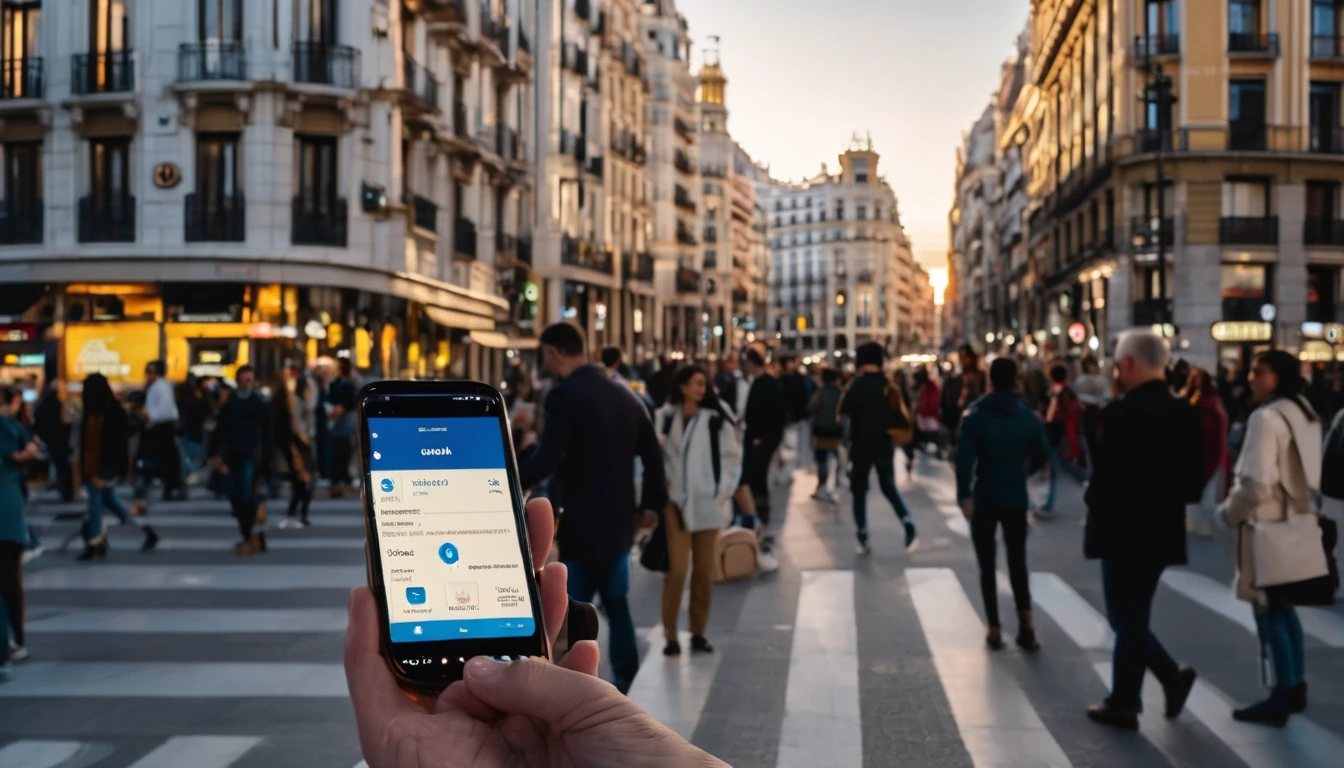
Spain eSIM & Mobile Internet Guide (2025): Tourist SIM vs eSIM, Speeds
Staying connected in Spain is straightforward if you know your options. This guide breaks down eSIM vs tourist SIM, what speeds to expect in cities and coastal areas, and exactly how to get set up at Madrid (MAD) and Barcelona (BCN) airports. Spain’s networks are mature, 5G is widely available in major cities, and EU roaming rules are generous—but the Fair Use Policy (FUP) can still catch travellers out. If you want a fast, fuss‑free setup, an eSIM is usually quickest. If you prefer a local number and big domestic data bundles, a physical tourist SIM can still make sense.Below you’ll find practical steps to buy and activate an eSIM, where to find SIMs at the airport, how speeds differ between city, coast and countryside, and when to choose a multi‑country plan for a wider European itinerary. You’ll also find pro tips, EU FUP essentials, and a concise FAQ to keep you moving.Explore more country guides on our Destinations page, or jump straight to buying an Esim Spain.Quick answer: eSIM vs Tourist SIM in SpaineSIM (data‑only, digital)Best for: instant setup, keeping your home number active, short trips, landing late when shops are closed.Pros: buy before you fly, QR or in‑app install, no passport queues, tethering supported on most plans, easy top‑ups.Cons: usually data‑only (use apps for calls/SMS), local voice number not included.Tourist SIM (physical, prepaid)Best for: travellers who need a Spanish mobile number or heavy domestic data with local call minutes.Pros: often large data bundles, local calls included, works in any unlocked phone with a SIM tray.Cons: need ID to register, airport pricing can be higher, shops can be busy/closed, swapping SIMs risks missing bank/SMS codes.If you’ll visit neighbouring countries, consider a regional plan like Esim Western Europe. Heading to Italy or France on the same trip? See Esim Italy and Esim France.Spain’s networks and real‑world speedsSpain’s main networks are Movistar (Telefónica), Orange, Vodafone and Yoigo (MásMóvil). Coverage on 4G is extensive; 5G is widespread in cities and growing along popular coasts.City vs coast vs countryside speedsMajor cities (Madrid, Barcelona, Valencia, Seville, Bilbao)Expect 5G in busy areas with typical speeds of 150–400 Mbps; strong 4G where 5G drops, around 30–100 Mbps.Indoor coverage is generally solid; stadiums and stations can congest at peak times.Coasts and resorts (Costa del Sol, Costa Blanca, Costa Brava)Good coverage, especially near towns and beaches. Daytime congestion can reduce speeds to 10–50 Mbps around popular beaches and promenades. Late evening speeds often improve.Islands (Balearics: Mallorca, Ibiza; Canaries: Tenerife, Gran Canaria)Tourist hubs have 4G/5G; peak‑season load can slow speeds to 10–40 Mbps at busy spots. Venture a few blocks inland for better performance.Rural and mountains (Asturias, Pyrenees, interior)Coverage is patchier. Expect 4G/3G with 5–25 Mbps in valleys, dropping to limited service in remote villages and hiking trails. Download maps offline if driving.Pro tip: Speed varies more by location and time of day than by brand of SIM. If you have a dual‑SIM phone, keeping an eSIM plus your home SIM improves redundancy.Buying an eSIM for Spain: step‑by‑stepChoose your plan: Pick your data allowance and validity on Esim Spain. If you’ll cross borders, select Esim Western Europe.Check compatibility: Most recent iPhone, Google Pixel and Samsung flagships support eSIM. Confirm in your device settings.Buy and receive: You’ll get a QR code or an in‑app activation link.Install: - iOS: Settings > Mobile Data > Add eSIM > Use QR/activation code. - Android: Settings > Network & Internet > SIMs > Add eSIM.Label your lines: Set your eSIM as “Data only” and keep your home SIM “Calls & SMS” if needed.Data roaming: Turn Data Roaming ON for the eSIM profile (this is required for travel eSIMs to work in Spain).APN: It usually sets automatically. If not, use the APN provided with your plan.Test: Open a browser and a maps app after landing. If no data, toggle flight mode for 10 seconds and retry.Pro tips: - Install over reliable Wi‑Fi before you fly. At the airport, public Wi‑Fi can be busy. - Keep your home SIM active for banking SMS. Set the eSIM as your default data line. - Hotspot/tethering is supported on most travel eSIMs—handy for laptops and tablets.Planning more stops? Browse regional options via Destinations.Buying a physical tourist SIM at the airport (MAD/BCN)You can buy prepaid SIMs from major operators or resellers at both airports. Availability and hours change, so treat this as a field guide, not a guarantee.Madrid–Barajas (MAD): what to expectWhere to look:After customs in Arrivals at T1 and T4 you’ll usually find telecom or multi‑brand electronics shops, convenience/newsstands, and currency exchange counters that sell SIMs.Signage may read “Telefonía/Telecom” or show operator logos (Orange, Vodafone, Movistar). If in doubt, ask any information desk for “prepaid SIM.”Typical steps: 1. Have your passport ready (ID is mandatory for SIM registration in Spain). 2. Choose a plan—ask about data allowance, EU roaming, and whether tethering is included. 3. Staff can fit the SIM and do a quick activation test.Hours and pricing:Common opening hours are roughly 08:00–22:00; late‑night arrivals may find shutters down.Expect roughly €10–€35 for light data (10–30 GB) and more for larger tourist bundles. Airport prices can be higher than in the city.If shops are closed:Use airport Wi‑Fi to activate an eSIM in minutes via Esim Spain.Barcelona–El Prat (BCN): T1 and T2Where to look:In T1 Arrivals, look for operator kiosks, electronics/accessory stores and newsstands that carry SIMs. T2 has fewer options; you may need to buy in the city if queues are long.Typical steps: 1. Present your passport for registration. 2. Confirm EU roaming terms if you’re visiting other EU countries. 3. Ask staff to test data before you leave the counter.Hours and pricing:Daytime coverage is good; late evenings vary. Budget similar pricing to Madrid.What you’ll need and how activation worksPassport: Spain requires ID to register prepaid SIMs.Unlocked phone: Check before travelling.Activation: Usually live within minutes; occasionally up to an hour.Top‑ups: Can be done online, via operator apps, or at supermarkets and kiosks. Ask for help setting an English‑language app at the counter.APN and settings: Typically automatic; staff can assist if data doesn’t start.Pro tips: - Queue buster: If you see long lines or limited stock, switch to eSIM on the spot using airport Wi‑Fi. - Keep your home SIM: Dual‑SIM phones let you keep banking SMS and your usual number active. - Save receipts and plan details in your notes in case you need support.EU roaming and FUP: what travellers need to knowSpain participates in the EU “Roam Like At Home” scheme, but Fair Use Policy (FUP) limits can apply:Spanish tourist SIMs:Domestic allowance (e.g., 100 GB) is often larger than your EU roaming allowance. While roaming in other EU/EEA countries, expect a lower cap—commonly 5–30 GB depending on the price of the plan.Exceeding the FUP may result in a small surcharge per GB or throttled speeds until renewal.Some budget sub‑brands exclude EU roaming—always check.Travel eSIMs:Country‑specific eSIMs typically work in Spain only.Regional eSIMs (e.g., Esim Western Europe) include multiple countries with one allowance, avoiding per‑operator FUP surprises across borders.Clear actions: - If you’re only in Spain, a local eSIM or tourist SIM is fine. - If you’re visiting multiple countries, use a regional eSIM to avoid variable FUP rules.Coverage in popular destinationsMadrid: Excellent 5G across central districts (Sol, Salamanca, Chamartín). Expect 200–400 Mbps on 5G in open areas; 4G remains strong on the Metro and indoors.Barcelona: Strong 5G around Eixample, Gothic Quarter, and tech hubs. Beachfront areas can congest midday; speeds rebound at night.Valencia and Seville: Robust 4G/5G across city centres; 50–200 Mbps common. Event days can strain cells near stadiums.Malaga and Costa del Sol: Good coastal coverage. Tourist hotspots (Marbella, Torremolinos) see daytime slowdowns; move a block inland for better throughput.Alicante and Costa Blanca: Similar to Costa del Sol. Good 4G; growing 5G in towns.Balearics (Mallorca, Ibiza): Busy beach zones see variable speeds; towns and ports are faster.Canary Islands: Tourist areas covered; rural interiors can dip to 3G in pockets—download offline maps and tickets.Hotspot, voice and appsTethering: Allowed on most eSIM and tourist SIM plans. Check your plan details.Voice calls: Data‑only eSIMs don’t include a Spanish number; use WhatsApp, FaceTime, Telegram or Zoom over data.Two‑factor codes: Keep your home SIM active for SMS from banks and services (set it as “Calls & SMS” only).Business travellers and teamsNeed multiple lines or a shared pool for a team across Spain and Western Europe? See our solutions For Business, or connect via our Partner Hub to integrate travel connectivity into your programmes.Onward travel and multi‑country optionsWider Europe: Esim Western Europe covers popular EU countries in one plan.France: Esim France for Paris, Lyon, the Riviera.Italy: Esim Italy for Rome, Milan, the Amalfi Coast.USA side trip: Esim United States.Canada/Mexico later? See Esim North America.FAQDo I need a passport to buy a SIM in Spain?Yes. Prepaid SIM registration is mandatory. Have your passport ready at airport shops and high‑street stores.Is 5G worth it in Spain?In cities, yes—latency and speeds are notably better. On the coast or islands at peak times, 5G can still congest, but it generally outperforms 4G.Will my WhatsApp number change with an eSIM?No. WhatsApp stays linked to your existing number. A data‑only eSIM gives you data while you keep your home number for apps and SMS.Can I use hotspot/tethering?Generally yes, on both eSIMs and tourist SIMs. It’s useful for laptops and tablets. Heavy tethering can drain your battery—carry a power bank.How do I check my data balance?For tourist SIMs, use the operator’s app or dial the USSD shown on the pack. For travel eSIMs, check your Simology account/confirmation email for the balance method.What if I land late and shops are closed?Activate an eSIM over airport Wi‑Fi in minutes via Esim Spain. It’s the fastest way to get online after hours.Next step: Get connected in minutes with an Esim Spain plan tailored to your trip.
Read blog
Dubai Speed Test: DXB, Downtown, Marina – Plus VoIP Restrictions Watch
If you’re planning a stopover or a week in the UAE, here’s what our latest dubai internet speed test mobile sweep actually found. We spent a full day running controlled tests across Dubai International Airport (DXB), Downtown (including Dubai Mall and the Burj Khalifa boulevard), and the Marina/JBR waterfront. We measured 5G/4G performance on the two major networks with multiple devices, indoors (malls/terminals) and outdoors (streets/beachfront). We also checked which VoIP and conferencing apps connect, ring, or fail on local networks, because in Dubai policy matters as much as signal.Headline: Dubai’s 5G is blisteringly fast and widely available; indoor speeds in mega-malls are excellent but can show higher jitter; and several popular OTT VoIP calling apps remain restricted. Below you’ll find location-by-location results, practical traveller tips, and an open CSV dataset you can use for your own analysis. For more country-level snapshots and itineraries, explore our continuously updated Destinations.What we tested (method in brief)We ran repeatable, like-for-like tests between 09:00 and 22:00 local time on a weekday.Devices: iPhone 15 Pro (5G SA/NSA), Google Pixel 8 (5G), both on recent firmware.Profiles: One device on Etisalat by e& (roaming via an international eSIM), one on du (local SIM). Dual-SIM enabled; only one data line active per test run.Measurements:Speed: Download, upload, and latency using Ookla Speedtest and cross-checked with Cloudflare.Signal: RSRP/RSRQ and 5G/4G indicator via field test menus.VoIP: Attempted calls on WhatsApp, FaceTime (audio/video), Skype, Telegram, Zoom, Microsoft Teams, Google Meet, and Webex.Protocol: Three runs per spot per carrier, median reported. If 5G unavailable, noted fallback to 4G.Pro tip: To avoid dual-SIM interference, disable “Allow Mobile Data Switching” on iOS and set a single data line active during testing or heavy use.TL;DR findingsDXB airport: 5G widely live airside and landside. Median downloads 320–780 Mbps; uploads 40–95 Mbps; 20–35 ms latency. Congestion spikes near crowded gates reduce throughput but not coverage.Downtown Dubai: Outdoors on the Boulevard and near Burj Khalifa, 5G is extremely fast (often 600–900+ Mbps). Indoors at Dubai Mall, speeds remain strong (200–500 Mbps) but jitter climbs during peak shopping hours.Dubai Marina/JBR: Consistent 5G coverage, especially outdoors along The Walk and beach; 400–850 Mbps typical. Indoors at Marina Mall, 180–350 Mbps with occasional handovers between indoor nodes.VoIP: OTT calling restrictions persist. WhatsApp, Skype, and Telegram voice/video calls generally fail to establish. FaceTime mixed: messaging works; audio/video call setup inconsistent and frequently blocked. Zoom/Teams/Meet/Webex meetings worked reliably.Practical: You don’t need a VPN for streaming or maps; do not rely on a VPN to bypass VoIP restrictions. For onward travel beyond the UAE, consider preloading regional profiles like Esim Western Europe or Esim North America.Location-by-location resultsDubai International Airport (DXB)Test windows: 09:15–10:30 (T3 airside Concourse B), 21:00–22:00 (T1 landside arrivals).Airside (T3 Concourse B)5G status: Strong. Median -85 dBm RSRP.Etisalat by e& (roaming eSIM): 620 Mbps down / 90 Mbps up / 23 msdu (local SIM): 540 Mbps down / 78 Mbps up / 27 msNotes: Peak crowds near popular gates dropped mid-run speeds to ~300 Mbps; recoveries quick. Latency stable <30 ms.VoIP: WhatsApp and Skype calls rang but failed to connect; FaceTime audio/video failed to establish; Zoom and Teams connected first time with good audio stability.Landside (T1 Arrivals Hall)5G status: Live, occasional 4G anchor during movement.Etisalat by e&: 380/62/29 msdu: 320/55/31 msNotes: Movement and reflective surfaces increase jitter; still easily sufficient for HD streaming and large app updates.VoIP: Same behaviour as airside. Messaging apps fully functional.Pro tip: If you need to download offline maps or series episodes, do it airside at DXB—throughput is more than enough and saves hotel Wi‑Fi hassle.Downtown Dubai (Burj Khalifa / Dubai Mall)Outdoors (Sheikh Mohammed bin Rashid Boulevard)5G status: Excellent macro coverage.Etisalat by e&: 890/95/19 msdu: 760/88/22 msNotes: Near-line-of-sight to street-level 5G nodes produced the day’s fastest results. Ideal spot for big cloud syncs.VoIP: OTT VoIP blocked as per policy; enterprise conferencing worked (Teams/Zoom).Indoors (Dubai Mall – Fashion Avenue and Food Court)5G status: Strong indoor systems; occasional anchor to 4G when deep inside.Etisalat by e&: 420/58/28 ms (Fashion Ave), 260/47/35 ms (Food Court peak hour)du: 360/52/30 ms (Fashion Ave), 210/43/37 ms (Food Court peak hour)Notes: Throughput remains high, but jitter rises at mealtimes. App downloads and UHD social uploads still quick.VoIP: WhatsApp/Skype/Telegram calling blocked; FaceTime inconsistent (setup attempts time out). Zoom/Teams fine even in busy areas.Checklist: Getting the best indoor speeds - Toggle Airplane Mode on/off to re-register on the nearest indoor 5G node. - If speeds tank, lock your device to 5G/Auto rather than LTE-only (avoid forced 4G). - Stand near atriums or open corridors where signal paths are clearer.Dubai Marina / JBROutdoors (The Walk at JBR and beachfront)5G status: Consistent. Slightly wind-exposed but strong signal.Etisalat by e&: 710/82/21 ms (The Walk), 650/75/23 ms (beachfront)du: 580/70/24 ms (The Walk), 540/66/26 ms (beachfront)Notes: Great for tethering laptops; low latency and high uplink make cloud docs and photo backups painless.VoIP: OTT calling blocked; conferencing apps worked smoothly.Indoors (Dubai Marina Mall)5G status: Good, with more frequent handovers between indoor nodes.Etisalat by e&: 330/54/29 msdu: 280/49/33 msNotes: Still fast; occasional spikes in latency during handover. Browsing and streaming unaffected.VoIP: Same restrictions as elsewhere.Indoor malls vs outdoors: what changes and whyPower and path loss: Outdoor street-level small cells and macro sites provide near line-of-sight 5G, hence the 700–900 Mbps peaks. Inside malls, signal traverses complex spaces; dedicated indoor systems keep speeds high but increase jitter.Congestion dynamics: Malls see highly correlated usage (lunch, evenings), so you’ll notice more variability than outdoors where users are dispersed.Uplink realities: Uplink is consistently lower (40–95 Mbps). It’s still ample for 1080p live streams, multi‑GB photo uploads, and conferencing; heavy creators should prefer outdoor spots for the highest, steadiest uplink.Pro tips - Need to upload big files? Step just outside mall entrances or onto open boulevards. - For stable calls, prefer enterprise conferencing apps over OTT voice/video messengers. - Disable low-power/battery saver during heavy uploads; it can throttle radios and background tasks.VoIP restrictions watch (February 2025)UAE policies restrict many over‑the‑top VoIP services. Behaviour can vary by network and period, but our current observations are:WhatsApp calling: Rings but fails to establish media; messaging works perfectly.Skype and Telegram calls: Typically fail to connect; messaging OK.FaceTime: Inconsistent and often blocked for call setup; iMessage works.Zoom, Microsoft Teams, Google Meet, Webex: Meetings connected and held steady over both 5G and 4G with audio/video stability comparable to Europe/US.VPNs: Not required for general browsing/streaming. Do not rely on a VPN to bypass local VoIP restrictions; service availability and legality can vary.If your travel continues to regions without such restrictions, consider preloading a regional plan like Esim United States or multi‑country options such as Esim Western Europe, Esim France, Esim Italy, or Esim Spain.Practical tips for mobile data in DubaiStep-by-step on arrival 1. Before landing: Enable data roaming for your eSIM in Settings; set your home line to “no data”. 2. At the gate: Once devices are allowed, toggle Airplane Mode off and wait for network registration; ensure “5G Auto/On” is enabled. 3. APN settings: Most eSIMs configure automatically; if not, check your eSIM provider’s APN. Avoid random APN changes—can break MMS and tethering. 4. Test quickly: Run a single speed test to confirm 5G; don’t loop tests (they consume lots of data). 5. Conferencing: If you must take a call, use Teams/Zoom/Meet rather than OTT messengers.Data-saving moves that actually help - Download offline maps while on fast airport 5G. - Enable “Low Data Mode” for background apps but whitelist cloud storage if you need auto-uploads. - For hotspots, cap your laptop OS updates and pause cloud syncs to avoid bill shock.Travelling as a team or filming? - Aggregate needs can be high. Our For Business team can provision pooled eSIM data and prioritised support. - Partners and resellers can coordinate campaigns via our Partner Hub.Heading onwards after Dubai? - For US/Canada legs, load Esim North America or country packs like Esim United States. - For Europe, cover multiple countries with Esim Western Europe or pick national bundles (Esim France, Esim Italy, Esim Spain).Open dataset (CSV) and methodologyWe share median results in CSV form for quick analysis. Each row is a median of three runs.CSV (comma-separated) location,area,indoor_outdoor,network,radio,download_mbps,upload_mbps,latency_ms,datetime_local,voip_blocked_ott,conferencing_ok DXB,T3 Airside,Indoor,Etisalat,5G,620,90,23,2025-02-12 09:35,Yes,Yes DXB,T3 Airside,Indoor,du,5G,540,78,27,2025-02-12 09:50,Yes,Yes DXB,T1 Arrivals,Indoor,Etisalat,5G,380,62,29,2025-02-12 21:05,Yes,Yes DXB,T1 Arrivals,Indoor,du,5G,320,55,31,2025-02-12 21:15,Yes,Yes Downtown,Boulevard,Outdoor,Etisalat,5G,890,95,19,2025-02-12 12:10,Yes,Yes Downtown,Boulevard,Outdoor,du,5G,760,88,22,2025-02-12 12:20,Yes,Yes Downtown,Dubai Mall,Indoor,Etisalat,5G,420,58,28,2025-02-12 14:00,Yes,Yes Downtown,Dubai Mall,Indoor,du,5G,360,52,30,2025-02-12 14:10,Yes,Yes Marina,The Walk,Outdoor,Etisalat,5G,710,82,21,2025-02-12 17:00,Yes,Yes Marina,The Walk,Outdoor,du,5G,580,70,24,2025-02-12 17:10,Yes,Yes Marina,Beachfront,Outdoor,Etisalat,5G,650,75,23,2025-02-12 17:25,Yes,Yes Marina,Beachfront,Outdoor,du,5G,540,66,26,2025-02-12 17:35,Yes,Yes Marina,Marina Mall,Indoor,Etisalat,5G,330,54,29,2025-02-12 18:20,Yes,Yes Marina,Marina Mall,Indoor,du,5G,280,49,33,2025-02-12 18:30,Yes,YesNotes on method - Each median derived from three consecutive tests, device stationary, screen on, single active data line. - Apps: Ookla Speedtest; cross-check with Cloudflare one-run sanity check. - Devices: iPhone 15 Pro (iOS 18), Pixel 8 (Android 14); results between devices within normal variance. - We did not use a VPN. All tests on public network conditions. - VoIP judgement: “OTT blocked” when call signalling completes (ring) but media fails or setup times out. “Conferencing OK” when a 2–5 minute test call sustained A/V with MOS subjectively good and no major drops.Caveats - Networks change. Small cells can be added, retuned, or congested differently day-to-day. - Your results may vary based on device, plan, and exact location. Treat this as a snapshot, not a guarantee.FAQWhat’s the typical mobile speed in Dubai right now?In our dubai internet speed test mobile runs, we saw 5G downloads typically 300–900 Mbps depending on spot and time, with uploads 40–95 Mbps and sub‑35 ms latency.Is 5G everywhere in Dubai?Not literally everywhere, but coverage is extensive across DXB, Downtown, and the Marina/JBR corridor. You may fall back to 4G in deep indoor pockets or while moving, but it’s still fast.Do WhatsApp or FaceTime calls work in Dubai?Messaging works. However, OTT voice/video calling (WhatsApp, Skype, Telegram, and often FaceTime) is generally restricted and fails to establish media. Enterprise conferencing apps (Zoom, Teams, Meet, Webex) worked for us.Will my international eSIM work in the UAE?Most reputable travel eSIMs roam onto local networks without issues. Activate before landing, and ensure roaming is on. If you need pooled data or multiple profiles for a team, see For Business.How much data should I budget per day?Casual use (maps, socials, rideshares): 1–2 GB/day. Heavy creators or frequent hotspotting: 3–5 GB/day. Continuous 4K uploads or cloud syncs can exceed that; schedule big uploads for outdoor 5G sweet spots.Can I tether my laptop?Yes. Both carriers allowed hotspotting in our tests. Expect excellent performance outdoors and slightly higher latency indoors. Watch OS auto‑updates and cloud syncs to avoid unexpected data burn.Where nextBrowse more field tests and country guides on Destinations.Planning a multi-city trip or a team event? Our For Business solutions simplify procurement, pooling, and support.Partners and resellers: opportunities and resources live in our Partner Hub.Flying onward? Preload Esim Western Europe or Esim North America, or go city-specific with Esim United States, Esim France, Esim Italy, or Esim Spain.Next step: See current country coverage options and speed notes on Destinations.
Read blog
Apple Watch Cellular with eSIM: Add a Plan & Fix Common Errors
Apple Watch with Cellular keeps you connected when your iPhone stays in the hotel safe or runs out of battery. The catch: Apple Watch uses an embedded eSIM that must be provisioned by a compatible carrier, and it’s not the same process as scanning a travel eSIM QR code on your phone. This guide walks you through a reliable apple watch esim setup, including prerequisites most people miss, watchOS steps for adding a plan, how to fix common pairing and activation errors, and battery-saving tweaks for travellers. We also cover roaming realities so you know what works abroad and what doesn’t. If you’re heading to the US, Europe, or anywhere in between, we’ve included regional pointers and links to help you plan coverage alongside your iPhone’s travel eSIM.Before you start: what you needCheck these requirements first. Most Apple Watch activation issues trace back to one of these points.A Cellular-capable Apple Watch model (GPS + Cellular).Examples include Apple Watch Series (GPS + Cellular), SE (GPS + Cellular), and Ultra/Ultra 2.An iPhone running the latest iOS, paired with your watch, signed into iCloud with two‑factor authentication enabled.A mobile plan with a carrier that supports Apple Watch cellular service in your country.Notes:In most regions, the watch must use the same carrier as your iPhone (NumberShare/OneNumber-style plans).Many carriers only support postpaid accounts; prepaid support varies.Family Setup (watch line independent from the iPhone’s carrier) is supported in select countries and on specific carriers.An eligible plan feature for Apple Watch (ask your carrier for “Apple Watch cellular add‑on”).Strong Wi‑Fi or mobile data during setup.Traveller notes:International roaming on Apple Watch is supported on select carriers and watchOS versions. Even then, it’s not universal. Confirm roaming eligibility for the watch add‑on specifically—not just your phone plan.Switching your iPhone to a travel eSIM does not automatically transfer service to the watch unless that travel eSIM carrier supports Apple Watch plans in your destination.Planning a trip? Compare regional coverage and data options for your iPhone via: - Destinations - Esim North America and Esim United States - Esim Western Europe, Esim France, Esim Italy, and Esim SpainHow to set up Apple Watch Cellular (standard pairing)This is the most common apple watch esim setup when your watch shares your iPhone’s number.1) Update everything- On iPhone: Settings > General > Software Update.- On Watch: Watch app > General > Software Update.- Install any “Carrier Settings Update” if prompted.2) Confirm iCloud and two‑factor authentication- iPhone: Settings > [Your Name] > iCloud (signed in) and Password & Security (2FA On).3) Open the Watch app on iPhone- Tap My Watch tab > Mobile Data (or Cellular).4) Tap Set Up Mobile Data- Follow your carrier’s flow. You’ll log in to your carrier or confirm the plan add‑on.- Approve any charges and complete identity checks.5) Wait for activation- The Watch app will show “Activating” or “In Progress”. This may take a few minutes. Keep iPhone and Watch nearby on Wi‑Fi.6) Verify on the Watch- On Watch: Settings > Mobile Data (or Cellular). Status should show “Connected” or “On” once activation completes.7) Test calls/data- Turn off Bluetooth on iPhone to force the watch to use its own connection.- Make a call from the Watch or send an iMessage.- Re‑enable Bluetooth afterwards.Pro tips: - If you’re asked for the watch EID, find it on Watch: Settings > General > About > EID.- Some carriers require you to be on the latest bill cycle or have no account restrictions (e.g., spending caps). Clear those first.How to set up Family Setup (watch uses its own number)Use this when the watch will be used by a family member without their own iPhone, or when your carrier supports a separate watch line.1) Reset or unpair the watch if previously paired.2) On iPhone: Open Watch app > All Watches > Pair New Watch > Set Up for a Family Member.3) Follow on‑screen steps to create/manage the family member’s Apple ID.4) When prompted, set up Mobile Data for the watch and choose the carrier plan.5) Complete activation and test calls/data from the watch.Limitations: Not all features are available in Family Setup (e.g., some health data). Roaming availability may differ from standard pairing.Verify connection and status iconsGreen antenna icon on the watch face/control centre: Cellular active.White antenna icon: Connected but not currently in use (e.g., using Wi‑Fi or Bluetooth link to iPhone).Red X: No connection.SOS: Emergency services only.On Watch: Settings > Mobile Data shows the connected network and data usage.Common pairing and activation errors (and fixes)Below are the errors travellers see most often, plus the quickest fixes. Work through them in order.1) “Unable to add plan” or “No eligible account”- What it means: Your carrier account or plan doesn’t support Apple Watch, or a billing restriction is blocking activation.- Fix: - Confirm your carrier supports Apple Watch on your specific plan type (postpaid vs prepaid, business/corporate lines).- Remove spending caps or data bars.- If you’re on a corporate plan, ask your admin to enable watch add‑ons. Business travellers can share requirements using For Business.2) Plan stuck on “Activating”- Fix: - Leave iPhone and Watch on Wi‑Fi with chargers for 10–15 minutes.- Restart both devices.- On iPhone: Settings > General > About (wait for a carrier settings prompt).- In Watch app: Mobile Data > Remove your plan, then add again.- If it persists, ask your carrier to reprovision the eSIM for your watch (they may need the watch EID).3) “Plan not in use” or no bars on the watch- Fix: - On Watch: Settings > Mobile Data > ensure Mobile Data is On.- Toggle Airplane Mode off/on.- Move to an area with good coverage for your carrier.- If travelling, check Data Roaming setting (watchOS 9+): Settings > Mobile Data > Data Roaming On, and confirm roaming is enabled on your watch add‑on with the carrier.4) Calls or SMS fail when the iPhone is off- What it means: NumberSync/OneNumber isn’t fully activated, or your plan doesn’t support standalone calling.- Fix: - Re‑check with carrier that “Apple Watch number sharing” is active and provisioned for voice/SMS.- Try unpairing/re‑pairing the watch, then add Mobile Data again.5) Switching iPhone to a travel eSIM breaks watch service- What it means: The travel eSIM carrier on your iPhone doesn’t support Apple Watch.- Fix: - Keep your home carrier line active for the watch, and use the travel eSIM for data on the iPhone.- Or rely on Wi‑Fi and Bluetooth (leave Mobile Data off on the watch to save battery).- Consider carriers in your destination that support watch add‑ons if long‑stay (check local options via Destinations).6) Business/corporate line restrictions- Symptoms: Won’t add a plan; portal login required.- Fix: Contact your company telecom admin. Share this guide and point them to For Business for traveller policies and approvals. Partners can also coordinate via the Partner Hub.If all else fails:- Unpair and re‑pair the watch (Watch app > All Watches > Info > Unpair Apple Watch). Set up again and add Mobile Data.- On iPhone: Settings > General > Transfer or Reset > Reset > Reset Network Settings (you’ll re‑enter Wi‑Fi passwords).- Ask the carrier to remove and re‑add the Apple Watch add‑on, then re‑activate.Travelling with Apple Watch Cellular: what actually worksSet expectations before you fly:Roaming support varies. Even with watchOS 9+, your carrier must support Apple Watch roaming on your specific plan. Without it, the watch falls back to your iPhone connection (Bluetooth/Wi‑Fi).Dual SIM on iPhone does not equal dual SIM on Apple Watch. The watch typically mirrors one line and can store multiple plans in some markets, but only one is active and you’re limited to carriers that support Apple Watch.Travel eSIM QR codes for your iPhone won’t provision the watch. Apple Watch activation goes through the Watch app’s carrier flow only.Recommended approach for most travellers: - Put a travel eSIM on your iPhone for data and local rates (see Esim North America, Esim Western Europe, Esim United States, Esim France, Esim Italy, Esim Spain). - Keep your home line active on the iPhone if you rely on watch number-sharing.- On the watch, leave Mobile Data off unless you know your carrier supports roaming for the watch. Use Bluetooth/Wi‑Fi tethering from the iPhone instead.How to enable/disable roaming on Apple Watch: - On Watch: Settings > Mobile Data > Data Roaming. Turn On only if your carrier confirms support and you understand the charges.Battery-saving tips for travellersCellular on a watch is power‑hungry, especially when roaming. Use these to extend life on the go:Use Low Power Mode during travel days: Watch Settings > Battery > Low Power Mode.Disable Mobile Data when you don’t need standalone connectivity: Watch Settings > Mobile Data > Off.Turn off Data Roaming unless actively required.Reduce notifications and Background App Refresh: Watch app on iPhone > Notifications; General > Background App Refresh.Turn off Always On display (if supported): Settings > Display & Brightness > Always On.During workouts, enable Workout Power Saving Mode: Watch app > Workout > Low Power Mode.Keep the iPhone nearby and connected via Bluetooth—watch will use less power than LTE.Quick checklist (print/screenshot for your trip)Latest iOS/watchOS installed; carrier settings updated.Same carrier for iPhone and watch, or Family Setup with a supported carrier.Apple Watch plan add‑on active; roaming confirmed (if needed).Travel eSIM installed on iPhone for local data; home line left active if you rely on watch number-sharing.On watch: Mobile Data Off by default; toggle On only when needed.Battery saver settings configured before departure.FAQ1) Can I install a travel eSIM QR code directly on my Apple Watch?No. Apple Watch cellular is provisioned only through the Watch app’s Mobile Data/Cellular setup with carriers that support Apple Watch. QR code travel eSIMs for phones won’t work on the watch.2) Do I need the same carrier on my iPhone and watch?In most countries, yes—the watch shares your phone number using the same carrier. Family Setup allows a separate plan with supported carriers, but it’s not available everywhere.3) Will my Apple Watch roam internationally?Sometimes. It requires a carrier and watch plan that explicitly support Apple Watch roaming. Even if your iPhone roams, the watch may not. Confirm with your carrier before travel, and keep Data Roaming off unless approved.4) I switched my iPhone to a travel eSIM and now the watch won’t connect—why?Your new travel eSIM likely doesn’t support Apple Watch add‑ons. Keep your home line active for number-sharing, or use the watch via Bluetooth/Wi‑Fi without Mobile Data. For iPhone travel data, browse options via Destinations.5) Can business accounts add Apple Watch plans?Yes, if the company’s carrier and policy allow it. Ask your telecom admin to enable the watch add‑on. For guidance, see For Business and share the Partner Hub with your provider.6) How do I move my watch plan to a new iPhone?First pair your watch to the new iPhone, then open the Watch app > Mobile Data and follow your carrier’s instructions. You may need to remove and re‑add the plan. Keep both devices updated and signed into the same Apple ID.Next stepPlan your iPhone’s travel data first, then decide whether you need watch roaming at all. Start with regional options on Destinations, and keep your watch connected via Bluetooth/Wi‑Fi unless your carrier confirms Apple Watch roaming support.
Read blog
App Permissions Abroad: Camera, Mic, Location — What to Allow?
Travelling amplifies the stakes of your phone’s privacy settings. New apps, roaming networks, and unfamiliar environments can pressure you into tapping “Allow” just to get moving. But the wrong permission at the wrong time can expose your location, microphone, camera, contacts or photos more widely than you intend. This guide gives clear, situation-based advice for app permissions travel: which permissions to grant, when to grant them temporarily, and how to audit them before, during and after your trip. We’ll walk through common travel scenarios (maps, ride‑hail, banking, airports) and outline the least‑privilege settings that keep everything working without oversharing. If you’re using mobile data via an eSIM — whether you’re hopping between cities in Esim Western Europe or heading stateside with Esim United States — you’ll also reduce risk by avoiding unknown Wi‑Fi networks. Let’s make your phone useful, not chatty.Why permissions matter more when you travelNew apps in new countries often ask for broad permissions by default. Approve only what’s essential for the task.Location data is especially valuable abroad — GPS traces can reveal hotel addresses, daily routes and spending patterns.Mobile OSs now offer granular controls: “Allow once”, “While using the app”, “Approximate” location, “Selected photos”, “Notifications: Time‑Sensitive only”. Use them.Connectivity choices affect how much data apps can siphon in the background. A secure mobile data connection (e.g., via Esim France, Esim Spain or Esim North America) gives you more predictable behaviour than random public Wi‑Fi.Quick rules of thumb (use this checklist on the road)Location: Allow “While using the app”. Turn off “Precise” unless you need door‑to‑door navigation or ride pickup.Camera: Allow only when actively scanning (QR/boarding passes/ID verification). Revoke afterwards.Microphone: Allow only for calls/voice search/translation. Otherwise deny.Photos/Media: Prefer “Selected photos” (iOS) or “Photos and videos” without “Manage all files” (Android). Avoid full library access.Contacts: Deny by default. Share specific contacts via the share sheet if needed.Calendar: Allow temporarily for flight or booking apps if they auto‑add events; otherwise deny.Bluetooth/Nearby devices: Allow only for trackers (AirTag/Tile) or wearables you’re using. Deny for random apps.Notifications: Allow but limit to Time‑Sensitive for airlines, banking and ride‑hail. Disable promotional alerts.Background refresh: Disable for data‑hungry apps you don’t need updating silently while travelling.Permission-by-permission guidanceLocationWhen to allow: - Maps and navigation: “While using the app”. Enable “Precise” for walking/driving directions and offline maps. - Ride‑hail (Uber/Bolt/Grab): “While using”. Precise location improves pickup accuracy; you can turn precise off after your ride. - Weather, airport apps, bike/scooter hire: “While using”. Approximate is usually enough. - Banking: Some banks use location to help detect fraud. Start with “While using” and deny “Always”.Temporary vs permanent: - iOS: Prefer “Allow Once” or “While Using the App”. Avoid “Always”. - Android 12+: Choose “Only this time” or “While app is in use”. Avoid “Allow all the time”.How to set it: - iOS: Settings > Privacy & Security > Location Services > [App] > set “While Using the App” and toggle Precise Location as needed. - Android: Settings > Location > App location permissions > [App] > choose “Allow only while using the app” and consider turning off “Use precise location”.Pro tips: - Download offline maps over Wi‑Fi before departure to reduce live location checks. - Disable photo geotagging in the Camera app if you’ll be sharing images publicly. - Turn off “Background App Refresh” for apps that don’t need continuous location.CameraWhen to allow: - QR code boarding passes, train tickets, payment codes. - ID/passport verification for airline, accommodation or car hire apps. - Depositing cheques or scanning documents into travel wallets.How to set it: - iOS: Settings > Privacy & Security > Camera > toggle per app. - Android: Settings > Privacy > Permission manager > Camera > [App] > Allow only when using the app.Pro tips: - Many apps now support in‑app scanners without needing perpetual camera access. Grant “While using” and review monthly. - Cover your phone’s lens isn’t necessary; just keep permissions tight and revoke after the task.MicrophoneWhen to allow: - Voice calls, VoIP, voice notes. - Voice search in maps. - Real‑time translation apps.How to set it: - iOS: Settings > Privacy & Security > Microphone > toggle per app. - Android: Settings > Privacy > Permission manager > Microphone > [App] > Allow only while using.Pro tips: - If you rarely use in‑app voice features, deny by default and respond to prompts case‑by‑case. - Disable “Hey Siri/Ok Google” if battery is tight or if you’re uncomfortable with always‑listening triggers.Photos/Media/StorageWhen to allow: - Messaging or social apps when you want to upload specific images. - Travel wallet apps that store scanned documents.Best practice: - iOS: Use “Selected Photos” or “Add Photos Only” instead of “Full Access”. - Android: Grant “Photos and videos” and avoid “Allow management of all files” unless it’s a trusted file manager.Pro tips: - Create a “Travel” album and grant access only to that album (iOS). - Export sensitive docs as password‑protected PDFs and keep them in a secure notes app rather than your camera roll.Contacts and CalendarWhen to allow: - Contacts: Only for messaging apps you genuinely use; otherwise share contacts ad‑hoc via the share sheet. - Calendar: Allow temporarily for airlines/hotels that auto‑add bookings; revoke after the trip.Pro tips: - Keep work and travel calendars separate. If you manage trips for a team, see For Business for coordinated connectivity while maintaining individual privacy controls.Bluetooth and Nearby DevicesWhen to allow: - AirTag/Tile, headphones, wearables, digital car keys, or hotel locks that explicitly require it.Risks: - Bluetooth can be used to infer location or track devices. Keep it off when not needed and deny app access unless essential.NotificationsWhen to allow: - Airline, rail and ride‑hail: Allow Time‑Sensitive/Critical alerts for gate changes and pickups. - Banking: Enable security/OTP notifications; disable marketing. - Social apps: Disable or set to “Deliver quietly” for focus and battery life.How to tune: - iOS: Settings > Notifications > [App] > choose Time‑Sensitive, banners and sounds. - Android: Long‑press a notification > turn off promotional categories; keep security alerts.Common travel scenarios: what to allowMaps and navigationAllow location “While using the app”.Enable “Precise” only when navigating turn‑by‑turn, then switch to Approximate.Deny microphone unless you use voice search.Optional notifications for saved places or transit alerts.Pro tip: Download offline maps over your Destinations before you go. With an eSIM like Esim Italy or Esim France, you can minimise risky Wi‑Fi use.Ride‑hailing (Uber, Bolt, Grab, Lyft)Location: “While using” + Precise for pickup. No need for “Always”.Camera: Allow when scanning payment or ID if prompted, then revoke.Microphone: Usually not required; allow only if you use in‑app calling.Notifications: Allow Time‑Sensitive for driver arrival and trip updates.Pro tip: Set pickup to a well‑lit public spot. Avoid sharing trip status to public feeds.Banking and money transferLocation: “While using” is often enough for fraud checks. Avoid “Always”.Camera: Allow only if depositing cheques or scanning IDs/documents.Microphone: Not usually needed; deny.Notifications: Enable security and transaction alerts; disable marketing.Biometrics: Keep Face ID/Touch ID on for faster, safer logins (not a permission per se, but good practice).Pro tip: Never install banking apps from links in messages abroad. Use your store’s official listing and a secure mobile connection via Esim United States or Esim North America when travelling across the region.Airline and airport appsLocation: “While using” for airport maps and lounge finders.Camera: Allow briefly for passport/ID scan if needed.Photos: “Selected Photos” if you upload vaccine cards or travel docs.Notifications: Allow Time‑Sensitive for boarding, gate changes and delays.Pro tip: Screenshot boarding passes so you’re not dependent on live access permissions at the gate.Messaging and socialPhotos: “Selected Photos”. Share one‑offs via the share sheet.Camera/Microphone: Allow “While using” when recording stories/voice notes, then review regularly.Contacts: Only if you truly need contact syncing; many apps work fine without it.Location: Avoid sharing precise location in posts; strip geotags if you’re posting in real‑time.Translation appsMicrophone: “While using” for live translation.Camera: “While using” for sign/menus OCR.Offline packs: Download in advance to reduce permission prompts and data usage.Temporary vs permanent access: use the OS featuresiOS: - Options: Allow Once, While Using the App, Always. - Prefer Allow Once for one‑off tasks (scanning a QR code at a museum). - Use While Using for navigation, ride‑hail and weather. - Toggle Precise Location per app. Keep a close eye on “Always” and remove it after the specific need ends.Android (12+): - Options: Only this time, While app is in use, Allow all the time (avoid). - Additional toggles: Precise/Approximate location; Photos and videos vs All files. - Use the Privacy Dashboard (Settings > Privacy > Privacy Dashboard) to see which apps accessed location, camera and mic in the last 24 hours and revoke anything suspicious.How to audit and reset permissions around your tripPre‑trip (10 minutes): 1. iOS: Settings > Privacy & Security > Location Services. Set most apps to “While Using”; disable Precise for social apps. 2. Android: Settings > Privacy > Permission manager. Review Location, Camera, Microphone, Photos/Media, Contacts. 3. Remove dormant apps you won’t need. 4. Download offline maps and translation packs on Wi‑Fi.On the road (2 minutes every few days): 1. Check the privacy indicators (green/orange dots on iOS; status bar icons on Android) for unexpected camera/mic use. 2. Open Privacy Dashboard (Android) or App Privacy Report (iOS) to spot background access. 3. Tighten anything noisy or unexpected.Post‑trip (5 minutes): 1. Revoke any “Always” or “Allow all files” permissions granted temporarily. 2. Delete travel‑specific apps you won’t use again. 3. Clear boarding passes and travel docs from shared albums; move sensitive copies to a secure notes app.Pro tip: If you manage a travelling team, standardise these settings across devices and use regional data plans, such as Esim Western Europe for multi‑country trips, to keep everyone on secure mobile data. See For Business.Connectivity choices reduce risky promptsMany intrusive permission prompts happen when apps struggle on flaky Wi‑Fi and push you to enable extra features “for reliability”. Using a reputable eSIM keeps things stable and reduces the need to over‑authorise: - City breaks: Esim France, Esim Italy, Esim Spain - Multi‑country: Esim Western Europe - Long‑haul: Esim United States, Esim North AmericaFAQ1) Do I need to allow precise location for maps abroad? - Only while actively navigating. For searching or browsing nearby places, approximate location is fine. Switch Precise on for the journey, then off.2) Will denying “Always allow” break ride‑hail pickup? - No. “While using the app” is enough. Keep Precise on during pickup for accuracy, then you can turn it off.3) Can apps track me via Bluetooth? - Some apps use Bluetooth beacons to infer location. Deny Bluetooth for apps that don’t need it and keep Bluetooth off when not using wearables or trackers.4) My airline app wants camera access — safe to allow? - Yes, if it’s for scanning passports or documents, but set it to “While using the app” and revoke after use. Avoid granting permanent access.5) How do I stop apps seeing my entire photo library? - On iOS, choose “Selected Photos” or “Add Photos Only”. On Android, grant “Photos and videos” and avoid “Manage all files”. Share files via the system share sheet when possible.6) Does my eSIM require special app permissions? - No. eSIM activation is handled by your device settings or a trusted carrier app. It doesn’t need camera/mic/location except when you scan a QR during setup. For reliable data on the move, choose a plan that covers your route via Destinations.Next step: Choose a secure, country‑ready data plan to cut risky Wi‑Fi and reduce intrusive prompts. Start with Destinations or go straight to a regional pack like Esim Western Europe.
Read blog