Featured articles
Travel better with confident connectivity. The Simology Blog delivers quick guides, comparisons, and field-tested tips for eSIMs in 200+ destinations—so you can get online in minutes and enjoy the journey.
Business Travel Connectivity Playbook (2025): Best eSIMs, Hotspot & VPN
Planning trips is hard enough without worrying about connectivity. This playbook gives travelling professionals and travel managers a clear, practical path to fast, secure mobile data on every trip. You’ll learn how to choose the best eSIM for business travel by itinerary (single-country vs regional), how to keep laptops online via tethering without draining your phone, and how to lock down security with a VPN—all while keeping expenses tidy. We also cover multi‑network reliability, so your phone latches onto the strongest local carrier, not just the first one it finds. Real-world tips, checklists, and quick fixes are included to reduce day-one friction at the airport or hotel. Whether you’re hopping between New York, Paris, and Barcelona or rotating across US cities, this guide shows you exactly which plans to pick, how to activate them in minutes, and how to avoid surprise costs—all in plain English, traveller-first.Why eSIM beats roaming for business travel in 2025Predictable costs: Local eSIM data often costs a fraction of traditional roaming day passes. Regional eSIMs unlock even better value per GB for multi‑stop itineraries.Multi‑network reliability: Quality eSIMs can access multiple local carrier networks, letting you manually switch to the strongest signal if reception drops.Instant, remote setup: Add an eSIM by scanning a QR code—no physical SIM swap. Managers can provision profiles centrally and ship nothing.Dual-line convenience: Keep your primary number active for calls/SMS while running data over the eSIM.Security control: Pair with a corporate VPN and MDM policies for consistent protection across regions.If you manage a travelling team, centralise procurement, policy controls, and billing with Simology’s business tooling via For Business.How to choose the best esim for business travelUse this quick decision framework before every trip:1) Where are you going? - One country, one city: Choose a country eSIM. Examples: Esim United States, Esim France, Esim Italy, Esim Spain. - Several neighbouring countries: Pick a regional eSIM for simpler management and lower per‑GB cost. For Europe, see Esim Western Europe. For transborder North American circuits, see Esim North America. - Not sure about coverage? Browse by country or region in Destinations.2) How long and how heavy is your usage? - Light (email, chat, maps): 3–5 GB per week. - Standard (video calls, cloud docs): 8–15 GB per week. - Heavy (frequent HD calls, large uploads): 20–40 GB per week.3) Performance needs - 5G vs 4G LTE: If you present or transfer large files, 5G helps—especially in urban centres. If coverage is spotty, 4G LTE with good multi‑network access can be more stable. - Hotspot use: Confirm hotspot is allowed; most data eSIMs support tethering.4) Organisation requirements - Central billing, spend caps, and provisioning? Use For Business. - Partnerships/resellers? Explore the Simology Partner Hub.Frequent-flyer plan picks (by itinerary)North America routes (US/Canada/Mexico)Best fit: Esim North AmericaWhy: Seamless cross-border data, single profile, fewer mid‑trip switches, strong networks in major business hubs.When to go single-country: If you’re US‑only for the week, Esim United States can be more cost‑efficient at lower data volumes.Western Europe multi‑stop (e.g., Paris–Milan–Barcelona)Best fit: Esim Western EuropeWhy: Pan‑country coverage under one plan reduces admin, avoids mid‑trip downtime, and often delivers better value per GB across multiple borders.Single-country alternatives:France: Esim FranceItaly: Esim ItalySpain: Esim SpainTransatlantic shuttles (US–EU return trips)Best fit: Pair the region you spend the most data in (e.g., Esim North America) with a European regional plan like Esim Western Europe for the EU leg. Keep both installed and toggle the active data line as you land.Pro tips - If your schedule changes often, choose plans that allow top‑ups rather than locked bundles. - For quarterly repeats, keep regional eSIMs installed; many remain dormant without charges until you add data again.Pre‑trip setup checklist (10 minutes)Confirm device compatibility and unlock status.Update iOS/Android to the latest version.Purchase the right plan(s) by itinerary: country vs regional. Use Destinations to double‑check coverage.Add the eSIM: scan QR or install via app. Label it by region (e.g., “EU Data”).Set the eSIM as your default data line; keep your primary SIM for calls/SMS.Turn off data roaming on your primary SIM to avoid bill shock.Check APN settings are auto‑configured; note them if you need to enter manually.Test before departure: briefly enable the eSIM to confirm registration (where supported).Enable hotspot and verify your laptop connects; set a strong password.Install/verify your corporate VPN app; enable kill switch and auto‑connect.Configure OS data-saver modes and disable heavy cloud backups on mobile data.Set data usage alerts (e.g., at 80% of your allowance).For teams: set budgets, assign profiles, and centralise receipts via For Business.On‑arrival steps (5 minutes)1) Turn off airplane mode; ensure your primary SIM’s data roaming remains off. 2) Enable the eSIM data line; allow roaming on the eSIM. 3) If data doesn’t start, manually select a different local network (multi‑network plans allow this). 4) Verify APN settings match the eSIM’s instructions. 5) Run a quick speed test. If speeds are poor, try another partner network. 6) Connect your laptop via hotspot (5 GHz band if available) and launch your VPN. 7) Set a reminder to check usage mid‑trip and top up if needed.Laptop tethering and VPN best practicesHotspot without headaches - Prefer 5 GHz hotspot for faster, more stable connections; fall back to 2.4 GHz in crowded RF environments. - Use a unique SSID and a strong WPA2/WPA3 password; avoid “Auto Join” on shared devices. - Limit connected devices to those you need; disconnect tablets after meetings. - Keep your phone on power when tethering; hotspots drain batteries quickly. - For all‑day workshops or teams, consider splitting between two phones or using a dedicated travel router fed by your phone via USB tethering.VPN essentials for travellers - Always-on VPN: Enable auto‑connect on untrusted networks (hotel, airport). - Protocols: WireGuard or IKEv2 are reliable and efficient on mobile networks. - Kill switch: Prevents data leaking if the VPN drops. - Split tunnelling: Route corporate apps via VPN while keeping video calls local if policy permits—reduces latency. - Beat captive portals: Connect and pass the hotel’s login page before enabling the VPN, or use your hotspot to bypass captive portals for sensitive work.Reliability: multi‑network and smart fallbackPick eSIMs with access to multiple carriers in‑country. If one network degrades in a conference venue, switch to another.Keep two profiles installed for high‑stakes trips (e.g., a country eSIM plus a regional backup). Toggle as needed.Use Destinations to check country‑specific notes on networks, 5G availability, and any APN nuances.Store QR codes or install instructions offline in your password manager in case hotel Wi‑Fi is down.Cost control and expense-friendly tipsRight-size your data - Week in one country: choose a country plan sized to your workload. - Multi‑country fortnight: regional plan with a bigger allowance usually wins on cost per GB. - Returning often? Keep the eSIM profile and top up data for each trip—no shipping, no activation lag.Reduce data waste - Disable automatic cloud photo/video backups on mobile data. - Download decks, maps, and media offline before flights. - Turn off auto‑updates; schedule them for hotel Wi‑Fi. - In conferencing apps, cap video at 720p when mobile.Make finance happy - Centralise purchasing, budgets, and invoices via For Business. - Standardise plan types by route (e.g., “EU 10 GB” for 3‑day trips) to simplify approvals. - For agencies and MSPs handling multiple clients, streamline provisioning and commercial terms through the Partner Hub.Security and compliance in the fieldBYOD vs corporate: Apply MDM profiles to enforce VPN, PIN/biometric, and remote wipe.SIM protection: Use device PIN and biometric; enable Find My/Find Device.App hygiene: Remove unneeded apps with background data access before travel.Public Wi‑Fi caution: Prefer your own hotspot; if you must use hotel Wi‑Fi, run your VPN with a kill switch.Quick troubleshootingNo data on arrival? - Ensure the eSIM is the active data line and data roaming is on (for the eSIM only). - Toggle airplane mode off/on; then try manual network selection. - Check APN; enter the one provided if not auto-filled. - Restart the device. Test again. Try switching to another partner network.Slow speeds? - Move away from congested areas (conference halls can be saturated). - Switch from 5G to 4G LTE or vice versa; sometimes LTE is more consistent indoors. - Try another available network if your plan supports multi‑network access.Hotspot won’t work? - Confirm the plan allows tethering; re‑set the hotspot password; try 2.4 GHz if older laptops struggle with 5 GHz. - USB tether for maximum stability and to charge simultaneously.FAQ1) What’s the best esim for business travel if I visit several countries in a week? - Choose a regional plan for simplicity and value. For Europe, see Esim Western Europe. For cross‑border trips in the US/Canada/Mexico corridor, use Esim North America.2) Can I use my eSIM for laptop tethering? - In most cases, yes. Hotspot/tethering is widely supported on data eSIMs. Enable personal hotspot on your phone, set a strong password, and keep the device charged.3) How much data do I need for a typical week of meetings? - Light workflows: 3–5 GB. Moderate with daily calls: 8–15 GB. Heavy video conferencing and large file syncs: 20–40 GB. If in doubt, pick a slightly larger plan and set usage alerts.4) Will I keep my usual phone number for calls and WhatsApp? - Yes. Keep your primary SIM active for calls/SMS/WhatsApp identity, and set the eSIM as your data line. Most travel eSIMs are data‑only.5) Do eSIMs support multiple networks and 5G? - Many do. Multi‑network access lets you switch carriers for better coverage. 5G is available in most major cities, with 4G LTE fallback elsewhere. Check specifics by country via Destinations.6) What if my phone doesn’t support eSIM? - Consider a travel Wi‑Fi router or a local physical SIM. For teams with mixed devices, centralise planning and provisioning through For Business.Next stepBuild your team’s travel connectivity plan now. Compare regional and country eSIMs and set up centralised provisioning and billing via For Business.


EU Roam Like at Home (2025): Fair‑Use Data Limits & Surcharges Explained
Roam Like at Home (RLAH) lets you use your domestic mobile plan across the EU/EEA at your home rates. But there’s a catch many travellers miss: fair‑use policy (FUP) limits for data, and small surcharges once you go over. In 2025, the EU’s cost caps change again, which nudges your minimum roaming data allowance up if your provider applies a FUP cap. This guide gives you a plain‑English calculator you can actually use, realistic examples for light/standard/heavy users, and a checklist to avoid bill shock. We also link straight to the official EU rules, and we update this page (with a banner) whenever the numbers change.If your trip includes non‑EU stopovers like Switzerland, the UK, Andorra or Monaco, your RLAH rights don’t apply there. See where your plan or an eSIM makes more sense on our live country pages: Destinations. If you need simple, borderless cover across multiple EU countries, a regional eSIM such as Esim Western Europe keeps costs predictable.Where RLAH applies in 2025RLAH covers EU member states plus Iceland, Liechtenstein and Norway. It also includes EU outermost regions such as the Canary Islands, Madeira/Azores, and French overseas departments (e.g., Guadeloupe, Réunion, Martinique, French Guiana, Mayotte, Saint‑Martin FR).It does not automatically cover: - Switzerland, the UK, Andorra, Monaco, San Marino or the Channel Islands/Isle of Man - Microstates not part of the EU/EEASome networks voluntarily include nearby non‑EU places in “Europe” bundles—check your operator. If your route is mixed‑region, consider an eSIM covering the gaps. For example: - Crossing the Schengen belt? Esim Western Europe - US trip before/after the EU? Esim United States or Esim North America - Planning France, Italy, Spain city‑hops? See Esim France, Esim Italy and Esim SpainFor the latest official scope and rights, consult the European Commission’s page: https://commission.europa.eu/consumer-protection/telecoms/roaming_enThe 2025 fair‑use rule changes in one minuteWholesale data cap falls to €1.30/GB (ex VAT) from 1 January 2025.That number matters because operators use it to calculate the minimum roaming data allowance on unlimited/very‑cheap bundles.If you exceed your fair‑use allowance (or are flagged for long‑term roaming), providers can add small surcharges, capped at EU‑regulated rates.The 2025 surcharge caps (maximums)These are the most your operator can add on top of your normal domestic rate if a fair‑use cap kicks in. All are ex VAT; local VAT is added on your bill. - Data: up to €1.30 per GB - Voice calls: up to €0.022 per minute (outgoing while roaming) - SMS: up to €0.004 per message (outgoing while roaming)Incoming calls while roaming in the EU should follow your domestic reception conditions (typically free).Plain‑English calculator: your minimum EU roaming data under FUPUse this if: - Your domestic plan is unlimited, or - Your plan is very cheap per GB and your operator applies a fair‑use cap while roamingStep‑by‑step: 1) Find your monthly bundle price without VAT- If your bill shows €24 with 20% VAT, the ex‑VAT price is €24 / 1.20 = €20.2) Apply the 2025 formula- Minimum roaming data (GB) = 2 × (Monthly ex‑VAT price) ÷ 1.303) Round down to a sensible whole number (operators often do).Quick examples (2025): - €10 ex VAT plan: 2 × 10 ÷ 1.30 ≈ 15.3 GB - €15 ex VAT plan: 2 × 15 ÷ 1.30 ≈ 23.0 GB - €20 ex VAT plan: 2 × 20 ÷ 1.30 ≈ 30.7 GB - €30 ex VAT plan: 2 × 30 ÷ 1.30 ≈ 46.1 GBImportant: - This calculator estimates the minimum data your operator must allow if they apply an “open‑bundle” fair‑use cap (typical for unlimited plans). Your operator can be more generous, but not stingier than the formula. - If your plan has a fixed domestic data cap (e.g., 5 GB, 30 GB), you can usually use that full allowance while roaming at domestic rates. Some very cheap large bundles may still be treated as “open” and be capped using the above formula—check your plan’s roaming terms.How operators apply fair‑use (and why you might see a cap)Open data bundles: Unlimited or very cheap data plans can be capped for EU roaming using the calculator above. Once you hit the cap, surcharges may apply for more data in the same billing period.Fixed data bundles: Most users can use up to their domestic data limit while roaming. If the domestic limit is higher than the calculator result and your plan is priced unusually low, your operator may still set a roaming cap around the calculator result.Long‑term roaming: If you spend more time abroad than at home and use more data abroad over a 4‑month window, your provider can warn you. If your usage pattern continues, they may apply the regulated surcharges. This is to stop permanent roaming on a cheaper foreign SIM.Pro tips: - Always check the roaming annex of your plan: it will state your EU roaming data allowance and any fair‑use limits. - Watch how your provider counts a “month”—billing cycle vs calendar month can affect when your cap resets. - If crossing non‑EU borders mid‑trip, keep your phone in flight mode until you confirm you’re in an RLAH country, or switch to a regional eSIM.Real‑world examples: light, standard and heavy usersThese scenarios assume 2025 caps and common operator practices. Your own plan may differ—always confirm your exact allowance in your account or app.1) Light user: 5 GB domestic cap, €12/month (incl. VAT 20%)- Domestic allowance: 5 GB- Ex‑VAT price: €12 / 1.20 = €10- Calculator result: ≈ 15 GB (but you don’t have unlimited)- Likely EU roaming allowance: 5 GB at domestic rates (because your domestic cap is 5 GB).- Beyond 5 GB: your operator may block or charge overage/surcharges—check your plan.2) Standard user: 50 GB domestic cap, €24/month (incl. VAT 20%)- Domestic allowance: 50 GB- Ex‑VAT price: €24 / 1.20 = €20- Calculator result: ≈ 31 GB- Likely EU roaming allowance: Either the full 50 GB or around 31 GB if your operator treats it as an open/very‑cheap bundle. Many mainstream plans allow the full 50 GB; budget plans may cap closer to the calculator.3) Heavy user: Unlimited domestic data, €36/month (incl. VAT 20%)- Ex‑VAT price: €36 / 1.20 = €30- Calculator result: ≈ 46 GB- Likely EU roaming allowance: About 46 GB at domestic rates. After that, your provider may add up to €1.30/GB (ex VAT) or throttle per policy.4) Frequent traveller flagged for long‑term roaming- If your usage is predominantly abroad for 4+ months, expect a warning SMS. Keep roaming heavily abroad and the operator can add the capped surcharges even before you hit your data allowance.If you need more guaranteed data across multiple borders, a travel eSIM with simple tiers can be cheaper and clearer than chasing FUP fine print. Compare regional options via Destinations or go straight to Esim Western Europe.What happens when you exceed the fair‑use allowance?Data: Your operator can add up to €1.30 per GB (ex VAT) on top of your domestic rate, until your billing period ends or a higher cap/add‑on applies. With 20% VAT, that’s up to €1.56/GB on your bill.Voice: Up to €0.022/min (ex VAT) for outgoing calls while roaming, if a FUP on calls applies.SMS: Up to €0.004 per message (ex VAT) for outgoing texts while roaming, if a FUP on SMS applies.Notifications: Operators must inform you when you approach and reach your data fair‑use limit, and when surcharges begin.Add‑ons: Many providers sell EU roaming bolt‑ons that reset or increase your allowance. Compare the per‑GB price of an add‑on vs the regulated surcharge; sometimes the surcharge is already the cheapest route, sometimes not.Pro tips: - Turn off automatic cloud backups, app auto‑updates and high‑bitrate streaming while roaming. - Download maps/playlists on Wi‑Fi before crossing borders. - If you’re heading beyond the EU/EEA (e.g., US), set up a separate eSIM like Esim United States to avoid out‑of‑bundle roaming.Traveller checklist: do this before you goConfirm your plan type: Fixed data cap or unlimited? Note the monthly price ex VAT.Find your EU roaming data allowance: In your carrier app or T&Cs. If “unlimited at home”, check the EU FUP value explicitly.Calculate your minimum: Use 2 × (ex‑VAT price) ÷ 1.30 to estimate the floor for 2025 if your plan is unlimited/very cheap.Set data alerts: Enable data‑use notifications at 80% and 100% in your phone and carrier app.Save key contacts offline: Booking codes, accommodation, travel insurance PDFs.Cover non‑EU gaps: Add a regional eSIM if your route includes Switzerland/UK/Andorra/Monaco—browse Destinations.For teams and frequent flyersIf you manage staff on the road, align policies with EU fair‑use to control costs. Options: - Standardise plans with transparent EU FUP terms - Add travel eSIMs for non‑EU legs or heavy‑data roles - Centralise provisioning and spend alertsSee Simology For Business. Resellers and travel partners can access tools and rates via our Partner Hub.FAQ: EU Roaming Fair Use 20251) How do I know what VAT rate to use in the calculator?Use the VAT of the country where your mobile contract is billed (shown on your invoice). To get the ex‑VAT price, divide your total by 1 + VAT rate (e.g., 1.20 for 20% VAT).2) Does RLAH cover Switzerland, the UK, Andorra or Monaco?No. RLAH rights only apply in the EU/EEA. Some carriers include these places voluntarily, but it’s not guaranteed. If they’re on your itinerary, consider a regional eSIM or local plan—see Destinations.3) Are tethering and 5G included when roaming?Generally, your roaming experience should match your domestic plan (including tethering and 5G) where technically feasible on the visited network. Some operators restrict hotspot use or cap speeds—check your plan’s roaming section.4) Will I be charged for incoming calls in the EU?Incoming calls while roaming in the EU/EEA should mirror your domestic reception conditions (typically free). Outgoing calls and SMS can incur small surcharges only if a FUP is triggered.5) What changes on 1 January 2025?The wholesale data cap falls to €1.30/GB (from €1.55 in 2024). That increases the minimum roaming data allowance on unlimited/very‑cheap plans when a fair‑use cap is applied, and lowers any per‑GB surcharges. We update this guide—and display an update banner—whenever the EU changes the caps.6) I travel every week across borders. How do I avoid long‑term roaming surcharges?Ensure your usage remains predominantly at home over any 4‑month window, or consider a travel eSIM for the roaming leg so your home SIM isn’t flagged. Business travellers with constant cross‑border use can benefit from dedicated roaming bundles—see For Business.Next step: Planning multi‑country travel in the EU? Keep it simple with a regional plan—compare options on Esim Western Europe, or browse country‑by‑country picks via Destinations.
PolicyRead blog

Paris Speed Test (Q4 2025): CDG Airport vs City Center vs Hotel Wi‑Fi
Heading to Paris and wondering if your phone or hotel Wi‑Fi will keep up? This paris speed test internet report compares real‑world performance at Charles de Gaulle (CDG) Airport, across the city centre, and on typical hotel Wi‑Fi. We focused on what travellers actually feel: stable video calls, map loads, photos backing up, and whether streaming stutters underground on the Metro. We measured download/upload speeds, latency, and jitter, and we separated indoor versus outdoor results. The short version: outdoor 5G in the centre is the fastest and most consistent, CDG cellular is fine but spiky at busy gates, the Metro works for messages and music but can wobble during handovers, and hotel Wi‑Fi quality varies wildly by property and floor.We’ve published an open CSV so you can audit or remix the dataset. If you’re planning a broader itinerary, browse our country picks on Destinations or grab a local Esim France plan before you land.TL;DR results at a glanceCity centre (outdoor 5G): median 180–260 Mbps down, 18–35 Mbps up; latency 18–30 ms; jitter 4–9 msCity centre (indoors near window): median 70–120 Mbps down; jitter rises to 8–15 ms in older buildingsCDG Airport cellular (landsid/airside): median 45–90 Mbps down, 8–15 Mbps up; latency 28–45 ms; jitter 8–18 msCDG Airport public Wi‑Fi: highly variable, typically 10–40 Mbps down, jitter >20 ms during peaksParis Metro snapshot: platforms 60–110 Mbps down; in‑tunnel 25–60 Mbps down; jitter spikes during cell handoversHotel Wi‑Fi: budget/mid‑range median 20–60 Mbps down with jitter 15–35 ms; premium/business floors often 100–250 Mbps down, jitter 6–12 msInterpretation: for calls and uploads, latency and jitter matter more than raw speed. City‑centre 5G is excellent; CDG and Metro are usable with occasional blips; hotel Wi‑Fi is the wildcard.How we tested (transparent methodology)Dates and windows: three days in Q4 2025 (morning, lunchtime, evening, and late night runs)Zones: CDG Terminals 1/2 (arrivals halls, selected gates, RER entrance), central Paris (1st, 2nd, 9th, 11th), and two hotels (one mid‑range, one upscale)Indoors vs outdoors: repeated runs on pavements, inside cafés, lobbies, and hotel rooms (window vs corridor side)Mobile tech: 5G NSA/SA and LTE where 5G unavailableDevices: recent iOS and Android flagships with eSIM; laptop for Wi‑Fi validationTools: two independent speed test engines; concurrent ping to EU anycast; jitter measured as latency variance over 30–60 secondsMetrics recorded: timestamp, coordinates (3‑digit geohash), location type (airport/city/hotel/metro), indoor/outdoor, network tech (5G/LTE/Wi‑Fi), signal stats (where accessible), download, upload, latency, jitter, packet loss, device, and notes on crowd densitySample size: 120+ mobile tests, 40+ hotel/airport Wi‑Fi tests, 30+ Metro runsWhat we didn’t do: exhaustive operator‑by‑operator benchmarking or rural coverage. This is a traveller‑centric snapshot, not a national audit.CDG Airport: cellular vs airport Wi‑FiWhat we saw: - Cellular is “good enough” for maps, ride‑hailing, and messaging, with occasional dips around crowded gates and security queues.- Airport Wi‑Fi is convenient for quick browsing but can feel laggy at peak times due to higher jitter and captive portal overheads.Typical numbers: - Cellular near arrivals: 60–90 Mbps down, 10–15 Mbps up; latency 30–40 ms; jitter 8–12 ms- Cellular at busy gates: 30–60 Mbps down; jitter 12–18 ms (spikes during boarding calls)- Public Wi‑Fi: 10–40 Mbps down, 5–20 Mbps up; latency 20–35 ms; jitter 20–40 msPractical tips: - If the airport Wi‑Fi feels sluggish on calls, switch to cellular; lower jitter helps stability.- Move a few metres away from dense crowds or metal structures; micro‑shifts can halve jitter.- Disable low‑data/low‑power modes when you need top performance for a call or upload.City centre: outdoor 5G is king, indoors is about placementOutdoors (boulevards, squares): - Consistently fast 5G, especially on wider streets with clear line‑of‑sight.- Median 180–260 Mbps down, 18–35 Mbps up; latency 18–30 ms; jitter 4–9 ms.- Excellent for hotspotting a laptop or rapid photo backups.Indoors (cafés, lobbies, apartments): - Older buildings with thick walls or deep corridors dampen mid‑band 5G.- Near windows: 70–120 Mbps down, 10–20 Mbps up; jitter 8–15 ms.- Interior tables or basement bars: speeds drop to 25–60 Mbps; latency and jitter both rise.Pro tips: - Sit by a window or door for the biggest improvement.- If your 5G is flaky indoors, forcing LTE can reduce jitter for video calls.- Prefer headset calls to mask brief jitter bursts.Paris Metro snapshot: good on platforms, variable in tunnelsCoverage across platforms is solid. Trains see more variability during handovers between cells in tunnels.Observed: - Platforms: 60–110 Mbps down, 10–20 Mbps up; latency 25–35 ms; jitter 8–12 ms.- In‑tunnel: 25–60 Mbps down; upload can sag below 8 Mbps; jitter 12–25 ms, with brief spikes on line transitions.- Music streaming and messaging are reliable; HD video calls may stutter during handovers.Quick checklist for underground reliability: - Pre‑download maps and playlists before you descend.- Use audio‑only for calls where possible; switch cameras off to withstand jitter.- Messaging apps with store‑and‑forward (e.g., sending photos) cope better than live uploads in tunnels.Hotel Wi‑Fi: the biggest wildcardMid‑range hotel (older building, multiple repeaters): - 20–60 Mbps down, 10–25 Mbps up; latency 15–25 ms; jitter 15–35 ms.- Congestion spikes between 19:00–22:00; 2.4 GHz often overloaded.- Corridor‑side rooms had weaker signal and higher jitter than window‑facing rooms.Upscale/business‑focused hotel (Wi‑Fi 6/6E): - 100–250 Mbps down, 20–50 Mbps up; latency 8–15 ms; jitter 6–12 ms.- Consistent evenings; 6 GHz band notably cleaner near conference floors.Practical hotel playbook: - Ask reception for a 5 GHz or 6 GHz SSID if available; avoid legacy 2.4 GHz.- Try a wired Ethernet adaptor when available for rock‑steady jitter on calls.- If the captive portal keeps dropping you, tether via your eSIM; mobile jitter is often lower than congested Wi‑Fi.- For multi‑country trips, carry a regional eSIM like Esim Western Europe and tether when hotel Wi‑Fi degrades.Which eSIM plan makes sense for Paris?Staying in France only: a local Esim France gives you the best price‑per‑GB and excellent city coverage.Multi‑country route (e.g., Paris → Brussels → Milan → Barcelona): go with Esim Western Europe for seamless cross‑border data. If Italy or Spain are next, see Esim Italy and Esim Spain.Starting your trip stateside: load your plan before departure with Esim United States for transit coverage, or cover both regions via Esim North America plus a Europe plan.Teams on the road: pooled data and fleet eSIMs via For Business.Travel trade and resellers: co‑brand or bundle data through our Partner Hub.Step‑by‑step: get the best speeds in Paris1) Before you fly - Install and activate your eSIM (don’t wait for the jet bridge).- Update carrier settings and OS; disable Low Data Mode/Low Power Mode if you’ll hotspot.- Add your plan to priority data line; enable Wi‑Fi Calling for weak indoor spots.2) On landing at CDG - Skip congested airport Wi‑Fi if you need a call; use cellular for lower jitter.- If speeds feel erratic, toggle Airplane Mode for 10 seconds to re‑register on a stronger cell.3) Around town - For cafés and indoors, sit near windows or doors.- If 5G is “fast but choppy”, switch to LTE for steadier calls.- Keep background cloud backups paused during important video calls.4) In hotels - Prefer 5/6 GHz SSIDs; ask for a room closer to an access point if you’re staying multiple nights.- Have your eSIM ready to tether during evening congestion.5) On the Metro - Download offline maps; switch calls to audio‑only when entering tunnels.Open dataset and reproducibilityWe’ve published an open CSV covering every run in this report. Typical columns include: - timestamp_utc- geohash_3 and location_label (e.g., “CDG T2F gate”, “Le Marais street”, “Hotel A room 5F window”)- indoor_outdoor (indoor/outdoor/platform/train)- network_type (5G/LTE/Wi‑Fi) and band note where available- rsrp/sinr (if accessible), download_mbps, upload_mbps- latency_ms_median, jitter_ms (stddev over 30–60s), packet_loss_pct- device (generic) and notes (crowd level, time pressure, observed handover)Method validation: - Dual test engines per spot to avoid single‑service bias.- Parallel latency probes to an EU anycast target.- Repeats across time‑of‑day to capture peak/off‑peak variance.Use the dataset to slice results your way (e.g., indoor vs outdoor deltas, Metro handover jitter), or compare with speeds in other cities listed on Destinations.Limitations and what’s nextThis is a city snapshot, not an operator shoot‑out. Performance varies by SIM profile, building, and crowd density.We used recent flagship devices; older phones may show lower 5G sensitivity.Hotel results represent two properties; your experience may differ considerably.We’ll expand to business districts and suburbs in the next wave, plus more granular Metro line coverage.FAQQ: Is eSIM faster than a physical SIM in Paris?A: Speed is determined by the network and radio conditions, not whether the profile is eSIM or plastic SIM. eSIM simply makes it easier to switch networks and plans.Q: What’s better for calls: hotel Wi‑Fi or mobile data?A: In many hotels, cellular data has lower jitter than congested Wi‑Fi, which makes video calls more stable. Premium Wi‑Fi (Wi‑Fi 6/6E or wired) can be excellent, but mid‑range hotel Wi‑Fi often wobbles during evening peaks.Q: Does the Paris Metro have full 4G/5G coverage?A: Platforms are well covered. In tunnels, you’ll see brief dips and jitter spikes during handovers. Messaging and music are fine; HD video calls may stutter while trains move between cells.Q: How much speed do I actually need?A: For maps and messaging: 1–5 Mbps. For HD video calls: 5–10 Mbps with latency <50 ms and jitter <20 ms. For big photo backups, higher upload helps, but stability (low jitter) is more important during live calls.Q: Any quick fixes if speeds feel erratic indoors?A: Sit by a window, toggle Airplane Mode for a reselection, try forcing LTE, and pause heavy cloud syncs. If Wi‑Fi is the issue, jump to cellular tethering.Q: I’m visiting multiple countries. Can one plan cover me?A: Yes. Use Esim Western Europe for multi‑country trips. If you’re combining North America with Europe on one journey, pair a regional Europe plan with Esim North America.Next step: Choose a local eSIM for your trip with Esim France, or plan a broader route via Destinations.
Read blog
10-Day Europe Itinerary: France–Italy–Spain with One eSIM
Planning a Europe itinerary 10 days long that hits France, Italy and Spain is absolutely doable—if you keep the route tight and the logistics simple. This guide gives you a realistic, high-speed-train-first plan from Paris to Lyon to Milan and Rome, a taste of Florence, and a finale in Barcelona. You’ll carry one regional eSIM the whole way, so your maps, tickets and translators work across borders without swapping SIMs or hunting Wi‑Fi. Expect 2–3 hours on trains most move days, one short flight at the end, and well-paced city time where it matters. We’ve included setup steps for your eSIM, the right roaming toggles, typical 4G/5G speeds by city, and pro tips to keep things moving. If you need deeper country specifics, see our France, Italy and Spain eSIM guides linked throughout.Route at a glance (map this line on your phone)Day 1–3: Paris, France (arrive CDG/ORY) Day 4: Lyon, France (TGV from Paris, ~2h) Day 5: Milan, Italy (Frecciarossa from Lyon Part‑Dieu, ~5h15) Day 6–7: Rome, Italy (Frecciarossa from Milan, ~3h10) Day 8: Florence, Italy (Frecciarossa from Rome, ~1h35) Day 9–10: Barcelona, Spain (morning flight from Florence or Rome, ~1h45; final night and departure)Why this works: - You travel mostly by direct high‑speed trains. - Only one short flight (Italy to Spain) to avoid a 12–14 hour overland slog. - Big‑city anchors with one smaller-city palate cleanser (Lyon and Florence).For more country picks or alternates, browse Destinations.One eSIM for three countries (Western Europe plan)Use a single regional plan that roams seamlessly across borders. The Esim Western Europe option covers France, Italy and Spain on major networks with automatic network selection. You keep the same QR/profile the entire trip.Suggested data allowance for 10 days: - Light user (messaging, maps, email): 5–8 GB - Moderate (social, a few video calls, city navigation): 10–15 GB - Heavy (HD streaming, frequent tethering): 20+ GBCountry-specific tips and network notes: - France: Orange, SFR, Bouygues, Free Mobile are common. See Esim France for city nuances and coverage quirks. - Italy: TIM, Vodafone, WindTre, Iliad. See Esim Italy for rail corridor coverage and 5G availability. - Spain: Movistar, Orange, Vodafone, Yoigo. See Esim Spain for Catalonia and coastal speed notes.Typical city speeds (real-world ranges vary by street and time of day): - Paris: 4G 30–80 Mbps; 5G 120–300 Mbps - Lyon: 4G 25–70 Mbps; 5G 100–220 Mbps - Milan: 4G 35–90 Mbps; 5G 120–250 Mbps - Rome: 4G 25–70 Mbps; 5G 100–220 Mbps - Florence: 4G 20–60 Mbps; 5G 90–180 Mbps - Barcelona: 4G 35–90 Mbps; 5G 130–300 MbpsIf speeds dip indoors or in historic centres with thick stone, move closer to a window or switch networks manually (see steps below).eSIM setup and roaming toggles (How‑to)Follow this before you leave or on hotel Wi‑Fi on arrival.1) Buy and install - Purchase your regional plan: Esim Western Europe. - iPhone: Settings > Mobile Data > Add eSIM > Use QR code or “Use activation code”. - Android (varies): Settings > Network & Internet > SIMs > Download a SIM > Add via QR/activation code. - Name the line “EU Data” for clarity.2) Set data line and keep your number - Keep your physical/home SIM for calls/SMS (if needed). - Set “EU Data” as “Mobile Data” line; disable “Allow Mobile Data Switching” if you want to force data to eSIM only. - Turn OFF data roaming on your home SIM to avoid surprise charges.3) Roaming and 5G toggles - Turn ON Data Roaming for the “EU Data” eSIM. - Preferred network: 5G Auto (iOS) / 5G preferred (Android) if your plan includes 5G; otherwise LTE/4G. - Low Data Mode/Data Saver: OFF unless you’re trying to conserve.4) APN check - Most plans auto‑configure. If not, enter the APN provided in your eSIM email/profile. If no APN is listed, leave default; do not guess as it can block data.5) Crossing borders - Keep the eSIM active; it will register on a local partner within 1–3 minutes. - If no data after 3–5 minutes: toggle Airplane Mode ON/OFF, then manually select a network: Settings > Mobile Network > Network Operators > choose a listed partner.6) Tethering/hotspot - Supported on most plans; check your plan details. Enable only when needed to conserve data.Pro tip: Download offline maps for Paris, Rome and Barcelona on Google Maps and your train e‑tickets into your wallet app before each move day.Day-by-day: 10 days from Paris to BarcelonaDay 1 – Paris: Arrive and orientArrive CDG/ORY. Activate eSIM on Wi‑Fi if not already installed.Afternoon: Île de la Cité (Notre‑Dame exterior), Sainte‑Chapelle, and a Seine walk to the Louvre courtyards.Evening: Latin Quarter or Canal Saint‑Martin for a casual first meal.Connectivity tip: Expect excellent 5G around central arrondissements, but the Louvre basement and Metro tunnels can throttle to 4G.Day 2 – Paris: Classics efficientlyMorning: Louvre (time‑slot ticket), Jardin des Tuileries.Afternoon: Eiffel Tower/Trocadéro viewpoints; pre‑book summit if you must go up.Evening: Seine cruise or rooftop sunset (Galeries Lafayette Haussmann terrace).Transport: Metro day pass; Apple/Google Pay taps work on many gates.Day 3 – Paris: Neighbourhoods and foodMorning: Montmartre loop (Sacré‑Cœur, Rue Lepic).Lunch: Marché des Enfants Rouges or Rue Cler.Afternoon: Musée d’Orsay or Pompidou (shorter queues later in day).Dinner: Bistro near Le Marais. Pack tonight for an early train.For network specifics and tips, see Esim France.Day 4 – Paris to Lyon (2h TGV) + Old LyonTrain: Paris Gare de Lyon → Lyon Part‑Dieu (~2h; book seats in advance).Drop bags; tram to Vieux Lyon. Walk the traboules, Fourvière hill for views.Dinner: Bouchon menu (book ahead).Practical: Lyon 5G is strong in Presqu’île; coverage softens in some Renaissance alleys—download dinner directions before you wander.Day 5 – Lyon to Milan (5h15) + Duomo at duskMorning train: Lyon Part‑Dieu → Milano Centrale (direct Frecciarossa; scenic Alps views).Afternoon: Duomo exterior/rooftop; Galleria Vittorio Emanuele II; aperitivo in Brera.Tip: Milano Centrale has robust 5G; if your phone clings to 4G, manually select Vodafone or TIM for better station throughput.For Italy network notes, see Esim Italy.Day 6 – Milan to Rome (3h10) + Trastevere nightLate morning Frecciarossa to Roma Termini. Hotel check‑in.Afternoon: Colosseum exterior/Forum views from Via dei Fori Imperiali; sunset in Trastevere.Data tip: Around the Colosseum, 5G can fluctuate with crowd load; keep offline tickets handy.Day 7 – Rome: Ancient + BaroqueMorning: Vatican Museums early slot or Colosseum/Forum/Palatine with skip‑the‑line entry.Afternoon: Pantheon, Trevi Fountain, Spanish Steps (walkable cluster).Evening: Testaccio for Roman classics.Practical: Maps can misroute in narrow lanes; rely on saved pins and short bursts of live navigation to conserve data.Day 8 – Rome to Florence (1h35) + Renaissance highlightsTrain: Roma Termini → Firenze S. M. Novella.Day plan: Duomo exterior (time slot for the dome if you want the climb), Piazza della Signoria, Ponte Vecchio, Uffizi late‑day entry.Night: Pack for an early flight to Spain tomorrow.Connectivity: Florence’s historic core has patchy 5G inside thick‑walled buildings—step outside for stronger signal.Day 9 – Florence (or Rome) to Barcelona (1h45 flight) + Gothic QuarterMorning flight to BCN (flights also run from Pisa; Rome has more frequency if you prefer to fly from there).Aerobus/metro into the city. Gothic Quarter walk: Cathedral, Plaça Reial, La Rambla (stay pickpocket‑aware).Speed note: Barcelona’s 5G is widely deployed; 150–300 Mbps isn’t unusual outdoors.Day 10 – Barcelona: Gaudí and beach timeMorning: Sagrada Família (pre‑book timed entry).Afternoon: Park Güell, then Barceloneta or El Born tapas crawl.Evening: Sunset at Bunkers del Carmel or Montjuïc.For more on Spain coverage and regional nuance, see Esim Spain.Getting between stops: booking and seat strategyBook high‑speed trains 2–4 weeks ahead for best fares and seat choice.TGV (France) and Frecciarossa (Italy) require seat reservations; sit on the aisle if you plan to work, window for scenery on Lyon–Milan.Keep e‑tickets in your wallet app and PDFs offline. Station Wi‑Fi can be busy.For the Italy–Spain leg, a morning flight maximises day time on the ground and reduces disruption if delayed.Data discipline that stretches your gigabytesDownload city areas on offline maps and Spotify/YouTube playlists on hotel Wi‑Fi.Toggle low‑data mode during intercity trains when you’re just messaging.Prefer 720p for video calls; switch off HD if your signal steps down to 4G.Turn off background app refresh for heavy apps (social, cloud photos) on move days.Troubleshooting on the moveNo data after border crossing: Airplane Mode 10 seconds > OFF; then manually select a partner network.Good signal bars, slow speeds: move outdoors, toggle 5G/LTE, or switch network operator.QR lost: Most providers let you reissue from account portal/support (keep your order number).Hotspot not working: Reboot the phone; confirm tethering is included in your plan; check APN isn’t blank.Who this itinerary suits (and who should tweak it)Best for: First‑timers who want flagship sights with fast intercity links and minimal airport time.Tweak if: You dislike one‑night stops—drop Lyon or Florence and add that night to Paris or Rome.Travelling as a team? See For Business for pooled data and device management.Travel trade or creators? Our Partner Hub has co‑marketing and affiliate options.Alternatives and add‑onsStarting in the US or transiting stateside? Pre‑arrange stateside coverage via Esim United States.Continuing to Canada/Mexico after Spain? Switch regions with Esim North America.Want different countries? Explore regional options on Destinations.FAQ1) Do I need multiple eSIMs for three countries? - No. A single Esim Western Europe plan covers France, Italy and Spain with automatic network selection.2) How much data should I buy for 10 days? - Most travellers are comfortable with 10–15 GB for maps, socials, light streaming and a few video calls. Heavy streamers/tethering users should consider 20+ GB.3) Will I get 5G everywhere? - Major city centres and many train corridors have 5G, but it can drop to 4G indoors, in historic districts, tunnels or rural stretches. Your phone will fall back automatically.4) Can I keep my WhatsApp and number while using an eSIM? - Yes. Keep your home SIM active for calls/SMS (roaming off if you want to avoid charges) and set the eSIM as the data line. WhatsApp continues with your existing number.5) My data stops working when I cross a border. What now? - Wait 1–3 minutes, toggle Airplane Mode, then manually pick a partner network in settings. Ensure Data Roaming is ON for the eSIM and APN is present.6) Is train Wi‑Fi reliable? - It’s hit‑and‑miss. Use your eSIM for consistent service; expect drops in tunnels and rural valleys. Download heavy files before boarding.Next step: Choose your cross‑border plan and install it before you fly. Start with Esim Western Europe.
Read blog
Set Up eSIM on iPhone 16 (iOS 18): Step-by-Step + Fixes
Travelling with an iPhone 16? eSIM on iOS 18 makes it simple to add a local or regional data plan in minutes—no plastic SIM, no stores, no queues. This guide walks you through every way to install an eSIM on iPhone 16, how to run dual-SIM while travelling, and how to fix the most common activation errors fast. If you’re setting up for a trip, you’ll also find regional picks like Esim United States, Esim Western Europe and Esim North America, plus country options such as Esim France, Esim Italy and Esim Spain.Below you’ll find clear steps for QR code, manual entry and Quick Transfer, along with traveller-first tips—what to set for roaming, which line to use for iMessage, and how to avoid bill shock. Prefer to decide by destination? See all travel eSIMs by region on Destinations.Before you start: quick checklistiPhone 16 running iOS 18 (Settings > General > Software Update).Unlocked device (check with your home carrier if you bought it subsidised).Stable Wi‑Fi or a strong mobile connection for activation.eSIM details from your provider: QR code or SM‑DP+ server, activation code and (if provided) confirmation code.Power above 20% (or connect to a charger).Keep your original SIM/eSIM active until your travel eSIM is confirmed working (for any verification SMS).Pro tip: Take a screenshot or print your eSIM QR code before you fly. Airports Wi‑Fi can block email links or carrier portals.How to add an eSIM on iPhone 16 (iOS 18)All methods start in the same place.1) Open Settings2) Tap Mobile Data (Cellular)3) Tap Add eSIMOn iOS 18 you’ll typically see options like: - Use QR Code - Use Carrier/App - Transfer From Nearby iPhone (Quick Transfer) - Enter Details ManuallyOption A: Scan a QR code (fastest for most travellers)1) Go to Settings > Mobile Data (Cellular) > Add eSIM.2) Choose Use QR Code and point the camera at the code.3) When your plan appears, tap Continue > Add eSIM.4) Wait for “Activating…” then “Mobile Plan Added”.5) Assign a label (e.g., “Travel – Spain”) and set your default lines.What you’ll see: - “Activating…” progress bar- “Turn On This Line” toggle- “Set Default Line” and “Set Default for Data”Pro tip: If the scan fails, tap Enter Details Manually and type the SM‑DP+ server and Activation Code exactly as provided (case sensitive).Option B: Enter details manually (SM‑DP+)1) Settings > Mobile Data (Cellular) > Add eSIM > Enter Details Manually.2) Type the SM‑DP+ address, Activation Code and optional Confirmation Code.3) Tap Next and wait for activation to complete.Manual entry is useful if: - Your QR code is on another phone you can’t scan.- The camera won’t recognise the code under low light.- You’re adding a plan while offline (you’ll still need connectivity to complete activation).Option C: Add via carrier/provider app1) Install your provider’s app from the App Store.2) Purchase/select a plan, then choose Install eSIM in-app.3) Approve the eSIM install when iOS prompts you.4) Follow the same labelling and default line setup.Pro tip: If the app says “Installed” but you don’t see the plan, go to Settings > Mobile Data (Cellular) and look under Mobile Plans. If it’s listed but Off, tap it and enable Turn On This Line.Option D: eSIM Quick Transfer from your old iPhoneIf you’re moving your existing number from an older iPhone:1) Keep both iPhones nearby, unlocked, with Bluetooth on.2) On your iPhone 16, go to Settings > Mobile Data (Cellular) > Add eSIM.3) Choose Transfer From Nearby iPhone.4) Approve the transfer on your old iPhone and follow prompts.Notes: - This moves the plan; it usually deactivates on the old device.- Some carriers require re‑verification or a new QR. If transfer fails, contact your carrier.Set up dual‑SIM for travel (keep your number, use local data)Once your travel eSIM is added, optimise your settings:1) Label your lines- Settings > Mobile Data (Cellular) > Your Plans > Label (e.g., “Primary – UK” and “Travel – EU”).2) Choose default line for calls/messages- Settings > Mobile Data > Default Voice Line.- Pick Primary to keep your usual caller ID while roaming.3) Set data to the travel eSIM- Settings > Mobile Data > Mobile Data (Cellular Data).- Select your Travel eSIM.- Enable Data Roaming for the travel eSIM only.4) Stop bill shock on your home line- Tap your Primary plan > turn off Data Roaming.- Leave it On for calls/SMS only (or disable the line if you won’t use it).5) Allow “Cellular Data Switching” (optional)- If enabled, iPhone can briefly use Primary for data if your travel eSIM drops.- Travellers often keep this Off to avoid accidental roaming charges.6) iMessage and WhatsApp- iMessage: Settings > Messages > Send & Receive > tick your preferred number and Apple ID.- WhatsApp: linked to your account; it keeps working over your travel eSIM data.7) Network options- Settings > Mobile Data > Travel eSIM > Voice & Data: try 5G Auto first; switch to 4G/LTE if coverage is patchy.- Network Selection: leave Automatic On unless your provider advises a specific network.8) Personal Hotspot- Many travel eSIMs allow tethering. Check your plan.- Settings > Personal Hotspot to enable.Pro tip: Data‑only eSIMs won’t support normal calls/SMS. Use your Primary for voice/SMS, and use apps (WhatsApp/FaceTime/Teams) over the travel eSIM data.Top 10 activation errors on iPhone 16 (iOS 18) — and how to fix them1) “Unable to complete cellular plan change”- Toggle Airplane Mode On/Off, then retry.- Reboot the iPhone.- Try a different Wi‑Fi network (avoid captive portals).- Update carrier settings: Settings > General > About (wait for a prompt).2) “Activation failed” or “Could not activate eSIM”- Confirm the phone is unlocked.- Check date/time are automatic.- Enter SM‑DP+ and activation code manually.- Contact your provider to reissue the QR or refresh the profile.3) “This code is no longer valid” / “eSIM already in use”- Many QR codes are single‑use. Ask your provider for a new one.- If you deleted the plan, you may still need a fresh QR to reinstall.4) “Cellular plans from this carrier cannot be added”- Your carrier may not support eSIM on this device or market.- Confirm regional support or switch to a compatible travel eSIM.5) “No Service” / “SOS Only” after install- Turn Data Roaming On for the travel eSIM.- Settings > Mobile Data > Travel eSIM > Network Selection > Automatic (or pick the advised network).- Try 4G/LTE instead of 5G Auto.- Restart the iPhone.6) eSIM added but no data- Confirm Mobile Data is set to the travel eSIM.- Check APN settings if your provider supplied them (Settings > Mobile Data > Travel eSIM > Mobile Data Network).- Disable any VPN/Private Relay temporarily.7) “Invalid SM‑DP+ address”- Re‑type carefully; avoid extra spaces.- Ensure you’re using the activation code for the correct plan/region.8) Quick Transfer times out- Keep both phones on Wi‑Fi with Bluetooth enabled, screens unlocked.- Move them closer.- If it keeps failing, request a QR from the carrier instead.9) Stuck on “Activating…”- Wait 2–3 minutes; don’t exit the screen immediately.- Toggle Airplane Mode; then retry.- Reboot; try another Wi‑Fi network.- Update iOS and carrier settings.10) “Plan cannot be added” on eSIM‑only models- You may have reached the maximum stored profiles. Delete an unused plan: Settings > Mobile Data > tap plan > Remove eSIM.- Then add the new plan again.If you still can’t activate, capture the error wording and EID (Settings > General > About > EID) and contact your provider’s support—those two details speed up a resolution.Quick fixes that solve most issues (do these in order)1) Refresh radios: Airplane Mode On (10 seconds) > Off.2) Reboot the iPhone.3) Update iOS and carrier settings (Settings > General > Software Update, then Settings > General > About).4) Toggle the line Off/On (Settings > Mobile Data > tap plan > Turn On This Line).5) Set the travel eSIM as Mobile Data line and enable Data Roaming.6) Switch Voice & Data between 5G Auto and LTE to force re‑registration.7) Reset Network Settings (Settings > General > Transfer or Reset > Reset > Reset Network Settings).8) Try a different Wi‑Fi network for activation (or disable Wi‑Fi and use mobile data if available).Pro tip: Don’t remove the eSIM unless support advises it. Many plans can’t be reinstalled without a new QR code.Regional picks for common tripsUSA trip: choose Esim United States for coast‑to‑coast coverage.Canada + USA: go with Esim North America.Multiple EU countries: use Esim Western Europe.Single‑country Europe: Esim France, Esim Italy, Esim Spain.Browse every region and country: Destinations.Teams and frequent travellers: centralise plans and billing via For Business. Travel agencies and resellers can find tools in our Partner Hub.Expert traveller tipsInstall before you fly so you can test on home networks.Keep Primary for calls/SMS; use travel eSIM for data to avoid roaming charges.Turn off Wi‑Fi Assist (Settings > Mobile Data) if you don’t want surprise data use on the wrong line.Save your eSIM QR and plan info offline (Files app) for airports without reliable Wi‑Fi.If data is slow, switch to LTE—many destinations still have broader 4G coverage than 5G.After landing, toggle Airplane Mode Off/On once to force quick network registration.If you replace your iPhone mid‑trip, you’ll almost always need a new QR from your provider.FAQs1) How many eSIMs can iPhone 16 store and use at once?iPhone 16 can store multiple eSIM profiles (typically eight or more, carrier‑dependent) and use two lines at the same time. You can keep many plans saved and switch which one is active for data.2) Do I need Wi‑Fi to activate an eSIM?Wi‑Fi is best, but strong mobile data can also work. Avoid captive Wi‑Fi (airport/hotel login pages) during activation; tether from another device if needed.3) Can I keep my normal number for calls while using a travel eSIM for data?Yes. Set your Primary as Default Voice Line and your travel eSIM as Mobile Data. Turn off Data Roaming on the Primary to avoid charges, and leave Data Roaming On for the travel eSIM.4) Will iMessage and WhatsApp still work?Yes. iMessage uses the settings under Send & Receive; you can keep your usual number and Apple ID. WhatsApp works over whichever line provides data.5) Can I reuse or move an eSIM to another phone?Most travel eSIMs are single‑device and non‑transferable once installed. If you switch phones, you’ll usually need a new QR code from your provider.6) My iPhone 16 doesn’t have a SIM tray—can I still get my number onto it?Yes. Use eSIM Quick Transfer from your old iPhone or request a carrier eSIM/QR to convert your physical SIM to eSIM.Remove or pause an eSIM (when the trip is over)To pause: Settings > Mobile Data > tap the travel plan > Turn On This Line (toggle Off).To delete: Settings > Mobile Data > tap plan > Remove eSIM (you cannot usually reinstall without a new QR).Pro tip: Keep the line toggled Off for a future trip if your plan hasn’t expired and supports reactivation in the same region.The bottom lineOn iPhone 16 with iOS 18, adding a travel eSIM takes minutes and gives you local‑rate data without touching your primary number. Install via QR (or Quick Transfer), set your travel eSIM for data, and use the error‑fix list above if activation stalls. Ready to pick a plan for your route? Explore regions and countries on Destinations.Next step: Choose your plan by region now on Destinations.
Read blogAll blog posts

Andes Highlights (3 Weeks): Peru–Bolivia–Chile–Argentina Connectivity
Planning a south america itinerary 3 weeks through the high Andes? This route stitches together Peru’s Sacred Valley, Bolivia’s La Paz and Salar de Uyuni, Chile’s Atacama Desert, and northern Argentina’s quebradas or Mendoza wine country—often by long-distance bus and a couple of short flights. Connectivity is different at altitude: coverage is strong in cities but drops in high passes and salt flats; bus Wi‑Fi is patchy; border towns can be blackspots. The smart move is an eSIM with multi‑country coverage, backed by offline maps, offline translations, and a simple routine for crossing borders by bus without losing service. Below you’ll find a practical, connectivity-first itinerary; checklists to prep your phone, apps and documents; and on-the-ground tips for staying online where it matters: booking transport, hailing taxis, backing up photos, and navigating when the signal disappears.If you’re transiting via Europe or North America, you can also add a layover eSIM to stay connected door-to-door. Start with our country list on Destinations, then follow the steps, and you won’t waste time chasing SIM shops at 3,500 metres.The 3‑week Andes route at a glanceWeek 1: Peru (Cusco, Sacred Valley, Machu Picchu) - Fly into Cusco (or Lima then connect). - Base in Cusco; day trips to Pisac/Chinchero/Maras–Moray. - Train to Aguas Calientes; Machu Picchu visit; return to Cusco or continue to Puno/Lake Titicaca.Week 2: Bolivia and Chile (La Paz, Uyuni, San Pedro de Atacama) - Bus/collectivo via Copacabana to La Paz. - Fly or overnight bus to Uyuni. - 3‑day Uyuni–altiplano tour ending in San Pedro de Atacama (Chile).Week 3: Chile and Argentina (Atacama to Salta or Mendoza/Buenos Aires) - Choose: - North: San Pedro to Salta/Jujuy by bus; fly to Buenos Aires. - Or South: San Pedro–Calama flight to Santiago; bus or flight to Mendoza; onward to Buenos Aires.Connectivity notes (quick): - Cities: generally strong 4G/4G+; 5G in major hubs (Santiago, Buenos Aires). - Altitude/rural: expect long no‑signal stretches (Uyuni, altiplano passes, Paso Jama). - Bus Wi‑Fi: often advertised, rarely reliable. Plan to be offline onboard. - Border regions: networks switch; a multi‑country eSIM avoids sudden loss.eSIM vs local SIMs for a 4‑country tripFor a route with multiple borders and remote legs, eSIM wins on time and reliability.What a multi‑country eSIM gets you: - One plan across Peru, Bolivia, Chile, Argentina (check coverage per country on Destinations). - No passport/SIM registration queues at kiosks. - Keep your home number active on the physical SIM for calls/SMS codes. - Instant top‑ups if you burn data on photos or navigation.When a local SIM still helps: - Long stay in one country with heavy data use (e.g., a month in Buenos Aires). - Dead zones where a different local network performs better (rarely worth the hassle on a 3‑week pace).Practical approach: - Use an eSIM as your primary data line across all four countries. - If you find a specific local network far better in one region, add a cheap local SIM and keep the eSIM as backup.Device readiness checklist (before you fly)1) Check eSIM compatibility and SIM‑lock status on your phone.2) Buy and install your eSIM while on home Wi‑Fi. Keep a PDF/printed copy of the QR code.3) Label lines clearly (e.g., “eSIM Andes Data”, “Home SIM”).4) Turn on data roaming for the eSIM; leave roaming off for your home SIM to avoid charges.5) Set up dual‑SIM rules: data on eSIM; calls/SMS default to home SIM if needed.6) Download offline: Google Maps/Organic Maps for all target regions; language packs (Spanish at minimum); bus/air tickets; hotel confirmations.7) Cloud backups: set to upload on Wi‑Fi only; pre‑create shared albums for travel companions.8) Test tethering/hotspot with your laptop/tablet.If you’re transiting popular hubs, consider a short layover eSIM: - USA connections: add an Esim United States or a broader Esim North America.- Europe connections: Madrid/Barcelona? Use an Esim Spain. Paris or Rome? See Esim France and Esim Italy. Multi‑country layovers? Try Esim Western Europe.City‑by‑city connectivity notesCusco & the Sacred Valley (Peru)Coverage: Good in Cusco city; variable in high villages (Maras/Moray) and along Inca Trail approaches.Tips: Download Sacred Valley maps offline; pin viewpoints and ruins. most taxis use WhatsApp—save your accommodation’s number.Machu Picchu/Aguas Calientes: Patchy to none at the citadel. Upload your photos later; don’t rely on live ticket retrieval.Lake Titicaca: Puno and CopacabanaPuno: Reasonable 4G; bus terminals crowded—screenshot QR tickets.Crossing to Copacabana: Expect a signal drop around the border; have directions saved offline.La Paz (Bolivia)Good urban 4G; the cable car network has decent signal but tunnels do not.Yungas/“Death Road” tours: Mountain valleys cause dead zones—share your emergency contacts with the operator, carry a charged power bank, and don’t plan remote calls.Uyuni and the Altiplano (Bolivia to Chile)Uyuni town: OK 4G; ATMs finicky—use Wi‑Fi for banking apps.Salt flats/lagunas: Assume offline for most of the 3‑day tour. Guides often carry satellite phones; agree a pickup time/place in San Pedro and preload your map route.San Pedro de Atacama (Chile)Town: Solid 4G; accommodations often have Wi‑Fi but speeds vary.Geysers, Valle de la Luna: Offline navigation essential; sunrise trips start before mobile networks wake up in some areas.Salta/Jujuy or Mendoza/Buenos Aires (Argentina)Salta/Jujuy: Good city coverage; quebradas have long no‑signal sections.Mendoza: City 4G/5G; vineyards outside town can be patchy.Buenos Aires: Strong 4G/5G; ideal for cloud backups and large downloads before you fly home.Border crossings by bus: step‑by‑stepThe big ones on this route: Peru–Bolivia (Puno/Copacabana), Bolivia–Chile (Uyuni–San Pedro via Hito Cajón), Chile–Argentina (Paso Jama to Salta or Los Libertadores to Mendoza).How to keep service and sanity:1) The day before:- Top up your eSIM data.- Confirm your plan includes both countries you’re entering/leaving.- Download offline maps for both sides of the border and your town of arrival.- Save bus company WhatsApp and terminal address offline.2) On departure morning:- Keep a paper copy or offline PDF of tickets, insurance, and accommodation proof.- Charge phone and power bank; pack a short cable in your daypack.3) On the bus:- Don’t count on bus Wi‑Fi. Keep your eSIM as primary, but expect drops near mountain passes.- If your phone supports it, enable “Wi‑Fi calling” for later when you reach accommodation Wi‑Fi.4) At the border posts:- Data may be unavailable. Keep QR codes and booking numbers offline.- After exiting one country and entering the next, toggle Airplane Mode off/on to re‑register on the new network.- If the eSIM doesn’t attach, manually select a network in Mobile Settings.5) Arrival:- Send your accommodation a quick WhatsApp when you’re back online.- Recheck your eSIM’s data roaming is on; confirm you’re on an in‑country network, not a weak roaming partner.Pro tips: - Dual profiles: If your eSIM allows, keep a secondary profile for a different network in the same country—helpful in border towns.- Cash buffer: Some border terminals don’t accept cards; download a currency converter for offline use.Offline survival kit (5‑minute setup)Maps: Download regions for Cusco, Sacred Valley, Puno, La Paz, Uyuni, San Pedro, Salta/Jujuy or Mendoza, and Buenos Aires.Translations: Download Spanish for offline use; add phrasebook favourites (bus tickets, directions, dietary needs).Documents: Save PDFs of passports, tickets, hotel addresses; star them for quick access.Rides: Screenshots of pickup points; pin bus terminals and hotel doors.Entertainment: Podcasts and playlists for long bus legs, set to download on Wi‑Fi only.Altitude and your tech: what changesCoverage gaps lengthen: Fewer towers at high altitude; valleys can block signal. Assume offline on remote excursions.Batteries drain faster in cold: Keep your phone warm and carry a power bank (10,000–20,000 mAh).Hotel Wi‑Fi may be congested: Schedule big uploads (photo backups, app updates) for big-city stays like Santiago or Buenos Aires.GPS still works offline: Your blue dot shows on offline maps without data—preload everything.Data budgeting for 3 weeksTypical traveller usage across this route: - Messaging/Maps/Bookings: 0.2–0.5 GB/day- Social and photo sharing: 0.3–0.7 GB/day- Occasional video calls/streaming: 0.5–1.0 GB/dayFor a mixed-use trip, plan 15–25 GB for 3 weeks. Heavy creators should double it and upload over hotel Wi‑Fi when possible. If you work remotely, consider a higher‑capacity plan and a backup eSIM; see our guidance on For Business.Practical route with transport and connectivity cuesDays 1–4 Cusco base: Strong city signal; day trips may be spotty—go offline-ready.Days 5–6 Machu Picchu: Expect no service at the ruins; sync tickets ahead.Days 7–8 Puno to La Paz via Copacabana: Border signal drop; re‑register networks after crossing.Days 9–11 Uyuni tour to San Pedro: Treat as offline; charge nightly; carry spare cables.Days 12–14 San Pedro: Stable in town; tours offline; top up data before Paso Jama.Days 15–17 Salta/Jujuy or Mendoza: Good urban 4G; rural patches are offline.Days 18–21 Buenos Aires: Strongest connectivity of the trip; clear your uploads and map downloads for the flight home.Partnering and stopover extrasHospitality and tour operators in the Andes: help your guests stay connected—explore co‑branded solutions via our Partner Hub.Transatlantic flyers: test your eSIM setup on a layover with an Esim United States or Esim Western Europe before hitting high-altitude blackspots.FAQs1) Do I need a local SIM in each country?No. A multi‑country eSIM covering Peru, Bolivia, Chile and Argentina is simpler and works well for a 3‑week pace. Consider a local SIM only if you’ll spend longer in one country and want the absolute best regional coverage.2) Will my WhatsApp number change with an eSIM?No. WhatsApp is tied to your registered number, not your data line. Keep your home SIM active for voice/SMS (roaming off if you wish), and use the eSIM for data—WhatsApp continues as normal.3) Can I hotspot to my laptop or camera?Yes. Enable tethering on your eSIM. Mind your data: cloud backups and OS updates can burn gigabytes—set them to Wi‑Fi only or schedule in big cities.4) What if there’s no signal on the Uyuni/Atacama legs?That’s expected. GPS still works offline. Pre-download maps and translations, carry a power bank, and sync plans with your tour operator before departure.5) Will I get roaming charges at borders?If you’re using a multi‑country eSIM with coverage in both countries, you won’t incur extra roaming fees from your home carrier. Keep roaming off on your home SIM to avoid accidental use.6) I’m connecting via Europe or the US—worth getting a layover eSIM?Yes. It’s an easy way to test your setup and stay reachable. Try Esim North America or country options like Esim Spain, Esim France, or Esim Italy for common hubs.Next step: Browse South America coverage options and build your plan on Destinations.
Read blog
Banking & OTP While Traveling: 5 Reliable Ways That Work
Stuck outside your home country and can’t get your bank’s one-time passcodes? You’re not alone. Many banks still send OTPs via SMS to your domestic number. If you swap your SIM for a local one or switch off roaming, those texts often stop. The good news: there are reliable, low-cost ways to keep banking secure and stress-free. This playbook explains five proven approaches—keeping your home SIM alive for SMS, using Wi‑Fi Calling (VoWiFi), moving to app-based tokens, using roaming the smart way, and when (and when not) to use virtual numbers. You’ll also get quick-set-up steps, pre-trip checklists, do’s and don’ts, and troubleshooting tips. Whether you’re in Paris, New York or Seville, you can receive OTP abroad without bill shock or lockouts. And with a travel eSIM for data, you don’t need to touch your home line at all.Browse country and regional plans in Destinations. Popular picks: Esim United States, Esim France, Esim Italy, Esim Spain and bundles like Esim Western Europe or Esim North America.Why OTPs break when you travelBanks often send OTP via domestic SMS. If your home SIM isn’t registered on a network (or roaming is off), SMS won’t arrive.Replacing your home SIM with a local SIM disables your number entirely.Even with data on a travel eSIM, SMS to your home number still need the home line to be active (via a roaming connection or Wi‑Fi Calling).Some banks support in‑app approvals or authenticator codes that work over data—no SMS needed.Understanding these basics guides the setup that suits your devices, carrier and bank.The 5 reliable ways to receive OTP abroad1) Keep your home SIM active for SMS, use a travel eSIM for dataThis is the simplest, most reliable approach for most travellers. Put your home SIM in your phone (physical SIM or eSIM), then add a local or regional travel eSIM for data. You keep your number live for incoming SMS, but you buy cheap local data on the travel eSIM.How to set it up (iPhone with Dual SIM): 1. Install your Simology travel eSIM (see Destinations for plans like Esim Western Europe or Esim North America).2. In Settings > Mobile Data:- Set “Mobile Data” to the travel eSIM.- Turn off “Data Roaming” on the home line.- Leave the home line “On” for calls/SMS.3. Optional: enable “Allow Mobile Data Switching” only if you want automatic failover (most people can leave this off).4. Keep iMessage/WhatsApp/MFA apps working on data via the travel eSIM.How to set it up (Android Dual SIM: 1. Install the travel eSIM.2. In Network & Internet > SIMs:- Set “Preferred SIM for mobile data” to the travel eSIM.- Turn off “Roaming” for mobile data on the home line.- Keep the home line enabled for calls/SMS.3. Disable background data on the home line if your OS offers it.Pro tips: - Incoming SMS are tiny and usually free, but confirm with your carrier. Some bill per SMS when roaming.- If you only need OTP occasionally, you can even set the home line to “No service” and rely on Wi‑Fi Calling (see next section).- Keep the home SIM pinned as your “default for SMS” so bank replies go to the right number.2) Use Wi‑Fi Calling (VoWiFi) to receive SMS anywhere with Wi‑FiWith Wi‑Fi Calling enabled on your home line, your phone registers to your home network over any Wi‑Fi connection worldwide. Many carriers route SMS over Wi‑Fi too—so you can receive OTP abroad even with cellular off.Enable Wi‑Fi Calling (iPhone): 1. Settings > Mobile Data > your Home Line > Wi‑Fi Calling > On.2. Keep the home line enabled.3. Connect to any Wi‑Fi network.4. Test by asking your bank to send an OTP while on Wi‑Fi and with Airplane Mode ON plus Wi‑Fi ON (so you know it’s truly over Wi‑Fi).Enable Wi‑Fi Calling (Android): 1. Settings > Network & Internet > Mobile Network > your Home Line > Wi‑Fi Calling > On.2. Connect to Wi‑Fi and test with an OTP.Caveats: - Not all carriers support SMS over Wi‑Fi; some only support voice. Test before you travel.- Some banks’ OTP messages are classed as “short codes”; a few carriers don’t deliver short codes over Wi‑Fi. Again, test.3) Switch to app-based authentication (bank app approvals and authenticators)The best long-term fix is to eliminate SMS reliance entirely. Most modern banks now support: - In‑app approvals: open your bank app and tap Approve.- App-generated codes: a 6‑digit code that refreshes every 30 seconds, working offline once set up.- Hardware tokens or card readers (if your bank issues one).Steps to set up before you go: 1. Update your bank app and enable biometric login.2. In Security/2FA settings, change the OTP method from SMS to in‑app approval or app codes.3. Add a second factor as backup (e.g., an authenticator app).4. Test on mobile data only (toggle Airplane Mode and enable Wi‑Fi to simulate different conditions).Benefits: - Works over any internet connection, including your travel eSIM.- No dependency on your phone number or roaming.- More secure than SMS.If you need data while travelling, pair this with a regional eSIM like Esim United States, Esim France, Esim Italy or Esim Spain.4) Use roaming smartly for short bursts (SMS-only, no bill shock)If your carrier doesn’t support SMS over Wi‑Fi and you can’t switch away from SMS OTP, a small roaming add‑on can be the cleanest path.How to do it safely: 1. Buy the cheapest daily or weekly roaming pack that includes SMS.2. On your phone, keep “Mobile Data” set to the travel eSIM.3. Turn OFF data roaming on the home line; leave calls/SMS ON.4. When you need an OTP, let the home line connect for a minute, receive the SMS, then toggle it off if you wish.This keeps roaming charges predictable while your data stays on the low-cost travel eSIM.5) Virtual numbers: only when your bank allows them (proceed with caution)Some services let you rent a “virtual” SMS number. This can work for apps and websites, but many banks block VoIP or non-geographic numbers for security. If you intend to use a virtual number for banking OTP:Confirm with your bank that they accept the provider’s numbers for 2FA.Avoid temporary/disposable numbers—banks often reject them.Test thoroughly at home: change your OTP number to the virtual line, trigger logins, payees and high-risk actions to ensure you receive every type of message.Keep your original number as a backup factor until you are 100% confident.For most travellers, options 1–4 are safer and more reliable.Pre-trip checklist (15 minutes)Confirm your bank’s OTP methods and enable app approvals or app codes.Ensure your bank app works on data and over Wi‑Fi only.Order and install a travel eSIM from Destinations (choose regional bundles like Esim Western Europe if you’ll cross borders).Enable Wi‑Fi Calling on your home line and test receiving SMS over Wi‑Fi.Update contact details with your bank (email, backup number) and verify.Pack any hardware token or card reader if your bank uses one.Do’s and don’tsDo: - Keep your home SIM active for SMS while using a travel eSIM for data.- Test all methods before departure.- Use in‑app approvals or app codes where available—more secure and travel-friendly.- Label your SIMs clearly in settings (e.g., “Home” and “Travel Data”).Don’t: - Swap out your home SIM without a plan for OTP.- Rely on public Wi‑Fi without Wi‑Fi Calling enabled if your bank requires SMS.- Assume virtual numbers will work with banks.- Leave data roaming ON for the home line—this is how bill shock happens.Troubleshooting: if OTPs still won’t arriveCheck network registration: does your home line show a carrier name? If not, toggle Airplane Mode or reboot.Verify Wi‑Fi Calling: look for “Wi‑Fi”/carrier name in the status bar; if absent, re-enable and reconnect to Wi‑Fi.Try a different roaming partner: in Network Selection, choose a different carrier.Clear SMS centre issues: send yourself a regular SMS to confirm the channel is working.Use the bank app: switch to in‑app approval or app code if SMS is delayed.Last resort: contact your bank support via in‑app chat; ask them to push an in‑app verification or temporarily switch your factor.HowTo: Keep your home SIM alive for OTP while using a travel eSIM for dataWhat you need: - A device with Dual SIM (physical + eSIM or dual eSIM)- Your home SIM active- A Simology travel eSIM (see Destinations)Steps: 1. Install the travel eSIM and activate it upon arrival.2. Set the travel eSIM as the device’s “Mobile Data” line.3. Turn off “Data Roaming” on your home line; leave calls/SMS enabled.4. Enable Wi‑Fi Calling on your home line for extra reliability.5. Test by requesting a bank OTP; confirm it arrives while your data is on the travel eSIM.Outcome: - You receive OTP abroad on your home number without paying for home data roaming.- You enjoy local-priced data for maps, calls (VoIP) and apps.Special note for teams and frequent flyersSetting this up for staff on the road? Standardise devices, pre-install travel eSIMs, and enforce Wi‑Fi Calling and app-based MFA via your MDM. For volume provisioning and support, visit For Business. Travel managers and partners can also explore the Partner Hub for programme options.FAQCan I receive OTP abroad without roaming?Yes—if your carrier supports SMS over Wi‑Fi Calling, or if your bank uses in‑app approvals/app-generated codes. Otherwise, keep your home line on for SMS while using a travel eSIM for data.Will an eSIM replace my number and break banking codes?No. A travel eSIM adds a data line. Your home SIM (physical or eSIM) still holds your number. Keep the home line active for SMS and set the travel eSIM as your data line.Do OTPs work over iMessage or WhatsApp?Not for banks. Banking OTPs are normally standard SMS or in‑app approvals. Don’t rely on iMessage/WhatsApp for bank verification unless your bank explicitly supports it.What if my bank only supports SMS OTP?Use one of: Wi‑Fi Calling (if your carrier delivers SMS over it), or a small roaming pack for SMS only, or keep your home SIM connected briefly to receive the code. Ask your bank to enable in‑app approvals before you travel if possible.Are virtual numbers safe for banking?Often not. Many banks block VoIP or disposable numbers. Only use a virtual number if your bank supports it and you’ve tested every scenario in advance.Will incoming SMS cost me money when roaming?It depends on your carrier. Some include inbound SMS free, others charge per message or per day pass. Check your plan and, if needed, buy an SMS-friendly roaming add‑on.Next step: Pick a travel eSIM for your trip so you can keep your home SIM for OTP. Start with Destinations.
Read blog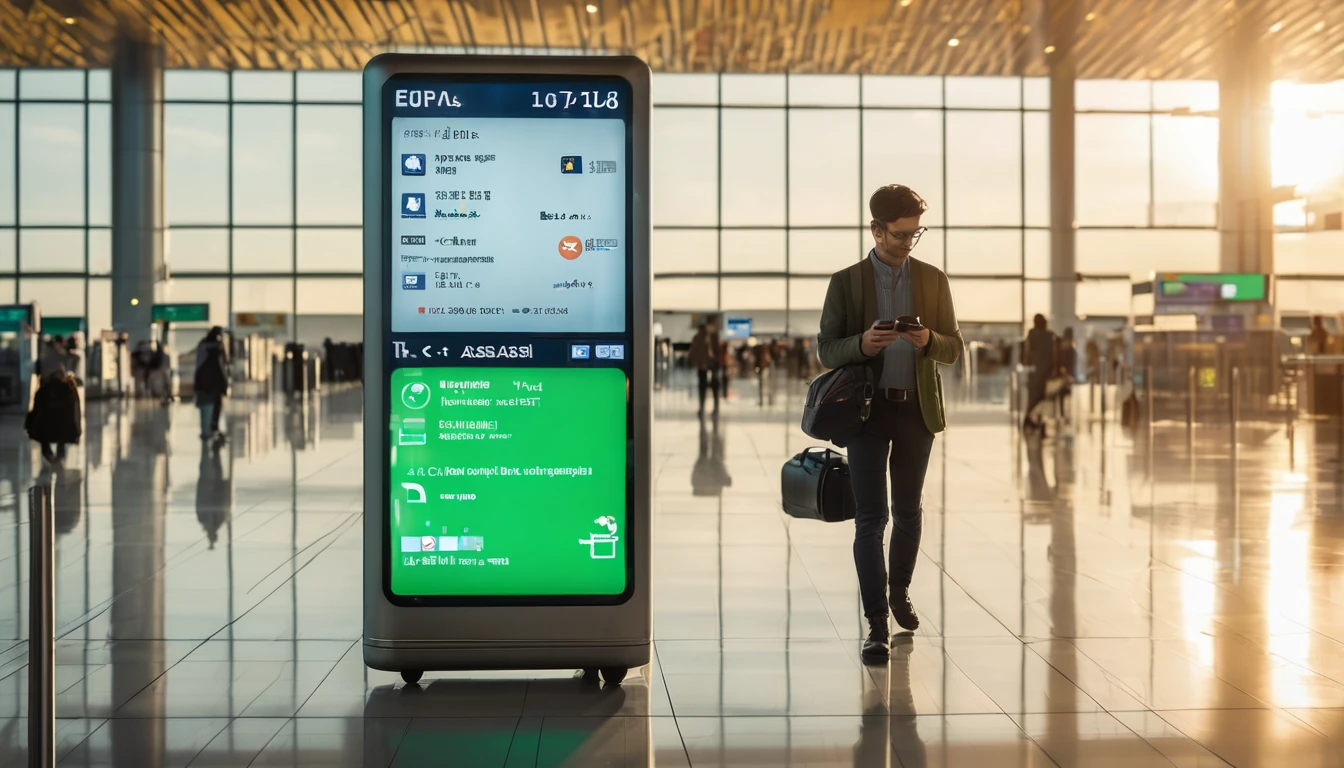
Data Price Drop: Lower €/GB Across Europe & Asia Regions
Good news for travellers: we’ve lowered the effective €/GB across our Europe and Asia regional eSIM plans. Whether you’re planning a Western Europe rail trip, a multi-city dash through Southeast Asia, or a week in Paris, your data now goes further for less. This change applies to popular regional and single-country bundles, with the biggest savings on 5 GB–20 GB tiers. The new pricing is live now for new purchases, and rolling out across the app and checkout over the coming days. If you’ve been eyeing a regional pass for seamless roaming, now’s the time to lock it in.Prices shown at checkout reflect your location, taxes where applicable, and live exchange rates. Coverage varies by plan—check supported countries on Destinations. Below you’ll find a before/after snapshot, who’s eligible, the timeline, and simple steps to switch to a lower-cost plan.What’s changing: lower €/GB in Europe and AsiaWe’ve optimised carrier agreements and passed the savings to you. Expect:Regional Europe plans down by 15–25% effective €/GB on key bundles.Asia regional packs reduced by 12–22% on average.Deeper discounts on 10 GB and 20 GB tiers for long-weekend and multi-week trips.Single-country plans in high-demand destinations (France, Italy, Spain) now more competitive, making them a smart pick when your itinerary is fixed.Want to compare coverage footprints? Browse regions and countries on Destinations, or jump straight to curated pages such as Esim Western Europe, Esim France, Esim Italy, and Esim Spain.Headline reductions at a glanceWestern Europe regional 10 GB: typical effective €/GB down from ~€2.70 to ~€2.10.Pan-Europe regional 20 GB: effective €/GB from ~€2.40 to ~€1.95.Asia regional 5 GB: effective €/GB from ~€3.20 to ~€2.40.Select single-country (France/Italy/Spain) 3–5 GB: effective €/GB from ~€3.00 to ~€2.20–€2.40.Notes: - Exact prices vary by bundle size, country mix, and real-time FX. - Performance and access technology (4G/5G) are unchanged; you’re just paying less per GB.Before and after: quick tableThese examples illustrate the new structure for popular bundles. See live pricing per destination on Destinations.Plan typeExample bundleBeforeNow€/GB before€/GB nowWestern Europe (regional)5 GB / 15 days€15.00€11.00€3.00€2.20Western Europe (regional)10 GB / 30 days€27.00€21.00€2.70€2.10Pan-Europe (regional)20 GB / 30 days€48.00€39.00€2.40€1.95Asia (regional)5 GB / 15 days€16.00€12.00€3.20€2.40Asia (regional)10 GB / 30 days€29.00€23.00€2.90€2.30France (single-country)3 GB / 15 days€9.00€6.90€3.00€2.30Italy (single-country)5 GB / 15 days€14.00€11.50€2.80€2.30Spain (single-country)5 GB / 15 days€14.00€11.50€2.80€2.30Tip: If you’ll hop between UK, France, Italy, and Spain, a regional pass like Esim Western Europe often beats stacking multiple single-country plans.Who’s eligible and whenNew purchases: New prices are live now. If you buy today, you’ll see the reduced rates at checkout.Existing customers (active plan): Your current active eSIM keeps its original price and data. Any top-ups or new bundles you add will use the new pricing.Existing customers (unused plan): If you bought but haven’t installed or used data yet, you can typically switch to a cheaper equivalent by purchasing the new plan and contacting support to retire the unused one. Final eligibility depends on usage status.Auto-renew and scheduled plans: Future renewals and scheduled activations will bill at the new price.Business accounts: Organisation workspaces get the new pricing automatically. See For Business for centralised billing and fleet controls.Partners and resellers: Pricing updates are reflected in the dashboard and catalogues. Check the Partner Hub for updated SKUs and assets.Timeline: - Effective immediately on web, app updates rolling out now; all storefronts complete within a few days. - No end date—this is the new base pricing. Promotions may further reduce costs during peak seasons.How to switch to a cheaper planIf you’re mid-trip or planning ahead, use the path that fits your situation.If you haven’t installed or used dataBuy the equivalent new plan at the lower price.Do not install or activate the old eSIM.Contact support in-app with both order numbers and request a swap to the new plan.We’ll retire the unused one and keep you on the lower rate.If your current plan is activeOption A: Add a top-up or buy a second bundle on the same eSIM profile. The new add-on will reflect the lower €/GB.Option B: Install a fresh eSIM for the new plan and switch your Mobile Data line to it when ready.Checklist for a smooth switch: - Confirm your device supports multiple eSIM profiles.- Note your remaining data—use it up before switching if you prefer.- Keep data roaming on for the active eSIM only.- Run a quick speed test in your current location after switching.Which plan should you pick?Use the price drop to optimise for your actual route, not just a headline region.Western Europe city-hopping: Pick a regional plan for cross-border continuity such as Esim Western Europe. Great if you’ll cover France, Italy, Spain and neighbours in one trip.Single-country stays: If you’ll be largely in one country, a local plan can be even cheaper. See Esim France, Esim Italy, and Esim Spain.Asia multi-country loops: Asia regional plans now deliver better €/GB—ideal for Thailand–Vietnam–Malaysia circuits without SIM swaps.Transatlantic add-on: Heading to North America after Europe? Queue a regional pack like Esim North America or country-specific Esim United States for a seamless handover.Not sure what’s covered? The live country list per plan is always current on Destinations.Pro tips to stretch your data even furtherDownload heavy items on Wi‑Fi: Maps, playlists, and streaming episodes for offline use.Control background data: Disable auto-updates and cloud photo sync while roaming.Prefer 4G if 5G is patchy: In some areas, locking to 4G can stabilise performance and reduce battery drain.Tether responsibly: Personal hotspots are supported on most plans; watch your GB burn rate if you’re sharing with a laptop.Set data alerts: Use your phone’s built-in data usage alerts at 80% and 95%.Keep your primary SIM for calls/SMS: Use eSIM for data only to avoid unexpected voice charges.Frequently asked questions1) Do I need a new eSIM to get the lower price?No. You only need a new purchase (top-up or bundle) to benefit from the new €/GB. Your existing eSIM profile can host additional bundles at the new rate.2) Will network speed or coverage change with the price drop?No. Network partners, access technologies (4G/5G) and fair usage terms are unchanged. What’s changed is how much you pay per GB.3) I bought last week at the old price. Can I get the new rate?If your plan is completely unused (not installed and no data consumed), contact support and we’ll help you move to a lower-priced equivalent. If it’s already in use, the new rate applies to any top-ups or future purchases.4) Are single-country plans cheaper than regional now?Often, yes—especially for fixed itineraries. Compare local options such as Esim France, Esim Italy, or Esim Spain against regional bundles on Destinations.5) Does this affect business accounts and invoices?Yes. The new pricing flows through to team purchases and consolidated invoices. If you manage multiple travellers, visit For Business to enable central payment, policy controls, and reporting.6) I’m a reseller/affiliate. Where can I get updated SKUs and creatives?The latest price files and marketing assets are in the Partner Hub. If your catalogue syncs via API, the new rates populate automatically.What this means for your tripsLower €/GB unlocks more freedom to navigate, translate, ride-share, and stream—without rationing data. For weekend breaks, smaller bundles are more affordable; for remote work and multi-country loops, larger packs now stretch further. If you’re combining regions (Europe then North America) or mixing single-country and regional plans, it’s easier to stack exactly what you need at the lowest total cost.As always, check the live country lists and bundles on Destinations and choose the plan that matches your route and usage.Next step: Compare live Europe and Asia plans and pick your bundle on Destinations.
Read blog
Airport & Underground Coverage: Why Signal Drops and What To Do
Travelling often means jumping from open streets into steel-and-glass terminals and deep underground platforms. It’s no surprise your bars can vanish at the worst moments: boarding passes won’t load, ride-hail pickups fail, and messages loop endlessly. Airport and metro environments are brutal for radio signals, with thick materials, interference, and rapid movement that stress even the best networks. The good news: with a little prep and the right settings, you can keep your phone usable through most weak-signal zones. In this guide, we explain exactly why coverage collapses in airports and tunnels, how modern networks try to fix it (from distributed antenna systems to femtocells and “leaky feeder” cables), and what you can do—step by step—to stay connected. We also cover Wi‑Fi calling as a fallback and what happens if you need to place an emergency call when your device shows no service. If you’re planning trips, we’ll show how the right eSIM choice helps too.Why airports and subways kill your signalThe physics problemMaterials: Reinforced concrete, metal cladding, and low‑emissivity glass reflect and absorb mobile signals, especially higher‑frequency 4G/5G bands.Distance and line of sight: You’re often far from macro towers, buried below street level, or behind multiple walls.Crowds: Thousands of devices in a terminal create contention and interference; uplink (your phone to the network) becomes the bottleneck.The mobility problemHandoffs: Moving quickly—airport rail links, shuttles, escalators—forces frequent “handoffs” between cells. If the handoff fails or the next cell is congested, calls drop and data stalls.Bands and tech mix: Networks may drop you from 5G to 4G to 3G/2G for coverage. Each step down can disrupt active sessions.The infrastructure gapNot every venue invests in indoor solutions. Where they do, systems vary:DAS (Distributed Antenna System): A network of indoor antennas rebroadcasting outdoor cell coverage inside terminals and concourses.Small cells/femtocells: Mini base stations installed for targeted capacity—lounges, gates, or staff areas.In tunnels: “Leaky feeder” coaxial cables or dedicated radiating antennas carry mobile signals along the track.Multi-operator support varies. One operator may have great signal; another may have none.How networks try to keep you connectedLow-band spectrum: 700–800 MHz bands penetrate buildings better; you’ll often see more bars on these, though speeds may be lower.Carrier aggregation and DSS: Combine bands or share 4G/5G to keep sessions alive as you move between cells.VoLTE and VoWiFi: Modern calling stays on 4G/5G or falls back to Wi‑Fi calling, reducing circuit-switched handoff issues.Priority paths: Airports sometimes prioritise back-of-house and critical services. Public areas may share limited capacity.Emergency handling: Networks attempt to place emergency calls on any available cell, sometimes even on a rival network, depending on local regulations.Before you go: a 10‑minute prep checklistInstall a local or regional eSIM - A multi-network or strong local profile can massively improve indoor performance. - Regional options like Esim Western Europe or Esim North America let your phone choose among partner networks. - Check country specifics on Destinations or install a country plan such as Esim United States, Esim France, Esim Italy, or Esim Spain.Enable Wi‑Fi calling - iOS: Settings > Mobile Data > Wi‑Fi Calling. - Android (varies): Settings > Network & Internet > Mobile network > Wi‑Fi calling. - Confirm your phone shows “Wi‑Fi” or an icon in the dialler when active.Download essentials for offline access - Boarding passes, rail tickets, hotel directions, offline maps, and translation packs. - Authentication apps: sync or note backup codes to avoid SMS dependency.Adjust network settings - Prefer 4G/5G Auto; avoid “5G Only”. - Turn on Data Saver/Low Data Mode to handle captive Wi‑Fi and weak uplinks.Power plan - Weak signal drains batteries fast. Start with 70%+ and carry a power bank.Pro tip: Add airline and airport apps to “unrestricted battery” so they can load passes on flaky connections.At the airport: practical tactics that workUse venue connectivity wiselyJoin official airport Wi‑Fi and complete the captive portal; Wi‑Fi calling may not activate until the portal is cleared.If Wi‑Fi calling still won’t engage:Toggle Airplane Mode on, then enable Wi‑Fi only to force calling over Wi‑Fi.Disable VPN temporarily; some VPNs block Wi‑Fi calling’s IMS traffic.Forget and rejoin Wi‑Fi if the portal pops up again.Choose your spotNear windows or open atriums generally improves signal.Avoid dense metal structures (security lanes) and sublevels when placing important calls.Lounges may have small cells; a quick signal check can be worthwhile.Manage handoffsIf a call keeps dropping as you move, step aside and finish the call stationary.For video calls, switch to audio or pause video while walking between concourses.If data stalls but bars look fineTry switching to 4G/LTE from 5G; some indoor DAS nodes still deliver steadier 4G.Toggle Mobile Data off/on, or briefly toggle Airplane Mode to trigger reselection.Manually select a different network if your eSIM allows it.Pro tip: Some gates have better indoor coverage because they sit under newer DAS clusters. If you find one that loads fast, stay put while you upload photos or sync documents.Underground and on the metro: what’s differentNot all lines have mobile coverage. Some systems cover platforms only, others include tunnels, and some rely purely on station Wi‑Fi.Coverage can switch every few hundred metres as the train passes tunnel antennas, causing brief dropouts.Speed matters: fast lines can outrun small-cell footprints, making uplink patchy.Staying connected below groundMake Wi‑Fi your default:Set your phone to auto-join official metro Wi‑Fi; finish any captive portal step at the first station.Keep Wi‑Fi calling enabled. You can often place calls and send messages between stops.Prepare for tunnel blackouts:Queue messages and downloads.Use offline navigation between stations and refresh when the train stops.For critical tasks:Wait for a station with platform coverage.If you must call, stand near the platform centre where antennas are typically positioned.Pro tip: If the metro has partial coverage, switch chat apps to “low bandwidth” or audio-only modes to ride out tunnel gaps.What if you need to call emergency services?Your phone will attempt to place emergency calls (e.g., 112, 911, 999) on any available network, even if your own provider has no service. This behaviour depends on local regulations and device support but is widely implemented.If you see “No Service”:Try the emergency number anyway; the phone will scan for any cell that can carry the call.Move towards open areas, station entrances, or near windows to improve odds.Wi‑Fi calling and emergencies:In many countries, emergency calls are supported over Wi‑Fi calling, but not everywhere. If Wi‑Fi is the only option, complete the captive portal and try—your phone will choose the best available path.If Wi‑Fi calling is unavailable for emergency calls, the device will attempt cellular instead.Location sharing:Modern systems can transmit your location (Advanced Mobile Location/AML) when you call emergency numbers. This may not work over all Wi‑Fi networks.Note: Rules and capabilities vary by country and operator. If in doubt, move to an area with clear cellular coverage as soon as it’s safe.Troubleshooting quick winsTry these in order when signal or data misbehaves:Toggle Airplane Mode on for 10 seconds, then off.Turn Wi‑Fi off and on; complete any captive portals.Switch network mode to 4G/LTE and back to 5G Auto later.Manually select a different partner network (if your eSIM allows).Reset network settings only if the above fails (you’ll need to rejoin Wi‑Fi networks).Pro tip: Save your eSIM QR and plan details offline before you travel in case you need to reinstall after a network reset.Picking the right eSIM for hard-to-reach placesPrefer plans with multi-network access in your destination so your phone can latch onto the operator with the best indoor/DAS presence.If you’re visiting multiple countries or transiting through major hubs, regional eSIMs simplify coverage:Esim Western Europe for intra‑EU travel where metro coverage varies city by city.Esim North America for the US and Canada, where low-band 5G/4G differs by carrier and airport DAS deployments are uneven.Country-specific options can outperform roaming in airports with single-operator DAS:Esim United StatesEsim FranceEsim ItalyEsim SpainCheck operator notes and airport/metro coverage on Destinations.For teams on the move, pooled data and policy controls help ensure staff stay reachable in terminals and tunnels. See For Business for options. Venue and travel partners exploring indoor solutions can visit our Partner Hub.Tech corner: femtocells, DAS, and “leaky feeders” explainedFemtocells and small cells: Low‑power base stations that improve coverage in a small area like a lounge or gate cluster. They attach to backhaul (often fibre) and broadcast licensed spectrum.DAS: A centralised system that pulls in operator signals and redistributes them via fibre/coax to many indoor antennas. Great for large airports where uniform coverage is needed.Leaky feeder cables: Special coax that acts like a long antenna, “leaking” RF along tunnels so trains and platforms receive consistent signal. Common in metros and long airport service tunnels.Handoffs: Your device measures signal quality and the network commands a move to a better cell. In dense or poorly tuned systems, handoffs can fail, causing drops. Staying still during calls helps.Fast setup steps (iOS and Android)Force Wi‑Fi callingiOS: Control Centre > enable Airplane Mode > turn Wi‑Fi back on > ensure “Wi‑Fi” shows in the Phone app status line.Android: Quick Settings > Airplane Mode > enable Wi‑Fi; confirm Wi‑Fi calling icon in the dialler or status bar.Lock to LTE temporarilyiOS: Settings > Mobile Data > Voice & Data > 4G.Android: Settings > Network & Internet > Mobile network > Preferred network type > LTE/4G.Switch networksiOS: Settings > Mobile Data > Network Selection > turn off Automatic and pick another partner.Android: Settings > Mobile network > Network operators > Search networks.Pro tip: After leaving the airport or surfacing from the metro, return to Automatic network selection and 5G Auto.FAQsWhy do I have full bars but no data in an airport?Indoor systems can show strong signal but be congested on the backhaul or uplink. Try switching to 4G/LTE, move to a quieter spot, or use airport Wi‑Fi with Wi‑Fi calling.Does 5G work underground?Often only low‑band 5G or 4G is deployed in tunnels. High‑band 5G (especially mmWave) struggles with penetration and is rare below ground.Will Wi‑Fi calling charge me roaming fees?Wi‑Fi calling uses the internet, not cellular roaming, but call billing depends on your home operator. For data, airport Wi‑Fi is typically free or time‑limited. Using a local eSIM avoids surprises.Can I rely on emergency calls without mobile coverage?Your phone will try any available cellular network for an emergency call. It may also attempt the call over Wi‑Fi if supported. This is common but not guaranteed everywhere.Why does my battery drain faster in terminals and tunnels?Phones boost transmit power and scan more aggressively when signal is weak. Use Low Power Mode, keep a power bank handy, and prefer Wi‑Fi when available.Should I turn off 5G to save battery indoors?Sometimes. If 5G is weak or inconsistent, locking to 4G can stabilise connectivity and reduce scanning.The bottom lineAirports and underground systems are challenging radio environments. Expect reflections, rapid handoffs, and capacity crunches—then prepare accordingly: enable Wi‑Fi calling, carry a multi‑network eSIM, download essentials for offline use, and know a few quick toggles to recover service when it falters. With the right setup, you’ll get your boarding pass, message your pickup, and place calls even when your bars dip.Next step: Choose a regional plan that keeps you covered across borders and terminals. Start with Esim Western Europe.
Read blog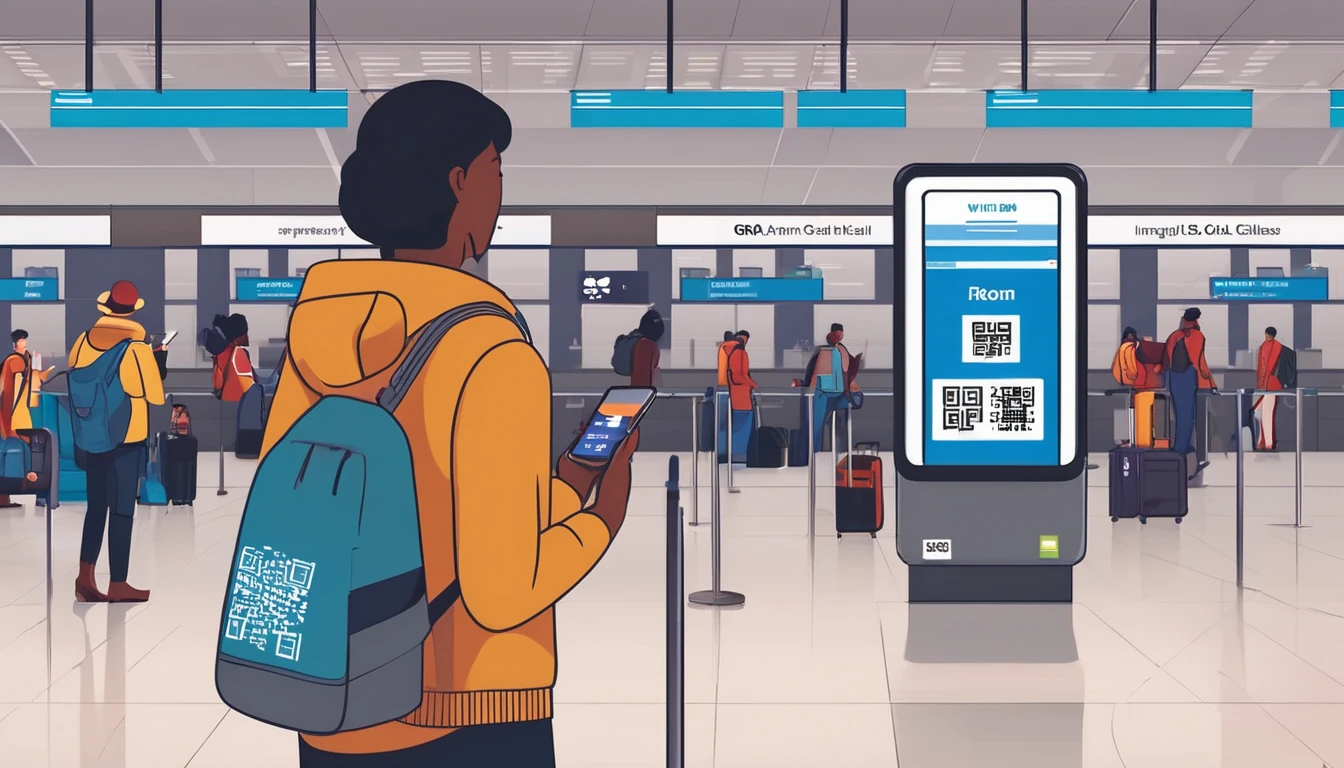
eSIM for USA Travel (Tourists): Best Options & Setup
Planning a trip to the United States and want reliable data without hunting for a SIM at the airport or paying roaming fees? An eSIM is the fastest, simplest way to get connected as soon as you land. This guide explains the best eSIM options for USA travel, how to choose the right plan, network coverage realities (city vs national parks), and exactly how to set it up on iPhone and Android. Whether you’re in New York for a long weekend, driving the Pacific Coast Highway, or working remotely across time zones, you’ll find practical advice for smooth connectivity. We’ll also cover whether you need a US number, how much data you really need, and what to do if things don’t connect first time. If you’re comparing plans now, jump straight to our USA range on Esim United States, or browse every country on Destinations.Why use an eSIM for USA travel?Instant setup over Wi‑Fi—no physical SIM swap.Keep your home number active for calls/2FA via dual SIM.Avoid unpredictable roaming charges; pay a clear, local data rate.Flexible: 7/15/30‑day options, top‑ups, and multi‑country packs.Works on modern iPhones, Google Pixel, and many Samsung models.Pro tip: Install your eSIM profile before you fly (on Wi‑Fi), then activate data on arrival so your plan window starts when you actually need it.Quick picks: best eSIM options for USA tripsUse these scenarios to narrow your choice. Then compare plans on Esim United States.Best for short city breaks (3–7 days)Choose a 3–5 GB or 10 GB plan with 5G access.Prioritise strong urban coverage (T‑Mobile and AT&T are typically excellent in cities).Check if hotspot/tethering is included for sharing data to a laptop.Best for road trips and national parksPick a plan that supports both AT&T and T‑Mobile where possible, or one known for broad nationwide coverage.Expect patchy service in remote areas (e.g., parts of Yosemite, Yellowstone, deserts). Download offline maps ahead of time.A 15–30 GB plan is sensible for navigation, music, and occasional video.Best for heavy data users and hotspotLook for “unlimited” plans with clear Fair Use Policies (FUP). Many cap high‑speed data per day (e.g., 2–5 GB) before throttling.If you hotspot regularly, confirm hotspot allowance; not all “unlimited” plans allow tethering at full speed.Best if you need a US numberMost travel eSIMs are data‑only. If you need a local number (for reservations, ride‑hailing verification), choose a plan that explicitly includes voice/SMS.Alternatively, use your home number over Wi‑Fi Calling, or use apps like WhatsApp/Telegram for messaging.Best for multi‑country tripsFor Canada+USA+Mexico, consider a regional option on Esim North America.Continuing to Europe after the USA? A regional pack on Esim Western Europe simplifies cross‑border travel. You can also pick specific countries like Esim France, Esim Italy, or Esim Spain if your route is fixed.Coverage and performance in the US: what to expectNetworks: The “Big 3” are AT&T, T‑Mobile, and Verizon. Most travel eSIMs use AT&T and/or T‑Mobile. Some plans can switch networks automatically based on signal.Cities and suburbs: 5G is widespread, with excellent performance from AT&T and T‑Mobile.Rural and national parks: Coverage varies. Verizon is often strongest in remote zones, but many travel eSIMs won’t use Verizon. Don’t rely on continuous data during long stretches in the mountains or deserts.Speed management: Many eSIM plans are subject to “deprioritisation” at busy times, meaning locals may get priority in congested cells. This is normal and short‑lived.Hotspot: Allowed on many plans, sometimes with limits. Check the plan’s hotspot policy before purchase.Pro tip: If your eSIM supports manual network selection, try switching between AT&T and T‑Mobile in rural areas to find a workable signal.How to set up your USA eSIM (step‑by‑step)You’ll receive either a QR code or a manual activation code after purchase. Install on Wi‑Fi.Before you fly (checklist)Confirm your phone supports eSIM and is carrier‑unlocked.Buy your plan and keep the QR/manual code handy.Install the eSIM profile on Wi‑Fi, but do not enable mobile data until landing if your plan starts on first connection.Download offline maps for your route/parks.Turn on Wi‑Fi Calling on your primary line if you plan to use your home number over data.iPhone (iOS 17/18)Settings > Mobile Service (or Cellular) > Add eSIM.Scan the QR code or choose “Use Activation Code” and paste the code.Label it “USA eSIM”.Set Default Line: keep your primary for calls/SMS if you like; set USA eSIM as “Mobile Data”.Under Mobile Data, toggle “Allow Mobile Data Switching” off if you want to force data via the USA eSIM only.On landing, enable the USA eSIM line and Mobile Data. Ensure Data Roaming is on for the eSIM line.Android (Pixel/Samsung)Settings > Network & Internet > SIMs (names vary).Add eSIM > Scan QR or “Enter code manually”.Name it “USA eSIM”.Set “Mobile data” to USA eSIM; keep your primary SIM for calls if needed.Enable Data Roaming for the eSIM line on arrival.On arrival: connect cleanlyTurn off data roaming on your home SIM to avoid accidental roaming.Turn on only the USA eSIM for data.If no data, toggle Airplane mode for 10 seconds, then back on. Try a manual network scan.Troubleshooting quick fixesAPN: Some plans require a custom APN. Check your plan instructions and add the APN under Mobile Network settings.5G not available: Switch to 4G/LTE; some areas are LTE‑only or 5G is restricted on roaming profiles.No service: Manually select AT&T or T‑Mobile. Reboot if needed.Still stuck: Reinstall the eSIM profile only if advised by support. Contact support via chat/email (note time zones).How much data do you need?Light user (messaging, maps, email): 3–5 GB/week.Typical city tourist (socials, ride‑hailing, light video): 5–10 GB/week.Road‑tripper (navigation, streaming music, photos backup): 10–20 GB for 2 weeks.Remote worker (video calls, hotspot): 20–40 GB/month or an unlimited plan with clear FUP.Pro tip: Autoplay on socials and cloud photo backups burn data. Disable video autoplay and set photos to “Wi‑Fi only” backup to stretch your allowance.Cost and plan features to compareWhen comparing eSIM USA travel plans, look beyond data size.Validity and start rules: Does the plan start on first connection or date of purchase?Network access: AT&T, T‑Mobile, or both; 5G access included?Fair Use Policy: Daily high‑speed caps on “unlimited”; throttled speeds after cap?Hotspot/tethering: Allowed, and at what speeds?Top‑ups: Can you add more data without reinstalling a new eSIM?Support hours: Live chat/email availability in your travel time zone.Refund policy: Refund if you haven’t activated and there’s a compatibility issue.Number: Data‑only vs plans including a US number (voice/SMS).Device limits: Some plans restrict installation to one device; eSIMs can’t be “moved” once installed.Compare current options on Esim United States, or explore regional bundles on Esim North America.Planning multi‑stop trips?If you’re visiting multiple countries, regional eSIMs reduce admin and avoid mid‑trip SIM swaps.North America loop (USA, Canada, Mexico): choose Esim North America.Transatlantic holiday: pair your US plan with Esim Western Europe for onward travel.City‑hopping in Europe: individual country packs like Esim France, Esim Italy, and Esim Spain often deliver higher data per country at sharper pricing.Browse every country and region on Destinations.Business and group travellersBusiness teams: Centralise spend and manage multiple lines with pooled data and consolidated billing. See For Business.Tour leaders and creators: If you’re provisioning connectivity for clients or audiences, explore revenue‑share and co‑branding via our Partner Hub.At a glance: USA eSIM options (product snapshot)What we like - Fast, self‑serve activation and immediate connectivity on landing. - Competitive 5G data packs with clear validity. - Options for both city breaks and long road trips; some plans support multi‑network access.Considerations - Data‑only plans won’t give you a US phone number; pick a voice‑enabled plan if needed. - Rural coverage is inherently variable; download offline maps and expect dead zones in parks. - “Unlimited” usually has a daily high‑speed cap—check each plan’s FUP.Compare and buy on Esim United States.FAQs1) Will my phone work with a USA eSIM? - iPhone XR/XS and newer support eSIM; US iPhone 14/15 models are eSIM‑only. Most Google Pixel 4+ and Samsung Galaxy S20/S21/S22/S23/S24 variants support eSIM. Your device must be carrier‑unlocked. Check your exact model’s eSIM support before purchase.2) Do I get a US phone number with an eSIM? - Many travel eSIMs are data‑only, so no local number. If you need one, choose a plan that explicitly includes voice/SMS, or use your home number via Wi‑Fi Calling. Apps such as WhatsApp/iMessage work over data without a US number.3) When should I activate my plan? - Install the eSIM profile on Wi‑Fi before you fly. If your plan starts on first network connection, enable mobile data only once you land in the USA.4) Will it work in national parks and rural areas? - Coverage can be limited. AT&T and T‑Mobile are strong across most highways and towns, but expect dead zones in mountains, canyons, and deserts. Download offline maps and don’t rely on constant connectivity.5) Can I keep my WhatsApp and iMessage? - Yes. These apps tie to your existing number/account and will continue working over the eSIM’s data. Keep your primary SIM active (with data roaming off) to receive calls/SMS if needed.6) Is tethering allowed? - Often yes, but it’s plan‑specific. Some “unlimited” offers limit hotspot speeds or daily high‑speed amounts. Check the plan details before purchase.The bottom lineFor most travellers, an eSIM is the most convenient and cost‑effective way to stay connected in the USA. Choose your plan based on trip length, expected data use, and where you’ll be—cities vs road‑tripping through parks. Install before you fly, activate on landing, and keep your home number for calls and 2FA via dual SIM.Next step: Compare plans and get connected in minutes on Esim United States.
Read blog
Co‑Marketing Toolkit: Landing Pages, Ad Copy, and UTM Attribution
If you’re a travel brand, OTA, fintech, airline, or publisher, this telecom co marketing toolkit is your practical blueprint for launching a joint eSIM campaign that travellers actually love. Below you’ll find clear templates for landing pages and ad copy, rock‑solid UTM conventions for clean attribution, and the creative specs to brief your team or agency without back‑and‑forth. We’ve also added real snapshots from partner launches, plus a downloadable asset pack so you can go live fast.Because travellers come first, everything here is designed to remove friction from discovery to activation. That means localised offers (think Esim United States, Esim France, and regional bundles like Esim Western Europe), transparent pricing, and copy that answers the questions passengers actually ask in‑journey. Use this as your baseline, adapt to your brand, and keep tracking clean so your team can see what’s working from day one. When you’re ready to scale, explore Simology’s partner solutions via For Business and the resources on our Partner Hub.What this toolkit coversLanding page structure and traveller‑first messagingAd copy templates for Search, Social, and CRMUTM taxonomy and tracking hygiene (with setup steps)Creative specs and file guidanceCase snapshots and resultsAsset pack download and launch timelineBuild a traveller‑first landing pageA strong landing page does three things: reassures, simplifies, and converts. It’s not a brochure; it’s a decision aid. Start with a single, focussed conversion goal (buy, activate, or learn how eSIM works), and avoid sending travellers elsewhere until they’ve taken that action.Essential sections (checklist)Above‑the‑fold value prop: “Travel data that works on arrival — no SIM swap.”Primary CTA: “Get an eSIM” or “Choose your destination.” Secondary “How it works.”Social proof: ratings, partner trust marks, concise testimonials.Country/region picker with best‑selling packs (e.g., Esim Spain, Esim Italy, Esim North America).3‑step “How it works” with icons: Buy → Scan QR → Connect on landing.Clear inclusions: data allowance, validity, tethering, coverage, top‑up.Price clarity: local currency where relevant, taxes/fees if applicable.Compatibility check: iOS/Android models and dual‑SIM note.Support and refunds policy summary; link to full help.FAQ drop‑downs (top 5 only to keep it scannable).Pro tip: Embed a destination smart search tied to our catalogue so travellers can jump straight to Destinations.Traveller‑first template blocks you can copyHeadline options: - “eSIM for effortless travel data — no queues, no plastic.” - “Land connected in the USA/Europe — install your eSIM before you fly.”Lead paragraph: - “Skip airport SIM stalls. Buy your eSIM in minutes, install via QR, and connect instantly on arrival. Keep your usual number active for calls while using local data.”Feature bullets: - “Fast 4G/5G where available” - “Keep your SIM — no swap needed” - “Works in X countries” (adapt per plan) - “Hotspot/tethering supported” - “Secure checkout, instant delivery”Plan grid microcopy: - “Good for maps and messaging (3–5 days city break)” - “Great for streaming and hotspots (10–14 days+)”Destinations module: - “Popular now: Esim United States, Esim France, Esim Western Europe”UX patterns that boost conversionKeep plan cards consistent: allowance, validity, price, CTA in the same order.Add sticky CTA on mobile.Use device‑aware badges: “Works on your iPhone 13” where possible.Offer a “First time using eSIM?” link to a simple explainer rather than a long tech page.Ad copy templates that convertYour job: speak to the trip and the pain you remove (roaming shock, airport queues, public Wi‑Fi). Keep claims verifiable and concrete.Paid Search templatesGeneric: - H1: “eSIM for Travel — Instant Setup” - H2: “No Roaming Fees | Keep Your Number” - Desc: “Install before you fly. Fast 4G/5G on arrival. Plans for Destinations.”Destination‑specific: - H1: “USA eSIM — Connect on Landing” - H2: “Local Data | No SIM Swap” - Desc: “Buy online, scan QR, you’re live in minutes. See plans: Esim United States.”Regional: - H1: “Europe eSIM — One Pack, Many Countries” - H2: “Holiday & Business Travel” - Desc: “Use across top hubs. Explore Esim Western Europe.”Brand+Partner: - H1: “[Your Brand] x Simology eSIM” - H2: “Exclusive Offer for Travellers” - Desc: “Data plans for US, Europe and more. Start here.”Social and Display templatesShort primary text: - “Land connected. eSIM delivered instantly.” - “No queues. No roaming bill shock. Just data that works.”Body copy: - “Choose your destination, buy in minutes, scan the QR, and you’re online on arrival. Popular: Esim Spain, Esim Italy.”CTAs: - “Get eSIM” - “View Plans” - “Install Before You Fly”Subject lines (CRM): - “Install your eSIM before you fly” - “Avoid roaming fees on your trip to France” - “One eSIM for your US itinerary”Pro tips: - Mirror keywords from your landing page H1 for Quality Score alignment. - Use location and trip type: “city break”, “road trip”, “business week”. - Always A/B one message that educates (what is eSIM?) vs. one that assumes awareness.UTM attribution and tracking hygieneClean data wins budget. Use one UTM taxonomy across all channels and partners so your analytics platform tells a single story.Standard taxonomy (recommended)utm_source: partner or platformExample: “google”, “facebook”, “ota‑brand”utm_medium: channel“cpc”, “display”, “email”, “affiliate”utm_campaign: offer context“esim‑usa‑2025q1”, “esim‑western‑europe‑summer”utm_content: creative or placement variant“vid‑15s‑stories”, “img‑1080‑citybreak”, “lp‑variant‑a”utm_term: paid search keyword (where relevant)Naming rules: - Lowercase only, hyphens as separators, no spaces, no PII. - Keep to < 50 characters where possible. - Include date or season if you’ll revisit later.Set‑up steps (How‑To)1) Create a shared UTM guide - One page listing approved values and examples. - Store it alongside briefs on your internal drive or the Partner Hub.2) Build links with checks - Use a sheet with data validation or your BI tool’s URL builder. - Force required fields; block free‑text where possible.3) Map to analytics - In GA4, define channel groupings aligned to utm_medium. - Create campaign naming rules to auto‑group reports.4) QA before launch - Test each ad link in a clean browser session. - Confirm UTMs persist through any redirects. - Validate final landing URLs resolve correctly.5) Monitor and tidy - Weekly: flag off‑taxonomy values and correct them at source. - Archive ended campaigns to preserve CTR/CVR baselines.QA checklist: - Are all links HTTPS and canonicalised? - Are UTMs present on all paid links and CRM CTAs? - Is there a single default landing page per campaign? - Does your order confirmation page pass source/medium to revenue?Pro tip: If you’re driving to multiple country pages (e.g., Esim France and Esim North America), keep campaign consistent and vary utm_content to identify which destination module was clicked.Creative specs and file guidanceBrief clearly to avoid rework and keep load times fast.Static image (Social/Display)1080×1080, 1080×1350, 1200×628PNG/JPG, ≤ 500 KB (aim for 200–300 KB)Safe‑area for text: < 20% coverage for readabilityVertical video (Stories/Reels/TikTok)1080×1920, 9:16, 15–30 sMP4/H.264, ≤ 15 MB where possibleHook in first 2 seconds; show install flowHorizontal video (YouTube/Pre‑roll)1920×1080, 16:9, 15 or 30 sInclude brand bumper in first/last 1.5 sHTML5 display300×250, 728×90, 160×600, 300×600, 320×50Under 150 KB per creativeLanding page assetsHero image < 200 KB; lazy‑load non‑critical imagesSVG for logos/icons; system fonts or preloaded web fontsCopy guardrails: - Avoid vague superlatives; favour concrete benefits (e.g., “Install before you fly”). - Localise price and spelling (US vs UK English when relevant). - Make inclusions/exclusions explicit near the CTA.Case snapshotsAirline pre‑departure emailAudience: USA‑bound leisure travellersTactic: “Add eSIM before you fly” segment + Esim United States landingResult: +31% CTR vs generic roaming tips; 22% of clicks installed within 24 hoursOTA booking confirmation pageAudience: Weekend city‑breakersTactic: Inline module featuring Esim Spain and Esim ItalyResult: CVR uplift from 2.4% to 4.1% with localised imagery and pricesFintech travel card appAudience: Multi‑country travellersTactic: In‑app banner to Esim Western EuropeResult: 18% attach rate when shown post‑FX notificationPublisher travel guideAudience: France itinerary researchersTactic: Content block linking to Esim France with step‑by‑step installResult: Average time on page +42%; strong assisted conversionsLaunch in one week: a simple planDay 1: Scope and assign - Choose priority destinations via Destinations and set one goal (sales or installs). - Confirm analytics owner and paid media owner.Day 2: Landing page build - Implement the template blocks above; add country modules. - Set up events and test UTMs.Day 3: Creative and copy - Produce two image variants and one 15 s vertical video per destination. - Draft search, social, and CRM copy using templates.Day 4: Tracking and QA - Finalise UTM list, build links, and run full link tests. - Check mobile speed (aim < 2.5 s LCP).Day 5: Soft launch - Launch in one market (e.g., Esim North America) with 50% budget. - Monitor CTR, CVR, CPI; fix any leaks.Day 6–7: Scale and optimise - Roll out to additional pages (e.g., Esim United States, Esim France). - A/B headline and hero; shift spend to best‑performing placements.Download the co‑marketing asset packTo make this painless, grab the partner asset pack on our Partner Hub. It includes: - Editable landing page blocks (copy + wireframe) - Ad copy bank for Search, Social, CRM - UTM builder spreadsheet with validation - Brand guidelines, logos, and icon set - Creative spec checklist and QA worksheetIf you’re weighing a broader programme, see options on For Business.FAQ1) What’s the fastest way to go live? - Start with one destination page (e.g., Esim United States), one search campaign, and one social placement. Use the UTM sheet to keep tracking clean, then scale.2) Should we drive to a regional or country page? - If the itinerary is fixed, use country pages like Esim France. For multi‑stop trips, regional pages such as Esim Western Europe convert well.3) How do we explain eSIM to first‑timers without hurting conversion? - Keep it to three steps above the fold and put deeper guidance behind an expandable “How it works.” Avoid technical jargon on the primary path.4) How many ad variants should we run at launch? - Two image variants, one short video, and two copy angles per channel is enough to find a winner without spreading budget too thin.5) What metrics matter most in week one? - Landing page CVR, cost per install (or sale), and bounce rate by device. Use UTMs to break down performance by creative and destination.6) Can we cross‑sell during or after purchase? - Yes. In confirmation pages or post‑purchase emails, promote add‑ons like regional upgrades (e.g., Esim North America) or destination alternatives via Destinations.Next step: Download the asset pack and start your build on the Partner Hub.
Read blog