Featured articles
Travel better with confident connectivity. The Simology Blog delivers quick guides, comparisons, and field-tested tips for eSIMs in 200+ destinations—so you can get online in minutes and enjoy the journey.
Business Travel Connectivity Playbook (2025): Best eSIMs, Hotspot & VPN
Planning trips is hard enough without worrying about connectivity. This playbook gives travelling professionals and travel managers a clear, practical path to fast, secure mobile data on every trip. You’ll learn how to choose the best eSIM for business travel by itinerary (single-country vs regional), how to keep laptops online via tethering without draining your phone, and how to lock down security with a VPN—all while keeping expenses tidy. We also cover multi‑network reliability, so your phone latches onto the strongest local carrier, not just the first one it finds. Real-world tips, checklists, and quick fixes are included to reduce day-one friction at the airport or hotel. Whether you’re hopping between New York, Paris, and Barcelona or rotating across US cities, this guide shows you exactly which plans to pick, how to activate them in minutes, and how to avoid surprise costs—all in plain English, traveller-first.Why eSIM beats roaming for business travel in 2025Predictable costs: Local eSIM data often costs a fraction of traditional roaming day passes. Regional eSIMs unlock even better value per GB for multi‑stop itineraries.Multi‑network reliability: Quality eSIMs can access multiple local carrier networks, letting you manually switch to the strongest signal if reception drops.Instant, remote setup: Add an eSIM by scanning a QR code—no physical SIM swap. Managers can provision profiles centrally and ship nothing.Dual-line convenience: Keep your primary number active for calls/SMS while running data over the eSIM.Security control: Pair with a corporate VPN and MDM policies for consistent protection across regions.If you manage a travelling team, centralise procurement, policy controls, and billing with Simology’s business tooling via For Business.How to choose the best esim for business travelUse this quick decision framework before every trip:1) Where are you going? - One country, one city: Choose a country eSIM. Examples: Esim United States, Esim France, Esim Italy, Esim Spain. - Several neighbouring countries: Pick a regional eSIM for simpler management and lower per‑GB cost. For Europe, see Esim Western Europe. For transborder North American circuits, see Esim North America. - Not sure about coverage? Browse by country or region in Destinations.2) How long and how heavy is your usage? - Light (email, chat, maps): 3–5 GB per week. - Standard (video calls, cloud docs): 8–15 GB per week. - Heavy (frequent HD calls, large uploads): 20–40 GB per week.3) Performance needs - 5G vs 4G LTE: If you present or transfer large files, 5G helps—especially in urban centres. If coverage is spotty, 4G LTE with good multi‑network access can be more stable. - Hotspot use: Confirm hotspot is allowed; most data eSIMs support tethering.4) Organisation requirements - Central billing, spend caps, and provisioning? Use For Business. - Partnerships/resellers? Explore the Simology Partner Hub.Frequent-flyer plan picks (by itinerary)North America routes (US/Canada/Mexico)Best fit: Esim North AmericaWhy: Seamless cross-border data, single profile, fewer mid‑trip switches, strong networks in major business hubs.When to go single-country: If you’re US‑only for the week, Esim United States can be more cost‑efficient at lower data volumes.Western Europe multi‑stop (e.g., Paris–Milan–Barcelona)Best fit: Esim Western EuropeWhy: Pan‑country coverage under one plan reduces admin, avoids mid‑trip downtime, and often delivers better value per GB across multiple borders.Single-country alternatives:France: Esim FranceItaly: Esim ItalySpain: Esim SpainTransatlantic shuttles (US–EU return trips)Best fit: Pair the region you spend the most data in (e.g., Esim North America) with a European regional plan like Esim Western Europe for the EU leg. Keep both installed and toggle the active data line as you land.Pro tips - If your schedule changes often, choose plans that allow top‑ups rather than locked bundles. - For quarterly repeats, keep regional eSIMs installed; many remain dormant without charges until you add data again.Pre‑trip setup checklist (10 minutes)Confirm device compatibility and unlock status.Update iOS/Android to the latest version.Purchase the right plan(s) by itinerary: country vs regional. Use Destinations to double‑check coverage.Add the eSIM: scan QR or install via app. Label it by region (e.g., “EU Data”).Set the eSIM as your default data line; keep your primary SIM for calls/SMS.Turn off data roaming on your primary SIM to avoid bill shock.Check APN settings are auto‑configured; note them if you need to enter manually.Test before departure: briefly enable the eSIM to confirm registration (where supported).Enable hotspot and verify your laptop connects; set a strong password.Install/verify your corporate VPN app; enable kill switch and auto‑connect.Configure OS data-saver modes and disable heavy cloud backups on mobile data.Set data usage alerts (e.g., at 80% of your allowance).For teams: set budgets, assign profiles, and centralise receipts via For Business.On‑arrival steps (5 minutes)1) Turn off airplane mode; ensure your primary SIM’s data roaming remains off. 2) Enable the eSIM data line; allow roaming on the eSIM. 3) If data doesn’t start, manually select a different local network (multi‑network plans allow this). 4) Verify APN settings match the eSIM’s instructions. 5) Run a quick speed test. If speeds are poor, try another partner network. 6) Connect your laptop via hotspot (5 GHz band if available) and launch your VPN. 7) Set a reminder to check usage mid‑trip and top up if needed.Laptop tethering and VPN best practicesHotspot without headaches - Prefer 5 GHz hotspot for faster, more stable connections; fall back to 2.4 GHz in crowded RF environments. - Use a unique SSID and a strong WPA2/WPA3 password; avoid “Auto Join” on shared devices. - Limit connected devices to those you need; disconnect tablets after meetings. - Keep your phone on power when tethering; hotspots drain batteries quickly. - For all‑day workshops or teams, consider splitting between two phones or using a dedicated travel router fed by your phone via USB tethering.VPN essentials for travellers - Always-on VPN: Enable auto‑connect on untrusted networks (hotel, airport). - Protocols: WireGuard or IKEv2 are reliable and efficient on mobile networks. - Kill switch: Prevents data leaking if the VPN drops. - Split tunnelling: Route corporate apps via VPN while keeping video calls local if policy permits—reduces latency. - Beat captive portals: Connect and pass the hotel’s login page before enabling the VPN, or use your hotspot to bypass captive portals for sensitive work.Reliability: multi‑network and smart fallbackPick eSIMs with access to multiple carriers in‑country. If one network degrades in a conference venue, switch to another.Keep two profiles installed for high‑stakes trips (e.g., a country eSIM plus a regional backup). Toggle as needed.Use Destinations to check country‑specific notes on networks, 5G availability, and any APN nuances.Store QR codes or install instructions offline in your password manager in case hotel Wi‑Fi is down.Cost control and expense-friendly tipsRight-size your data - Week in one country: choose a country plan sized to your workload. - Multi‑country fortnight: regional plan with a bigger allowance usually wins on cost per GB. - Returning often? Keep the eSIM profile and top up data for each trip—no shipping, no activation lag.Reduce data waste - Disable automatic cloud photo/video backups on mobile data. - Download decks, maps, and media offline before flights. - Turn off auto‑updates; schedule them for hotel Wi‑Fi. - In conferencing apps, cap video at 720p when mobile.Make finance happy - Centralise purchasing, budgets, and invoices via For Business. - Standardise plan types by route (e.g., “EU 10 GB” for 3‑day trips) to simplify approvals. - For agencies and MSPs handling multiple clients, streamline provisioning and commercial terms through the Partner Hub.Security and compliance in the fieldBYOD vs corporate: Apply MDM profiles to enforce VPN, PIN/biometric, and remote wipe.SIM protection: Use device PIN and biometric; enable Find My/Find Device.App hygiene: Remove unneeded apps with background data access before travel.Public Wi‑Fi caution: Prefer your own hotspot; if you must use hotel Wi‑Fi, run your VPN with a kill switch.Quick troubleshootingNo data on arrival? - Ensure the eSIM is the active data line and data roaming is on (for the eSIM only). - Toggle airplane mode off/on; then try manual network selection. - Check APN; enter the one provided if not auto-filled. - Restart the device. Test again. Try switching to another partner network.Slow speeds? - Move away from congested areas (conference halls can be saturated). - Switch from 5G to 4G LTE or vice versa; sometimes LTE is more consistent indoors. - Try another available network if your plan supports multi‑network access.Hotspot won’t work? - Confirm the plan allows tethering; re‑set the hotspot password; try 2.4 GHz if older laptops struggle with 5 GHz. - USB tether for maximum stability and to charge simultaneously.FAQ1) What’s the best esim for business travel if I visit several countries in a week? - Choose a regional plan for simplicity and value. For Europe, see Esim Western Europe. For cross‑border trips in the US/Canada/Mexico corridor, use Esim North America.2) Can I use my eSIM for laptop tethering? - In most cases, yes. Hotspot/tethering is widely supported on data eSIMs. Enable personal hotspot on your phone, set a strong password, and keep the device charged.3) How much data do I need for a typical week of meetings? - Light workflows: 3–5 GB. Moderate with daily calls: 8–15 GB. Heavy video conferencing and large file syncs: 20–40 GB. If in doubt, pick a slightly larger plan and set usage alerts.4) Will I keep my usual phone number for calls and WhatsApp? - Yes. Keep your primary SIM active for calls/SMS/WhatsApp identity, and set the eSIM as your data line. Most travel eSIMs are data‑only.5) Do eSIMs support multiple networks and 5G? - Many do. Multi‑network access lets you switch carriers for better coverage. 5G is available in most major cities, with 4G LTE fallback elsewhere. Check specifics by country via Destinations.6) What if my phone doesn’t support eSIM? - Consider a travel Wi‑Fi router or a local physical SIM. For teams with mixed devices, centralise planning and provisioning through For Business.Next stepBuild your team’s travel connectivity plan now. Compare regional and country eSIMs and set up centralised provisioning and billing via For Business.


EU Roam Like at Home (2025): Fair‑Use Data Limits & Surcharges Explained
Roam Like at Home (RLAH) lets you use your domestic mobile plan across the EU/EEA at your home rates. But there’s a catch many travellers miss: fair‑use policy (FUP) limits for data, and small surcharges once you go over. In 2025, the EU’s cost caps change again, which nudges your minimum roaming data allowance up if your provider applies a FUP cap. This guide gives you a plain‑English calculator you can actually use, realistic examples for light/standard/heavy users, and a checklist to avoid bill shock. We also link straight to the official EU rules, and we update this page (with a banner) whenever the numbers change.If your trip includes non‑EU stopovers like Switzerland, the UK, Andorra or Monaco, your RLAH rights don’t apply there. See where your plan or an eSIM makes more sense on our live country pages: Destinations. If you need simple, borderless cover across multiple EU countries, a regional eSIM such as Esim Western Europe keeps costs predictable.Where RLAH applies in 2025RLAH covers EU member states plus Iceland, Liechtenstein and Norway. It also includes EU outermost regions such as the Canary Islands, Madeira/Azores, and French overseas departments (e.g., Guadeloupe, Réunion, Martinique, French Guiana, Mayotte, Saint‑Martin FR).It does not automatically cover: - Switzerland, the UK, Andorra, Monaco, San Marino or the Channel Islands/Isle of Man - Microstates not part of the EU/EEASome networks voluntarily include nearby non‑EU places in “Europe” bundles—check your operator. If your route is mixed‑region, consider an eSIM covering the gaps. For example: - Crossing the Schengen belt? Esim Western Europe - US trip before/after the EU? Esim United States or Esim North America - Planning France, Italy, Spain city‑hops? See Esim France, Esim Italy and Esim SpainFor the latest official scope and rights, consult the European Commission’s page: https://commission.europa.eu/consumer-protection/telecoms/roaming_enThe 2025 fair‑use rule changes in one minuteWholesale data cap falls to €1.30/GB (ex VAT) from 1 January 2025.That number matters because operators use it to calculate the minimum roaming data allowance on unlimited/very‑cheap bundles.If you exceed your fair‑use allowance (or are flagged for long‑term roaming), providers can add small surcharges, capped at EU‑regulated rates.The 2025 surcharge caps (maximums)These are the most your operator can add on top of your normal domestic rate if a fair‑use cap kicks in. All are ex VAT; local VAT is added on your bill. - Data: up to €1.30 per GB - Voice calls: up to €0.022 per minute (outgoing while roaming) - SMS: up to €0.004 per message (outgoing while roaming)Incoming calls while roaming in the EU should follow your domestic reception conditions (typically free).Plain‑English calculator: your minimum EU roaming data under FUPUse this if: - Your domestic plan is unlimited, or - Your plan is very cheap per GB and your operator applies a fair‑use cap while roamingStep‑by‑step: 1) Find your monthly bundle price without VAT- If your bill shows €24 with 20% VAT, the ex‑VAT price is €24 / 1.20 = €20.2) Apply the 2025 formula- Minimum roaming data (GB) = 2 × (Monthly ex‑VAT price) ÷ 1.303) Round down to a sensible whole number (operators often do).Quick examples (2025): - €10 ex VAT plan: 2 × 10 ÷ 1.30 ≈ 15.3 GB - €15 ex VAT plan: 2 × 15 ÷ 1.30 ≈ 23.0 GB - €20 ex VAT plan: 2 × 20 ÷ 1.30 ≈ 30.7 GB - €30 ex VAT plan: 2 × 30 ÷ 1.30 ≈ 46.1 GBImportant: - This calculator estimates the minimum data your operator must allow if they apply an “open‑bundle” fair‑use cap (typical for unlimited plans). Your operator can be more generous, but not stingier than the formula. - If your plan has a fixed domestic data cap (e.g., 5 GB, 30 GB), you can usually use that full allowance while roaming at domestic rates. Some very cheap large bundles may still be treated as “open” and be capped using the above formula—check your plan’s roaming terms.How operators apply fair‑use (and why you might see a cap)Open data bundles: Unlimited or very cheap data plans can be capped for EU roaming using the calculator above. Once you hit the cap, surcharges may apply for more data in the same billing period.Fixed data bundles: Most users can use up to their domestic data limit while roaming. If the domestic limit is higher than the calculator result and your plan is priced unusually low, your operator may still set a roaming cap around the calculator result.Long‑term roaming: If you spend more time abroad than at home and use more data abroad over a 4‑month window, your provider can warn you. If your usage pattern continues, they may apply the regulated surcharges. This is to stop permanent roaming on a cheaper foreign SIM.Pro tips: - Always check the roaming annex of your plan: it will state your EU roaming data allowance and any fair‑use limits. - Watch how your provider counts a “month”—billing cycle vs calendar month can affect when your cap resets. - If crossing non‑EU borders mid‑trip, keep your phone in flight mode until you confirm you’re in an RLAH country, or switch to a regional eSIM.Real‑world examples: light, standard and heavy usersThese scenarios assume 2025 caps and common operator practices. Your own plan may differ—always confirm your exact allowance in your account or app.1) Light user: 5 GB domestic cap, €12/month (incl. VAT 20%)- Domestic allowance: 5 GB- Ex‑VAT price: €12 / 1.20 = €10- Calculator result: ≈ 15 GB (but you don’t have unlimited)- Likely EU roaming allowance: 5 GB at domestic rates (because your domestic cap is 5 GB).- Beyond 5 GB: your operator may block or charge overage/surcharges—check your plan.2) Standard user: 50 GB domestic cap, €24/month (incl. VAT 20%)- Domestic allowance: 50 GB- Ex‑VAT price: €24 / 1.20 = €20- Calculator result: ≈ 31 GB- Likely EU roaming allowance: Either the full 50 GB or around 31 GB if your operator treats it as an open/very‑cheap bundle. Many mainstream plans allow the full 50 GB; budget plans may cap closer to the calculator.3) Heavy user: Unlimited domestic data, €36/month (incl. VAT 20%)- Ex‑VAT price: €36 / 1.20 = €30- Calculator result: ≈ 46 GB- Likely EU roaming allowance: About 46 GB at domestic rates. After that, your provider may add up to €1.30/GB (ex VAT) or throttle per policy.4) Frequent traveller flagged for long‑term roaming- If your usage is predominantly abroad for 4+ months, expect a warning SMS. Keep roaming heavily abroad and the operator can add the capped surcharges even before you hit your data allowance.If you need more guaranteed data across multiple borders, a travel eSIM with simple tiers can be cheaper and clearer than chasing FUP fine print. Compare regional options via Destinations or go straight to Esim Western Europe.What happens when you exceed the fair‑use allowance?Data: Your operator can add up to €1.30 per GB (ex VAT) on top of your domestic rate, until your billing period ends or a higher cap/add‑on applies. With 20% VAT, that’s up to €1.56/GB on your bill.Voice: Up to €0.022/min (ex VAT) for outgoing calls while roaming, if a FUP on calls applies.SMS: Up to €0.004 per message (ex VAT) for outgoing texts while roaming, if a FUP on SMS applies.Notifications: Operators must inform you when you approach and reach your data fair‑use limit, and when surcharges begin.Add‑ons: Many providers sell EU roaming bolt‑ons that reset or increase your allowance. Compare the per‑GB price of an add‑on vs the regulated surcharge; sometimes the surcharge is already the cheapest route, sometimes not.Pro tips: - Turn off automatic cloud backups, app auto‑updates and high‑bitrate streaming while roaming. - Download maps/playlists on Wi‑Fi before crossing borders. - If you’re heading beyond the EU/EEA (e.g., US), set up a separate eSIM like Esim United States to avoid out‑of‑bundle roaming.Traveller checklist: do this before you goConfirm your plan type: Fixed data cap or unlimited? Note the monthly price ex VAT.Find your EU roaming data allowance: In your carrier app or T&Cs. If “unlimited at home”, check the EU FUP value explicitly.Calculate your minimum: Use 2 × (ex‑VAT price) ÷ 1.30 to estimate the floor for 2025 if your plan is unlimited/very cheap.Set data alerts: Enable data‑use notifications at 80% and 100% in your phone and carrier app.Save key contacts offline: Booking codes, accommodation, travel insurance PDFs.Cover non‑EU gaps: Add a regional eSIM if your route includes Switzerland/UK/Andorra/Monaco—browse Destinations.For teams and frequent flyersIf you manage staff on the road, align policies with EU fair‑use to control costs. Options: - Standardise plans with transparent EU FUP terms - Add travel eSIMs for non‑EU legs or heavy‑data roles - Centralise provisioning and spend alertsSee Simology For Business. Resellers and travel partners can access tools and rates via our Partner Hub.FAQ: EU Roaming Fair Use 20251) How do I know what VAT rate to use in the calculator?Use the VAT of the country where your mobile contract is billed (shown on your invoice). To get the ex‑VAT price, divide your total by 1 + VAT rate (e.g., 1.20 for 20% VAT).2) Does RLAH cover Switzerland, the UK, Andorra or Monaco?No. RLAH rights only apply in the EU/EEA. Some carriers include these places voluntarily, but it’s not guaranteed. If they’re on your itinerary, consider a regional eSIM or local plan—see Destinations.3) Are tethering and 5G included when roaming?Generally, your roaming experience should match your domestic plan (including tethering and 5G) where technically feasible on the visited network. Some operators restrict hotspot use or cap speeds—check your plan’s roaming section.4) Will I be charged for incoming calls in the EU?Incoming calls while roaming in the EU/EEA should mirror your domestic reception conditions (typically free). Outgoing calls and SMS can incur small surcharges only if a FUP is triggered.5) What changes on 1 January 2025?The wholesale data cap falls to €1.30/GB (from €1.55 in 2024). That increases the minimum roaming data allowance on unlimited/very‑cheap plans when a fair‑use cap is applied, and lowers any per‑GB surcharges. We update this guide—and display an update banner—whenever the EU changes the caps.6) I travel every week across borders. How do I avoid long‑term roaming surcharges?Ensure your usage remains predominantly at home over any 4‑month window, or consider a travel eSIM for the roaming leg so your home SIM isn’t flagged. Business travellers with constant cross‑border use can benefit from dedicated roaming bundles—see For Business.Next step: Planning multi‑country travel in the EU? Keep it simple with a regional plan—compare options on Esim Western Europe, or browse country‑by‑country picks via Destinations.
PolicyRead blog

Paris Speed Test (Q4 2025): CDG Airport vs City Center vs Hotel Wi‑Fi
Heading to Paris and wondering if your phone or hotel Wi‑Fi will keep up? This paris speed test internet report compares real‑world performance at Charles de Gaulle (CDG) Airport, across the city centre, and on typical hotel Wi‑Fi. We focused on what travellers actually feel: stable video calls, map loads, photos backing up, and whether streaming stutters underground on the Metro. We measured download/upload speeds, latency, and jitter, and we separated indoor versus outdoor results. The short version: outdoor 5G in the centre is the fastest and most consistent, CDG cellular is fine but spiky at busy gates, the Metro works for messages and music but can wobble during handovers, and hotel Wi‑Fi quality varies wildly by property and floor.We’ve published an open CSV so you can audit or remix the dataset. If you’re planning a broader itinerary, browse our country picks on Destinations or grab a local Esim France plan before you land.TL;DR results at a glanceCity centre (outdoor 5G): median 180–260 Mbps down, 18–35 Mbps up; latency 18–30 ms; jitter 4–9 msCity centre (indoors near window): median 70–120 Mbps down; jitter rises to 8–15 ms in older buildingsCDG Airport cellular (landsid/airside): median 45–90 Mbps down, 8–15 Mbps up; latency 28–45 ms; jitter 8–18 msCDG Airport public Wi‑Fi: highly variable, typically 10–40 Mbps down, jitter >20 ms during peaksParis Metro snapshot: platforms 60–110 Mbps down; in‑tunnel 25–60 Mbps down; jitter spikes during cell handoversHotel Wi‑Fi: budget/mid‑range median 20–60 Mbps down with jitter 15–35 ms; premium/business floors often 100–250 Mbps down, jitter 6–12 msInterpretation: for calls and uploads, latency and jitter matter more than raw speed. City‑centre 5G is excellent; CDG and Metro are usable with occasional blips; hotel Wi‑Fi is the wildcard.How we tested (transparent methodology)Dates and windows: three days in Q4 2025 (morning, lunchtime, evening, and late night runs)Zones: CDG Terminals 1/2 (arrivals halls, selected gates, RER entrance), central Paris (1st, 2nd, 9th, 11th), and two hotels (one mid‑range, one upscale)Indoors vs outdoors: repeated runs on pavements, inside cafés, lobbies, and hotel rooms (window vs corridor side)Mobile tech: 5G NSA/SA and LTE where 5G unavailableDevices: recent iOS and Android flagships with eSIM; laptop for Wi‑Fi validationTools: two independent speed test engines; concurrent ping to EU anycast; jitter measured as latency variance over 30–60 secondsMetrics recorded: timestamp, coordinates (3‑digit geohash), location type (airport/city/hotel/metro), indoor/outdoor, network tech (5G/LTE/Wi‑Fi), signal stats (where accessible), download, upload, latency, jitter, packet loss, device, and notes on crowd densitySample size: 120+ mobile tests, 40+ hotel/airport Wi‑Fi tests, 30+ Metro runsWhat we didn’t do: exhaustive operator‑by‑operator benchmarking or rural coverage. This is a traveller‑centric snapshot, not a national audit.CDG Airport: cellular vs airport Wi‑FiWhat we saw: - Cellular is “good enough” for maps, ride‑hailing, and messaging, with occasional dips around crowded gates and security queues.- Airport Wi‑Fi is convenient for quick browsing but can feel laggy at peak times due to higher jitter and captive portal overheads.Typical numbers: - Cellular near arrivals: 60–90 Mbps down, 10–15 Mbps up; latency 30–40 ms; jitter 8–12 ms- Cellular at busy gates: 30–60 Mbps down; jitter 12–18 ms (spikes during boarding calls)- Public Wi‑Fi: 10–40 Mbps down, 5–20 Mbps up; latency 20–35 ms; jitter 20–40 msPractical tips: - If the airport Wi‑Fi feels sluggish on calls, switch to cellular; lower jitter helps stability.- Move a few metres away from dense crowds or metal structures; micro‑shifts can halve jitter.- Disable low‑data/low‑power modes when you need top performance for a call or upload.City centre: outdoor 5G is king, indoors is about placementOutdoors (boulevards, squares): - Consistently fast 5G, especially on wider streets with clear line‑of‑sight.- Median 180–260 Mbps down, 18–35 Mbps up; latency 18–30 ms; jitter 4–9 ms.- Excellent for hotspotting a laptop or rapid photo backups.Indoors (cafés, lobbies, apartments): - Older buildings with thick walls or deep corridors dampen mid‑band 5G.- Near windows: 70–120 Mbps down, 10–20 Mbps up; jitter 8–15 ms.- Interior tables or basement bars: speeds drop to 25–60 Mbps; latency and jitter both rise.Pro tips: - Sit by a window or door for the biggest improvement.- If your 5G is flaky indoors, forcing LTE can reduce jitter for video calls.- Prefer headset calls to mask brief jitter bursts.Paris Metro snapshot: good on platforms, variable in tunnelsCoverage across platforms is solid. Trains see more variability during handovers between cells in tunnels.Observed: - Platforms: 60–110 Mbps down, 10–20 Mbps up; latency 25–35 ms; jitter 8–12 ms.- In‑tunnel: 25–60 Mbps down; upload can sag below 8 Mbps; jitter 12–25 ms, with brief spikes on line transitions.- Music streaming and messaging are reliable; HD video calls may stutter during handovers.Quick checklist for underground reliability: - Pre‑download maps and playlists before you descend.- Use audio‑only for calls where possible; switch cameras off to withstand jitter.- Messaging apps with store‑and‑forward (e.g., sending photos) cope better than live uploads in tunnels.Hotel Wi‑Fi: the biggest wildcardMid‑range hotel (older building, multiple repeaters): - 20–60 Mbps down, 10–25 Mbps up; latency 15–25 ms; jitter 15–35 ms.- Congestion spikes between 19:00–22:00; 2.4 GHz often overloaded.- Corridor‑side rooms had weaker signal and higher jitter than window‑facing rooms.Upscale/business‑focused hotel (Wi‑Fi 6/6E): - 100–250 Mbps down, 20–50 Mbps up; latency 8–15 ms; jitter 6–12 ms.- Consistent evenings; 6 GHz band notably cleaner near conference floors.Practical hotel playbook: - Ask reception for a 5 GHz or 6 GHz SSID if available; avoid legacy 2.4 GHz.- Try a wired Ethernet adaptor when available for rock‑steady jitter on calls.- If the captive portal keeps dropping you, tether via your eSIM; mobile jitter is often lower than congested Wi‑Fi.- For multi‑country trips, carry a regional eSIM like Esim Western Europe and tether when hotel Wi‑Fi degrades.Which eSIM plan makes sense for Paris?Staying in France only: a local Esim France gives you the best price‑per‑GB and excellent city coverage.Multi‑country route (e.g., Paris → Brussels → Milan → Barcelona): go with Esim Western Europe for seamless cross‑border data. If Italy or Spain are next, see Esim Italy and Esim Spain.Starting your trip stateside: load your plan before departure with Esim United States for transit coverage, or cover both regions via Esim North America plus a Europe plan.Teams on the road: pooled data and fleet eSIMs via For Business.Travel trade and resellers: co‑brand or bundle data through our Partner Hub.Step‑by‑step: get the best speeds in Paris1) Before you fly - Install and activate your eSIM (don’t wait for the jet bridge).- Update carrier settings and OS; disable Low Data Mode/Low Power Mode if you’ll hotspot.- Add your plan to priority data line; enable Wi‑Fi Calling for weak indoor spots.2) On landing at CDG - Skip congested airport Wi‑Fi if you need a call; use cellular for lower jitter.- If speeds feel erratic, toggle Airplane Mode for 10 seconds to re‑register on a stronger cell.3) Around town - For cafés and indoors, sit near windows or doors.- If 5G is “fast but choppy”, switch to LTE for steadier calls.- Keep background cloud backups paused during important video calls.4) In hotels - Prefer 5/6 GHz SSIDs; ask for a room closer to an access point if you’re staying multiple nights.- Have your eSIM ready to tether during evening congestion.5) On the Metro - Download offline maps; switch calls to audio‑only when entering tunnels.Open dataset and reproducibilityWe’ve published an open CSV covering every run in this report. Typical columns include: - timestamp_utc- geohash_3 and location_label (e.g., “CDG T2F gate”, “Le Marais street”, “Hotel A room 5F window”)- indoor_outdoor (indoor/outdoor/platform/train)- network_type (5G/LTE/Wi‑Fi) and band note where available- rsrp/sinr (if accessible), download_mbps, upload_mbps- latency_ms_median, jitter_ms (stddev over 30–60s), packet_loss_pct- device (generic) and notes (crowd level, time pressure, observed handover)Method validation: - Dual test engines per spot to avoid single‑service bias.- Parallel latency probes to an EU anycast target.- Repeats across time‑of‑day to capture peak/off‑peak variance.Use the dataset to slice results your way (e.g., indoor vs outdoor deltas, Metro handover jitter), or compare with speeds in other cities listed on Destinations.Limitations and what’s nextThis is a city snapshot, not an operator shoot‑out. Performance varies by SIM profile, building, and crowd density.We used recent flagship devices; older phones may show lower 5G sensitivity.Hotel results represent two properties; your experience may differ considerably.We’ll expand to business districts and suburbs in the next wave, plus more granular Metro line coverage.FAQQ: Is eSIM faster than a physical SIM in Paris?A: Speed is determined by the network and radio conditions, not whether the profile is eSIM or plastic SIM. eSIM simply makes it easier to switch networks and plans.Q: What’s better for calls: hotel Wi‑Fi or mobile data?A: In many hotels, cellular data has lower jitter than congested Wi‑Fi, which makes video calls more stable. Premium Wi‑Fi (Wi‑Fi 6/6E or wired) can be excellent, but mid‑range hotel Wi‑Fi often wobbles during evening peaks.Q: Does the Paris Metro have full 4G/5G coverage?A: Platforms are well covered. In tunnels, you’ll see brief dips and jitter spikes during handovers. Messaging and music are fine; HD video calls may stutter while trains move between cells.Q: How much speed do I actually need?A: For maps and messaging: 1–5 Mbps. For HD video calls: 5–10 Mbps with latency <50 ms and jitter <20 ms. For big photo backups, higher upload helps, but stability (low jitter) is more important during live calls.Q: Any quick fixes if speeds feel erratic indoors?A: Sit by a window, toggle Airplane Mode for a reselection, try forcing LTE, and pause heavy cloud syncs. If Wi‑Fi is the issue, jump to cellular tethering.Q: I’m visiting multiple countries. Can one plan cover me?A: Yes. Use Esim Western Europe for multi‑country trips. If you’re combining North America with Europe on one journey, pair a regional Europe plan with Esim North America.Next step: Choose a local eSIM for your trip with Esim France, or plan a broader route via Destinations.
Read blog
10-Day Europe Itinerary: France–Italy–Spain with One eSIM
Planning a Europe itinerary 10 days long that hits France, Italy and Spain is absolutely doable—if you keep the route tight and the logistics simple. This guide gives you a realistic, high-speed-train-first plan from Paris to Lyon to Milan and Rome, a taste of Florence, and a finale in Barcelona. You’ll carry one regional eSIM the whole way, so your maps, tickets and translators work across borders without swapping SIMs or hunting Wi‑Fi. Expect 2–3 hours on trains most move days, one short flight at the end, and well-paced city time where it matters. We’ve included setup steps for your eSIM, the right roaming toggles, typical 4G/5G speeds by city, and pro tips to keep things moving. If you need deeper country specifics, see our France, Italy and Spain eSIM guides linked throughout.Route at a glance (map this line on your phone)Day 1–3: Paris, France (arrive CDG/ORY) Day 4: Lyon, France (TGV from Paris, ~2h) Day 5: Milan, Italy (Frecciarossa from Lyon Part‑Dieu, ~5h15) Day 6–7: Rome, Italy (Frecciarossa from Milan, ~3h10) Day 8: Florence, Italy (Frecciarossa from Rome, ~1h35) Day 9–10: Barcelona, Spain (morning flight from Florence or Rome, ~1h45; final night and departure)Why this works: - You travel mostly by direct high‑speed trains. - Only one short flight (Italy to Spain) to avoid a 12–14 hour overland slog. - Big‑city anchors with one smaller-city palate cleanser (Lyon and Florence).For more country picks or alternates, browse Destinations.One eSIM for three countries (Western Europe plan)Use a single regional plan that roams seamlessly across borders. The Esim Western Europe option covers France, Italy and Spain on major networks with automatic network selection. You keep the same QR/profile the entire trip.Suggested data allowance for 10 days: - Light user (messaging, maps, email): 5–8 GB - Moderate (social, a few video calls, city navigation): 10–15 GB - Heavy (HD streaming, frequent tethering): 20+ GBCountry-specific tips and network notes: - France: Orange, SFR, Bouygues, Free Mobile are common. See Esim France for city nuances and coverage quirks. - Italy: TIM, Vodafone, WindTre, Iliad. See Esim Italy for rail corridor coverage and 5G availability. - Spain: Movistar, Orange, Vodafone, Yoigo. See Esim Spain for Catalonia and coastal speed notes.Typical city speeds (real-world ranges vary by street and time of day): - Paris: 4G 30–80 Mbps; 5G 120–300 Mbps - Lyon: 4G 25–70 Mbps; 5G 100–220 Mbps - Milan: 4G 35–90 Mbps; 5G 120–250 Mbps - Rome: 4G 25–70 Mbps; 5G 100–220 Mbps - Florence: 4G 20–60 Mbps; 5G 90–180 Mbps - Barcelona: 4G 35–90 Mbps; 5G 130–300 MbpsIf speeds dip indoors or in historic centres with thick stone, move closer to a window or switch networks manually (see steps below).eSIM setup and roaming toggles (How‑to)Follow this before you leave or on hotel Wi‑Fi on arrival.1) Buy and install - Purchase your regional plan: Esim Western Europe. - iPhone: Settings > Mobile Data > Add eSIM > Use QR code or “Use activation code”. - Android (varies): Settings > Network & Internet > SIMs > Download a SIM > Add via QR/activation code. - Name the line “EU Data” for clarity.2) Set data line and keep your number - Keep your physical/home SIM for calls/SMS (if needed). - Set “EU Data” as “Mobile Data” line; disable “Allow Mobile Data Switching” if you want to force data to eSIM only. - Turn OFF data roaming on your home SIM to avoid surprise charges.3) Roaming and 5G toggles - Turn ON Data Roaming for the “EU Data” eSIM. - Preferred network: 5G Auto (iOS) / 5G preferred (Android) if your plan includes 5G; otherwise LTE/4G. - Low Data Mode/Data Saver: OFF unless you’re trying to conserve.4) APN check - Most plans auto‑configure. If not, enter the APN provided in your eSIM email/profile. If no APN is listed, leave default; do not guess as it can block data.5) Crossing borders - Keep the eSIM active; it will register on a local partner within 1–3 minutes. - If no data after 3–5 minutes: toggle Airplane Mode ON/OFF, then manually select a network: Settings > Mobile Network > Network Operators > choose a listed partner.6) Tethering/hotspot - Supported on most plans; check your plan details. Enable only when needed to conserve data.Pro tip: Download offline maps for Paris, Rome and Barcelona on Google Maps and your train e‑tickets into your wallet app before each move day.Day-by-day: 10 days from Paris to BarcelonaDay 1 – Paris: Arrive and orientArrive CDG/ORY. Activate eSIM on Wi‑Fi if not already installed.Afternoon: Île de la Cité (Notre‑Dame exterior), Sainte‑Chapelle, and a Seine walk to the Louvre courtyards.Evening: Latin Quarter or Canal Saint‑Martin for a casual first meal.Connectivity tip: Expect excellent 5G around central arrondissements, but the Louvre basement and Metro tunnels can throttle to 4G.Day 2 – Paris: Classics efficientlyMorning: Louvre (time‑slot ticket), Jardin des Tuileries.Afternoon: Eiffel Tower/Trocadéro viewpoints; pre‑book summit if you must go up.Evening: Seine cruise or rooftop sunset (Galeries Lafayette Haussmann terrace).Transport: Metro day pass; Apple/Google Pay taps work on many gates.Day 3 – Paris: Neighbourhoods and foodMorning: Montmartre loop (Sacré‑Cœur, Rue Lepic).Lunch: Marché des Enfants Rouges or Rue Cler.Afternoon: Musée d’Orsay or Pompidou (shorter queues later in day).Dinner: Bistro near Le Marais. Pack tonight for an early train.For network specifics and tips, see Esim France.Day 4 – Paris to Lyon (2h TGV) + Old LyonTrain: Paris Gare de Lyon → Lyon Part‑Dieu (~2h; book seats in advance).Drop bags; tram to Vieux Lyon. Walk the traboules, Fourvière hill for views.Dinner: Bouchon menu (book ahead).Practical: Lyon 5G is strong in Presqu’île; coverage softens in some Renaissance alleys—download dinner directions before you wander.Day 5 – Lyon to Milan (5h15) + Duomo at duskMorning train: Lyon Part‑Dieu → Milano Centrale (direct Frecciarossa; scenic Alps views).Afternoon: Duomo exterior/rooftop; Galleria Vittorio Emanuele II; aperitivo in Brera.Tip: Milano Centrale has robust 5G; if your phone clings to 4G, manually select Vodafone or TIM for better station throughput.For Italy network notes, see Esim Italy.Day 6 – Milan to Rome (3h10) + Trastevere nightLate morning Frecciarossa to Roma Termini. Hotel check‑in.Afternoon: Colosseum exterior/Forum views from Via dei Fori Imperiali; sunset in Trastevere.Data tip: Around the Colosseum, 5G can fluctuate with crowd load; keep offline tickets handy.Day 7 – Rome: Ancient + BaroqueMorning: Vatican Museums early slot or Colosseum/Forum/Palatine with skip‑the‑line entry.Afternoon: Pantheon, Trevi Fountain, Spanish Steps (walkable cluster).Evening: Testaccio for Roman classics.Practical: Maps can misroute in narrow lanes; rely on saved pins and short bursts of live navigation to conserve data.Day 8 – Rome to Florence (1h35) + Renaissance highlightsTrain: Roma Termini → Firenze S. M. Novella.Day plan: Duomo exterior (time slot for the dome if you want the climb), Piazza della Signoria, Ponte Vecchio, Uffizi late‑day entry.Night: Pack for an early flight to Spain tomorrow.Connectivity: Florence’s historic core has patchy 5G inside thick‑walled buildings—step outside for stronger signal.Day 9 – Florence (or Rome) to Barcelona (1h45 flight) + Gothic QuarterMorning flight to BCN (flights also run from Pisa; Rome has more frequency if you prefer to fly from there).Aerobus/metro into the city. Gothic Quarter walk: Cathedral, Plaça Reial, La Rambla (stay pickpocket‑aware).Speed note: Barcelona’s 5G is widely deployed; 150–300 Mbps isn’t unusual outdoors.Day 10 – Barcelona: Gaudí and beach timeMorning: Sagrada Família (pre‑book timed entry).Afternoon: Park Güell, then Barceloneta or El Born tapas crawl.Evening: Sunset at Bunkers del Carmel or Montjuïc.For more on Spain coverage and regional nuance, see Esim Spain.Getting between stops: booking and seat strategyBook high‑speed trains 2–4 weeks ahead for best fares and seat choice.TGV (France) and Frecciarossa (Italy) require seat reservations; sit on the aisle if you plan to work, window for scenery on Lyon–Milan.Keep e‑tickets in your wallet app and PDFs offline. Station Wi‑Fi can be busy.For the Italy–Spain leg, a morning flight maximises day time on the ground and reduces disruption if delayed.Data discipline that stretches your gigabytesDownload city areas on offline maps and Spotify/YouTube playlists on hotel Wi‑Fi.Toggle low‑data mode during intercity trains when you’re just messaging.Prefer 720p for video calls; switch off HD if your signal steps down to 4G.Turn off background app refresh for heavy apps (social, cloud photos) on move days.Troubleshooting on the moveNo data after border crossing: Airplane Mode 10 seconds > OFF; then manually select a partner network.Good signal bars, slow speeds: move outdoors, toggle 5G/LTE, or switch network operator.QR lost: Most providers let you reissue from account portal/support (keep your order number).Hotspot not working: Reboot the phone; confirm tethering is included in your plan; check APN isn’t blank.Who this itinerary suits (and who should tweak it)Best for: First‑timers who want flagship sights with fast intercity links and minimal airport time.Tweak if: You dislike one‑night stops—drop Lyon or Florence and add that night to Paris or Rome.Travelling as a team? See For Business for pooled data and device management.Travel trade or creators? Our Partner Hub has co‑marketing and affiliate options.Alternatives and add‑onsStarting in the US or transiting stateside? Pre‑arrange stateside coverage via Esim United States.Continuing to Canada/Mexico after Spain? Switch regions with Esim North America.Want different countries? Explore regional options on Destinations.FAQ1) Do I need multiple eSIMs for three countries? - No. A single Esim Western Europe plan covers France, Italy and Spain with automatic network selection.2) How much data should I buy for 10 days? - Most travellers are comfortable with 10–15 GB for maps, socials, light streaming and a few video calls. Heavy streamers/tethering users should consider 20+ GB.3) Will I get 5G everywhere? - Major city centres and many train corridors have 5G, but it can drop to 4G indoors, in historic districts, tunnels or rural stretches. Your phone will fall back automatically.4) Can I keep my WhatsApp and number while using an eSIM? - Yes. Keep your home SIM active for calls/SMS (roaming off if you want to avoid charges) and set the eSIM as the data line. WhatsApp continues with your existing number.5) My data stops working when I cross a border. What now? - Wait 1–3 minutes, toggle Airplane Mode, then manually pick a partner network in settings. Ensure Data Roaming is ON for the eSIM and APN is present.6) Is train Wi‑Fi reliable? - It’s hit‑and‑miss. Use your eSIM for consistent service; expect drops in tunnels and rural valleys. Download heavy files before boarding.Next step: Choose your cross‑border plan and install it before you fly. Start with Esim Western Europe.
Read blog
Set Up eSIM on iPhone 16 (iOS 18): Step-by-Step + Fixes
Travelling with an iPhone 16? eSIM on iOS 18 makes it simple to add a local or regional data plan in minutes—no plastic SIM, no stores, no queues. This guide walks you through every way to install an eSIM on iPhone 16, how to run dual-SIM while travelling, and how to fix the most common activation errors fast. If you’re setting up for a trip, you’ll also find regional picks like Esim United States, Esim Western Europe and Esim North America, plus country options such as Esim France, Esim Italy and Esim Spain.Below you’ll find clear steps for QR code, manual entry and Quick Transfer, along with traveller-first tips—what to set for roaming, which line to use for iMessage, and how to avoid bill shock. Prefer to decide by destination? See all travel eSIMs by region on Destinations.Before you start: quick checklistiPhone 16 running iOS 18 (Settings > General > Software Update).Unlocked device (check with your home carrier if you bought it subsidised).Stable Wi‑Fi or a strong mobile connection for activation.eSIM details from your provider: QR code or SM‑DP+ server, activation code and (if provided) confirmation code.Power above 20% (or connect to a charger).Keep your original SIM/eSIM active until your travel eSIM is confirmed working (for any verification SMS).Pro tip: Take a screenshot or print your eSIM QR code before you fly. Airports Wi‑Fi can block email links or carrier portals.How to add an eSIM on iPhone 16 (iOS 18)All methods start in the same place.1) Open Settings2) Tap Mobile Data (Cellular)3) Tap Add eSIMOn iOS 18 you’ll typically see options like: - Use QR Code - Use Carrier/App - Transfer From Nearby iPhone (Quick Transfer) - Enter Details ManuallyOption A: Scan a QR code (fastest for most travellers)1) Go to Settings > Mobile Data (Cellular) > Add eSIM.2) Choose Use QR Code and point the camera at the code.3) When your plan appears, tap Continue > Add eSIM.4) Wait for “Activating…” then “Mobile Plan Added”.5) Assign a label (e.g., “Travel – Spain”) and set your default lines.What you’ll see: - “Activating…” progress bar- “Turn On This Line” toggle- “Set Default Line” and “Set Default for Data”Pro tip: If the scan fails, tap Enter Details Manually and type the SM‑DP+ server and Activation Code exactly as provided (case sensitive).Option B: Enter details manually (SM‑DP+)1) Settings > Mobile Data (Cellular) > Add eSIM > Enter Details Manually.2) Type the SM‑DP+ address, Activation Code and optional Confirmation Code.3) Tap Next and wait for activation to complete.Manual entry is useful if: - Your QR code is on another phone you can’t scan.- The camera won’t recognise the code under low light.- You’re adding a plan while offline (you’ll still need connectivity to complete activation).Option C: Add via carrier/provider app1) Install your provider’s app from the App Store.2) Purchase/select a plan, then choose Install eSIM in-app.3) Approve the eSIM install when iOS prompts you.4) Follow the same labelling and default line setup.Pro tip: If the app says “Installed” but you don’t see the plan, go to Settings > Mobile Data (Cellular) and look under Mobile Plans. If it’s listed but Off, tap it and enable Turn On This Line.Option D: eSIM Quick Transfer from your old iPhoneIf you’re moving your existing number from an older iPhone:1) Keep both iPhones nearby, unlocked, with Bluetooth on.2) On your iPhone 16, go to Settings > Mobile Data (Cellular) > Add eSIM.3) Choose Transfer From Nearby iPhone.4) Approve the transfer on your old iPhone and follow prompts.Notes: - This moves the plan; it usually deactivates on the old device.- Some carriers require re‑verification or a new QR. If transfer fails, contact your carrier.Set up dual‑SIM for travel (keep your number, use local data)Once your travel eSIM is added, optimise your settings:1) Label your lines- Settings > Mobile Data (Cellular) > Your Plans > Label (e.g., “Primary – UK” and “Travel – EU”).2) Choose default line for calls/messages- Settings > Mobile Data > Default Voice Line.- Pick Primary to keep your usual caller ID while roaming.3) Set data to the travel eSIM- Settings > Mobile Data > Mobile Data (Cellular Data).- Select your Travel eSIM.- Enable Data Roaming for the travel eSIM only.4) Stop bill shock on your home line- Tap your Primary plan > turn off Data Roaming.- Leave it On for calls/SMS only (or disable the line if you won’t use it).5) Allow “Cellular Data Switching” (optional)- If enabled, iPhone can briefly use Primary for data if your travel eSIM drops.- Travellers often keep this Off to avoid accidental roaming charges.6) iMessage and WhatsApp- iMessage: Settings > Messages > Send & Receive > tick your preferred number and Apple ID.- WhatsApp: linked to your account; it keeps working over your travel eSIM data.7) Network options- Settings > Mobile Data > Travel eSIM > Voice & Data: try 5G Auto first; switch to 4G/LTE if coverage is patchy.- Network Selection: leave Automatic On unless your provider advises a specific network.8) Personal Hotspot- Many travel eSIMs allow tethering. Check your plan.- Settings > Personal Hotspot to enable.Pro tip: Data‑only eSIMs won’t support normal calls/SMS. Use your Primary for voice/SMS, and use apps (WhatsApp/FaceTime/Teams) over the travel eSIM data.Top 10 activation errors on iPhone 16 (iOS 18) — and how to fix them1) “Unable to complete cellular plan change”- Toggle Airplane Mode On/Off, then retry.- Reboot the iPhone.- Try a different Wi‑Fi network (avoid captive portals).- Update carrier settings: Settings > General > About (wait for a prompt).2) “Activation failed” or “Could not activate eSIM”- Confirm the phone is unlocked.- Check date/time are automatic.- Enter SM‑DP+ and activation code manually.- Contact your provider to reissue the QR or refresh the profile.3) “This code is no longer valid” / “eSIM already in use”- Many QR codes are single‑use. Ask your provider for a new one.- If you deleted the plan, you may still need a fresh QR to reinstall.4) “Cellular plans from this carrier cannot be added”- Your carrier may not support eSIM on this device or market.- Confirm regional support or switch to a compatible travel eSIM.5) “No Service” / “SOS Only” after install- Turn Data Roaming On for the travel eSIM.- Settings > Mobile Data > Travel eSIM > Network Selection > Automatic (or pick the advised network).- Try 4G/LTE instead of 5G Auto.- Restart the iPhone.6) eSIM added but no data- Confirm Mobile Data is set to the travel eSIM.- Check APN settings if your provider supplied them (Settings > Mobile Data > Travel eSIM > Mobile Data Network).- Disable any VPN/Private Relay temporarily.7) “Invalid SM‑DP+ address”- Re‑type carefully; avoid extra spaces.- Ensure you’re using the activation code for the correct plan/region.8) Quick Transfer times out- Keep both phones on Wi‑Fi with Bluetooth enabled, screens unlocked.- Move them closer.- If it keeps failing, request a QR from the carrier instead.9) Stuck on “Activating…”- Wait 2–3 minutes; don’t exit the screen immediately.- Toggle Airplane Mode; then retry.- Reboot; try another Wi‑Fi network.- Update iOS and carrier settings.10) “Plan cannot be added” on eSIM‑only models- You may have reached the maximum stored profiles. Delete an unused plan: Settings > Mobile Data > tap plan > Remove eSIM.- Then add the new plan again.If you still can’t activate, capture the error wording and EID (Settings > General > About > EID) and contact your provider’s support—those two details speed up a resolution.Quick fixes that solve most issues (do these in order)1) Refresh radios: Airplane Mode On (10 seconds) > Off.2) Reboot the iPhone.3) Update iOS and carrier settings (Settings > General > Software Update, then Settings > General > About).4) Toggle the line Off/On (Settings > Mobile Data > tap plan > Turn On This Line).5) Set the travel eSIM as Mobile Data line and enable Data Roaming.6) Switch Voice & Data between 5G Auto and LTE to force re‑registration.7) Reset Network Settings (Settings > General > Transfer or Reset > Reset > Reset Network Settings).8) Try a different Wi‑Fi network for activation (or disable Wi‑Fi and use mobile data if available).Pro tip: Don’t remove the eSIM unless support advises it. Many plans can’t be reinstalled without a new QR code.Regional picks for common tripsUSA trip: choose Esim United States for coast‑to‑coast coverage.Canada + USA: go with Esim North America.Multiple EU countries: use Esim Western Europe.Single‑country Europe: Esim France, Esim Italy, Esim Spain.Browse every region and country: Destinations.Teams and frequent travellers: centralise plans and billing via For Business. Travel agencies and resellers can find tools in our Partner Hub.Expert traveller tipsInstall before you fly so you can test on home networks.Keep Primary for calls/SMS; use travel eSIM for data to avoid roaming charges.Turn off Wi‑Fi Assist (Settings > Mobile Data) if you don’t want surprise data use on the wrong line.Save your eSIM QR and plan info offline (Files app) for airports without reliable Wi‑Fi.If data is slow, switch to LTE—many destinations still have broader 4G coverage than 5G.After landing, toggle Airplane Mode Off/On once to force quick network registration.If you replace your iPhone mid‑trip, you’ll almost always need a new QR from your provider.FAQs1) How many eSIMs can iPhone 16 store and use at once?iPhone 16 can store multiple eSIM profiles (typically eight or more, carrier‑dependent) and use two lines at the same time. You can keep many plans saved and switch which one is active for data.2) Do I need Wi‑Fi to activate an eSIM?Wi‑Fi is best, but strong mobile data can also work. Avoid captive Wi‑Fi (airport/hotel login pages) during activation; tether from another device if needed.3) Can I keep my normal number for calls while using a travel eSIM for data?Yes. Set your Primary as Default Voice Line and your travel eSIM as Mobile Data. Turn off Data Roaming on the Primary to avoid charges, and leave Data Roaming On for the travel eSIM.4) Will iMessage and WhatsApp still work?Yes. iMessage uses the settings under Send & Receive; you can keep your usual number and Apple ID. WhatsApp works over whichever line provides data.5) Can I reuse or move an eSIM to another phone?Most travel eSIMs are single‑device and non‑transferable once installed. If you switch phones, you’ll usually need a new QR code from your provider.6) My iPhone 16 doesn’t have a SIM tray—can I still get my number onto it?Yes. Use eSIM Quick Transfer from your old iPhone or request a carrier eSIM/QR to convert your physical SIM to eSIM.Remove or pause an eSIM (when the trip is over)To pause: Settings > Mobile Data > tap the travel plan > Turn On This Line (toggle Off).To delete: Settings > Mobile Data > tap plan > Remove eSIM (you cannot usually reinstall without a new QR).Pro tip: Keep the line toggled Off for a future trip if your plan hasn’t expired and supports reactivation in the same region.The bottom lineOn iPhone 16 with iOS 18, adding a travel eSIM takes minutes and gives you local‑rate data without touching your primary number. Install via QR (or Quick Transfer), set your travel eSIM for data, and use the error‑fix list above if activation stalls. Ready to pick a plan for your route? Explore regions and countries on Destinations.Next step: Choose your plan by region now on Destinations.
Read blogAll blog posts

Andes Highlights (3 Weeks): Peru–Bolivia–Chile–Argentina Connectivity
Planning a south america itinerary 3 weeks through the high Andes? This route stitches together Peru’s Sacred Valley, Bolivia’s La Paz and Salar de Uyuni, Chile’s Atacama Desert, and northern Argentina’s quebradas or Mendoza wine country—often by long-distance bus and a couple of short flights. Connectivity is different at altitude: coverage is strong in cities but drops in high passes and salt flats; bus Wi‑Fi is patchy; border towns can be blackspots. The smart move is an eSIM with multi‑country coverage, backed by offline maps, offline translations, and a simple routine for crossing borders by bus without losing service. Below you’ll find a practical, connectivity-first itinerary; checklists to prep your phone, apps and documents; and on-the-ground tips for staying online where it matters: booking transport, hailing taxis, backing up photos, and navigating when the signal disappears.If you’re transiting via Europe or North America, you can also add a layover eSIM to stay connected door-to-door. Start with our country list on Destinations, then follow the steps, and you won’t waste time chasing SIM shops at 3,500 metres.The 3‑week Andes route at a glanceWeek 1: Peru (Cusco, Sacred Valley, Machu Picchu) - Fly into Cusco (or Lima then connect). - Base in Cusco; day trips to Pisac/Chinchero/Maras–Moray. - Train to Aguas Calientes; Machu Picchu visit; return to Cusco or continue to Puno/Lake Titicaca.Week 2: Bolivia and Chile (La Paz, Uyuni, San Pedro de Atacama) - Bus/collectivo via Copacabana to La Paz. - Fly or overnight bus to Uyuni. - 3‑day Uyuni–altiplano tour ending in San Pedro de Atacama (Chile).Week 3: Chile and Argentina (Atacama to Salta or Mendoza/Buenos Aires) - Choose: - North: San Pedro to Salta/Jujuy by bus; fly to Buenos Aires. - Or South: San Pedro–Calama flight to Santiago; bus or flight to Mendoza; onward to Buenos Aires.Connectivity notes (quick): - Cities: generally strong 4G/4G+; 5G in major hubs (Santiago, Buenos Aires). - Altitude/rural: expect long no‑signal stretches (Uyuni, altiplano passes, Paso Jama). - Bus Wi‑Fi: often advertised, rarely reliable. Plan to be offline onboard. - Border regions: networks switch; a multi‑country eSIM avoids sudden loss.eSIM vs local SIMs for a 4‑country tripFor a route with multiple borders and remote legs, eSIM wins on time and reliability.What a multi‑country eSIM gets you: - One plan across Peru, Bolivia, Chile, Argentina (check coverage per country on Destinations). - No passport/SIM registration queues at kiosks. - Keep your home number active on the physical SIM for calls/SMS codes. - Instant top‑ups if you burn data on photos or navigation.When a local SIM still helps: - Long stay in one country with heavy data use (e.g., a month in Buenos Aires). - Dead zones where a different local network performs better (rarely worth the hassle on a 3‑week pace).Practical approach: - Use an eSIM as your primary data line across all four countries. - If you find a specific local network far better in one region, add a cheap local SIM and keep the eSIM as backup.Device readiness checklist (before you fly)1) Check eSIM compatibility and SIM‑lock status on your phone.2) Buy and install your eSIM while on home Wi‑Fi. Keep a PDF/printed copy of the QR code.3) Label lines clearly (e.g., “eSIM Andes Data”, “Home SIM”).4) Turn on data roaming for the eSIM; leave roaming off for your home SIM to avoid charges.5) Set up dual‑SIM rules: data on eSIM; calls/SMS default to home SIM if needed.6) Download offline: Google Maps/Organic Maps for all target regions; language packs (Spanish at minimum); bus/air tickets; hotel confirmations.7) Cloud backups: set to upload on Wi‑Fi only; pre‑create shared albums for travel companions.8) Test tethering/hotspot with your laptop/tablet.If you’re transiting popular hubs, consider a short layover eSIM: - USA connections: add an Esim United States or a broader Esim North America.- Europe connections: Madrid/Barcelona? Use an Esim Spain. Paris or Rome? See Esim France and Esim Italy. Multi‑country layovers? Try Esim Western Europe.City‑by‑city connectivity notesCusco & the Sacred Valley (Peru)Coverage: Good in Cusco city; variable in high villages (Maras/Moray) and along Inca Trail approaches.Tips: Download Sacred Valley maps offline; pin viewpoints and ruins. most taxis use WhatsApp—save your accommodation’s number.Machu Picchu/Aguas Calientes: Patchy to none at the citadel. Upload your photos later; don’t rely on live ticket retrieval.Lake Titicaca: Puno and CopacabanaPuno: Reasonable 4G; bus terminals crowded—screenshot QR tickets.Crossing to Copacabana: Expect a signal drop around the border; have directions saved offline.La Paz (Bolivia)Good urban 4G; the cable car network has decent signal but tunnels do not.Yungas/“Death Road” tours: Mountain valleys cause dead zones—share your emergency contacts with the operator, carry a charged power bank, and don’t plan remote calls.Uyuni and the Altiplano (Bolivia to Chile)Uyuni town: OK 4G; ATMs finicky—use Wi‑Fi for banking apps.Salt flats/lagunas: Assume offline for most of the 3‑day tour. Guides often carry satellite phones; agree a pickup time/place in San Pedro and preload your map route.San Pedro de Atacama (Chile)Town: Solid 4G; accommodations often have Wi‑Fi but speeds vary.Geysers, Valle de la Luna: Offline navigation essential; sunrise trips start before mobile networks wake up in some areas.Salta/Jujuy or Mendoza/Buenos Aires (Argentina)Salta/Jujuy: Good city coverage; quebradas have long no‑signal sections.Mendoza: City 4G/5G; vineyards outside town can be patchy.Buenos Aires: Strong 4G/5G; ideal for cloud backups and large downloads before you fly home.Border crossings by bus: step‑by‑stepThe big ones on this route: Peru–Bolivia (Puno/Copacabana), Bolivia–Chile (Uyuni–San Pedro via Hito Cajón), Chile–Argentina (Paso Jama to Salta or Los Libertadores to Mendoza).How to keep service and sanity:1) The day before:- Top up your eSIM data.- Confirm your plan includes both countries you’re entering/leaving.- Download offline maps for both sides of the border and your town of arrival.- Save bus company WhatsApp and terminal address offline.2) On departure morning:- Keep a paper copy or offline PDF of tickets, insurance, and accommodation proof.- Charge phone and power bank; pack a short cable in your daypack.3) On the bus:- Don’t count on bus Wi‑Fi. Keep your eSIM as primary, but expect drops near mountain passes.- If your phone supports it, enable “Wi‑Fi calling” for later when you reach accommodation Wi‑Fi.4) At the border posts:- Data may be unavailable. Keep QR codes and booking numbers offline.- After exiting one country and entering the next, toggle Airplane Mode off/on to re‑register on the new network.- If the eSIM doesn’t attach, manually select a network in Mobile Settings.5) Arrival:- Send your accommodation a quick WhatsApp when you’re back online.- Recheck your eSIM’s data roaming is on; confirm you’re on an in‑country network, not a weak roaming partner.Pro tips: - Dual profiles: If your eSIM allows, keep a secondary profile for a different network in the same country—helpful in border towns.- Cash buffer: Some border terminals don’t accept cards; download a currency converter for offline use.Offline survival kit (5‑minute setup)Maps: Download regions for Cusco, Sacred Valley, Puno, La Paz, Uyuni, San Pedro, Salta/Jujuy or Mendoza, and Buenos Aires.Translations: Download Spanish for offline use; add phrasebook favourites (bus tickets, directions, dietary needs).Documents: Save PDFs of passports, tickets, hotel addresses; star them for quick access.Rides: Screenshots of pickup points; pin bus terminals and hotel doors.Entertainment: Podcasts and playlists for long bus legs, set to download on Wi‑Fi only.Altitude and your tech: what changesCoverage gaps lengthen: Fewer towers at high altitude; valleys can block signal. Assume offline on remote excursions.Batteries drain faster in cold: Keep your phone warm and carry a power bank (10,000–20,000 mAh).Hotel Wi‑Fi may be congested: Schedule big uploads (photo backups, app updates) for big-city stays like Santiago or Buenos Aires.GPS still works offline: Your blue dot shows on offline maps without data—preload everything.Data budgeting for 3 weeksTypical traveller usage across this route: - Messaging/Maps/Bookings: 0.2–0.5 GB/day- Social and photo sharing: 0.3–0.7 GB/day- Occasional video calls/streaming: 0.5–1.0 GB/dayFor a mixed-use trip, plan 15–25 GB for 3 weeks. Heavy creators should double it and upload over hotel Wi‑Fi when possible. If you work remotely, consider a higher‑capacity plan and a backup eSIM; see our guidance on For Business.Practical route with transport and connectivity cuesDays 1–4 Cusco base: Strong city signal; day trips may be spotty—go offline-ready.Days 5–6 Machu Picchu: Expect no service at the ruins; sync tickets ahead.Days 7–8 Puno to La Paz via Copacabana: Border signal drop; re‑register networks after crossing.Days 9–11 Uyuni tour to San Pedro: Treat as offline; charge nightly; carry spare cables.Days 12–14 San Pedro: Stable in town; tours offline; top up data before Paso Jama.Days 15–17 Salta/Jujuy or Mendoza: Good urban 4G; rural patches are offline.Days 18–21 Buenos Aires: Strongest connectivity of the trip; clear your uploads and map downloads for the flight home.Partnering and stopover extrasHospitality and tour operators in the Andes: help your guests stay connected—explore co‑branded solutions via our Partner Hub.Transatlantic flyers: test your eSIM setup on a layover with an Esim United States or Esim Western Europe before hitting high-altitude blackspots.FAQs1) Do I need a local SIM in each country?No. A multi‑country eSIM covering Peru, Bolivia, Chile and Argentina is simpler and works well for a 3‑week pace. Consider a local SIM only if you’ll spend longer in one country and want the absolute best regional coverage.2) Will my WhatsApp number change with an eSIM?No. WhatsApp is tied to your registered number, not your data line. Keep your home SIM active for voice/SMS (roaming off if you wish), and use the eSIM for data—WhatsApp continues as normal.3) Can I hotspot to my laptop or camera?Yes. Enable tethering on your eSIM. Mind your data: cloud backups and OS updates can burn gigabytes—set them to Wi‑Fi only or schedule in big cities.4) What if there’s no signal on the Uyuni/Atacama legs?That’s expected. GPS still works offline. Pre-download maps and translations, carry a power bank, and sync plans with your tour operator before departure.5) Will I get roaming charges at borders?If you’re using a multi‑country eSIM with coverage in both countries, you won’t incur extra roaming fees from your home carrier. Keep roaming off on your home SIM to avoid accidental use.6) I’m connecting via Europe or the US—worth getting a layover eSIM?Yes. It’s an easy way to test your setup and stay reachable. Try Esim North America or country options like Esim Spain, Esim France, or Esim Italy for common hubs.Next step: Browse South America coverage options and build your plan on Destinations.
Read blog
Is eSIM Secure? Myths, Risks & How to Stay Safe
Travellers love eSIM for instant setup, no queues and easy switching. But many still ask a simple question: is eSIM safe? In short: yes—when you buy from a reputable provider and follow a few basic security steps, eSIM is as safe as (and often safer than) a traditional plastic SIM. It uses GSMA-standard, carrier-grade security, with profiles delivered over encrypted channels and protected by your phone’s hardware.That said, no connectivity method is magically immune to risk. The biggest day‑to‑day threats to travellers are not eSIM itself but account takeover, dodgy QR codes, and—by far the most common—unsafe public Wi‑Fi. This guide cuts through the noise, explains how eSIM security really works, and gives you practical checklists to stay protected on the road. If you’re planning multi‑country travel, explore our regional options like Esim Western Europe or Esim North America, or browse all Destinations.eSIM security, in plain EnglishAn eSIM is a secure chip inside your phone that stores your mobile plan as a digital profile. Instead of inserting a plastic SIM, you download a profile from a secure server (known as an SM-DP+). Your phone and the server verify each other using certificates, then exchange encrypted data to install the profile.Key points that matter for safety: - No physical card to steal, lose, or swap. - Profiles are bound to your device’s secure hardware. - Provisioning uses mutual authentication and encryption based on GSMA standards used by mobile operators worldwide. - You control activation, deactivation, and deletion on your device settings.Is eSIM safe? The short answerYes. eSIMs use operator‑grade security and reduce several risks associated with plastic SIMs.Why eSIM can be safer than a physical SIM: - Harder to steal or swap: There’s no tiny card to remove. Many eSIM transfers require device unlock and/or account verification. - Encrypted delivery: Profiles are provisioned over secure channels; the QR code is just a pointer, not the profile itself. - Faster control if lost: You can remotely erase your phone (which removes eSIM profiles) and suspend service via your carrier promptly.Where the real risks are: - Social engineering (SIM swap via your carrier account, not via “hacking” the eSIM itself). - Malicious QR codes or fake eSIM vendors. - Insecure public Wi‑Fi, which remains a far bigger everyday threat than mobile data.Common myths, debunked“eSIMs are easy to hack”Reality: There’s no public evidence of widespread eSIM profile “hacking” on modern devices. Attacks we hear about are usually account takeovers (convincing a carrier to port your number) or device theft. Keep your carrier/Apple/Google accounts locked down with strong, unique passwords and multi‑factor authentication (MFA).“Scanning a QR code is unsafe”The QR code typically contains the address of the secure server (SM-DP+) and an activation code. The sensitive bits still travel through an encrypted, authenticated session between your phone and the operator. The risk isn’t the QR format—it’s scanning codes from untrusted sources. Only use codes from your provider’s website/app or official email.“eSIM can be cloned”Cloning traditional SIMs required physical access and exploits. eSIM profiles are bound to device hardware and provisioned with mutual authentication, making cloning impractical for opportunistic attackers. Your bigger risk is someone taking over your carrier account, not copying your eSIM.“eSIM drains battery or tracks me more”No. eSIM is simply the way your device stores carrier credentials. Network behaviour, not eSIM itself, affects battery and privacy. As with any mobile plan, your operator sees the usual network metadata.“Public Wi‑Fi is fine if there’s a password”A café password does not equal end‑to‑end security. Open or shared‑password Wi‑Fi can be spoofed (“evil twin”), intercepted, or used to inject malicious captive portals. Mobile data via eSIM avoids most of these pitfalls.The real risks (and how to lower them)Account takeover (SIM swap)Risk: An attacker convinces your carrier to move your number to their device.Reduce it:Add a carrier account PIN and enable MFA.Use unique passwords stored in a password manager.Be wary of phishing that targets your email, Apple ID, Google account, or banking.Fake eSIM sellers and malicious profilesRisk: Phishing sites selling bogus “eSIMs,” or QR codes that lead you to install unknown profiles.Reduce it:Buy from reputable providers and official marketplaces.Confirm the web domain and payment gateway before purchase.Avoid Telegram/WhatsApp “resellers” without verifiable credentials.QR code interception or tamperingRisk: Using public PCs or shared screens to display codes; others scan your code.Reduce it:Access codes privately on your own device.Never share activation codes or order emails.Lost or stolen phoneRisk: Thieves may use your data/number if the phone remains unlocked.Reduce it:Set a strong device passcode and enable biometric unlock.Turn on Find My (iOS) / Find My Device (Android).Remote‑lock/erase immediately; contact your carrier to suspend service.Public Wi‑Fi risksRisk: Data interception, malicious hotspots, credential theft.Reduce it:Prefer mobile data via eSIM for banking, booking, and email.If Wi‑Fi is unavoidable, use a trusted VPN and disable auto‑join for open networks.Pro tip: When you arrive, enable “Allow Mobile Data Switching” (iOS) or equivalent dual‑SIM settings carefully, so your primary line isn’t used for roaming by mistake.A traveller’s security checklistBefore you flyBuy your eSIM from a trusted provider. Explore country packs like Esim United States, Esim France, Esim Italy or Esim Spain, or regional bundles such as Esim Western Europe and Esim North America. You can compare all options under Destinations.Secure your accounts: - Set a carrier account PIN and enable MFA. - Turn on MFA for email, Apple ID/Google, and banking.Update your phone to the latest OS.Set a strong device passcode; enable biometrics.Prepare backups (iCloud/Google) and enable Find My/Find My Device.When installing your eSIMUse a trusted network (mobile data or your home Wi‑Fi).Scan the QR code from your provider only; avoid screenshots in group chats.Confirm the Data Roaming toggle for the correct line to avoid bill shock.Keep your primary number as “Calls & SMS” only (if you need it) and route data through your travel eSIM.On the roadPrefer eSIM mobile data over public Wi‑Fi for sensitive tasks.If you must use Wi‑Fi:Verify the network name with staff; beware of lookalikes.Use a VPN; avoid logging into critical accounts on captive portals.Turn off auto‑join for open networks.Monitor usage and plan validity in your device settings.If your phone is lost/stolen: remote‑lock and erase, then contact your provider to suspend the line.When you head homeDelete unused travel eSIM profiles in Settings.Review your accounts and change any passwords used on shared networks.Keep your provider receipts and emails for future trips.Pro tip: Dual‑SIM setups are ideal. Keep your home number for calls/SMS (data off), and run data on your local eSIM for cheaper, safer connectivity.eSIM vs public Wi‑Fi: which is safer?For day‑to‑day travel, mobile data via eSIM is generally safer than public Wi‑Fi: - Air interface encryption: 4G/5G encrypt traffic between your phone and the tower. While telecom‑grade threats exist, opportunistic interception on mobile networks is far less common than Wi‑Fi sniffing. - Fewer “evil twin” attacks: It’s trivial to mimic “Free Airport Wi‑Fi”; it’s not trivial to mimic a mobile network your phone will trust. - Less captive portal risk: Wi‑Fi portals can inject scripts or trick you into entering credentials. Mobile data doesn’t have this layer.When to consider Wi‑Fi: - Large downloads or video calls where you trust the network (e.g., hotel room with unique password, enterprise WPA2‑Enterprise). Even then, a VPN adds protection.Bottom line: For most travellers wondering “is eSIM safe?”, the bigger question is “is this Wi‑Fi safe?”. If in doubt, stick to eSIM data.For business travellers and teamsMobile security is a team sport: - Standardise on eSIM data for travel devices to reduce Wi‑Fi risk. - Use MDM/EMM to enforce passcodes, remote‑wipe and VPN. - Require MFA on all corporate accounts and set carrier account PINs for employees. - Centralise purchasing for predictable costs and vetted vendors. See Simology For Business. - Agencies, TMCs, and resellers can streamline secure eSIM distribution via our Partner Hub.Where to buy securelyChoose reputable providers with transparent plans, clear activation steps and responsive support: - Country eSIMs: Esim United States, Esim France, Esim Italy, Esim Spain. - Regional bundles: Esim Western Europe, Esim North America. - Explore all Destinations to match your route and budget.Pro tip: Install the eSIM before you fly so you’re online the moment you land—no airport Wi‑Fi needed.FAQQ: Is eSIM safer than a physical SIM? A: In many ways, yes. There’s no card to steal, profiles are tied to device hardware, and provisioning uses encrypted, authenticated channels. The major risk remains account takeover, not the eSIM tech itself.Q: Can someone hack my eSIM by scanning my QR code? A: Not if you keep it private. The QR code points your phone to a secure server; the actual profile is delivered over an encrypted, mutually authenticated session. Treat the code like a password—don’t share or display it publicly.Q: What if my phone is lost or stolen while travelling? A: Immediately use Find My/Find My Device to lock and erase the phone, which removes the eSIM profile. Then contact your provider to suspend or transfer the line. A strong device passcode and biometrics limit misuse.Q: Is public Wi‑Fi safe if I use HTTPS? A: HTTPS helps, but Wi‑Fi still carries risks: malicious hotspots, DNS tampering, captive portal tricks, and misconfigured apps. For sensitive tasks, mobile data via eSIM is typically safer. If Wi‑Fi is unavoidable, use a trusted VPN.Q: Can I use eSIM and a physical SIM at the same time? A: Yes. Most modern phones support dual‑SIM (one physical + one eSIM, or dual eSIM). You can set calls/SMS on one line and data on the other—ideal for keeping your home number active while using a local data plan.Q: Does eSIM affect battery life or privacy? A: Not inherently. eSIM is just how your plan is stored. Battery life depends on network conditions and usage; privacy is governed by your device settings and operator policies, similar to a physical SIM.Next step: Plan your trip with the right regional or country eSIM—start with our full list of Destinations.
Read blog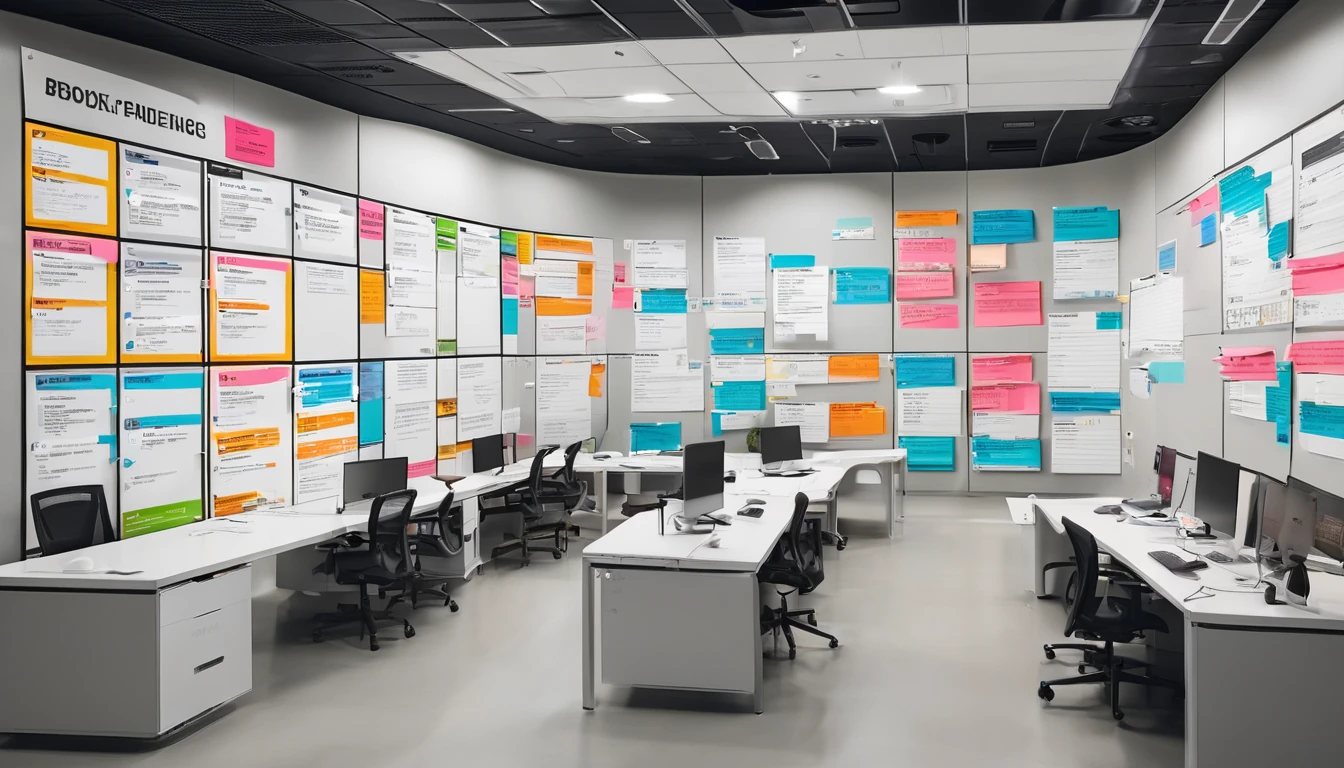
Partner Onboarding Checklist: Branding, Legal, Sandbox, and Go‑Live
Launching an eSIM partnership should be fast, predictable, and traveller‑first. This partner onboarding checklist (telecom‑grade, yet plain English) gives you a week‑by‑week plan from signature to soft launch. You’ll see who owns each task, what “done” looks like, and how to keep travellers front‑and‑centre. Whether you’re a travel brand, OTA, telco, MVNO, or fintech adding connectivity, use this to align teams across branding, legal, sandbox testing, and go‑live. Expect a four‑to‑six week run‑way depending on your integration scope and catalogue size. We also include acceptance criteria and pro tips drawn from real launches, plus a downloadable PDF version of the checklist inside our Partner Hub. If you need help selecting launch markets, browse our Destinations catalogue and top sellers like Esim United States, Esim France, Esim Spain, Esim Italy, Esim Western Europe, and Esim North America.Who this checklist is forTravel brands and OTAs adding ancillary connectivity revenueTelcos/MVNOs white‑labelling travel eSIMFintechs, banks and loyalty programmes bundling roamingWorkplace and events platforms providing temporary connectivitySystems integrators building on behalf of the aboveIf you’re scoping this project, share this article with Commercial, Legal, Product/Engineering, Brand/Marketing, Finance, Support Ops, and Data teams on day one.Week‑by‑week onboarding planEach week includes owners and acceptance criteria. Use the downloadable PDF from the Partner Hub as your live tracker.Week 0 (Pre‑flight): Decide scope and prepareOwners: Commercial, Product, BrandKey tasks: - Define your launch catalogue (countries/regions, data sizes, validity). Consider a phased start with hero SKUs for Esim United States, Esim France, Esim Italy, Esim Spain, and Esim North America or Esim Western Europe. - Choose integration: Hosted checkout, API, or both (for web vs app). - Nominate an internal project owner and a weekly stand‑up cadence. - Request access to the Partner Hub and sandbox credentials. - Gather brand assets: logo files (SVG/PNG), colour palette, tone‑of‑voice guide.Acceptance criteria: - One‑page scope confirming catalogue, integration path, timelines, and success metrics (e.g., time‑to‑activation < 60s; NPS ≥ 60). - Partner Hub access confirmed for relevant team members.Pro tip: - Traveller‑first pricing wins. Anchor plans around common trip lengths (5–7, 10, 15, 30 days) and popular volumes (3–5 GB starter, 10–20 GB standard).Week 1: Contracts and complianceOwners: Legal, Commercial, Finance, InfoSecKey tasks: - Execute MSA and service schedules; confirm territory restrictions and brand use. - Complete KYC/KYB and tax forms (as applicable). - Sign DPA and confirm data processing roles. Define breach notification pathways. - Share security posture: data retention, logging, access controls. - Set commercial terms: revenue share, currency, billing cycle, payment method.Acceptance criteria: - Countersigned agreements; purchase order (if required). - DPA and security questionnaire completed and approved. - Billing profile configured; test invoice generated and validated.Pro tip: - Keep privacy notices simple. Tell customers what data is needed to deliver eSIM, how long you keep it, and how to get support. Link to your policy at checkout.Week 2: Branding and catalogue buildOwners: Brand/Marketing, Product, Content, CXKey tasks: - Approve co‑branding and logo placement. Define naming conventions (e.g., “Simology eSIM – United States 5 GB / 30 days”). - Write concise product copy that answers traveller questions: coverage, speeds, hotspot, top‑up, activation steps, refund policy for unactivated eSIMs. - Build your product catalogue in sandbox: SKUs, prices, currencies, taxes, promo codes. - Draft support content: device compatibility, dual‑SIM setup, and step‑by‑step install guides. - Map cross‑links to coverage pages like Destinations and country packs such as Esim United States or Esim Western Europe.Acceptance criteria: - Copy and imagery approved; SKU list frozen for UAT. - Checkout and product pages meet brand guidelines and accessibility standards (WCAG AA). - Internal CX playbooks drafted and searchable.Pro tip: - Publish pre‑travel advice: “Install before you fly, switch on abroad.” It cuts first‑day roaming stress and inbound support.Week 3: Sandbox integration and testingOwners: Engineering, QA, ProductKey tasks (API or hosted checkout): - Generate sandbox API keys; set IP allow‑list and webhook endpoints. - Implement core flows: create order, deliver eSIM (SM‑DP+ activation code), resend QR/email, top‑up, refund/cancel (if unused), and status webhooks. - Implement device checks to display “eSIM‑compatible only.” Offer guidance for iOS/Android. - Build error handling and retries for transient network timeouts. - Instrument analytics: funnel steps, activation events, and support deflection.Test cases to run: - Create and fulfil orders for hero SKUs (e.g., US 5 GB, Western Europe 10 GB). - Delivery methods: QR email, deep link, and manual code. - Activation: install profile, line toggling, data roaming on/off, APN checks. - Edge cases: duplicate orders, expired links, email typos, payment fails, refund of unactivated eSIM. - Latency thresholds: order to code < 3s; webhook delivery < 5s (p95). - Observability: logs contain correlation IDs; PII masked.Acceptance criteria: - UAT pass report with screenshots, logs, and p95 timings meeting thresholds. - No P1/P2 defects open; alerting in place for failures > 1% in any step. - Support can reissue codes/QRs from console without engineering help.Pro tip: - Test on both platforms and multiple OEMs. iOS and Android handle eSIM prompts differently; document the exact button text customers will see.Week 4: Support, operations, and reportingOwners: Support Ops, CX, Finance, DataKey tasks: - Define SLAs: first response, resolution, refund of unactivated eSIMs. - Build macros for top queries: “Does my phone support eSIM?”, “How do I install?”, “No data after landing.” - Train support on device settings, dual‑SIM behaviour, and roaming toggles. - Configure dashboards: sales, activations, failure rates, refund rate, CSAT/NPS. - Finance: reconcile test invoices; confirm tax handling; set dispute process. - Incident management: on‑call rota, severity matrix, comms templates.Acceptance criteria: - Knowledge base live; macros tested end‑to‑end. - SLA adherence tracked; weekly ops review scheduled. - Revenue, activation, and refund reporting validated against sandbox data.Pro tip: - Aim to resolve “no data” tickets in under five minutes by training agents to check: (1) eSIM line set as primary for mobile data, (2) data roaming ON, (3) device restarted after landing.Week 5: Go‑live and hypercareOwners: Project Lead, Engineering, Marketing, Support OpsKey tasks: - Switch to production keys; repeat smoke tests on a single low‑risk SKU. - Final price check, tax, and currency confirmation. - Roll out tracking pixels/SDKs with consent. - Update support/KM links to production. - Soft launch to 5–10% of traffic or private cohort. - Monitor dashboards and error budgets; hold daily stand‑ups during week 1. - Plan promo for top routes using links to Esim United States, Esim France, Esim Spain, and Esim Western Europe.Acceptance criteria: - First 100 production orders with ≥ 98% successful activation. - Refund rate for unactivated eSIMs ≤ 1% in week 1. - No unresolved P1/P2 issues for 72 hours.Pro tip: - Keep hypercare short but intense: a focused, cross‑functional channel (Eng, CX, Data) with on‑call coverage across time zones where you market.Roles and responsibilities (RACI‑lite)Commercial: scope, pricing, revenue targets, relationship managementLegal/Compliance: MSA, DPA, KYC/KYB, data governanceProduct/Engineering: integration, sandbox, observability, reliabilityBrand/Marketing: naming, copy, assets, campaign planSupport Ops/CX: SLAs, playbooks, tooling, trainingFinance: billing, tax, reconciliation, disputesData/Analytics: dashboards, KPIs, experimentation frameworkAcceptance test pack: what “ready” meansUse this cut‑down checklist before go‑live: - Catalogue: all SKUs priced, taxed, translated (if applicable), and visible - Delivery: QR and manual code arrive within 60 seconds; deep link opens correctly - Install: profile installs on recent iOS and Android; APN pre‑configured - Activation: data attaches abroad within 60 seconds of landing - Controls: pause/resume data line; hotspot works (if plan permits) - Error handling: friendly guidance for incompatible devices and failed payments - Refunds: unactivated eSIM refund path works in < 2 minutes - Analytics: funnel steps tracked; correlation IDs propagate from order to activation - Security: webhook signatures verified; PII masked in logs; access restricted - Support: agents can find a customer, reissue QR, and send the correct install guideCatalogue tips: start focused, grow fastStart with a small, high‑demand set (US, EU, UK). Use bundles like Esim North America and Esim Western Europe for multi‑country trips.Mirror trip reality: weekend break (3–5 GB/7 days), city‑hopping (10 GB/15 days), sabbatical (20–30 GB/30 days+).Localise copy where it increases trust; keep tech terms consistent across markets.Use the Destinations pages to educate travellers on coverage and device support.Governance and cadenceWeekly stand‑up during build, daily stand‑up during hypercareA single owner for scope, risk, and timelinesClear “no‑go” criteria (e.g., activation success < 95%, webhook failure > 2%)Monthly post‑launch review: funnel, NPS, refunds, catalogue updatesFrequently asked questions1) How long does the Simology partner onboarding take? Most partners go live in 4–6 weeks. Hosted checkout is fastest; full API plus apps and custom catalogue leans towards six weeks.2) Do we need developers to launch? Not strictly. You can launch with hosted checkout and brand configuration. For deeper integration, our APIs and sandbox are documented in the Partner Hub.3) Which destinations should we launch first? Pick high‑volume routes for your customers. Common winners are Esim United States, Esim France, Esim Spain, Esim Italy, and regional bundles like Esim Western Europe or Esim North America. Browse full coverage on Destinations.4) How do we test eSIM without travelling? Use sandbox orders to simulate fulfilment and activation. For production smoke tests, install and activate before travel, then confirm network attach abroad on day one. Document device‑specific steps for iOS and Android.5) What branding controls do we have? You control naming, copy, and presentation within agreed guidelines. Co‑branding ensures consistency and trust for travellers. Assets and examples are available in the Partner Hub.6) What about data protection and refunds? We provide a DPA and secure processing. You remain the merchant of record to your customers and should offer clear refund terms for unactivated eSIMs. Avoid storing activation codes in clear text; mask PII in logs.Download the checklistA printable, week‑by‑week PDF with tasks, owners, and acceptance criteria is available inside the Partner Hub. Share it with your project team and use it as your live go‑live tracker.Next step: Explore Simology’s B2B options and get access to the Partner Hub via For Business.
Read blog
Simology eSIM Compatibility Checker: How to Use It (and Alternatives)
Planning to switch to an eSIM for your next trip but unsure if your phone supports it? The Simology eSIM Compatibility Checker helps you confirm—quickly and accurately—whether your device, software version and region variant will work with eSIM plans in your destination. This guide walks you through using the checker step by step, shows you reliable alternatives to verify support (including manufacturer lists and on-device checks), and helps you troubleshoot when results are unclear or contradictory. We’ll also flag the gotchas that catch travellers out—like carrier locks, Chinese/Hong Kong variants, and region-specific restrictions.Once you’ve confirmed compatibility, you can shop plans by country or region in Destinations—for example Esim United States, Esim France, Esim Italy, Esim Spain, Esim Western Europe or Esim North America. If you manage travel for a team, you’ll also find pointers for businesses and partners.What an eSIM compatibility checker actually checksAn effective eSIM checker looks beyond model names. It aims to confirm:Hardware support: whether your device physically supports eSIM (embedded SIM, EID present).Software version: minimum OS versions for eSIM activation and QR-code installation.Region/SKU constraints: some variants (e.g., certain Chinese/Hong Kong models) ship with eSIM disabled.Carrier lock status: locked phones may reject third-party eSIMs.Destination fit: radio bands and roaming policies relevant to your trip.Because phone model names are reused across markets, a good checker cross-references model numbers, build codes and OS versions, not just brand/series.How to use the Simology eSIM Compatibility CheckerBefore you start: quick checklistConfirm your device is unlocked (SIM-free) or can be unlocked by your current carrier.Know your exact device model number and region variant (e.g., “SM-S911B/DS”).Update to the latest iOS or Android version available for your device.Have Wi‑Fi or mobile data available for the test.Decide your destination(s) and travel dates so you can pick a suitable plan in Destinations.Pro tips: - Find your model number in Settings > About (iPhone/Android), or on the box/receipt. - Dial *#06# and look for an EID number; its presence usually indicates eSIM hardware.Step-by-step: running the checkOpen the Simology eSIM Compatibility Checker.Select your device brand (Apple, Samsung, Google, etc.).Enter or confirm: - Exact model (e.g., iPhone 12, Pixel 7 Pro, Galaxy S23). - Model number/variant if known (e.g., A2402, G025I, SM-F731B). - Current OS version (iOS/Android build). - Whether your device is carrier-locked.Choose your destination (country or region). You can later browse plans in Destinations including Esim United States, Esim Western Europe and Esim North America.Run the check to see one of the following statuses: Compatible, Compatible after update, Partially compatible, Not compatible, or Inconclusive.Expand the result for guidance on next steps (e.g., update OS, unlock device, or choose a compatible plan).Pro tips: - If you’re visiting multiple countries, run the check against a regional plan (e.g., Esim Western Europe) as well as individual countries to compare options. - If you’re a travel manager, consider bulk-checking your fleet and centralising purchases via For Business.How to interpret your result (and what to do next)Compatible nowAction: You’re good to go. Select a plan for your destination in Destinations and follow the install instructions.Compatible after updateAction: Update to the recommended iOS/Android version, then re-run the check. Some older builds block QR-code activation or SM-DP+ downloads.Partially compatible (data only)Action: You can use data-only eSIMs; calls/SMS may stay on your physical SIM. Ideal when you want to keep your home number active for incoming calls.Not compatibleAction: Consider travelling with your physical SIM and using Wi‑Fi, or upgrading your handset. If travelling in a group, check other devices using the tool.InconclusiveAction: Cross-check with the methods below (manufacturer lists and on-device checks). If in doubt, contact support with your model number and EID.Alternatives to verify eSIM supportIf you want to double-check the checker’s result (or it’s inconclusive), use one or both of the methods below.1) Cross-check with manufacturer compatibility listsManufacturers publish device/region matrices for eSIM:Apple iPhone: eSIM is supported on iPhone XR/XS and newer. iPhone 14 models sold in the USA are eSIM-only. Some carrier-dependent features vary by region.Google Pixel: Pixels from Pixel 3 onward generally support eSIM. Early carrier-branded Pixel 3 units in North America had limitations; check your exact model.Samsung Galaxy: Many recent models support eSIM—S20 series and newer, Note20, Z Fold/Flip lines, and S23/S24 series. FE and some regional variants may differ.Other Android (Oppo, OnePlus, Huawei, Xiaomi): Support varies by model and region; several Chinese-market variants ship with eSIM disabled.Search “[Brand] eSIM support [your model]” and verify both model number and region (e.g., “SM-S916B” vs “SM-S916U1”). If your model is not listed as eSIM-capable for your region, assume it won’t work.2) Manual on-device checksThese checks take 2–3 minutes and are highly reliable.Universal checkDial *#06# and look for “EID”. If EID is present, your device has eSIM hardware.iPhoneSettings > General > About > scroll for EID.Settings > Mobile Data > Add eSIM (or “Add eSIM” from the top). If you see this option, the device supports eSIM.Google Pixel (Android 13+)Settings > Network & Internet > SIMs > + Add SIM > Download a SIM instead? If offered, eSIM is supported.Samsung Galaxy (One UI 5/6)Settings > Connections > SIM manager > Add eSIM. If the option is missing, your variant likely doesn’t support eSIM or it’s carrier-restricted.Note: Presence of EID confirms hardware, but carrier locks can still block third‑party eSIMs.Destination-specific gotchas for travellersUS-specific behaviouriPhone 14/15 sold in the USA are eSIM-only—great for digital setup before arrival. See plans in Esim United States.EU/UK multi-country tripsRegional plans like Esim Western Europe simplify cross-border roaming and reduce mid-trip reconfiguration.North America combosIf you’ll cross between the USA and Canada/Mexico, consider Esim North America for consistent coverage and single-profile convenience.Country pages for specificsLocal network notes and APN details vary. Check Esim France, Esim Italy and Esim Spain for per-country tips.Pro tip: - If you rely on VoLTE or Wi‑Fi Calling, verify your device’s compatibility with the target networks. Data plans will work even if voice features vary, but it’s good to know before you go.Troubleshooting when results are unclearIf the checker says “Inconclusive” or you still can’t install an eSIM, work through this list:Confirm EID exists - Dial *#06# or check in Settings > About. No EID = no eSIM.Update the OS - Install the latest iOS/Android updates. Many activation issues vanish after updating.Check carrier lock - Insert another network’s physical SIM to test, or ask your carrier to confirm lock status. Locked phones often reject third-party eSIM profiles.Free up a SIM slot - Some devices limit total active lines; remove old eSIM profiles or disable one SIM to add another.Switch networks during activation - Activate over stable Wi‑Fi. If activation fails, retry over mobile data.Verify region variant - In About phone, note the exact model (e.g., “A2894”, “SM-S916N”). Search the model plus “eSIM support”. Some Chinese/Hong Kong variants disable eSIM.Reset network settings (last resort) - iPhone: Settings > General > Transfer or Reset iPhone > Reset > Reset Network Settings. - Android: Settings > System > Reset options > Reset Wi‑Fi, mobile & Bluetooth.Re-scan the QR or use manual entry - If your plan supports it, enter SM-DP+ and activation code manually.Still stuck? - Share screenshots of About (showing EID), model number, and OS with support. If you’re provisioning multiple devices, consider streamlined support via For Business.Planning your trip with SimologyOnce your device checks out, pick a plan tailored to your itinerary:Single-country: browse Esim United States, Esim France, Esim Italy or Esim Spain.Multi-country: consider Esim Western Europe or Esim North America.Teams and frequent travellers: manage budgets, compliance and deployments via For Business.Travel brands and resellers: explore co-branded eSIM and referral options in the Partner Hub.Pro tips: - Install your eSIM over Wi‑Fi before you fly; enable it on arrival to avoid roaming on your home SIM. - Keep your physical SIM active for calls/SMS 2FA while routing data over your eSIM for local rates.FAQDoes dual SIM automatically mean eSIM?Not necessarily. Dual SIM can mean two physical SIMs, one physical + one eSIM, or dual eSIM. Check for an EID or an “Add eSIM” option in settings.How do I tell if my phone is carrier-locked?Insert a different network’s SIM to see if it connects, or check the carrier lock field (iPhone: Settings > General > About). You can also ask your carrier to confirm/unlock.Can I keep my home number active and use an eSIM for data?Yes. Most phones let you keep your physical SIM for calls/SMS while setting your eSIM as the default for mobile data. This is ideal for travellers.Will a Chinese or Hong Kong variant work with eSIM?Many Chinese-market variants disable eSIM. Hong Kong/Taiwan variants may differ by model. Verify your exact model number against manufacturer information.Can I store multiple eSIMs on one device?Many newer phones let you store several eSIM profiles (with one or two active at a time). You can switch profiles in settings. Capacity varies by brand/model.Do tablets and smartwatches support eSIM too?Many iPad models and select Android tablets support data eSIMs. Wearables often use carrier-specific eSIM provisioning and may not accept travel eSIMs—check your model’s documentation.Next step: Confirm your destination and choose a plan in Destinations.
Read blog
Central America Backpacking Route (4–6 Weeks): Mexico to Panama
Planning a 4–6 week central america backpacking route from Mexico to Panama? This is your practical, connectivity‑first guide. We outline a fast but realistic route, where mobile data works (and where it doesn’t), and the exact steps to stay connected at borders. Expect strong city speeds, slower surf‑town connections, and occasional dead zones on mountain and jungle legs. That’s manageable if you prep: use an eSIM, keep your home number active for banking codes, download offline maps, and know which apps need data for cash‑free travel.This route works well for first‑timers and seasoned travellers alike. The 4‑week version prioritises highlights with point‑to‑point bus hops; the 6‑week version adds islands, volcanoes and surf coasts. You’ll pass through Mexico, Guatemala, Honduras and/or El Salvador, Nicaragua, Costa Rica and Panama. Use the checklists and speed notes below to plan work days, upload windows and border days. Then consult Simology’s country eSIMs on Destinations for the best local or regional plans.Who this route suits (and how to pace it)4 weeks: Cities + one coast or lake in each country. Skip long detours (e.g., Tikal or Roatán) and keep transfers efficient.5–6 weeks: Add side trips like San Cristóbal, Semuc Champey, Copán or Utila, plus both Pacific and Caribbean coasts.Remote workers: Base key work days in big hubs (Mexico City, Antigua, San José, Panama City). Avoid big uploads on border or island days.Pro tip: If you’re transiting the US before Mexico, set up data for the layover with an Esim United States. Starting in Europe? Get connected pre‑departure with Esim Western Europe or country options such as Esim France, Esim Italy or Esim Spain.How to stay connected across borders (step‑by‑step)1) Choose your base plan- For Mexico: a regional Esim North America often covers USA/Canada/Mexico. After Mexico, switch to country eSIMs for Central America via Destinations.- If you prefer one plan for multiple countries, check the bundles listed on Destinations; availability varies.2) Set up dual‑SIM properly- Keep your physical SIM (home number) active for bank/OTP texts; route mobile data to your eSIM.- Set a SIM PIN and enable device unlock with Face/Touch ID.3) Download offline essentials- Google Maps offline areas for each country.- Language pack (Spanish) in Google Translate.- PDF/QRs for bus tickets/border forms.4) Border‑day checklist- Ensure your data plan covers the next country; if not, activate your next eSIM the evening before.- Screenshot QR codes/reservations in case of a short no‑signal window.- Keep passport handy; buying a local SIM at borders usually requires it (eSIMs don’t).5) Cash‑free travel setup- Add cards to Apple/Google Pay (works reliably in cities).- Install ride‑hailing (Uber/DiDi/inDriver) and food apps used locally (see list below).- Enable WhatsApp with your home number; it works fine on any data plan.Pro tip: Some land borders and on‑route checkpoints ask for reachable contact info or to show ticket/booking QR codes. With an active eSIM and offline copies, you’ll breeze through without tethering woes or queueing to buy a SIM.Route at a glance (4–6 weeks)1) Mexico (7–9 days): Mexico City → Oaxaca City → (optional) San Cristóbal de las Casas → Palenque (for 6‑week pace)- Connectivity: Excellent in CDMX; good in Oaxaca; moderate in San Cristóbal; mixed on Palenque road.- Move on via night bus or day bus to Guatemala border (La Mesilla or El Ceibo).2) Guatemala (6–9 days): Lake Atitlán → Antigua → Guatemala City (fly/bus hub)- Connectivity: Antigua and Guatemala City are strong; Atitlán varies by village; Semuc Champey is slow/spotty.- Optional northern detour to Tikal adds 2–3 days and more slow zones.3) Honduras or El Salvador (4–6 days):- Option A (Honduras): Copán Ruinas → (optional) Utila/Roatán via La Ceiba.- Option B (El Salvador): Santa Ana → El Tunco/El Zonte surf coast.- Connectivity: Cities fair; islands/coast slower but workable for messaging, not heavy uploads.4) Nicaragua (5–7 days): León → Granada → Ometepe- Connectivity: León/Granada decent; Ometepe is limited outside main towns; expect upload delays.5) Costa Rica (5–7 days): La Fortuna/Arenal → Monteverde → Pacific coast (e.g., Santa Teresa/Tamarindo)- Connectivity: San José strong; cloud forests moderate; surf zones can be slow at peak.6) Panama (4–6 days): Bocas del Toro → Panama City- Connectivity: Bocas is basic but fine for maps/WhatsApp; Panama City is the region’s speed leader.Adjust by dropping one detour (e.g., islands) for 4 weeks, or adding both Honduras and El Salvador for 6 weeks.Border crossings and “SIM checks”: what to expectDocumentation: Passport, onward travel (sometimes requested), and any entry forms. Many forms are now digital—keep screenshots.SIM/eSIM: At some borders you’ll see stands selling local SIMs that require passport registration. Using an eSIM avoids queues and ID photocopies.“SIM checks”: It’s uncommon to be asked specifically about your SIM. More commonly, officers or transport staff ask to see a booking or contact number. Having data and saved PDFs avoids delays.Messaging: WhatsApp is the de facto channel across the region. Tour operators and guesthouses often confirm pickups by WhatsApp; have it ready.Safety: Keep devices stowed while in queues; avoid unlocking phones unnecessarily. If you need hotspot for a travel companion, step aside from the main flow.Pro tip: Activate your next eSIM before you lose the previous country’s tower signal near a frontier. Some borders are signal “holes” for a kilometre or two.City vs coast: realistic speeds (country by country)These are indicative based on traveller tests and operator footprints. Expect peaks off‑rush hours; heavy rain can degrade service.MexicoMexico City: 4G/5G typically 40–150 Mbps; video calls and uploads fine.Oaxaca City: 10–40 Mbps; stable.San Cristóbal: 5–20 Mbps; can dip at night.Palenque town: 5–15 Mbps; ruins area weak.Pacific surf towns (Oaxaca/Chiapas): 3–15 Mbps; plan uploads in cafés.GuatemalaGuatemala City/Antigua: 15–50 Mbps; co‑working possible.Lake Atitlán (Panajachel/San Pedro): 3–15 Mbps; vary by slope/aspect.Semuc Champey/Lanquin: 0–5 Mbps; offline day.HondurasCopán Ruinas: 5–15 Mbps.La Ceiba: 5–20 Mbps.Bay Islands (Utila/Roatán): 2–10 Mbps; usable for maps/messages.El SalvadorSan Salvador: 20–60 Mbps.Santa Ana: 10–30 Mbps.El Tunco/El Zonte: 5–15 Mbps; upload overnight.NicaraguaLeón/Granada: 10–30 Mbps.Ometepe: 2–10 Mbps; patchy beyond Moyogalpa/Altagracia.San Juan del Sur: 5–15 Mbps.Costa RicaSan José/Escazú: 20–80 Mbps; limited 5G in rollout.La Fortuna/Monteverde: 8–25 Mbps.Santa Teresa/Tamarindo: 5–20 Mbps; congestion at sunset.PanamaPanama City: 50–200+ Mbps with 5G; excellent for work sprints.Bocas del Toro: 3–10 Mbps; café Wi‑Fi often better than mobile.Pro tip: Schedule big uploads and cloud backups in Mexico City, Antigua, San José or Panama City. Keep background sync paused on island/coast days.Apps that make cash‑free travel easier (and need data)Transport and ride‑hailingUber: Mexico, Guatemala City/Antigua region, San Salvador, Costa Rica, Panama City.DiDi: Mexico (cities).inDrive: widespread in Central America; agree fare in‑app.Cabify: limited availability; check locally.Bus/coach: ADO (Mexico), Tica Bus, King Quality; tickets and QR codes often checked—download or screenshot.Food and deliveriesRappi and Didi Food (Mexico), Uber Eats (MX/CR/PA), PedidosYa (Panama), Hugo (El Salvador). Cashless tips and delivery notes are easier with stable data.Money and bankingWise/Revolut/Monzo/N26 for good FX; many require 2FA—keep your home SIM active for OTPs.Apple Pay/Google Pay: accepted in most supermarkets and malls in cities; less so in small beach towns.Day‑to‑dayWhatsApp for everything (hostels, tours, shuttles).Maps.me or Google Maps offline.Spanish dictionary offline.Cloud storage for passport scans and tickets.Pro tip: Download and set up all payment and ride apps on Wi‑Fi at your first hub city. Some app stores restrict downloads by region.Safety and privacy settings to use on the roadLock screen and SIM PIN enabled; disable notifications on lock screen.Turn on Find My iPhone/Find My Device; know how to trigger Lost Mode.Use WhatsApp live location when hiking or on long bus rides.Avoid public USB charging; carry a power bank and plug adapter.Auto‑join only trusted Wi‑Fi; use a VPN for sensitive logins.Keep IMEI/serial recorded separately.Pro tip: eSIMs reduce the need to handle tiny SIM trays in busy bus terminals. They also avoid passport photocopies at kiosks that require SIM registration.Data budgeting for this routeLight user (maps, messages, occasional ride‑hailing): 3–5 GB/week.Standard traveller (socials, photos, short calls): 5–8 GB/week.Remote worker (daily calls, cloud docs): 10–15 GB/week; aim work days for city hubs.Save data by: disabling auto‑play video, setting cloud backups to Wi‑Fi only, and using offline maps. Buy top‑ups in smaller chunks if your route includes several slow zones where you won’t use much.Country‑by‑country micro‑notesMexico: Excellent urban 4G/5G. Coast and jungle corridors slower. Start with Esim North America or see Mexico options under Destinations.Guatemala: Tigo/Claro lead coverage. Lake towns vary block by block—test cafés before committing to calls.Honduras/El Salvador: Cities fine for work sprints; islands and surf coasts are “message‑only” at times.Nicaragua: City bases are dependable; Ometepe is beautiful but slow.Costa Rica: Reliable in San José; tourist hotspots can congest.Panama: Finish strong; do your heavy digital tasks in Panama City.If you’re a digital team or company running regional trips or retreats, explore tailored connectivity with Simology For Business. Hospitality and tour operators can partner with us via the Partner Hub.FAQCan I use one eSIM for the whole central america backpacking route?Possibly. Some regional plans span multiple countries, but coverage/allowances vary. Many travellers use one plan for Mexico, then country eSIMs for Guatemala onward. Compare options on Destinations.Is Mexico included in “North America” eSIMs?Usually yes (along with the USA and Canada). Check details on Esim North America. For onward countries, switch to Central American plans from Destinations.Will border agents check my SIM?It’s uncommon for officials to ask about your SIM itself. What’s common is being asked to show tickets, bookings or contact info. An active eSIM and offline copies keep things smooth.Do I need a local number for WhatsApp?No. Your WhatsApp stays linked to your original number and works over any data plan. That’s ideal when using eSIMs across countries.Is 5G available on this route?You’ll see 5G in major cities like Mexico City and Panama City, with limited rollout in parts of Costa Rica. Elsewhere it’s mostly 4G, which is sufficient for calls and uploads when signal is strong.How do I keep my banking SMS codes while using eSIM data?Run dual‑SIM: keep your home SIM active for calls/SMS, and set the eSIM as your data line. Most phones support this; confirm in settings before departure.Next stepCheck country coverage and pick your first plan on Simology’s Destinations. Set up your eSIM before wheels‑up, and you’ll sail through your first border with working data.
Read blog
Singapore eSIM & Mobile Internet Guide (2025): Best Plans & Typical Speeds
Staying connected in Singapore is easy, fast and affordable. Mobile coverage is near-universal, 5G is mature across the island, and even underground MRT tunnels have service. For most travellers, an eSIM is the simplest way to land at Changi, scan a QR code, and be online before your bags reach the carousel. This guide covers the best-value plan types, how to set up at Changi, what speeds to expect in the CBD vs. the MRT, and practical tips to avoid bill shock. If you’re bouncing on to other countries, we also note multi-country options and what to consider when picking a plan. Expect straight answers, realistic speed benchmarks, and checklists you can use on the move. When you’re ready, choose your Singapore eSIM from our country pages via Destinations.Quick take: Is an eSIM the best way to get data in Singapore?Yes for most travellers. You can install before you fly, activate on arrival, and avoid queuing for a physical SIM.Coverage and speeds are excellent on all major networks (Singtel, StarHub, M1).Tourist-friendly plans offer big data (50–150 GB) for a low fixed cost.eSIMs are ideal if you want to keep your home SIM active for calls/2FA.Physical SIMs from telco shops work too, but eSIM saves time at Changi and lets you manage everything in-app.Networks and coverage: how good is mobile data in Singapore?The big three and where they shineSingtel: Broadest coverage, especially strong indoors and at busy venues.StarHub: Competitive 5G in central areas and good value.M1: Reliable island-wide performance; solid on MRT corridors.SIMBA (formerly TPG): Budget-friendly; improving footprint, but not every plan roams or supports all 5G bands.All three major networks cover the CBD, Orchard, Sentosa, Marina Bay, HDB towns and business parks well. You’ll get usable data in malls, hawker centres, museums and most high-rise buildings.MRT coverage (including tunnels)Expect continuous 4G/5G on most lines, including underground sections.Short drops can occur during cell handovers between stations or in packed peak-hour trains.On above-ground stretches, speeds jump; in deep tunnels they dip but remain usable for maps/messaging.Pro tip: If a live stream stutters in a tunnel, switch to audio-only or download your playlist before boarding.Changi AirportCoverage is excellent across all terminals. Free airport Wi‑Fi is reliable enough for an eSIM install, but mobile data is typically faster once activated. You can complete eSIM setup before immigration.Typical speeds you can expect (2025 benchmarks)Real-world traveller speeds vary by device, plan and crowding. These are typical ranges:5G in CBD/Marina Bay: 250–600 Mbps down, 20–60 Mbps up; latency 15–25 ms4G in city areas: 40–120 Mbps down, 10–40 Mbps up; latency 25–40 msMRT (tunnels/underground platforms): 5–50 Mbps down; enough for maps, messages, emailChangi Airport: 100–400 Mbps on 5G in open areasHotels/convention centres: 20–150 Mbps; dense concrete can slow indoor speedsPro tip: Many “tourist” eSIMs now include 5G. If your plan is 4G-only, you’ll still get excellent performance for maps, ride-hailing and HD video.Best eSIM plan types for Singapore travellers (2025)You’ll find two main categories:1) Big-bundle tourist data packs- 50–150 GB for 7–15 days, often including local minutes and some regional roaming.- Typical price: SGD 10–25 for 7–12 days; SGD 20–35 for 12–20 days.- Good for: short trips, heavy data use (video, hotspot), no top-ups.2) Flexible pay-by-size data eSIMs- 3–20 GB with 7–30 day validity; easy to top up in-app.- Typical price: SGD 6–18 depending on data and validity.- Good for: light users, longer stays needing predictable costs and easy extensions.What about multi-country? If Singapore is one stop on a wider itinerary, consider a regional plan to avoid swapping eSIMs as you move. For example: - US legs: Esim United States or broader Esim North America- Europe trips: country options like Esim France, Esim Italy, Esim Spain, or a bundle like Esim Western EuropeWhat to look for in a Singapore eSIMNetwork access: Which carrier(s) does it use (Singtel/StarHub/M1) and is 5G included?Hotspot/tethering: Allowed on most plans; double‑check if you plan to work on a laptop.Voice/SMS: Many tourist packs include local minutes; data‑only is fine for app calls.Activation window: Some QR codes must be installed within a set timeframe (often 30 days).Validity vs. travel dates: Pick a plan that covers your full stay; top‑up if you might extend.Fair use: Unlimited plans may throttle after a daily cap; read the fine print.Step-by-step: set up your eSIM at Changi (5 minutes)1) Before you fly- Purchase your eSIM and download the QR/code from your email or app.- On iPhone: Settings > Mobile Service > Add eSIM. On Android: Settings > Network & Internet > SIMs > Download a SIM.2) On landing- Connect to “Changi Wi‑Fi” or another free network to avoid using roaming data.- Open your QR or follow the in-app install flow.3) Install the eSIM- Scan the QR or paste the activation code when prompted.- Label it “Singapore” for clarity if you’re dual-SIM.4) Set line preferences- Set the eSIM as “Mobile Data.” Keep your home SIM for calls/WhatsApp if needed.- Turn “Data Roaming” ON for the eSIM line.5) APN check- Most plans auto‑configure. If not, enter the APN from your eSIM instructions.6) Force a network- If you don’t get data within 60 seconds, toggle airplane mode or manually select Singtel/StarHub/M1.7) Test it- Load a map, hail a ride, or run a quick speed test.- Enable hotspot if you plan to tether.8) Keep the QR handy- Some devices let you re‑download the eSIM if you switch phones. Save your credentials.Pro tip: Install the eSIM the day before travel (but don’t activate data) to avoid airport faff. Many plans only start the validity clock when they first connect to Singapore’s network.Troubleshooting checklist (2 minutes)No data? Confirm “Mobile Data” is set to the eSIM line and “Data Roaming” is ON.Stuck on 3G/4G? Toggle 5G in settings, or reselect the carrier manually.Slow on the MRT? Wait until the next station or above-ground section.APN mismatch? Re-enter the APN exactly as provided.Dual-SIM conflicts? Temporarily disable the home SIM’s data.Still stuck? Reboot. If unresolved, contact support via your eSIM app.Costs: eSIM vs. physical SIM vs. roamingeSIM: SGD 6–35 for most short trips, depending on data size and 5G access. Great value with zero queue time.Physical SIM: Similar pricing, but require shop visits and passport registration; eSIM avoids the counter stop.Roaming on your home plan: Often SGD 8–20 per day with limited data; adds up fast on week‑long trips.Pro tip: Heavy users (hotspotting a laptop, 4K streaming) should pick a 100–150 GB pack; it’s still cheaper than daily roaming.Practical data-saving tips in SingaporeDownload offline maps for Singapore and MRT lines in Google Maps/Citymapper.Use Wireless@SGx where available (malls, cafes); expect 5–20 Mbps.Set streaming to “Auto” or 720p on mobile.Disable background iCloud/Google Photos upload until on hotel Wi‑Fi.Cache playlists/podcasts on hotel Wi‑Fi before commute hours.Use Lite modes in social apps if you’re on a small data bundle.Business travel, teams and partnersCoordinating a team event or exhibition at Marina Bay Sands or Expo? We can pre-provision eSIMs and centralise billing. See For Business.Travel agencies, TMCs or resellers can access tools, collateral and tiered pricing in our Partner Hub.Multi-country itineraries that include SingaporeIf you’re transiting Singapore en route to other regions, a regional plan can simplify things: - US only or Hawaii extensions: Esim United States- Canada/US/Mexico coverage: Esim North America- European city-hopping: Esim Western Europe or country picks like Esim France, Esim Italy and Esim SpainFAQWill my phone support an eSIM in Singapore?Most recent iPhones (XS and newer), Google Pixels (3 and newer) and flagship Samsung models support eSIM. Check your device’s eSIM status in Settings before you buy.Do I need to show ID to use an eSIM?Local physical SIMs typically require passport registration at point of sale. Many travel eSIMs complete any necessary registration in-app during purchase—have your passport handy just in case.Can I keep my home number active for calls and OTPs?Yes. Set your home line to “Calls & SMS” and your eSIM to “Mobile Data.” This way, you receive bank codes and still use low-cost local data.Will I get 5G on a tourist eSIM?Increasingly, yes—many plans include 5G on Singtel, StarHub or M1. Some budget plans are 4G-only. Check the plan details; 4G performance in Singapore is already strong for everyday use.Is hotspotting allowed?Usually. Most Singapore-focused travel eSIMs permit tethering, but a few limit it or throttle after heavy use. If you need to work on the go, choose a plan that explicitly supports hotspots.How much data do I need for a 3–7 day trip?Light use (maps, rides, messaging): 3–5 GB.Typical tourist use (social, HD video, photos): 8–15 GB.Heavy use (hotspot/laptop, streaming): 20–50 GB. When in doubt, pick a larger bundle—per‑GB costs drop on bigger packs.Next stepReady to get connected? Head to Destinations, pick Singapore, and choose the eSIM that matches your trip length and data needs.
Read blog