Featured articles
Travel better with confident connectivity. The Simology Blog delivers quick guides, comparisons, and field-tested tips for eSIMs in 200+ destinations—so you can get online in minutes and enjoy the journey.
Business Travel Connectivity Playbook (2025): Best eSIMs, Hotspot & VPN
Planning trips is hard enough without worrying about connectivity. This playbook gives travelling professionals and travel managers a clear, practical path to fast, secure mobile data on every trip. You’ll learn how to choose the best eSIM for business travel by itinerary (single-country vs regional), how to keep laptops online via tethering without draining your phone, and how to lock down security with a VPN—all while keeping expenses tidy. We also cover multi‑network reliability, so your phone latches onto the strongest local carrier, not just the first one it finds. Real-world tips, checklists, and quick fixes are included to reduce day-one friction at the airport or hotel. Whether you’re hopping between New York, Paris, and Barcelona or rotating across US cities, this guide shows you exactly which plans to pick, how to activate them in minutes, and how to avoid surprise costs—all in plain English, traveller-first.Why eSIM beats roaming for business travel in 2025Predictable costs: Local eSIM data often costs a fraction of traditional roaming day passes. Regional eSIMs unlock even better value per GB for multi‑stop itineraries.Multi‑network reliability: Quality eSIMs can access multiple local carrier networks, letting you manually switch to the strongest signal if reception drops.Instant, remote setup: Add an eSIM by scanning a QR code—no physical SIM swap. Managers can provision profiles centrally and ship nothing.Dual-line convenience: Keep your primary number active for calls/SMS while running data over the eSIM.Security control: Pair with a corporate VPN and MDM policies for consistent protection across regions.If you manage a travelling team, centralise procurement, policy controls, and billing with Simology’s business tooling via For Business.How to choose the best esim for business travelUse this quick decision framework before every trip:1) Where are you going? - One country, one city: Choose a country eSIM. Examples: Esim United States, Esim France, Esim Italy, Esim Spain. - Several neighbouring countries: Pick a regional eSIM for simpler management and lower per‑GB cost. For Europe, see Esim Western Europe. For transborder North American circuits, see Esim North America. - Not sure about coverage? Browse by country or region in Destinations.2) How long and how heavy is your usage? - Light (email, chat, maps): 3–5 GB per week. - Standard (video calls, cloud docs): 8–15 GB per week. - Heavy (frequent HD calls, large uploads): 20–40 GB per week.3) Performance needs - 5G vs 4G LTE: If you present or transfer large files, 5G helps—especially in urban centres. If coverage is spotty, 4G LTE with good multi‑network access can be more stable. - Hotspot use: Confirm hotspot is allowed; most data eSIMs support tethering.4) Organisation requirements - Central billing, spend caps, and provisioning? Use For Business. - Partnerships/resellers? Explore the Simology Partner Hub.Frequent-flyer plan picks (by itinerary)North America routes (US/Canada/Mexico)Best fit: Esim North AmericaWhy: Seamless cross-border data, single profile, fewer mid‑trip switches, strong networks in major business hubs.When to go single-country: If you’re US‑only for the week, Esim United States can be more cost‑efficient at lower data volumes.Western Europe multi‑stop (e.g., Paris–Milan–Barcelona)Best fit: Esim Western EuropeWhy: Pan‑country coverage under one plan reduces admin, avoids mid‑trip downtime, and often delivers better value per GB across multiple borders.Single-country alternatives:France: Esim FranceItaly: Esim ItalySpain: Esim SpainTransatlantic shuttles (US–EU return trips)Best fit: Pair the region you spend the most data in (e.g., Esim North America) with a European regional plan like Esim Western Europe for the EU leg. Keep both installed and toggle the active data line as you land.Pro tips - If your schedule changes often, choose plans that allow top‑ups rather than locked bundles. - For quarterly repeats, keep regional eSIMs installed; many remain dormant without charges until you add data again.Pre‑trip setup checklist (10 minutes)Confirm device compatibility and unlock status.Update iOS/Android to the latest version.Purchase the right plan(s) by itinerary: country vs regional. Use Destinations to double‑check coverage.Add the eSIM: scan QR or install via app. Label it by region (e.g., “EU Data”).Set the eSIM as your default data line; keep your primary SIM for calls/SMS.Turn off data roaming on your primary SIM to avoid bill shock.Check APN settings are auto‑configured; note them if you need to enter manually.Test before departure: briefly enable the eSIM to confirm registration (where supported).Enable hotspot and verify your laptop connects; set a strong password.Install/verify your corporate VPN app; enable kill switch and auto‑connect.Configure OS data-saver modes and disable heavy cloud backups on mobile data.Set data usage alerts (e.g., at 80% of your allowance).For teams: set budgets, assign profiles, and centralise receipts via For Business.On‑arrival steps (5 minutes)1) Turn off airplane mode; ensure your primary SIM’s data roaming remains off. 2) Enable the eSIM data line; allow roaming on the eSIM. 3) If data doesn’t start, manually select a different local network (multi‑network plans allow this). 4) Verify APN settings match the eSIM’s instructions. 5) Run a quick speed test. If speeds are poor, try another partner network. 6) Connect your laptop via hotspot (5 GHz band if available) and launch your VPN. 7) Set a reminder to check usage mid‑trip and top up if needed.Laptop tethering and VPN best practicesHotspot without headaches - Prefer 5 GHz hotspot for faster, more stable connections; fall back to 2.4 GHz in crowded RF environments. - Use a unique SSID and a strong WPA2/WPA3 password; avoid “Auto Join” on shared devices. - Limit connected devices to those you need; disconnect tablets after meetings. - Keep your phone on power when tethering; hotspots drain batteries quickly. - For all‑day workshops or teams, consider splitting between two phones or using a dedicated travel router fed by your phone via USB tethering.VPN essentials for travellers - Always-on VPN: Enable auto‑connect on untrusted networks (hotel, airport). - Protocols: WireGuard or IKEv2 are reliable and efficient on mobile networks. - Kill switch: Prevents data leaking if the VPN drops. - Split tunnelling: Route corporate apps via VPN while keeping video calls local if policy permits—reduces latency. - Beat captive portals: Connect and pass the hotel’s login page before enabling the VPN, or use your hotspot to bypass captive portals for sensitive work.Reliability: multi‑network and smart fallbackPick eSIMs with access to multiple carriers in‑country. If one network degrades in a conference venue, switch to another.Keep two profiles installed for high‑stakes trips (e.g., a country eSIM plus a regional backup). Toggle as needed.Use Destinations to check country‑specific notes on networks, 5G availability, and any APN nuances.Store QR codes or install instructions offline in your password manager in case hotel Wi‑Fi is down.Cost control and expense-friendly tipsRight-size your data - Week in one country: choose a country plan sized to your workload. - Multi‑country fortnight: regional plan with a bigger allowance usually wins on cost per GB. - Returning often? Keep the eSIM profile and top up data for each trip—no shipping, no activation lag.Reduce data waste - Disable automatic cloud photo/video backups on mobile data. - Download decks, maps, and media offline before flights. - Turn off auto‑updates; schedule them for hotel Wi‑Fi. - In conferencing apps, cap video at 720p when mobile.Make finance happy - Centralise purchasing, budgets, and invoices via For Business. - Standardise plan types by route (e.g., “EU 10 GB” for 3‑day trips) to simplify approvals. - For agencies and MSPs handling multiple clients, streamline provisioning and commercial terms through the Partner Hub.Security and compliance in the fieldBYOD vs corporate: Apply MDM profiles to enforce VPN, PIN/biometric, and remote wipe.SIM protection: Use device PIN and biometric; enable Find My/Find Device.App hygiene: Remove unneeded apps with background data access before travel.Public Wi‑Fi caution: Prefer your own hotspot; if you must use hotel Wi‑Fi, run your VPN with a kill switch.Quick troubleshootingNo data on arrival? - Ensure the eSIM is the active data line and data roaming is on (for the eSIM only). - Toggle airplane mode off/on; then try manual network selection. - Check APN; enter the one provided if not auto-filled. - Restart the device. Test again. Try switching to another partner network.Slow speeds? - Move away from congested areas (conference halls can be saturated). - Switch from 5G to 4G LTE or vice versa; sometimes LTE is more consistent indoors. - Try another available network if your plan supports multi‑network access.Hotspot won’t work? - Confirm the plan allows tethering; re‑set the hotspot password; try 2.4 GHz if older laptops struggle with 5 GHz. - USB tether for maximum stability and to charge simultaneously.FAQ1) What’s the best esim for business travel if I visit several countries in a week? - Choose a regional plan for simplicity and value. For Europe, see Esim Western Europe. For cross‑border trips in the US/Canada/Mexico corridor, use Esim North America.2) Can I use my eSIM for laptop tethering? - In most cases, yes. Hotspot/tethering is widely supported on data eSIMs. Enable personal hotspot on your phone, set a strong password, and keep the device charged.3) How much data do I need for a typical week of meetings? - Light workflows: 3–5 GB. Moderate with daily calls: 8–15 GB. Heavy video conferencing and large file syncs: 20–40 GB. If in doubt, pick a slightly larger plan and set usage alerts.4) Will I keep my usual phone number for calls and WhatsApp? - Yes. Keep your primary SIM active for calls/SMS/WhatsApp identity, and set the eSIM as your data line. Most travel eSIMs are data‑only.5) Do eSIMs support multiple networks and 5G? - Many do. Multi‑network access lets you switch carriers for better coverage. 5G is available in most major cities, with 4G LTE fallback elsewhere. Check specifics by country via Destinations.6) What if my phone doesn’t support eSIM? - Consider a travel Wi‑Fi router or a local physical SIM. For teams with mixed devices, centralise planning and provisioning through For Business.Next stepBuild your team’s travel connectivity plan now. Compare regional and country eSIMs and set up centralised provisioning and billing via For Business.


EU Roam Like at Home (2025): Fair‑Use Data Limits & Surcharges Explained
Roam Like at Home (RLAH) lets you use your domestic mobile plan across the EU/EEA at your home rates. But there’s a catch many travellers miss: fair‑use policy (FUP) limits for data, and small surcharges once you go over. In 2025, the EU’s cost caps change again, which nudges your minimum roaming data allowance up if your provider applies a FUP cap. This guide gives you a plain‑English calculator you can actually use, realistic examples for light/standard/heavy users, and a checklist to avoid bill shock. We also link straight to the official EU rules, and we update this page (with a banner) whenever the numbers change.If your trip includes non‑EU stopovers like Switzerland, the UK, Andorra or Monaco, your RLAH rights don’t apply there. See where your plan or an eSIM makes more sense on our live country pages: Destinations. If you need simple, borderless cover across multiple EU countries, a regional eSIM such as Esim Western Europe keeps costs predictable.Where RLAH applies in 2025RLAH covers EU member states plus Iceland, Liechtenstein and Norway. It also includes EU outermost regions such as the Canary Islands, Madeira/Azores, and French overseas departments (e.g., Guadeloupe, Réunion, Martinique, French Guiana, Mayotte, Saint‑Martin FR).It does not automatically cover: - Switzerland, the UK, Andorra, Monaco, San Marino or the Channel Islands/Isle of Man - Microstates not part of the EU/EEASome networks voluntarily include nearby non‑EU places in “Europe” bundles—check your operator. If your route is mixed‑region, consider an eSIM covering the gaps. For example: - Crossing the Schengen belt? Esim Western Europe - US trip before/after the EU? Esim United States or Esim North America - Planning France, Italy, Spain city‑hops? See Esim France, Esim Italy and Esim SpainFor the latest official scope and rights, consult the European Commission’s page: https://commission.europa.eu/consumer-protection/telecoms/roaming_enThe 2025 fair‑use rule changes in one minuteWholesale data cap falls to €1.30/GB (ex VAT) from 1 January 2025.That number matters because operators use it to calculate the minimum roaming data allowance on unlimited/very‑cheap bundles.If you exceed your fair‑use allowance (or are flagged for long‑term roaming), providers can add small surcharges, capped at EU‑regulated rates.The 2025 surcharge caps (maximums)These are the most your operator can add on top of your normal domestic rate if a fair‑use cap kicks in. All are ex VAT; local VAT is added on your bill. - Data: up to €1.30 per GB - Voice calls: up to €0.022 per minute (outgoing while roaming) - SMS: up to €0.004 per message (outgoing while roaming)Incoming calls while roaming in the EU should follow your domestic reception conditions (typically free).Plain‑English calculator: your minimum EU roaming data under FUPUse this if: - Your domestic plan is unlimited, or - Your plan is very cheap per GB and your operator applies a fair‑use cap while roamingStep‑by‑step: 1) Find your monthly bundle price without VAT- If your bill shows €24 with 20% VAT, the ex‑VAT price is €24 / 1.20 = €20.2) Apply the 2025 formula- Minimum roaming data (GB) = 2 × (Monthly ex‑VAT price) ÷ 1.303) Round down to a sensible whole number (operators often do).Quick examples (2025): - €10 ex VAT plan: 2 × 10 ÷ 1.30 ≈ 15.3 GB - €15 ex VAT plan: 2 × 15 ÷ 1.30 ≈ 23.0 GB - €20 ex VAT plan: 2 × 20 ÷ 1.30 ≈ 30.7 GB - €30 ex VAT plan: 2 × 30 ÷ 1.30 ≈ 46.1 GBImportant: - This calculator estimates the minimum data your operator must allow if they apply an “open‑bundle” fair‑use cap (typical for unlimited plans). Your operator can be more generous, but not stingier than the formula. - If your plan has a fixed domestic data cap (e.g., 5 GB, 30 GB), you can usually use that full allowance while roaming at domestic rates. Some very cheap large bundles may still be treated as “open” and be capped using the above formula—check your plan’s roaming terms.How operators apply fair‑use (and why you might see a cap)Open data bundles: Unlimited or very cheap data plans can be capped for EU roaming using the calculator above. Once you hit the cap, surcharges may apply for more data in the same billing period.Fixed data bundles: Most users can use up to their domestic data limit while roaming. If the domestic limit is higher than the calculator result and your plan is priced unusually low, your operator may still set a roaming cap around the calculator result.Long‑term roaming: If you spend more time abroad than at home and use more data abroad over a 4‑month window, your provider can warn you. If your usage pattern continues, they may apply the regulated surcharges. This is to stop permanent roaming on a cheaper foreign SIM.Pro tips: - Always check the roaming annex of your plan: it will state your EU roaming data allowance and any fair‑use limits. - Watch how your provider counts a “month”—billing cycle vs calendar month can affect when your cap resets. - If crossing non‑EU borders mid‑trip, keep your phone in flight mode until you confirm you’re in an RLAH country, or switch to a regional eSIM.Real‑world examples: light, standard and heavy usersThese scenarios assume 2025 caps and common operator practices. Your own plan may differ—always confirm your exact allowance in your account or app.1) Light user: 5 GB domestic cap, €12/month (incl. VAT 20%)- Domestic allowance: 5 GB- Ex‑VAT price: €12 / 1.20 = €10- Calculator result: ≈ 15 GB (but you don’t have unlimited)- Likely EU roaming allowance: 5 GB at domestic rates (because your domestic cap is 5 GB).- Beyond 5 GB: your operator may block or charge overage/surcharges—check your plan.2) Standard user: 50 GB domestic cap, €24/month (incl. VAT 20%)- Domestic allowance: 50 GB- Ex‑VAT price: €24 / 1.20 = €20- Calculator result: ≈ 31 GB- Likely EU roaming allowance: Either the full 50 GB or around 31 GB if your operator treats it as an open/very‑cheap bundle. Many mainstream plans allow the full 50 GB; budget plans may cap closer to the calculator.3) Heavy user: Unlimited domestic data, €36/month (incl. VAT 20%)- Ex‑VAT price: €36 / 1.20 = €30- Calculator result: ≈ 46 GB- Likely EU roaming allowance: About 46 GB at domestic rates. After that, your provider may add up to €1.30/GB (ex VAT) or throttle per policy.4) Frequent traveller flagged for long‑term roaming- If your usage is predominantly abroad for 4+ months, expect a warning SMS. Keep roaming heavily abroad and the operator can add the capped surcharges even before you hit your data allowance.If you need more guaranteed data across multiple borders, a travel eSIM with simple tiers can be cheaper and clearer than chasing FUP fine print. Compare regional options via Destinations or go straight to Esim Western Europe.What happens when you exceed the fair‑use allowance?Data: Your operator can add up to €1.30 per GB (ex VAT) on top of your domestic rate, until your billing period ends or a higher cap/add‑on applies. With 20% VAT, that’s up to €1.56/GB on your bill.Voice: Up to €0.022/min (ex VAT) for outgoing calls while roaming, if a FUP on calls applies.SMS: Up to €0.004 per message (ex VAT) for outgoing texts while roaming, if a FUP on SMS applies.Notifications: Operators must inform you when you approach and reach your data fair‑use limit, and when surcharges begin.Add‑ons: Many providers sell EU roaming bolt‑ons that reset or increase your allowance. Compare the per‑GB price of an add‑on vs the regulated surcharge; sometimes the surcharge is already the cheapest route, sometimes not.Pro tips: - Turn off automatic cloud backups, app auto‑updates and high‑bitrate streaming while roaming. - Download maps/playlists on Wi‑Fi before crossing borders. - If you’re heading beyond the EU/EEA (e.g., US), set up a separate eSIM like Esim United States to avoid out‑of‑bundle roaming.Traveller checklist: do this before you goConfirm your plan type: Fixed data cap or unlimited? Note the monthly price ex VAT.Find your EU roaming data allowance: In your carrier app or T&Cs. If “unlimited at home”, check the EU FUP value explicitly.Calculate your minimum: Use 2 × (ex‑VAT price) ÷ 1.30 to estimate the floor for 2025 if your plan is unlimited/very cheap.Set data alerts: Enable data‑use notifications at 80% and 100% in your phone and carrier app.Save key contacts offline: Booking codes, accommodation, travel insurance PDFs.Cover non‑EU gaps: Add a regional eSIM if your route includes Switzerland/UK/Andorra/Monaco—browse Destinations.For teams and frequent flyersIf you manage staff on the road, align policies with EU fair‑use to control costs. Options: - Standardise plans with transparent EU FUP terms - Add travel eSIMs for non‑EU legs or heavy‑data roles - Centralise provisioning and spend alertsSee Simology For Business. Resellers and travel partners can access tools and rates via our Partner Hub.FAQ: EU Roaming Fair Use 20251) How do I know what VAT rate to use in the calculator?Use the VAT of the country where your mobile contract is billed (shown on your invoice). To get the ex‑VAT price, divide your total by 1 + VAT rate (e.g., 1.20 for 20% VAT).2) Does RLAH cover Switzerland, the UK, Andorra or Monaco?No. RLAH rights only apply in the EU/EEA. Some carriers include these places voluntarily, but it’s not guaranteed. If they’re on your itinerary, consider a regional eSIM or local plan—see Destinations.3) Are tethering and 5G included when roaming?Generally, your roaming experience should match your domestic plan (including tethering and 5G) where technically feasible on the visited network. Some operators restrict hotspot use or cap speeds—check your plan’s roaming section.4) Will I be charged for incoming calls in the EU?Incoming calls while roaming in the EU/EEA should mirror your domestic reception conditions (typically free). Outgoing calls and SMS can incur small surcharges only if a FUP is triggered.5) What changes on 1 January 2025?The wholesale data cap falls to €1.30/GB (from €1.55 in 2024). That increases the minimum roaming data allowance on unlimited/very‑cheap plans when a fair‑use cap is applied, and lowers any per‑GB surcharges. We update this guide—and display an update banner—whenever the EU changes the caps.6) I travel every week across borders. How do I avoid long‑term roaming surcharges?Ensure your usage remains predominantly at home over any 4‑month window, or consider a travel eSIM for the roaming leg so your home SIM isn’t flagged. Business travellers with constant cross‑border use can benefit from dedicated roaming bundles—see For Business.Next step: Planning multi‑country travel in the EU? Keep it simple with a regional plan—compare options on Esim Western Europe, or browse country‑by‑country picks via Destinations.
PolicyRead blog

Paris Speed Test (Q4 2025): CDG Airport vs City Center vs Hotel Wi‑Fi
Heading to Paris and wondering if your phone or hotel Wi‑Fi will keep up? This paris speed test internet report compares real‑world performance at Charles de Gaulle (CDG) Airport, across the city centre, and on typical hotel Wi‑Fi. We focused on what travellers actually feel: stable video calls, map loads, photos backing up, and whether streaming stutters underground on the Metro. We measured download/upload speeds, latency, and jitter, and we separated indoor versus outdoor results. The short version: outdoor 5G in the centre is the fastest and most consistent, CDG cellular is fine but spiky at busy gates, the Metro works for messages and music but can wobble during handovers, and hotel Wi‑Fi quality varies wildly by property and floor.We’ve published an open CSV so you can audit or remix the dataset. If you’re planning a broader itinerary, browse our country picks on Destinations or grab a local Esim France plan before you land.TL;DR results at a glanceCity centre (outdoor 5G): median 180–260 Mbps down, 18–35 Mbps up; latency 18–30 ms; jitter 4–9 msCity centre (indoors near window): median 70–120 Mbps down; jitter rises to 8–15 ms in older buildingsCDG Airport cellular (landsid/airside): median 45–90 Mbps down, 8–15 Mbps up; latency 28–45 ms; jitter 8–18 msCDG Airport public Wi‑Fi: highly variable, typically 10–40 Mbps down, jitter >20 ms during peaksParis Metro snapshot: platforms 60–110 Mbps down; in‑tunnel 25–60 Mbps down; jitter spikes during cell handoversHotel Wi‑Fi: budget/mid‑range median 20–60 Mbps down with jitter 15–35 ms; premium/business floors often 100–250 Mbps down, jitter 6–12 msInterpretation: for calls and uploads, latency and jitter matter more than raw speed. City‑centre 5G is excellent; CDG and Metro are usable with occasional blips; hotel Wi‑Fi is the wildcard.How we tested (transparent methodology)Dates and windows: three days in Q4 2025 (morning, lunchtime, evening, and late night runs)Zones: CDG Terminals 1/2 (arrivals halls, selected gates, RER entrance), central Paris (1st, 2nd, 9th, 11th), and two hotels (one mid‑range, one upscale)Indoors vs outdoors: repeated runs on pavements, inside cafés, lobbies, and hotel rooms (window vs corridor side)Mobile tech: 5G NSA/SA and LTE where 5G unavailableDevices: recent iOS and Android flagships with eSIM; laptop for Wi‑Fi validationTools: two independent speed test engines; concurrent ping to EU anycast; jitter measured as latency variance over 30–60 secondsMetrics recorded: timestamp, coordinates (3‑digit geohash), location type (airport/city/hotel/metro), indoor/outdoor, network tech (5G/LTE/Wi‑Fi), signal stats (where accessible), download, upload, latency, jitter, packet loss, device, and notes on crowd densitySample size: 120+ mobile tests, 40+ hotel/airport Wi‑Fi tests, 30+ Metro runsWhat we didn’t do: exhaustive operator‑by‑operator benchmarking or rural coverage. This is a traveller‑centric snapshot, not a national audit.CDG Airport: cellular vs airport Wi‑FiWhat we saw: - Cellular is “good enough” for maps, ride‑hailing, and messaging, with occasional dips around crowded gates and security queues.- Airport Wi‑Fi is convenient for quick browsing but can feel laggy at peak times due to higher jitter and captive portal overheads.Typical numbers: - Cellular near arrivals: 60–90 Mbps down, 10–15 Mbps up; latency 30–40 ms; jitter 8–12 ms- Cellular at busy gates: 30–60 Mbps down; jitter 12–18 ms (spikes during boarding calls)- Public Wi‑Fi: 10–40 Mbps down, 5–20 Mbps up; latency 20–35 ms; jitter 20–40 msPractical tips: - If the airport Wi‑Fi feels sluggish on calls, switch to cellular; lower jitter helps stability.- Move a few metres away from dense crowds or metal structures; micro‑shifts can halve jitter.- Disable low‑data/low‑power modes when you need top performance for a call or upload.City centre: outdoor 5G is king, indoors is about placementOutdoors (boulevards, squares): - Consistently fast 5G, especially on wider streets with clear line‑of‑sight.- Median 180–260 Mbps down, 18–35 Mbps up; latency 18–30 ms; jitter 4–9 ms.- Excellent for hotspotting a laptop or rapid photo backups.Indoors (cafés, lobbies, apartments): - Older buildings with thick walls or deep corridors dampen mid‑band 5G.- Near windows: 70–120 Mbps down, 10–20 Mbps up; jitter 8–15 ms.- Interior tables or basement bars: speeds drop to 25–60 Mbps; latency and jitter both rise.Pro tips: - Sit by a window or door for the biggest improvement.- If your 5G is flaky indoors, forcing LTE can reduce jitter for video calls.- Prefer headset calls to mask brief jitter bursts.Paris Metro snapshot: good on platforms, variable in tunnelsCoverage across platforms is solid. Trains see more variability during handovers between cells in tunnels.Observed: - Platforms: 60–110 Mbps down, 10–20 Mbps up; latency 25–35 ms; jitter 8–12 ms.- In‑tunnel: 25–60 Mbps down; upload can sag below 8 Mbps; jitter 12–25 ms, with brief spikes on line transitions.- Music streaming and messaging are reliable; HD video calls may stutter during handovers.Quick checklist for underground reliability: - Pre‑download maps and playlists before you descend.- Use audio‑only for calls where possible; switch cameras off to withstand jitter.- Messaging apps with store‑and‑forward (e.g., sending photos) cope better than live uploads in tunnels.Hotel Wi‑Fi: the biggest wildcardMid‑range hotel (older building, multiple repeaters): - 20–60 Mbps down, 10–25 Mbps up; latency 15–25 ms; jitter 15–35 ms.- Congestion spikes between 19:00–22:00; 2.4 GHz often overloaded.- Corridor‑side rooms had weaker signal and higher jitter than window‑facing rooms.Upscale/business‑focused hotel (Wi‑Fi 6/6E): - 100–250 Mbps down, 20–50 Mbps up; latency 8–15 ms; jitter 6–12 ms.- Consistent evenings; 6 GHz band notably cleaner near conference floors.Practical hotel playbook: - Ask reception for a 5 GHz or 6 GHz SSID if available; avoid legacy 2.4 GHz.- Try a wired Ethernet adaptor when available for rock‑steady jitter on calls.- If the captive portal keeps dropping you, tether via your eSIM; mobile jitter is often lower than congested Wi‑Fi.- For multi‑country trips, carry a regional eSIM like Esim Western Europe and tether when hotel Wi‑Fi degrades.Which eSIM plan makes sense for Paris?Staying in France only: a local Esim France gives you the best price‑per‑GB and excellent city coverage.Multi‑country route (e.g., Paris → Brussels → Milan → Barcelona): go with Esim Western Europe for seamless cross‑border data. If Italy or Spain are next, see Esim Italy and Esim Spain.Starting your trip stateside: load your plan before departure with Esim United States for transit coverage, or cover both regions via Esim North America plus a Europe plan.Teams on the road: pooled data and fleet eSIMs via For Business.Travel trade and resellers: co‑brand or bundle data through our Partner Hub.Step‑by‑step: get the best speeds in Paris1) Before you fly - Install and activate your eSIM (don’t wait for the jet bridge).- Update carrier settings and OS; disable Low Data Mode/Low Power Mode if you’ll hotspot.- Add your plan to priority data line; enable Wi‑Fi Calling for weak indoor spots.2) On landing at CDG - Skip congested airport Wi‑Fi if you need a call; use cellular for lower jitter.- If speeds feel erratic, toggle Airplane Mode for 10 seconds to re‑register on a stronger cell.3) Around town - For cafés and indoors, sit near windows or doors.- If 5G is “fast but choppy”, switch to LTE for steadier calls.- Keep background cloud backups paused during important video calls.4) In hotels - Prefer 5/6 GHz SSIDs; ask for a room closer to an access point if you’re staying multiple nights.- Have your eSIM ready to tether during evening congestion.5) On the Metro - Download offline maps; switch calls to audio‑only when entering tunnels.Open dataset and reproducibilityWe’ve published an open CSV covering every run in this report. Typical columns include: - timestamp_utc- geohash_3 and location_label (e.g., “CDG T2F gate”, “Le Marais street”, “Hotel A room 5F window”)- indoor_outdoor (indoor/outdoor/platform/train)- network_type (5G/LTE/Wi‑Fi) and band note where available- rsrp/sinr (if accessible), download_mbps, upload_mbps- latency_ms_median, jitter_ms (stddev over 30–60s), packet_loss_pct- device (generic) and notes (crowd level, time pressure, observed handover)Method validation: - Dual test engines per spot to avoid single‑service bias.- Parallel latency probes to an EU anycast target.- Repeats across time‑of‑day to capture peak/off‑peak variance.Use the dataset to slice results your way (e.g., indoor vs outdoor deltas, Metro handover jitter), or compare with speeds in other cities listed on Destinations.Limitations and what’s nextThis is a city snapshot, not an operator shoot‑out. Performance varies by SIM profile, building, and crowd density.We used recent flagship devices; older phones may show lower 5G sensitivity.Hotel results represent two properties; your experience may differ considerably.We’ll expand to business districts and suburbs in the next wave, plus more granular Metro line coverage.FAQQ: Is eSIM faster than a physical SIM in Paris?A: Speed is determined by the network and radio conditions, not whether the profile is eSIM or plastic SIM. eSIM simply makes it easier to switch networks and plans.Q: What’s better for calls: hotel Wi‑Fi or mobile data?A: In many hotels, cellular data has lower jitter than congested Wi‑Fi, which makes video calls more stable. Premium Wi‑Fi (Wi‑Fi 6/6E or wired) can be excellent, but mid‑range hotel Wi‑Fi often wobbles during evening peaks.Q: Does the Paris Metro have full 4G/5G coverage?A: Platforms are well covered. In tunnels, you’ll see brief dips and jitter spikes during handovers. Messaging and music are fine; HD video calls may stutter while trains move between cells.Q: How much speed do I actually need?A: For maps and messaging: 1–5 Mbps. For HD video calls: 5–10 Mbps with latency <50 ms and jitter <20 ms. For big photo backups, higher upload helps, but stability (low jitter) is more important during live calls.Q: Any quick fixes if speeds feel erratic indoors?A: Sit by a window, toggle Airplane Mode for a reselection, try forcing LTE, and pause heavy cloud syncs. If Wi‑Fi is the issue, jump to cellular tethering.Q: I’m visiting multiple countries. Can one plan cover me?A: Yes. Use Esim Western Europe for multi‑country trips. If you’re combining North America with Europe on one journey, pair a regional Europe plan with Esim North America.Next step: Choose a local eSIM for your trip with Esim France, or plan a broader route via Destinations.
Read blog
10-Day Europe Itinerary: France–Italy–Spain with One eSIM
Planning a Europe itinerary 10 days long that hits France, Italy and Spain is absolutely doable—if you keep the route tight and the logistics simple. This guide gives you a realistic, high-speed-train-first plan from Paris to Lyon to Milan and Rome, a taste of Florence, and a finale in Barcelona. You’ll carry one regional eSIM the whole way, so your maps, tickets and translators work across borders without swapping SIMs or hunting Wi‑Fi. Expect 2–3 hours on trains most move days, one short flight at the end, and well-paced city time where it matters. We’ve included setup steps for your eSIM, the right roaming toggles, typical 4G/5G speeds by city, and pro tips to keep things moving. If you need deeper country specifics, see our France, Italy and Spain eSIM guides linked throughout.Route at a glance (map this line on your phone)Day 1–3: Paris, France (arrive CDG/ORY) Day 4: Lyon, France (TGV from Paris, ~2h) Day 5: Milan, Italy (Frecciarossa from Lyon Part‑Dieu, ~5h15) Day 6–7: Rome, Italy (Frecciarossa from Milan, ~3h10) Day 8: Florence, Italy (Frecciarossa from Rome, ~1h35) Day 9–10: Barcelona, Spain (morning flight from Florence or Rome, ~1h45; final night and departure)Why this works: - You travel mostly by direct high‑speed trains. - Only one short flight (Italy to Spain) to avoid a 12–14 hour overland slog. - Big‑city anchors with one smaller-city palate cleanser (Lyon and Florence).For more country picks or alternates, browse Destinations.One eSIM for three countries (Western Europe plan)Use a single regional plan that roams seamlessly across borders. The Esim Western Europe option covers France, Italy and Spain on major networks with automatic network selection. You keep the same QR/profile the entire trip.Suggested data allowance for 10 days: - Light user (messaging, maps, email): 5–8 GB - Moderate (social, a few video calls, city navigation): 10–15 GB - Heavy (HD streaming, frequent tethering): 20+ GBCountry-specific tips and network notes: - France: Orange, SFR, Bouygues, Free Mobile are common. See Esim France for city nuances and coverage quirks. - Italy: TIM, Vodafone, WindTre, Iliad. See Esim Italy for rail corridor coverage and 5G availability. - Spain: Movistar, Orange, Vodafone, Yoigo. See Esim Spain for Catalonia and coastal speed notes.Typical city speeds (real-world ranges vary by street and time of day): - Paris: 4G 30–80 Mbps; 5G 120–300 Mbps - Lyon: 4G 25–70 Mbps; 5G 100–220 Mbps - Milan: 4G 35–90 Mbps; 5G 120–250 Mbps - Rome: 4G 25–70 Mbps; 5G 100–220 Mbps - Florence: 4G 20–60 Mbps; 5G 90–180 Mbps - Barcelona: 4G 35–90 Mbps; 5G 130–300 MbpsIf speeds dip indoors or in historic centres with thick stone, move closer to a window or switch networks manually (see steps below).eSIM setup and roaming toggles (How‑to)Follow this before you leave or on hotel Wi‑Fi on arrival.1) Buy and install - Purchase your regional plan: Esim Western Europe. - iPhone: Settings > Mobile Data > Add eSIM > Use QR code or “Use activation code”. - Android (varies): Settings > Network & Internet > SIMs > Download a SIM > Add via QR/activation code. - Name the line “EU Data” for clarity.2) Set data line and keep your number - Keep your physical/home SIM for calls/SMS (if needed). - Set “EU Data” as “Mobile Data” line; disable “Allow Mobile Data Switching” if you want to force data to eSIM only. - Turn OFF data roaming on your home SIM to avoid surprise charges.3) Roaming and 5G toggles - Turn ON Data Roaming for the “EU Data” eSIM. - Preferred network: 5G Auto (iOS) / 5G preferred (Android) if your plan includes 5G; otherwise LTE/4G. - Low Data Mode/Data Saver: OFF unless you’re trying to conserve.4) APN check - Most plans auto‑configure. If not, enter the APN provided in your eSIM email/profile. If no APN is listed, leave default; do not guess as it can block data.5) Crossing borders - Keep the eSIM active; it will register on a local partner within 1–3 minutes. - If no data after 3–5 minutes: toggle Airplane Mode ON/OFF, then manually select a network: Settings > Mobile Network > Network Operators > choose a listed partner.6) Tethering/hotspot - Supported on most plans; check your plan details. Enable only when needed to conserve data.Pro tip: Download offline maps for Paris, Rome and Barcelona on Google Maps and your train e‑tickets into your wallet app before each move day.Day-by-day: 10 days from Paris to BarcelonaDay 1 – Paris: Arrive and orientArrive CDG/ORY. Activate eSIM on Wi‑Fi if not already installed.Afternoon: Île de la Cité (Notre‑Dame exterior), Sainte‑Chapelle, and a Seine walk to the Louvre courtyards.Evening: Latin Quarter or Canal Saint‑Martin for a casual first meal.Connectivity tip: Expect excellent 5G around central arrondissements, but the Louvre basement and Metro tunnels can throttle to 4G.Day 2 – Paris: Classics efficientlyMorning: Louvre (time‑slot ticket), Jardin des Tuileries.Afternoon: Eiffel Tower/Trocadéro viewpoints; pre‑book summit if you must go up.Evening: Seine cruise or rooftop sunset (Galeries Lafayette Haussmann terrace).Transport: Metro day pass; Apple/Google Pay taps work on many gates.Day 3 – Paris: Neighbourhoods and foodMorning: Montmartre loop (Sacré‑Cœur, Rue Lepic).Lunch: Marché des Enfants Rouges or Rue Cler.Afternoon: Musée d’Orsay or Pompidou (shorter queues later in day).Dinner: Bistro near Le Marais. Pack tonight for an early train.For network specifics and tips, see Esim France.Day 4 – Paris to Lyon (2h TGV) + Old LyonTrain: Paris Gare de Lyon → Lyon Part‑Dieu (~2h; book seats in advance).Drop bags; tram to Vieux Lyon. Walk the traboules, Fourvière hill for views.Dinner: Bouchon menu (book ahead).Practical: Lyon 5G is strong in Presqu’île; coverage softens in some Renaissance alleys—download dinner directions before you wander.Day 5 – Lyon to Milan (5h15) + Duomo at duskMorning train: Lyon Part‑Dieu → Milano Centrale (direct Frecciarossa; scenic Alps views).Afternoon: Duomo exterior/rooftop; Galleria Vittorio Emanuele II; aperitivo in Brera.Tip: Milano Centrale has robust 5G; if your phone clings to 4G, manually select Vodafone or TIM for better station throughput.For Italy network notes, see Esim Italy.Day 6 – Milan to Rome (3h10) + Trastevere nightLate morning Frecciarossa to Roma Termini. Hotel check‑in.Afternoon: Colosseum exterior/Forum views from Via dei Fori Imperiali; sunset in Trastevere.Data tip: Around the Colosseum, 5G can fluctuate with crowd load; keep offline tickets handy.Day 7 – Rome: Ancient + BaroqueMorning: Vatican Museums early slot or Colosseum/Forum/Palatine with skip‑the‑line entry.Afternoon: Pantheon, Trevi Fountain, Spanish Steps (walkable cluster).Evening: Testaccio for Roman classics.Practical: Maps can misroute in narrow lanes; rely on saved pins and short bursts of live navigation to conserve data.Day 8 – Rome to Florence (1h35) + Renaissance highlightsTrain: Roma Termini → Firenze S. M. Novella.Day plan: Duomo exterior (time slot for the dome if you want the climb), Piazza della Signoria, Ponte Vecchio, Uffizi late‑day entry.Night: Pack for an early flight to Spain tomorrow.Connectivity: Florence’s historic core has patchy 5G inside thick‑walled buildings—step outside for stronger signal.Day 9 – Florence (or Rome) to Barcelona (1h45 flight) + Gothic QuarterMorning flight to BCN (flights also run from Pisa; Rome has more frequency if you prefer to fly from there).Aerobus/metro into the city. Gothic Quarter walk: Cathedral, Plaça Reial, La Rambla (stay pickpocket‑aware).Speed note: Barcelona’s 5G is widely deployed; 150–300 Mbps isn’t unusual outdoors.Day 10 – Barcelona: Gaudí and beach timeMorning: Sagrada Família (pre‑book timed entry).Afternoon: Park Güell, then Barceloneta or El Born tapas crawl.Evening: Sunset at Bunkers del Carmel or Montjuïc.For more on Spain coverage and regional nuance, see Esim Spain.Getting between stops: booking and seat strategyBook high‑speed trains 2–4 weeks ahead for best fares and seat choice.TGV (France) and Frecciarossa (Italy) require seat reservations; sit on the aisle if you plan to work, window for scenery on Lyon–Milan.Keep e‑tickets in your wallet app and PDFs offline. Station Wi‑Fi can be busy.For the Italy–Spain leg, a morning flight maximises day time on the ground and reduces disruption if delayed.Data discipline that stretches your gigabytesDownload city areas on offline maps and Spotify/YouTube playlists on hotel Wi‑Fi.Toggle low‑data mode during intercity trains when you’re just messaging.Prefer 720p for video calls; switch off HD if your signal steps down to 4G.Turn off background app refresh for heavy apps (social, cloud photos) on move days.Troubleshooting on the moveNo data after border crossing: Airplane Mode 10 seconds > OFF; then manually select a partner network.Good signal bars, slow speeds: move outdoors, toggle 5G/LTE, or switch network operator.QR lost: Most providers let you reissue from account portal/support (keep your order number).Hotspot not working: Reboot the phone; confirm tethering is included in your plan; check APN isn’t blank.Who this itinerary suits (and who should tweak it)Best for: First‑timers who want flagship sights with fast intercity links and minimal airport time.Tweak if: You dislike one‑night stops—drop Lyon or Florence and add that night to Paris or Rome.Travelling as a team? See For Business for pooled data and device management.Travel trade or creators? Our Partner Hub has co‑marketing and affiliate options.Alternatives and add‑onsStarting in the US or transiting stateside? Pre‑arrange stateside coverage via Esim United States.Continuing to Canada/Mexico after Spain? Switch regions with Esim North America.Want different countries? Explore regional options on Destinations.FAQ1) Do I need multiple eSIMs for three countries? - No. A single Esim Western Europe plan covers France, Italy and Spain with automatic network selection.2) How much data should I buy for 10 days? - Most travellers are comfortable with 10–15 GB for maps, socials, light streaming and a few video calls. Heavy streamers/tethering users should consider 20+ GB.3) Will I get 5G everywhere? - Major city centres and many train corridors have 5G, but it can drop to 4G indoors, in historic districts, tunnels or rural stretches. Your phone will fall back automatically.4) Can I keep my WhatsApp and number while using an eSIM? - Yes. Keep your home SIM active for calls/SMS (roaming off if you want to avoid charges) and set the eSIM as the data line. WhatsApp continues with your existing number.5) My data stops working when I cross a border. What now? - Wait 1–3 minutes, toggle Airplane Mode, then manually pick a partner network in settings. Ensure Data Roaming is ON for the eSIM and APN is present.6) Is train Wi‑Fi reliable? - It’s hit‑and‑miss. Use your eSIM for consistent service; expect drops in tunnels and rural valleys. Download heavy files before boarding.Next step: Choose your cross‑border plan and install it before you fly. Start with Esim Western Europe.
Read blog
Set Up eSIM on iPhone 16 (iOS 18): Step-by-Step + Fixes
Travelling with an iPhone 16? eSIM on iOS 18 makes it simple to add a local or regional data plan in minutes—no plastic SIM, no stores, no queues. This guide walks you through every way to install an eSIM on iPhone 16, how to run dual-SIM while travelling, and how to fix the most common activation errors fast. If you’re setting up for a trip, you’ll also find regional picks like Esim United States, Esim Western Europe and Esim North America, plus country options such as Esim France, Esim Italy and Esim Spain.Below you’ll find clear steps for QR code, manual entry and Quick Transfer, along with traveller-first tips—what to set for roaming, which line to use for iMessage, and how to avoid bill shock. Prefer to decide by destination? See all travel eSIMs by region on Destinations.Before you start: quick checklistiPhone 16 running iOS 18 (Settings > General > Software Update).Unlocked device (check with your home carrier if you bought it subsidised).Stable Wi‑Fi or a strong mobile connection for activation.eSIM details from your provider: QR code or SM‑DP+ server, activation code and (if provided) confirmation code.Power above 20% (or connect to a charger).Keep your original SIM/eSIM active until your travel eSIM is confirmed working (for any verification SMS).Pro tip: Take a screenshot or print your eSIM QR code before you fly. Airports Wi‑Fi can block email links or carrier portals.How to add an eSIM on iPhone 16 (iOS 18)All methods start in the same place.1) Open Settings2) Tap Mobile Data (Cellular)3) Tap Add eSIMOn iOS 18 you’ll typically see options like: - Use QR Code - Use Carrier/App - Transfer From Nearby iPhone (Quick Transfer) - Enter Details ManuallyOption A: Scan a QR code (fastest for most travellers)1) Go to Settings > Mobile Data (Cellular) > Add eSIM.2) Choose Use QR Code and point the camera at the code.3) When your plan appears, tap Continue > Add eSIM.4) Wait for “Activating…” then “Mobile Plan Added”.5) Assign a label (e.g., “Travel – Spain”) and set your default lines.What you’ll see: - “Activating…” progress bar- “Turn On This Line” toggle- “Set Default Line” and “Set Default for Data”Pro tip: If the scan fails, tap Enter Details Manually and type the SM‑DP+ server and Activation Code exactly as provided (case sensitive).Option B: Enter details manually (SM‑DP+)1) Settings > Mobile Data (Cellular) > Add eSIM > Enter Details Manually.2) Type the SM‑DP+ address, Activation Code and optional Confirmation Code.3) Tap Next and wait for activation to complete.Manual entry is useful if: - Your QR code is on another phone you can’t scan.- The camera won’t recognise the code under low light.- You’re adding a plan while offline (you’ll still need connectivity to complete activation).Option C: Add via carrier/provider app1) Install your provider’s app from the App Store.2) Purchase/select a plan, then choose Install eSIM in-app.3) Approve the eSIM install when iOS prompts you.4) Follow the same labelling and default line setup.Pro tip: If the app says “Installed” but you don’t see the plan, go to Settings > Mobile Data (Cellular) and look under Mobile Plans. If it’s listed but Off, tap it and enable Turn On This Line.Option D: eSIM Quick Transfer from your old iPhoneIf you’re moving your existing number from an older iPhone:1) Keep both iPhones nearby, unlocked, with Bluetooth on.2) On your iPhone 16, go to Settings > Mobile Data (Cellular) > Add eSIM.3) Choose Transfer From Nearby iPhone.4) Approve the transfer on your old iPhone and follow prompts.Notes: - This moves the plan; it usually deactivates on the old device.- Some carriers require re‑verification or a new QR. If transfer fails, contact your carrier.Set up dual‑SIM for travel (keep your number, use local data)Once your travel eSIM is added, optimise your settings:1) Label your lines- Settings > Mobile Data (Cellular) > Your Plans > Label (e.g., “Primary – UK” and “Travel – EU”).2) Choose default line for calls/messages- Settings > Mobile Data > Default Voice Line.- Pick Primary to keep your usual caller ID while roaming.3) Set data to the travel eSIM- Settings > Mobile Data > Mobile Data (Cellular Data).- Select your Travel eSIM.- Enable Data Roaming for the travel eSIM only.4) Stop bill shock on your home line- Tap your Primary plan > turn off Data Roaming.- Leave it On for calls/SMS only (or disable the line if you won’t use it).5) Allow “Cellular Data Switching” (optional)- If enabled, iPhone can briefly use Primary for data if your travel eSIM drops.- Travellers often keep this Off to avoid accidental roaming charges.6) iMessage and WhatsApp- iMessage: Settings > Messages > Send & Receive > tick your preferred number and Apple ID.- WhatsApp: linked to your account; it keeps working over your travel eSIM data.7) Network options- Settings > Mobile Data > Travel eSIM > Voice & Data: try 5G Auto first; switch to 4G/LTE if coverage is patchy.- Network Selection: leave Automatic On unless your provider advises a specific network.8) Personal Hotspot- Many travel eSIMs allow tethering. Check your plan.- Settings > Personal Hotspot to enable.Pro tip: Data‑only eSIMs won’t support normal calls/SMS. Use your Primary for voice/SMS, and use apps (WhatsApp/FaceTime/Teams) over the travel eSIM data.Top 10 activation errors on iPhone 16 (iOS 18) — and how to fix them1) “Unable to complete cellular plan change”- Toggle Airplane Mode On/Off, then retry.- Reboot the iPhone.- Try a different Wi‑Fi network (avoid captive portals).- Update carrier settings: Settings > General > About (wait for a prompt).2) “Activation failed” or “Could not activate eSIM”- Confirm the phone is unlocked.- Check date/time are automatic.- Enter SM‑DP+ and activation code manually.- Contact your provider to reissue the QR or refresh the profile.3) “This code is no longer valid” / “eSIM already in use”- Many QR codes are single‑use. Ask your provider for a new one.- If you deleted the plan, you may still need a fresh QR to reinstall.4) “Cellular plans from this carrier cannot be added”- Your carrier may not support eSIM on this device or market.- Confirm regional support or switch to a compatible travel eSIM.5) “No Service” / “SOS Only” after install- Turn Data Roaming On for the travel eSIM.- Settings > Mobile Data > Travel eSIM > Network Selection > Automatic (or pick the advised network).- Try 4G/LTE instead of 5G Auto.- Restart the iPhone.6) eSIM added but no data- Confirm Mobile Data is set to the travel eSIM.- Check APN settings if your provider supplied them (Settings > Mobile Data > Travel eSIM > Mobile Data Network).- Disable any VPN/Private Relay temporarily.7) “Invalid SM‑DP+ address”- Re‑type carefully; avoid extra spaces.- Ensure you’re using the activation code for the correct plan/region.8) Quick Transfer times out- Keep both phones on Wi‑Fi with Bluetooth enabled, screens unlocked.- Move them closer.- If it keeps failing, request a QR from the carrier instead.9) Stuck on “Activating…”- Wait 2–3 minutes; don’t exit the screen immediately.- Toggle Airplane Mode; then retry.- Reboot; try another Wi‑Fi network.- Update iOS and carrier settings.10) “Plan cannot be added” on eSIM‑only models- You may have reached the maximum stored profiles. Delete an unused plan: Settings > Mobile Data > tap plan > Remove eSIM.- Then add the new plan again.If you still can’t activate, capture the error wording and EID (Settings > General > About > EID) and contact your provider’s support—those two details speed up a resolution.Quick fixes that solve most issues (do these in order)1) Refresh radios: Airplane Mode On (10 seconds) > Off.2) Reboot the iPhone.3) Update iOS and carrier settings (Settings > General > Software Update, then Settings > General > About).4) Toggle the line Off/On (Settings > Mobile Data > tap plan > Turn On This Line).5) Set the travel eSIM as Mobile Data line and enable Data Roaming.6) Switch Voice & Data between 5G Auto and LTE to force re‑registration.7) Reset Network Settings (Settings > General > Transfer or Reset > Reset > Reset Network Settings).8) Try a different Wi‑Fi network for activation (or disable Wi‑Fi and use mobile data if available).Pro tip: Don’t remove the eSIM unless support advises it. Many plans can’t be reinstalled without a new QR code.Regional picks for common tripsUSA trip: choose Esim United States for coast‑to‑coast coverage.Canada + USA: go with Esim North America.Multiple EU countries: use Esim Western Europe.Single‑country Europe: Esim France, Esim Italy, Esim Spain.Browse every region and country: Destinations.Teams and frequent travellers: centralise plans and billing via For Business. Travel agencies and resellers can find tools in our Partner Hub.Expert traveller tipsInstall before you fly so you can test on home networks.Keep Primary for calls/SMS; use travel eSIM for data to avoid roaming charges.Turn off Wi‑Fi Assist (Settings > Mobile Data) if you don’t want surprise data use on the wrong line.Save your eSIM QR and plan info offline (Files app) for airports without reliable Wi‑Fi.If data is slow, switch to LTE—many destinations still have broader 4G coverage than 5G.After landing, toggle Airplane Mode Off/On once to force quick network registration.If you replace your iPhone mid‑trip, you’ll almost always need a new QR from your provider.FAQs1) How many eSIMs can iPhone 16 store and use at once?iPhone 16 can store multiple eSIM profiles (typically eight or more, carrier‑dependent) and use two lines at the same time. You can keep many plans saved and switch which one is active for data.2) Do I need Wi‑Fi to activate an eSIM?Wi‑Fi is best, but strong mobile data can also work. Avoid captive Wi‑Fi (airport/hotel login pages) during activation; tether from another device if needed.3) Can I keep my normal number for calls while using a travel eSIM for data?Yes. Set your Primary as Default Voice Line and your travel eSIM as Mobile Data. Turn off Data Roaming on the Primary to avoid charges, and leave Data Roaming On for the travel eSIM.4) Will iMessage and WhatsApp still work?Yes. iMessage uses the settings under Send & Receive; you can keep your usual number and Apple ID. WhatsApp works over whichever line provides data.5) Can I reuse or move an eSIM to another phone?Most travel eSIMs are single‑device and non‑transferable once installed. If you switch phones, you’ll usually need a new QR code from your provider.6) My iPhone 16 doesn’t have a SIM tray—can I still get my number onto it?Yes. Use eSIM Quick Transfer from your old iPhone or request a carrier eSIM/QR to convert your physical SIM to eSIM.Remove or pause an eSIM (when the trip is over)To pause: Settings > Mobile Data > tap the travel plan > Turn On This Line (toggle Off).To delete: Settings > Mobile Data > tap plan > Remove eSIM (you cannot usually reinstall without a new QR).Pro tip: Keep the line toggled Off for a future trip if your plan hasn’t expired and supports reactivation in the same region.The bottom lineOn iPhone 16 with iOS 18, adding a travel eSIM takes minutes and gives you local‑rate data without touching your primary number. Install via QR (or Quick Transfer), set your travel eSIM for data, and use the error‑fix list above if activation stalls. Ready to pick a plan for your route? Explore regions and countries on Destinations.Next step: Choose your plan by region now on Destinations.
Read blogAll blog posts

Andes Highlights (3 Weeks): Peru–Bolivia–Chile–Argentina Connectivity
Planning a south america itinerary 3 weeks through the high Andes? This route stitches together Peru’s Sacred Valley, Bolivia’s La Paz and Salar de Uyuni, Chile’s Atacama Desert, and northern Argentina’s quebradas or Mendoza wine country—often by long-distance bus and a couple of short flights. Connectivity is different at altitude: coverage is strong in cities but drops in high passes and salt flats; bus Wi‑Fi is patchy; border towns can be blackspots. The smart move is an eSIM with multi‑country coverage, backed by offline maps, offline translations, and a simple routine for crossing borders by bus without losing service. Below you’ll find a practical, connectivity-first itinerary; checklists to prep your phone, apps and documents; and on-the-ground tips for staying online where it matters: booking transport, hailing taxis, backing up photos, and navigating when the signal disappears.If you’re transiting via Europe or North America, you can also add a layover eSIM to stay connected door-to-door. Start with our country list on Destinations, then follow the steps, and you won’t waste time chasing SIM shops at 3,500 metres.The 3‑week Andes route at a glanceWeek 1: Peru (Cusco, Sacred Valley, Machu Picchu) - Fly into Cusco (or Lima then connect). - Base in Cusco; day trips to Pisac/Chinchero/Maras–Moray. - Train to Aguas Calientes; Machu Picchu visit; return to Cusco or continue to Puno/Lake Titicaca.Week 2: Bolivia and Chile (La Paz, Uyuni, San Pedro de Atacama) - Bus/collectivo via Copacabana to La Paz. - Fly or overnight bus to Uyuni. - 3‑day Uyuni–altiplano tour ending in San Pedro de Atacama (Chile).Week 3: Chile and Argentina (Atacama to Salta or Mendoza/Buenos Aires) - Choose: - North: San Pedro to Salta/Jujuy by bus; fly to Buenos Aires. - Or South: San Pedro–Calama flight to Santiago; bus or flight to Mendoza; onward to Buenos Aires.Connectivity notes (quick): - Cities: generally strong 4G/4G+; 5G in major hubs (Santiago, Buenos Aires). - Altitude/rural: expect long no‑signal stretches (Uyuni, altiplano passes, Paso Jama). - Bus Wi‑Fi: often advertised, rarely reliable. Plan to be offline onboard. - Border regions: networks switch; a multi‑country eSIM avoids sudden loss.eSIM vs local SIMs for a 4‑country tripFor a route with multiple borders and remote legs, eSIM wins on time and reliability.What a multi‑country eSIM gets you: - One plan across Peru, Bolivia, Chile, Argentina (check coverage per country on Destinations). - No passport/SIM registration queues at kiosks. - Keep your home number active on the physical SIM for calls/SMS codes. - Instant top‑ups if you burn data on photos or navigation.When a local SIM still helps: - Long stay in one country with heavy data use (e.g., a month in Buenos Aires). - Dead zones where a different local network performs better (rarely worth the hassle on a 3‑week pace).Practical approach: - Use an eSIM as your primary data line across all four countries. - If you find a specific local network far better in one region, add a cheap local SIM and keep the eSIM as backup.Device readiness checklist (before you fly)1) Check eSIM compatibility and SIM‑lock status on your phone.2) Buy and install your eSIM while on home Wi‑Fi. Keep a PDF/printed copy of the QR code.3) Label lines clearly (e.g., “eSIM Andes Data”, “Home SIM”).4) Turn on data roaming for the eSIM; leave roaming off for your home SIM to avoid charges.5) Set up dual‑SIM rules: data on eSIM; calls/SMS default to home SIM if needed.6) Download offline: Google Maps/Organic Maps for all target regions; language packs (Spanish at minimum); bus/air tickets; hotel confirmations.7) Cloud backups: set to upload on Wi‑Fi only; pre‑create shared albums for travel companions.8) Test tethering/hotspot with your laptop/tablet.If you’re transiting popular hubs, consider a short layover eSIM: - USA connections: add an Esim United States or a broader Esim North America.- Europe connections: Madrid/Barcelona? Use an Esim Spain. Paris or Rome? See Esim France and Esim Italy. Multi‑country layovers? Try Esim Western Europe.City‑by‑city connectivity notesCusco & the Sacred Valley (Peru)Coverage: Good in Cusco city; variable in high villages (Maras/Moray) and along Inca Trail approaches.Tips: Download Sacred Valley maps offline; pin viewpoints and ruins. most taxis use WhatsApp—save your accommodation’s number.Machu Picchu/Aguas Calientes: Patchy to none at the citadel. Upload your photos later; don’t rely on live ticket retrieval.Lake Titicaca: Puno and CopacabanaPuno: Reasonable 4G; bus terminals crowded—screenshot QR tickets.Crossing to Copacabana: Expect a signal drop around the border; have directions saved offline.La Paz (Bolivia)Good urban 4G; the cable car network has decent signal but tunnels do not.Yungas/“Death Road” tours: Mountain valleys cause dead zones—share your emergency contacts with the operator, carry a charged power bank, and don’t plan remote calls.Uyuni and the Altiplano (Bolivia to Chile)Uyuni town: OK 4G; ATMs finicky—use Wi‑Fi for banking apps.Salt flats/lagunas: Assume offline for most of the 3‑day tour. Guides often carry satellite phones; agree a pickup time/place in San Pedro and preload your map route.San Pedro de Atacama (Chile)Town: Solid 4G; accommodations often have Wi‑Fi but speeds vary.Geysers, Valle de la Luna: Offline navigation essential; sunrise trips start before mobile networks wake up in some areas.Salta/Jujuy or Mendoza/Buenos Aires (Argentina)Salta/Jujuy: Good city coverage; quebradas have long no‑signal sections.Mendoza: City 4G/5G; vineyards outside town can be patchy.Buenos Aires: Strong 4G/5G; ideal for cloud backups and large downloads before you fly home.Border crossings by bus: step‑by‑stepThe big ones on this route: Peru–Bolivia (Puno/Copacabana), Bolivia–Chile (Uyuni–San Pedro via Hito Cajón), Chile–Argentina (Paso Jama to Salta or Los Libertadores to Mendoza).How to keep service and sanity:1) The day before:- Top up your eSIM data.- Confirm your plan includes both countries you’re entering/leaving.- Download offline maps for both sides of the border and your town of arrival.- Save bus company WhatsApp and terminal address offline.2) On departure morning:- Keep a paper copy or offline PDF of tickets, insurance, and accommodation proof.- Charge phone and power bank; pack a short cable in your daypack.3) On the bus:- Don’t count on bus Wi‑Fi. Keep your eSIM as primary, but expect drops near mountain passes.- If your phone supports it, enable “Wi‑Fi calling” for later when you reach accommodation Wi‑Fi.4) At the border posts:- Data may be unavailable. Keep QR codes and booking numbers offline.- After exiting one country and entering the next, toggle Airplane Mode off/on to re‑register on the new network.- If the eSIM doesn’t attach, manually select a network in Mobile Settings.5) Arrival:- Send your accommodation a quick WhatsApp when you’re back online.- Recheck your eSIM’s data roaming is on; confirm you’re on an in‑country network, not a weak roaming partner.Pro tips: - Dual profiles: If your eSIM allows, keep a secondary profile for a different network in the same country—helpful in border towns.- Cash buffer: Some border terminals don’t accept cards; download a currency converter for offline use.Offline survival kit (5‑minute setup)Maps: Download regions for Cusco, Sacred Valley, Puno, La Paz, Uyuni, San Pedro, Salta/Jujuy or Mendoza, and Buenos Aires.Translations: Download Spanish for offline use; add phrasebook favourites (bus tickets, directions, dietary needs).Documents: Save PDFs of passports, tickets, hotel addresses; star them for quick access.Rides: Screenshots of pickup points; pin bus terminals and hotel doors.Entertainment: Podcasts and playlists for long bus legs, set to download on Wi‑Fi only.Altitude and your tech: what changesCoverage gaps lengthen: Fewer towers at high altitude; valleys can block signal. Assume offline on remote excursions.Batteries drain faster in cold: Keep your phone warm and carry a power bank (10,000–20,000 mAh).Hotel Wi‑Fi may be congested: Schedule big uploads (photo backups, app updates) for big-city stays like Santiago or Buenos Aires.GPS still works offline: Your blue dot shows on offline maps without data—preload everything.Data budgeting for 3 weeksTypical traveller usage across this route: - Messaging/Maps/Bookings: 0.2–0.5 GB/day- Social and photo sharing: 0.3–0.7 GB/day- Occasional video calls/streaming: 0.5–1.0 GB/dayFor a mixed-use trip, plan 15–25 GB for 3 weeks. Heavy creators should double it and upload over hotel Wi‑Fi when possible. If you work remotely, consider a higher‑capacity plan and a backup eSIM; see our guidance on For Business.Practical route with transport and connectivity cuesDays 1–4 Cusco base: Strong city signal; day trips may be spotty—go offline-ready.Days 5–6 Machu Picchu: Expect no service at the ruins; sync tickets ahead.Days 7–8 Puno to La Paz via Copacabana: Border signal drop; re‑register networks after crossing.Days 9–11 Uyuni tour to San Pedro: Treat as offline; charge nightly; carry spare cables.Days 12–14 San Pedro: Stable in town; tours offline; top up data before Paso Jama.Days 15–17 Salta/Jujuy or Mendoza: Good urban 4G; rural patches are offline.Days 18–21 Buenos Aires: Strongest connectivity of the trip; clear your uploads and map downloads for the flight home.Partnering and stopover extrasHospitality and tour operators in the Andes: help your guests stay connected—explore co‑branded solutions via our Partner Hub.Transatlantic flyers: test your eSIM setup on a layover with an Esim United States or Esim Western Europe before hitting high-altitude blackspots.FAQs1) Do I need a local SIM in each country?No. A multi‑country eSIM covering Peru, Bolivia, Chile and Argentina is simpler and works well for a 3‑week pace. Consider a local SIM only if you’ll spend longer in one country and want the absolute best regional coverage.2) Will my WhatsApp number change with an eSIM?No. WhatsApp is tied to your registered number, not your data line. Keep your home SIM active for voice/SMS (roaming off if you wish), and use the eSIM for data—WhatsApp continues as normal.3) Can I hotspot to my laptop or camera?Yes. Enable tethering on your eSIM. Mind your data: cloud backups and OS updates can burn gigabytes—set them to Wi‑Fi only or schedule in big cities.4) What if there’s no signal on the Uyuni/Atacama legs?That’s expected. GPS still works offline. Pre-download maps and translations, carry a power bank, and sync plans with your tour operator before departure.5) Will I get roaming charges at borders?If you’re using a multi‑country eSIM with coverage in both countries, you won’t incur extra roaming fees from your home carrier. Keep roaming off on your home SIM to avoid accidental use.6) I’m connecting via Europe or the US—worth getting a layover eSIM?Yes. It’s an easy way to test your setup and stay reachable. Try Esim North America or country options like Esim Spain, Esim France, or Esim Italy for common hubs.Next step: Browse South America coverage options and build your plan on Destinations.
Read blog
Student Saver Plans: Semester-Long eSIM Options with Budget Tips
Planning a semester abroad shouldn’t mean juggling short-term SIMs or guessing your data needs every few weeks. Simology’s new Student Saver Plans are built for study terms and placements, with long-validity eSIMs that last 90, 120, or 180 days. You get one activation, predictable data, and better value than stacking monthly bundles. Choose single-country coverage (like the US, France, Italy or Spain) or multi-country regional plans (Western Europe or North America) depending on your itinerary. We’ve also streamlined student verification so you can unlock student-only pricing without hassle. Below, you’ll find a quick plan overview, region-by-region guidance, a clear verification flow, installation steps, and practical data budgeting tactics to make your allowance last from orientation to finals. If you’re organising for a cohort or exchange group, there are group options too. Start by checking where you’re headed on our Destinations page, then pick the plan length that matches your term dates.Student Saver Plans at a glance (90 / 120 / 180 days)Think of these as “set-and-forget” eSIMs for the whole term. Each plan gives you a fixed data allowance with long validity and simple top-ups.90 days (Quarter)Best for: Short exchanges, internships, language courses, or mid-term travel.Typical data options: 20–50 GB total, depending on country/region.Good to know: Ideal if you’ll use campus Wi‑Fi heavily and only need mobile data for maps, messaging, and occasional hotspotting.120 days (Semester)Best for: Standard semester abroad or teaching placements that run over three to four months.Typical data options: 30–80 GB total, with optional top-ups if you stream or hotspot.Good to know: The sweet spot for most students—enough headroom for study weeks, weekend trips, and exam crunch time.180 days (Extended Semester)Best for: Extended placements, double-term programmes, or combining study with travel before/after term.Typical data options: 50–120 GB total, with the flexibility to add more if needed.Good to know: Maximum convenience—activate once and forget about expiry until the end of your programme.Pro tips: - If you’re travelling across multiple countries, pick a regional eSIM to avoid swapping. For example, Esim Western Europe for Schengen travel or Esim North America if you’ll be moving between Canada, the US, and Mexico. - Heavy video users (TikTok, YouTube, Reels) should lean towards mid-to-high data options or plan on a mid-term top-up.Choose coverage by destinationPick the footprint that matches your itinerary. You can browse all footprints on Destinations, or jump straight to common student picks:United States: Esim United StatesIdeal if you’ll mostly stay on one US campus with weekend trips.Consider a regional option (Esim North America) if you’ll cross into Canada or Mexico.Western Europe: Esim Western EuropeBest for Erasmus students or anyone city-hopping across Schengen countries.Avoids the need for multiple local SIMs and inconsistent roaming policies.France: Esim FranceGood for single-country study with frequent reliance on campus Wi‑Fi.If you’ll pop into neighbouring countries, consider Western Europe instead.Italy: Esim ItalySolid for city and regional travel within Italy; upgrade to Western Europe for weekend trips to nearby countries.Spain: Esim SpainGreat for students staying in Spain for the term; again, Western Europe suits multi-country travel.North America (regional): Esim North AmericaIdeal for US/Canada exchange pairs and cross-border research trips.When to choose single-country vs regional: - Single-country: You’ll stay mostly in one country and want the best-value per GB in that footprint. - Regional: You plan multi-country weekends or fieldwork. The convenience of one eSIM usually outweighs the slight premium.Student verification: quick and privacy-consciousUnlock student pricing in minutes. Here’s how the verification flow works:1) Create your Simology account - Sign up with the email you actively use. If you already have a university email, use it—it may auto-verify.2) Select your plan - Choose the 90/120/180-day option and your destination footprint.3) Verify your student status - Option A: University email verification - We’ll send a code to your .edu/.ac or institution-issued address. Enter the code to verify. - Option B: Document verification - If you don’t have a university email, upload proof such as your student ID card or current enrolment letter. Ensure your name, institution, and validity dates are visible.4) Get approval - Most email verifications are instant. Document checks typically complete within a business day. We’ll notify you by email.5) Apply discount and checkout - Your student rate is automatically applied. Complete checkout to receive your eSIM activation details.Notes: - Not sure if you qualify? Exchange acceptance letters usually count. If you’re under 18, a guardian can still pay from their account while you verify your student status. - If you’re purchasing for a cohort, see the group options in For Business or partner with us via the Partner Hub.Install and set up your eSIM: 5-minute checklistBefore you leave: - Check that your phone is unlocked and eSIM‑compatible. - Update iOS/Android to the latest version over Wi‑Fi. - Download offline maps for your host city/region (Google Maps, Apple Maps). - Save your eSIM QR code/email and your Simology account login offline.On activation day: 1) Connect to reliable Wi‑Fi. 2) Open your phone’s Mobile/Cellular settings. 3) Add eSIM via QR code or activation code. 4) Label your lines (e.g., “Semester Data” for the eSIM; keep your home SIM as “Home” if you’ll retain it). 5) Set the eSIM as “Mobile Data” and enable “Data Roaming” for the eSIM profile. 6) Keep your home SIM for calls/SMS if needed; set “Default Voice Line” accordingly. 7) Confirm APN settings auto-fill (most devices do this; we’ll include details in your activation email if manual entry is required). 8) Test with a web page and a maps search.Pro tips: - If you plan to retain your home SIM for 2FA, turn off “Mobile Data” for the home SIM to avoid unexpected roaming charges. - Add a data usage widget or shortcut to your home screen so you can check your remaining balance quickly.Budget your data across a semesterStretch your allowance without feeling restricted. Adopt these habits in week one:Lock in your streaming qualitySet YouTube/Netflix/Spotify to “Data Saver” or a capped resolution (480p/720p) on mobile.Disable “Autoplay” on social apps.Control background dataiOS: Low Data Mode on the eSIM line; restrict background app refresh per app.Android: Data Saver + per‑app background data limits.Optimise maps and travel appsDownload offline areas and transit schedules.Cache language packs in translation apps.Messaging and mediaDisable auto‑download for photos/videos in WhatsApp/Telegram/Signal.Use “compress images” options where available.System updates and backupsRestrict cloud backups and OS/app updates to Wi‑Fi only.Pause auto‑upload of photos over mobile data.Hotspot wiselyCap hotspot usage to specific tasks (submitting coursework, cloud sync).Avoid streaming or large updates over tethering.Schedule Wi‑FiFavourites: campus, library, residence halls, cafés you trust.Use a password manager to store Wi‑Fi credentials securely.Track and alertEnable data usage alerts on your device (e.g., warn at 75%, 90%).Check your Simology dashboard weekly; top up proactively before exams or travel weeks.Rough planning guidance: - Light user (messaging/maps/email): 3–5 GB/month. - Moderate (social + some streaming/hotspot): 8–15 GB/month. - Heavy (daily video, frequent hotspotting): 20–30+ GB/month. Match your 90/120/180-day plan to your monthly pattern times the number of months, then add a 10–20% buffer for exam and travel peaks.Top-ups, pauses, and managing your planTop-upsAdd data instantly in your Simology account. Your validity remains; added data rolls into the current term window.Pause/suspendIf you have a mid-term break away from your destination, contact support to discuss options. Eligibility varies by footprint.Data rollover between semestersIf you’re continuing for another term, look for renewal offers. Some footprints support carryover when you renew before expiry.Device changeseSIMs are designed for a single device. If you must change phones mid-term, contact support—we’ll advise based on your device and plan.Fair useLong-validity plans include reasonable use policies to protect network quality. Heavy tethering may be deprioritised.Regional vs single-country: scenariosYou’re based in Paris with weekend trips to Belgium, Netherlands, and GermanyPick: Esim Western Europe, 120 days, mid‑to‑high data.Why: Seamless cross-border use, no SIM swaps.You’re in Los Angeles all term with one conference in VancouverPick: Esim North America, 120 days, moderate data.Why: Coverage across the US and Canada with one eSIM.You’re in Bologna with mostly on-campus life and residence Wi‑FiPick: Esim Italy, 90 or 120 days, low‑to‑moderate data.Why: Best value for single-country usage.You’re doing a Spanish language course, then touring Portugal and FrancePick: Esim Western Europe, 180 days if you’ll travel before/after classes.Why: One plan across multiple countries for the full window.You’re on a US exchange with heavy campus Wi‑Fi but frequent weekend road tripsPick: Esim United States, 120 days, moderate data plus a planned top‑up in mid-term.For group organisers, faculty leads, and societiesIf you’re coordinating eSIMs for an exchange cohort, summer school, or a student society trip: - Centralised purchasing and distribution - Use Simology’s group tools to assign eSIMs and track activations. - Flexible billing - Pay centrally or distribute payment links to students. - Support and onboarding - We can provide a short guide for your pre‑departure briefing.Start with For Business for group enquiries or explore partnership options in the Partner Hub if your institution wants ongoing access and rates.Quick setup checklist before you flyConfirm eSIM compatibility and unlock status.Decide: single-country vs regional coverage.Match 90/120/180 days to your calendar (add a buffer week).Estimate monthly usage; pick your data tier with a 10–20% cushion.Complete student verification early to lock in pricing.Save your QR code and installation guide offline.Download offline maps and campus apps.Configure data saver modes on day one.FAQ1) Do I get a phone number with an eSIM? - Our Student Saver Plans are data‑first. Many students use apps (WhatsApp, FaceTime, Messenger) for calls and messages. If you need local voice/SMS, contact support for options available in your destination.2) Can I keep my home SIM active for calls and texts? - Yes. Set your eSIM as the data line and keep your home SIM for voice/SMS/2FA. Turn off mobile data on the home SIM to avoid roaming charges.3) Will my eSIM work if I travel to a neighbouring country? - Single‑country eSIMs are for use in that country only. Choose a regional plan like Esim Western Europe or Esim North America if you’ll cross borders.4) Can I use hotspot/tethering? - Yes, within fair‑use limits. Regular study tasks are fine; avoid large downloads or extended HD streaming over hotspot to conserve data.5) What happens if I run out of data mid‑term? - You can top up instantly in your Simology account. Your plan validity (90/120/180 days) remains unchanged.6) I don’t have a .edu/.ac email. Can I still get the student rate? - Yes. Upload a valid student ID or enrolment letter matching your name and current term dates during verification.Next step: Check your destination and pick your Student Saver Plan length on our Destinations page.
Read blog
Private DNS & Safer Browsing on the Road (Without Slowing Down)
Travelling often means bouncing between hotel Wi‑Fi, café hotspots and mobile data. Each network you join can see, intercept or manipulate your DNS — the phone book lookups your device makes to turn website names into IP addresses. That’s where Private DNS (encrypted DNS) comes in. It wraps those lookups in encryption (DNS over TLS or DNS over HTTPS) so intermediaries can’t snoop or tamper. The result: cleaner, more private browsing with little to no speed penalty.This guide explains how private DNS works, when to use it versus a VPN, and exactly how to enable it on Android, iOS/iPadOS, Windows and macOS. We’ll also cover captive portal “sign‑in” gotchas in hotels and airports, battery impact, and which DNS providers are worth trusting on the road. Combine private DNS with a local eSIM and you’ll avoid flaky public Wi‑Fi entirely in many destinations — see our regional options on Destinations including Esim United States, Esim France, Esim Italy, Esim Spain, Esim Western Europe and Esim North America.What is Private DNS and why travellers should careDNS translates website names into IP addresses. By default, these lookups are unencrypted and readable by anyone running the network you’re on (hotel, café, airport).Private DNS encrypts those lookups:DNS over TLS (DoT): DNS inside a TLS tunnel on port 853 (Android’s “Private DNS” uses DoT).DNS over HTTPS (DoH): DNS inside standard HTTPS on port 443 (supported in Windows 11 and via apps on iOS/macOS).Benefits:Stops local network operators from snooping your browsing destinations.Blocks simple DNS‑level ads/malware if you choose a provider that offers filtering.Reduces risk of DNS hijacking on hostile or misconfigured networks.Limits to understand: - Private DNS does not hide your IP address or encrypt the rest of your traffic — the websites you visit still see your IP, and the network can see the IPs you connect to. For that, use a VPN. - It may interfere with captive portals (those “agree & connect” pages) — easy to work around; see below.Private DNS vs VPN: which should you use on the road?Use Private DNS when:You want lightweight privacy without changing location or routing all data.You’re on mobile data (eSIM/local SIM) and mainly need DNS protection.You want minimal battery and speed impact.Use a VPN when:You’re on untrusted public Wi‑Fi and doing sensitive tasks (banking, work logins).You need to access corporate resources or a specific country’s services.You must protect all traffic metadata, not just DNS.Pro tip: On mobile networks, TLS in apps (HTTPS) already secures content. Pairing that with Private DNS covers the main leak (DNS) without the heavier overhead of a VPN.How to enable Private DNS on your devices (How‑To)Android 9 and newer (DoT)Most modern Android devices support system‑wide Private DNS (DNS over TLS).1) Open Settings > Network & Internet (or Connections on Samsung). 2) Tap “Private DNS”. 3) Choose “Private DNS provider hostname”. 4) Enter one provider hostname (examples): - Cloudflare: 1dot1dot1dot1.cloudflare-dns.com - Google: dns.google - Quad9 (malware blocking): dns.quad9.net - AdGuard (ad/malware filtering): dns.adguard.com 5) Save and reconnect to your network.Notes: - “Automatic” tries encrypted DNS only if your current DNS supports DoT; “Off” reverts to unencrypted DNS. - If a captive portal won’t load, temporarily set Private DNS to “Off”, sign in, then switch it back on.Pro tip: Quad9 is a strong travel choice for malware/phishing protection without logging personal data.iPhone and iPad (iOS 14+ via profile or app)iOS doesn’t have a one‑tap system setting for encrypted DNS. Use a trusted DNS app or configuration profile.Option A — Cloudflare or NextDNS app: 1) Install the “Cloudflare 1.1.1.1” app or the “NextDNS” app from the App Store. 2) Open the app, grant permission to add a VPN/DNS configuration (this is a local device profile, not a full VPN tunnel for Cloudflare’s “DNS only” mode). 3) Enable “DNS‑only” mode (Cloudflare “1.1.1.1” without Warp) or choose your NextDNS profile. 4) Leave the app enabled; it will enforce DoH across apps.Option B — Install an encrypted DNS profile: 1) Create a profile with a provider (e.g., NextDNS web dashboard). 2) Download and install the mobile configuration profile in Settings > General > VPN & Device Management. 3) Verify the profile is active.Captive portal tip: Toggle the DNS app off, complete the Wi‑Fi sign‑in, then re‑enable.Windows 11 (DoH)1) Settings > Network & Internet > Wi‑Fi (or Ethernet) > Hardware properties. 2) Edit DNS server assignment > Manual. 3) Enable IPv4 (and IPv6 if you use it). 4) Enter DNS addresses (e.g., 1.1.1.1 and 1.0.0.1 for Cloudflare; 9.9.9.9 and 149.112.112.112 for Quad9). 5) Set “Preferred DNS encryption” to “Encrypted only (DNS over HTTPS)”. 6) Save. Reconnect to the network.Quick verify: Visit your provider’s test page (e.g., Cloudflare’s “Help” page) to confirm DoH is active.macOS (Big Sur and newer)macOS supports encrypted DNS via configuration profiles or apps.Option A — Use an app (simplest): 1) Install Cloudflare 1.1.1.1 or NextDNS app for macOS. 2) Grant permissions to add a DNS profile. 3) Enable DNS‑only mode (Cloudflare) or your NextDNS configuration.Option B — Install a DNS profile: 1) Generate a DoH/DoT profile from your provider (e.g., NextDNS). 2) Install via System Settings > Privacy & Security > Profiles (or Profiles in System Preferences on older macOS). 3) Apply to active network services.Captive portal tip: Pause the app/profile temporarily to complete hotel/airport sign‑in pages.Captive portals: the gotcha and the fixEncrypted DNS can prevent captive portals from redirecting you to the sign‑in page because the network expects to intercept DNS. Here’s how to handle it smoothly:Join the Wi‑Fi network.If the login page doesn’t appear within 10 seconds:Android: Settings > Network & Internet > Private DNS > Off. Then re‑open your browser and go to http://neverssl.com to trigger the portal.iOS/macOS: Pause your DNS app/profile. Try http://neverssl.com or open the Wi‑Fi network’s info and tap “Join Network”/“Login”.Windows: Temporarily switch encryption to “Unencrypted only” or disable your DNS tool; reconnect and sign in.Once you’re online, re‑enable Private DNS.Pro tips: - Some networks re‑check the portal after idle time; keep the DNS tool handy to toggle. - If the portal still won’t load, “Forget” the network and try again with Private DNS off until authenticated.Will Private DNS slow me down or drain battery?Speed: - The overhead of DoT/DoH is tiny after the first handshake. With anycast networks (Cloudflare, Google, Quad9), latency is comparable to or better than many hotel DNS servers. - DoH may add a fractionally higher CPU cost than plain DNS, but it’s negligible on modern devices. - Pick a nearby, reputable provider to avoid detours.Battery: - Private DNS maintains lightweight encrypted sessions; the impact is minimal, far less than a full VPN. - VPNs keep an always‑on tunnel with regular keep‑alive traffic and packet processing — expect noticeably higher battery drain. - On mobile data, modern radios dominate battery use; private DNS won’t be the deciding factor.Testing tip: Use a DNS benchmark app or “dig” from a laptop tethered to your phone to compare latency before and after.Choosing a trusted DNS providerLook for a clear privacy policy, broad global footprint, and (if desired) security filtering:Cloudflare (1.1.1.1): Fast, strong privacy stance, no content filtering by default. DoT: 1dot1dot1dot1.cloudflare-dns.com. DoH supported widely.Google (8.8.8.8): Globally fast and reliable; transparent but different privacy model from Cloudflare.Quad9 (9.9.9.9): Security‑focused with threat blocking, non‑profit; strong choice for travellers wanting extra protection.AdGuard DNS: Optional ad/malware blocking; privacy‑friendly.NextDNS: Highly configurable filtering, logs you control; requires a personalised profile.Pro tip: For family devices, NextDNS/AdGuard can block trackers and malicious domains while travelling, reducing risky clicks on unfamiliar networks.A practical travel checklistBefore you fly: - Update your device OS and apps (security patches). - Set up Private DNS or install your DNS app/profile. - Save provider hostnames or app toggles for quick captive portal workarounds. - Add a lightweight VPN for when you must trust public Wi‑Fi. - Consider a local eSIM so you can skip public Wi‑Fi altogether; browse regional options on Destinations — including Esim Western Europe and Esim North America.On the day: - Prefer mobile data where possible. If you’re heading to the US or Europe, check Esim United States, Esim France, Esim Italy and Esim Spain. - On Wi‑Fi, enable Private DNS; toggle off only briefly for captive portals. - Use a VPN for banking or work portals on public Wi‑Fi. - Avoid installing random “Wi‑Fi booster” apps; stick to reputable DNS/VPN tools.For teams and partners: - Business travellers can standardise encrypted DNS and eSIMs through our For Business solutions. - Travel providers and IT resellers can collaborate via our Partner Hub.When you still need a VPN (even with Private DNS)Accessing corporate networks or region‑locked services where location matters.Using truly untrusted or tampered networks (e.g., conferences, shared coworking).Hiding destination IP metadata from local network operators.Enforcing security policies across all traffic for a business fleet.Private DNS protects DNS queries; a VPN protects the entire session. It’s fine to run both when needed — start with Private DNS by default, escalate to VPN for sensitive sessions.FAQDoes Private DNS change my location like a VPN?No. It only encrypts DNS lookups. Your IP address and approximate location remain the same.Will Private DNS break streaming or apps while travelling?Rarely. Some hotel or airline networks require their own DNS; if something fails, temporarily switch Private DNS off, then back on after login/stream start.Is DoT or DoH better for travel?Both are secure. Use what your device supports natively: Android prefers DoT; Windows 11 uses DoH. Performance differences are negligible.Can I use Private DNS on cellular data with an eSIM?Yes. It works on any network type. Pairing Private DNS with a local eSIM gives private, fast lookups without relying on risky public Wi‑Fi. See regional options on Destinations.Which DNS provider should I pick?For speed and privacy: Cloudflare or Google. For added threat protection: Quad9. For custom filtering/log control: NextDNS. Stick to one you trust.Does Private DNS save battery compared to a VPN?Yes. It has a much smaller battery impact because it encrypts only DNS, not all traffic.Next step: Set up Private DNS on your devices today, then choose a local eSIM for your next trip on Destinations so you can rely on mobile data instead of risky public Wi‑Fi.
Read blog
How Much Data Do You Need Abroad? 7/14/30-Day eSIM Calculator
Travelling with an eSIM should be simple, but picking the right data size can be confusing. Buy too little and you’re hunting for top-ups mid-trip; buy too much and you pay for gigabytes you never use. This guide gives you a practical, traveller-first way to answer the question: how much data do I need? Use our light/standard/heavy presets for 7, 14 and 30 days, or build your own estimate in three minutes. We also share real-world scenarios, data-saving tips, and regional plan pointers.Prefer a handy worksheet? Download our 7/14/30-day eSIM calculator sheet (CSV/printable) from any country page—start at Destinations. If you’re heading to Europe or North America, we’ve linked regional plans to make selection easy. Whether you’re a minimalist traveller who messages and maps, or you hotspot your laptop and stream in HD, you’ll find a clear, conservative number that prevents bill shock and keeps you connected.How much data do I need? The quick answer (presets)Pick the profile that best matches your habits. These ranges include a 10–20% buffer for maps, translation, ride-hailing and background usage.7 daysLight: 3–5 GB (messages, maps, light socials, a few photos)Standard: 7–10 GB (daily socials with occasional video, a few video calls)Heavy: 15–25 GB (regular video, hotspot for laptop)14 daysLight: 6–10 GBStandard: 12–20 GBHeavy: 30–40 GB30 daysLight: 10–15 GBStandard: 20–30 GBHeavy: 50–80 GBDaily budget at a glance: - Light: ~0.3–0.5 GB/day - Standard: ~0.8–1.0 GB/day - Heavy: 2–3+ GB/dayIf you stream HD video, upload lots of media, or tether a laptop, use the “Heavy” band. If you mainly message over Wi‑Fi at your hotel and occasionally use maps on the go, “Light” fits most trips.Build your own estimate (3-minute calculator)1) Choose your travel profile - Light: Messaging, maps, light browsing, minimal video - Standard: Daily socials with some video, a few short video calls, occasional streaming - Heavy: Frequent video/streaming, regular video calls, hotspot/tethering2) Add your daily activities Use these conservative averages: - Messaging (WhatsApp/iMessage/Telegram): 5–20 MB/hour (text and stickers) - Photo sharing: 2–5 MB per photo; 100 photos ~200–500 MB - Web browsing/news: 60–150 MB/hour - Social feed scrolling: 150–300 MB/hour (mixed image/video) - Short-form video (Reels/TikTok): 0.8–2 GB/hour (varies by quality) - YouTube/streaming: - 480p: 300–500 MB/hour - 720p: 0.7–1 GB/hour - 1080p: 1.5–3 GB/hour - Music streaming: 40–150 MB/hour - Video calls (WhatsApp/FaceTime/Meet): 300–600 MB/hour (more for HD) - Maps/ride-hailing/translation: 50–150 MB/day (if not offline) - Email (with occasional attachments): 20–100 MB/day - Hotspot for laptop: highly variable; light work 200–500 MB/hour, heavy browsing/calls 1–2 GB/hour3) Multiply by trip length and add a buffer - Sum your typical day, multiply by days abroad, then add 20% for navigation spikes, uploads and updates.4) Pick your plan size - Choose the next plan size above your estimate. Ensure the plan supports top-ups or add-ons if you run low.5) Optional: get the sheet - Download the calculator sheet from any country plan page under Tools—start at Destinations.Pro tip: If your usage varies (city days vs. beach days), average your “busy” and “quiet” days to avoid overbuying.Real-world scenarios (what actually works)4-day city break (Light)Usage: maps/ride-hailing, messaging, 1 hour/day social, minimal videoEstimate: ~350 MB/day × 4 = 1.4 GB, +20% = ~1.7 GBPick: 3–5 GB to be safe. Country plans such as Esim France, Esim Italy or Esim Spain often start at 3–5 GB.10-day mixed sightseeing (Standard)Usage: 1–2 hours/day social (some video), a couple of 20-min video calls, maps dailyEstimate: ~900 MB/day × 10 = 9 GB, +20% = ~11 GBPick: 12–15 GB. For multi-country, see Esim Western Europe.14-day work-and-wander (Heavy)Usage: 1 hour/day HD video calls, hotspot for email/docs, light streamingEstimate: ~1.8 GB/day × 14 = 25 GB, +20% = ~30 GBPick: 30–40 GB. If you’ll enter the US or Canada, check Esim North America.30-day US road trip (mix of Standard/Heavy)Usage: daily navigation, frequent social uploads, 3–4 hours/week streaming, occasional hotspotEstimate: ~1.2 GB/day × 30 = 36 GB, +20% = ~43 GBPick: 50 GB+ to avoid mid-trip top-ups. See Esim United States.Make any data plan go further (pro tips)Download offline maps for regions you’ll drive/walk in.Set streaming to 480p/Auto on mobile; save HD for Wi‑Fi.Turn off auto-backup of photos/videos on mobile data; allow on Wi‑Fi only.Disable automatic app updates on mobile data.Use “Data Saver/Low Data Mode” on iOS/Android and in social apps.Cache playlists/podcasts on Wi‑Fi.Set a daily data warning (e.g., 500 MB, 1 GB) in system settings.Prefer Wi‑Fi in accommodation and cafés for uploads, cloud sync and big downloads.If you hotspot, update your laptop to “metered connection” to stop background syncs.Region and plan pointersEurope in one trip: Esim Western Europe covers popular countries without swapping plans.Single-country Europe: Start with Esim France, Esim Italy or Esim Spain for focused trips.USA only: Get a domestic bundle via Esim United States for best local performance.Multi-country US/Canada/Mexico: Choose Esim North America to avoid SIM juggling.Team travel or remote workforces: Centralise budgets and usage with For Business.Travel creators, agents or resellers: Access tools, assets and co-branded links via the Partner Hub.Checklist before you flyInstall your eSIM while you still have reliable Wi‑Fi.Set “Low Data Mode/Data Saver” and disable background app refresh on mobile data.Pre-download:Offline maps for cities/regionsTranslation packsPlaylists and shows for transitIn social apps, set “Data saver” and restrict auto-play to Wi‑Fi.Turn off mobile data for cloud photos/backups.Set a daily data warning and roaming data cap (Android) or mobile data limit (third-party app on iOS).FAQ: how much data do I need on holiday?How much data does Google Maps use on a trip?Typical navigation with occasional searches is 50–150 MB/day if you don’t download offline maps. Offline areas reduce this to near-zero aside from search and traffic updates.Is “unlimited” data worth it while travelling?Often not. Many “unlimited” plans have fair-use thresholds and speed caps. A well-sized 20–40 GB plan is enough for most 2–3 week trips, with better speeds and price per GB. Go unlimited only if you stream a lot or tether daily.Do WhatsApp and iMessage use much data?Texts and stickers are tiny (a few MB/hour). Voice calls use ~0.5 MB/min; video calls 5–10 MB/min. Daily messaging plus a short video call can still fit in 300–500 MB/day.Should I buy one regional plan or separate country plans?If you’ll cross borders, regional plans like Esim Western Europe or Esim North America are simpler and often cheaper than juggling multiple country eSIMs. Single-country trips may be best served by local plans such as Esim France, Esim Italy or Esim Spain.Can I use my eSIM for hotspot/tethering?Usually yes, but it can burn data quickly. A light work hour via hotspot can use 200–500 MB; HD video calls or updates can push 1–2 GB/hour. Check plan details for any tethering restrictions.What happens if I run out of data mid-trip?Most plans allow top-ups or add-ons. Set a daily warning, and if you’re trending over budget, lower streaming quality and delay large uploads to Wi‑Fi before you buy extra data.Next stepStart with your destination, pick your trip length, and choose a plan that matches your profile. Explore plans now at Destinations.
Read blog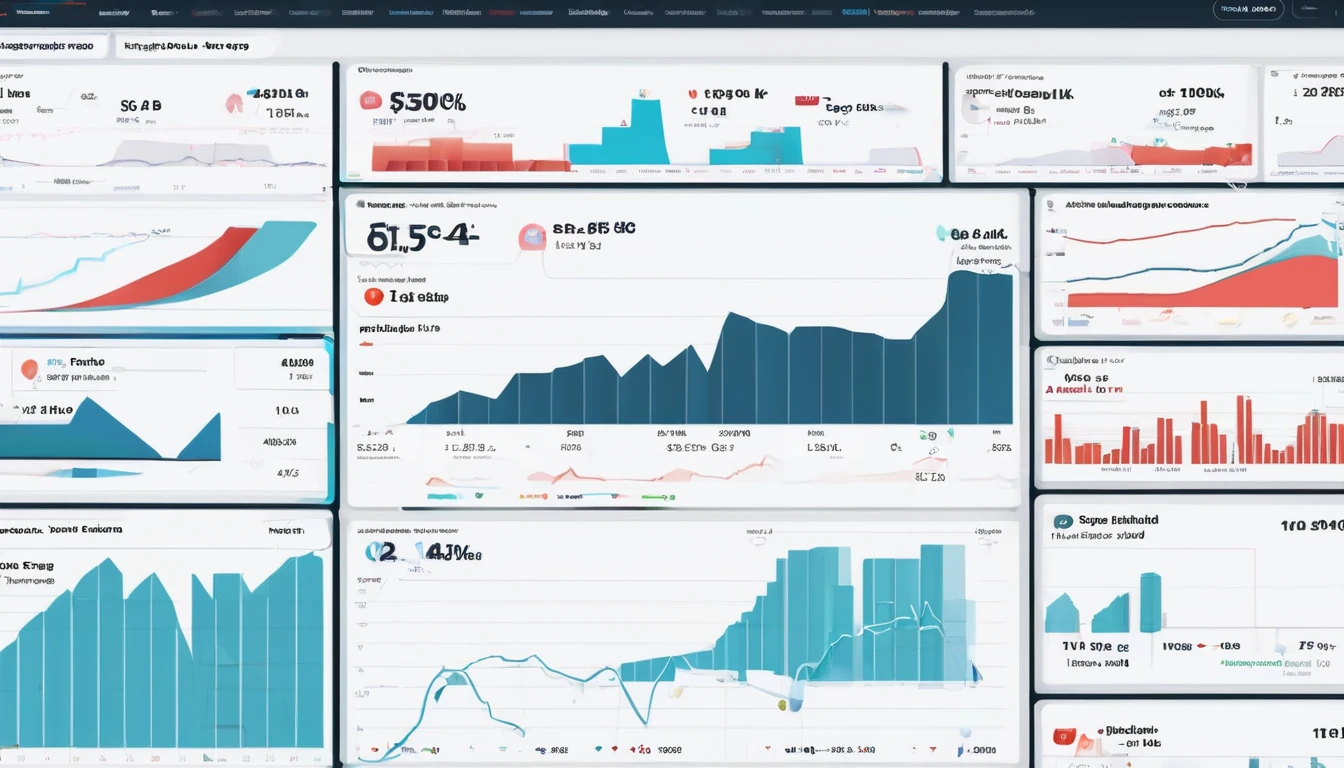
Wholesale Pricing & Forecasting: Volume Tiers, Commitments, and Margins
Wholesale pricing for eSIM is different to retail: you’re negotiating capacity, not just buying SKUs. That means tiers, commits, and forecasting accuracy decide your margin as much as your selling price. In this guide we unpack the mechanics of wholesale pricing eSIM: how tier schedules actually calculate, what “hard vs soft” commitments mean in practice, and how to build a forecast tied to travel seasonality and itineraries data. You’ll find worked breakeven maths, practical demand-shaping tactics that don’t hurt the traveller experience, and checklists you can run every month. We’ll also show where regional packs such as Esim Western Europe or Esim North America help you reach volume tiers faster—while still giving travellers the coverage they expect across popular routes like the US, France, Italy and Spain. If you’re a reseller, OTA, fintech, or device brand building travel connectivity, use this as your operating playbook.What drives wholesale pricing for eSIM?Wholesale price per GB (or per bundle) is set by a few levers:Volume tiers: lower unit costs kick in above stated thresholds (e.g., 10k, 50k, 100k GB/quarter).Commitments: price discounts in exchange for a minimum draw (soft commit) or pay-or-take (hard commit).Geography and roaming policy: single-country vs regional vs global; in-country vs roaming partners.Validity and pack size: shorter validity and micro-packs cost more per GB; larger bundles cost less.Quality-of-service: 4G/5G access, throttling thresholds, and fair-use policies.Commercial terms: price hold periods, FX currency, payment terms, and promotion allowances.Pro tip: - Aggregate demand into broader regional products (e.g., Esim Western Europe) to climb tiers faster without sacrificing the traveller experience.Tier schedules that actually workA tier schedule defines your unit cost as volume increases within a time window (usually monthly or quarterly). There are two common models:1) Stair-step (all units at the tier rate once you pass the threshold)2) Marginal (each tier’s rate applies only to the units within that tier band)Sample stair-step schedule (quarterly, illustrative USD):Tier 1: 0–9,999 GB = $4.50/GBTier 2: 10,000–49,999 GB = $3.90/GBTier 3: 50,000–99,999 GB = $3.30/GBTier 4: 100,000+ GB = $2.80/GBBlended cost calculation example (stair-step): - If you end the quarter at 12,000 GB, all 12,000 GB price at $3.90 → Blended = $3.90/GB. - At 9,800 GB you’re stuck at $4.50/GB. Missing the 10k tier by 200 GB costs: 9,800 × ($4.50 − $3.90) = $5880.Marginal schedule example: - First 10,000 GB at $4.50, next 40,000 GB at $3.90, etc. - Blended = (10,000 × $4.50 + 2,000 × $3.90) / 12,000 = $4.40/GB.Pro tips: - Ask which model applies; your demand-shaping tactics differ materially between stair-step and marginal. - Request a end-of-period “true-up” option if you’re near a threshold; it reduces expensive shortfalls.Commitments: soft vs hard (and why it matters)Commitments exchange predictability for price. The fine print decides your risk.Soft commit (drawdown): You commit to a volume window (e.g., 30 TB/quarter). If you fall short, you may roll forward a portion or pay a gap fee.Hard commit (take-or-pay): You pay for the committed volume whether you consume it or not, usually for deeper discounts.Floors/ceilings: Some contracts allow ±10–20% variance without penalty.Price protection: The wholesale rate is held for a fixed term; important in volatile FX or roaming markets.Carryover and expiry: Clarify if unconsumed volume can roll to the next period.Worked example (quarterly): - Commit: 30,000 GB at $3.60/GB (hard). Retail ASP blended = $5.40/GB. - If you consume 27,000 GB, you still pay for 30,000 GB. Effective cost per consumed GB = (30,000 × $3.60)/27,000 = $4.00/GB (margin shrinks). - If you hit 35,000 GB and a “best-tier-applies” clause exists, you may benefit from the 50k band if the schedule is marginal and pro-rata true-up is allowed.Checklist before you sign: - Commitment type and tolerance band - Tier model (stair-step vs marginal), and true-up mechanics - Price hold duration and currencies accepted - Carryover rules and expiry dates - Penalties, promo allowances, and support SLAsForecasting that matches travel seasonalityTravellers don’t move in straight lines; your forecast shouldn’t either. Anchor your plan to itineraries and known peaks.Key inputs: - Bookings and search data by corridor (origin–destination) - Seasonality curves (e.g., Europe peaks Jun–Sep; US peaks around spring break and summer) - Product mix by destination: Esim United States, Esim France, Esim Italy, Esim Spain, and regional packs like Esim Western Europe or Esim North America - Attach rate assumptions by channel (web, app, checkout upsell)Step-by-step: from itineraries to SKU forecast1) Map corridors and destinations- Use your booking data and reference coverage in Destinations to build a top-20 route list.2) Build monthly arrival curves- Distribute expected travellers by month using last year’s arrivals and events calendars (festivals, trade shows, school holidays).3) Set attach rate per corridor- Example: OTA checkout upsell 8–12%, post-booking emails 3–5%, in-app for existing users 15–25%.4) Choose pack mix by stay length and use- City-breakers: 3–5GB; road-trippers: 10–20GB; remote workers: 20–50GB regional packs.5) Convert travellers to data volume- Travellers × attach rate × average GB per plan = monthly GB demand.6) Layer variance buffers- Apply ±15% range, then choose a commit that your p50–p60 scenario can reliably hit.Pro tips: - Bundle single-country with regional coverage to capture multi-country itineraries (e.g., France–Italy–Spain) under one plan and push volume into a single tier. - Use early-bird promotions to pull demand from month 1 to month 0 when you’re close to a tier.Breakeven and margin maths made simpleKeep a small set of formulas in your pricing sheet:Blended wholesale cost per GB = Weighted average of tiers and/or commits.Revenue per GB (implied) = Average selling price (ASP) per plan ÷ Average consumed GB per plan.Gross margin % = (Revenue − Cost) ÷ Revenue.Worked example (USD, illustrative): - You sell a 10GB US plan at $18 ASP. Average actual consumption = 7.5GB (some users underuse). - Implied revenue per GB = $18 / 7.5 = $2.40/GB. - If your blended wholesale cost is $1.85/GB, gross margin = ($2.40 − $1.85) / $2.40 = 22.9%.Breakeven ASP targeting: - Target ASP = Blended cost per GB × Expected consumption per plan ÷ (1 − Margin target) - With $1.85/GB cost, 7.5GB consumption, 25% margin: Target ASP = 1.85 × 7.5 ÷ 0.75 = $18.50.Pro tips: - Monitor “consumption/entitlement ratio” (used GB ÷ plan GB). Improving utilisation by 0.5GB can lift margin more than a 20c price change. - FX hedging: if you buy in EUR and sell in USD/GBP, set an FX buffer in costs.Demand shaping that respects travellersThe goal: reach better tiers without compromising experience.Tactics that work: - Regional-first catalogues: Promote Esim Western Europe to travellers visiting France–Italy–Spain; promote Esim North America for US–Canada–Mexico trips. - Plan-size rationalisation: Offer 5GB/10GB/20GB core sizes; prune slow-moving variants that fragment volume. - Time-bound promos: Run 5–10% discounts late in the month/quarter if you’re within 5–8% of the next tier. - Value add-ons: Free hotspot allowance or extended validity instead of deep price cuts; protects ASP. - Tie-in at booking: Highlight coverage on destination pages like Esim France or Esim Italy within itineraries flows.Guardrails: - Keep throttling and fair-use transparent; never silently degrade service to squeeze margin. - Cap promo frequency to avoid training customers to wait for discounts.Risk management: variance and buffersEven great forecasts miss. Design controls:Safety commit: Contract at 60–70% of p50 demand; use spot or overage for spikes.Spillover product: If a country SKU risks overage, route customers to a regional SKU with headroom.Threshold alerts: Daily run-rate vs tier threshold; auto-trigger promotional levers when gap <8%.SLA monitoring: Latency and attach success; quality issues can tank conversion and strand volume.Scenario planning checklistRun this monthly in the run-up to peak season:Update arrivals and attach-rate assumptions by corridorRefresh tier attainment model and true-up statusRecalculate blended cost and breakeven ASPIdentify SKUs to promote for tier climbingValidate inventory/commit headroom by regionConfirm FX impact on costs and planned pricesPrepare switchbacks (alternative SKUs) if a network degradesCase example: Western Europe summer peakContext: - You expect 42,000 travellers across France–Italy–Spain June–August. - Attach rate target: 12% via checkout plus 4% in-app = 16% overall. - Average plan: 10GB regional.Forecast: - Travellers × attach rate = 6720 plans. - Entitlement volume = 6720 × 10GB = 67,200 GB. Expected consumption ratio 0.75 → 50,400 GB used.Commercial move: - Instead of three separate country SKUs, concentrate on Esim Western Europe to consolidate volume and achieve the 50k GB tier. - Offer a June pre-departure promo to pull 5% of July demand forward if you’re short of the threshold. - Feature destination coverage pages in your content stack: Esim France, Esim Italy, Esim Spain.Outcome: - Blended wholesale rate improves by $0.40/GB at the higher tier, translating to ~$20k extra gross margin over the quarter without raising retail prices.Operational mechanics and KPIs to trackInstrument these weekly:Activation success rate and time-to-first-byteAverage consumed GB per plan and consumption/entitlement ratioTop-ups per 100 activationsOverage and throttling incidenceRefund rate and support contact rateTier attainment tracker (run-rate vs thresholds)Channel attach rate trends (checkout vs post-booking vs in-app)Pro tip: - Tie a real-time “tier gap” widget into your merchandising engine to auto-boost regional SKUs when you’re near thresholds.How Simology helps partners executeCoverage and planning: Use Destinations to align catalogue with where travellers actually go, from the Esim United States to multi-country options like Esim North America.Commercial tooling: Consolidate commits across country and regional SKUs, with clear stair-step vs marginal models and end-period true-up options where available.Data and dashboards: Forecasting modules that ingest itineraries and seasonality; alerts for tier thresholds and SLA anomalies.Partner enablement: Bulk provisioning, voucher flows, and flexible APIs via the Partner Hub.B2B support: Contracting, FX-aware pricing guidance, and joint promotional planning—see For Business.FAQ1) What is “wholesale pricing eSIM” in plain terms?It’s the rate you pay for eSIM data capacity at scale, influenced by volume tiers and commitments, not just per-plan retail price. Your margin depends on hitting thresholds and managing consumption.2) Should I choose soft or hard commitments?If your demand is seasonal or volatile, soft commits with limited carryover reduce risk. If your forecast is dependable and you can aggregate demand (e.g., regional SKUs), hard commits can unlock better rates.3) How do I avoid missing a tier by a small margin?Monitor run-rate daily. In the final week, promote regional packs (e.g., Esim Western Europe) or run a limited discount. Ask for end-of-period true-up rights when negotiating.4) What pack sizes maximise margin without harming travellers?Offer a tight set (5GB, 10GB, 20GB). Use data on average consumption; if 10GB users typically consume 7–8GB, pricing can be set to a healthy margin while keeping fair value.5) Do regional eSIMs hurt user experience?No—done right they improve it. Travellers moving between, say, France–Italy–Spain avoid swaps, and your volumes consolidate to better tiers. Highlight coverage pages like Esim Italy to build confidence.6) How often can wholesale tiers or prices change?Typically quarterly, with a price-hold clause. Mid-term adjustments can occur with FX swings or network changes; build 3–5% contingency into your margin model.Next step: Explore tooling, APIs and commercial options in the Simology Partner Hub to structure your tiers, forecast with seasonality, and protect margins.
Read blog
Build Shareable Maps & Lists: Google/Apple Maps for Itinerary Planning
Planning a trip gets messy fast: screenshots, pins, links, and messages scattered across apps. The most reliable fix is to centralise everything into shareable, offline-capable maps and lists you can access on the road. This guide shows you how to plan day-by-day in Google Maps and Apple Maps, collaborate with your travel group, label by day, and export a KML master map for backup or sharing with tour guides and hotels. You’ll also learn how to download maps for offline use so navigation works without data, plus smart naming and colour conventions to keep long trips tidy. Whether you’re plotting a weekend in Rome or a coast-to-coast in the US, these steps keep planning simple and your itinerary in sync. For destination inspiration while you plan, browse our hand-picked Destinations and pair your maps with the right eSIM so everything loads fast when you need it.What you can plan with Maps listsDay-by-day schedules that are easy to followMust-eats, must-sees, and reservations in one placeLive navigation (online) and reliable routing (offline)Group decision-making with shared lists and commentsA single KML/KMZ file for printing, sharing, or archivingIf you searched for “google maps lists travel”, you’re in the right place—below are the exact workflows that work on the road.Google Maps: plan your trip with Lists and My MapsGoogle Maps gives you two powerful tools: - Saved Lists (fast, great for collaboration and mobile) - My Maps (advanced, layered maps with export to KML/KMZ)Use Saved Lists for quick planning and sharing; use My Maps for day layers, colours, and exports.How to create day-by-day lists (Google Maps app)Open Google Maps → tap Saved → New list.Name it clearly: “D1 – Paris Left Bank”, “D2 – Louvre + Marais”.Add places: search a place → Save → choose your Day list.Add notes: in the list, tap a place → Add a note (e.g., “11:30 booking #1234”).Reorder stops: open the list → three dots → Edit list → drag to reorder.Set privacy: list → Share → choose Private, Shared link, or Public.Pro tips - Prefix with day numbers (D1, D2, D3) to sort correctly. - Add emojis for categories: “🍝”, “🏛️”, “🌅”. - Use the built-in “Favourites”, “Want to go”, “Starred places” for rough triage, then drag confirmed spots into Day lists.How to share with your group (collaborative)In Google Maps, open the list → Share.Turn on “Let others edit”.Send the link via your group’s chat.Ask everyone to add their musts and notes (time windows, budgets).Pro tips - Add “Decision” tags in notes: “pick 1 of 3”. - Lock the list 48 hours before travel (toggle off editing) to reduce last-minute churn.How to download offline areas (Google Maps)Tap your profile photo → Offline maps → Select your own map.Drag to cover your whole route (add extra for airport transfers).Download over Wi‑Fi; enable auto‑update.Repeat per city/region (e.g., “Paris”, “Lyon”, “Nice”).Notes - Offline includes search, place info, and routing for driving/walking; live traffic and transit require data. - Keep storage free; large areas can be several GB.How to build a master map and export KML (Google My Maps on desktop)Use My Maps for layered, colour-coded days and exports.On desktop, go to maps.google.com → Menu → Your places → Maps → Create Map.Add layers per day: “Day 1”, “Day 2”, etc.Add places: search and “Add to map”, or “Import” a CSV/Google Sheet with name, address, notes.Style icons: colour-code by day or category (food/sights/transport).Draw routes: use the “Directions” tool to sketch key segments (for visual planning; live routing happens in the regular app).Share: “Share” button → link share or specific emails. You can allow collaborators to edit.Export KML/KMZ 1. In My Maps, click the three dots next to the map name → Export to KML/KMZ. 2. Choose “Entire map” or specific layers (days) → Download. 3. Share the file with guides/hotels or import into other map apps.Pro tips - Keep layers to 10–15 pins each for readability. - Add reservation codes and opening hours in the description field. - Back up your KML to cloud storage and attach it to your trip folder.Apple Maps: plan with Guides and shared listsApple’s Guides are curated lists that sync across iPhone, iPad, Mac and Apple Watch, and since iOS 17, Apple Maps supports offline areas.How to create day-by-day Guides (iPhone/iPad)Apple Maps → tap your profile icon → Guides → New Guide.Name: “D1 – Kyoto East”, “D2 – Arashiyama + Gion”.Add places: search a place → swipe up → Save to Guide.Add notes: open the Guide → tap a place → Add notes (“8:00—temple opens; buy combo ticket”).Reorder: open the Guide → Edit → drag the items.Pro tips - Use separate Guides per city, then sub-Guides per day for long trips. - Add contact numbers in notes; useful when calling offline from hotel Wi‑Fi.How to share with your group (Apple Maps)Open the Guide → Share.Send the link via Messages, Mail, or copy link.Important - Recipients can view and save a copy; Apple Maps does not currently offer real-time co-editing of a Guide. For true collaboration, use Google Maps lists or maintain a shared note/document alongside your Apple Guide.How to download offline maps (Apple Maps, iOS 17+)Apple Maps → your profile → Offline Maps → Download New Map.Pan/zoom to include all neighbourhoods and airports you’ll cross.Toggle “Optimise Storage” if space is tight; keep location services on while travelling.Notes - Offline routing supports driving, walking and cycling with estimated times. Public transport directions require data in most cities.Apple limitations and workaroundsNo native export (KML/GPX) of Guides. Workaround: keep a parallel Google My Maps for export, or save key places as Contacts/Notes for long-term backup.Fewer icon/colour options than My Maps. Use concise naming and emoji to visually differentiate categories.Collaboration is view/share only. If your group insists on Apple-only, nominate one editor and share periodic updates.Organise and label smarter (works for both apps)Naming conventions - Prefix days with D1, D2, D3, … to sort naturally. - Add a short theme: “D3 – Montmartre + Canal”. - Use a two-letter city code for multi-country trips: “IT-RM D1 – Trastevere”.Category emojis - Food 🍝, Coffee ☕, Sights 🏛️, Viewpoints 🌅, Bars 🍸, Shopping 🛍️, Transport 🚉. - Put the emoji first for quick scanning: “🍝 Roscioli”.Notes structure (copy/paste template) - Time window: 10:00–11:30 - Booking/ref: ABC123 - Price/budget: €12 pp - Must-try: carbonara - Backup option: Da Enzo, 5 min walkDay labelling approaches - Minimalist: one list/guide per day with 6–12 items max. - Layered (Google My Maps): one map with layers per day; colours by category.Share, print, and back up your itineraryShare for edits (Google): turn on “Let others edit” for your Day lists, then lock 48 hours before departure.Share for view (Apple): share Guide links; ask your group to “Save to My Guides” so they have an offline copy.Print/PDF: open Google My Maps on desktop → print each layer/day; or export KML/KMZ and use a KML viewer to print.Back up: save your Google My Maps KML to cloud storage; export a CSV of your places list if you built from a spreadsheet.For team offsites or client roadshows, see our connectivity and logistics advice For Business. Travel planners and creators can also explore collaboration options in our Partner Hub.Connectivity matters: offline versus real-time on the roadOffline maps are a safety net; they don’t replace live data for traffic, transit arrivals, and last-minute opening hours. If you’re heading to the US national parks or road-tripping Route 66, pair your maps with an Esim United States or regional Esim North America plan so everything syncs in real time. For Europe, pick a city-specific eSIM—Esim France, Esim Italy, Esim Spain—or go wider with Esim Western Europe to cover multi-country itineraries without SIM swaps. Strong data means: - Faster place search and reviews - Reliable live traffic and ETAs - Up-to-date transit routes and disruptions - Quicker group collaboration in shared listsQuick checklist: build a shareable, offline-ready itineraryDecide your tool: Google for collaboration/export; Apple for tight iOS/macOS integration.Create Day 1–N lists (Google) or Guides (Apple) with clear names.Add places with notes, times, booking references, and backups.Share with your group; set editing rules and a cut-off time.Download offline areas for every city and the intercity routes.For advanced planning/export, build a Google My Maps with per-day layers and export KML/KMZ.Back up your files and keep a PDF or screenshot set in your trip folder.FAQsQ1: What’s the quickest way to build a day-by-day itinerary in Google Maps? - Create “D1/D2/…” Saved Lists in the mobile app, add places with notes and times, then share with “Let others edit.” For advanced styling or export, use Google My Maps with per-day layers.Q2: Can I export my itinerary as KML/GPX? - Google My Maps can export KML/KMZ by map or layer. Standard Google Saved Lists don’t export individually. Apple Maps Guides don’t export to KML/GPX; use Google My Maps for exports.Q3: Do offline maps include transit directions? - Generally no. Google and Apple offline maps cover place info and turn-by-turn for driving/walking. Transit data typically needs a data connection.Q4: How do I label by day without clutter? - Use concise names like “D2 – Louvre AM, Marais PM”, limit each list/layer to 6–12 items, and use emojis for quick scanning. In Google My Maps, colour by category; in Apple Guides, rely on order and naming.Q5: Is Google or Apple better for group trips? - Google Maps: better collaboration (editable shared lists) and KML export. Apple Maps: best for Apple-only travellers who want tight device integration and simple, offline Guides, but collaboration is view/share rather than co-edit.Q6: Can I navigate a multi-stop route from my list? - Google Maps lets you add multiple stops to a route on the fly; lists are for planning, routing still happens in the main app. Apple Maps also supports multi-stop routes, but not from Guides in one tap—you’ll add stops as you go.Next step: add reliable data to your plan. If you’re crossing borders in Europe, pick an Esim Western Europe so your shared maps, lists and live directions work everywhere you roam.
Read blog