Featured articles
Travel better with confident connectivity. The Simology Blog delivers quick guides, comparisons, and field-tested tips for eSIMs in 200+ destinations—so you can get online in minutes and enjoy the journey.
Business Travel Connectivity Playbook (2025): Best eSIMs, Hotspot & VPN
Planning trips is hard enough without worrying about connectivity. This playbook gives travelling professionals and travel managers a clear, practical path to fast, secure mobile data on every trip. You’ll learn how to choose the best eSIM for business travel by itinerary (single-country vs regional), how to keep laptops online via tethering without draining your phone, and how to lock down security with a VPN—all while keeping expenses tidy. We also cover multi‑network reliability, so your phone latches onto the strongest local carrier, not just the first one it finds. Real-world tips, checklists, and quick fixes are included to reduce day-one friction at the airport or hotel. Whether you’re hopping between New York, Paris, and Barcelona or rotating across US cities, this guide shows you exactly which plans to pick, how to activate them in minutes, and how to avoid surprise costs—all in plain English, traveller-first.Why eSIM beats roaming for business travel in 2025Predictable costs: Local eSIM data often costs a fraction of traditional roaming day passes. Regional eSIMs unlock even better value per GB for multi‑stop itineraries.Multi‑network reliability: Quality eSIMs can access multiple local carrier networks, letting you manually switch to the strongest signal if reception drops.Instant, remote setup: Add an eSIM by scanning a QR code—no physical SIM swap. Managers can provision profiles centrally and ship nothing.Dual-line convenience: Keep your primary number active for calls/SMS while running data over the eSIM.Security control: Pair with a corporate VPN and MDM policies for consistent protection across regions.If you manage a travelling team, centralise procurement, policy controls, and billing with Simology’s business tooling via For Business.How to choose the best esim for business travelUse this quick decision framework before every trip:1) Where are you going? - One country, one city: Choose a country eSIM. Examples: Esim United States, Esim France, Esim Italy, Esim Spain. - Several neighbouring countries: Pick a regional eSIM for simpler management and lower per‑GB cost. For Europe, see Esim Western Europe. For transborder North American circuits, see Esim North America. - Not sure about coverage? Browse by country or region in Destinations.2) How long and how heavy is your usage? - Light (email, chat, maps): 3–5 GB per week. - Standard (video calls, cloud docs): 8–15 GB per week. - Heavy (frequent HD calls, large uploads): 20–40 GB per week.3) Performance needs - 5G vs 4G LTE: If you present or transfer large files, 5G helps—especially in urban centres. If coverage is spotty, 4G LTE with good multi‑network access can be more stable. - Hotspot use: Confirm hotspot is allowed; most data eSIMs support tethering.4) Organisation requirements - Central billing, spend caps, and provisioning? Use For Business. - Partnerships/resellers? Explore the Simology Partner Hub.Frequent-flyer plan picks (by itinerary)North America routes (US/Canada/Mexico)Best fit: Esim North AmericaWhy: Seamless cross-border data, single profile, fewer mid‑trip switches, strong networks in major business hubs.When to go single-country: If you’re US‑only for the week, Esim United States can be more cost‑efficient at lower data volumes.Western Europe multi‑stop (e.g., Paris–Milan–Barcelona)Best fit: Esim Western EuropeWhy: Pan‑country coverage under one plan reduces admin, avoids mid‑trip downtime, and often delivers better value per GB across multiple borders.Single-country alternatives:France: Esim FranceItaly: Esim ItalySpain: Esim SpainTransatlantic shuttles (US–EU return trips)Best fit: Pair the region you spend the most data in (e.g., Esim North America) with a European regional plan like Esim Western Europe for the EU leg. Keep both installed and toggle the active data line as you land.Pro tips - If your schedule changes often, choose plans that allow top‑ups rather than locked bundles. - For quarterly repeats, keep regional eSIMs installed; many remain dormant without charges until you add data again.Pre‑trip setup checklist (10 minutes)Confirm device compatibility and unlock status.Update iOS/Android to the latest version.Purchase the right plan(s) by itinerary: country vs regional. Use Destinations to double‑check coverage.Add the eSIM: scan QR or install via app. Label it by region (e.g., “EU Data”).Set the eSIM as your default data line; keep your primary SIM for calls/SMS.Turn off data roaming on your primary SIM to avoid bill shock.Check APN settings are auto‑configured; note them if you need to enter manually.Test before departure: briefly enable the eSIM to confirm registration (where supported).Enable hotspot and verify your laptop connects; set a strong password.Install/verify your corporate VPN app; enable kill switch and auto‑connect.Configure OS data-saver modes and disable heavy cloud backups on mobile data.Set data usage alerts (e.g., at 80% of your allowance).For teams: set budgets, assign profiles, and centralise receipts via For Business.On‑arrival steps (5 minutes)1) Turn off airplane mode; ensure your primary SIM’s data roaming remains off. 2) Enable the eSIM data line; allow roaming on the eSIM. 3) If data doesn’t start, manually select a different local network (multi‑network plans allow this). 4) Verify APN settings match the eSIM’s instructions. 5) Run a quick speed test. If speeds are poor, try another partner network. 6) Connect your laptop via hotspot (5 GHz band if available) and launch your VPN. 7) Set a reminder to check usage mid‑trip and top up if needed.Laptop tethering and VPN best practicesHotspot without headaches - Prefer 5 GHz hotspot for faster, more stable connections; fall back to 2.4 GHz in crowded RF environments. - Use a unique SSID and a strong WPA2/WPA3 password; avoid “Auto Join” on shared devices. - Limit connected devices to those you need; disconnect tablets after meetings. - Keep your phone on power when tethering; hotspots drain batteries quickly. - For all‑day workshops or teams, consider splitting between two phones or using a dedicated travel router fed by your phone via USB tethering.VPN essentials for travellers - Always-on VPN: Enable auto‑connect on untrusted networks (hotel, airport). - Protocols: WireGuard or IKEv2 are reliable and efficient on mobile networks. - Kill switch: Prevents data leaking if the VPN drops. - Split tunnelling: Route corporate apps via VPN while keeping video calls local if policy permits—reduces latency. - Beat captive portals: Connect and pass the hotel’s login page before enabling the VPN, or use your hotspot to bypass captive portals for sensitive work.Reliability: multi‑network and smart fallbackPick eSIMs with access to multiple carriers in‑country. If one network degrades in a conference venue, switch to another.Keep two profiles installed for high‑stakes trips (e.g., a country eSIM plus a regional backup). Toggle as needed.Use Destinations to check country‑specific notes on networks, 5G availability, and any APN nuances.Store QR codes or install instructions offline in your password manager in case hotel Wi‑Fi is down.Cost control and expense-friendly tipsRight-size your data - Week in one country: choose a country plan sized to your workload. - Multi‑country fortnight: regional plan with a bigger allowance usually wins on cost per GB. - Returning often? Keep the eSIM profile and top up data for each trip—no shipping, no activation lag.Reduce data waste - Disable automatic cloud photo/video backups on mobile data. - Download decks, maps, and media offline before flights. - Turn off auto‑updates; schedule them for hotel Wi‑Fi. - In conferencing apps, cap video at 720p when mobile.Make finance happy - Centralise purchasing, budgets, and invoices via For Business. - Standardise plan types by route (e.g., “EU 10 GB” for 3‑day trips) to simplify approvals. - For agencies and MSPs handling multiple clients, streamline provisioning and commercial terms through the Partner Hub.Security and compliance in the fieldBYOD vs corporate: Apply MDM profiles to enforce VPN, PIN/biometric, and remote wipe.SIM protection: Use device PIN and biometric; enable Find My/Find Device.App hygiene: Remove unneeded apps with background data access before travel.Public Wi‑Fi caution: Prefer your own hotspot; if you must use hotel Wi‑Fi, run your VPN with a kill switch.Quick troubleshootingNo data on arrival? - Ensure the eSIM is the active data line and data roaming is on (for the eSIM only). - Toggle airplane mode off/on; then try manual network selection. - Check APN; enter the one provided if not auto-filled. - Restart the device. Test again. Try switching to another partner network.Slow speeds? - Move away from congested areas (conference halls can be saturated). - Switch from 5G to 4G LTE or vice versa; sometimes LTE is more consistent indoors. - Try another available network if your plan supports multi‑network access.Hotspot won’t work? - Confirm the plan allows tethering; re‑set the hotspot password; try 2.4 GHz if older laptops struggle with 5 GHz. - USB tether for maximum stability and to charge simultaneously.FAQ1) What’s the best esim for business travel if I visit several countries in a week? - Choose a regional plan for simplicity and value. For Europe, see Esim Western Europe. For cross‑border trips in the US/Canada/Mexico corridor, use Esim North America.2) Can I use my eSIM for laptop tethering? - In most cases, yes. Hotspot/tethering is widely supported on data eSIMs. Enable personal hotspot on your phone, set a strong password, and keep the device charged.3) How much data do I need for a typical week of meetings? - Light workflows: 3–5 GB. Moderate with daily calls: 8–15 GB. Heavy video conferencing and large file syncs: 20–40 GB. If in doubt, pick a slightly larger plan and set usage alerts.4) Will I keep my usual phone number for calls and WhatsApp? - Yes. Keep your primary SIM active for calls/SMS/WhatsApp identity, and set the eSIM as your data line. Most travel eSIMs are data‑only.5) Do eSIMs support multiple networks and 5G? - Many do. Multi‑network access lets you switch carriers for better coverage. 5G is available in most major cities, with 4G LTE fallback elsewhere. Check specifics by country via Destinations.6) What if my phone doesn’t support eSIM? - Consider a travel Wi‑Fi router or a local physical SIM. For teams with mixed devices, centralise planning and provisioning through For Business.Next stepBuild your team’s travel connectivity plan now. Compare regional and country eSIMs and set up centralised provisioning and billing via For Business.


EU Roam Like at Home (2025): Fair‑Use Data Limits & Surcharges Explained
Roam Like at Home (RLAH) lets you use your domestic mobile plan across the EU/EEA at your home rates. But there’s a catch many travellers miss: fair‑use policy (FUP) limits for data, and small surcharges once you go over. In 2025, the EU’s cost caps change again, which nudges your minimum roaming data allowance up if your provider applies a FUP cap. This guide gives you a plain‑English calculator you can actually use, realistic examples for light/standard/heavy users, and a checklist to avoid bill shock. We also link straight to the official EU rules, and we update this page (with a banner) whenever the numbers change.If your trip includes non‑EU stopovers like Switzerland, the UK, Andorra or Monaco, your RLAH rights don’t apply there. See where your plan or an eSIM makes more sense on our live country pages: Destinations. If you need simple, borderless cover across multiple EU countries, a regional eSIM such as Esim Western Europe keeps costs predictable.Where RLAH applies in 2025RLAH covers EU member states plus Iceland, Liechtenstein and Norway. It also includes EU outermost regions such as the Canary Islands, Madeira/Azores, and French overseas departments (e.g., Guadeloupe, Réunion, Martinique, French Guiana, Mayotte, Saint‑Martin FR).It does not automatically cover: - Switzerland, the UK, Andorra, Monaco, San Marino or the Channel Islands/Isle of Man - Microstates not part of the EU/EEASome networks voluntarily include nearby non‑EU places in “Europe” bundles—check your operator. If your route is mixed‑region, consider an eSIM covering the gaps. For example: - Crossing the Schengen belt? Esim Western Europe - US trip before/after the EU? Esim United States or Esim North America - Planning France, Italy, Spain city‑hops? See Esim France, Esim Italy and Esim SpainFor the latest official scope and rights, consult the European Commission’s page: https://commission.europa.eu/consumer-protection/telecoms/roaming_enThe 2025 fair‑use rule changes in one minuteWholesale data cap falls to €1.30/GB (ex VAT) from 1 January 2025.That number matters because operators use it to calculate the minimum roaming data allowance on unlimited/very‑cheap bundles.If you exceed your fair‑use allowance (or are flagged for long‑term roaming), providers can add small surcharges, capped at EU‑regulated rates.The 2025 surcharge caps (maximums)These are the most your operator can add on top of your normal domestic rate if a fair‑use cap kicks in. All are ex VAT; local VAT is added on your bill. - Data: up to €1.30 per GB - Voice calls: up to €0.022 per minute (outgoing while roaming) - SMS: up to €0.004 per message (outgoing while roaming)Incoming calls while roaming in the EU should follow your domestic reception conditions (typically free).Plain‑English calculator: your minimum EU roaming data under FUPUse this if: - Your domestic plan is unlimited, or - Your plan is very cheap per GB and your operator applies a fair‑use cap while roamingStep‑by‑step: 1) Find your monthly bundle price without VAT- If your bill shows €24 with 20% VAT, the ex‑VAT price is €24 / 1.20 = €20.2) Apply the 2025 formula- Minimum roaming data (GB) = 2 × (Monthly ex‑VAT price) ÷ 1.303) Round down to a sensible whole number (operators often do).Quick examples (2025): - €10 ex VAT plan: 2 × 10 ÷ 1.30 ≈ 15.3 GB - €15 ex VAT plan: 2 × 15 ÷ 1.30 ≈ 23.0 GB - €20 ex VAT plan: 2 × 20 ÷ 1.30 ≈ 30.7 GB - €30 ex VAT plan: 2 × 30 ÷ 1.30 ≈ 46.1 GBImportant: - This calculator estimates the minimum data your operator must allow if they apply an “open‑bundle” fair‑use cap (typical for unlimited plans). Your operator can be more generous, but not stingier than the formula. - If your plan has a fixed domestic data cap (e.g., 5 GB, 30 GB), you can usually use that full allowance while roaming at domestic rates. Some very cheap large bundles may still be treated as “open” and be capped using the above formula—check your plan’s roaming terms.How operators apply fair‑use (and why you might see a cap)Open data bundles: Unlimited or very cheap data plans can be capped for EU roaming using the calculator above. Once you hit the cap, surcharges may apply for more data in the same billing period.Fixed data bundles: Most users can use up to their domestic data limit while roaming. If the domestic limit is higher than the calculator result and your plan is priced unusually low, your operator may still set a roaming cap around the calculator result.Long‑term roaming: If you spend more time abroad than at home and use more data abroad over a 4‑month window, your provider can warn you. If your usage pattern continues, they may apply the regulated surcharges. This is to stop permanent roaming on a cheaper foreign SIM.Pro tips: - Always check the roaming annex of your plan: it will state your EU roaming data allowance and any fair‑use limits. - Watch how your provider counts a “month”—billing cycle vs calendar month can affect when your cap resets. - If crossing non‑EU borders mid‑trip, keep your phone in flight mode until you confirm you’re in an RLAH country, or switch to a regional eSIM.Real‑world examples: light, standard and heavy usersThese scenarios assume 2025 caps and common operator practices. Your own plan may differ—always confirm your exact allowance in your account or app.1) Light user: 5 GB domestic cap, €12/month (incl. VAT 20%)- Domestic allowance: 5 GB- Ex‑VAT price: €12 / 1.20 = €10- Calculator result: ≈ 15 GB (but you don’t have unlimited)- Likely EU roaming allowance: 5 GB at domestic rates (because your domestic cap is 5 GB).- Beyond 5 GB: your operator may block or charge overage/surcharges—check your plan.2) Standard user: 50 GB domestic cap, €24/month (incl. VAT 20%)- Domestic allowance: 50 GB- Ex‑VAT price: €24 / 1.20 = €20- Calculator result: ≈ 31 GB- Likely EU roaming allowance: Either the full 50 GB or around 31 GB if your operator treats it as an open/very‑cheap bundle. Many mainstream plans allow the full 50 GB; budget plans may cap closer to the calculator.3) Heavy user: Unlimited domestic data, €36/month (incl. VAT 20%)- Ex‑VAT price: €36 / 1.20 = €30- Calculator result: ≈ 46 GB- Likely EU roaming allowance: About 46 GB at domestic rates. After that, your provider may add up to €1.30/GB (ex VAT) or throttle per policy.4) Frequent traveller flagged for long‑term roaming- If your usage is predominantly abroad for 4+ months, expect a warning SMS. Keep roaming heavily abroad and the operator can add the capped surcharges even before you hit your data allowance.If you need more guaranteed data across multiple borders, a travel eSIM with simple tiers can be cheaper and clearer than chasing FUP fine print. Compare regional options via Destinations or go straight to Esim Western Europe.What happens when you exceed the fair‑use allowance?Data: Your operator can add up to €1.30 per GB (ex VAT) on top of your domestic rate, until your billing period ends or a higher cap/add‑on applies. With 20% VAT, that’s up to €1.56/GB on your bill.Voice: Up to €0.022/min (ex VAT) for outgoing calls while roaming, if a FUP on calls applies.SMS: Up to €0.004 per message (ex VAT) for outgoing texts while roaming, if a FUP on SMS applies.Notifications: Operators must inform you when you approach and reach your data fair‑use limit, and when surcharges begin.Add‑ons: Many providers sell EU roaming bolt‑ons that reset or increase your allowance. Compare the per‑GB price of an add‑on vs the regulated surcharge; sometimes the surcharge is already the cheapest route, sometimes not.Pro tips: - Turn off automatic cloud backups, app auto‑updates and high‑bitrate streaming while roaming. - Download maps/playlists on Wi‑Fi before crossing borders. - If you’re heading beyond the EU/EEA (e.g., US), set up a separate eSIM like Esim United States to avoid out‑of‑bundle roaming.Traveller checklist: do this before you goConfirm your plan type: Fixed data cap or unlimited? Note the monthly price ex VAT.Find your EU roaming data allowance: In your carrier app or T&Cs. If “unlimited at home”, check the EU FUP value explicitly.Calculate your minimum: Use 2 × (ex‑VAT price) ÷ 1.30 to estimate the floor for 2025 if your plan is unlimited/very cheap.Set data alerts: Enable data‑use notifications at 80% and 100% in your phone and carrier app.Save key contacts offline: Booking codes, accommodation, travel insurance PDFs.Cover non‑EU gaps: Add a regional eSIM if your route includes Switzerland/UK/Andorra/Monaco—browse Destinations.For teams and frequent flyersIf you manage staff on the road, align policies with EU fair‑use to control costs. Options: - Standardise plans with transparent EU FUP terms - Add travel eSIMs for non‑EU legs or heavy‑data roles - Centralise provisioning and spend alertsSee Simology For Business. Resellers and travel partners can access tools and rates via our Partner Hub.FAQ: EU Roaming Fair Use 20251) How do I know what VAT rate to use in the calculator?Use the VAT of the country where your mobile contract is billed (shown on your invoice). To get the ex‑VAT price, divide your total by 1 + VAT rate (e.g., 1.20 for 20% VAT).2) Does RLAH cover Switzerland, the UK, Andorra or Monaco?No. RLAH rights only apply in the EU/EEA. Some carriers include these places voluntarily, but it’s not guaranteed. If they’re on your itinerary, consider a regional eSIM or local plan—see Destinations.3) Are tethering and 5G included when roaming?Generally, your roaming experience should match your domestic plan (including tethering and 5G) where technically feasible on the visited network. Some operators restrict hotspot use or cap speeds—check your plan’s roaming section.4) Will I be charged for incoming calls in the EU?Incoming calls while roaming in the EU/EEA should mirror your domestic reception conditions (typically free). Outgoing calls and SMS can incur small surcharges only if a FUP is triggered.5) What changes on 1 January 2025?The wholesale data cap falls to €1.30/GB (from €1.55 in 2024). That increases the minimum roaming data allowance on unlimited/very‑cheap plans when a fair‑use cap is applied, and lowers any per‑GB surcharges. We update this guide—and display an update banner—whenever the EU changes the caps.6) I travel every week across borders. How do I avoid long‑term roaming surcharges?Ensure your usage remains predominantly at home over any 4‑month window, or consider a travel eSIM for the roaming leg so your home SIM isn’t flagged. Business travellers with constant cross‑border use can benefit from dedicated roaming bundles—see For Business.Next step: Planning multi‑country travel in the EU? Keep it simple with a regional plan—compare options on Esim Western Europe, or browse country‑by‑country picks via Destinations.
PolicyRead blog

Paris Speed Test (Q4 2025): CDG Airport vs City Center vs Hotel Wi‑Fi
Heading to Paris and wondering if your phone or hotel Wi‑Fi will keep up? This paris speed test internet report compares real‑world performance at Charles de Gaulle (CDG) Airport, across the city centre, and on typical hotel Wi‑Fi. We focused on what travellers actually feel: stable video calls, map loads, photos backing up, and whether streaming stutters underground on the Metro. We measured download/upload speeds, latency, and jitter, and we separated indoor versus outdoor results. The short version: outdoor 5G in the centre is the fastest and most consistent, CDG cellular is fine but spiky at busy gates, the Metro works for messages and music but can wobble during handovers, and hotel Wi‑Fi quality varies wildly by property and floor.We’ve published an open CSV so you can audit or remix the dataset. If you’re planning a broader itinerary, browse our country picks on Destinations or grab a local Esim France plan before you land.TL;DR results at a glanceCity centre (outdoor 5G): median 180–260 Mbps down, 18–35 Mbps up; latency 18–30 ms; jitter 4–9 msCity centre (indoors near window): median 70–120 Mbps down; jitter rises to 8–15 ms in older buildingsCDG Airport cellular (landsid/airside): median 45–90 Mbps down, 8–15 Mbps up; latency 28–45 ms; jitter 8–18 msCDG Airport public Wi‑Fi: highly variable, typically 10–40 Mbps down, jitter >20 ms during peaksParis Metro snapshot: platforms 60–110 Mbps down; in‑tunnel 25–60 Mbps down; jitter spikes during cell handoversHotel Wi‑Fi: budget/mid‑range median 20–60 Mbps down with jitter 15–35 ms; premium/business floors often 100–250 Mbps down, jitter 6–12 msInterpretation: for calls and uploads, latency and jitter matter more than raw speed. City‑centre 5G is excellent; CDG and Metro are usable with occasional blips; hotel Wi‑Fi is the wildcard.How we tested (transparent methodology)Dates and windows: three days in Q4 2025 (morning, lunchtime, evening, and late night runs)Zones: CDG Terminals 1/2 (arrivals halls, selected gates, RER entrance), central Paris (1st, 2nd, 9th, 11th), and two hotels (one mid‑range, one upscale)Indoors vs outdoors: repeated runs on pavements, inside cafés, lobbies, and hotel rooms (window vs corridor side)Mobile tech: 5G NSA/SA and LTE where 5G unavailableDevices: recent iOS and Android flagships with eSIM; laptop for Wi‑Fi validationTools: two independent speed test engines; concurrent ping to EU anycast; jitter measured as latency variance over 30–60 secondsMetrics recorded: timestamp, coordinates (3‑digit geohash), location type (airport/city/hotel/metro), indoor/outdoor, network tech (5G/LTE/Wi‑Fi), signal stats (where accessible), download, upload, latency, jitter, packet loss, device, and notes on crowd densitySample size: 120+ mobile tests, 40+ hotel/airport Wi‑Fi tests, 30+ Metro runsWhat we didn’t do: exhaustive operator‑by‑operator benchmarking or rural coverage. This is a traveller‑centric snapshot, not a national audit.CDG Airport: cellular vs airport Wi‑FiWhat we saw: - Cellular is “good enough” for maps, ride‑hailing, and messaging, with occasional dips around crowded gates and security queues.- Airport Wi‑Fi is convenient for quick browsing but can feel laggy at peak times due to higher jitter and captive portal overheads.Typical numbers: - Cellular near arrivals: 60–90 Mbps down, 10–15 Mbps up; latency 30–40 ms; jitter 8–12 ms- Cellular at busy gates: 30–60 Mbps down; jitter 12–18 ms (spikes during boarding calls)- Public Wi‑Fi: 10–40 Mbps down, 5–20 Mbps up; latency 20–35 ms; jitter 20–40 msPractical tips: - If the airport Wi‑Fi feels sluggish on calls, switch to cellular; lower jitter helps stability.- Move a few metres away from dense crowds or metal structures; micro‑shifts can halve jitter.- Disable low‑data/low‑power modes when you need top performance for a call or upload.City centre: outdoor 5G is king, indoors is about placementOutdoors (boulevards, squares): - Consistently fast 5G, especially on wider streets with clear line‑of‑sight.- Median 180–260 Mbps down, 18–35 Mbps up; latency 18–30 ms; jitter 4–9 ms.- Excellent for hotspotting a laptop or rapid photo backups.Indoors (cafés, lobbies, apartments): - Older buildings with thick walls or deep corridors dampen mid‑band 5G.- Near windows: 70–120 Mbps down, 10–20 Mbps up; jitter 8–15 ms.- Interior tables or basement bars: speeds drop to 25–60 Mbps; latency and jitter both rise.Pro tips: - Sit by a window or door for the biggest improvement.- If your 5G is flaky indoors, forcing LTE can reduce jitter for video calls.- Prefer headset calls to mask brief jitter bursts.Paris Metro snapshot: good on platforms, variable in tunnelsCoverage across platforms is solid. Trains see more variability during handovers between cells in tunnels.Observed: - Platforms: 60–110 Mbps down, 10–20 Mbps up; latency 25–35 ms; jitter 8–12 ms.- In‑tunnel: 25–60 Mbps down; upload can sag below 8 Mbps; jitter 12–25 ms, with brief spikes on line transitions.- Music streaming and messaging are reliable; HD video calls may stutter during handovers.Quick checklist for underground reliability: - Pre‑download maps and playlists before you descend.- Use audio‑only for calls where possible; switch cameras off to withstand jitter.- Messaging apps with store‑and‑forward (e.g., sending photos) cope better than live uploads in tunnels.Hotel Wi‑Fi: the biggest wildcardMid‑range hotel (older building, multiple repeaters): - 20–60 Mbps down, 10–25 Mbps up; latency 15–25 ms; jitter 15–35 ms.- Congestion spikes between 19:00–22:00; 2.4 GHz often overloaded.- Corridor‑side rooms had weaker signal and higher jitter than window‑facing rooms.Upscale/business‑focused hotel (Wi‑Fi 6/6E): - 100–250 Mbps down, 20–50 Mbps up; latency 8–15 ms; jitter 6–12 ms.- Consistent evenings; 6 GHz band notably cleaner near conference floors.Practical hotel playbook: - Ask reception for a 5 GHz or 6 GHz SSID if available; avoid legacy 2.4 GHz.- Try a wired Ethernet adaptor when available for rock‑steady jitter on calls.- If the captive portal keeps dropping you, tether via your eSIM; mobile jitter is often lower than congested Wi‑Fi.- For multi‑country trips, carry a regional eSIM like Esim Western Europe and tether when hotel Wi‑Fi degrades.Which eSIM plan makes sense for Paris?Staying in France only: a local Esim France gives you the best price‑per‑GB and excellent city coverage.Multi‑country route (e.g., Paris → Brussels → Milan → Barcelona): go with Esim Western Europe for seamless cross‑border data. If Italy or Spain are next, see Esim Italy and Esim Spain.Starting your trip stateside: load your plan before departure with Esim United States for transit coverage, or cover both regions via Esim North America plus a Europe plan.Teams on the road: pooled data and fleet eSIMs via For Business.Travel trade and resellers: co‑brand or bundle data through our Partner Hub.Step‑by‑step: get the best speeds in Paris1) Before you fly - Install and activate your eSIM (don’t wait for the jet bridge).- Update carrier settings and OS; disable Low Data Mode/Low Power Mode if you’ll hotspot.- Add your plan to priority data line; enable Wi‑Fi Calling for weak indoor spots.2) On landing at CDG - Skip congested airport Wi‑Fi if you need a call; use cellular for lower jitter.- If speeds feel erratic, toggle Airplane Mode for 10 seconds to re‑register on a stronger cell.3) Around town - For cafés and indoors, sit near windows or doors.- If 5G is “fast but choppy”, switch to LTE for steadier calls.- Keep background cloud backups paused during important video calls.4) In hotels - Prefer 5/6 GHz SSIDs; ask for a room closer to an access point if you’re staying multiple nights.- Have your eSIM ready to tether during evening congestion.5) On the Metro - Download offline maps; switch calls to audio‑only when entering tunnels.Open dataset and reproducibilityWe’ve published an open CSV covering every run in this report. Typical columns include: - timestamp_utc- geohash_3 and location_label (e.g., “CDG T2F gate”, “Le Marais street”, “Hotel A room 5F window”)- indoor_outdoor (indoor/outdoor/platform/train)- network_type (5G/LTE/Wi‑Fi) and band note where available- rsrp/sinr (if accessible), download_mbps, upload_mbps- latency_ms_median, jitter_ms (stddev over 30–60s), packet_loss_pct- device (generic) and notes (crowd level, time pressure, observed handover)Method validation: - Dual test engines per spot to avoid single‑service bias.- Parallel latency probes to an EU anycast target.- Repeats across time‑of‑day to capture peak/off‑peak variance.Use the dataset to slice results your way (e.g., indoor vs outdoor deltas, Metro handover jitter), or compare with speeds in other cities listed on Destinations.Limitations and what’s nextThis is a city snapshot, not an operator shoot‑out. Performance varies by SIM profile, building, and crowd density.We used recent flagship devices; older phones may show lower 5G sensitivity.Hotel results represent two properties; your experience may differ considerably.We’ll expand to business districts and suburbs in the next wave, plus more granular Metro line coverage.FAQQ: Is eSIM faster than a physical SIM in Paris?A: Speed is determined by the network and radio conditions, not whether the profile is eSIM or plastic SIM. eSIM simply makes it easier to switch networks and plans.Q: What’s better for calls: hotel Wi‑Fi or mobile data?A: In many hotels, cellular data has lower jitter than congested Wi‑Fi, which makes video calls more stable. Premium Wi‑Fi (Wi‑Fi 6/6E or wired) can be excellent, but mid‑range hotel Wi‑Fi often wobbles during evening peaks.Q: Does the Paris Metro have full 4G/5G coverage?A: Platforms are well covered. In tunnels, you’ll see brief dips and jitter spikes during handovers. Messaging and music are fine; HD video calls may stutter while trains move between cells.Q: How much speed do I actually need?A: For maps and messaging: 1–5 Mbps. For HD video calls: 5–10 Mbps with latency <50 ms and jitter <20 ms. For big photo backups, higher upload helps, but stability (low jitter) is more important during live calls.Q: Any quick fixes if speeds feel erratic indoors?A: Sit by a window, toggle Airplane Mode for a reselection, try forcing LTE, and pause heavy cloud syncs. If Wi‑Fi is the issue, jump to cellular tethering.Q: I’m visiting multiple countries. Can one plan cover me?A: Yes. Use Esim Western Europe for multi‑country trips. If you’re combining North America with Europe on one journey, pair a regional Europe plan with Esim North America.Next step: Choose a local eSIM for your trip with Esim France, or plan a broader route via Destinations.
Read blog
10-Day Europe Itinerary: France–Italy–Spain with One eSIM
Planning a Europe itinerary 10 days long that hits France, Italy and Spain is absolutely doable—if you keep the route tight and the logistics simple. This guide gives you a realistic, high-speed-train-first plan from Paris to Lyon to Milan and Rome, a taste of Florence, and a finale in Barcelona. You’ll carry one regional eSIM the whole way, so your maps, tickets and translators work across borders without swapping SIMs or hunting Wi‑Fi. Expect 2–3 hours on trains most move days, one short flight at the end, and well-paced city time where it matters. We’ve included setup steps for your eSIM, the right roaming toggles, typical 4G/5G speeds by city, and pro tips to keep things moving. If you need deeper country specifics, see our France, Italy and Spain eSIM guides linked throughout.Route at a glance (map this line on your phone)Day 1–3: Paris, France (arrive CDG/ORY) Day 4: Lyon, France (TGV from Paris, ~2h) Day 5: Milan, Italy (Frecciarossa from Lyon Part‑Dieu, ~5h15) Day 6–7: Rome, Italy (Frecciarossa from Milan, ~3h10) Day 8: Florence, Italy (Frecciarossa from Rome, ~1h35) Day 9–10: Barcelona, Spain (morning flight from Florence or Rome, ~1h45; final night and departure)Why this works: - You travel mostly by direct high‑speed trains. - Only one short flight (Italy to Spain) to avoid a 12–14 hour overland slog. - Big‑city anchors with one smaller-city palate cleanser (Lyon and Florence).For more country picks or alternates, browse Destinations.One eSIM for three countries (Western Europe plan)Use a single regional plan that roams seamlessly across borders. The Esim Western Europe option covers France, Italy and Spain on major networks with automatic network selection. You keep the same QR/profile the entire trip.Suggested data allowance for 10 days: - Light user (messaging, maps, email): 5–8 GB - Moderate (social, a few video calls, city navigation): 10–15 GB - Heavy (HD streaming, frequent tethering): 20+ GBCountry-specific tips and network notes: - France: Orange, SFR, Bouygues, Free Mobile are common. See Esim France for city nuances and coverage quirks. - Italy: TIM, Vodafone, WindTre, Iliad. See Esim Italy for rail corridor coverage and 5G availability. - Spain: Movistar, Orange, Vodafone, Yoigo. See Esim Spain for Catalonia and coastal speed notes.Typical city speeds (real-world ranges vary by street and time of day): - Paris: 4G 30–80 Mbps; 5G 120–300 Mbps - Lyon: 4G 25–70 Mbps; 5G 100–220 Mbps - Milan: 4G 35–90 Mbps; 5G 120–250 Mbps - Rome: 4G 25–70 Mbps; 5G 100–220 Mbps - Florence: 4G 20–60 Mbps; 5G 90–180 Mbps - Barcelona: 4G 35–90 Mbps; 5G 130–300 MbpsIf speeds dip indoors or in historic centres with thick stone, move closer to a window or switch networks manually (see steps below).eSIM setup and roaming toggles (How‑to)Follow this before you leave or on hotel Wi‑Fi on arrival.1) Buy and install - Purchase your regional plan: Esim Western Europe. - iPhone: Settings > Mobile Data > Add eSIM > Use QR code or “Use activation code”. - Android (varies): Settings > Network & Internet > SIMs > Download a SIM > Add via QR/activation code. - Name the line “EU Data” for clarity.2) Set data line and keep your number - Keep your physical/home SIM for calls/SMS (if needed). - Set “EU Data” as “Mobile Data” line; disable “Allow Mobile Data Switching” if you want to force data to eSIM only. - Turn OFF data roaming on your home SIM to avoid surprise charges.3) Roaming and 5G toggles - Turn ON Data Roaming for the “EU Data” eSIM. - Preferred network: 5G Auto (iOS) / 5G preferred (Android) if your plan includes 5G; otherwise LTE/4G. - Low Data Mode/Data Saver: OFF unless you’re trying to conserve.4) APN check - Most plans auto‑configure. If not, enter the APN provided in your eSIM email/profile. If no APN is listed, leave default; do not guess as it can block data.5) Crossing borders - Keep the eSIM active; it will register on a local partner within 1–3 minutes. - If no data after 3–5 minutes: toggle Airplane Mode ON/OFF, then manually select a network: Settings > Mobile Network > Network Operators > choose a listed partner.6) Tethering/hotspot - Supported on most plans; check your plan details. Enable only when needed to conserve data.Pro tip: Download offline maps for Paris, Rome and Barcelona on Google Maps and your train e‑tickets into your wallet app before each move day.Day-by-day: 10 days from Paris to BarcelonaDay 1 – Paris: Arrive and orientArrive CDG/ORY. Activate eSIM on Wi‑Fi if not already installed.Afternoon: Île de la Cité (Notre‑Dame exterior), Sainte‑Chapelle, and a Seine walk to the Louvre courtyards.Evening: Latin Quarter or Canal Saint‑Martin for a casual first meal.Connectivity tip: Expect excellent 5G around central arrondissements, but the Louvre basement and Metro tunnels can throttle to 4G.Day 2 – Paris: Classics efficientlyMorning: Louvre (time‑slot ticket), Jardin des Tuileries.Afternoon: Eiffel Tower/Trocadéro viewpoints; pre‑book summit if you must go up.Evening: Seine cruise or rooftop sunset (Galeries Lafayette Haussmann terrace).Transport: Metro day pass; Apple/Google Pay taps work on many gates.Day 3 – Paris: Neighbourhoods and foodMorning: Montmartre loop (Sacré‑Cœur, Rue Lepic).Lunch: Marché des Enfants Rouges or Rue Cler.Afternoon: Musée d’Orsay or Pompidou (shorter queues later in day).Dinner: Bistro near Le Marais. Pack tonight for an early train.For network specifics and tips, see Esim France.Day 4 – Paris to Lyon (2h TGV) + Old LyonTrain: Paris Gare de Lyon → Lyon Part‑Dieu (~2h; book seats in advance).Drop bags; tram to Vieux Lyon. Walk the traboules, Fourvière hill for views.Dinner: Bouchon menu (book ahead).Practical: Lyon 5G is strong in Presqu’île; coverage softens in some Renaissance alleys—download dinner directions before you wander.Day 5 – Lyon to Milan (5h15) + Duomo at duskMorning train: Lyon Part‑Dieu → Milano Centrale (direct Frecciarossa; scenic Alps views).Afternoon: Duomo exterior/rooftop; Galleria Vittorio Emanuele II; aperitivo in Brera.Tip: Milano Centrale has robust 5G; if your phone clings to 4G, manually select Vodafone or TIM for better station throughput.For Italy network notes, see Esim Italy.Day 6 – Milan to Rome (3h10) + Trastevere nightLate morning Frecciarossa to Roma Termini. Hotel check‑in.Afternoon: Colosseum exterior/Forum views from Via dei Fori Imperiali; sunset in Trastevere.Data tip: Around the Colosseum, 5G can fluctuate with crowd load; keep offline tickets handy.Day 7 – Rome: Ancient + BaroqueMorning: Vatican Museums early slot or Colosseum/Forum/Palatine with skip‑the‑line entry.Afternoon: Pantheon, Trevi Fountain, Spanish Steps (walkable cluster).Evening: Testaccio for Roman classics.Practical: Maps can misroute in narrow lanes; rely on saved pins and short bursts of live navigation to conserve data.Day 8 – Rome to Florence (1h35) + Renaissance highlightsTrain: Roma Termini → Firenze S. M. Novella.Day plan: Duomo exterior (time slot for the dome if you want the climb), Piazza della Signoria, Ponte Vecchio, Uffizi late‑day entry.Night: Pack for an early flight to Spain tomorrow.Connectivity: Florence’s historic core has patchy 5G inside thick‑walled buildings—step outside for stronger signal.Day 9 – Florence (or Rome) to Barcelona (1h45 flight) + Gothic QuarterMorning flight to BCN (flights also run from Pisa; Rome has more frequency if you prefer to fly from there).Aerobus/metro into the city. Gothic Quarter walk: Cathedral, Plaça Reial, La Rambla (stay pickpocket‑aware).Speed note: Barcelona’s 5G is widely deployed; 150–300 Mbps isn’t unusual outdoors.Day 10 – Barcelona: Gaudí and beach timeMorning: Sagrada Família (pre‑book timed entry).Afternoon: Park Güell, then Barceloneta or El Born tapas crawl.Evening: Sunset at Bunkers del Carmel or Montjuïc.For more on Spain coverage and regional nuance, see Esim Spain.Getting between stops: booking and seat strategyBook high‑speed trains 2–4 weeks ahead for best fares and seat choice.TGV (France) and Frecciarossa (Italy) require seat reservations; sit on the aisle if you plan to work, window for scenery on Lyon–Milan.Keep e‑tickets in your wallet app and PDFs offline. Station Wi‑Fi can be busy.For the Italy–Spain leg, a morning flight maximises day time on the ground and reduces disruption if delayed.Data discipline that stretches your gigabytesDownload city areas on offline maps and Spotify/YouTube playlists on hotel Wi‑Fi.Toggle low‑data mode during intercity trains when you’re just messaging.Prefer 720p for video calls; switch off HD if your signal steps down to 4G.Turn off background app refresh for heavy apps (social, cloud photos) on move days.Troubleshooting on the moveNo data after border crossing: Airplane Mode 10 seconds > OFF; then manually select a partner network.Good signal bars, slow speeds: move outdoors, toggle 5G/LTE, or switch network operator.QR lost: Most providers let you reissue from account portal/support (keep your order number).Hotspot not working: Reboot the phone; confirm tethering is included in your plan; check APN isn’t blank.Who this itinerary suits (and who should tweak it)Best for: First‑timers who want flagship sights with fast intercity links and minimal airport time.Tweak if: You dislike one‑night stops—drop Lyon or Florence and add that night to Paris or Rome.Travelling as a team? See For Business for pooled data and device management.Travel trade or creators? Our Partner Hub has co‑marketing and affiliate options.Alternatives and add‑onsStarting in the US or transiting stateside? Pre‑arrange stateside coverage via Esim United States.Continuing to Canada/Mexico after Spain? Switch regions with Esim North America.Want different countries? Explore regional options on Destinations.FAQ1) Do I need multiple eSIMs for three countries? - No. A single Esim Western Europe plan covers France, Italy and Spain with automatic network selection.2) How much data should I buy for 10 days? - Most travellers are comfortable with 10–15 GB for maps, socials, light streaming and a few video calls. Heavy streamers/tethering users should consider 20+ GB.3) Will I get 5G everywhere? - Major city centres and many train corridors have 5G, but it can drop to 4G indoors, in historic districts, tunnels or rural stretches. Your phone will fall back automatically.4) Can I keep my WhatsApp and number while using an eSIM? - Yes. Keep your home SIM active for calls/SMS (roaming off if you want to avoid charges) and set the eSIM as the data line. WhatsApp continues with your existing number.5) My data stops working when I cross a border. What now? - Wait 1–3 minutes, toggle Airplane Mode, then manually pick a partner network in settings. Ensure Data Roaming is ON for the eSIM and APN is present.6) Is train Wi‑Fi reliable? - It’s hit‑and‑miss. Use your eSIM for consistent service; expect drops in tunnels and rural valleys. Download heavy files before boarding.Next step: Choose your cross‑border plan and install it before you fly. Start with Esim Western Europe.
Read blog
Set Up eSIM on iPhone 16 (iOS 18): Step-by-Step + Fixes
Travelling with an iPhone 16? eSIM on iOS 18 makes it simple to add a local or regional data plan in minutes—no plastic SIM, no stores, no queues. This guide walks you through every way to install an eSIM on iPhone 16, how to run dual-SIM while travelling, and how to fix the most common activation errors fast. If you’re setting up for a trip, you’ll also find regional picks like Esim United States, Esim Western Europe and Esim North America, plus country options such as Esim France, Esim Italy and Esim Spain.Below you’ll find clear steps for QR code, manual entry and Quick Transfer, along with traveller-first tips—what to set for roaming, which line to use for iMessage, and how to avoid bill shock. Prefer to decide by destination? See all travel eSIMs by region on Destinations.Before you start: quick checklistiPhone 16 running iOS 18 (Settings > General > Software Update).Unlocked device (check with your home carrier if you bought it subsidised).Stable Wi‑Fi or a strong mobile connection for activation.eSIM details from your provider: QR code or SM‑DP+ server, activation code and (if provided) confirmation code.Power above 20% (or connect to a charger).Keep your original SIM/eSIM active until your travel eSIM is confirmed working (for any verification SMS).Pro tip: Take a screenshot or print your eSIM QR code before you fly. Airports Wi‑Fi can block email links or carrier portals.How to add an eSIM on iPhone 16 (iOS 18)All methods start in the same place.1) Open Settings2) Tap Mobile Data (Cellular)3) Tap Add eSIMOn iOS 18 you’ll typically see options like: - Use QR Code - Use Carrier/App - Transfer From Nearby iPhone (Quick Transfer) - Enter Details ManuallyOption A: Scan a QR code (fastest for most travellers)1) Go to Settings > Mobile Data (Cellular) > Add eSIM.2) Choose Use QR Code and point the camera at the code.3) When your plan appears, tap Continue > Add eSIM.4) Wait for “Activating…” then “Mobile Plan Added”.5) Assign a label (e.g., “Travel – Spain”) and set your default lines.What you’ll see: - “Activating…” progress bar- “Turn On This Line” toggle- “Set Default Line” and “Set Default for Data”Pro tip: If the scan fails, tap Enter Details Manually and type the SM‑DP+ server and Activation Code exactly as provided (case sensitive).Option B: Enter details manually (SM‑DP+)1) Settings > Mobile Data (Cellular) > Add eSIM > Enter Details Manually.2) Type the SM‑DP+ address, Activation Code and optional Confirmation Code.3) Tap Next and wait for activation to complete.Manual entry is useful if: - Your QR code is on another phone you can’t scan.- The camera won’t recognise the code under low light.- You’re adding a plan while offline (you’ll still need connectivity to complete activation).Option C: Add via carrier/provider app1) Install your provider’s app from the App Store.2) Purchase/select a plan, then choose Install eSIM in-app.3) Approve the eSIM install when iOS prompts you.4) Follow the same labelling and default line setup.Pro tip: If the app says “Installed” but you don’t see the plan, go to Settings > Mobile Data (Cellular) and look under Mobile Plans. If it’s listed but Off, tap it and enable Turn On This Line.Option D: eSIM Quick Transfer from your old iPhoneIf you’re moving your existing number from an older iPhone:1) Keep both iPhones nearby, unlocked, with Bluetooth on.2) On your iPhone 16, go to Settings > Mobile Data (Cellular) > Add eSIM.3) Choose Transfer From Nearby iPhone.4) Approve the transfer on your old iPhone and follow prompts.Notes: - This moves the plan; it usually deactivates on the old device.- Some carriers require re‑verification or a new QR. If transfer fails, contact your carrier.Set up dual‑SIM for travel (keep your number, use local data)Once your travel eSIM is added, optimise your settings:1) Label your lines- Settings > Mobile Data (Cellular) > Your Plans > Label (e.g., “Primary – UK” and “Travel – EU”).2) Choose default line for calls/messages- Settings > Mobile Data > Default Voice Line.- Pick Primary to keep your usual caller ID while roaming.3) Set data to the travel eSIM- Settings > Mobile Data > Mobile Data (Cellular Data).- Select your Travel eSIM.- Enable Data Roaming for the travel eSIM only.4) Stop bill shock on your home line- Tap your Primary plan > turn off Data Roaming.- Leave it On for calls/SMS only (or disable the line if you won’t use it).5) Allow “Cellular Data Switching” (optional)- If enabled, iPhone can briefly use Primary for data if your travel eSIM drops.- Travellers often keep this Off to avoid accidental roaming charges.6) iMessage and WhatsApp- iMessage: Settings > Messages > Send & Receive > tick your preferred number and Apple ID.- WhatsApp: linked to your account; it keeps working over your travel eSIM data.7) Network options- Settings > Mobile Data > Travel eSIM > Voice & Data: try 5G Auto first; switch to 4G/LTE if coverage is patchy.- Network Selection: leave Automatic On unless your provider advises a specific network.8) Personal Hotspot- Many travel eSIMs allow tethering. Check your plan.- Settings > Personal Hotspot to enable.Pro tip: Data‑only eSIMs won’t support normal calls/SMS. Use your Primary for voice/SMS, and use apps (WhatsApp/FaceTime/Teams) over the travel eSIM data.Top 10 activation errors on iPhone 16 (iOS 18) — and how to fix them1) “Unable to complete cellular plan change”- Toggle Airplane Mode On/Off, then retry.- Reboot the iPhone.- Try a different Wi‑Fi network (avoid captive portals).- Update carrier settings: Settings > General > About (wait for a prompt).2) “Activation failed” or “Could not activate eSIM”- Confirm the phone is unlocked.- Check date/time are automatic.- Enter SM‑DP+ and activation code manually.- Contact your provider to reissue the QR or refresh the profile.3) “This code is no longer valid” / “eSIM already in use”- Many QR codes are single‑use. Ask your provider for a new one.- If you deleted the plan, you may still need a fresh QR to reinstall.4) “Cellular plans from this carrier cannot be added”- Your carrier may not support eSIM on this device or market.- Confirm regional support or switch to a compatible travel eSIM.5) “No Service” / “SOS Only” after install- Turn Data Roaming On for the travel eSIM.- Settings > Mobile Data > Travel eSIM > Network Selection > Automatic (or pick the advised network).- Try 4G/LTE instead of 5G Auto.- Restart the iPhone.6) eSIM added but no data- Confirm Mobile Data is set to the travel eSIM.- Check APN settings if your provider supplied them (Settings > Mobile Data > Travel eSIM > Mobile Data Network).- Disable any VPN/Private Relay temporarily.7) “Invalid SM‑DP+ address”- Re‑type carefully; avoid extra spaces.- Ensure you’re using the activation code for the correct plan/region.8) Quick Transfer times out- Keep both phones on Wi‑Fi with Bluetooth enabled, screens unlocked.- Move them closer.- If it keeps failing, request a QR from the carrier instead.9) Stuck on “Activating…”- Wait 2–3 minutes; don’t exit the screen immediately.- Toggle Airplane Mode; then retry.- Reboot; try another Wi‑Fi network.- Update iOS and carrier settings.10) “Plan cannot be added” on eSIM‑only models- You may have reached the maximum stored profiles. Delete an unused plan: Settings > Mobile Data > tap plan > Remove eSIM.- Then add the new plan again.If you still can’t activate, capture the error wording and EID (Settings > General > About > EID) and contact your provider’s support—those two details speed up a resolution.Quick fixes that solve most issues (do these in order)1) Refresh radios: Airplane Mode On (10 seconds) > Off.2) Reboot the iPhone.3) Update iOS and carrier settings (Settings > General > Software Update, then Settings > General > About).4) Toggle the line Off/On (Settings > Mobile Data > tap plan > Turn On This Line).5) Set the travel eSIM as Mobile Data line and enable Data Roaming.6) Switch Voice & Data between 5G Auto and LTE to force re‑registration.7) Reset Network Settings (Settings > General > Transfer or Reset > Reset > Reset Network Settings).8) Try a different Wi‑Fi network for activation (or disable Wi‑Fi and use mobile data if available).Pro tip: Don’t remove the eSIM unless support advises it. Many plans can’t be reinstalled without a new QR code.Regional picks for common tripsUSA trip: choose Esim United States for coast‑to‑coast coverage.Canada + USA: go with Esim North America.Multiple EU countries: use Esim Western Europe.Single‑country Europe: Esim France, Esim Italy, Esim Spain.Browse every region and country: Destinations.Teams and frequent travellers: centralise plans and billing via For Business. Travel agencies and resellers can find tools in our Partner Hub.Expert traveller tipsInstall before you fly so you can test on home networks.Keep Primary for calls/SMS; use travel eSIM for data to avoid roaming charges.Turn off Wi‑Fi Assist (Settings > Mobile Data) if you don’t want surprise data use on the wrong line.Save your eSIM QR and plan info offline (Files app) for airports without reliable Wi‑Fi.If data is slow, switch to LTE—many destinations still have broader 4G coverage than 5G.After landing, toggle Airplane Mode Off/On once to force quick network registration.If you replace your iPhone mid‑trip, you’ll almost always need a new QR from your provider.FAQs1) How many eSIMs can iPhone 16 store and use at once?iPhone 16 can store multiple eSIM profiles (typically eight or more, carrier‑dependent) and use two lines at the same time. You can keep many plans saved and switch which one is active for data.2) Do I need Wi‑Fi to activate an eSIM?Wi‑Fi is best, but strong mobile data can also work. Avoid captive Wi‑Fi (airport/hotel login pages) during activation; tether from another device if needed.3) Can I keep my normal number for calls while using a travel eSIM for data?Yes. Set your Primary as Default Voice Line and your travel eSIM as Mobile Data. Turn off Data Roaming on the Primary to avoid charges, and leave Data Roaming On for the travel eSIM.4) Will iMessage and WhatsApp still work?Yes. iMessage uses the settings under Send & Receive; you can keep your usual number and Apple ID. WhatsApp works over whichever line provides data.5) Can I reuse or move an eSIM to another phone?Most travel eSIMs are single‑device and non‑transferable once installed. If you switch phones, you’ll usually need a new QR code from your provider.6) My iPhone 16 doesn’t have a SIM tray—can I still get my number onto it?Yes. Use eSIM Quick Transfer from your old iPhone or request a carrier eSIM/QR to convert your physical SIM to eSIM.Remove or pause an eSIM (when the trip is over)To pause: Settings > Mobile Data > tap the travel plan > Turn On This Line (toggle Off).To delete: Settings > Mobile Data > tap plan > Remove eSIM (you cannot usually reinstall without a new QR).Pro tip: Keep the line toggled Off for a future trip if your plan hasn’t expired and supports reactivation in the same region.The bottom lineOn iPhone 16 with iOS 18, adding a travel eSIM takes minutes and gives you local‑rate data without touching your primary number. Install via QR (or Quick Transfer), set your travel eSIM for data, and use the error‑fix list above if activation stalls. Ready to pick a plan for your route? Explore regions and countries on Destinations.Next step: Choose your plan by region now on Destinations.
Read blogAll blog posts

Andes Highlights (3 Weeks): Peru–Bolivia–Chile–Argentina Connectivity
Planning a south america itinerary 3 weeks through the high Andes? This route stitches together Peru’s Sacred Valley, Bolivia’s La Paz and Salar de Uyuni, Chile’s Atacama Desert, and northern Argentina’s quebradas or Mendoza wine country—often by long-distance bus and a couple of short flights. Connectivity is different at altitude: coverage is strong in cities but drops in high passes and salt flats; bus Wi‑Fi is patchy; border towns can be blackspots. The smart move is an eSIM with multi‑country coverage, backed by offline maps, offline translations, and a simple routine for crossing borders by bus without losing service. Below you’ll find a practical, connectivity-first itinerary; checklists to prep your phone, apps and documents; and on-the-ground tips for staying online where it matters: booking transport, hailing taxis, backing up photos, and navigating when the signal disappears.If you’re transiting via Europe or North America, you can also add a layover eSIM to stay connected door-to-door. Start with our country list on Destinations, then follow the steps, and you won’t waste time chasing SIM shops at 3,500 metres.The 3‑week Andes route at a glanceWeek 1: Peru (Cusco, Sacred Valley, Machu Picchu) - Fly into Cusco (or Lima then connect). - Base in Cusco; day trips to Pisac/Chinchero/Maras–Moray. - Train to Aguas Calientes; Machu Picchu visit; return to Cusco or continue to Puno/Lake Titicaca.Week 2: Bolivia and Chile (La Paz, Uyuni, San Pedro de Atacama) - Bus/collectivo via Copacabana to La Paz. - Fly or overnight bus to Uyuni. - 3‑day Uyuni–altiplano tour ending in San Pedro de Atacama (Chile).Week 3: Chile and Argentina (Atacama to Salta or Mendoza/Buenos Aires) - Choose: - North: San Pedro to Salta/Jujuy by bus; fly to Buenos Aires. - Or South: San Pedro–Calama flight to Santiago; bus or flight to Mendoza; onward to Buenos Aires.Connectivity notes (quick): - Cities: generally strong 4G/4G+; 5G in major hubs (Santiago, Buenos Aires). - Altitude/rural: expect long no‑signal stretches (Uyuni, altiplano passes, Paso Jama). - Bus Wi‑Fi: often advertised, rarely reliable. Plan to be offline onboard. - Border regions: networks switch; a multi‑country eSIM avoids sudden loss.eSIM vs local SIMs for a 4‑country tripFor a route with multiple borders and remote legs, eSIM wins on time and reliability.What a multi‑country eSIM gets you: - One plan across Peru, Bolivia, Chile, Argentina (check coverage per country on Destinations). - No passport/SIM registration queues at kiosks. - Keep your home number active on the physical SIM for calls/SMS codes. - Instant top‑ups if you burn data on photos or navigation.When a local SIM still helps: - Long stay in one country with heavy data use (e.g., a month in Buenos Aires). - Dead zones where a different local network performs better (rarely worth the hassle on a 3‑week pace).Practical approach: - Use an eSIM as your primary data line across all four countries. - If you find a specific local network far better in one region, add a cheap local SIM and keep the eSIM as backup.Device readiness checklist (before you fly)1) Check eSIM compatibility and SIM‑lock status on your phone.2) Buy and install your eSIM while on home Wi‑Fi. Keep a PDF/printed copy of the QR code.3) Label lines clearly (e.g., “eSIM Andes Data”, “Home SIM”).4) Turn on data roaming for the eSIM; leave roaming off for your home SIM to avoid charges.5) Set up dual‑SIM rules: data on eSIM; calls/SMS default to home SIM if needed.6) Download offline: Google Maps/Organic Maps for all target regions; language packs (Spanish at minimum); bus/air tickets; hotel confirmations.7) Cloud backups: set to upload on Wi‑Fi only; pre‑create shared albums for travel companions.8) Test tethering/hotspot with your laptop/tablet.If you’re transiting popular hubs, consider a short layover eSIM: - USA connections: add an Esim United States or a broader Esim North America.- Europe connections: Madrid/Barcelona? Use an Esim Spain. Paris or Rome? See Esim France and Esim Italy. Multi‑country layovers? Try Esim Western Europe.City‑by‑city connectivity notesCusco & the Sacred Valley (Peru)Coverage: Good in Cusco city; variable in high villages (Maras/Moray) and along Inca Trail approaches.Tips: Download Sacred Valley maps offline; pin viewpoints and ruins. most taxis use WhatsApp—save your accommodation’s number.Machu Picchu/Aguas Calientes: Patchy to none at the citadel. Upload your photos later; don’t rely on live ticket retrieval.Lake Titicaca: Puno and CopacabanaPuno: Reasonable 4G; bus terminals crowded—screenshot QR tickets.Crossing to Copacabana: Expect a signal drop around the border; have directions saved offline.La Paz (Bolivia)Good urban 4G; the cable car network has decent signal but tunnels do not.Yungas/“Death Road” tours: Mountain valleys cause dead zones—share your emergency contacts with the operator, carry a charged power bank, and don’t plan remote calls.Uyuni and the Altiplano (Bolivia to Chile)Uyuni town: OK 4G; ATMs finicky—use Wi‑Fi for banking apps.Salt flats/lagunas: Assume offline for most of the 3‑day tour. Guides often carry satellite phones; agree a pickup time/place in San Pedro and preload your map route.San Pedro de Atacama (Chile)Town: Solid 4G; accommodations often have Wi‑Fi but speeds vary.Geysers, Valle de la Luna: Offline navigation essential; sunrise trips start before mobile networks wake up in some areas.Salta/Jujuy or Mendoza/Buenos Aires (Argentina)Salta/Jujuy: Good city coverage; quebradas have long no‑signal sections.Mendoza: City 4G/5G; vineyards outside town can be patchy.Buenos Aires: Strong 4G/5G; ideal for cloud backups and large downloads before you fly home.Border crossings by bus: step‑by‑stepThe big ones on this route: Peru–Bolivia (Puno/Copacabana), Bolivia–Chile (Uyuni–San Pedro via Hito Cajón), Chile–Argentina (Paso Jama to Salta or Los Libertadores to Mendoza).How to keep service and sanity:1) The day before:- Top up your eSIM data.- Confirm your plan includes both countries you’re entering/leaving.- Download offline maps for both sides of the border and your town of arrival.- Save bus company WhatsApp and terminal address offline.2) On departure morning:- Keep a paper copy or offline PDF of tickets, insurance, and accommodation proof.- Charge phone and power bank; pack a short cable in your daypack.3) On the bus:- Don’t count on bus Wi‑Fi. Keep your eSIM as primary, but expect drops near mountain passes.- If your phone supports it, enable “Wi‑Fi calling” for later when you reach accommodation Wi‑Fi.4) At the border posts:- Data may be unavailable. Keep QR codes and booking numbers offline.- After exiting one country and entering the next, toggle Airplane Mode off/on to re‑register on the new network.- If the eSIM doesn’t attach, manually select a network in Mobile Settings.5) Arrival:- Send your accommodation a quick WhatsApp when you’re back online.- Recheck your eSIM’s data roaming is on; confirm you’re on an in‑country network, not a weak roaming partner.Pro tips: - Dual profiles: If your eSIM allows, keep a secondary profile for a different network in the same country—helpful in border towns.- Cash buffer: Some border terminals don’t accept cards; download a currency converter for offline use.Offline survival kit (5‑minute setup)Maps: Download regions for Cusco, Sacred Valley, Puno, La Paz, Uyuni, San Pedro, Salta/Jujuy or Mendoza, and Buenos Aires.Translations: Download Spanish for offline use; add phrasebook favourites (bus tickets, directions, dietary needs).Documents: Save PDFs of passports, tickets, hotel addresses; star them for quick access.Rides: Screenshots of pickup points; pin bus terminals and hotel doors.Entertainment: Podcasts and playlists for long bus legs, set to download on Wi‑Fi only.Altitude and your tech: what changesCoverage gaps lengthen: Fewer towers at high altitude; valleys can block signal. Assume offline on remote excursions.Batteries drain faster in cold: Keep your phone warm and carry a power bank (10,000–20,000 mAh).Hotel Wi‑Fi may be congested: Schedule big uploads (photo backups, app updates) for big-city stays like Santiago or Buenos Aires.GPS still works offline: Your blue dot shows on offline maps without data—preload everything.Data budgeting for 3 weeksTypical traveller usage across this route: - Messaging/Maps/Bookings: 0.2–0.5 GB/day- Social and photo sharing: 0.3–0.7 GB/day- Occasional video calls/streaming: 0.5–1.0 GB/dayFor a mixed-use trip, plan 15–25 GB for 3 weeks. Heavy creators should double it and upload over hotel Wi‑Fi when possible. If you work remotely, consider a higher‑capacity plan and a backup eSIM; see our guidance on For Business.Practical route with transport and connectivity cuesDays 1–4 Cusco base: Strong city signal; day trips may be spotty—go offline-ready.Days 5–6 Machu Picchu: Expect no service at the ruins; sync tickets ahead.Days 7–8 Puno to La Paz via Copacabana: Border signal drop; re‑register networks after crossing.Days 9–11 Uyuni tour to San Pedro: Treat as offline; charge nightly; carry spare cables.Days 12–14 San Pedro: Stable in town; tours offline; top up data before Paso Jama.Days 15–17 Salta/Jujuy or Mendoza: Good urban 4G; rural patches are offline.Days 18–21 Buenos Aires: Strongest connectivity of the trip; clear your uploads and map downloads for the flight home.Partnering and stopover extrasHospitality and tour operators in the Andes: help your guests stay connected—explore co‑branded solutions via our Partner Hub.Transatlantic flyers: test your eSIM setup on a layover with an Esim United States or Esim Western Europe before hitting high-altitude blackspots.FAQs1) Do I need a local SIM in each country?No. A multi‑country eSIM covering Peru, Bolivia, Chile and Argentina is simpler and works well for a 3‑week pace. Consider a local SIM only if you’ll spend longer in one country and want the absolute best regional coverage.2) Will my WhatsApp number change with an eSIM?No. WhatsApp is tied to your registered number, not your data line. Keep your home SIM active for voice/SMS (roaming off if you wish), and use the eSIM for data—WhatsApp continues as normal.3) Can I hotspot to my laptop or camera?Yes. Enable tethering on your eSIM. Mind your data: cloud backups and OS updates can burn gigabytes—set them to Wi‑Fi only or schedule in big cities.4) What if there’s no signal on the Uyuni/Atacama legs?That’s expected. GPS still works offline. Pre-download maps and translations, carry a power bank, and sync plans with your tour operator before departure.5) Will I get roaming charges at borders?If you’re using a multi‑country eSIM with coverage in both countries, you won’t incur extra roaming fees from your home carrier. Keep roaming off on your home SIM to avoid accidental use.6) I’m connecting via Europe or the US—worth getting a layover eSIM?Yes. It’s an easy way to test your setup and stay reachable. Try Esim North America or country options like Esim Spain, Esim France, or Esim Italy for common hubs.Next step: Browse South America coverage options and build your plan on Destinations.
Read blog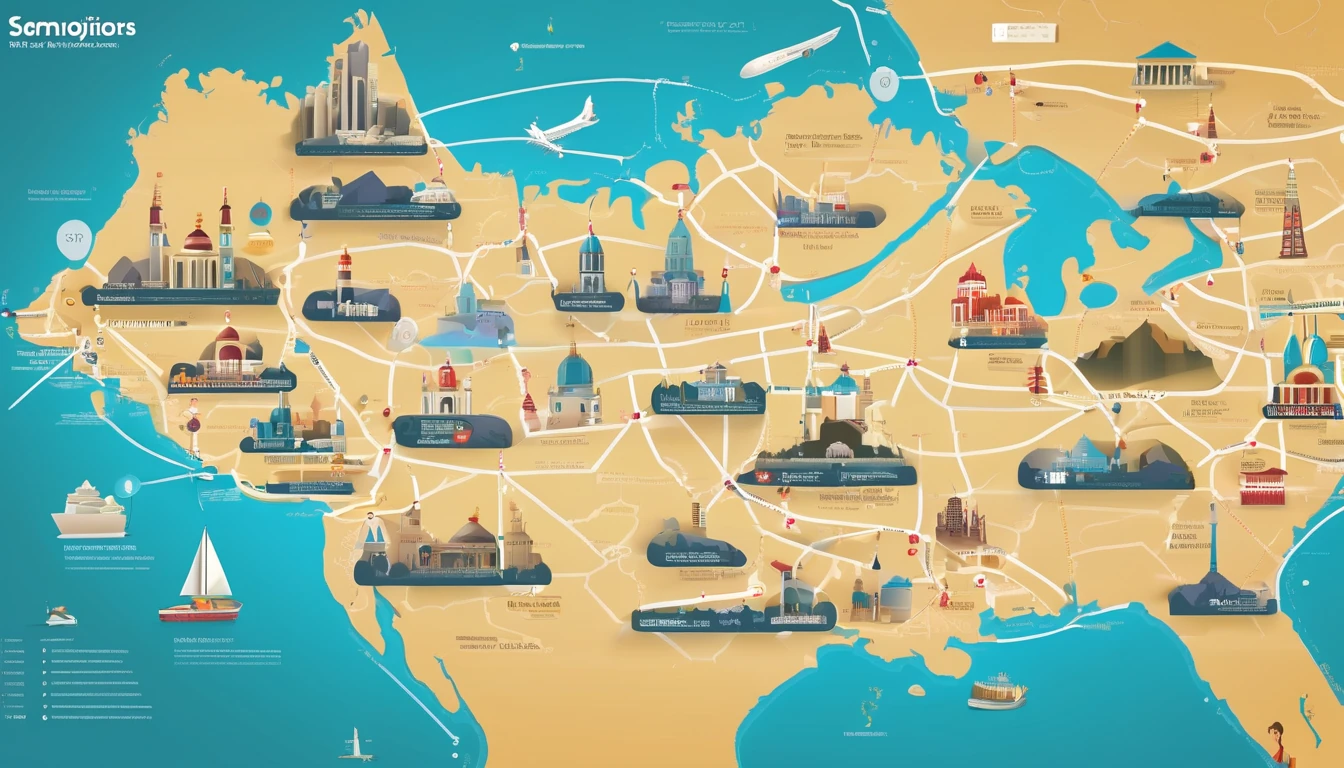
Simology Adds 25 New Destinations (Q4 2025): Coverage & Intro Pricing
Simology is closing out the year with more places you can land, scan a QR code, and be online in minutes. Today we’re adding 25 new eSIM destinations across Africa, Asia–Pacific, the Middle East, the Balkans and the Caribbean/Central America. Expect fast 4G/5G where available, straightforward plans, and the same traveller‑first setup flow you know. Our interactive coverage map and per‑country pages are now live on Destinations. To mark the launch, we’re offering introductory pricing on all 25 additions through the end of the year. If you’ve been searching for “simology new destinations” to plan Q4 getaways or early‑2026 trips, this is your one‑stop update.Below you’ll find the full country list, the launch pricing window, how to get connected step‑by‑step, and quick links to our most‑booked regions. There’s also a concise FAQ covering device support, dual‑SIM use, hotspotting and 5G.What’s new in Q4 202525 new countries added to the Simology networkWider coverage in East Africa, the Balkans and mainland Southeast AsiaFresh island coverage in the Caribbean and the South Pacific4G/5G on major local networks (5G where available)Interactive map and per‑country details live on DestinationsThe 25 new destinations (by region)Use the list below to jump‑start planning, then check per‑country plan sizes, supported bands and activation notes on Destinations.Africa (8)EgyptGhanaKenyaMoroccoNigeriaRwandaTanzaniaUgandaCoverage at a glance: Urban 4G in all; 5G live or rolling out in select cities (e.g., Cairo, Nairobi, Casablanca, Lagos).Middle East (5)BahrainJordanKuwaitLebanonOmanCoverage at a glance: Strong urban 4G; 5G live in major hubs like Manama, Amman and Muscat.Asia–Pacific (7)CambodiaFijiLaosMongoliaNepalSri LankaVietnamCoverage at a glance: Broad 4G in capitals and key tourist routes; 5G available or piloting in Vietnam and Sri Lanka.Balkans/Eastern Europe (5)AlbaniaBosnia and HerzegovinaMontenegroNorth MacedoniaSerbiaCoverage at a glance: Solid 4G on primary corridors and city centres; emerging 5G in Belgrade and Tirana.Caribbean & Central America (5)BahamasBarbadosCosta RicaDominican RepublicJamaicaCoverage at a glance: 4G in resort areas and cities; 5G in select urban zones.Pro tip: Travelling across multiple countries on one trip? Browse our regional products like Esim Western Europe and Esim North America for multi‑country simplicity, then add any of the new single‑country eSIMs as needed.Introductory pricing: what to expect and when to buyWe’re marking this rollout with a simple, time‑boxed launch offer.Launch window: Purchases made between 21 October and 31 December 2025Activation grace: Activate anytime within 60 days of purchase (perfect for early‑2026 travel)Typical launch bundles:Light use (maps, messaging): from US$4.50–US$7 for 1 GB / 7 days in select destinationsBalanced (navigation + social + ride‑hailing): from US$9–US$14 for 3–5 GB / 10–15 daysHeavy (video + cloud + tethering): from US$18–US$29 for 10–15 GB / 15–30 daysTop‑ups: Available in‑app at the same intro rates during the windowNotes: - Exact pricing varies by country and local taxes.- 5G access is included where supported by local networks and device bands.- Buy before 31 December 2025 to lock in intro pricing; you’ll still have 60 days to activate.How to lock it in: 1) Decide on your destination(s) and data needs.2) Buy the eSIM during the launch window.3) Install now or later; activate on first network attach in‑country within 60 days.How to get connected in the new destinationsHere’s the fastest route from “wheels down” to “online”.Step‑by‑step setup1) Check device compatibility before you book - iPhone XS/XR or newer, Google Pixel 3 or newer, recent Samsung Galaxy/Flip/Fold, and many mid‑range Androids support eSIM. - Dual‑SIM users: You can keep your primary number active for calls/SMS while using Simology for data.2) Buy the plan - Go to Destinations and select your country. - Pick a bundle that matches your trip length and data habits (see “Typical launch bundles” above).3) Install the eSIM - Scan the QR code or use the install link on the device. - Name the line (e.g., “Simology Kenya”) so you can spot it later.4) Configure data settings - Set Simology as the “Mobile Data” line.- Toggle “Data Roaming” ON for the Simology line.- Leave your personal line as “Calls & SMS” if you still want your home number reachable.5) Land and connect - On arrival, switch off Airplane Mode and wait up to 2 minutes.- You’ll attach to a top‑tier local network automatically; APN is configured for you.6) Test and optimise - Open a browser to confirm data.- If speeds seem slow indoors, toggle 5G/4G or move near a window.- Enable Wi‑Fi Calling on your home line if you need to place voice calls using Wi‑Fi.Pre‑travel checklistUpdate iOS/Android to the latest version.Ensure your device is not SIM‑locked by your carrier.Charge above 50% and keep a charger in hand for QR scanning at the airport.Download offline maps as a backup (just in case).Save the eSIM QR code to a second device or print it.Pro tips from frequent travellersKeep your personal number for WhatsApp/iMessage: Set Simology as “Data Only” and your home SIM as the default for voice/SMS. Your chat identity won’t change.Tethering: Most of the new destinations allow hotspot use; if you rely on it for a laptop, pick a larger bundle (10 GB or more).5G vs 4G: 5G is brilliant for large downloads and hotspots; for maps and rides, 4G is usually indistinguishable. Don’t chase 5G bars—chase reliability.Border hoppers: If you’re crossing multiple Balkan borders in a day, toggle data OFF during crossings to avoid brief attach to the wrong country. Re‑enable once you’ve arrived.Staying longer? It’s often cheaper to top up the same eSIM than to buy a second one; use in‑app top‑ups at launch rates during the window.Regional favourites and quick linksPlanning beyond the new additions? These popular products cover major multi‑country trips and core city breaks:United States city breaks and road trips: Esim United StatesMainland France and overseas territories trips: Esim FranceItaly city clusters (Rome–Florence–Milan): Esim ItalySpain and islands (mainland + Canaries/Balearics): Esim SpainPan‑trip coverage from Portugal to Germany: Esim Western EuropeCross‑border USA–Canada–Mexico drives: Esim North AmericaNot sure which product is best? Start on Destinations and filter by country, region, and plan length.For teams and partnersTravelling for work or moving a team? Centralise purchases, set usage policies and get consolidated billing with For Business. It’s ideal for short‑notice trips, events, and distributed teams.Travel brands, TMCs and fintechs: Integrate eSIMs natively or co‑market destination bundles via our Partner Hub.FAQ: devices, dual‑SIM and practicalities1) Will my phone work with Simology in the new destinations?Most modern iPhones (XS/XR and newer), Google Pixels (3 and newer), Samsung S/Note/Z series, and many recent Androids support eSIM. On Destinations, each country page lists compatible bands and any device caveats. If your handset is carrier‑locked, ask your provider to unlock it before travel.2) Can I keep my home number for calls while using Simology for data?Yes. Set Simology as the “Mobile Data” line and keep your physical SIM (or second eSIM) as the default for voice/SMS. Your WhatsApp, Signal and iMessage identity stays tied to your home number unless you change it in‑app.3) Do you support tethering/hotspot?Yes in most countries, including the new additions. If tethering is essential, choose a larger data bundle and test hotspot after you land. Some networks may manage speed during heavy tethering sessions to preserve capacity.4) Will I get 5G?Where the local partner network offers 5G and your device/bands support it, you’ll see 5G. Otherwise you’ll attach to the fastest available 4G. In many destinations, the real‑world difference for maps and messaging is minimal; 5G shines for large downloads and hotspotting.5) How long do I have to activate after purchase?For the Q4 launch offer, you have 60 days to activate from the purchase date. Buy before 31 December 2025 to lock in intro pricing, even if your trip is early 2026.6) Can I use one eSIM across multiple new countries?These are single‑country products. If you’ll move across borders, combine them with regional products such as Esim Western Europe or Esim North America, then add single‑country eSIMs in destinations not covered by a regional pass.The bottom lineWith 25 new destinations now live, Simology covers more of the trips you actually take—from Nairobi safaris and Vietnamese food tours to Balkan rail loops and Caribbean island‑hops. The launch window runs through 31 December 2025, with 60 days to activate—ideal for locking in value now and travelling later.Next step: Explore country‑by‑country plans and our live coverage map on Destinations.
Read blog
Multi‑Network Smart Switching Explained: How It Works & Why It Matters
Travelling should not mean hunting for a signal. Multi‑network smart switching keeps your phone or tablet online by automatically moving you to the best available mobile network as conditions change. Instead of betting your trip on a single carrier, a smart‑switching eSIM monitors coverage and performance and re‑registers you with a stronger partner network when it matters—on a mountain pass, in a packed stadium, or while crossing a border. The result is more consistent data, fewer dead zones, and less time fiddling with settings.In this guide, we unpack how multi‑network smart switching works in plain English, what real‑world failover logic looks like, and how it compares to single‑network eSIMs. You’ll also get practical steps to make sure it’s set up right before you fly, plus pro tips for testing and manual override. Planning a trip? Browse supported countries on Destinations, or jump straight to regional plans like Esim Western Europe or Esim North America.What is multi‑network smart switching?Multi‑network smart switching is an eSIM capability that lets your device register with multiple partner networks in a country or region, and then move between them automatically based on signal and quality. Think of it as “best network wins” for your data session.Key points: - It’s automatic: no manual scanning each time reception dips. - It’s dynamic: decisions consider signal strength, congestion and real throughput—not just “bars”. - It’s stabilised: thresholds and cool‑down timers prevent constant ping‑ponging between networks. - It’s traveller‑proof: you can still override manually if you want to force a specific network.This is different from simply “roaming” onto one foreign network and staying stuck there all trip.Why it matters when you travelUrban canyons and rural dead zones: Buildings, hills and distance affect each network differently. Smart switching gives you options.Big events and peak hours: When one carrier’s cell gets congested, another nearby site may be freer. Switching keeps speeds usable.Cross‑border hops: Driving from France to Italy? The system can hand you to the best partner on arrival. See local options like Esim France and Esim Italy.Reliability for work: Video calls, maps and ride‑hailing work more consistently—critical for teams using For Business.Less tinkering: Avoid the hassle of swapping SIMs or digging through settings mid‑journey.If you’re heading stateside, check coverage on Esim United States. For Spain, see Esim Spain. For multi‑country trips, start with Esim Western Europe or Esim North America.How multi‑network smart switching works (plain‑English)Your phone always talks to nearby mobile towers and rates them. Smart switching adds a policy layer—on the eSIM and in the network—that guides the device to choose a better partner when quality drops below set thresholds.The decision flowHere’s a simplified view of the logic. It’s not every variable, but it shows the idea:Start on Network AMonitor:Signal strength (e.g., “bars”, RSRP)Signal quality (e.g., SINR)Real data throughputLatency and packet lossCell congestion indicatorsCompare to thresholds (with a little hysteresis to avoid flapping)If bad for X seconds → scan + evaluate neighbours → switch if a better network is stable for Y seconds.Diagram:Current network (A) | v Measure quality for 10–30s | +-- Meets thresholds? --> Stay on A (recheck) | +-- Below threshold? --> Scan neighbours (B, C) | v Is B or C clearly better? (quality + stability window) | Yes ---------------> Switch to best (B/C) | No ---------------> Retry later (cool‑down)Stability mechanisms: - Thresholds: Don’t react to tiny dips. - Hysteresis: Require an improvement margin before switching (e.g., +6 dB). - Cool‑down: Wait a short period after a switch before reconsidering. - Session awareness: Avoid switching mid‑upload if possible.What actually changes during a switchYour device deregisters from the current partner network and registers on another authorised partner.Your public IP may change; app sessions using mobile data could briefly reconnect.The eSIM’s policy ensures only vetted networks are used.Most switches complete in a handful of seconds. For map updates or chat, you won’t notice. Live streams or video calls may briefly resettle.Benefits vs single‑network eSIMsSingle‑network eSIM: - Pros: Can be fine if that carrier has excellent coverage where you are. - Cons: You’re stuck if coverage is weak, a site is congested, or maintenance takes a tower offline.Multi‑network smart switching: - Coverage resilience: If one network falters, another can take over. - Better average speed: You ride the best‑performing option in the moment. - Fewer dead zones: Especially helpful in rural, mountainous, or coastal areas. - Event‑proof: Mitigates crowd congestion in stadiums, festivals or city centres. - Cross‑border continuity: Faster hand‑off when you enter a new country.For a practical sense of choice, compare country options on Destinations and regional bundles such as Esim Western Europe.Does smart switching drain battery?Any network scan costs a little power. A well‑tuned system minimises this by: - Sampling at sensible intervals. - Switching only when the improvement is meaningful. - Using cool‑downs to prevent rapid oscillation.In practice, travellers report comparable battery life to a normal roaming SIM, with far better reliability.Pro tip: If you’re in a marginal area for an extended period (e.g., in a lift lobby or basement), a quick Airplane Mode on/off forces a fresh attach to the best network without waiting for the next evaluation window.What it’s not: common misconceptionsIt’s not “Wi‑Fi Assist”: That feature toggles between Wi‑Fi and mobile data. Smart switching chooses between mobile networks.It’s not Dual SIM juggling: You don’t need two active lines. One multi‑network eSIM can register with many partners.It’s not constant hopping: Good policies avoid needless switches that would disrupt sessions or waste battery.It’s not a speed guarantee: It aims for the best available option, but local physics still apply.Real‑world scenarios where it shinesAlpine train from France to Italy: As you exit a tunnel, your device evaluates and shifts to the stronger Italian partner. See Esim France and Esim Italy.US road trip: Urban 5G is great on one carrier; rural interstate favours another. Esim United States smart‑switches to keep maps and music streaming smooth.City conference in Barcelona: One network congests at lunchtime. Smart switching finds a less busy cell so your hotspot keeps working. Check Esim Spain.Multi‑country tour: With Esim Western Europe, you avoid manual network hunting at every border.Step‑by‑step: get set for your trip1) Install and activate your eSIM before you fly - Follow the device prompts to add the eSIM. - Set it as the Mobile Data line; keep your home SIM for voice if you like Dual SIM. - Ensure Data Roaming is ON for the travel eSIM.2) Update carrier settings and OS - Accept any carrier settings update after installing the eSIM. - Keep your phone’s OS current for the latest radio tweaks.3) Run a quick pre‑trip test - Turn off Wi‑Fi and load a few sites. - Run a speed test to confirm data works. - Toggle Airplane Mode to confirm fast re‑attach.4) On arrival, give it 1–2 minutes - Let the device register and settle on the initial best network. - If speeds seem off, do one Airplane Mode toggle; then let smart switching do its job.5) Optional: manual override - If you know a specific local network works best where you are, go to Mobile Network settings > Network selection > Manual, pick that network. - Remember to switch back to Automatic later to regain smart switching.Pro tips: - Keep Wi‑Fi on when available, but test mobile data in known weak areas (car parks, basements) to confirm failover. - For tethering/hotspot, place the phone near a window; switching decisions are easier with a clean signal sample. - Business travellers: share a single regional eSIM across trips to reduce admin. See options on For Business.Troubleshooting checklistNo data after landing?Ensure the travel eSIM is set as the active Data line.Confirm Data Roaming is ON.Toggle Airplane Mode for 10 seconds.Slow data in a busy area?Wait 30–60 seconds to allow a switch; then retry.Move a few metres—small changes can shift you to a better cell.Stuck on a weak network?Try manual selection of a different partner; later return to Automatic.Frequent switching?Stay put for a few minutes; stability improves when stationary.If tethering, keep the phone stationary and elevated.If you routinely travel to the US and Canada, consider a regional plan like Esim North America to maximise partner choice.How Simology makes it simplerWide partner footprint: One eSIM with access to multiple quality networks per country.Sensible policies: Thresholds and cool‑downs designed for travel realities, not lab conditions.Regional breadth: Pick once for multi‑country trips—e.g., Esim Western Europe.Business‑ready: Centralised purchasing, usage insights and support via For Business.Growth ecosystem: Agencies, resellers and creators can collaborate through the Partner Hub.Explore country coverage and popular routes on Destinations.FAQQ1) Will switching interrupt my apps? - Briefly, sometimes. A network switch can reset your IP, so live calls or streams may need a quick reconnect. The system avoids unnecessary switches and prefers to move during low activity.Q2) Is this the same as using two SIMs at once? - No. Dual SIM lets you run two separate lines. Multi‑network smart switching keeps one data line and guides it to the best partner network automatically.Q3) Can I force a specific network? - Yes. Use manual network selection in your mobile settings to pick a network. For day‑to‑day use, leave it on Automatic so smart switching can do its work.Q4) Does it work with 5G? - Yes, where partner networks offer 5G and your device supports it. Policies may favour a stable 4G connection if it performs better in that location.Q5) Will it use more battery? - Only marginally, and typically not noticeable. The policy avoids frequent scans and adds cool‑downs to balance performance with power.Q6) Does it cost extra data to switch? - The control signalling is tiny and not counted against your usable data in any meaningful way. Your plan’s data is consumed by your normal app usage, not by the switch itself.Next stepPlan your trip with confidence. Check local and regional options on Destinations and pick a multi‑network eSIM that fits your route: Destinations.
Read blog
What Is an eSIM? How It Works in 2025 (Plain English)
Travellers are ditching plastic SIM cards for something faster, easier and more secure: the eSIM. In plain English, an eSIM is a digital SIM built into your phone or tablet. Instead of inserting a tiny card, you download a mobile plan over Wi‑Fi and you’re online in minutes. In 2025, most recent iPhone, Samsung Galaxy, Google Pixel and many other Android models support eSIM out of the box, with dual‑SIM features that let you keep your home number while using local data abroad.Here’s the appeal for travellers: no store visits, no waiting, no roaming bill shock. You buy an eSIM for your destination (or a region bundle), scan a QR code, and your device connects to local partner networks when you land. You can store multiple plans, switch as you cross borders, and top up on the go. This guide explains what an eSIM is, how it works in practice, what to check before you buy, and the quick steps to get set up—plus pro tips to avoid common pitfalls.What is an eSIM?An eSIM (embedded SIM) is a rewritable chip inside your phone that holds your mobile plan details digitally. Think of it as a secure profile stored on your device rather than a removable card. You can:Add or remove plans over Wi‑Fi (no physical card needed)Store multiple eSIM profiles on one deviceRun dual lines (e.g., home number + travel data) at the same timeIn 2025, eSIM is standard on most mid‑to‑high‑end smartphones and many tablets and wearables. It’s particularly useful for international travel: you can buy a country or regional plan before you fly—like Esim United States or Esim Western Europe—and activate it when you arrive.Under the hood (plain English)Your device’s eUICC chip stores “profiles” issued by mobile providers.You download a profile using a QR/activation code. This securely loads your plan details (number, network authorisations).When you land, your device registers on partner networks, just like a normal SIM—only it’s all digital.How an eSIM works (in practice)Here’s the typical travel flow:Choose a plan for your destination or region. Browse options by country on Destinations, or go regional with Esim North America or Esim Western Europe.Receive your eSIM details by email: usually a QR code plus manual activation codes.Connect your phone to Wi‑Fi and add the eSIM in Settings (scan the QR or enter the code).Label your lines (e.g., “Home” and “Travel Data”).Set the travel eSIM as your Mobile Data line. Leave your home line for calls/SMS if you wish.Turn Data Roaming on for the travel eSIM. Keep it off for your home SIM to avoid surprise charges.Land, switch off aeroplane mode, and you’re online.That’s it—no shop queues, no paperwork.Why travellers choose eSIM in 2025Instant setup: Buy and activate in minutes over Wi‑Fi.Keep your number: Run home line for calls/OTP, travel eSIM for data.Better value: Local or regional rates often beat home roaming plans.Flexible: Store multiple plans, swap as you cross borders.Secure: Nothing to lose or damage; profiles can be remotely removed.Sustainable: One less piece of plastic and packaging.When a physical SIM still makes senseYour phone doesn’t support eSIM (older/budget models).You need a specific local voice plan with in‑person registration.You’ll be in very remote areas with coverage from a niche local operator not included in regional eSIMs.Is your phone compatible? Quick checkMost phones released since 2019 support eSIM, but models and regions vary. To check:iPhone: Settings > Mobile Data > Add eSIM (or Mobile Service). If you see “Add eSIM,” you’re good.Android (varies): Settings > Network & Internet > SIMs > Add eSIM (or Mobile Network > Advanced > Carrier). Look for “Download a SIM” or “Add eSIM.”If you don’t see an “Add eSIM” option, your device may not be supported or it’s carrier‑locked. Also ensure your phone is unlocked before travelling.Tip: Dual‑SIM behaviour differs by brand. Some devices support two active lines (DSDA), others let you switch data between lines quickly. Plan accordingly.Step‑by‑step: installing a Simology eSIMBefore you buy - Check compatibility in your device settings. - Ensure your phone is carrier‑unlocked. - Note your travel dates and coverage needs; pick a country or regional plan from Destinations.Pick the right plan - Single‑country: e.g., Esim France, Esim Italy, Esim Spain. - Multi‑country: e.g., Esim North America or Esim Western Europe. - City break in the US? See Esim United States.Prepare your device - Connect to stable Wi‑Fi. - Update iOS/Android to the latest version. - Have your eSIM email handy (QR + activation codes).Add the eSIM - iPhone: Settings > Mobile Data > Add eSIM > Use QR Code. If needed, choose “Enter Details Manually” to input the SM‑DP+ address and activation code from your email. - Android: Settings > Network & Internet > SIMs > Add eSIM > Download a SIM instead > Scan QR or enter code.Set defaults - Label lines clearly (e.g., “Home” and “Trip – Italy/Spain”). - Set the travel eSIM as “Mobile Data.” - Keep your preferred line for voice/SMS if you want to stay reachable.Configure roaming and APN (if prompted) - Turn Data Roaming ON for the travel eSIM. - If data doesn’t start, check APN settings (some plans need a specific APN—see plan instructions). Most Simology plans auto‑configure.Test and go - Toggle aeroplane mode off/on after landing. - Open a browser/map to confirm data. If no data, try manual network selection (see Pro Tips).Pro tips for smoother trips and lower costsActivate a day before you fly: Install the profile over Wi‑Fi at home; most plans start on first network use, not on install.Avoid home roaming charges: Keep Data Roaming OFF on your home SIM while abroad.Manual network selection: If speeds are slow, go to network settings and select another partner network manually (where available).Prefer 4G if 5G is patchy: In some areas, forcing LTE/4G can be faster and more stable.Hotspot use: Many plans allow tethering—handy for laptops. Check plan details on Destinations.Keep a copy: Save your QR and activation codes securely in case you need to re‑install (some eSIMs are single‑use; don’t delete a working profile mid‑trip).Battery and radio: If data drops, toggle aeroplane mode for 10 seconds or restart. It often resolves registration hiccups.Common pitfalls and quick fixes“No eligible line” or “Cannot add eSIM”: Your phone may be carrier‑locked or the region firmware disables eSIM. Verify unlock status with your home carrier.QR code expired: Use the manual SM‑DP+/activation code from your email instead of scanning.“Maximum eSIMs reached”: Delete an old, inactive eSIM profile (not your active home line) and try again.Data but no apps loading: Check APN; flush with a quick aeroplane mode toggle; try manual network selection.iMessage/WhatsApp confusion: If using a travel data line, ensure iMessage/FaceTime is set to your preferred number under Settings. WhatsApp typically stays linked to your original number regardless of data line.No service after landing: Ensure Data Roaming is ON for the travel eSIM, OFF for the home SIM; confirm cellular is not limited to 3G/2G only.Picking the right plan: country vs regionOne country, one city: Choose a country plan (e.g., Esim France).Multi‑country road/rail trip: A regional plan like Esim Western Europe reduces SIM juggling at borders.Canada/USA/Mexico: Use Esim North America for cross‑border coverage.US‑only conferences and city breaks: Esim United States is usually best value.For business travellers and teams, pooled options and central billing can save time—see For Business. Travel agents, OTAs and resellers can explore partner pricing via the Partner Hub.Security and privacy basicseSIM profiles are encrypted and tied to your device’s eUICC.Lose your phone? Your data line can be deactivated remotely by the provider; your profiles aren’t usable without your device.Always use trusted Wi‑Fi when installing and keep your OS updated.FAQQ1: What is eSIM, in one sentence?A: A digital, downloadable SIM built into your phone that lets you add mobile plans without a physical card.Q2: Is eSIM better than a physical SIM for travel?A: In most cases, yes—setup is faster, you can keep your home number active, and you can switch plans without store visits. A physical SIM still helps if your phone lacks eSIM or you need a niche local voice plan.Q3: Can I keep my WhatsApp/iMessage number while using an eSIM?A: Yes. Use the travel eSIM for data and keep your home number for apps and calls/SMS. WhatsApp typically stays tied to your original number even if data comes from the travel eSIM.Q4: Do I need internet to install an eSIM?A: Yes, you need Wi‑Fi or existing mobile data to download the eSIM profile. After installation, the eSIM uses mobile networks as normal.Q5: Can I move an eSIM to a new phone?A: Many eSIMs are single‑use. Some providers support transfer via a new QR or in‑app migration. If you’re upgrading phones mid‑trip, don’t delete the old profile until you have confirmed transfer instructions.Q6: Will eSIM cover me across multiple countries?A: Yes if you choose a regional plan, such as Esim Western Europe or Esim North America. Country‑specific plans generally work only in that country.The bottom lineAn eSIM is the simplest way to get reliable mobile data abroad in 2025. It’s fast to set up, flexible across borders, and lets you keep your home number active. Check your device compatibility, choose the right country or regional plan, and install over Wi‑Fi before you travel.Next step: pick your destination or region and compare plans on Destinations.
Read blog
White‑Label eSIM Platform: What You Get (Website, iOS/Android, Portals)
Launching an eSIM brand should be fast, predictable, and traveller‑friendly. Simology’s white label eSIM platform gives you a complete stack: a branded website, native iOS and Android apps, and the operational portals your team needs to run day‑to‑day. You get the product catalogue, provisioning, payments, fraud tools, analytics, and support workflows out of the box—so you can focus on growth, not plumbing. Typical partners go live in weeks, not months.This overview breaks down every module you receive, who does what during implementation, and the exact steps to launch. We also show how the traveller experience stays front‑and‑centre—from finding the right plan (e.g. [Esim United States] or [Esim Western Europe]) to one‑tap installation and instant connectivity. Where visuals help, you’ll find annotated screenshots in the Simology [Partner Hub]. If you’re comparing build vs buy, use the checklists and timelines below as a benchmark for scope, effort, and ownership.What’s included in the white label eSIM platform1) Branded web storefrontA conversion‑ready site that sells global and regional eSIMs with best‑practice UX for travellers:Mobile‑first product pages, plan comparison, and checkoutRegion and country collections (e.g. [Esim United States], [Esim France], [Esim Italy], [Esim Spain], [Esim Western Europe], [Esim North America])Device compatibility checks and guidanceCurrency, tax display, and multi‑language localisationPayment orchestration (cards, Apple Pay, Google Pay, local methods)Account area for order history, re‑downloads, invoicesSEO structure and landing pages aligned to [Destinations]Content, branding, and domain are tailored to you. You manage pages and promotions from the Partner Admin Portal (details below).2) Native iOS and Android appsApp‑store ready, with all traveller essentials:In‑app eSIM install using system frameworks (no QR code required on supported devices)Auto‑detect compatible devices; QR fallback for older modelsReal‑time status: installed/activated, data balance, expiryData counters and top‑up flowsPush notifications for install reminders, low data, and expirySupport entry points: chat, guided troubleshooting, help articlesSecure account, biometric sign‑in, and purchase historyWe ship you branded builds; you publish under your own Apple/Google developer accounts to retain your customer relationship and store analytics.3) Operational portals (with screenshots in the [Partner Hub])Partner Admin PortalCatalogue: enable/disable countries and regions, set retail and promo pricingMerchandising: bundles, upsells, vouchers/couponsContent and localisation: copy blocks, FAQs, help articlesTheming: logos, colours, typographyIntegrations: payment, analytics, SSO, webhook endpointsSupport PortalSearch by email/order/ICCID; view eSIM state and historyOne‑click reissue, reshare activation details, or refundNetwork tools: APN, roaming status, attach/detach logsCustomer notes, macros, and SLA timersFinance & ReportingRevenue, margin, and cohort dashboardsTax breakdowns, invoicing exports, settlement filesChargeback tracking and fraud signalsReseller/Agent Portal (optional)Sub‑accounts with role‑based accessCommission structures and wallet balanceBulk codes and activation batches4) Provisioning, APIs, and webhooksOrder to eSIM fulfilment: allocate eUICCs, assign plans, deliver LPA links/activation codesMulti‑IMSI routing and network redundancyREST APIs for order creation, status, and refundsWebhooks for order paid, eSIM issued, installed, activated, data thresholds, and expirySDKs for in‑app purchase and install flowsTraveller experience: designed to minimise frictionYour customers should be online in minutes, not hours. The default flow:Discover a plan via search or region page (e.g. [Esim North America] or a single country like [Esim France]); device check runs automatically.Pay with a familiar method; receive activation in‑app or via email.Install directly within the app (or scan a QR code); mobile data toggles are guided step‑by‑step.Land and connect. If needed, the app confirms roaming/APN settings with one tap.Manage usage, top up, and extend validity inside the app or website.For travellers hopping multiple countries—say [Esim Western Europe] across France, Spain, and Italy—the app keeps the plan active and shows local tips and APN guidance. For US trips, [Esim United States] is surfaced with the most relevant data packs.Integration at a glanceYou can launch with Simology defaults on day one, then extend. Typical touchpoints:Payments: Stripe/Adyen out of the box; add local methods as needed.Identity: Email + OTP by default; optional SSO (OAuth/SAML).Analytics: GA4 and server‑side events; optional Segment, BigQuery exports.Support: Native portal included; optional Zendesk/Freshdesk connectors.Messaging: Email templates included; optional SendGrid/postmark; optional SMS for OTPs.Tax: Display and calculations by region; export summaries for your accountant.Webhooks: Plug into your ERP, BI, or marketing automation.Pro tip: Start with the vanilla stack to ship faster; integrate your preferred tools in sprint two.Timelines and responsibilitiesMost partners launch in 4–6 weeks. Here’s a proven plan.Week 0: Readiness checklistBrand assets (logo, colours, app icons)Company and support details (legal name, address, emails)Domain and DNS accessApple and Google developer accountsPayment PSP account (or use Simology’s PSP to start)Initial catalogue selection (countries/regions and pricing)Privacy, terms, refund policy copy (templates provided)Week 1–2: Brand, content, and catalogueSimology: Stand up staging storefront; load initial plans; enable [Destinations] taxonomy.Partner: Provide copy and translations; confirm pricing and promotions.Joint: Review product pages for key markets (e.g. [Esim Italy], [Esim Spain]).Week 2–3: Payments, analytics, and domainSimology: Configure PSP, GA4, and webhooks; set up tax display; connect support portal.Partner: Verify PSP; connect domain and SSL; configure consent and cookie banners.Week 3–4: Apps build and QASimology: Produce branded iOS/Android builds; run device install tests; pass test artefacts.Partner: Publish to stores; validate purchase and install across target devices; localise store listings.Week 4–5: Launch and optimiseGo live; monitor conversion and install successIntroduce vouchers or welcome discountsEnable additional regions (e.g. [Esim North America]) based on demandWho does whatSimologyPlatform hosting, provisioning, updates, and monitoringDefault integrations (payments, analytics, messaging)Portals, APIs, and dashboardsCompliance templates and security controlsPartnerBrand, domain, app store ownershipPricing strategy and promotionsCustomer service staffing and tone of voiceLocal tax registration and accountingJointQA, go‑live readiness, and post‑launch optimisationRoadmap: loyalty, resellers, and enterprise featuresOperational controls and reliabilityInventory and routingeUICC pools with automatic allocationMulti‑IMSI and network failover where supportedFraud and abuseVelocity checks, BIN and geolocation risk scoresDevice fingerprinting and disposable email filtersCompliance and privacyGDPR‑aligned data handling; role‑based access controlsData retention and export toolsFinanceSettlements, tax summaries, and reconciliation exportsDispute workflows with evidence packsPro tip: Use webhooks for “installed” and “activated” events to trigger welcome emails with APN tips—this cuts support tickets by ~20%.Merchandising the catalogueStart focused; expand with data.Lead with your top 10 routes by audience (e.g. [Esim United States] for Northbound travel, [Esim France] and [Esim Spain] for summer peaks)Offer regional passes like [Esim Western Europe] for multi‑country tripsCreate bundles (e.g. 15‑day pass with top‑up credit) to increase average order valueUse the [Destinations] structure for SEO and easy browsingTest price points and promotions; the portal shows conversion and refund impactPro tip: Add a pre‑trip email series (T‑7, T‑2, landing) with install reminders and local network tips; it boosts first‑try success and reduces roaming confusion.Launch checklist (copy/paste)Domain connected and SSL greenPSP payments live; test Apple Pay and Google PayTop 20 destination pages reviewed (copy, images, FAQs)iOS/Android app published; install flow verified on two devices per OSSupport macros written for install, APN, and top‑upRefund policy and help centre pages liveWebhooks connected to your CRM/marketing toolDashboard alerts set for conversion drop, failed installs, and chargebacksFrequently asked questionsHow long does it take to launch?Most partners launch in 4–6 weeks. If you use Simology’s default PSP and templates, a soft launch can happen in 2–3 weeks while apps are in review.Can we customise everything to our brand?Yes. You control logo, colours, typography, voice/tone, domain, and app store presence. Product names, pricing, and promotions are also fully configurable.What devices are supported?Any eSIM‑capable iPhone, iPad, and recent Android flagships. The storefront and apps auto‑detect compatibility and guide QR vs in‑app install accordingly.Do we need our own payment processor?You can go live on Simology’s PSP setup initially, or connect your own Stripe/Adyen account for direct settlement. Apple Pay and Google Pay are supported.How do we handle support?Use the built‑in Support Portal with search, reissue, and refund tools. You can also connect to your helpdesk. Macros and guides are preloaded for common issues.What about taxes and invoices?The Finance portal provides tax breakdowns and exports. You remain the merchant of record and handle filings in your jurisdictions; templates are provided to streamline.Pro tips from successful partnersKeep the homepage simple: three featured regions, one traveller proof point, one CTA.Default to in‑app install messaging; QR codes are your fallback, not the hero.Add low‑data alerts at 80% usage; enable one‑tap top‑ups to protect NPS.Localise help articles per top destination (APN names, roaming toggles, common devices).Use vouchers for first‑time buyers rather than site‑wide discounts to protect margin.Review “install failed” logs weekly; small tweaks to copy or timing can lift completion rates.Integration summaryMandatory to launch: Brand assets, domain, PSP (or Simology PSP), app store accountsStrongly recommended: GA4, webhooks to your CRM, email senderOptional: SSO, BI exports, Zendesk/Freshdesk connectors, reseller portalNext step: Explore features, see portal screenshots, and request access in the [Partner Hub]. If you’re assessing suitability for your organisation, start with [For Business] and map the catalogue via [Destinations].
Read blog
Best Offline Maps for Travel (2025): Google vs Apple vs Maps.me
Offline maps are the safety net every traveller needs. Whether you’re driving across the States, wandering Paris backstreets, or hiking in the Dolomites, having maps that work with no signal can save battery, data, and stress. In 2025, three apps stand out: Google Maps, Apple Maps, and Maps.me. Each handles downloads, storage, and navigation modes differently—and those differences matter when you’re abroad, on a budget, or off-grid.This guide compares them side by side: how big the downloads are, how well driving vs walking works offline, what’s searchable without data, and how easy it is to keep maps up to date. You’ll also find quick setup steps, traveller checklists, and pro tips to avoid common gotchas. Want occasional data for place details or live traffic? Pair your offline maps with a local eSIM—options for the US, Europe and more are linked throughout so you can plan, download, and go with confidence.Quick take: Which offline map should you use in 2025?City breaks and mixed transport: Apple Maps (iOS 17+) for excellent offline walking/driving navigation and clean place info. Pair with a regional eSIM like Esim Western Europe for live transit and restaurant updates.Long road trips: Google Maps for reliable offline driving and big POI database; set storage to SD on Android. Add traffic with Esim North America or Esim United States.Hiking/off-grid: Maps.me for fully offline hiking trails and GPX/KML support. Great where coverage is patchy (e.g., national parks in Italy/Spain—see Esim Italy and Esim Spain for towns and transfer days).Low storage phones: Google Maps or Apple Maps (choose smaller areas). Maps.me is efficient for single regions but large if you grab whole countries.Android users with SD cards: Google Maps or Maps.me—both can store to SD, saving internal space.Explore where you’re heading with our country and city guides: Destinations.Side-by-side comparison (2025)Coverage and region downloadsGoogle MapsDownload by drawing a rectangle. Large trips often need multiple tiles.Good for cities/regions; entire countries require several downloads.Auto-updates available on Wi‑Fi.Apple Maps (iOS 17+)Download by area (rectangle). Simple to manage; can be large for whole-country coverage.Auto-updates on Wi‑Fi; “Use Offline Maps Only” option helps preserve data.Maps.meDownload by country/region (OpenStreetMap-based). Straightforward for full-country travel.Sub-regions available for big countries (e.g., states/provinces).Navigation modes offlineGoogle MapsTurn-by-turn offline: driving only.Walking/cycling: maps display offline, but routing typically requires data.No offline public transport routing.Apple MapsTurn-by-turn offline: driving, walking, and cycling supported.Transit timetables/updates require data.Maps.meTurn-by-turn offline: driving, walking, and cycling, plus many hiking trails.No built-in transit schedules.Search and place details offlineGoogle MapsOffline search works for saved area: place names, categories (e.g., “cafe”), and saved lists.Limited reviews/photos offline; star ratings may be cached.Apple MapsOffline search for places within the downloaded area; place cards show key info cached at download.Rich details (live photos, opening hours updates) need data.Maps.meOffline search across OSM POIs; very good for landmarks and trails, variable for small businesses.Fewer phone numbers/website links; info depends on community data.Storage size and space managementTypical ranges (heavily variable by density and coverage you select): - Google Maps - Major city: ~300–700 MB - Large region: 0.8–2.5 GB - Whole-country coverage: multiple tiles totalling several GB - Android: can store offline areas on SD card. - Apple Maps - Major city: ~250–700 MB - Large region: 1–3 GB - Whole-country: 4–9 GB+ depending on detail - iPhone only; no SD card—manage space carefully. - Maps.me - City/region: ~50–300 MB - Medium country: ~300 MB–1.5 GB - Large country: 2–5 GB+ (downloaded as regional chunks) - Android: supports SD card storage.Tip: Sizes expand with road density, 3D buildings, and POI richness. Always check your free space before trips.Battery and data useAll three work in aeroplane mode with GPS on. Expect 3–7% battery per hour of screen-on navigation; less if you lock the screen and use voice prompts.Live traffic, satellite imagery, and photos drive data usage—offline maps avoid this unless you go online.Apple and Google reduce data by preferring offline areas for routing when available.Privacy notesOffline navigation reduces data transfer but location services still operate. Review each app’s privacy settings before travel.How to download and set up offline mapsGoogle Maps (iOS/Android)Open Google Maps > tap your profile picture > Offline maps.Tap Select your own map > pinch/drag to cover your area > Download.Repeat for long routes (ensure overlaps). Aim to cover airports and fallback routes.Settings > Offline maps > turn on Auto-update and set Download preferences to Wi‑Fi only.Android only: Settings > Offline maps > Storage preferences > SD card (if available).Save key places to a List (e.g., Hotels, Must-eats) so they load offline.Pro tip: Name each area clearly (e.g., “France North”) to avoid gaps.Apple Maps (iOS 17+)Apple Maps > tap your photo/initials > Offline Maps > Download New Map.Search a city/region, adjust the rectangle to cover all planned travel.Toggle Auto-Update on. Enable Only Use Offline Maps to avoid roaming charges.Download multiple areas for long drives (e.g., Calais–Lyon–Nice).Add favourites (home, hotels, car hire) for quick access offline.Pro tip: If space is tight, download city centres plus intercity corridors rather than whole countries.Maps.me (iOS/Android)Install Maps.me and open once with data/Wi‑Fi.Search your destination; Maps.me offers the relevant regional download—confirm.For big countries, pick only the regions you need (e.g., “Lombardy” instead of all Italy).Settings > Map storage > SD card (Android) if available.Import GPX/KML hiking routes via email, cloud drive, or file manager.Pro tip: Create bookmark groups (e.g., “Trailheads”, “Cafes”) so they stay visible offline.Traveller checklistsBefore you flyDownload maps on Wi‑Fi and while charging.Cover airports, train stations, accommodation, and planned day trips.Turn on auto-update; verify last-updated date for each area.Save/bookmark essential places with local-language names.Test in aeroplane mode: open the app, get a route, start navigation.Pack a power bank; voice navigation drains less battery than screen-on use.On the groundKeep GPS on; use aeroplane mode to conserve battery and avoid roaming.If routes fail, you may be outside your offline area—zoom out and check coverage tiles.Switch to a local eSIM for live traffic and updated hours when needed:USA: Esim United StatesNorth America trips: Esim North AmericaWestern Europe: Esim Western EuropeCountry options: Esim France, Esim Italy, Esim SpainDriving and hiking specificsDriving: Preload fuel stops and rest areas. Expect no live traffic offline; allow buffer time.Hiking: Use Maps.me and import GPX tracks; download entire mountain regions. Carry a paper map/compass as backup in remote terrain.Accuracy notes by use caseDriving accuracyGoogle Maps: Best-in-class road coverage and address search; offline routing is robust, but no live traffic or dynamic rerouting around closures without data.Apple Maps: Strong lane guidance and clear visuals; offline driving is smooth. Traffic-aware routing requires data.Maps.me: Gets you from A to B offline; occasional quirks at complex interchanges. No traffic layer.Walking and cyclingApple Maps: Reliable offline walking/cycling directions with readable cues—great in dense cities.Maps.me: Good for walking and cycling; strengths include parks, trails, and shortcuts from OSM.Google Maps: Walking/cycling routing typically needs data. Use offline map for visual reference if needed.Hiking and off-gridMaps.me shines with trail coverage and GPX import. Still, verify trail status locally.Apple/Google can display terrain and paths, but aren’t designed as primary hiking tools offline.Pro tips to save time, space, and batteryUse two apps: Google or Apple for driving and addresses; Maps.me for trails or neighbourhood shortcuts.SD card on Android: Move Google/Maps.me downloads to SD to free internal storage.Minimalist downloads: City + intercity corridors instead of entire countries to keep sizes down.Save essentials: Hotel, embassy, car park, metro entrances, ATMs—by name and by dropping pins.Naming matters: Store shots of hotel exteriors and local-language names in your notes for easier offline search.Keep a light data fallback: A low-cost regional eSIM (e.g., Esim Western Europe) unlocks live traffic, restaurant hours, and last-minute changes.Teams on the road: Standardise one app + shared lists; see For Business.Creators and agencies: Share travel tech checklists with your audience via our Partner Hub.FAQs1) Do Google Maps work offline for walking? - You can view the map and saved places offline, but turn-by-turn offline navigation is primarily for driving. For reliable offline walking routes, use Apple Maps (iOS 17+) or Maps.me.2) Will offline maps expire? - Yes. Google and Apple periodically expire or update downloads to ensure freshness. Keep Auto-update on and refresh before long trips.3) How much storage should I budget? - For a multi-city week: 1–3 GB is typical. Whole countries can run 4–9 GB+. Maps.me regions are smaller but add up if you grab many. Always check free space first.4) Can I rely on offline maps without GPS? - No. GPS is required for blue‑dot positioning and navigation. You can still browse maps without GPS, but routing and location accuracy suffer.5) Is Maps.me accurate in cities? - Generally yes for landmarks and streets, but small-business POIs may lag. Pair with Google or Apple when you have data for the latest openings.6) Should I use one app or two? - Use the best tool per task: Google or Apple for addresses and driving; Maps.me for trails and deep offline use. Download both if space allows.The bottom linePick based on your trip: Apple Maps for city walking and clear offline guidance; Google Maps for road trips and strong POI search; Maps.me for hiking and fully offline scenarios.Download early, test in aeroplane mode, and keep auto-updates on.Consider a light data layer for live essentials—traffic, opening hours, and last-minute changes.Next step: Travelling across multiple countries? Add flexible coverage with Esim Western Europe so your offline maps are backed by instant data when you need it.
Read blog