If you run a travel site, content channel, marketplace or mobility service, a well-run eSIM affiliate reseller program can become a predictable revenue stream. This playbook shows exactly how Simology partners earn, track and get paid—without guesswork. We cover practical commission tiers, link attribution, UTM best practice, pixel/postback options, fraud checks, and the monthly payout workflow. You’ll also get a launch checklist and high‑converting ideas tied to top routes and countries. Keep the traveller experience front and centre: promote plans that activate instantly, work across borders, and solve roaming pain—in destinations like the Esim United States, Esim France, Esim Italy, Esim Spain and multi‑country bundles such as Esim Western Europe or Esim North America. Bookmark this guide, then head to the Partner Hub to activate your links and track performance.
Who this is for—and what you can earn
- Travel publishers, bloggers, YouTubers, creators and communities
- OTAs, metasearch, airlines, rail, ferry and bus operators
- Co‑working, co‑living, expat and student platforms
- Telco dealers and retail resellers
You can promote single‑country eSIMs, regional bundles and long‑stay plans. Commission scales with volume and quality, paying on each qualified order (first purchase and, if applicable, top‑ups—see FAQ). Live rates and your status are visible in the Partner Hub.
Pro tip: Match content to destinations and travel seasons using the live catalogue on Destinations. It’s the fastest way to lift conversion.
Commission tiers explained
We use a volume-and-quality model: more approved orders and lower refund rates move you up. Check the Partner Hub for your current tier and live rates. Typical structure:
- Starter: up to 49 approved orders/month
- Commission: baseline rate on qualified orders
- Eligibility: new partners; light seasonal traffic
- Growth: 50–199 approved orders/month
- Commission: higher rate; performance review each quarter
- Extras: custom vouchers for campaigns
- Scale: 200–999 approved orders/month
- Commission: premium rate
- Extras: dedicated support, early access to promos
- Enterprise: 1,000+ approved orders/month
- Commission: negotiated
- Extras: co‑marketing, API and bulk ordering options via For Business
What counts as an “approved order” - A unique, paid order that passed fraud checks and remains outside the refund window - Suppressed: cancelled/chargeback orders; obvious self‑dealing; duplicate device activations
Quality guardrails - High refund/complaint rates may trigger a temporary tier freeze while we optimise your funnel - Vouchers discount the retail price but do not reduce your commission rate unless otherwise agreed
Pro tip: When you launch new placements, start with flexible, popular routes—e.g. Esim United States for long‑haul, Esim Western Europe for rail/Interrail content—to stabilise your conversion and refund mix.
Attribution and tracking that just works
We run a transparent, last‑click attribution model with a standard cookie window. Details:
- Attribution: last non‑direct click from a Simology‑approved tracking link
- Lookback window: 30 days cookie; same‑session for private browsing
- Cross‑device: supported when user logs in with the same email on checkout
- Vouchers: a partner code applies commission if the user arrives direct (fallback attribution)
- Override rules: self‑purchase suppression; voucher misuse; policy breaches (see Fraud)
UTM best practice (so your analytics match ours) - utm_source: your brand or network (e.g., travelblog) - utm_medium: affiliate, reseller, partner, newsletter, video - utm_campaign: campaign or season (e.g., summer_2025_eu) - utm_content: placement (e.g., sidebar_link, yt_description, dealbox) - sub1–sub5: your granular IDs (post slug, ad group, language, creative)
Example tracking link (simplified): - https://simology.io/esim-western-europe?utm_source=travelblog&utm_medium=affiliate&utm_campaign=summer_2025_eu&utm_content=dealbox&aff_id=123&sub1=interrail_guide
Pro tip: Always deep‑link to the exact plan page that matches the traveller’s intent, such as Esim Italy for Rome/Milan guides, or Esim North America for multi‑country trips.
Pixel and postback options
We support flexible conversion signalling so you can reconcile in your platform.
- JavaScript pixel: we fire a partner‑specific pixel on the order confirmation page
- Event: purchase
- Payload: order ID, currency, total, product/region, voucher code
- Server‑to‑server postback: preferred for networks
- Protocol: GET/POST with macros (order_id, amount, currency, status, sub1–sub5)
- Retries: automatic on transient errors
- Webhooks: real‑time events for approved, refunded, and topped‑up orders (opt‑in via Partner Hub)
Implementation steps 1) Request your pixel/postback template in the Partner Hub. 2) Provide your endpoint and required macros. 3) Validate in sandbox with two test orders (cancelled + completed). 4) Go live and compare click‑to‑order counts for the first week.
Pro tip: Use sub‑parameters to map every placement. It’s the fastest way to prune low‑quality traffic and scale the winners.
Fraud and quality controls (and how to stay compliant)
We protect travellers and partners by filtering bad traffic without blocking legitimate purchases.
What we check - Duplicate suppression: same device/email used across multiple partner links - Voucher abuse: leaked codes used outside permitted channels - Velocity: anomalous spikes from new sources; unrealistic geo/device patterns - Referrers: masked/referrer‑less clicks with high bounce or bot signatures - Refund anomalies: high refund rates clustered by source or sub‑ID
Your compliance checklist - Use approved tracking links/vouchers only - No forced clicks, cookie stuffing, toolbars or misleading claims - Label ads and sponsored content clearly - Don’t bid on Simology brand terms unless explicitly authorised - Keep your contact and payout details current in the Partner Hub
If we detect an issue, we’ll notify you, pause the affected traffic, and help you remediate. Approved, legitimate orders remain eligible for commission.
Monthly payout workflow (end‑to‑end)
- Month end (T+0): Month closes at 23:59 UTC on the last day
- Reconciliation (T+1 to T+5): Fraud screening, refunds/cancellations netted out
- Statement (T+6): Provisional report in the Partner Hub with order IDs and statuses
- Disputes window (T+6 to T+10): Query mismatches by order ID; we re‑check logs and referrers
- Approval (T+11): Final amount locked
- Payout (T+15): Funds sent via bank transfer or online payout
- Thresholds: Minimum payout applies; balances roll over if below threshold
Notes - Currency: Paid in your account currency; FX based on payout day mid‑market rate - Documentation: Ensure your account profile, tax information and payout method are complete to avoid delays - Returns: Orders refunded after approval are debited against the next cycle
Pro tip: Export your order‑level report monthly and match it against your analytics by sub‑ID to keep your funnel healthy.
Launch checklist (do this once, in order)
1) Apply in the Partner Hub and add your primary domains/social handles. 2) Create link presets with standardised UTM and sub‑parameters. 3) Request voucher codes if you need them for specific pages or newsletters. 4) Set up your pixel/postback and run two test orders (approved + cancelled). 5) Build at least three evergreen placements: - “How to get data in the US” linking to Esim United States - “Europe rail packing list” linking to Esim Western Europe - “City break guides” linking to Esim France, Esim Italy and Esim Spain 6) Add a global “eSIM for travel” link in your nav or resources pointing to Destinations. 7) Monitor CTR, conversion and refunds; scale the best placements.
- Comparison blocks: “Local SIM vs roaming vs eSIM” with a clear CTA to regional bundles like Esim North America
- Itinerary‑specific CTAs: “Before you land in JFK, install your eSIM” linked to Esim United States
- Packing lists: Include an “eSIM ready” tip with links to Destinations
- Newsletter countdowns: “48 hours to departure? Activate Esim Western Europe in 2 minutes”
- Video descriptions: Persistent link with UTM + sub‑IDs, plus a voucher code
Pro tip: Surface regional bundles alongside single‑country plans; travellers often change routes late, and bundles lift conversions.
Reporting: the KPIs that matter
Track these weekly: - Click‑through rate (placement quality) - Landing‑to‑install rate (clarity of instruction) - Install‑to‑activation rate (device fit, support) - Conversion rate and AOV (offer relevance) - Refund rate (content accuracy; set expectations) - Earnings per click (EPC) by sub‑ID (where to scale)
Pro tip: If install‑to‑activation drops, add a “Works on most modern iPhones and Androids—check device list” line near your CTA and deep‑link to the right region. Align content to the traveller’s device and route.
FAQ
- How is commission calculated? Commission is a percentage of the final paid amount on approved orders after discounts. Your tier determines the percentage. Track live rates and approvals in the Partner Hub.
- What’s the attribution window? Standard cookie window is 30 days with last non‑direct click. If a user applies your voucher code on a direct visit, attribution falls back to the code.
- Do I earn on top‑ups or extensions? Where top‑ups are processed under the same account/email within the attribution window and linked to your original referral, commission applies. The order‑level report shows this by event type.
- Can I buy through my own link? Self‑purchases and obvious self‑dealing are suppressed. If you need staff or creator plans for testing, request non‑commissionable codes via the Partner Hub.
- Which destinations convert best? High‑intent pages like Esim United States, Esim France, Esim Italy, Esim Spain and regional bundles like Esim Western Europe and Esim North America are consistently strong. Browse all options on Destinations.
- Can I get API or bulk ordering? Yes. Larger resellers and enterprise partners can use API access, white‑label flows and bulk provisioning via For Business. Contact us through the Partner Hub.
Next step: Ready to launch or optimise your esim affiliate reseller program? Activate your account and get your first links live in the Partner Hub.

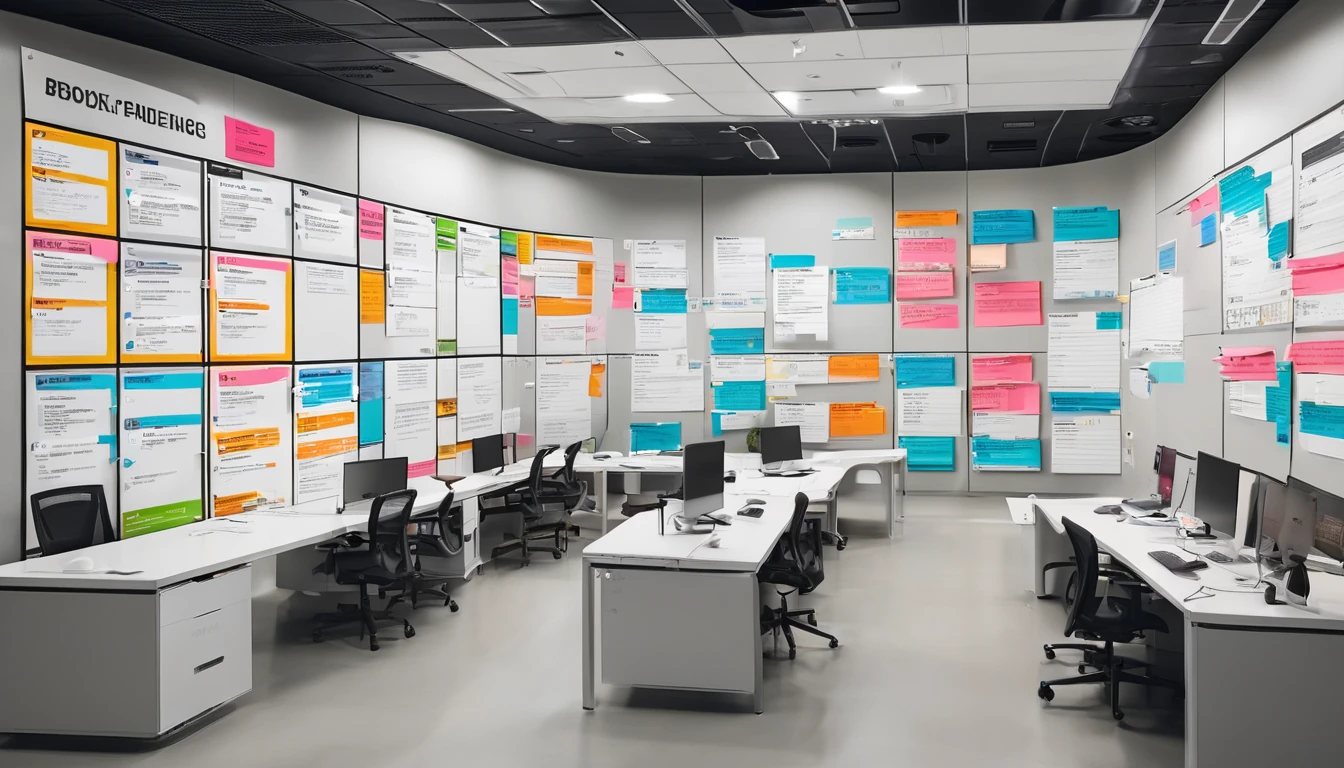
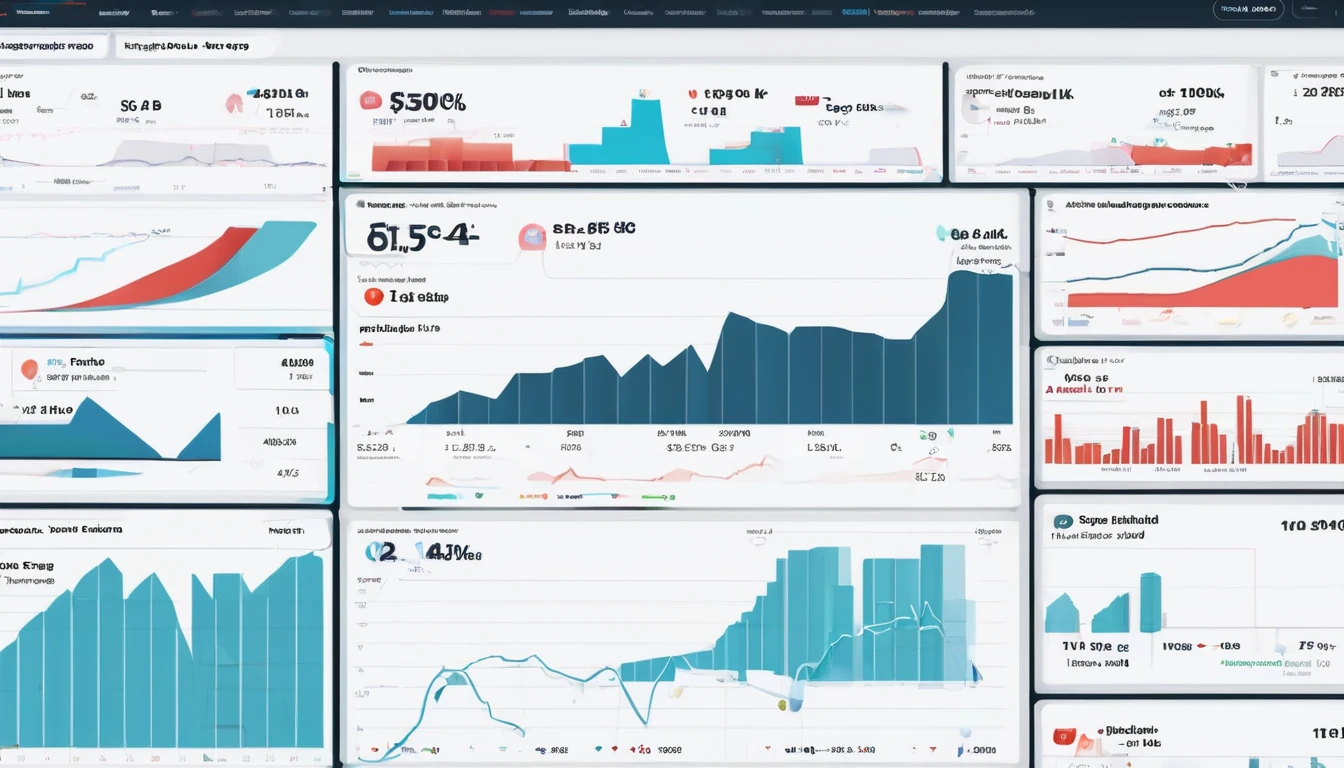

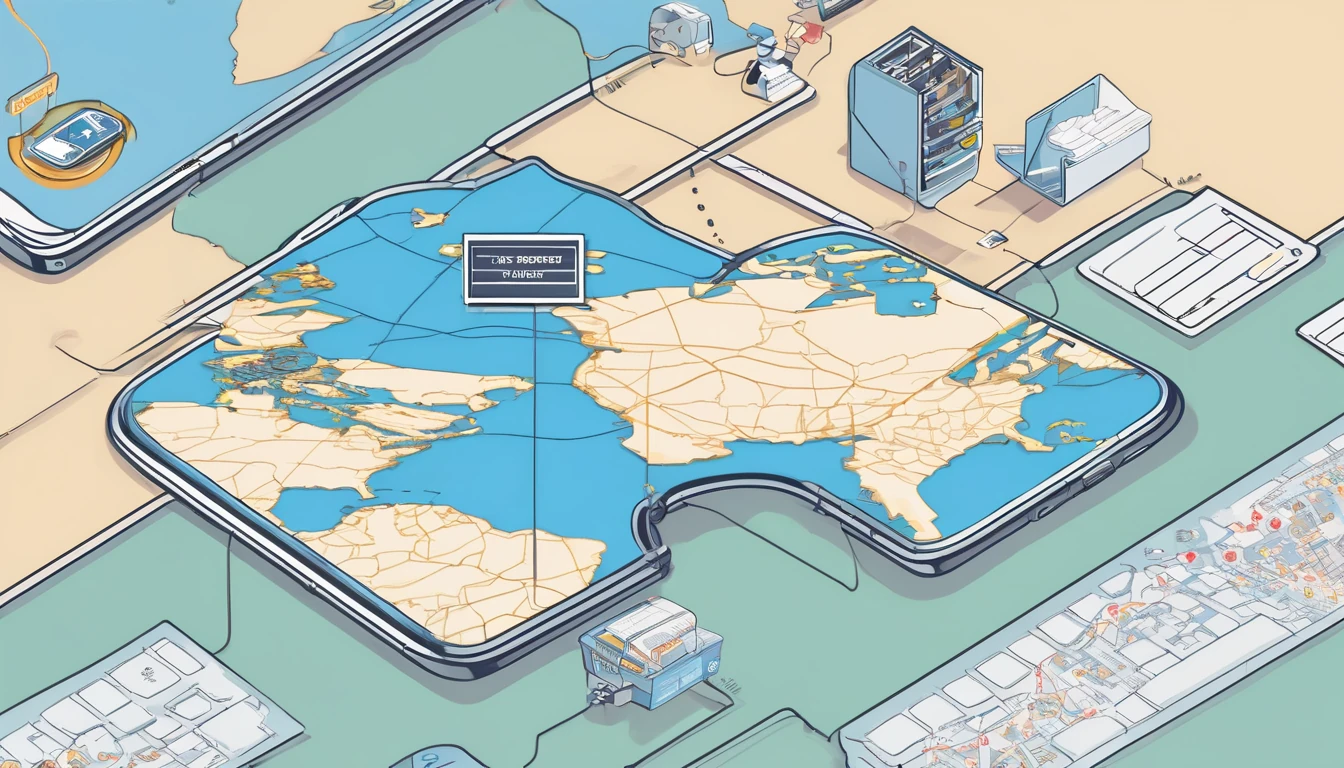
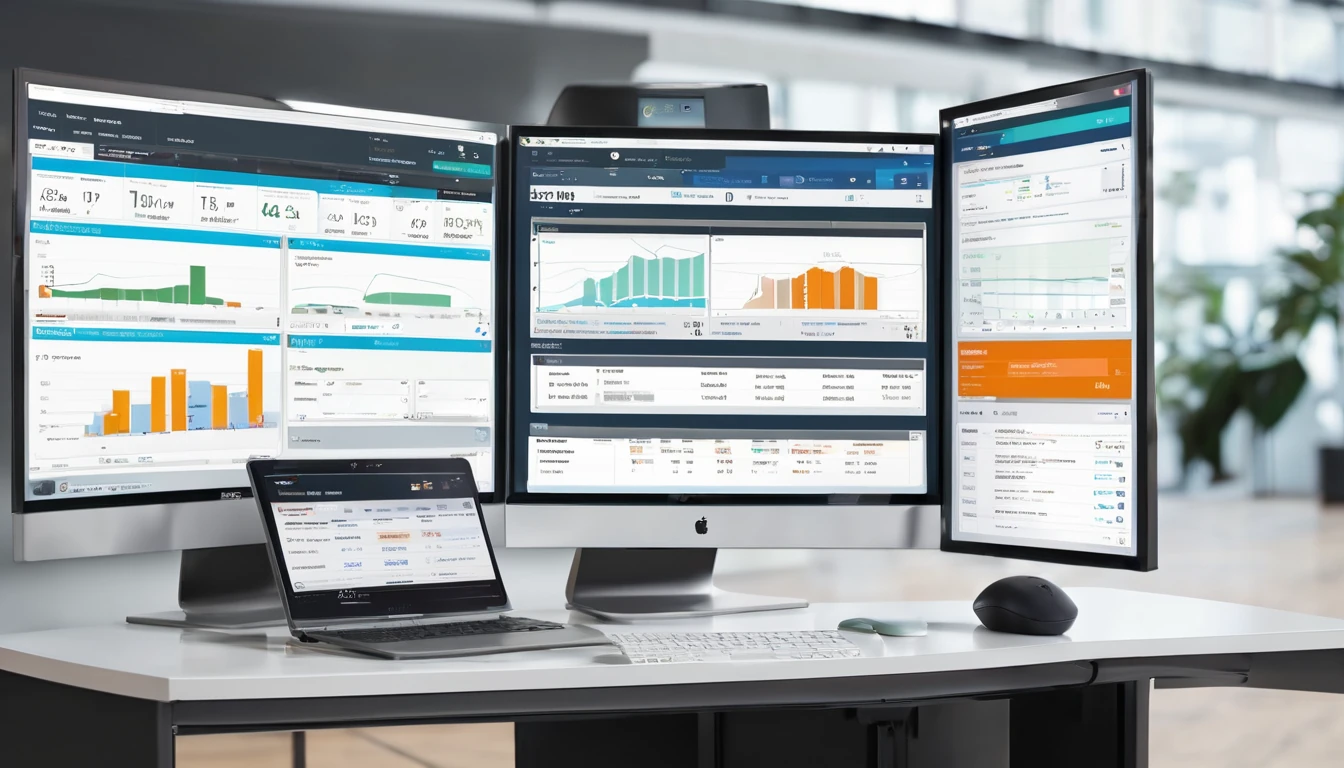


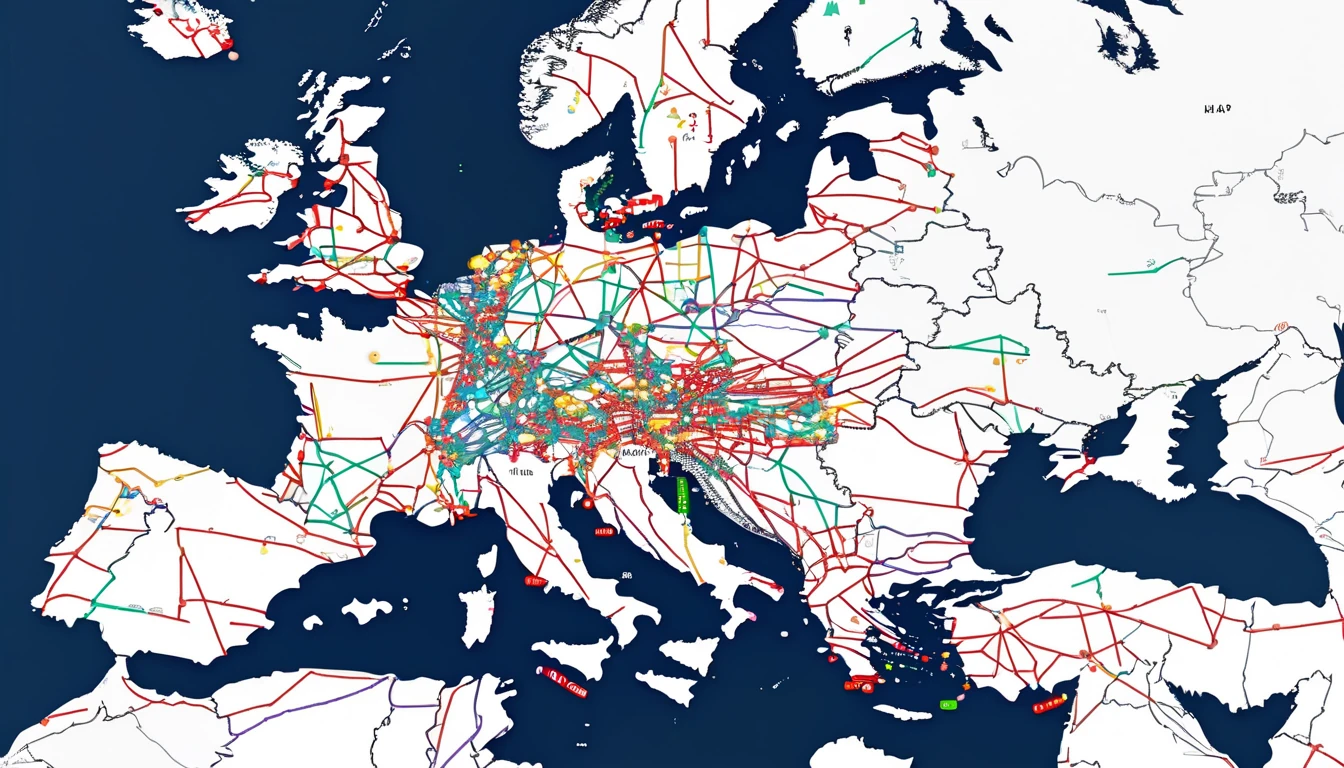

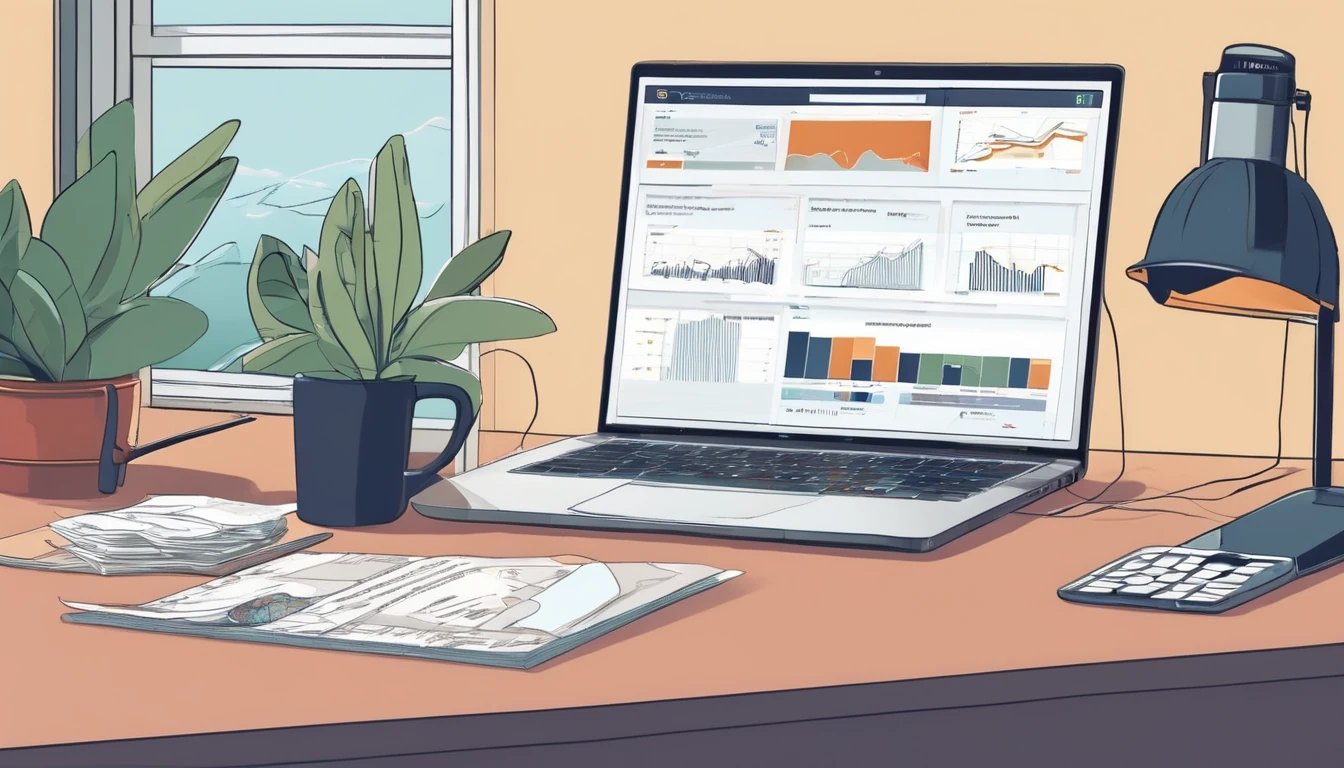

 Featured
Featured




