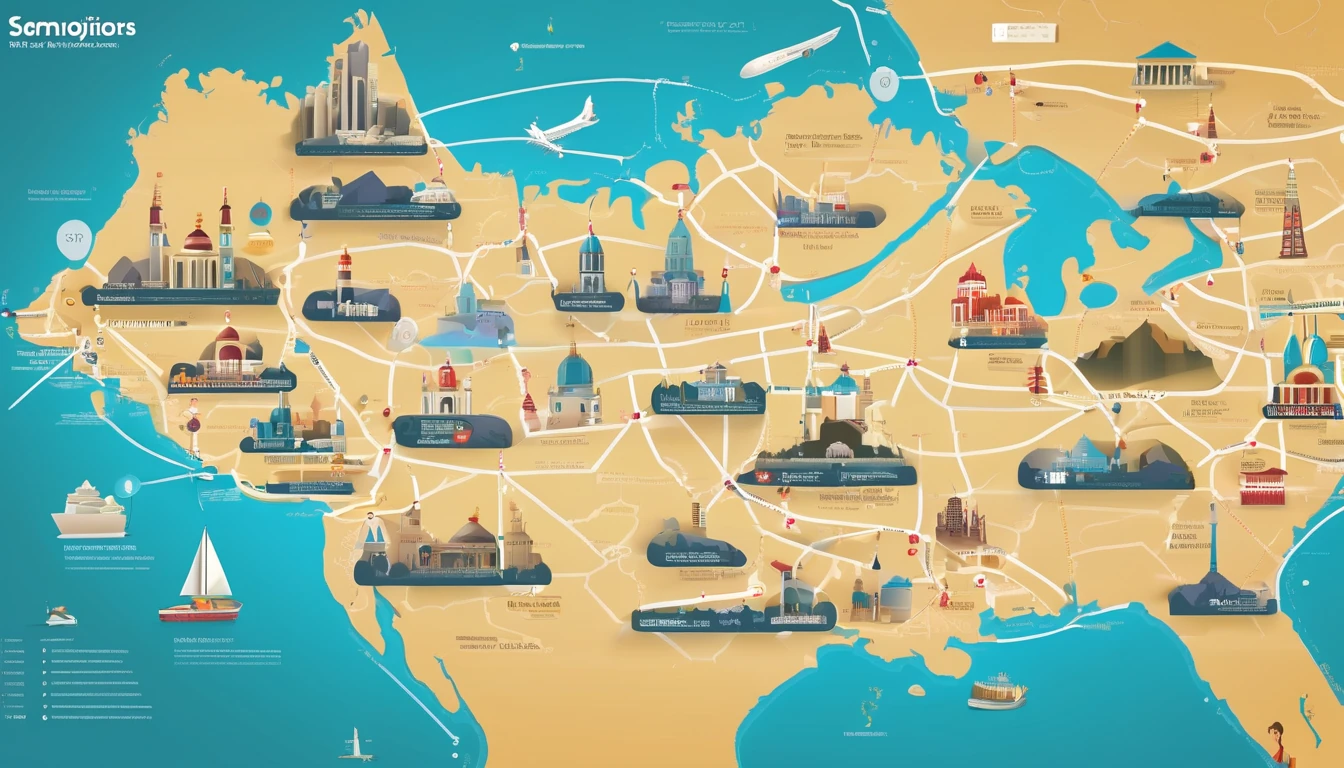Simology is closing out the year with more places you can land, scan a QR code, and be online in minutes. Today we’re adding 25 new eSIM destinations across Africa, Asia–Pacific, the Middle East, the Balkans and the Caribbean/Central America. Expect fast 4G/5G where available, straightforward plans, and the same traveller‑first setup flow you know. Our interactive coverage map and per‑country pages are now live on Destinations. To mark the launch, we’re offering introductory pricing on all 25 additions through the end of the year. If you’ve been searching for “simology new destinations” to plan Q4 getaways or early‑2026 trips, this is your one‑stop update.
Below you’ll find the full country list, the launch pricing window, how to get connected step‑by‑step, and quick links to our most‑booked regions. There’s also a concise FAQ covering device support, dual‑SIM use, hotspotting and 5G.
What’s new in Q4 2025
- 25 new countries added to the Simology network
- Wider coverage in East Africa, the Balkans and mainland Southeast Asia
- Fresh island coverage in the Caribbean and the South Pacific
- 4G/5G on major local networks (5G where available)
- Interactive map and per‑country details live on Destinations
The 25 new destinations (by region)
Use the list below to jump‑start planning, then check per‑country plan sizes, supported bands and activation notes on Destinations.
Africa (8)
- Egypt
- Ghana
- Kenya
- Morocco
- Nigeria
- Rwanda
- Tanzania
- Uganda
Coverage at a glance: Urban 4G in all; 5G live or rolling out in select cities (e.g., Cairo, Nairobi, Casablanca, Lagos).
Middle East (5)
- Bahrain
- Jordan
- Kuwait
- Lebanon
- Oman
Coverage at a glance: Strong urban 4G; 5G live in major hubs like Manama, Amman and Muscat.
Asia–Pacific (7)
- Cambodia
- Fiji
- Laos
- Mongolia
- Nepal
- Sri Lanka
- Vietnam
Coverage at a glance: Broad 4G in capitals and key tourist routes; 5G available or piloting in Vietnam and Sri Lanka.
Balkans/Eastern Europe (5)
- Albania
- Bosnia and Herzegovina
- Montenegro
- North Macedonia
- Serbia
Coverage at a glance: Solid 4G on primary corridors and city centres; emerging 5G in Belgrade and Tirana.
Caribbean & Central America (5)
- Bahamas
- Barbados
- Costa Rica
- Dominican Republic
- Jamaica
Coverage at a glance: 4G in resort areas and cities; 5G in select urban zones.
Pro tip: Travelling across multiple countries on one trip? Browse our regional products like Esim Western Europe and Esim North America for multi‑country simplicity, then add any of the new single‑country eSIMs as needed.
Introductory pricing: what to expect and when to buy
We’re marking this rollout with a simple, time‑boxed launch offer.
- Launch window: Purchases made between 21 October and 31 December 2025
- Activation grace: Activate anytime within 60 days of purchase (perfect for early‑2026 travel)
- Typical launch bundles:
- Light use (maps, messaging): from US$4.50–US$7 for 1 GB / 7 days in select destinations
- Balanced (navigation + social + ride‑hailing): from US$9–US$14 for 3–5 GB / 10–15 days
- Heavy (video + cloud + tethering): from US$18–US$29 for 10–15 GB / 15–30 days
- Top‑ups: Available in‑app at the same intro rates during the window
Notes: - Exact pricing varies by country and local taxes.
- 5G access is included where supported by local networks and device bands.
- Buy before 31 December 2025 to lock in intro pricing; you’ll still have 60 days to activate.
How to lock it in: 1) Decide on your destination(s) and data needs.
2) Buy the eSIM during the launch window.
3) Install now or later; activate on first network attach in‑country within 60 days.
How to get connected in the new destinations
Here’s the fastest route from “wheels down” to “online”.
Step‑by‑step setup
1) Check device compatibility before you book - iPhone XS/XR or newer, Google Pixel 3 or newer, recent Samsung Galaxy/Flip/Fold, and many mid‑range Androids support eSIM. - Dual‑SIM users: You can keep your primary number active for calls/SMS while using Simology for data.
2) Buy the plan - Go to Destinations and select your country. - Pick a bundle that matches your trip length and data habits (see “Typical launch bundles” above).
3) Install the eSIM - Scan the QR code or use the install link on the device. - Name the line (e.g., “Simology Kenya”) so you can spot it later.
4) Configure data settings - Set Simology as the “Mobile Data” line.
- Toggle “Data Roaming” ON for the Simology line.
- Leave your personal line as “Calls & SMS” if you still want your home number reachable.
5) Land and connect - On arrival, switch off Airplane Mode and wait up to 2 minutes.
- You’ll attach to a top‑tier local network automatically; APN is configured for you.
6) Test and optimise - Open a browser to confirm data.
- If speeds seem slow indoors, toggle 5G/4G or move near a window.
- Enable Wi‑Fi Calling on your home line if you need to place voice calls using Wi‑Fi.
Pre‑travel checklist
- Update iOS/Android to the latest version.
- Ensure your device is not SIM‑locked by your carrier.
- Charge above 50% and keep a charger in hand for QR scanning at the airport.
- Download offline maps as a backup (just in case).
- Save the eSIM QR code to a second device or print it.
Pro tips from frequent travellers
- Keep your personal number for WhatsApp/iMessage: Set Simology as “Data Only” and your home SIM as the default for voice/SMS. Your chat identity won’t change.
- Tethering: Most of the new destinations allow hotspot use; if you rely on it for a laptop, pick a larger bundle (10 GB or more).
- 5G vs 4G: 5G is brilliant for large downloads and hotspots; for maps and rides, 4G is usually indistinguishable. Don’t chase 5G bars—chase reliability.
- Border hoppers: If you’re crossing multiple Balkan borders in a day, toggle data OFF during crossings to avoid brief attach to the wrong country. Re‑enable once you’ve arrived.
- Staying longer? It’s often cheaper to top up the same eSIM than to buy a second one; use in‑app top‑ups at launch rates during the window.
Regional favourites and quick links
Planning beyond the new additions? These popular products cover major multi‑country trips and core city breaks:
- United States city breaks and road trips: Esim United States
- Mainland France and overseas territories trips: Esim France
- Italy city clusters (Rome–Florence–Milan): Esim Italy
- Spain and islands (mainland + Canaries/Balearics): Esim Spain
- Pan‑trip coverage from Portugal to Germany: Esim Western Europe
- Cross‑border USA–Canada–Mexico drives: Esim North America
Not sure which product is best? Start on Destinations and filter by country, region, and plan length.
For teams and partners
- Travelling for work or moving a team? Centralise purchases, set usage policies and get consolidated billing with For Business. It’s ideal for short‑notice trips, events, and distributed teams.
- Travel brands, TMCs and fintechs: Integrate eSIMs natively or co‑market destination bundles via our Partner Hub.
FAQ: devices, dual‑SIM and practicalities
1) Will my phone work with Simology in the new destinations?
Most modern iPhones (XS/XR and newer), Google Pixels (3 and newer), Samsung S/Note/Z series, and many recent Androids support eSIM. On Destinations, each country page lists compatible bands and any device caveats. If your handset is carrier‑locked, ask your provider to unlock it before travel.
2) Can I keep my home number for calls while using Simology for data?
Yes. Set Simology as the “Mobile Data” line and keep your physical SIM (or second eSIM) as the default for voice/SMS. Your WhatsApp, Signal and iMessage identity stays tied to your home number unless you change it in‑app.
3) Do you support tethering/hotspot?
Yes in most countries, including the new additions. If tethering is essential, choose a larger data bundle and test hotspot after you land. Some networks may manage speed during heavy tethering sessions to preserve capacity.
4) Will I get 5G?
Where the local partner network offers 5G and your device/bands support it, you’ll see 5G. Otherwise you’ll attach to the fastest available 4G. In many destinations, the real‑world difference for maps and messaging is minimal; 5G shines for large downloads and hotspotting.
5) How long do I have to activate after purchase?
For the Q4 launch offer, you have 60 days to activate from the purchase date. Buy before 31 December 2025 to lock in intro pricing, even if your trip is early 2026.
6) Can I use one eSIM across multiple new countries?
These are single‑country products. If you’ll move across borders, combine them with regional products such as Esim Western Europe or Esim North America, then add single‑country eSIMs in destinations not covered by a regional pass.
The bottom line
With 25 new destinations now live, Simology covers more of the trips you actually take—from Nairobi safaris and Vietnamese food tours to Balkan rail loops and Caribbean island‑hops. The launch window runs through 31 December 2025, with 60 days to activate—ideal for locking in value now and travelling later.
Next step: Explore country‑by‑country plans and our live coverage map on Destinations.