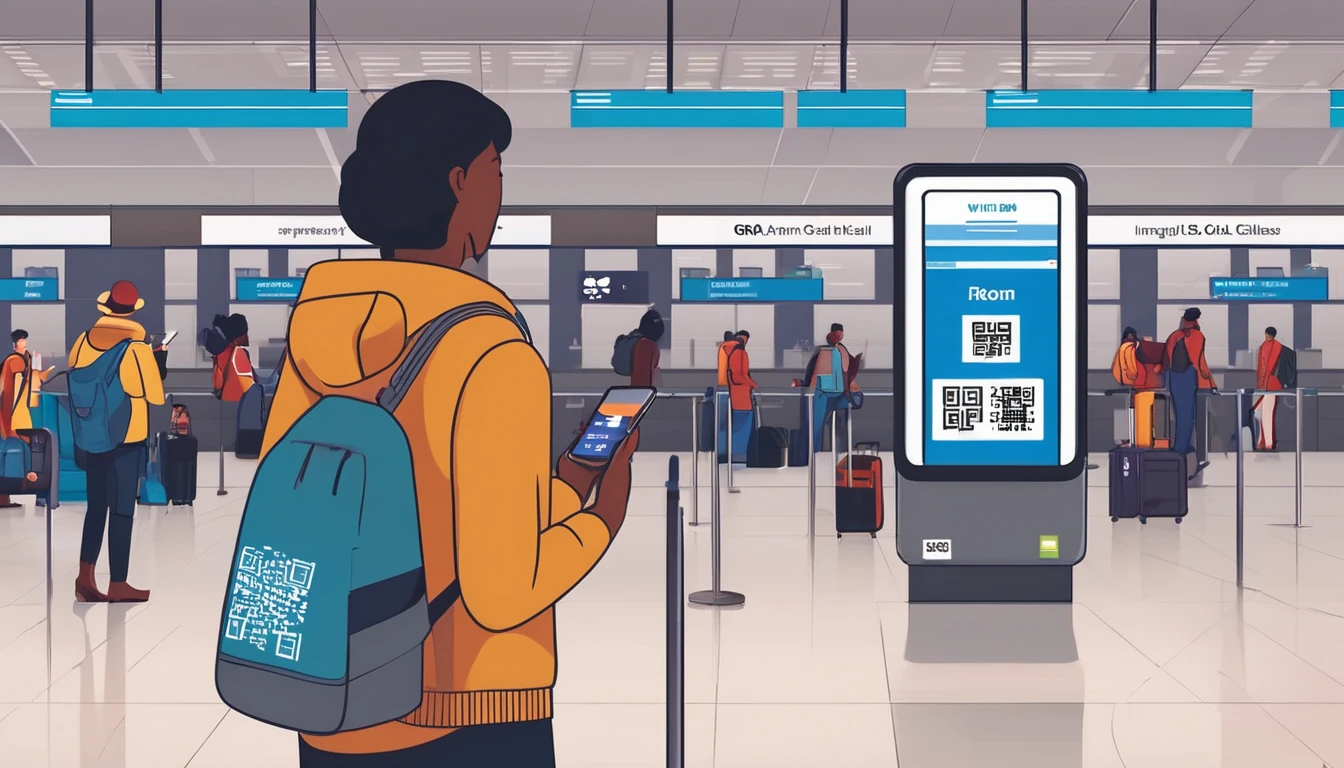If you travel with an iPad, an eSIM is the cleanest way to get online without hunting for physical SIMs. This guide covers exactly which iPads support eSIM, how to install a travel eSIM step‑by‑step, and how to configure data, roaming and Personal Hotspot so your other devices can share the connection. We’ve written this with travellers in mind: fast, reliable setup, minimal faff.
A quick heads-up: eSIM works only on Wi‑Fi + Cellular iPad models, not Wi‑Fi‑only versions. Availability of eSIM can also vary by country or region (for example, eSIM on iPad is not offered in mainland China). Below you’ll find a simple model matrix, essential pre‑checks, and three install methods (QR code, activation code, and link). We’ll also share practical hotspot tips, how to switch or remove plans, and troubleshooting steps if something doesn’t behave.
When you’re ready to pick a plan, explore region and country options on our global Destinations, including popular picks such as Esim United States, Esim France, Esim Italy, Esim Spain, Esim Western Europe and Esim North America.
Quick check: does your iPad support eSIM?
- Only Wi‑Fi + Cellular models support any mobile plan (physical SIM or eSIM).
- eSIM support starts from specific generations (see lists below).
- Mainland China: iPad models with eSIM are not offered; availability in Hong Kong and Macao depends on local carriers.
- To confirm your model: Settings > General > About > Model Name and Model Number.
iPad models that support eSIM (Wi‑Fi + Cellular)
If your iPad is one of the following, it supports eSIM in most regions outside mainland China:
- iPad Pro
- 12.9‑inch (3rd generation and later: 2018, 2020, 2021, 2022 and newer)
- 11‑inch (1st generation and later: 2018, 2020, 2021, 2022 and newer)
- iPad Air
- iPad Air (3rd generation, 2019)
- iPad Air (4th generation, 2020)
- iPad Air (5th generation, 2022) and later
- iPad mini
- iPad mini (5th generation, 2019)
- iPad mini (6th generation, 2021) and later
- iPad (standard)
- iPad (7th generation, 2019)
- iPad (8th generation, 2020)
- iPad (9th generation, 2021)
- iPad (10th generation, 2022) and later
Tip: Even on eSIM‑capable iPads, there may also be a physical nano‑SIM tray. You can use either a physical SIM or eSIM (one active plan at a time).
Models without eSIM (Apple SIM or physical SIM only)
These iPads do not support eSIM. Some include Apple SIM (removable or embedded), which Apple discontinued for new activations. You’ll need a physical SIM if you’re using these models.
- iPad Pro 12.9‑inch (1st and 2nd gen: 2015, 2017)
- iPad Pro 10.5‑inch (2017)
- iPad Pro 9.7‑inch (2016)
- iPad Air 2 (2014), iPad Air (1st gen, 2013)
- iPad (5th gen, 2017; 6th gen, 2018)
- iPad mini 3 (2014), iPad mini 4 (2015)
Note on Apple SIM: Apple ended remote provisioning for Apple SIM in 2022. If you relied on Apple SIM for travel data, upgrade to an eSIM‑capable iPad or use a physical SIM from a local carrier.
What you need before you start
- A Wi‑Fi + Cellular iPad that supports eSIM (see lists above)
- A stable Wi‑Fi connection for activation
- iPadOS updated (Settings > General > Software Update)
- An unlocked device (or a plan compatible with your iPad’s lock status)
- Your eSIM details from your provider:
- A QR code to scan; or
- An activation code (SM‑DP+ address + Activation Code); or
- An install link you can open on the iPad
- Enough battery or a charger nearby
Pro tip: Travelling to multiple countries? Consider regional plans like Esim Western Europe or Esim North America so you don’t have to swap or re‑install between borders.
iPad eSIM setup: three easy methods
On iPad, the menu is “Mobile Data” (instead of “Cellular” on iPhone). Depending on iPadOS version, wording may be “Add eSIM” or “Add Data Plan”.
Method 1: Scan a QR code (fastest)
- Connect the iPad to Wi‑Fi.
- Go to Settings > Mobile Data.
- Tap Add eSIM or Add Data Plan.
- Choose Use QR Code. Aim the camera at the QR code.
- When the plan appears, tap Continue, then Add Data Plan.
- If prompted, label the plan (e.g., “Trip Europe”).
- Let the activation complete, then follow any on‑screen prompts.
If the camera can’t read the code, ensure good lighting and a steady hand. If it still fails, use Method 2 with the manual SM‑DP+ details.
Method 2: Install via activation code (SM‑DP+ address)
- Connect to Wi‑Fi and open Settings > Mobile Data.
- Tap Add eSIM or Add Data Plan.
- Select Enter Details Manually.
- Enter the SM‑DP+ Address and Activation Code exactly as provided. Leave Confirmation Code blank unless your provider gave one.
- Tap Next and wait for the plan to download.
- Add the plan and assign a label when prompted.
Tip: These fields are case‑sensitive. Copy/paste if possible to avoid typos.
Method 3: Install via link
- With Wi‑Fi on, open the install link provided by your eSIM seller directly on the iPad.
- Tap Allow when iPad prompts to add a mobile data plan.
- Follow the on‑screen steps to add and label the plan.
If you received the link on another device, email it to yourself or open it in a synced note on the iPad.
Configure data, roaming and Personal Hotspot
Once your plan is installed, configure it for travel.
Set your data plan and enable roaming
- Settings > Mobile Data.
- Under Mobile Data, ensure your new plan is selected for data.
- Tap Mobile Data Options > Data Roaming and turn it on if you’re using the plan outside its home country.
- If your provider gave APN settings, tap Mobile Data Network and enter the APN, Username and Password as instructed. Most travel eSIMs auto‑configure.
Pro tip: If you also have a physical SIM inserted, choose which plan provides data to avoid accidental roaming fees on the other plan.
Turn on Personal Hotspot
- Settings > Personal Hotspot (or Settings > Mobile Data > Personal Hotspot).
- Toggle Allow Others to Join.
- Set a strong Wi‑Fi password.
- Optional: turn on Maximise Compatibility (makes the hotspot more compatible with older devices by using 2.4 GHz; slightly reduces top speeds).
Hotspot travel tips: - Keep the iPad charging when tethering for long periods. - Place the iPad near a window for better signal. - If speeds drop, toggle Airplane Mode off/on or briefly turn the hotspot off/on to refresh the session. - Some plans restrict tethering; check your plan terms if the hotspot toggle is missing or won’t stay on.
Switching, pausing or removing eSIM plans
- Temporarily turn a plan off: Settings > Mobile Data > tap the plan > turn off Turn On This Line.
- Switch data between plans: Settings > Mobile Data > Mobile Data (select the plan for data).
- Rename a plan: Settings > Mobile Data > tap the plan label > Change Label.
- Remove a plan: Settings > Mobile Data > tap the plan > Remove Data Plan. Removing deletes the eSIM profile from your iPad. Keep your QR/activation details if you might need to reinstall (reinstallability depends on your provider’s policy).
Storage: iPad can store multiple eSIM profiles, but only one can provide data at a time.
Troubleshooting and pro tips
If something isn’t working, run through these checks:
- “Add eSIM” is missing
- Ensure you’re on a Wi‑Fi + Cellular model that supports eSIM.
- Update iPadOS and restart.
- If your iPad was bought in a region that restricts eSIM, the option may be unavailable.
- QR code won’t scan
- Clean the camera lens; brighten the screen showing the code.
- Zoom the code on another device or print it larger.
- Use manual entry via SM‑DP+ and Activation Code.
- “Activation code invalid” or “Can’t add plan”
- Confirm the SM‑DP+ address and Activation Code are entered exactly.
- Check that your plan hasn’t already been installed on another device.
- Try again on a stronger Wi‑Fi network.
- “No Service” after install
- Settings > Mobile Data > ensure the new plan is On and selected for data.
- Turn on Data Roaming if abroad.
- Check Mobile Data Network for custom APN details (if provided).
- Update Carrier Settings: Settings > General > About (wait for any prompt).
- Toggle Airplane Mode for 10 seconds; restart the iPad.
- Hotspot won’t work
- Verify your plan includes tethering.
- Turn Personal Hotspot off/on; change the password.
- On the device connecting, “Forget” the hotspot network and reconnect.
- Use Maximise Compatibility for older laptops or cameras.
- Still stuck?
- Reset Network Settings: Settings > General > Transfer or Reset iPad > Reset > Reset Network Settings (you’ll need to rejoin Wi‑Fi).
- Reinstall the eSIM with the original QR/activation details.
Pro tip for work trips: If you manage multiple iPads for a team, our For Business solutions simplify bulk eSIM delivery and spend control. Partners and resellers can onboard via the Partner Hub.
Travel picks for your iPad
Choose a plan by country or region to match your itinerary:
- Country focus:
- USA: see Esim United States
- France: see Esim France
- Italy: see Esim Italy
- Spain: see Esim Spain
- Multi‑country:
- Western Europe: see Esim Western Europe
- North America: see Esim North America
- Or browse all Destinations for more regions and data sizes.
Tip: For road trips across borders, regional plans reduce SIM swaps and keep your iPad’s hotspot stable for your laptop and camera.
FAQ
- Can I use an eSIM on a Wi‑Fi‑only iPad?
- No. Only Wi‑Fi + Cellular iPads support any mobile data plan (physical SIM or eSIM).
- Will my iPad get a phone number with an eSIM?
- Travel eSIMs for iPad are typically data‑only. You won’t get voice calls or regular SMS. Use apps like FaceTime, WhatsApp, or Teams over data.
- How many eSIMs can I store on an iPad?
- Several, depending on model and iPadOS. Only one can be active for data at a time, but you can switch in Settings without re‑scanning the QR, provided the provider permits re‑activation.
- Can I move an eSIM from my iPad to an iPhone (or another iPad)?
- Not directly. You’ll usually need to install the eSIM fresh on the new device using the original QR/activation details, or request a transfer from your provider if supported.
- Does Personal Hotspot work with an eSIM?
- Yes, if your plan allows tethering. Enable it in Settings > Personal Hotspot and share the password with your other devices.
- Is eSIM supported everywhere?
- eSIM on iPad is not offered in mainland China, and local carrier support varies by market. Check coverage and compatibility for your destination before you travel.
Next step: Pick your plan by country or region on our global Destinations page and install your eSIM in minutes.