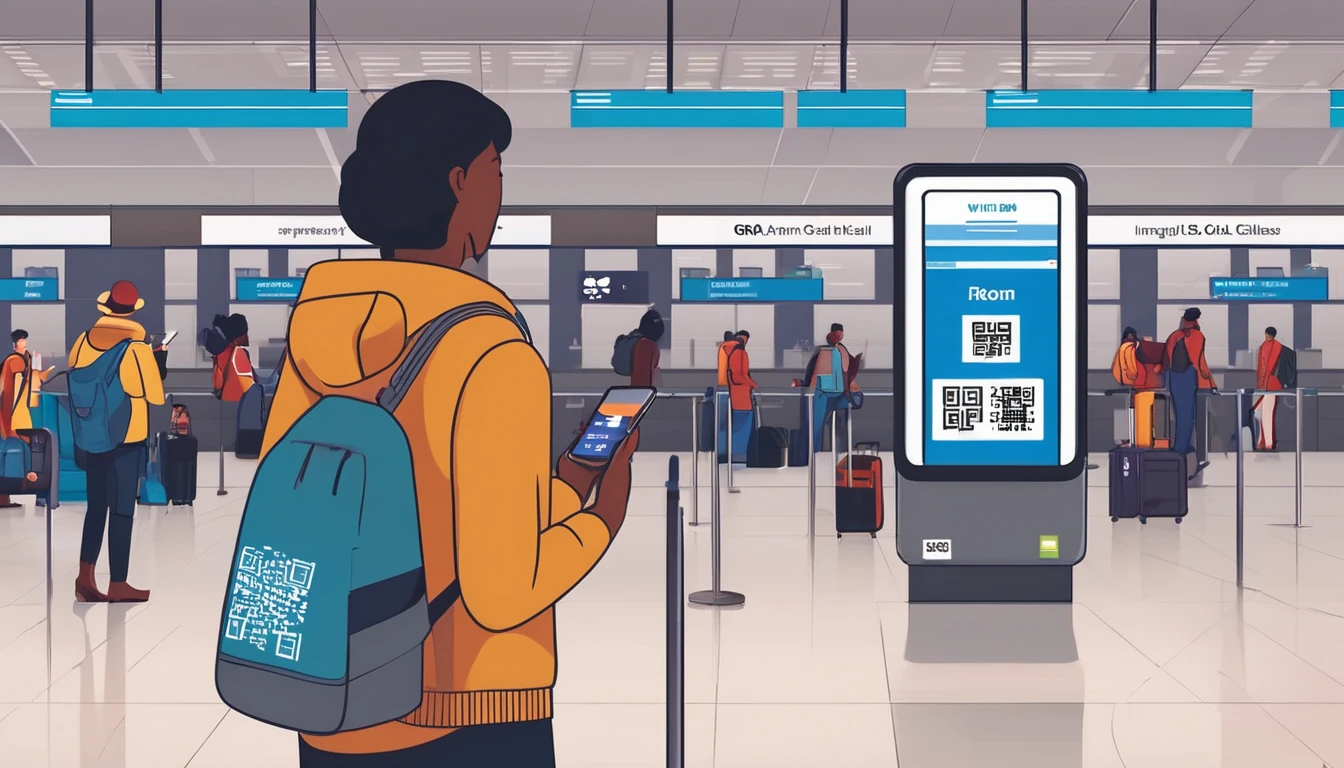If you’ve ever stepped off a flight or cruise to an unexpected roaming bill, you’ve likely met the inflight and maritime networks that quietly connect your phone at 35,000 feet or out at sea. These aren’t normal mobile networks. They use satellite backhaul, sit outside most inclusive roaming plans, and are priced at premium wholesale rates that get passed straight to you. Data can be charged by the megabyte at eyewatering rates; calls and texts aren’t cheap either. The good news: bill shock is 100% avoidable with a little prep. In this guide, we’ll demystify how inflight and shipboard networks bill, show you exactly how to disable them, and share safer alternatives—like port‑day eSIMs and Wi‑Fi packages—that keep you connected for a sensible price. Whether you’re flying long‑haul, cruising the Med, or ferry‑hopping, use this checklist-driven playbook to stay online without risking maritime roaming charges.
Why inflight and maritime roaming is different
How these networks bill
- Aircraft and ships run small onboard cellular networks (often branded AeroMobile, SITAONAIR/OnAir, Panasonic, Telenor Maritime, WMS, or “Cellular at Sea”).
- Your phone sees them like any other roaming partner and may auto‑connect if mobile data/roaming is on.
- Usage is routed via satellite, then rated by your home carrier at special “non‑terrestrial” tariffs. These typically sit outside any domestic allowance or standard roaming bundles.
- On your device, the operator name may show as “AeroMobile”, “OnAir”, “Cellular at Sea”, or an unfamiliar code (often starting with 901-xx).
Not included in your roaming bundle
- “Roam Like at Home” in the EU and most global roaming add‑ons usually exclude inflight/maritime networks.
- Welcome texts and usage alerts can be delayed or missing while you’re connected at sea/in‑air, so don’t rely on them.
- Spend caps and data bars may not trigger in real time; charging records can arrive hours later.
Typical costs to expect
Prices vary by carrier, but this is a realistic market picture (per-person, pay‑as‑you‑go roaming):
- Data: £5–£15 per MB inflight; £3–£10 per MB at sea. A single photo upload or app update can cost pounds.
- Calls: £2–£6 per minute (both inbound and outbound).
- SMS: £0.50–£1.50 each.
- Bundles: A few airlines offer paid inflight roaming “passes” via certain carriers, but read the small print—many still cap at very low data amounts.
Bottom line: keeping data roaming on around these networks is the fast lane to maritime roaming charges and bill shock.
Where travellers get caught
- At altitude: Phones latch onto the cabin network; background services (mail, messaging backups, cloud photos, app refresh) burn megabytes within minutes.
- At sea days: Cruise lines broadcast a strong shipboard signal; your phone prefers it once the shore network fades.
- Near port: You may still see the ship’s network at the pier. If “automatic” network selection is on, your phone can reattach to the maritime signal when you step back onboard.
- False confidence in caps: Spend caps and warning texts can arrive too late to save you from charges already incurred.
- Dual‑SIM confusion: Travellers think the travel eSIM protects them, but the primary SIM remains “roam‑enabled” and quietly connects to the ship/plane network.
How to avoid bill shock: step‑by‑step
Before take‑off or boarding a cruise
Do this while you still have reliable terrestrial signal.
1) Turn off data roaming on all SIMs
- iPhone: Settings > Mobile Data > Data Roaming = Off (repeat for each line).
- Android: Settings > Network & Internet > SIMs > Data Roaming = Off (per SIM).
2) Lock network selection to “Manual” and pick your current terrestrial carrier
- iPhone: Settings > Mobile Data > Network Selection > turn off Automatic.
- Android: Settings > Mobile Networks > Network Operators > turn off Automatic.
3) Keep Airplane Mode as your default in the air/at sea; plan to re‑enable Wi‑Fi only
- This completely blocks auto‑attach to satellite networks.
4) Optional but recommended
- Turn off Wi‑Fi Assist (iPhone): Settings > Mobile Data > Wi‑Fi Assist = Off.
- Disable Background App Refresh (iPhone) / restrict background data (Android).
- For dual‑SIM: set the travel eSIM as the only “Data” line; set your primary SIM to “Off” for data and ideally for voice while airborne/at sea.
In the air: safest settings
- Before pushback: enable Airplane Mode.
- Then enable Wi‑Fi only for the airline hotspot.
- Do not turn off Airplane Mode to “grab a quick signal.” Even a minute of background data can be costly.
At sea: safest settings
- While sailing: keep Airplane Mode on; enable Wi‑Fi only if you’ve bought the ship’s plan.
- On port days: once the ship is docked, step ashore and connect to a terrestrial network or your port‑day eSIM.
- If you remain onboard in port, your phone may still see the ship network. Leave Airplane Mode on until you have strong shore Wi‑Fi or a verified local mobile signal.
Quick checklist: zero‑risk configuration
- Airplane Mode: On (in air/at sea)
- Wi‑Fi: On (only if you intend to use onboard/airport/port Wi‑Fi)
- Bluetooth: As needed for headphones
- Data Roaming: Off (all SIMs)
- Network Selection: Manual
- Dual‑SIM: Only your intended data eSIM is active for data
Pro tip: Add these settings to a note or screenshot so you can re‑check quickly.
Safer alternatives that actually work
1) Airline Wi‑Fi and messaging plans
- Many carriers offer flat‑price passes for browsing or messaging.
- Pros: predictable cost; often enough for email and IM; unlimited messaging passes are increasingly common.
- Watch‑outs: streaming or VPN may be blocked or sold as an add‑on; speeds vary by route and aircraft.
2) Cruise Wi‑Fi packages
- Buy for the days you need rather than the whole voyage.
- Pros: unlimited data tiers exist; cheaper than cellular satellite roaming; supports calls/messages via apps.
- Watch‑outs: per‑device limits, throttling, and app blocks (video calling) are common; premium tiers may be required for video.
3) Port‑day eSIM strategy
Use a local or regional eSIM for each country you’ll visit—only when you’re ashore. Switch data to Wi‑Fi while sailing.
- Browse country and regional options on Destinations.
- Examples:
- USA calls? See Esim United States.
- City breaks in France? Use Esim France.
- Italian ports? Consider Esim Italy.
- Barcelona and the Balearics? Try Esim Spain.
4) Regional passes for multi‑country trips
If you’re visiting several countries in one cruise or fly‑drive, regional eSIMs keep things simple:
- Western Europe: Esim Western Europe covers popular EU stops under one plan.
- USA, Canada, Mexico: Esim North America is ideal for repositioning cruises or North American tours.
How to use on port days:
1) Keep Airplane Mode on until docked.
2) Step ashore, then turn off Airplane Mode and select your eSIM as the data line.
3) Confirm you’re on a terrestrial network (carrier name from the eSIM’s coverage list).
4) When sailing again, revert to Airplane Mode and Wi‑Fi only.
Pro tips to minimise data while travelling
- Pre‑download maps, playlists, and shows over hotel or home Wi‑Fi.
- Turn off cloud photo backups and auto‑updates while abroad.
- Use apps that offer “low data mode” (e.g., streaming services, maps).
- Prefer Wi‑Fi calling and messaging apps (iMessage, WhatsApp, Signal) when on paid Wi‑Fi; disable carrier voice roaming entirely if you don’t need it.
- On iPhone, set your travel eSIM as “Data Only” and keep your primary SIM for calls/texts on Wi‑Fi calling.
- If you must keep mobile voice on for critical calls, set network selection to manual and re‑check after every take‑off or sail‑away.
For business travellers and travel partners
- Corporate travellers: equip teams with a clear inflight/at‑sea policy and pre‑trip device setup. Managed eSIMs and rules-based spend caps reduce risk. Learn more For Business.
- Travel trade and cruise specialists: add bill‑shock prevention to your pre‑departure comms and offer packaged eSIMs for port days. Explore our tools in the Partner Hub.
Frequently asked questions
Q1) If data roaming is off, can I still be charged?
A: With data roaming off, you shouldn’t incur data charges—but calls and SMS can still be billed at inflight/maritime rates if your device connects to the ship/plane network for voice/SMS. The safest approach is Airplane Mode with Wi‑Fi on.
Q2) Will my EU “Roam Like at Home” plan cover maritime roaming charges?
A: No. Roam Like at Home applies to terrestrial networks in the EEA. Inflight and maritime networks are excluded and typically charged at special rates.
Q3) How do I know I’m on a ship or aircraft network?
A: Look for operator names like “AeroMobile”, “OnAir”, “Cellular at Sea”, “Telenor Maritime”, or unfamiliar numeric codes. If you’re in the air or far from shore and you see any signal without Airplane Mode, assume it’s a satellite-backed network and disconnect.
Q4) Are airline “mobile roaming passes” good value?
A: They can be if priced sensibly and you only need light messaging. Compare them with the airline’s Wi‑Fi plans—Wi‑Fi often offers more data for less money. Always check the data cap and what services are included.
Q5) Can I use WhatsApp on a cruise without paying for Wi‑Fi?
A: Not safely. If your phone connects to the ship’s cellular network, even small messages can trigger maritime roaming charges. Buy the cruise Wi‑Fi package or wait for port‑day terrestrial service with a local/regional eSIM.
Q6) What’s the best setup for a multi‑country cruise?
A: Use Airplane Mode at sea, buy a cruise Wi‑Fi package if you need connectivity while sailing, and activate a regional eSIM—such as Esim Western Europe or Esim North America—for port days.
The takeaway
Inflight and shipboard mobile networks are designed for convenience, not value. They sit outside most roaming bundles and bill at satellite‑grade prices. Prevent maritime roaming charges by defaulting to Airplane Mode in the air and at sea, re‑enabling Wi‑Fi only, and using port‑day or regional eSIMs when you’re back on shore.
Next step: Plan your port‑day coverage with our country and regional options on Destinations.