Choosing how to stay connected abroad used to be simple: buy a local SIM, or let your network roam and hope for the best. In 2025, eSIM has changed the game. You can install a mobile data plan digitally in minutes, keep your home number active for calls, and avoid hunting for shops at the airport. But physical SIMs still have their place, and roaming can be convenient for short trips. The right choice depends on your itinerary, your device, and how much data you actually use.
This guide compares eSIM vs physical SIM vs roaming side‑by‑side on cost, coverage and convenience, with practical examples and a clear setup checklist. If you’re heading to Europe, North America or beyond, Simology’s regional plans mean one purchase can cover multiple countries. Check the latest options per country on Destinations, or jump straight to regional picks like Esim Western Europe and Esim North America. Let’s get you connected—without surprises on your bill.
Quick verdict: when to choose what
- Choose eSIM if you want the best balance of cost and convenience, or need coverage across multiple countries without swapping SIMs.
- Choose a physical SIM if your phone doesn’t support eSIM, or you’ll stay in one country for weeks and can visit a local carrier shop.
- Choose roaming only for very short trips or when you must keep your home plan’s inclusive calls/texts and don’t mind the cost.
Side‑by‑side comparison: cost, coverage, convenience
Factor
eSIM
Physical SIM
Roaming (home network)
Typical cost
Often £2–£5 per GB, or £10–£25 for bundles; multi‑country packs available
Similar local rates once purchased, but time cost to find/buy
Day passes £5–£12/day; pay‑per‑MB can be costly; bill shock risk
Coverage
Choose per country or region (e.g., Esim Western Europe, Esim North America)
Strong in one country; no multi-country
Depends on your network’s partners; may exclude some areas
Convenience
Install via QR/app in minutes; keep home SIM active (dual‑SIM)
Requires store visit and SIM swap; need ID in some countries
No setup if enabled; may require opt‑in and plan check
Speed
4G/5G where supported by local networks
4G/5G on local networks
4G/5G possible but sometimes throttled
Number
Data‑only (keep your home number for calls/OTP via home SIM)
Usually includes a local number
Keep your home number for everything
Flexibility
Activate before or on arrival; top up remotely
Harder to manage or top up without local app/card
Simple for short trips; expensive for heavy data use
Explore country pages like Esim United States, Esim France, Esim Italy and Esim Spain to see current bundles and networks.
What exactly is an eSIM?
An eSIM is a digital SIM profile built into your device. Instead of inserting a plastic card, you download a plan to your phone or tablet using a QR code or app. Most recent iPhones, Google Pixels and many Samsung models support eSIM, and many can run two lines at once (your home SIM plus a travel eSIM). For most travellers, that means:
- Data via your eSIM (maps, ride‑hailing, messages).
- Your home number still receives calls and verification codes.
No queues, no tiny trays, and switching plans is software‑only.
Cost breakdown with real‑world examples
Prices vary by network and season. Use these as planning benchmarks:
- Long weekend in Europe (4 days): Roaming day pass at £7/day costs ~£28 for light use; one Esim Western Europe 3–5 GB pack is often £10–£18—usually cheaper and enough for maps, chat, and some social media.
- 10‑day Italy/France/Spain loop: Three roaming day passes at ~£7/day totals ~£70. A 10–15 GB regional eSIM bundle often runs £18–£30 and works across borders—see Esim Italy, Esim France and Esim Spain for country options, or use Esim Western Europe to keep it simple.
- One‑week US trip: Many UK/EU carriers charge £6–£10/day for U.S. roaming; that’s £42–£70. A 5–10 GB pack on Esim United States often costs £10–£25.
- Two‑week Canada/USA work travel: Roaming can exceed £100 with moderate data. A multi‑country Esim North America plan typically costs less than half.
Rule of thumb: If you’ll use more than 1 GB per day or travel across countries, eSIM is usually cheaper and more flexible than roaming.
Coverage and speed: what to expect in 2025
- 5G is now common in cities and many tourist corridors. Rural areas may still be 4G. Your speed depends on local networks, device bands, and congestion.
- eSIM plans connect to local partner networks—the same ones you’d use with a physical SIM—so performance is comparable.
- Dual‑SIM management lets you route data via eSIM while keeping your home SIM for calls/SMS. Most phones allow you to choose which line handles calls, data and texts.
- If you must have a local phone number for restaurant bookings, a physical SIM may still help. Otherwise, data‑only eSIM plus WhatsApp/VoIP covers most needs.
Check available networks and bundles per country on Destinations.
How to set up an eSIM with Simology (step‑by‑step)
Before you start: ensure your phone is unlocked and supports eSIM.
1) Pick your destination: - Single country page (e.g., Esim United States) or a regional plan like Esim Western Europe.
2) Choose your data allowance: - Estimate 1–2 GB per day if you stream and upload; 0.5–1 GB per day for maps, chat and light social.
3) Buy and check your email: - You’ll receive an eSIM QR code and installation instructions. Keep them handy.
4) Install the eSIM: - iOS: Settings > Mobile Data > Add eSIM > Use QR code. - Android (varies): Settings > Network & Internet > SIMs > Download a SIM > Scan QR.
5) Set data line: - Set the eSIM as your mobile data line. - Keep your home SIM active for calls/texts if needed.
6) Turn on data roaming for the eSIM line: - This enables local connectivity with partner networks.
7) Test: - Toggle Airplane Mode off/on, load a web page, and confirm your APN is auto‑configured (usually it is).
Pro tips: - Install just before you fly or on arrival; activation windows start when you connect to the destination network. - Disable data on your home SIM to avoid accidental roaming charges. - Save the QR code and keep Wi‑Fi handy during setup. - For multi‑country trips, choose a regional bundle so you don’t have to switch plans at borders.
Explore available plans on Destinations.
Physical SIMs: pros, cons, and a quick checklist
Pros: - Can include a local number for voice calls. - Competitive local pricing for long stays. - Works with older, non‑eSIM devices.
Cons: - Requires a store visit; queues and potential ID requirements. - SIM swap hassle; risk of losing your home SIM. - Harder to manage/topping up without a local payment method.
Checklist for success: - Bring your passport; some countries mandate registration. - Know the APN settings and how to change SIM slots. - Keep your home SIM in a labelled case. - Ask the shop to test data and calls before you leave.
Roaming on your home plan: pros, cons, and hidden risks
Pros: - Zero setup if roaming is pre‑enabled. - Keep your number for everything. - Fine for very short trips with light use.
Cons: - Day passes add up quickly; pay‑per‑use can be eye‑watering. - Fair‑use caps and throttling are common. - Some plans exclude tethering or 5G abroad. - Misconfigured devices (cloud backups, auto‑updates) can burn through data unnoticed.
Minimise risk: - Turn off background app refresh and cloud photo backup before you travel. - Confirm daily caps, speed limits, and tethering rules with your carrier. - Use a travel eSIM for data and keep your home SIM for calls/SMS only.
Special cases: business travel and partners
FAQs
1) Will an eSIM give me a local phone number? - Most travel eSIMs are data‑only and do not include a local number. Use your home number for calls/SMS (dual‑SIM) or call via apps like WhatsApp. If you need a local number, consider a physical SIM or a VoIP number.
2) Can I use one eSIM across multiple countries? - Yes—choose a regional plan such as Esim Western Europe or Esim North America. Always check the list of covered countries before you buy.
3) Is eSIM activation instant? - Usually yes. You can install the profile in advance and it will activate when you first connect in‑country. Activation windows vary; check the plan details on Destinations.
4) What if my phone is locked? - Network‑locked phones may not accept non‑home plans (physical or eSIM). Ask your carrier to unlock before travel.
5) Can I hotspot/tether on an eSIM? - In most cases, yes, but it depends on the specific plan. Check the plan description—tethering is typically supported on Simology travel eSIMs.
6) How much data do I really need? - Light use (maps, chat, email): ~0.5 GB/day. Mixed use (social, short videos): 1–2 GB/day. Heavy use (HD streaming, uploads): 3+ GB/day. When in doubt, pick a plan with easy top‑ups.
The bottom line
- eSIM is the best option for most travellers in 2025: low hassle, competitive pricing, and strong coverage—especially on regional plans.
- Physical SIMs still make sense for long single‑country stays or if you need a local number.
- Roaming is fine for short, light‑use trips—but watch the daily costs and fair‑use caps.
Next step: find the right plan for your route on Simology’s Destinations page, or go straight to a regional bundle like Esim Western Europe or Esim North America.
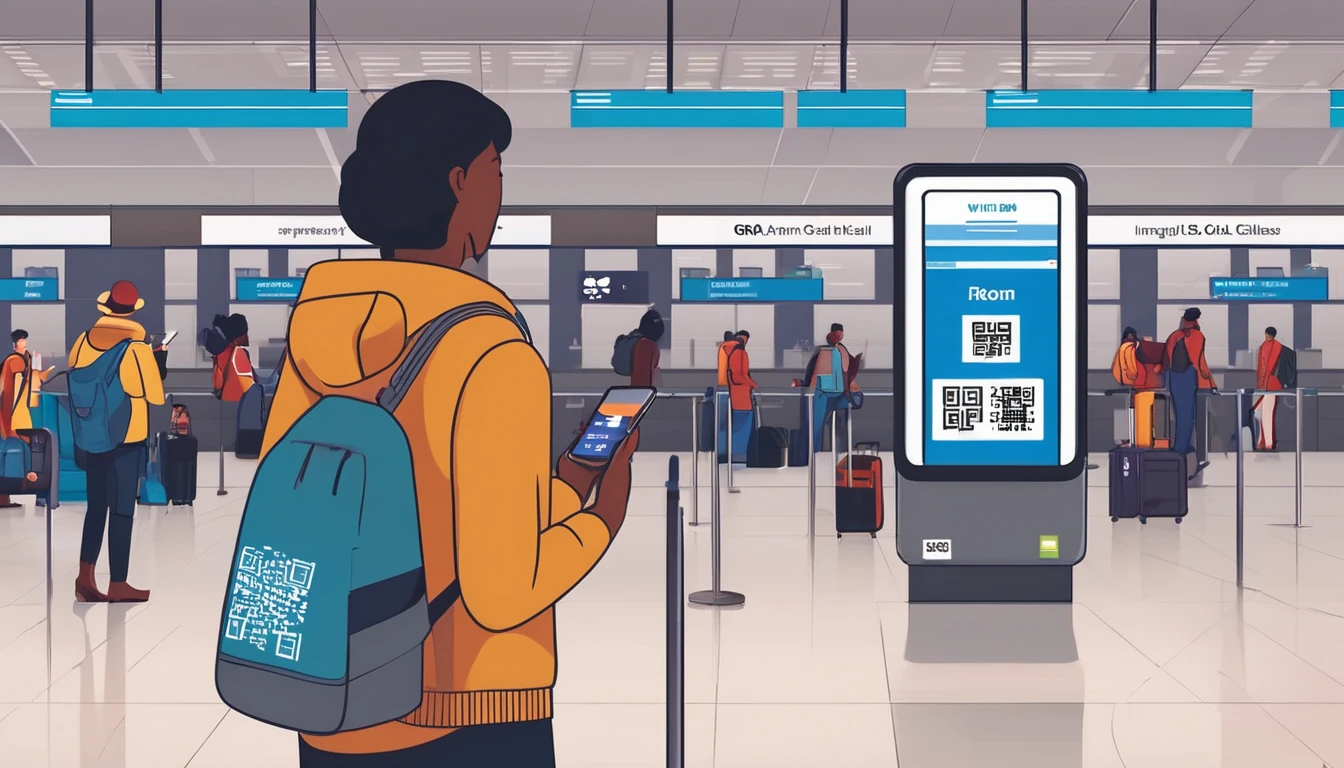










 Featured
Featured



