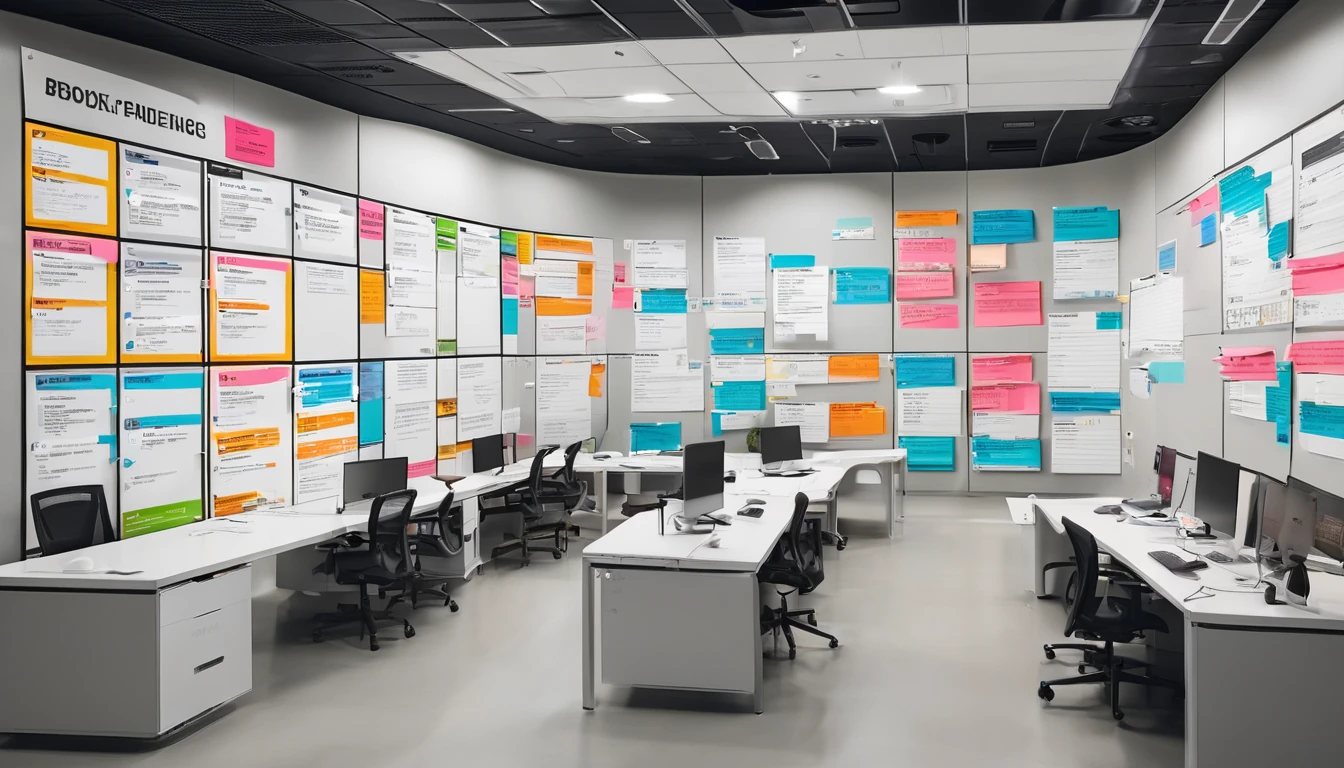Travellers love Samsung’s S-series for good reason: excellent radios, robust Dual SIM, and a clean SIM manager in One UI. If you’re switching to a travel eSIM, this guide walks you through samsung esim setup on the Galaxy S24 and S25 series — from scanning your QR code to enabling 5G and roaming, plus practical Dual SIM tips so you can keep your home number active while using local data. We’ll use One UI terms you’ll see on-device, explain the SIM Manager screens, and include a quick troubleshooting section for the most common snags (QR code errors, “profile failed,” no data, or missing 5G). Whether you’re heading to the US, Western Europe, or hopping across North America, you’ll be set up in minutes and ready to go.
Short on time? Install over Wi‑Fi before you fly, keep your home SIM’s data roaming off, and make your new eSIM the data SIM on landing. The steps below show you exactly how.
Check your Galaxy S24/S25 is ready
Before you start, run through this fast checklist:
- Confirm eSIM support: On your phone go to Settings > Connections > SIM manager (or SIM card manager). If you see “Add eSIM,” you’re good.
- Ensure the device is unlocked: Carrier-locked phones may only accept the carrier’s own eSIMs. If unsure, check with your original carrier.
- Update software: Settings > Software update > Download and install. One UI updates often improve eSIM compatibility and roaming.
- Stable internet for installation: Use reliable Wi‑Fi. Avoid VPN during installation.
- Battery: Aim for 30%+ or plug in.
- Have your eSIM details ready: QR code, or the manual activation details (SM-DP+ address and Activation code) from your provider.
Pro tip: Install the eSIM at home on Wi‑Fi, but only enable data roaming when you land to avoid accidental charges.
Samsung eSIM setup: Install an eSIM on Galaxy S24/S25 (One UI)
Follow these steps on One UI (S24 ships with One UI 6.1; S25 may ship with a newer version. Labels may vary slightly by region):
- Open Settings.
- Tap Connections.
- Tap SIM manager (or SIM card manager).
- Tap Add eSIM.
- Choose how you’ll add it: - Scan QR code - Enter activation code - Transfer from another device (if supported by your carrier)
- Follow the on-screen prompts to download and install the eSIM profile.
- When prompted, name the line (e.g., “Travel Data”).
- Set your preferences when asked: - Mobile data: choose your new eSIM. - Calls and messages: keep your home SIM or choose “Ask always.”
- Finish and wait for activation. You’ll see a signal indicator for the new line.
- Restart your phone if you’re not seeing service after a minute or two.
If you don’t see “Add eSIM,” your device may be region-locked, carrier-locked, or missing an update.
Option A: Scan a QR code
- Tap Scan QR code, grant camera access, and point at the QR code from your provider.
- If your provider gave a QR image/PDF, you can choose “Use QR code from gallery.”
- Confirm the download. Don’t leave the screen or lock the phone until installation completes.
Option B: Enter activation code manually
- Tap Enter activation code.
- Enter the SM-DP+ address and Activation code exactly as provided (case-sensitive).
- Confirm download and wait for installation. If there’s a “confirmation code” (LPA code), enter it when prompted.
Option C: Transfer from another phone
- Tap Transfer from another device (if available).
- Follow the on-screen instructions. Both phones usually need to be nearby, unlocked, and on Wi‑Fi.
- Note: Many carriers don’t allow transferring eSIMs. You may need to request a fresh eSIM instead.
Activate 5G and confirm data is working
Once your eSIM is installed, make sure mobile data and 5G are properly set:
- Go to Settings > Connections > SIM manager.
- Under Preferred SIMs, set Mobile data to your travel eSIM.
- Tap Mobile networks (you’ll see options per SIM).
- For your travel eSIM, set: - Network mode: 5G/LTE/3G/2G (auto connect), if available. - Data roaming: On (when you’re abroad).
- Back out, then check the status bar for 5G/4G/LTE. Open a browser to test.
If data doesn’t work immediately: - Toggle Flight mode on/off once. - Restart the device. - Check APN: Settings > Connections > Mobile networks > Access Point Names. Most eSIMs auto-configure. If not, enter the APN your provider supplied. - Turn Wi‑Fi off temporarily to test cellular data.
Pro tip: Some networks offer 5G only in select cities. You might see LTE/4G most of the time — that’s normal.
Configure Dual SIM the right way (travel-friendly)
Samsung’s Dual SIM tools are excellent for travellers. Here’s how to avoid bill shock and still receive calls/messages on your home number.
- Set defaults - Settings > Connections > SIM manager. - Preferred SIMs:
- Mobile data: Travel eSIM.
- Calls: Home SIM (or Ask always).
- Text messages: Home SIM (or Ask always).
- Keep your home number reachable without using data - Keep Data roaming OFF on your home SIM: Settings > Connections > Mobile networks > select your home SIM > toggle Data roaming off. - Leave call roaming on if you want to receive calls (charges may apply from your home carrier).
- Control when each SIM is used - Toggle individual SIMs on/off in SIM manager. - Name your SIMs clearly (e.g., “Home UK” / “USA Data”).
- Switch data quickly - Settings > Connections > SIM manager > Mobile data > choose SIM. - You can also long-press the Mobile data tile in Quick Panel to jump into SIM settings.
- Avoid unexpected call charges - In the Phone app > Settings, enable “Ask always” for calling if offered, so you pick the SIM per call. - If calls fail while roaming, try toggling VoLTE/Wi‑Fi Calling in Settings > Connections.
Pro tip: Many messaging apps (WhatsApp, Signal, Telegram) keep your account tied to your original number even if your data comes from a different SIM — perfect for travel.
Roaming settings that actually matter
Use these toggles to stay connected abroad:
- Data roaming: On for your travel eSIM; Off for your home SIM to avoid data charges.
- Settings > Connections > Mobile networks > select SIM > Data roaming.
- Network mode (the 5G toggle): Ensure 5G/LTE/3G/2G (auto connect) on your travel eSIM.
- Settings > Connections > Mobile networks > Network mode.
- Network operators: If you have weak signal, manually select a partner network.
- Settings > Connections > Mobile networks > Network operators > Search networks.
- VoLTE and Wi‑Fi Calling:
- If calls don’t connect on a roaming network, toggle VoLTE calls and Wi‑Fi Calling on/off to test.
- Settings > Connections > Mobile networks (VoLTE) and Settings > Connections > Wi‑Fi Calling.
- APN:
- If data won’t start, check Access Point Names for your travel eSIM and add the APN from your provider if it’s missing.
Pro tip: Install your eSIM before departure, but only enable Data roaming on landing. This avoids background data using your new plan early.
Troubleshooting: common eSIM issues on S24/S25
- “Add eSIM” is missing in SIM manager
- Update One UI, restart, and check again.
- The phone may be carrier-locked or a regional variant without eSIM. Confirm with your seller/carrier.
- QR code won’t scan or “This code has already been used”
- Try “Use QR code from gallery” if the camera struggles.
- If the code is flagged as used, contact your provider to reissue a new eSIM.
- Profile installation failed
- Ensure strong Wi‑Fi, turn off VPN, and keep the screen awake during download.
- Try manual entry (SM-DP+ address + Activation code).
- Restart and retry.
- No data after successful install
- Set Mobile data to the eSIM in SIM manager.
- Enable Data roaming for the eSIM.
- Set Network mode to 5G/LTE/3G/2G (auto).
- Add/verify APN.
- Toggle Flight mode or reboot.
- 5G missing
- Not all plans/roaming partners offer 5G in all areas; you may see LTE.
- Ensure your plan includes 5G and you’re on a 5G-capable band with your current network.
- Calls/SMS not working on home SIM while using eSIM data
- In SIM manager, set Calls and Text messages to your home SIM.
- Check roaming permissions with your home carrier and try toggling VoLTE/Wi‑Fi Calling.
Advanced reset (last resort): - Settings > General management > Reset > Reset mobile network settings. Then recheck APN and SIM preferences.
Pick the right travel plan (quick matches)
Choose a regional or country plan that fits your route:
- Visiting the US? See Esim United States.
- Paris to Provence? Try Esim France.
- Rome, Florence, Amalfi? Go with Esim Italy.
- Barcelona or Madrid city-break? Pick Esim Spain.
- Multi-country trip? See Esim Western Europe or cross-border Esim North America.
- Not sure yet? Browse all Destinations to compare coverage and data sizes.
Tip: If you’re travelling across multiple countries in one trip, regional plans simplify roaming and keep you on one profile.
For teams and partners
- Equipping a team on the road? Centralise purchasing and management with For Business.
- Are you a travel brand, OTA, or reseller? Explore integration options in our Partner Hub.
FAQ
- How many eSIMs can I use on a Galaxy S24/S25?
- You can store multiple eSIM profiles (varies by region/model; commonly up to 8). You can keep two lines active at the same time (any combination of one physical + one eSIM or two eSIMs), subject to your carrier and device variant.
- Do I need internet to install the eSIM?
- Yes. You need Wi‑Fi or mobile data to download the eSIM profile. After install, you can use the eSIM’s mobile data.
- Will 5G work on an eSIM?
- Yes, if your plan and the local network support 5G on the bands your device uses. Set Network mode to 5G/LTE/3G/2G (auto).
- Can I keep WhatsApp on my home number while using a travel eSIM for data?
- Yes. Messaging apps remain linked to your registered number even if your mobile data comes from another SIM.
- Can I move my eSIM to another phone later?
- Usually you need a new eSIM from your provider. Some carriers allow a transfer flow, but many require reissuing for security.
- How do I stop my home SIM using data abroad?
- Settings > Connections > Mobile networks > select your home SIM > toggle Data roaming off. Keep Calls/SMS on your home SIM in SIM manager if you still want to be reachable.
Next step: Choose your plan by country or region on Destinations, then follow the steps above to install before you fly.