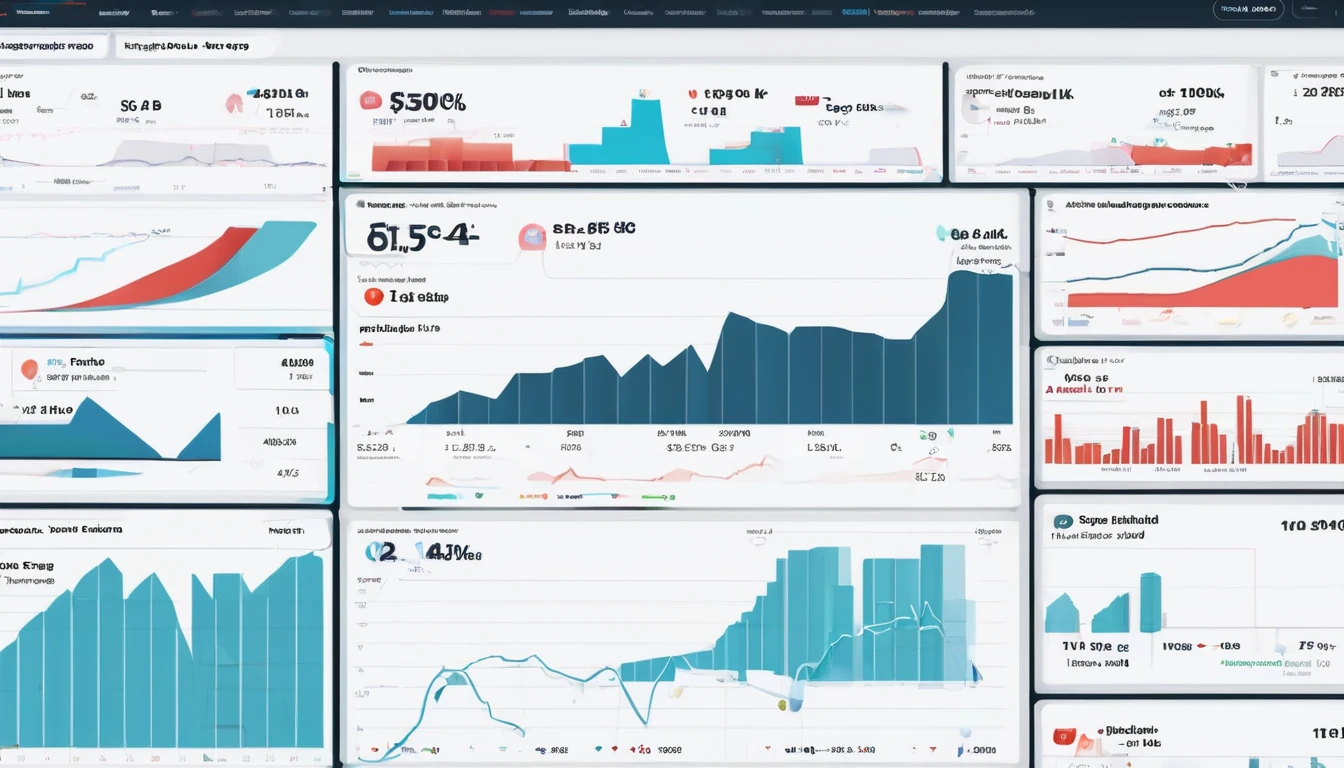Wholesale pricing for eSIM is different to retail: you’re negotiating capacity, not just buying SKUs. That means tiers, commits, and forecasting accuracy decide your margin as much as your selling price. In this guide we unpack the mechanics of wholesale pricing eSIM: how tier schedules actually calculate, what “hard vs soft” commitments mean in practice, and how to build a forecast tied to travel seasonality and itineraries data. You’ll find worked breakeven maths, practical demand-shaping tactics that don’t hurt the traveller experience, and checklists you can run every month. We’ll also show where regional packs such as Esim Western Europe or Esim North America help you reach volume tiers faster—while still giving travellers the coverage they expect across popular routes like the US, France, Italy and Spain. If you’re a reseller, OTA, fintech, or device brand building travel connectivity, use this as your operating playbook.
What drives wholesale pricing for eSIM?
Wholesale price per GB (or per bundle) is set by a few levers:
- Volume tiers: lower unit costs kick in above stated thresholds (e.g., 10k, 50k, 100k GB/quarter).
- Commitments: price discounts in exchange for a minimum draw (soft commit) or pay-or-take (hard commit).
- Geography and roaming policy: single-country vs regional vs global; in-country vs roaming partners.
- Validity and pack size: shorter validity and micro-packs cost more per GB; larger bundles cost less.
- Quality-of-service: 4G/5G access, throttling thresholds, and fair-use policies.
- Commercial terms: price hold periods, FX currency, payment terms, and promotion allowances.
Pro tip: - Aggregate demand into broader regional products (e.g., Esim Western Europe) to climb tiers faster without sacrificing the traveller experience.
Tier schedules that actually work
A tier schedule defines your unit cost as volume increases within a time window (usually monthly or quarterly). There are two common models:
1) Stair-step (all units at the tier rate once you pass the threshold)
2) Marginal (each tier’s rate applies only to the units within that tier band)
Sample stair-step schedule (quarterly, illustrative USD):
- Tier 1: 0–9,999 GB = $4.50/GB
- Tier 2: 10,000–49,999 GB = $3.90/GB
- Tier 3: 50,000–99,999 GB = $3.30/GB
- Tier 4: 100,000+ GB = $2.80/GB
Blended cost calculation example (stair-step): - If you end the quarter at 12,000 GB, all 12,000 GB price at $3.90 → Blended = $3.90/GB. - At 9,800 GB you’re stuck at $4.50/GB. Missing the 10k tier by 200 GB costs: 9,800 × ($4.50 − $3.90) = $5880.
Marginal schedule example: - First 10,000 GB at $4.50, next 40,000 GB at $3.90, etc. - Blended = (10,000 × $4.50 + 2,000 × $3.90) / 12,000 = $4.40/GB.
Pro tips: - Ask which model applies; your demand-shaping tactics differ materially between stair-step and marginal. - Request a end-of-period “true-up” option if you’re near a threshold; it reduces expensive shortfalls.
Commitments: soft vs hard (and why it matters)
Commitments exchange predictability for price. The fine print decides your risk.
- Soft commit (drawdown): You commit to a volume window (e.g., 30 TB/quarter). If you fall short, you may roll forward a portion or pay a gap fee.
- Hard commit (take-or-pay): You pay for the committed volume whether you consume it or not, usually for deeper discounts.
- Floors/ceilings: Some contracts allow ±10–20% variance without penalty.
- Price protection: The wholesale rate is held for a fixed term; important in volatile FX or roaming markets.
- Carryover and expiry: Clarify if unconsumed volume can roll to the next period.
Worked example (quarterly): - Commit: 30,000 GB at $3.60/GB (hard). Retail ASP blended = $5.40/GB. - If you consume 27,000 GB, you still pay for 30,000 GB. Effective cost per consumed GB = (30,000 × $3.60)/27,000 = $4.00/GB (margin shrinks). - If you hit 35,000 GB and a “best-tier-applies” clause exists, you may benefit from the 50k band if the schedule is marginal and pro-rata true-up is allowed.
Checklist before you sign: - Commitment type and tolerance band - Tier model (stair-step vs marginal), and true-up mechanics - Price hold duration and currencies accepted - Carryover rules and expiry dates - Penalties, promo allowances, and support SLAs
Forecasting that matches travel seasonality
Travellers don’t move in straight lines; your forecast shouldn’t either. Anchor your plan to itineraries and known peaks.
Key inputs: - Bookings and search data by corridor (origin–destination) - Seasonality curves (e.g., Europe peaks Jun–Sep; US peaks around spring break and summer) - Product mix by destination: Esim United States, Esim France, Esim Italy, Esim Spain, and regional packs like Esim Western Europe or Esim North America - Attach rate assumptions by channel (web, app, checkout upsell)
Step-by-step: from itineraries to SKU forecast
1) Map corridors and destinations
- Use your booking data and reference coverage in Destinations to build a top-20 route list.
2) Build monthly arrival curves
- Distribute expected travellers by month using last year’s arrivals and events calendars (festivals, trade shows, school holidays).
3) Set attach rate per corridor
- Example: OTA checkout upsell 8–12%, post-booking emails 3–5%, in-app for existing users 15–25%.
4) Choose pack mix by stay length and use
- City-breakers: 3–5GB; road-trippers: 10–20GB; remote workers: 20–50GB regional packs.
5) Convert travellers to data volume
- Travellers × attach rate × average GB per plan = monthly GB demand.
6) Layer variance buffers
- Apply ±15% range, then choose a commit that your p50–p60 scenario can reliably hit.
Pro tips: - Bundle single-country with regional coverage to capture multi-country itineraries (e.g., France–Italy–Spain) under one plan and push volume into a single tier. - Use early-bird promotions to pull demand from month 1 to month 0 when you’re close to a tier.
Breakeven and margin maths made simple
Keep a small set of formulas in your pricing sheet:
- Blended wholesale cost per GB = Weighted average of tiers and/or commits.
- Revenue per GB (implied) = Average selling price (ASP) per plan ÷ Average consumed GB per plan.
- Gross margin % = (Revenue − Cost) ÷ Revenue.
Worked example (USD, illustrative): - You sell a 10GB US plan at $18 ASP. Average actual consumption = 7.5GB (some users underuse). - Implied revenue per GB = $18 / 7.5 = $2.40/GB. - If your blended wholesale cost is $1.85/GB, gross margin = ($2.40 − $1.85) / $2.40 = 22.9%.
Breakeven ASP targeting: - Target ASP = Blended cost per GB × Expected consumption per plan ÷ (1 − Margin target) - With $1.85/GB cost, 7.5GB consumption, 25% margin: Target ASP = 1.85 × 7.5 ÷ 0.75 = $18.50.
Pro tips: - Monitor “consumption/entitlement ratio” (used GB ÷ plan GB). Improving utilisation by 0.5GB can lift margin more than a 20c price change. - FX hedging: if you buy in EUR and sell in USD/GBP, set an FX buffer in costs.
Demand shaping that respects travellers
The goal: reach better tiers without compromising experience.
Tactics that work: - Regional-first catalogues: Promote Esim Western Europe to travellers visiting France–Italy–Spain; promote Esim North America for US–Canada–Mexico trips. - Plan-size rationalisation: Offer 5GB/10GB/20GB core sizes; prune slow-moving variants that fragment volume. - Time-bound promos: Run 5–10% discounts late in the month/quarter if you’re within 5–8% of the next tier. - Value add-ons: Free hotspot allowance or extended validity instead of deep price cuts; protects ASP. - Tie-in at booking: Highlight coverage on destination pages like Esim France or Esim Italy within itineraries flows.
Guardrails: - Keep throttling and fair-use transparent; never silently degrade service to squeeze margin. - Cap promo frequency to avoid training customers to wait for discounts.
Risk management: variance and buffers
Even great forecasts miss. Design controls:
- Safety commit: Contract at 60–70% of p50 demand; use spot or overage for spikes.
- Spillover product: If a country SKU risks overage, route customers to a regional SKU with headroom.
- Threshold alerts: Daily run-rate vs tier threshold; auto-trigger promotional levers when gap <8%.
- SLA monitoring: Latency and attach success; quality issues can tank conversion and strand volume.
Scenario planning checklist
Run this monthly in the run-up to peak season:
- Update arrivals and attach-rate assumptions by corridor
- Refresh tier attainment model and true-up status
- Recalculate blended cost and breakeven ASP
- Identify SKUs to promote for tier climbing
- Validate inventory/commit headroom by region
- Confirm FX impact on costs and planned prices
- Prepare switchbacks (alternative SKUs) if a network degrades
Case example: Western Europe summer peak
Context: - You expect 42,000 travellers across France–Italy–Spain June–August. - Attach rate target: 12% via checkout plus 4% in-app = 16% overall. - Average plan: 10GB regional.
Forecast: - Travellers × attach rate = 6720 plans. - Entitlement volume = 6720 × 10GB = 67,200 GB. Expected consumption ratio 0.75 → 50,400 GB used.
Commercial move: - Instead of three separate country SKUs, concentrate on Esim Western Europe to consolidate volume and achieve the 50k GB tier. - Offer a June pre-departure promo to pull 5% of July demand forward if you’re short of the threshold. - Feature destination coverage pages in your content stack: Esim France, Esim Italy, Esim Spain.
Outcome: - Blended wholesale rate improves by $0.40/GB at the higher tier, translating to ~$20k extra gross margin over the quarter without raising retail prices.
Operational mechanics and KPIs to track
Instrument these weekly:
- Activation success rate and time-to-first-byte
- Average consumed GB per plan and consumption/entitlement ratio
- Top-ups per 100 activations
- Overage and throttling incidence
- Refund rate and support contact rate
- Tier attainment tracker (run-rate vs thresholds)
- Channel attach rate trends (checkout vs post-booking vs in-app)
Pro tip: - Tie a real-time “tier gap” widget into your merchandising engine to auto-boost regional SKUs when you’re near thresholds.
How Simology helps partners execute
- Coverage and planning: Use Destinations to align catalogue with where travellers actually go, from the Esim United States to multi-country options like Esim North America.
- Commercial tooling: Consolidate commits across country and regional SKUs, with clear stair-step vs marginal models and end-period true-up options where available.
- Data and dashboards: Forecasting modules that ingest itineraries and seasonality; alerts for tier thresholds and SLA anomalies.
- Partner enablement: Bulk provisioning, voucher flows, and flexible APIs via the Partner Hub.
- B2B support: Contracting, FX-aware pricing guidance, and joint promotional planning—see For Business.
FAQ
1) What is “wholesale pricing eSIM” in plain terms?
It’s the rate you pay for eSIM data capacity at scale, influenced by volume tiers and commitments, not just per-plan retail price. Your margin depends on hitting thresholds and managing consumption.
2) Should I choose soft or hard commitments?
If your demand is seasonal or volatile, soft commits with limited carryover reduce risk. If your forecast is dependable and you can aggregate demand (e.g., regional SKUs), hard commits can unlock better rates.
3) How do I avoid missing a tier by a small margin?
Monitor run-rate daily. In the final week, promote regional packs (e.g., Esim Western Europe) or run a limited discount. Ask for end-of-period true-up rights when negotiating.
4) What pack sizes maximise margin without harming travellers?
Offer a tight set (5GB, 10GB, 20GB). Use data on average consumption; if 10GB users typically consume 7–8GB, pricing can be set to a healthy margin while keeping fair value.
5) Do regional eSIMs hurt user experience?
No—done right they improve it. Travellers moving between, say, France–Italy–Spain avoid swaps, and your volumes consolidate to better tiers. Highlight coverage pages like Esim Italy to build confidence.
6) How often can wholesale tiers or prices change?
Typically quarterly, with a price-hold clause. Mid-term adjustments can occur with FX swings or network changes; build 3–5% contingency into your margin model.
Next step: Explore tooling, APIs and commercial options in the Simology Partner Hub to structure your tiers, forecast with seasonality, and protect margins.