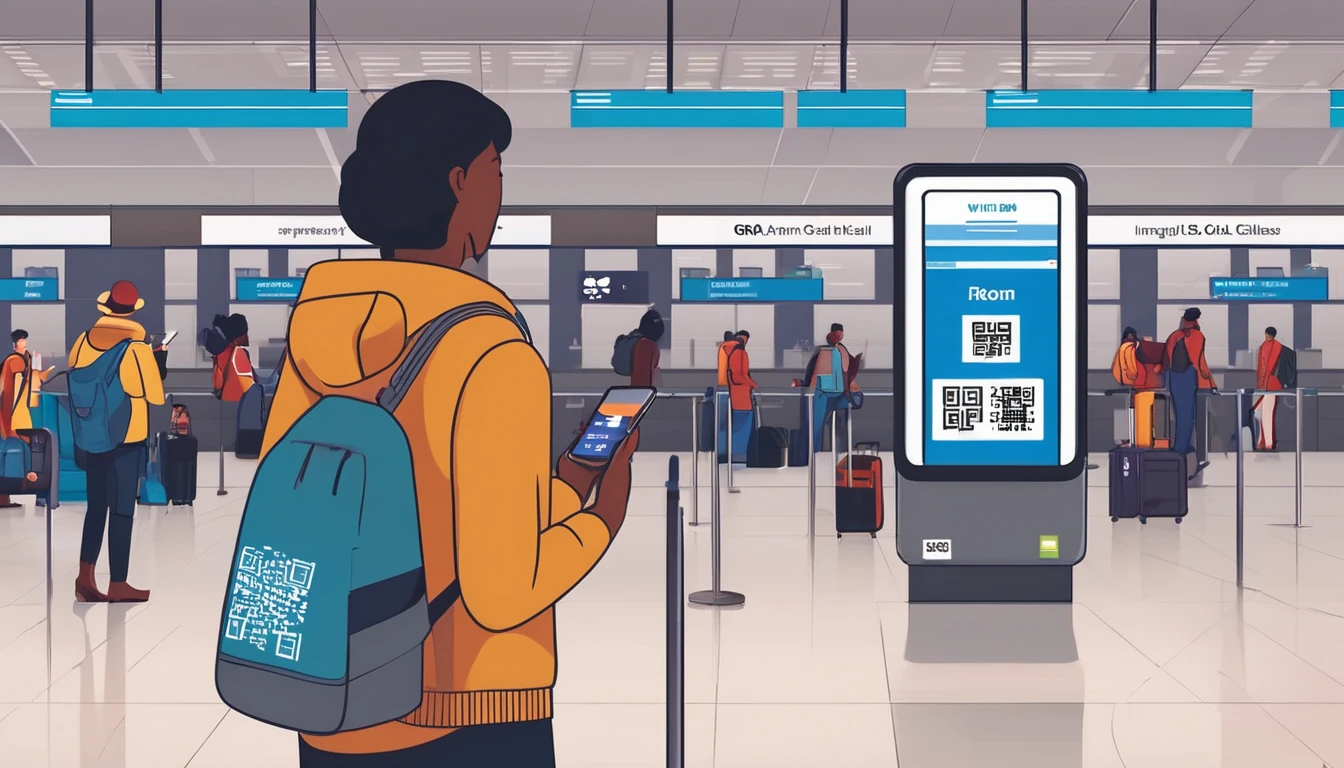If you travel with an eSIM, two features determine whether your calls “just work”: VoLTE (Voice over LTE) and Wi‑Fi Calling (VoWiFi). Both let you place normal voice calls without falling back to old 3G/2G networks. That matters because many countries have retired 3G and some are winding down 2G; in the United States, for example, VoLTE is essential for voice. This guide explains how to set up and troubleshoot VoLTE and Wi‑Fi Calling abroad, especially when you’re using a data‑only travel eSIM and want your home number reachable. We’ll cover carrier prerequisites, dual‑SIM line selection, roaming toggles, and practical fixes for the common pitfalls travellers hit. If you only skim one section, make it the “Set‑up recipes” and the troubleshooting tree. For destination specifics and compatible plans, browse our regional eSIMs, including Esim United States, Esim Western Europe and Esim North America, or explore all Destinations.
What VoLTE and Wi‑Fi Calling mean when you roam
- VoLTE: Your phone makes standard cellular calls over 4G/LTE (or 5G) networks using IMS. It’s required in markets where 3G is shut down (e.g., USA). Without VoLTE support on the visited network, calls may fail or drop.
- Wi‑Fi Calling (VoWiFi): Your carrier routes your normal phone number over any Wi‑Fi or mobile data connection. Abroad, this lets your home number ring even if you’ve disabled roaming on your home SIM. Think of it as “your number, over the internet”.
How this plays with eSIM: - Most travel eSIMs are data‑only. You keep your home SIM for your number and use Wi‑Fi Calling over your eSIM’s data. - If you buy a local eSIM with voice, you’ll use VoLTE for direct cellular calling in country. Ensure that plan and your device are VoLTE‑enabled on the visited network.
Pro tip: For the US, prioritise VoLTE‑capable devices and plans; see Esim United States. For multi‑country trips, check regional coverage like Esim Western Europe and Esim North America.
Prerequisites: what must be true for calls to work
Before boarding, confirm the essentials based on how you’ll call.
If you’ll keep your home number via Wi‑Fi Calling over a travel eSIM (most common)
- Your phone supports Wi‑Fi Calling and it’s enabled on your home carrier account.
- Your home carrier allows Wi‑Fi Calling while abroad. Many do; some restrict it by country or plan.
- You can receive an SMS while on Wi‑Fi (needed for banking/2FA). Some carriers only deliver SMS over cellular; check before you rely on it.
- Your travel eSIM provides a stable data connection (4G or better).
- You know how to set “Default Voice Line” (iPhone) or “Preferred SIM for Calls” (Android) to your home SIM.
If you’ll use a local eSIM for voice via VoLTE
- The eSIM plan includes voice service (many travel eSIMs are data‑only).
- Your phone supports VoLTE on the visited carrier’s bands.
- The eSIM/carrier has provisioned IMS/VoLTE on your line.
- You’ve enabled VoLTE in device settings and allowed voice roaming.
- For the US: No 3G fallback; without VoLTE your calls won’t work.
Planning resources: - Country pages highlight network specifics and plan types: Destinations - Popular country packs with excellent LTE coverage: Esim France, Esim Italy, Esim Spain
Set‑up recipes that just work
Recipe A: Keep your home number alive with Wi‑Fi Calling over a data eSIM
This gives you cheap local data and your usual number for incoming/outgoing calls and SMS.
iPhone (iOS 16/17): 1. Install and activate your travel eSIM. Confirm data works. 2. Settings > Mobile Data: - Mobile Data: select your Travel eSIM. - Turn on Data Roaming for the Travel eSIM. - For your Home SIM: keep Data Roaming OFF to avoid charges. 3. Tap Default Voice Line: set it to your Home SIM. 4. Wi‑Fi Calling: Settings > Phone > Wi‑Fi Calling > On (for Home SIM). If your carrier presents a terms screen, accept/verify. 5. Allow Mobile Data Switching: - Recommended: ON. iPhone will use data from your Travel eSIM to support calls on your Home SIM, without using home data roaming. - Safety check: keep “Data Roaming” on the Home SIM OFF, so switching cannot trigger paid roaming. 6. Make a test call with Wi‑Fi or strong 4G data. You should see “Wi‑Fi” or “Wi‑Fi Calling” in the status.
Android (Pixel/Samsung/OnePlus – wording varies): 1. Install and activate your travel eSIM. Confirm data works. 2. Settings > Network & Internet > SIMs: - Mobile Data: Travel eSIM. - Data Roaming: ON for Travel eSIM; OFF for Home SIM. - Preferred SIM for Calls: Home SIM. 3. Wi‑Fi Calling: Settings > Wi‑Fi Calling > On for Home SIM. - Calling preference: Prefer Wi‑Fi (or Wi‑Fi preferred) if available. 4. Optional: “Use SIM data for calls on other SIM” or “Dual SIM data switching” ON, if available. It will use Travel eSIM data to sustain Home SIM calls. 5. Test an inbound and outbound call.
Pro tips: - Keep the Phone app’s line selector visible before dialling so you don’t accidentally place a call on the travel eSIM. - If SMS over Wi‑Fi isn’t supported by your home carrier, briefly enable home SIM cellular (still with data roaming OFF) to receive 2FA codes.
Recipe B: Use a local eSIM for native voice via VoLTE
Use this if your eSIM includes minutes or you need a local number.
All devices: 1. Confirm the eSIM plan includes voice. 2. Settings > Mobile/Cellular > enable VoLTE/4G Calling for that line. 3. Enable Voice Roaming if you plan to cross borders within the plan’s region (e.g., EU). 4. Network mode: 4G/5G Auto. Avoid 3G/2G‑only modes. 5. Place a test call. Check the status bar shows 4G/VoLTE during the call (not “3G/ H/ E”).
If calls drop to 3G or fail: - Update carrier settings (iPhone prompt) or install the APN/IMS config provided. - Reboot; re‑insert eSIM if needed. - Manually select a different partner network in the same country.
Country specifics and planning
- United States: 3G is shut down; VoLTE is mandatory for cellular calling. If your phone or plan doesn’t do VoLTE on the visited network, use Recipe A (Wi‑Fi Calling over data) as your fallback. See Esim United States.
- Canada, Mexico and USA trips: plan for cross‑border behaviour and partner networks. Check Esim North America.
- Western Europe: Broad VoLTE support and EU‑wide roaming on many plans. Recipe A works well for keeping your home number; Recipe B is easy if your eSIM includes voice. See Esim Western Europe.
- Popular single‑country picks with strong LTE: Esim France, Esim Italy, Esim Spain.
Travelling as a team? Centralise setup guidance and plan choice via For Business or coordinate with your reseller through our Partner Hub.
Troubleshooting tree: call fails or drops when abroad
Start with your scenario and follow the checks in order.
1) My home number doesn’t ring; I’m using a data eSIM - Is Wi‑Fi Calling enabled on the home SIM? Turn it on. - Can your device reach data? Open a web page; if not, fix data/APN first. - Carrier allows Wi‑Fi Calling abroad? If unsure, test on hotel Wi‑Fi; if it only works on your home ISP, your carrier may restrict it. - iPhone: Allow Mobile Data Switching ON; Home SIM Data Roaming OFF. - Android: Wi‑Fi Calling preference = Prefer Wi‑Fi; Dual SIM data switching ON (if available). - Still no joy: toggle Airplane Mode ON then enable Wi‑Fi only; try calling. If it now works, your carrier might prioritise Wi‑Fi Calling when cellular is off.
2) Calls fail in the USA on a local SIM/eSIM - Confirm the line supports VoLTE on that network. - Device: VoLTE/4G Calling ON; network mode 4G/5G. - If calls drop to 3G or never connect, switch to a different partner network or use Recipe A as a fallback.
3) I can call but SMS 2FA won’t arrive - Some carriers don’t deliver SMS over Wi‑Fi. Temporarily allow the home line to register on cellular (keep Data Roaming OFF) to receive codes. - Ask your bank to enable app‑based or email 2FA as a travel workaround.
4) Calls use the wrong line - Set Default Voice Line (iPhone) or Preferred SIM for Calls (Android) to the correct SIM. - Before dialling, check the SIM selector in the Phone app; on iPhone, long‑press the call button to switch lines.
5) Wi‑Fi Calling toggles are missing - Your carrier or device may not support it, or it’s not provisioned. Update carrier settings/OS, or contact your carrier to enable. - Some countries restrict VoIP/Wi‑Fi Calling; try a different network/Wi‑Fi.
6) Audio is poor or calls drop on Wi‑Fi - Switch Wi‑Fi to 5 GHz, or move closer to the router. - Turn off VPN; some VPNs break IMS traffic. - Disable battery/data savers that restrict background data.
Pro tips and gotchas
- Prefer Wi‑Fi Calling for long international calls. It uses your home plan’s domestic rates for many carriers, but always check your tariff.
- Avoid bill shock: keep Data Roaming OFF on your home SIM. You can still use Wi‑Fi Calling via the travel eSIM’s data if mobile data switching is enabled.
- In dual‑SIM mode, iPhone can show “Primary” and “Secondary”; rename them to “Home” and “Travel” so you don’t mis‑dial.
- Emergency calls: Wi‑Fi Calling may not route accurately abroad. Know the local emergency number and, where possible, place emergency calls over the local cellular network.
- US travellers: bring a VoLTE‑ready device. Older handsets that relied on 3G voice won’t work for calling.
- Business itineraries: standardise a setup playbook (Recipe A) for your team and test before departure. See For Business.
FAQs
Q: What’s the simplest way to keep my number when I use a travel eSIM? A: Use Wi‑Fi Calling on your home SIM over your travel eSIM’s data (Recipe A). Set your travel eSIM as the data line, keep data roaming off on the home SIM, and enable Wi‑Fi Calling.
Q: Do all travel eSIMs support voice calls with VoLTE? A: Many travel eSIMs are data‑only. If you need native voice, choose an eSIM that explicitly includes minutes/voice and make sure VoLTE is supported in your destination.
Q: Will Wi‑Fi Calling work in every country? A: Not always. Most carriers support it internationally, but some restrict usage by location or plan. A few countries and networks limit VoIP/Wi‑Fi Calling. Test on both Wi‑Fi and mobile data at your destination.
Q: My SMS codes aren’t arriving while abroad. Why? A: Some carriers don’t deliver SMS over Wi‑Fi Calling. Temporarily register your home SIM on cellular (with data roaming off) to receive them, or switch to app‑based 2FA.
Q: In the USA, my calls fail on a local SIM. What now? A: You likely need VoLTE on that network. Enable VoLTE/4G Calling, set network mode to 4G/5G, and try another partner network. If still failing, use Wi‑Fi Calling over your travel eSIM’s data as a fallback. See Esim United States.
Q: How do I avoid using the wrong SIM for calls or data? A: Set your Default Voice Line/Preferred SIM for Calls to your chosen number, and your Mobile Data line to the travel eSIM. On iPhone, consider turning on “Allow Mobile Data Switching” with data roaming off on your home SIM to stay safe.
The quick checklists
Before you fly: - Update iOS/Android and carrier settings. - Confirm Wi‑Fi Calling is enabled on your home SIM and supported abroad. - Decide your calling method: Wi‑Fi Calling over data (Recipe A) or local voice via VoLTE (Recipe B). - Verify your device is VoLTE‑ready for the region (critical for the USA). - Save our destination links: Destinations, Esim Western Europe, Esim North America.
On arrival: - Activate data on your travel eSIM; test browsing. - Set line selection: Data = Travel eSIM; Calls = Home SIM (if using Recipe A). - Enable Wi‑Fi Calling for the line you’ll use to call. - Place a short test call and send yourself a test SMS.
Next step: choose the right regional plan and follow the setup recipe for your device. Start with Destinations to pick your eSIM for the country or region you’re visiting.