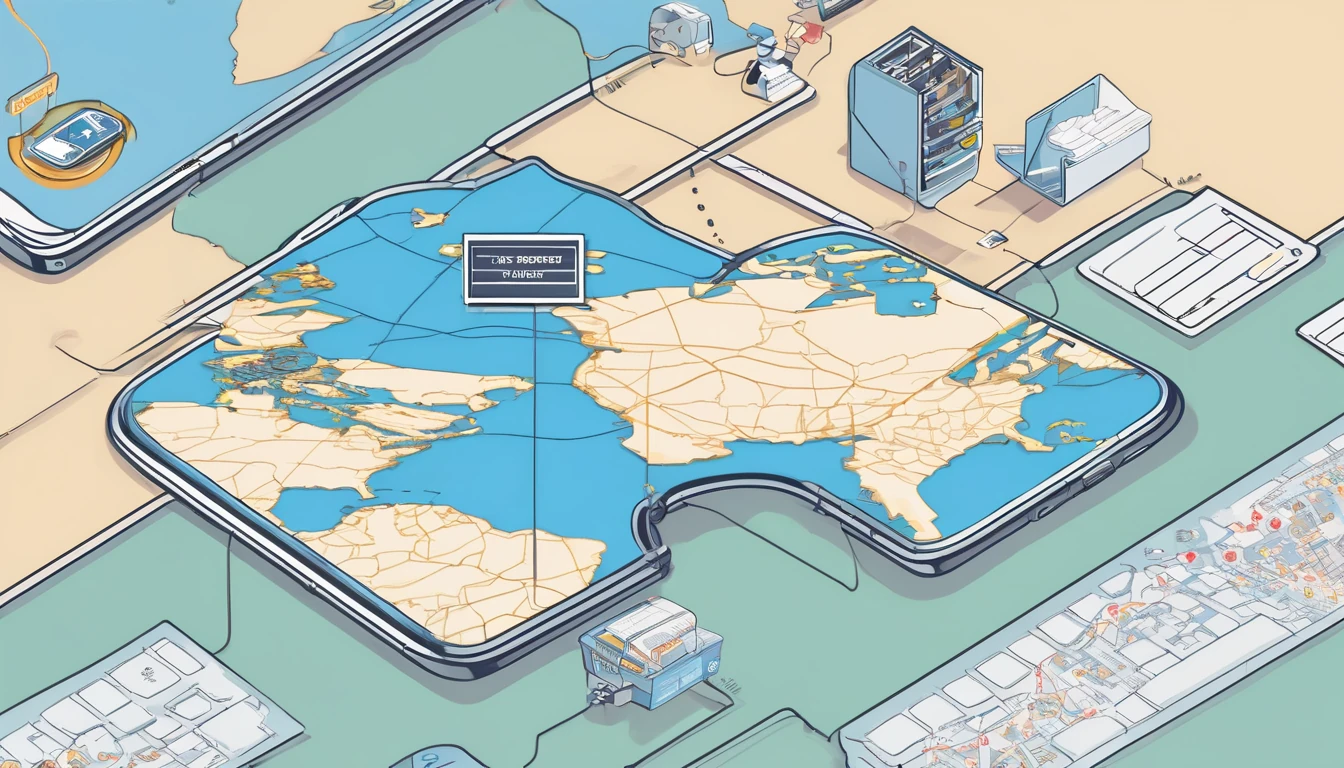Planning to call home over app while you’re in the UAE? Read this first. The UAE regulates internet-based calling (VoIP). In practice, most person‑to‑person app calls are blocked on local networks, including WhatsApp, Viber and many others. Some work platforms (Zoom, Microsoft Teams, Webex) generally function for meetings, but everyday voice/video calling inside popular apps is restricted unless you use a UAE‑approved service. Wi‑Fi Calling via your home mobile network can work for some travellers but is not guaranteed on all Wi‑Fi or carriers.
This guide explains uae voip restrictions 2025 in plain English, what you can and can’t rely on, and the clean, lawful alternatives to stay connected. You’ll find step‑by‑step checklists, Wi‑Fi Calling tips, and pragmatic workarounds for both leisure and business trips. Regulations and platform availability can change, so always sanity‑check with your provider and our country pages on Destinations before you fly.
What’s actually blocked in the UAE (2025)
In the UAE, public internet calling is regulated. Here’s the reality most travellers experience:
- WhatsApp, Telegram, Viber and most consumer app voice/video calls: typically blocked on UAE mobile data and most Wi‑Fi networks. Text/chat and media generally work.
- Skype personal calling and similar OTT dialling: often blocked or unreliable.
- FaceTime: availability has varied; some travellers report success, others don’t. Treat as inconsistent and don’t plan around it.
- Work platforms (Zoom, Microsoft Teams, Google Meet, Webex): you can usually join meetings for audio/video/screen share. PSTN dial‑out features may be limited.
- Licensed UAE calling apps (e.g., BOTIM via UAE operators): allowed when you subscribe to a supported “Internet Calling” plan with a local SIM.
- Traditional phone calls/SMS: unaffected. You can place normal cellular calls (using a local SIM or roaming on your home SIM).
Note: The exact list of permitted apps can change, and individual hotels, cafés or corporate networks may apply additional filtering.
Lawful ways to call while in the UAE
1) Use a UAE‑licensed internet calling app (with a local plan)
UAE operators (e.g., e&/Etisalat and du) offer “Internet Calling” add‑ons that enable VoIP in approved apps, most commonly BOTIM.
How it works (typical flow): 1) Buy a UAE tourist SIM/eSIM at the airport or a mall store. 2) Add an “Internet Calling” option (daily/weekly/monthly). Ask specifically which apps are enabled today. 3) Install the supported app (commonly BOTIM). 4) Register with your UAE number. 5) Place voice/video calls from inside that app.
Pros: - Fully compliant and reliable once enabled. - Predictable costs (especially on weekly/monthly passes).
Cons: - Requires a local SIM and add‑on. - Your contacts need the same app for app‑to‑app calls.
Tip: If you’re continuing to Europe or North America after the UAE, line up regional data for app calls in your next stop with Esim Western Europe, Esim France, Esim Spain, Esim Italy, Esim North America or Esim United States.
2) Use regular phone calls and SMS
- Roaming on your home SIM: Simple and works country‑wide. Check roaming rates before you travel.
- Local UAE SIM: Cheapest for calling within the UAE and can be cost‑effective for international calls with specific bundles.
When budget‑sensitive, ask your provider about: - Incoming call charges while roaming. - International direct dial (IDD) bundles to your home country. - Tourist SIM voice packs.
3) Join work meetings on permitted platforms
- Zoom/Teams/Webex/Meet typically let you join scheduled meetings.
- Use your company account for best results, and prefer wired or high‑quality hotel Wi‑Fi.
- If dial‑out (PSTN) inside the app fails, request meeting dial‑in numbers and call them using your mobile’s normal voice service.
For compliance‑minded teams, see our enterprise guidance on For Business. Travel partners and TMCs can find enablement resources in our Partner Hub.
4) Wi‑Fi Calling via your home carrier (sometimes works)
Wi‑Fi Calling routes calls/texts through your home mobile network over the internet. In the UAE, it may work on some Wi‑Fi networks for some carriers; it’s not universal.
How to set up (before you fly): 1) Check your home carrier supports Wi‑Fi Calling and that it is enabled on your line. 2) Turn it on in your device settings: - iPhone: Settings > Mobile Data > Wi‑Fi Calling > On. - Android (varies): Settings > Network & Internet > Mobile network > Wi‑Fi Calling. 3) Test at home: enable Airplane Mode, turn on Wi‑Fi only, make a call. If it connects and shows “Wi‑Fi” or similar, you’re set. 4) In the UAE, keep Airplane Mode on to avoid unintended roaming charges, connect to Wi‑Fi, and try a call. 5) If it doesn’t register, switch Wi‑Fi networks or use a different lawful method.
Caveats: - Not guaranteed; some UAE Wi‑Fi networks or ISPs may block or interfere. - Emergency calling over Wi‑Fi may not work. Know local emergency numbers and alternatives. - Quality depends on the Wi‑Fi connection and your home carrier’s support.
5) Don’t rely on VPNs to bypass blocks
VPN use is regulated in the UAE. Many businesses use secure connectivity for corporate access, but using tools to bypass local restrictions can lead to issues. Stick to permitted services and your operator’s approved calling options. When in doubt, ask your employer’s IT and your mobile provider for compliant solutions. We cover country specifics on Destinations.
Traveller checklists
Before you fly (10–15 minutes)
- Confirm your critical contacts have at least one common option with you:
- Standard phone number and SMS.
- A UAE‑approved calling app (e.g., BOTIM) if you plan to use it.
- Ask your home carrier about:
- Roaming voice/SMS rates and any travel bundles.
- Wi‑Fi Calling support while abroad.
- Enable and test Wi‑Fi Calling at home (see steps above).
- Decide your SIM plan:
- Roam on home SIM, or
- Buy a UAE tourist SIM on arrival (consider an Internet Calling add‑on).
- For work, pre‑test Zoom/Teams/Webex from a different network (e.g., coffee shop Wi‑Fi) to mimic travel conditions.
- Save key pages:
- Your itinerary and hotel Wi‑Fi details.
- Simology’s UAE notes on Destinations.
On arrival (5–10 minutes)
- If buying a local SIM: ask the agent which Internet Calling apps are currently supported and the exact add‑on code or package.
- Install and register the supported app (often BOTIM) if you chose that route.
- Connect to reliable Wi‑Fi in your hotel; try Wi‑Fi Calling if that’s part of your plan.
- Place a short test call using your chosen method to confirm audio quality both ways.
- For meetings, run a quick Zoom/Teams test with your office.
- Share your reachable numbers/methods with family or colleagues (e.g., “Use SMS or call my number; BOTIM also works this week”).
Pro tips from frequent visitors
- Prioritise reliability over novelty. A 2‑minute paid cellular call that works beats 20 minutes wrestling with blocked apps.
- Dual‑SIM strategy: keep your home eSIM active for SMS/2FA and roaming calls; use a local UAE SIM for data and any licensed Internet Calling option.
- Hotel Wi‑Fi differs. If Wi‑Fi Calling won’t register, try:
- Personal hotspot from a local SIM.
- A different Wi‑Fi network (lobby vs room).
- Falling back to standard voice.
- Schedule family calls when you’re in a country with open VoIP later in your trip. Line up regional plans such as Esim Western Europe or Esim North America for seamless app calling outside the UAE.
- Business travellers: publish a “reach me” line in your meeting invites (e.g., direct mobile number) and include dial‑in numbers for all key meetings. For policy‑compliant connectivity across markets, our team can help on For Business.
- Travel brands and IT partners supporting teams in the Gulf can access playbooks and partner resources via the Simology Partner Hub.
FAQs
Are WhatsApp voice/video calls blocked in the UAE?
Yes, in general WhatsApp calling is blocked on UAE networks. Messaging and media sharing still work. Use a UAE‑approved calling app with the correct plan, standard phone calls, or Wi‑Fi Calling (if it registers for your carrier).
Does FaceTime work in 2025?
FaceTime availability in the UAE has been inconsistent over the years and can vary by device, OS, and network. Some visitors report it working; others cannot connect. Treat FaceTime as unreliable and have a fallback.
Will Wi‑Fi Calling let me call normally from the UAE?
Sometimes. If your home carrier supports Wi‑Fi Calling abroad and the Wi‑Fi network allows it, your calls may route over Wi‑Fi as if you were at home. It’s not guaranteed, and performance varies by carrier and network. Enable and test before travel, and always have an alternative.
Can I use Zoom, Microsoft Teams or Google Meet?
Generally yes for joining scheduled meetings with audio/video/screen share. If in‑app dial‑out to phone numbers doesn’t work, use meeting dial‑in numbers and call via your mobile’s normal voice service or a hotel landline.
Are VPNs a solution to blocked calling?
No. VPN use is regulated in the UAE and should not be used to circumvent local restrictions. Stick to permitted services: licensed UAE calling apps with the proper add‑on, standard voice/SMS, work platforms, or Wi‑Fi Calling where available.
What’s the simplest way to keep in touch with family?
- Quick option: regular phone calls or SMS (via roaming or a local SIM).
- App‑to‑app: subscribe to the UAE operator’s Internet Calling plan and use the supported app (commonly BOTIM).
- When leaving the UAE: switch to app calls freely in your next destination using regional plans like Esim France, Esim Spain, Esim Italy or Esim United States.
Bottom line
In the UAE, most consumer VoIP calls are restricted. Don’t count on WhatsApp/FaceTime. Your reliable, lawful options are: a licensed Internet Calling plan on a local SIM, standard cellular calls/SMS, work platforms for meetings, and Wi‑Fi Calling where it registers. Test before you fly, verify on arrival, and always keep a paid fallback for time‑critical calls.
Next step: Check current country specifics and plan your connectivity via our global Destinations.