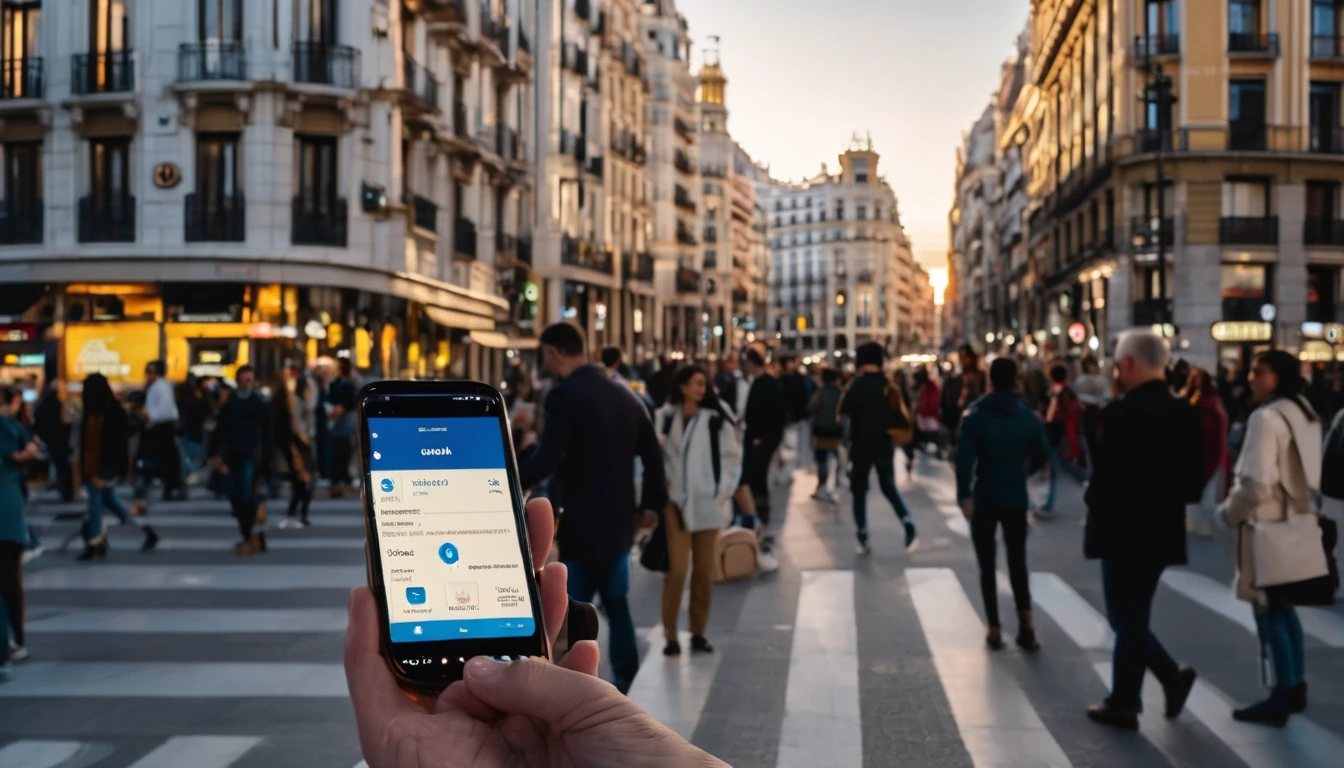Planning a trip to the United States? This guide gives you the fastest way to get connected, what speeds to expect in major cities, and how to choose the right eSIM for your itinerary. With an eSIM you can land, scan a QR code, and be online in under five minutes—no queues, no plastic SIM. The USA has three nationwide networks (AT&T, T‑Mobile and Verizon) with excellent 5G in cities and solid 4G coverage across highways. Tourist eSIMs are data‑only and don’t require passport registration; local carrier eSIMs can include a US number but often come with ID and billing hurdles. We’ll cover compatibility (including the 5G bands that matter), typical download speeds by city, and a simple airport setup checklist. If you’re visiting Canada or Mexico too, consider a regional plan to avoid border hassles. When you’re ready, pick your plan on the Esim United States page and fly with confidence.
Quick take: the best eSIM for USA travel in 2025
- Fastest city coverage: a T‑Mobile–based plan (strong mid‑band 5G, excellent urban footprint).
- Balanced coverage coast‑to‑coast: AT&T or Verizon–based plans (often better on highways and in rural).
- Cross‑border trips (USA + Canada/Mexico): choose Esim North America.
- Short city breaks: 3–5 GB plans are fine for maps, rides, socials; go 10–20 GB if you stream.
- Long road trips: prioritise plans that include 4G/5G access across multiple bands and allow tethering.
Browse all US options and durations on Esim United States. For other countries and onward routes, see Destinations.
Airport setup in 5 minutes (How‑to)
Do this once and you’re online before baggage claim.
1) Before you fly - Buy your plan on Esim United States. - Check your phone is unlocked and eSIM‑capable. - Download the QR code or the app to your device. Some plans let you pre‑install but activate on arrival.
2) On the plane (before descent) - Install the eSIM: Settings > Mobile/Cellular > Add eSIM > Use QR code/Activation code. - Label it “USA Data”. Keep your primary line for calls/SMS if needed. - Set USA eSIM as “Mobile Data” and turn “Data Roaming” ON for that eSIM. - Keep your home SIM’s Data OFF to avoid roaming charges.
3) After landing - Toggle Airplane Mode OFF. Your phone should register in 30–60 seconds. - If prompted for APN, use the provider’s APN (often auto‑configured). Check the plan email. - Run a quick speed test or load a map to confirm.
4) Dual‑SIM hygiene (iPhone/Android) - iMessage/FaceTime: under “Send & Receive”, keep your home number for iMessage if you rely on it. - Default line for calls: set to your home SIM if you need bank SMS; keep data on the USA eSIM.
Pro tips - If data doesn’t start, toggle the USA eSIM OFF/ON, or manually select the network once. - Some tourist plans are 4G/LTE‑only; if you expect 5G, confirm before purchase. - Time‑based plans start at first network connection—avoid activating days early.
Coverage, 5G bands and device compatibility
US 5G/LTE bands that matter
For dependable 4G/5G in the USA, your device should support these bands: - 5G NR: n71 (600 MHz low‑band, T‑Mobile), n41 (2.5 GHz mid‑band, T‑Mobile), n77 (3.7–3.98 GHz C‑Band, AT&T/Verizon), and optionally n260/n261 (mmWave in dense hotspots). - 4G/LTE: Bands 2, 4/66 (AWS), 5 (850), 12/17 (700), 13 (700 Verizon), 14 (AT&T FirstNet), and 71 (600).
Most recent iPhones (XR/XS and newer), Google Pixels (3 and newer) and Samsung Galaxy (S20 and newer) cover these. If you have a niche or older model, check the spec sheet for n71/n41/n77 and LTE 2/4/5/12/13/66/71.
Compatibility checklist
- Unlocked device: required. If you bought from a carrier, confirm it’s unlocked before travel.
- eSIM capable: iPhone XR/XS+; Pixel 3+ (except some US carrier variants); Samsung S20+; many others.
- Regional variants: some China‑market iPhones lack eSIM; some budget Androids have limited band support.
- Dual SIM setup: assign the USA eSIM to data only; leave your home SIM for calls/SMS if needed.
- Hotspot/tethering: allowed on most tourist eSIMs, but some “unlimited” plans cap hotspot speeds—check plan notes.
Typical speeds by city (real‑world expectations)
Speeds vary by network, location, time of day and device. As a traveller using a mainstream tourist eSIM, expect roughly:
- New York City: 5G 150–400 Mbps down, 10–40 Mbps up; dense areas can burst higher. 4G fallback: 20–80 Mbps.
- Los Angeles: 5G 150–350 Mbps; 4G: 20–70 Mbps. Good mid‑band 5G in Westside, DTLA, Hollywood.
- San Francisco & Bay Area: 5G 120–300 Mbps; 4G: 15–60 Mbps. Coverage dips in hilly neighbourhoods and Marin.
- Chicago: 5G 150–300 Mbps; 4G: 20–70 Mbps. Strong city coverage, slightly slower in far suburbs.
- Miami: 5G 150–350 Mbps; 4G: 20–80 Mbps. Tourist zones are well served.
- Las Vegas: 5G 200–400+ Mbps on/near the Strip; 4G: 30–90 Mbps. Convention weeks see congestion.
- National Parks/Highways: often 4G or 3G‑like at 2–20 Mbps; occasional dead zones.
Note: T‑Mobile typically leads for 5G speeds and availability in cities; Verizon and AT&T can edge coverage on highways and rural routes. Tourist eSIMs use one of these networks—your experience will reflect that network’s footprint.
Tourist eSIM vs local carrier eSIM (what’s best for you?)
Tourist eSIM (via providers like Simology) - Registration: no passport upload; email and payment only. - Phone number: usually data‑only; use WhatsApp/FaceTime/VoIP for calls. - Activation: instant via QR; install before you fly, activate on arrival. - Flexibility: buy the exact data you need; easy top‑ups. - Tethering: generally allowed, sometimes speed‑capped on “unlimited” plans.
Local carrier eSIM (AT&T, T‑Mobile, Verizon stores) - Registration: may request ID and a US address; in‑store visit often required. - Phone number: yes, you get a US number for calls/SMS. - Payment: US card or cash in store; autopay may need US billing. - Plans: compelling monthly unlimited offers, but can include speed deprioritisation and store fees. - Setup: 30–60 minutes in store; useful for long stays (1–3 months+) needing a US number.
Most short‑stay travellers prefer tourist eSIMs for simplicity. If you need a US number (e.g., for two‑factor SMS), a local prepaid line or a separate VoIP number can be worth it.
Data allowance, pricing and planning your usage
Typical traveller usage - Light (maps, messaging, ride‑hailing, email): 0.3–0.8 GB/day - Medium (socials, short videos, a few calls): 1–2 GB/day - Heavy (HD streaming, hotspots, work calls): 3–5+ GB/day
Plan sizing examples - 3–5 days in cities: 5–10 GB - 7–10 days with light hotspot: 10–20 GB - 2–3 weeks road trip: 20–40 GB (or an “unlimited” plan with fair‑use policy)
Pricing benchmarks (2025, typical tourist eSIMs) - 3–5 GB: budget‑friendly, good for short breaks - 10–20 GB: best value for most travellers - Unlimited (with fair‑use): great for longer stays, but read hotspot and speed policies
Save data - Download offline maps (entire states/regions) over hotel Wi‑Fi. - Set streaming to “Auto” or SD on mobile data. - Auto‑upload photos on Wi‑Fi only.
Coverage on the road and in national parks
- Interstates: generally solid 4G with bursts of 5G near cities/suburbs.
- Mountain/desert areas (Yosemite, Zion, Grand Canyon, Yellowstone): expect spotty service; carry offline maps and cached playlists.
- Coastal drives (Highway 1, Florida Keys): mostly covered, but some scenic stretches fade to 3G‑like speeds.
- Rental cars: CarPlay/Android Auto works well with eSIM data; bring a USB cable and a 12V charger.
Pro tips - Share your itinerary with someone and turn on location sharing when hiking. - Download trail maps (AllTrails, National Park Service) before entry gates. - If you rely on rideshare at airports, step outside to open‑air areas—mmWave 5G inside terminals can be patchy; 4G/low‑band is more reliable.
Troubleshooting and pro tips
Common fixes - No data on arrival: toggle Airplane Mode; ensure “Data Roaming” is ON for the USA eSIM; reset network settings only as a last resort. - Slow speeds: move to open space; force 4G/LTE if 5G is congested; try a different server for speed tests. - APN missing: add the APN from your plan confirmation; most install automatically. - iMessage/WhatsApp: both continue to use your existing number; no need to re‑register unless you changed SIM priority. - Battery drain: 5G can use more power; enable Low Power Mode on long days; carry a 10,000 mAh power bank.
Dual‑SIM best practice - Home SIM: Calls/SMS ON (if needed), Data OFF. - USA eSIM: Data ON, Data Roaming ON, 5G Auto/On (if included in plan).
Alternatives and onward travel
- Visiting Canada or Mexico too? Choose Esim North America to stay connected across borders without swapping profiles.
- Heading to Europe after the US? A regional pass like Esim Western Europe is simpler than juggling country‑by‑country plans. Country options include Esim France, Esim Spain and Esim Italy.
- Business travel or teams on the move? Centralise buying and expense control via For Business.
- Travel creators, agencies or resellers: explore commissions and assets in the Partner Hub.
- Planning more trips this year? See all coverage maps and guides on Destinations.
FAQ
1) Do I need to show ID or register my SIM in the USA? - For tourist eSIMs, no passport upload is required. You purchase online and activate via QR. Local carrier lines may ask for ID and a US address in store.
2) Will I get a US phone number with a tourist eSIM? - Most traveller eSIMs are data‑only and do not include a US number. Use WhatsApp, FaceTime, Zoom or a VoIP app. If you need SMS for banks, keep your home SIM active for texts or consider a local prepaid line.
3) Is 5G included on USA eSIM plans? - Many plans include 5G where available; some are LTE‑only. Check the plan details before purchase. Your phone must support US 5G bands (n71/n41/n77) to benefit.
4) Can I use hotspot/tethering? - Generally yes, but some “unlimited” plans cap hotspot speeds or data. If you intend to work from your laptop, pick a plan that explicitly allows tethering.
5) What speeds should I expect? - In major cities, 5G downloads of 150–350 Mbps are common, with 4G around 20–80 Mbps. Rural areas can be much slower. Results vary by network and congestion.
6) My phone is carrier‑locked—can I still use an eSIM? - No. Your device must be network‑unlocked to use a third‑party eSIM. Contact your carrier to unlock before you fly.
Next step: choose your data size and get your QR in minutes on the Esim United States page.