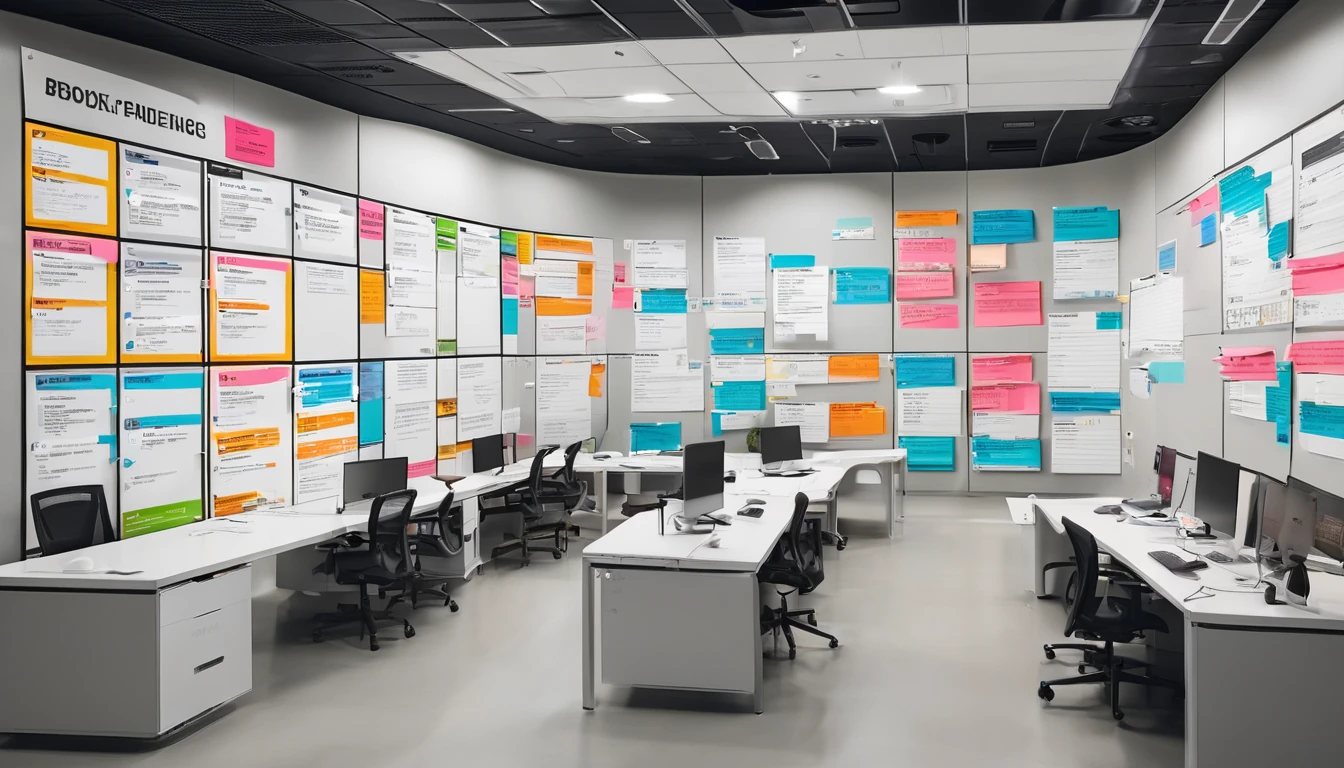Sydney is one of the easiest places in Australia to get online fast—if you know where to stand and what your phone is actually connecting to. We spent two days running a structured sydney mobile speed test across three real traveller zones: Sydney Airport (SYD, T1/T2/T3), the CBD (Circular Quay to Town Hall via Martin Place), and Bondi (promenade, Icebergs and backstreets). We measured download, upload and latency on Australia’s big three networks with modern flagship phones, recording whether 5G was Standalone (SA) or Non‑Standalone (NSA), plus band behaviour where visible. The headline: Sydney 5G can be blistering in CBD mmWave pockets, solid but variable at Bondi, and good-enough at SYD—yet uplink and consistency still hinge on NSA 4G anchors in many spots. Below you’ll find results, practical traveller tips, and an open CSV preview you can reproduce. For more field tests in other cities, check our Destinations.
What we tested and how
Locations and times
- SYD Airport
- T1 International arrivals hall and kerbside
- T2/T3 landside check-in zones
- Airport rail platforms
- Time windows: 07:30–09:30 and 17:00–19:00 (peak passenger flow)
- Sydney CBD
- Circular Quay ferry concourse
- George St (Town Hall to Wynyard), Martin Place, Pitt St Mall
- Known mmWave trial/coverage pockets near Martin Place/George St
- Time windows: 10:00–12:00 and 13:00–15:00 (lunch-time load)
- Bondi
- Promenade (central), Bondi Icebergs, Hall St/Campbell Pde backstreets
- On the sand (middle of the beach) vs against the seawall
- Time windows: 08:00–10:00 (quiet) and 16:30–18:30 (busy sunset)
Devices, SIMs and apps
- Handsets: recent flagships supporting 5G n78 mid‑band and n258 mmWave (where available). Mixed iOS and Android to observe stack differences.
- SIMs: local prepaid eSIMs from each national operator to avoid roaming variability. Dual‑SIM kept idle on secondary line.
- Measurement: Ookla Speedtest, nPerf and Fast.com, with 3–5 runs per spot; best‑of‑median recorded. Location logged at street precision.
- Network notes: we recorded SA vs NSA where the device exposed it and noted apparent bands (e.g., n78, n258). Many phones still default to NSA in Sydney even where SA is selectively live.
Results at a glance
- SYD Airport (landsid e)
- Typical 5G NSA downlink: 120–300 Mbps; uplink: 10–30 Mbps; latency: 18–28 ms.
- Peak pockets near T1 kerbside reached ~420 Mbps down. Platforms were more variable due to structure and passenger density.
- Sydney CBD
- Mid‑band 5G NSA median: 300–500 Mbps down; uplink: 20–60 Mbps; latency: 12–22 ms.
- mmWave pockets (where reachable line‑of‑sight): 800–1,400+ Mbps down; uplink: 70–120 Mbps; latency often sub‑12 ms. Coverage is highly directional and sensitive to body blocking.
- Bondi
- Promenade (mid‑band): 180–350 Mbps down late morning; often drops to 80–200 Mbps at sunset load.
- On the sand: speeds typically halve compared to the seawall due to distance, downtilt and body/sea reflections; uplink can dip <10 Mbps on NSA.
- Backstreets (Hall St/Campbell Pde): often outperform the beach itself (250–400 Mbps) thanks to closer small cells and better geometry.
5G SA vs NSA: SA sessions were sporadically observed in the CBD (low‑band or mid‑band), delivering steadier latency but not always higher throughput. Most high headline speeds still came from NSA with a strong 4G anchor plus wide 5G n78.
Detailed findings
SYD Airport: solid, sometimes spiky
- Arrivals halls favour coverage over capacity. Expect 5G NSA in most open areas, with frequent handovers around glass and metal structures.
- Best results were kerbside at T1 where devices saw cleaner sectors: ~350–420 Mbps down, 20–35 Mbps up.
- Platforms showed the widest variance due to tunnel geometry; we saw 60–250 Mbps down with occasional 4G fall‑backs providing steadier uploads (~15–25 Mbps).
- SA appeared briefly on one handset on low‑band, with latency improvement (to ~14 ms) but no throughput gain vs solid NSA.
Traveller tip: if your upload matters (video, large files), step outside towards open sky or near terminal windows for a better uplink path.
CBD: mmWave moments, mid‑band muscle
- Mid‑band n78 carried most sessions, returning consistent 300–500 Mbps down and 25–60 Mbps up at lunchtime.
- We hit mmWave near Martin Place/George St with line‑of‑sight: 1.1–1.4 Gbps down, 80–120 Mbps up. Move a few metres, turn a corner, or stand behind a bus shelter and mmWave vanishes.
- SA showed on a subset of devices. It improved jitter and call setup times but didn’t beat top NSA downlink where wide 5G + robust 4G anchor was present.
Traveller tip: to catch mmWave, stand streetside with a clear view of small‑cell nodes, keep the phone unobstructed, and face the likely sector. If speeds seem oddly low, turn 90 degrees—your body can block mmWave.
Bondi: beachfront variance, timing matters
- Along the seawall, mid‑band 5G posted 180–350 Mbps down late morning with 15–35 Mbps up. At sunset, crowding pushed many sessions to 90–180 Mbps down and single‑digit uploads on NSA.
- On the sand, even 30–50 metres from the seawall cost ~30–60% throughput due to antenna downtilt and body/hand absorption, especially if seated.
- Icebergs lookout performed well (clean elevation): 280–420 Mbps down; backstreets off Hall St often matched or beat the promenade, suggesting small‑cell offload.
- SA sightings were rare at the beach during our windows. NSA dominated, and uplink limits were noticeable for live streaming.
Traveller tip: for a clear video call at sunset, step off the sand to Campbell Parade or a café window seat. You’ll likely gain a stronger uplink.
5G SA vs NSA in Sydney: what it means for you
- NSA (Non‑Standalone): your 5G piggybacks on a 4G core anchor. Often delivers higher peak speeds today because 4G+5G work together with mature scheduling. Uplink may be constrained by the 4G anchor path.
- SA (Standalone): true 5G core. Potentially better latency, uplink and reliability for calls and enterprise features (network slicing later). Coverage is still being optimised; some consumer devices don’t hold SA consistently.
- What we observed: CBD had the best chance of SA on compatible devices; airport and Bondi leaned NSA. Peak downlink wins still came from broad NSA deployments; SA helped with jitter and call stability.
How to check: - iPhone: Settings > Mobile Data > SIM > Voice & Data shows 5G status; deeper field metrics vary by model. - Android: Settings > About Phone > SIM Status, or vendor service menus. Look for “NR SA/NSA.”
Traveller setup checklist for better Sydney speeds
- Update your device OS and carrier settings before you land.
- Use a local eSIM for the three networks if you need redundancy. For multi‑city trips, see Destinations.
- Turn off Low Data/Data Saver while testing; disable VPN for raw measurements.
- Test outdoors first; then move inside near windows. Re‑run at shoulder height, phone vertical.
- For uploads, prefer locations with line‑of‑sight to the street and fewer bodies between you and the cell.
- If speeds jump wildly, toggle airplane mode or 5G off/on to refresh the anchor.
- Need guaranteed performance for a team? Our For Business team can pre‑provision multiple eSIM profiles and fallback plans.
Pro tips: - mmWave: treat it like light—needs a clean path. A backpack, your hand, or a bus can kill it. - Bondi: early morning beats sunset for both capacity and uplink. - Airport: step outside for uplink; inside favours coverage and stability over raw speed.
Reproduce our test (step‑by‑step)
- Activate a local prepaid eSIM on a recent 5G phone. Keep any secondary line idle.
- Disable Wi‑Fi and VPN. Confirm 5G is enabled and not in “Auto 4G preferred.”
- Install two test apps (e.g., Speedtest and nPerf). Select the same target server where possible.
- At each spot, run 3–5 tests per app, 30–60 seconds apart. Log the median result.
- Note SA/NSA state if exposed; record time, GPS, and any obvious obstructions (bus shelter, tree, crowds).
- Repeat at different times of day to see load effects.
- Export to CSV. Compare with our open dataset via the Partner Hub.
Dataset and method (open CSV)
Columns - timestamp (local), location, operator, tech (5G SA/NSA or 4G), anchor (if NSA), down_mbps, up_mbps, latency_ms, notes
CSV preview (10 rows) timestamp,location,operator,tech,anchor,down_mbps,up_mbps,latency_ms,notes
2025-03-12 08:14,SYD T1 kerbside,Operator A,5G NSA,4G+NR n78,418,32,19,Clear LOS to mast
2025-03-12 08:42,SYD T1 arrivals hall,Operator B,5G NSA,4G+NR n78,236,21,23,Busy footfall
2025-03-12 09:08,Airport Rail Platform,Operator C,4G LTE,,92,18,31,Partial 5G fallback
2025-03-12 11:26,Martin Place (LOS),Operator A,5G mmWave NSA,4G+NR n258,1382,106,9,Line-of-sight small cell
2025-03-12 12:04,Pitt St Mall,Operator B,5G NSA,4G+NR n78,354,41,17,Lunch crowd
2025-03-12 13:32,Circular Quay concourse,Operator C,5G NSA,4G+NR n78,287,27,20,Open sky
2025-03-12 08:58,Bondi Promenade (centre),Operator A,5G NSA,4G+NR n78,312,24,18,Morning light load
2025-03-12 17:22,Bondi on the sand,Operator B,5G NSA,4G+NR n78,128,8,24,Sunset crowd; body blocking
2025-03-12 17:56,Icebergs lookout,Operator C,5G NSA,4G+NR n78,402,36,16,Elevated position
2025-03-12 18:18,Hall St backstreet,Operator B,5G SA,,368,52,14,Steady SA session
Full, open CSV and collection notes are available via the Partner Hub. You are free to use and cite with attribution.
Who should care about this
- Solo travellers and remote workers needing reliable uplink for calls and cloud saves.
- Teams running live content at Bondi or events in the CBD. Our For Business solutions include pre‑trip planning, eSIM pools and on‑site fallback.
- Travellers continuing onward: if Sydney is a stopover before North America or Europe, line up your cross‑region eSIMs now:
- For the US leg: see Esim United States or broader Esim North America.
- For Europe legs: check Esim Western Europe, plus country options like Esim France, Esim Italy and Esim Spain.
FAQs
- Is 5G SA widely available in Sydney?
Selective. We observed SA sessions mainly in the CBD on compatible devices. Most day‑to‑day traffic still runs NSA, which remains very fast with a strong 4G anchor. - Why are uploads so much lower than downloads?
On NSA, uplink can be constrained by the 4G anchor and RF geometry. In busy areas and on the beach, body blocking and sector load hit uplink first. - Can I rely on airport 5G for video calls?
Usually, yes—but step outside or near windows for better uplink. Terminal interiors prioritise coverage; uplink can be inconsistent at peak times. - How do I find mmWave in the CBD?
Look for small cell nodes on streets with clear sightlines (e.g., around Martin Place). Stand in open air, keep the phone unobstructed, and face the node. Small moves matter. - Does an eSIM affect speed?
No—what matters is network, band, coverage, device modem and load. eSIM is just the provisioning method. Local profiles generally beat roaming for latency. - I’m visiting Bondi at sunset—any hacks?
Test at the seawall rather than on the sand, avoid crowds blocking line‑of‑sight, and try a backstreet near Campbell Parade for a stronger sector and better uplink.
Bottom line
Sydney’s 5G delivers excellent real‑world performance where it counts, with mmWave party tricks in the CBD, dependable mid‑band almost everywhere, and predictable beach‑front variance driven by geometry and crowds. SA is emerging and helps with jitter, but NSA still wins peak throughput today. Plan your calls and uploads around line‑of‑sight and time‑of‑day, and you’ll have a smooth trip.
Next step: planning more stops after Sydney? Start with our city playbooks and regional eSIMs on Destinations.