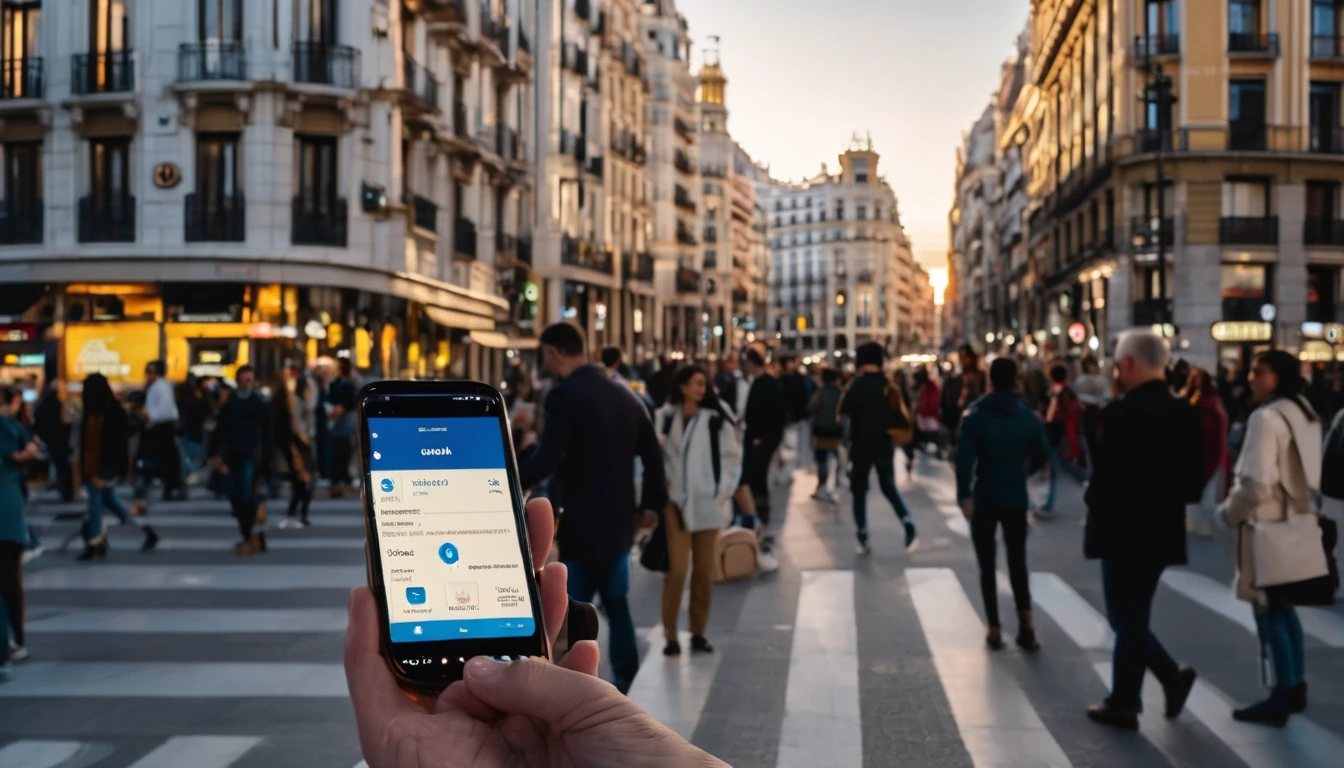Staying connected in Spain is straightforward if you know your options. This guide breaks down eSIM vs tourist SIM, what speeds to expect in cities and coastal areas, and exactly how to get set up at Madrid (MAD) and Barcelona (BCN) airports. Spain’s networks are mature, 5G is widely available in major cities, and EU roaming rules are generous—but the Fair Use Policy (FUP) can still catch travellers out. If you want a fast, fuss‑free setup, an eSIM is usually quickest. If you prefer a local number and big domestic data bundles, a physical tourist SIM can still make sense.
Below you’ll find practical steps to buy and activate an eSIM, where to find SIMs at the airport, how speeds differ between city, coast and countryside, and when to choose a multi‑country plan for a wider European itinerary. You’ll also find pro tips, EU FUP essentials, and a concise FAQ to keep you moving.
Explore more country guides on our Destinations page, or jump straight to buying an Esim Spain.
Quick answer: eSIM vs Tourist SIM in Spain
- eSIM (data‑only, digital)
- Best for: instant setup, keeping your home number active, short trips, landing late when shops are closed.
- Pros: buy before you fly, QR or in‑app install, no passport queues, tethering supported on most plans, easy top‑ups.
- Cons: usually data‑only (use apps for calls/SMS), local voice number not included.
- Tourist SIM (physical, prepaid)
- Best for: travellers who need a Spanish mobile number or heavy domestic data with local call minutes.
- Pros: often large data bundles, local calls included, works in any unlocked phone with a SIM tray.
- Cons: need ID to register, airport pricing can be higher, shops can be busy/closed, swapping SIMs risks missing bank/SMS codes.
If you’ll visit neighbouring countries, consider a regional plan like Esim Western Europe. Heading to Italy or France on the same trip? See Esim Italy and Esim France.
Spain’s networks and real‑world speeds
Spain’s main networks are Movistar (Telefónica), Orange, Vodafone and Yoigo (MásMóvil). Coverage on 4G is extensive; 5G is widespread in cities and growing along popular coasts.
City vs coast vs countryside speeds
- Major cities (Madrid, Barcelona, Valencia, Seville, Bilbao)
- Expect 5G in busy areas with typical speeds of 150–400 Mbps; strong 4G where 5G drops, around 30–100 Mbps.
- Indoor coverage is generally solid; stadiums and stations can congest at peak times.
- Coasts and resorts (Costa del Sol, Costa Blanca, Costa Brava)
- Good coverage, especially near towns and beaches. Daytime congestion can reduce speeds to 10–50 Mbps around popular beaches and promenades. Late evening speeds often improve.
- Islands (Balearics: Mallorca, Ibiza; Canaries: Tenerife, Gran Canaria)
- Tourist hubs have 4G/5G; peak‑season load can slow speeds to 10–40 Mbps at busy spots. Venture a few blocks inland for better performance.
- Rural and mountains (Asturias, Pyrenees, interior)
- Coverage is patchier. Expect 4G/3G with 5–25 Mbps in valleys, dropping to limited service in remote villages and hiking trails. Download maps offline if driving.
Pro tip: Speed varies more by location and time of day than by brand of SIM. If you have a dual‑SIM phone, keeping an eSIM plus your home SIM improves redundancy.
Buying an eSIM for Spain: step‑by‑step
- Choose your plan: Pick your data allowance and validity on Esim Spain. If you’ll cross borders, select Esim Western Europe.
- Check compatibility: Most recent iPhone, Google Pixel and Samsung flagships support eSIM. Confirm in your device settings.
- Buy and receive: You’ll get a QR code or an in‑app activation link.
- Install: - iOS: Settings > Mobile Data > Add eSIM > Use QR/activation code. - Android: Settings > Network & Internet > SIMs > Add eSIM.
- Label your lines: Set your eSIM as “Data only” and keep your home SIM “Calls & SMS” if needed.
- Data roaming: Turn Data Roaming ON for the eSIM profile (this is required for travel eSIMs to work in Spain).
- APN: It usually sets automatically. If not, use the APN provided with your plan.
- Test: Open a browser and a maps app after landing. If no data, toggle flight mode for 10 seconds and retry.
Pro tips: - Install over reliable Wi‑Fi before you fly. At the airport, public Wi‑Fi can be busy. - Keep your home SIM active for banking SMS. Set the eSIM as your default data line. - Hotspot/tethering is supported on most travel eSIMs—handy for laptops and tablets.
Planning more stops? Browse regional options via Destinations.
Buying a physical tourist SIM at the airport (MAD/BCN)
You can buy prepaid SIMs from major operators or resellers at both airports. Availability and hours change, so treat this as a field guide, not a guarantee.
Madrid–Barajas (MAD): what to expect
- Where to look:
- After customs in Arrivals at T1 and T4 you’ll usually find telecom or multi‑brand electronics shops, convenience/newsstands, and currency exchange counters that sell SIMs.
- Signage may read “Telefonía/Telecom” or show operator logos (Orange, Vodafone, Movistar). If in doubt, ask any information desk for “prepaid SIM.”
- Typical steps: 1. Have your passport ready (ID is mandatory for SIM registration in Spain). 2. Choose a plan—ask about data allowance, EU roaming, and whether tethering is included. 3. Staff can fit the SIM and do a quick activation test.
- Hours and pricing:
- Common opening hours are roughly 08:00–22:00; late‑night arrivals may find shutters down.
- Expect roughly €10–€35 for light data (10–30 GB) and more for larger tourist bundles. Airport prices can be higher than in the city.
- If shops are closed:
- Use airport Wi‑Fi to activate an eSIM in minutes via Esim Spain.
Barcelona–El Prat (BCN): T1 and T2
- Where to look:
- In T1 Arrivals, look for operator kiosks, electronics/accessory stores and newsstands that carry SIMs. T2 has fewer options; you may need to buy in the city if queues are long.
- Typical steps: 1. Present your passport for registration. 2. Confirm EU roaming terms if you’re visiting other EU countries. 3. Ask staff to test data before you leave the counter.
- Hours and pricing:
- Daytime coverage is good; late evenings vary. Budget similar pricing to Madrid.
What you’ll need and how activation works
- Passport: Spain requires ID to register prepaid SIMs.
- Unlocked phone: Check before travelling.
- Activation: Usually live within minutes; occasionally up to an hour.
- Top‑ups: Can be done online, via operator apps, or at supermarkets and kiosks. Ask for help setting an English‑language app at the counter.
- APN and settings: Typically automatic; staff can assist if data doesn’t start.
Pro tips: - Queue buster: If you see long lines or limited stock, switch to eSIM on the spot using airport Wi‑Fi. - Keep your home SIM: Dual‑SIM phones let you keep banking SMS and your usual number active. - Save receipts and plan details in your notes in case you need support.
EU roaming and FUP: what travellers need to know
Spain participates in the EU “Roam Like At Home” scheme, but Fair Use Policy (FUP) limits can apply:
- Spanish tourist SIMs:
- Domestic allowance (e.g., 100 GB) is often larger than your EU roaming allowance. While roaming in other EU/EEA countries, expect a lower cap—commonly 5–30 GB depending on the price of the plan.
- Exceeding the FUP may result in a small surcharge per GB or throttled speeds until renewal.
- Some budget sub‑brands exclude EU roaming—always check.
- Travel eSIMs:
- Country‑specific eSIMs typically work in Spain only.
- Regional eSIMs (e.g., Esim Western Europe) include multiple countries with one allowance, avoiding per‑operator FUP surprises across borders.
Clear actions: - If you’re only in Spain, a local eSIM or tourist SIM is fine. - If you’re visiting multiple countries, use a regional eSIM to avoid variable FUP rules.
Coverage in popular destinations
- Madrid: Excellent 5G across central districts (Sol, Salamanca, Chamartín). Expect 200–400 Mbps on 5G in open areas; 4G remains strong on the Metro and indoors.
- Barcelona: Strong 5G around Eixample, Gothic Quarter, and tech hubs. Beachfront areas can congest midday; speeds rebound at night.
- Valencia and Seville: Robust 4G/5G across city centres; 50–200 Mbps common. Event days can strain cells near stadiums.
- Malaga and Costa del Sol: Good coastal coverage. Tourist hotspots (Marbella, Torremolinos) see daytime slowdowns; move a block inland for better throughput.
- Alicante and Costa Blanca: Similar to Costa del Sol. Good 4G; growing 5G in towns.
- Balearics (Mallorca, Ibiza): Busy beach zones see variable speeds; towns and ports are faster.
- Canary Islands: Tourist areas covered; rural interiors can dip to 3G in pockets—download offline maps and tickets.
Hotspot, voice and apps
- Tethering: Allowed on most eSIM and tourist SIM plans. Check your plan details.
- Voice calls: Data‑only eSIMs don’t include a Spanish number; use WhatsApp, FaceTime, Telegram or Zoom over data.
- Two‑factor codes: Keep your home SIM active for SMS from banks and services (set it as “Calls & SMS” only).
Business travellers and teams
Need multiple lines or a shared pool for a team across Spain and Western Europe? See our solutions For Business, or connect via our Partner Hub to integrate travel connectivity into your programmes.
Onward travel and multi‑country options
- Wider Europe: Esim Western Europe covers popular EU countries in one plan.
- France: Esim France for Paris, Lyon, the Riviera.
- Italy: Esim Italy for Rome, Milan, the Amalfi Coast.
- USA side trip: Esim United States.
- Canada/Mexico later? See Esim North America.
FAQ
- Do I need a passport to buy a SIM in Spain?
- Yes. Prepaid SIM registration is mandatory. Have your passport ready at airport shops and high‑street stores.
- Is 5G worth it in Spain?
- In cities, yes—latency and speeds are notably better. On the coast or islands at peak times, 5G can still congest, but it generally outperforms 4G.
- Will my WhatsApp number change with an eSIM?
- No. WhatsApp stays linked to your existing number. A data‑only eSIM gives you data while you keep your home number for apps and SMS.
- Can I use hotspot/tethering?
- Generally yes, on both eSIMs and tourist SIMs. It’s useful for laptops and tablets. Heavy tethering can drain your battery—carry a power bank.
- How do I check my data balance?
- For tourist SIMs, use the operator’s app or dial the USSD shown on the pack. For travel eSIMs, check your Simology account/confirmation email for the balance method.
- What if I land late and shops are closed?
- Activate an eSIM over airport Wi‑Fi in minutes via Esim Spain. It’s the fastest way to get online after hours.
Next step: Get connected in minutes with an Esim Spain plan tailored to your trip.