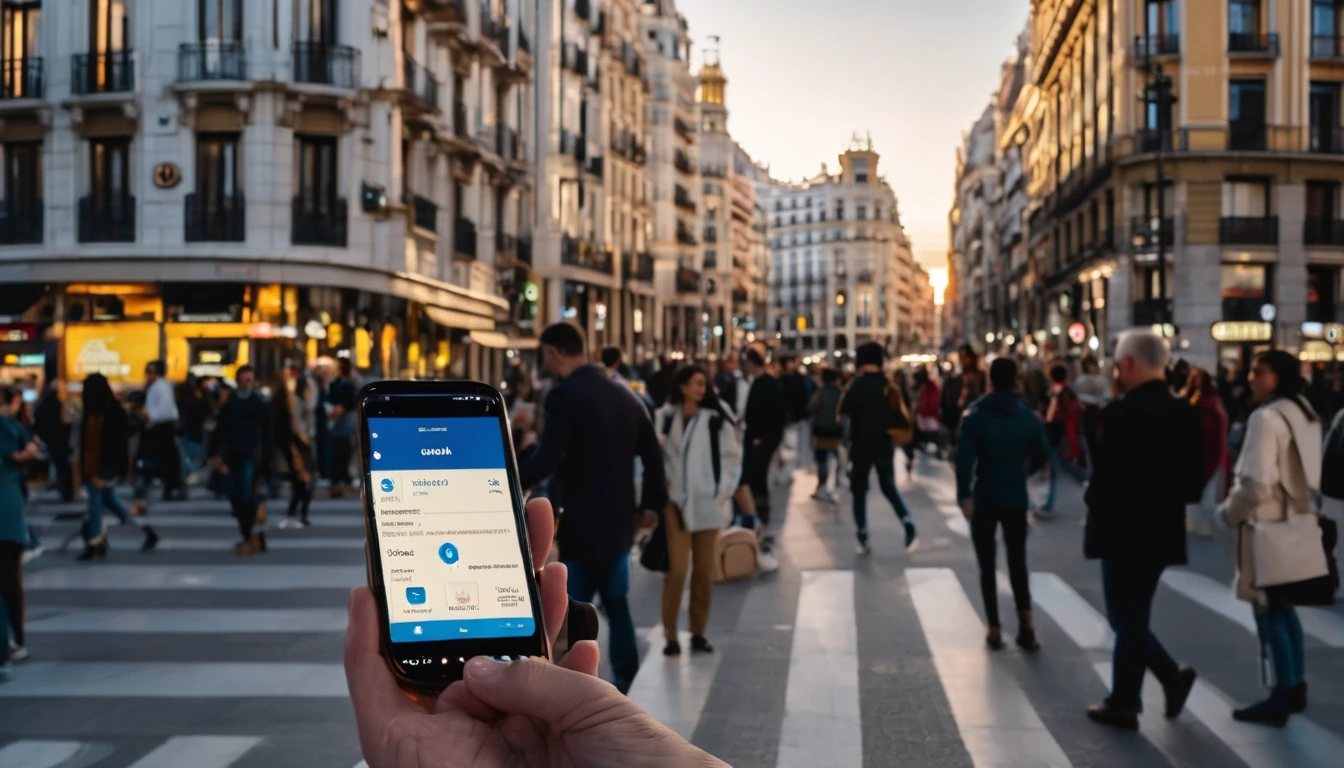Travelling with a Galaxy Watch that can call, text and stream without your phone is incredibly convenient—if you set up eSIM correctly. This guide explains exactly how to complete your Galaxy Watch eSIM setup, the differences between Wear OS and Tizen models, and how Bluetooth/LTE handoff works when you’re on the move. We’ll also cover emergency SOS configuration and the most common errors travellers hit, with practical fixes. One important note up front: mobile operators often treat smartwatch eSIMs differently from phone eSIMs. Many “companion” watch plans mirror your phone number but don’t roam internationally. For most travellers, the best approach is to run a local or regional eSIM on your phone and let the watch piggyback via Bluetooth or Wi‑Fi. When LTE on the watch is available, you’ll know exactly how to activate it—and how to keep your battery, signal and safety features working abroad.
Know your Galaxy Watch: LTE vs Bluetooth, Wear OS vs Tizen
Not every Samsung watch supports eSIM. Check your exact model and finish.
- LTE‑capable Wear OS models (One UI Watch): Galaxy Watch4 LTE/Classic LTE, Watch5 LTE/Pro LTE, Watch6 LTE/Classic LTE, Watch7 LTE, and Galaxy Watch Ultra (LTE). Availability varies by region.
- LTE‑capable Tizen models: Galaxy Watch (2018) LTE, Watch Active2 LTE, Galaxy Watch3 LTE.
- Bluetooth‑only variants do not support eSIM or cellular; they rely on your phone’s connection.
Key differences that affect setup and travel: - OS and app support: - Wear OS Galaxy Watches require an Android phone (Android 8.0+, Google Mobile Services). iPhone is not supported. - Older Tizen models can pair to iPhone with limited features; eSIM activation typically still requires the Galaxy Wearable app on Android. - Plan type: - Many carriers sell a “Number Share/One Number” plan for the watch. It mirrors your phone’s number and uses your phone’s account. - Standalone smartwatch plans exist but are region‑ and carrier‑specific. - Roaming: - Companion watch plans frequently do not roam. Expect LTE to drop when you leave your home country. Your watch will fall back to Bluetooth or Wi‑Fi.
What you need before you start
Tick these off before attempting eSIM activation:
- An LTE variant of your Galaxy Watch (check the box or back of the watch for “LTE”).
- Unlocked watch (or locked to the carrier you plan to use).
- An Android phone with the Galaxy Wearable app installed and paired to the watch.
- A carrier plan that supports Galaxy Watch eSIM (Number Share or standalone). Some carriers require a Samsung phone on the same account.
- Stable Wi‑Fi or mobile data on your phone during activation.
- The carrier’s eSIM QR code or activation link (sometimes delivered via SMS to the phone).
- Adequate battery (50%+ recommended).
Traveller tip: Most users should install a travel eSIM on their phone for data and calls, then let the watch connect via Bluetooth or Wi‑Fi. Explore local and regional options via Destinations, including Esim United States, Esim France, Esim Italy, Esim Spain, Esim Western Europe and Esim North America.
Galaxy Watch eSIM setup (Wear OS: Watch4/5/6/7/Ultra)
There are two reliable paths: using the Galaxy Wearable app on your phone or using the watch settings. The app route is more common and preferred.
Option A: Add your carrier plan via Galaxy Wearable (recommended)
1) On your phone, open Galaxy Wearable > Watch settings. 2) Tap Mobile plans (sometimes listed as Mobile networks or Watch mobile plans). 3) Tap Add mobile plan or Set up mobile plan. 4) Follow your carrier’s flow: - If your carrier supports Number Share, you’ll authenticate and link the watch to your phone line. - If you have a QR code, choose Scan QR code and point your phone camera at it. - If manual entry is offered, you may enter an SM‑DP+ address and activation code from your carrier. 5) Wait for activation to complete (usually 1–10 minutes). Keep Bluetooth on and Wi‑Fi/data connected. 6) On the watch, go to Settings > Connections > Mobile networks and ensure it shows Connected or On.
Pro tips: - If you’re prompted to “Finish setup on your carrier website,” complete that step without closing the Wearable app. - If the plan says “Pending activation,” reboot both phone and watch, then recheck Mobile networks.
Option B: Add a plan on the watch
1) On the watch, open Settings > Connections > Mobile networks (or Mobile plans). 2) Tap Add mobile plan. 3) Choose your carrier or Scan QR code. 4) Complete the on‑screen steps, then toggle Mobile networks to On.
Battery saver hint: After activation, set Settings > Connections > Mobile networks > Auto, so the watch prefers Bluetooth/Wi‑Fi and uses LTE only when needed.
Galaxy Watch eSIM setup (Tizen: Watch/Active2/Watch3 LTE)
On Tizen models, most activations run through Galaxy Wearable on Android.
1) On your phone, open Galaxy Wearable > Mobile plans. 2) Tap Add plan. Your carrier app or web page may open. 3) Sign in to your carrier account, choose “Add a smartwatch” or “Number Share,” and follow the prompts. 4) If given a QR code, scan it when prompted. 5) Wait for provisioning to complete. 6) On the watch, go to Settings > Connections > Mobile networks and switch to On or Auto.
Notes: - Some carriers require temporary use of a Samsung Galaxy phone to initiate watch provisioning, even if your daily phone is another Android brand. - On older firmware, the Mobile plans menu may appear only after your carrier whitelists your watch’s eID/IMEI. Contact support if it’s missing.
Bluetooth/LTE/Wi‑Fi handoff: how it works on the move
Understanding handoff prevents surprises—and saves battery.
- In range of your phone (Bluetooth on):
- Calls, texts and data route through your phone. The watch uses minimal power.
- Out of range of your phone:
- If Mobile networks is On and you have coverage, the watch uses LTE for calls, texts and standalone data.
- If no LTE but known Wi‑Fi is available, the watch attempts Wi‑Fi calling/data (carrier dependent).
- Call continuity:
- With Number Share, calls to your phone number can ring both devices or anchor to one device based on carrier settings.
- Battery impact:
- LTE uses more power. Set Mobile networks to Auto, and enable Wi‑Fi when travelling to reduce drain.
Traveller‑first advice: When roaming where your watch plan doesn’t work, install a local or regional eSIM on your phone (for example, Esim Western Europe or Esim North America). Keep Bluetooth on so your watch stays smart without burning through battery on a futile LTE search.
Set up SOS and safety features (before you travel)
Emergency features can still help when your watch is off‑grid or your LTE plan won’t roam.
Wear OS (Watch4/5/6/7/Ultra)
1) On the watch: Settings > Safety & emergency (or Advanced features > SOS). 2) Add emergency contacts. Enable Share location and Send SOS messages if available. 3) Set the Side/Home key action (e.g., press 5 times to call emergency services). 4) In the Galaxy Wearable app, review Emergency SOS settings, fall detection (if supported), and contact preferences.
Tizen (Watch/Active2/Watch3)
1) On the watch: Settings > Advanced > SOS. 2) Add emergency contacts and enable SOS with Home key presses. 3) In Galaxy Wearable, confirm SOS numbers and message options.
Important travel notes: - Local emergency numbers vary by country. Some devices auto‑dial the local code; others don’t. Add a trusted contact who can coordinate help and share your live location by SMS. - If your watch’s LTE won’t roam, SOS calls will rely on your phone via Bluetooth or on Wi‑Fi calling. Test at home before departure.
Troubleshooting common Galaxy Watch eSIM issues
Use these quick diagnostics in order.
“Mobile plans/Mobile networks” menu missing
- Ensure you have an LTE model, not Bluetooth‑only.
- Update watch and Galaxy Wearable to the latest version.
- Pair to an Android phone (Wear OS models require Android; Tizen activation is unreliable from iOS).
- Some carriers only populate the menu after they add your watch’s eID/IMEI to their system. Contact support.
QR code invalid or won’t scan
- Check lighting and screen brightness; clean the watch/phone camera lens.
- Confirm the QR code is intended for a smartwatch plan (not a phone eSIM).
- Try manual SM‑DP+ and activation code entry if your carrier provides them.
- Request a fresh QR code—many codes expire after a short window.
Activation stuck on “Pending” or fails at provisioning
- Reboot phone and watch. Retry from Galaxy Wearable > Mobile plans.
- Ensure the watch has a strong Wi‑Fi connection during provisioning.
- If you’re using e.g. Number Share, make sure the phone line is active and on the same carrier account.
- Some carriers require a Samsung phone for initial activation—borrow one if necessary, then switch back.
No signal or “Not registered on network”
- Confirm the plan is active in your carrier account and specifically provisioned as a wearable line.
- In Settings > Connections > Mobile networks, toggle Off/On, then set Network mode to Auto.
- Move to an area with known coverage (rooftop/near a window). Watches have smaller antennas than phones.
- If travelling, verify whether your watch plan supports roaming (most do not). Use your phone’s local eSIM and Bluetooth instead.
Roaming doesn’t work abroad
- This is expected for many watch plans. The fix is to:
- Turn Mobile networks Off on the watch to save battery.
- Use a local/regional eSIM on your phone for connectivity—see Destinations for options like Esim France, Esim Italy and Esim Spain.
- Keep Bluetooth and Wi‑Fi on for seamless handoff.
Battery drains fast on LTE
- Set Mobile networks to Auto rather than Always on.
- Enable Wi‑Fi and add trusted networks at your hotel or office.
- Disable continuous location services you don’t need (but keep SOS location on).
- For workouts, download playlists offline instead of streaming over LTE.
Calls/SMS not syncing with your phone number
- Confirm Number Share/One Number is active on your carrier account.
- In Galaxy Wearable > Notifications, allow the apps you want on your watch.
- If using dual‑SIM on your phone, ensure the “default for calls/messages” line matches your Number Share setup.
Travel‑ready connectivity picks
For most trips, keep the watch on Bluetooth/Wi‑Fi and equip your phone with a destination eSIM for affordable data and calls. Start with Destinations to find country and regional packs, including: - Esim United States - Esim Western Europe - Esim North America - Esim France, Esim Italy, Esim Spain
Business travellers can centralise spend and manage multiple lines via For Business. If you’re a distributor, agency or VAR, explore collaboration options in the Partner Hub.
FAQ
1) Can I use my Galaxy Watch LTE without my phone? - Yes. With a compatible eSIM plan and Mobile networks set to On, the watch can place calls, send texts and use data on its own. Battery life will be shorter than in Bluetooth mode.
2) Will my Galaxy Watch eSIM roam internationally? - Usually not. Companion watch plans commonly block international roaming. Expect LTE to work at home, but not abroad. Use your phone with a local eSIM and let the watch connect over Bluetooth or Wi‑Fi.
3) Can I install a normal phone eSIM on the watch? - No. The watch requires a plan provisioned as a smartwatch line. Standard phone eSIM profiles typically won’t activate on a watch.
4) Do I need a Samsung phone to activate the watch eSIM? - Wear OS models require an Android phone with Google services. Some carriers do require a Samsung phone for initial provisioning; after activation, you can use other Android brands.
5) How do I know if my watch is LTE? - Check the model name (often includes “LTE”) on the box, the back of the watch, or in Settings > About watch. Also look for the Mobile networks/Mobile plans menu in settings.
6) Does SOS work when I’m abroad? - It depends on connectivity. If your watch’s LTE doesn’t roam, SOS may still work via Bluetooth to your phone or via Wi‑Fi calling. Add emergency contacts, enable location sharing, and test before you travel.
Next step: Choose your travel eSIM in minutes. Browse Destinations and get connected before you fly.