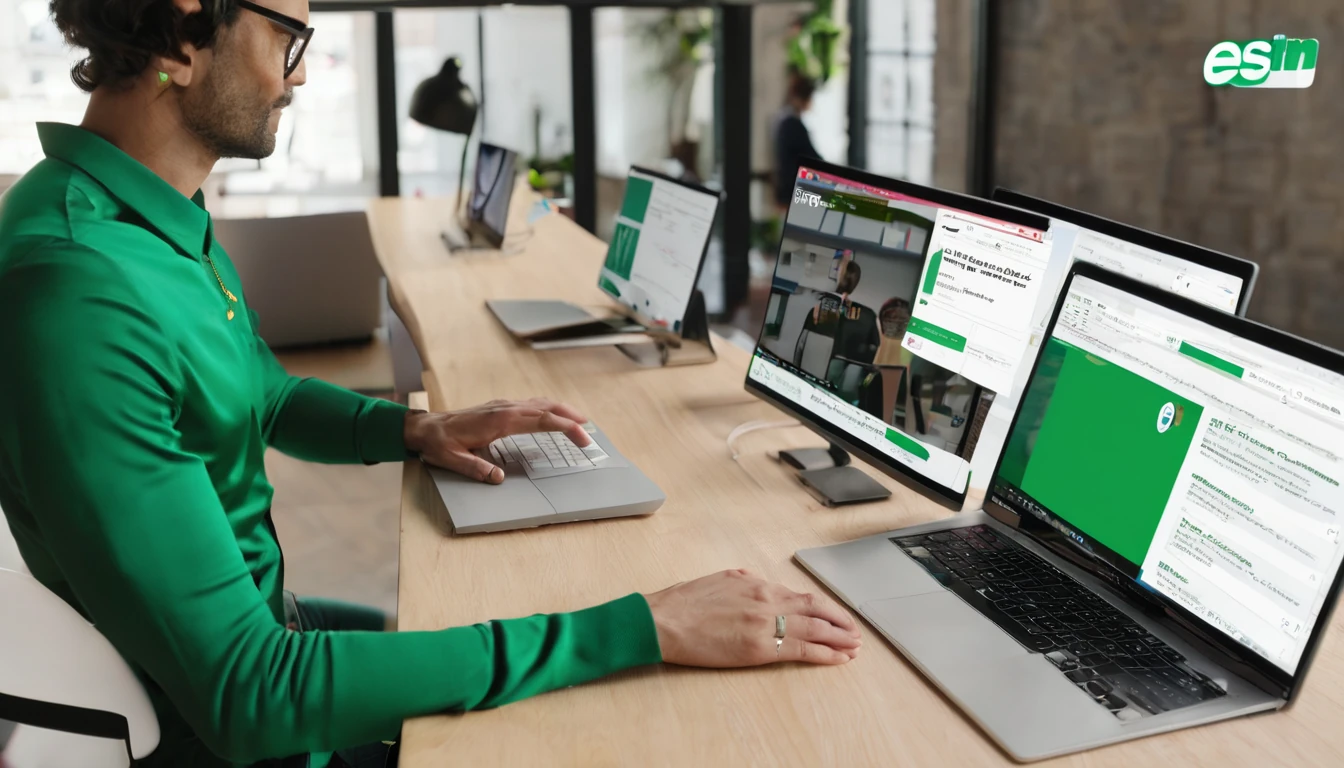When your eSIM installs but your phone still shows “No Service”, it’s usually a setup detail, not a dead SIM. The good news: most fixes take minutes and don’t require support. This traveller-first checklist walks you through the 10 most common causes—coverage and plan activation, data line selection, roaming and network mode toggles, APN configuration, IMS (VoLTE) registration, and when to reissue a QR. Follow the steps in order; test after each change. If you’re roaming across borders, keep an eye on network selection and data roaming settings as you move. Finally, make sure you bought the right regional product (e.g. Esim North America vs a single-country plan). With a few precise tweaks, most “esim no service” cases go from offline to online in under 10 minutes.
Pro tip: Do all installation and major changes over a stable Wi‑Fi connection, and keep your original QR or activation details handy.
Before you start: quick basics
- Restart your phone.
- Ensure Wi‑Fi is on and working.
- Update iOS/Android to the latest version.
- If you installed the eSIM abroad, toggle Airplane Mode on for 10 seconds, then off.
The 10 checks (in order)
1) Confirm coverage, plan activation, and date validity
- Verify your eSIM plan is active for today and includes the country you’re in.
- If you’re travelling cross-border, confirm your plan’s region (e.g. Esim Western Europe vs single-country options like Esim France, Esim Italy or Esim Spain).
- Check coverage for your destination via Destinations. Rural areas or islands can have patchy service.
- If your plan shows expired or out of data, you’ll often see “No Service” or “SOS only”—top up or activate a fresh plan.
Pro tip: In the US, coverage varies by carrier. If you’re using a US plan like Esim United States, move to a spot with open sky or try manual network selection (see Check 7).
2) Confirm device compatibility and unlock status
- Ensure your phone supports eSIM and is network-unlocked.
- iPhone: iPhone XS/XR or newer support eSIM.
- Android: recent Google Pixel, Samsung Galaxy S/Note/Flip/Fold, and others support eSIM.
- Check it’s not carrier-locked:
- iPhone: Settings > General > About > Carrier Lock should say “No SIM restrictions”.
- Android: Insert a different physical SIM (if available) to verify it accepts other networks, or ask your original carrier.
- Make sure 4G/LTE (and 5G if applicable) are supported bands for your destination.
Pro tip: If the phone is locked, you’ll likely see “No Service” on foreign eSIMs. Unlocking is required.
3) Verify the eSIM line is installed, turned on, and set for data
- iPhone:
- Settings > Mobile Data (Cellular) > tap your eSIM > ensure “Turn On This Line” is enabled.
- Set “Mobile Data” to your eSIM line. If you need your physical SIM for calls, keep “Default Voice Line” on physical and data on eSIM.
- Android (varies by brand):
- Settings > Network & Internet > SIMs > ensure the eSIM is enabled.
- Set “Mobile data” to the eSIM.
Pro tip: If you see multiple eSIMs, rename them so you can select the correct one.
4) Temporarily disable other SIMs to isolate the issue
- Turn off the physical SIM or other eSIMs for a minute so the phone focuses on the travel eSIM.
- Toggle Airplane Mode on for 10 seconds, then off.
- Check if service appears. If yes, re-enable your other SIM and set priorities:
- Data on the travel eSIM.
- Calls/SMS on your home SIM (if you need it).
Pro tip: iPhone users—disable “Allow Mobile Data Switching” while testing.
5) Enable Data Roaming and confirm network mode
- iPhone: Settings > Mobile Data > Data Roaming > On. Then Mobile Data Options > Voice & Data: select 4G or 5G (not 3G).
- Android: Settings > Network & Internet > Mobile network > Data roaming > On. Preferred network type: 4G/5G Auto.
- Turn off any “Data Saver/Low Data Mode” while testing.
Why this matters: Most travel eSIMs are roaming profiles by design. If roaming is off, you’ll get “No Service”.
6) Check APN settings (and add them manually if needed)
Many eSIMs auto-configure the APN. If they don’t, data won’t start even if you have signal bars.
- Find the APN from your activation email or profile details.
- iPhone: Settings > Mobile Data > your eSIM > Mobile Data Network > enter APN exactly (leave username/password blank unless provided).
- Android: Settings > Network & Internet > Mobile network > Access Point Names > add APN. Save and select it.
- Toggle Airplane Mode after saving.
If APN fields are locked: remove and reinstall the eSIM (see Check 10), or perform a Network Settings reset: - iPhone: Settings > General > Transfer or Reset > Reset > Reset Network Settings. - Android: Settings > System > Reset options > Reset Wi‑Fi, mobile & Bluetooth.
Note: A network reset clears saved Wi‑Fi/Bluetooth—reconnect to Wi‑Fi afterwards.
7) Switch between Automatic and Manual Network Selection
- Start with Automatic. If it shows “No Service”, try Manual:
- iPhone: Settings > Mobile Data > Network Selection > turn off Automatic > wait for the list > tap a listed carrier > test.
- Android: Settings > Network & Internet > Mobile network > Network operators > Search networks > choose one.
- If multiple networks appear, test each. Give it up to 2 minutes after selection.
- If only 2G/3G options appear, stick with 4G if available. Many modern travel eSIMs don’t support 3G/2G for data.
Cross-border tip: Switching countries on a regional plan (e.g. Esim Western Europe) may require a brief manual selection to latch onto a partner, then you can go back to Automatic.
8) Confirm IMS registration (VoLTE/4G Calling)
IMS handles 4G voice (VoLTE) and Wi‑Fi Calling. Some networks require VoLTE for full registration.
- iPhone: Settings > Mobile Data > your eSIM > Voice & Data > ensure 4G/5G with VoLTE is on.
- Samsung: Settings > Connections > Mobile networks > VoLTE calls: On.
- Google Pixel: Settings > Network & Internet > SIMs > eSIM > Enable 4G Calling/VoLTE.
Advanced (Android): You can view IMS status via Phone app > dial ##4636## > Phone information > IMS registration: Registered. If not registered, toggle VoLTE off/on, reselect the network (Check 7), or reboot.
Note: Data can work without IMS, but some carriers require IMS before allowing any service. If IMS won’t register where 4G signal exists, move outdoors or try another partner network.
9) Update carrier settings, system software, time, and region
- iPhone: Settings > General > About—if a Carrier Settings Update prompt appears, accept it.
- Android: Check for system updates and any vendor-specific carrier configuration updates.
- Ensure time/date are set to Automatic and the correct time zone—wrong time can block authentication on some networks.
- If you installed the eSIM in one country and powered on in another, a second reboot often helps the device request fresh network parameters.
10) Reinstall or request a QR reissue (clean install)
If you’ve tried everything above:
- Remove the eSIM profile:
- iPhone: Settings > Mobile Data > your eSIM > Remove eSIM.
- Android: Settings > Network & Internet > SIMs > your eSIM > Delete.
- Reinstall over strong Wi‑Fi. Use the original QR or activation code. Do not scan the same QR multiple times on different phones.
- If the QR has been consumed or the install failed mid‑way, request a reissue. Resellers can do this in the Partner Hub. Team admins can coordinate via For Business.
- After reinstall: repeat Checks 3–8 quickly (enable Data Roaming, set the eSIM as the data line, confirm APN/VoLTE, try manual network select).
Pro tip: If you move from the US to Canada/Mexico on a regional plan like Esim North America, expect a brief delay while the SIM registers on the new partner. A manual network nudge (Check 7) speeds this up.
Extra things to verify if you’re still offline
- You’re indoors with poor coverage: step outside or move near a window.
- You used all data: top up or switch plan.
- VPN or private DNS is interfering: disable while testing.
- Power-saving mode is limiting connectivity: turn off temporarily.
- IMEI restrictions: very rare, but if the device IMEI is blocked in-country, you may see persistent “No Service”.
When to contact support (and what to include)
If “No Service” persists after all 10 checks, contact support with:
- Device make/model and OS version.
- Country/city, and whether you’re indoors/outdoors.
- eSIM ICCID (and EID if requested).
- Screenshots of:
- SIM status page,
- APN screen,
- Network operators list,
- IMS registration status (if on Android).
- A brief list of which checks you’ve completed.
This speeds up resolution significantly.
FAQs
1) Why does my eSIM show Installed but still says “No Service”? - The line may be off, data roaming disabled, APN missing, or the phone is still prioritising another SIM. Work through Checks 3–7 first—those resolve most cases.
2) Do I need Data Roaming enabled for a travel eSIM? - Yes. Travel eSIMs are typically roaming profiles. Keep Data Roaming on, and set the preferred network to 4G/5G.
3) Will voice calls work on my travel eSIM? - Many data-only eSIMs provide data only. Use apps (WhatsApp, FaceTime, etc.) for calling. If your plan includes voice/SMS, ensure VoLTE/IMS is enabled (Check 8) and select a supported network manually if needed (Check 7).
4) My APN field is blank or locked—what do I do? - Reinstall the eSIM to refresh carrier settings (Check 10). If manual entry is allowed, use the APN provided in your activation email. A Network Settings reset can also unlock APN editing.
5) Can I keep my physical SIM active while using the eSIM for data? - Yes. Set the eSIM as the Mobile Data line and keep your physical SIM for calls/SMS. If there’s conflict, disable the physical SIM briefly to let the eSIM register, then re-enable and set correct priorities.
6) I’m crossing borders in Europe. Do I need a new eSIM? - Not if you chose a regional plan like Esim Western Europe. As you cross borders, the SIM will roam to partner networks. If it hesitates, toggle Airplane Mode or try manual network selection once per new country.
Pick the right plan before you fly
Choosing a plan matched to your route prevents most “No Service” surprises. See coverage and options for your trip in Destinations, or go straight to regional picks like Esim North America and Esim Western Europe, or country plans such as Esim United States, Esim France, Esim Italy and Esim Spain.
Next step: Check coverage and pick the right plan for your itinerary via Destinations.