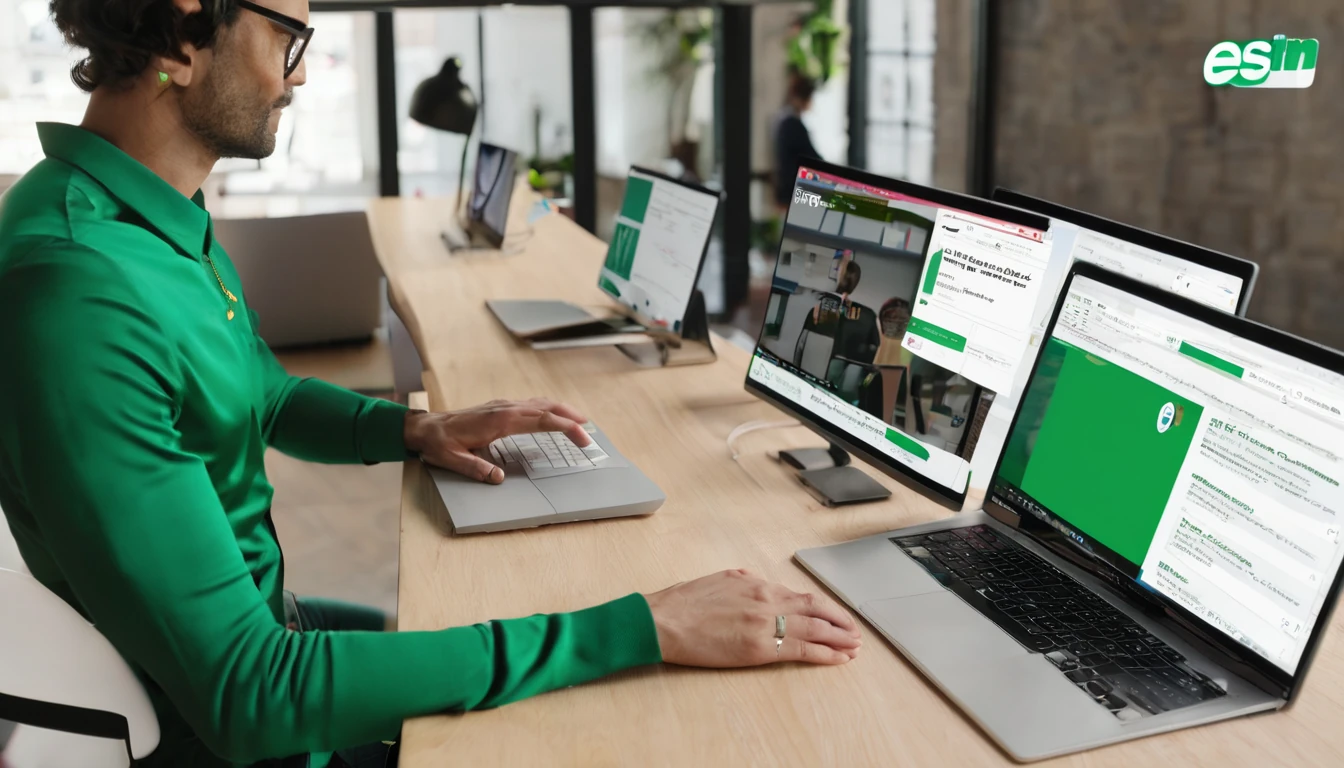Enterprises want travel-ready devices that “just work” the moment staff land. The trick is marrying modern eSIM provisioning with your MDM so you can control cost, security, and user effort. This guide shows practical mdm esim deployment patterns that scale across Jamf (Apple), Intune (iOS and Android), and Samsung Knox. We’ll cover enrolment flows that minimise user taps, profile locking to stop accidental deletions, dual‑SIM policies that split work vs personal usage, and roaming presets for fleets moving between regions. You’ll also find checklists and pro tips that reduce support tickets and bill shock.
We assume your organisation provides work devices for travel, or supports COPE/CYOD where personal lines coexist with corporate data. Use this as a blueprint to pilot, then operationalise. For region planning, see our coverage library across Destinations, including ready-to-deploy options for Esim United States, Esim France, Esim Italy, Esim Spain, Esim Western Europe, and Esim North America.
What you can and can’t automate today
Before designing flows, acknowledge current platform realities:
- Silent eSIM install is limited. On iOS and standard Android Enterprise, fully silent eSIM download/activation is generally not available to third‑party MDMs. Users usually scan a QR or paste an activation code (SM‑DP+ address and code).
- MDM excels at governance. You can lock who can add/remove plans, steer which SIM handles data, and preconfigure roaming behaviours (especially on Samsung via Knox).
- Multiple eSIM profiles can be stored. Most recent iPhones and Androids can hold several eSIMs, with one active for data at a time. This enables preloading per-region profiles.
- The right pre-provisioning removes friction. If you deliver the code securely, guide the user at enrolment, and then lock settings, day‑one travel becomes smooth.
Core building blocks for mdm esim deployment
- Activation methods:
- QR code scan (most common, fastest for users).
- SM‑DP+ server and activation code entered manually.
- Carrier/eSIM app deep-link (opens to a prefilled code; still user-confirmed).
- Ownership and enrolment models:
- COBO (corporate-owned, business-only): strongest control, ideal for travel pools.
- COPE/CYOD: align dual‑SIM policies to separate work data (eSIM) and personal voice (physical SIM).
- Automated Device Enrolment (Apple) / Zero-touch (Android) for day‑0 governance.
- Lifecycle states:
- Download, enable for data, set data roaming, lock modifications, suspend or remove post‑trip.
- Policy pillars:
- Profile locking (prevent removal/changes).
- Dual‑SIM defaults (data on eSIM; personal SIM voice only).
- Roaming presets (country/region-based switching and controls).
Cross‑platform baseline policy pack (start here)
Apply these controls in Jamf, Intune, and Knox (where supported):
1) Restrictions and lock‑down - iOS/iPadOS: Disable “Modify eSIM/cellular plan” in Restrictions payload (Jamf and Intune support this). This prevents deleting or adding plans after deployment. - Android Enterprise (fully managed): Disallow mobile network configuration changes. Use OEMConfig/Knox to enhance this on Samsung. - Optionally disable hotspot if you fund only device use, not tethering.
2) Secure delivery of activation details - Store and distribute SM‑DP+ and activation codes via: - Jamf Self Service item or Intune Company Portal page. - A managed app with AppConfig (codes scoped per user/group). - Conditional access for off-network users via VPN or Microsoft Tunnel.
3) Dual‑SIM governance - Communicate the standard: “eSIM = work data; physical SIM = personal voice/text.” - Enforce default data SIM and block data on the personal SIM where the platform allows (Knox can enforce; iOS typically requires user confirmation guided by Self Service).
4) Roaming controls - iOS: you cannot programmatically toggle Data Roaming on/off; provide in-app guidance and compliance notifications. - Samsung via Knox: set data roaming per region profile; lock the user toggle if you need strict cost control.
5) Observability and support - Use a managed data-usage app or network analytics to alert at thresholds. - Create device groups per destination; push correct eSIM profile and instructions before travel.
Pro tip: Pre-provision multiple regional eSIMs (e.g., Esim Western Europe plus Esim United States) on eligible devices; switch the active data line just before travel.
Jamf patterns for iOS/iPadOS
Recommended enrolment flow (ADE)
- Use Apple Business Manager with Automated Device Enrolment to drop users into Jamf out of the box.
- During Setup Assistant, restrict “Cellular Plan” modifications via a configuration profile pushed immediately after enrolment.
Day‑0 “self‑serve” eSIM installation
1) Scope a Jamf Self Service item named “Activate Work Travel eSIM”. 2) Present country/region options mapped to your travel catalogue (e.g., Esim France, Esim Italy, Esim Spain, or broader Esim North America). 3) On selection, reveal the QR or invoke a deeplink to your eSIM provider’s install URL (still user‑approved). 4) After installation, prompt the user to: - Set the eSIM as “Mobile Data” line. - Keep personal SIM for “Default Voice Line” (if COPE). - Enable Data Roaming if travelling out of their home network.
5) Post‑install, Jamf immediately re‑applies the restriction to prevent further eSIM changes.
Pro tips: - Use Jamf Smart Groups based on upcoming travel to target the correct instructions and codes. - Embed a 30‑second video or step‑by‑step within Self Service; it reduces support tickets dramatically.
Pre‑travel top‑ups and seasonal switches
- Create Self Service policies “Enable EU Data” and “Enable US Data”.
- Each policy reveals the relevant QR/code and a short checklist for the user to switch the Mobile Data line.
- Re-lock eSIM modifications after the switch.
Dual‑SIM policy on iOS
- You cannot currently force default data line via MDM on iOS; instead:
- Provide a one-screen Self Service guide with screenshots.
- Use an in-app confirmation (“I’ve set eSIM for data”) to mark the device compliant and suppress reminders.
- Restrict eSIM modification to keep the work plan intact.
Microsoft Intune patterns (iOS and Android)
Enrolment and scoping
- iOS/iPadOS: Enrol through Company Portal or ADE; apply the iOS device restriction to block eSIM modifications post‑install.
- Android Enterprise:
- COBO: Fully Managed is best for travel pools.
- COPE: Work Profile on company‑owned gives balance but fewer network controls; consider Samsung + KSP for more power.
Delivering eSIM details securely
- Use Intune to publish a Company Portal resource “Install Work eSIM” scoped by Azure AD groups (e.g., “Travel_EU_Q4”).
- Optionally deliver codes via a managed app using AppConfig so they never appear in email or chat.
- For high-risk destinations, require VPN before revealing the code.
Enforcing dual‑SIM and roaming (Android)
- With Samsung devices, deploy the Knox Service Plugin (KSP) via Intune’s OEMConfig:
- Set preferred SIM for mobile data to eSIM.
- Disable data on physical SIM (voice/text unaffected).
- Toggle and lock Data Roaming per region profile (e.g., allow in EU, block elsewhere).
- For non‑Samsung Android, use available Android restrictions to limit user changes; depth varies by OEM.
Pro tip: Maintain device groups per region and travel window. When a user is added to “Travel_US_Nov,” Intune auto-publishes the Esim United States resource, applies KSP roaming settings (if Samsung), and sends a single push prompting installation.
Samsung Knox deployment patterns (Knox Manage or Intune + KSP)
Samsung offers the deepest cellular controls for Android Enterprise:
- Preferred data SIM: Force eSIM as the data line and keep personal SIM for voice/SMS.
- Data Roaming control: Allow/block and optionally hide the toggle from users to prevent drift.
- Mobile networks UI restrictions: Prevent users from adding/removing profiles or altering APNs.
- APN fine‑tuning: Rarely needed with eSIM, but useful for private APN cases.
Typical flow (COBO travel handset): 1) Zero‑touch enrol into Knox Manage or Intune DO. 2) Push KSP with a “Home” profile (roaming off, data on eSIM, tethering off). 3) Before travel, switch to a “Destination” profile (roaming on, data on eSIM, usage alerts). 4) Distribute the eSIM activation QR via Knox E-FOTA notification or Intune Company Portal. 5) Lock network settings post‑install.
Pro tip: Pair KSP roaming policies with a data-usage app that shows per‑SIM consumption. Users understand what’s going on, and you stay ahead of overages.
Roaming presets for fleets
Build a small library of policy + plan bundles:
- Western Europe bundle:
- eSIM: Esim Western Europe
- Policy: Data roaming on; personal SIM data off; hotspot allowed for field teams if needed.
- Guidance: Remind users to choose eSIM for data on arrival.
- North America bundle:
- eSIM: Esim North America or country‑specific Esim United States
- Policy: Roaming on; push time‑zone and dialling tips; enable Wi‑Fi Assist guidance if required.
- Country‑specific bundles:
- France/Italy/Spain with Esim France, Esim Italy, Esim Spain
- Policy: Standard dual‑SIM rules; translate quick-start steps for local teams if necessary.
Preload multiple profiles (where devices support it) so frequent travellers only switch the active data line in Settings. Reference coverage and plan validity on Destinations when planning trips.
Operational playbooks
- COBO travel pool devices
- Device state: Fully managed (Jamf ADE / Intune DO / Knox Manage).
- Install method: QR in a managed portal with a 60‑second guide.
- Lockdown: Block eSIM modifications; hide roaming toggles (Samsung).
- Offboarding: Remove or disable the travel profile after return (user‑assisted).
- COPE (personal SIM + corporate eSIM)
- Device state: Jamf or Intune with clear Self Service instructions.
- Policy: eSIM for data; personal SIM voice/SMS. Restrict personal SIM data (Samsung) or provide guidance (iOS).
- Privacy: Communicate what is and isn’t monitored; keep trust high.
- Frequent-flyer executives
- Preload EU + US eSIMs; give a one‑tap Self Service checklist “Switch Data to EU/US”.
- Provide a wallet card or offline PDF with steps for when they land without data.
Troubleshooting quick checks (field-proven)
- eSIM not downloading? Confirm device is unlocked, on Wi‑Fi, and date/time is automatic.
- No data after install? Ensure the eSIM is selected as the Mobile Data line and Data Roaming is on outside the home network.
- Dual‑SIM confusion? Rename lines (e.g., “Work eSIM” and “Personal SIM”) in Settings to reduce mistakes.
- Poor performance? Toggle Airplane Mode for 10 seconds; then check network selection is automatic.
- Stuck policy? Force an MDM sync (Jamf: Self Service “Update Inventory”; Intune: Company Portal “Check status”).
FAQs
- Can MDM silently install an eSIM profile?
- Generally no on iOS and standard Android. Expect a user‑confirmed QR scan or code entry. Build your flow to make that step quick and clear.
- How do I stop users deleting the work eSIM?
- iOS/iPadOS: Disable eSIM/cellular plan modifications via MDM Restrictions.
- Android: Use Device Owner restrictions; on Samsung, enforce additional SIM/network policies via Knox.
- Can I enforce that work data uses the eSIM and personal SIM is voice only?
- Yes on Samsung via Knox (preferred data SIM, disable personal SIM data).
- On iOS, you’ll guide users to set eSIM as the data line and then lock plan modifications.
- Can I turn Data Roaming on/off with MDM?
- Samsung via Knox: yes, including hiding the toggle.
- iOS: not programmatically; provide clear user prompts at install and arrival.
- How many eSIMs can a device store?
- Modern iPhones and Androids can store multiple eSIM profiles, with one active for data. Exact limits vary by model. Preload frequent destinations and switch as needed.
- What’s the best way to support travellers landing without data?
- Provide QR codes that work over hotel/airport Wi‑Fi, offline quick-start steps in Self Service, and a short SMS template they can send from their personal SIM to get help.
Next step
Ready to pilot mdm esim deployment with proper policy controls? Share your route map and device mix with our enterprise team via For Business. We’ll help you design enrolment flows, locking, dual‑SIM policies, and region bundles that scale.