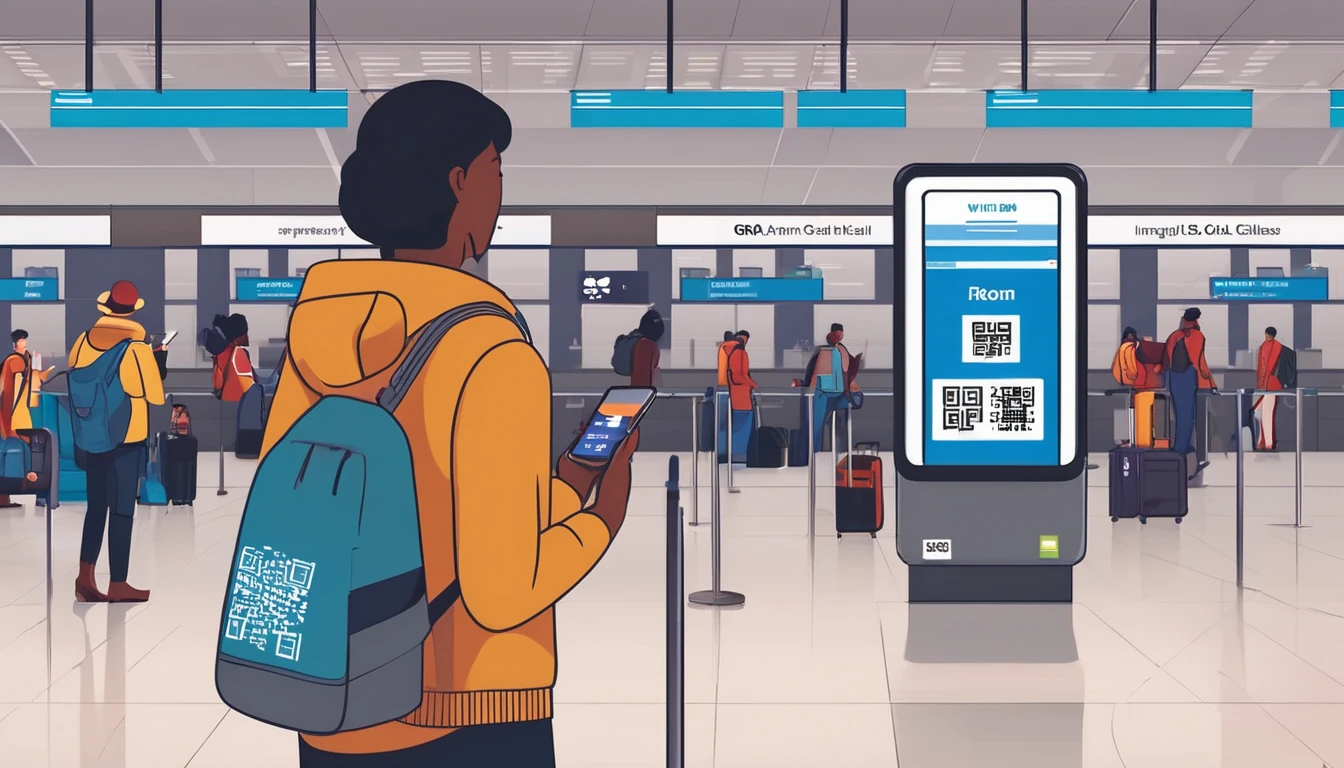Travelling with children is easier when you know their phones are safe, affordable, and set up for the way you move. This guide shows you how to put robust parental controls in place, limit data costs, and keep location sharing working—without turning holiday into a fight about screen time. We’ll cover Apple Family Sharing and Google Family Link, content filters that travel with you, spending approval, and how to build a travel profile that fits your itinerary. We’ll also show you how to ring‑fence mobile data with an eSIM so a child’s usage can’t spill into your main plan. If you’re heading to multiple countries, see region plans like Esim Western Europe and Esim North America; for single-country trips, check Esim United States, Esim France, Esim Italy or Esim Spain. For route ideas and connectivity notes, browse our Destinations.
Why parental controls matter more when you travel
- New networks and roaming can trigger surprise data bills.
- Time‑zone shifts and long transport days can blow up schedules.
- Public Wi‑Fi often needs extra privacy guardrails.
- Kids need maps and messaging to be reachable, but not unlimited apps.
- Purchases may default to your home app store or slip through unfamiliar settings.
A travel‑ready set‑up balances freedom and guardrails: the right people can reach each other, core travel apps work, and everything else is limited by time, content rating, and data budget.
Parental controls travel set-up: step by step
Apple (Family Sharing + Screen Time)
- Create a child Apple ID: - On your iPhone: Settings > [your name] > Family Sharing > Add Member > Create Child Account. Follow the prompts.
- Turn on Screen Time for the child: - Settings > Family > select child > Screen Time > Turn On Screen Time.
- Set Downtime and App Limits: - Downtime: set local sleep hours. Tip: allow phone/Maps during travel days. - App Limits: categories like Social, Games; add a “Travel” exception for Maps, Translate, Wallet, airline apps.
- Set Content & Privacy Restrictions: - Content ratings: set country/region-appropriate ratings (films, apps, music). - Web: limit adult websites or allow only specific sites kids need for school or itinerary.
- Manage Communications Safety: - Communication Limits: choose who can contact during allowed time and Downtime. - Enable sensitive content warnings if available in your region.
- Location sharing and Find My: - Settings > Family > select child > Location Sharing > Share My Location. - In Find My: share your location mutually; set notifications for arrival/departure points (hotel, museum).
- Payments and purchases: - Family Sharing > Purchase Sharing > Ask to Buy (require approval for downloads and in‑app purchases). - Consider gift card credit for a capped holiday budget.
- Prepare the travel eSIM line: - On the child’s phone: Settings > Mobile Service > Add eSIM (scan the Simology QR). - Label it “Trip”. Set Mobile Data line to the Trip eSIM; turn off “Allow Mobile Data Switching” so usage can’t move to your home line.
Pro tips (Apple): - Low Data Mode: Settings > Mobile Data > Data Mode > Low Data Mode. - Per‑app mobile data: Settings > Mobile Data > scroll to apps; toggle off mobile data for high‑usage apps. - Turn off Wi‑Fi Assist to prevent unexpected mobile fallback.
Android (Google Family Link)
- Install and link: - On your phone, install Family Link (parent). On the child’s phone, set up or sign into their Google account. Link the account via Family Link.
- Set app approvals and filters: - Play Store controls: set content maturity, require parent approval for downloads and in‑app purchases. - Chrome: enable SafeSearch and site filters; consider whitelisting essentials for younger kids. - YouTube: use YouTube Kids or supervised YouTube with age‑appropriate settings.
- Set screen time and schedules: - Daily limits by app/category; Bedtime aligned to destination time zone.
- Manage location: - Family Link > Location > See child’s device; ensure device location, Google Location Services, and Find My Device are on.
- Data safeguards: - Settings > Network & Internet > Data Saver: On. - Data warning/limit: set a monthly cap aligned to your plan. - Per‑app data usage: restrict background data for non‑essential apps.
- Prepare the travel eSIM/SIM: - Insert/activate the Trip eSIM. Set it as Preferred SIM for mobile data. - Disable “Auto data switching” if present to stop the phone hopping to the home line.
Pro tips (Android): - Download offline maps in Google Maps. - Use “Pause app” for time‑sinks you don’t want on travel days. - Pin key travel apps to the home screen for quick access.
Content filters that travel well
- App stores:
- Apple: Content & Privacy > Content Restrictions > Apps; set to age rating suitable for the child.
- Android: Play Store > Family > Parental controls; set filtering by PEGI/age.
- Browsers:
- Apple: Limit Adult Websites or Allowed Websites Only; add airline, hotel, and school sites as needed.
- Android: Chrome > SafeSearch on; consider supervised account restrictions.
- Video:
- Apple: Restrict TV programmes and films to age level; block explicit music/lyrics.
- Android: Use supervised YouTube settings; disable autoplay to reduce data use.
- Messaging/social:
- Allow core messaging for coordination; set Communication Limits and app‑specific limits so social doesn’t swallow the data pool.
Data budgets that actually work on the road
The most reliable way to control costs is to isolate travel data on its own plan and cap usage at the source.
- Give the child a dedicated travel plan - Activate a child‑specific eSIM and select it as the only line for mobile data. - Choose a bundle that matches your itinerary. Examples:
- USA trips: Esim United States
- France city breaks: Esim France
- Italy holidays: Esim Italy
- Spain half‑term: Esim Spain
- Multi‑country itineraries: Esim Western Europe or Esim North America
- Set OS‑level data limits - iPhone: Low Data Mode; disable Background App Refresh; per‑app mobile data off for streamers. - Android: Data Saver; set monthly data warning and hard limit; restrict background data for heavy apps.
- Create a simple allowance rule - Agree a daily or trip‑total data allowance (e.g., 500 MB/day). - Do a quick morning check of “Mobile Data Usage” and adjust if needed.
- Keep maps and tickets offline - Download offline maps, boarding passes, and playlists on Wi‑Fi to prevent mobile spikes.
- Avoid hidden drains - Turn off Wi‑Fi Assist/Adaptive Connectivity that auto‑falls back to mobile. - Disable automatic cloud photo backups on mobile data.
Location sharing and safety check‑ins
- Share locations both ways: Children trust controls more when they can also see you.
- Set place alerts: Hotel, campsite, museum exit—get a ping if someone leaves or arrives.
- Make a simple check‑in routine:
- Morning: “Phone charged, data on, location on.”
- Midday: Quick message if plans change.
- Evening: Downtime kicks in after final check‑in.
Pro tips: - Add emergency contacts to the child’s phone with local numbers where relevant. - Teach kids how to show their digital boarding pass, hotel address, and insurance contact offline.
Build a travel profile that keeps the good stuff working
Create a “Travel Mode” that loosens what you need and tightens everything else.
- Allow during Downtime:
- Maps/Navigation, Wallet/Pay, airline/rail apps, Translate, your family chat app, Camera.
- Restrict or block:
- Video streaming, large social apps, tethering, cloud backups on mobile.
- Home screen hygiene:
- Put allowed travel apps on page 1; move time‑sinks to a folder or hide from Home Screen.
- Time‑zone aware schedules:
- Re‑set Bedtime/Downtime on arrival so limits feel consistent.
Payment controls and spending limits
- Ask‑to‑Buy / Approvals:
- Apple: enable Ask to Buy for all purchases and downloads.
- Google Play: require approval for purchases and in‑app buys.
- Prepaid allowance:
- Load a small gift card balance to the child’s account for souvenirs and travel games; when it’s gone, it’s gone.
- Disable in‑app purchases in key apps:
- Apple: Content & Privacy > iTunes & App Store Purchases.
- Android: Play Store > Require authentication for purchases.
- Store region and payment:
- Avoid switching app store regions mid‑trip. Stick to home region to keep controls consistent.
On‑trip checklist (10 minutes, first day in country)
- Confirm the “Trip” eSIM is the only active Mobile Data line.
- Toggle on Data Saver / Low Data Mode.
- Verify location sharing works and place alerts are set for hotel/meeting points.
- Test essential apps on mobile data: Maps, Translate, airline/rail, your family chat.
- Connect to hotel Wi‑Fi; download offline maps and tickets; auto‑backup photos on Wi‑Fi only.
- Reconfirm Downtime and App Limits match local time.
- Show your child how to check their own data usage and battery.
Troubleshooting common issues
- Data vanishes too fast:
- Check for app updates or photo backups on mobile; disable.
- Audit per‑app usage; block mobile data for the top two offenders.
- Can’t download apps abroad:
- Ask‑to‑Buy pending? Approve from the parent device.
- On flaky Wi‑Fi, temporarily allow downloads over mobile—then switch back.
- Location not updating:
- Ensure Location Services and mobile data are on, and low‑power modes aren’t disabling background location for maps/safety apps.
- Kids need more time/data today:
- Use a one‑time 30–60 minute extension in Screen Time or Family Link; don’t change the baseline rule.
Planning multiple devices or group travel?
- Families running several child lines benefit from shared data visibility and predictable bundles. If you manage a school trip or youth team, see our solutions For Business for centralised purchasing and support.
- Travel agents and tour providers can offer pre‑configured child‑safe eSIMs; explore our Partner Hub.
FAQs
- How early should I set up parental controls before a trip?
- Do it 3–5 days before departure. You’ll catch any issues on home Wi‑Fi and can pre‑download maps and media.
- Do controls still work if my child turns off mobile data?
- Screen time and app limits apply regardless of data. Location sharing and approvals need connectivity, so keep a small data allowance active or rely on regular Wi‑Fi check‑ins.
- What’s the simplest way to cap data?
- Put the child on a dedicated travel eSIM, set it as the only Mobile Data line, and enable OS‑level data limits. When the bundle runs out, usage stops.
- Should I use a VPN on public Wi‑Fi?
- A reputable VPN can add privacy on open networks. At minimum, use HTTPS sites/apps and avoid sensitive logins on open Wi‑Fi.
- How do I keep essential apps working during Downtime?
- Add Maps, Wallet, airline/rail, and your family chat to “Always Allowed” (Apple) or set app‑specific exceptions (Family Link).
- What if we’re visiting several countries in one trip?
- Choose a regional plan like Esim Western Europe or Esim North America so you don’t juggle multiple SIMs. Check coverage notes in our Destinations pages.
Next step: Choose the right travel plan for your itinerary—start with our region and country guides on Destinations.