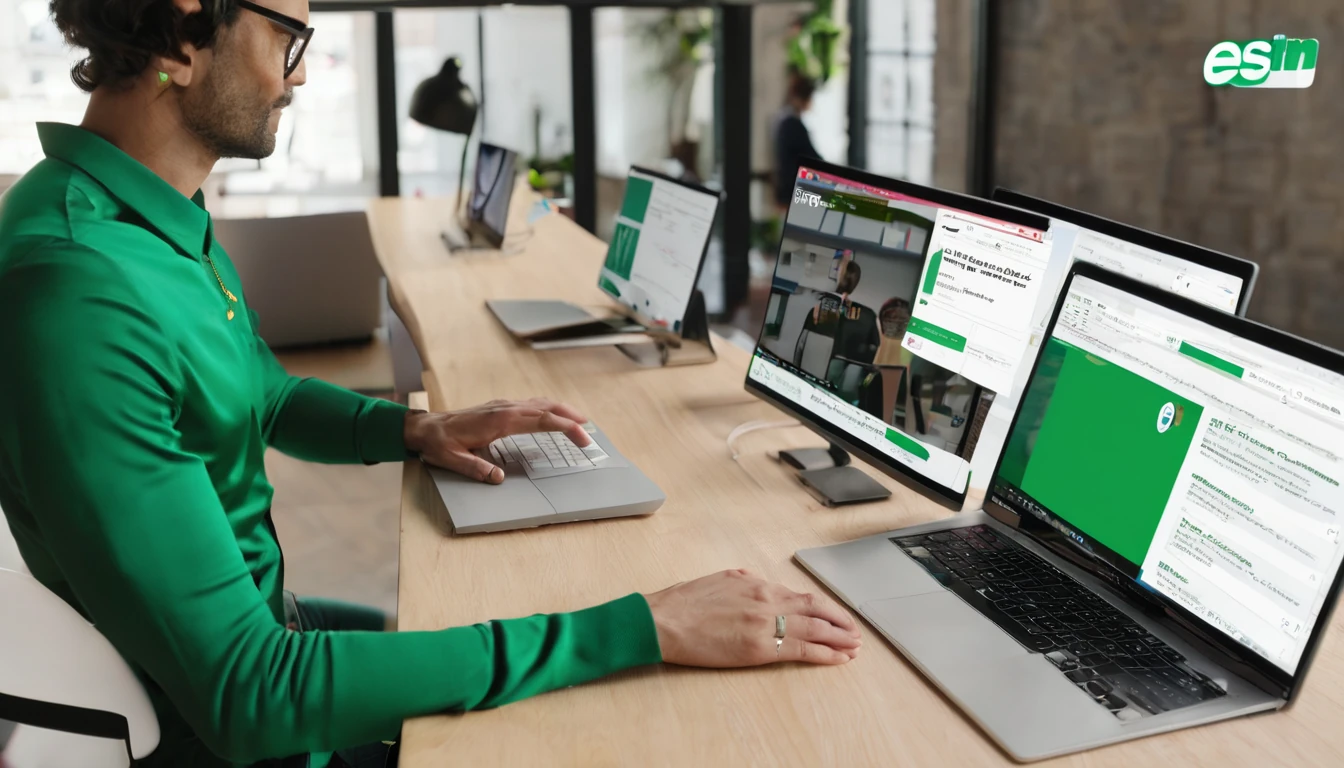If you want a local data plan in Indonesia, you must register your SIM. For tourists in 2025, the essentials are straightforward: bring your passport, buy from an official outlet, and (if you plan to use a local SIM) register your phone’s IMEI with Customs on arrival. Registration is fast when you do it in the right place—airport counters or flagship stores for Telkomsel, XL Axiata and Indosat (IM3). Corner shops and unbranded kiosks can sell a SIM but often can’t complete foreigner registration, which is why many travellers end up with a non-working card until they visit a carrier store.
You do not need an Indonesian tax ID to buy a SIM as a tourist. A local Tax ID (NPWP) is a resident requirement only. Expect instant activation once your passport and device details are captured, though some lines take up to a few hours. This guide explains exactly where to go, what to bring, how long it takes, and common snags to avoid. For a broader view of connectivity across the region, see our country pages under Destinations.
Quick facts: 2025 rules at a glance
- Who must register: Everyone using an Indonesian SIM, including tourists.
- IDs accepted for tourists: Passport (photo page). Some outlets also request your entry stamp/visa.
- Tax ID (NPWP): Not required for tourists. May be requested for residents with KITAS/KITAP.
- Where to register: Airport operator counters or official city stores (GraPARI for Telkomsel, XL Center, Indosat/IM3 Gallery).
- IMEI rule: If you’ll use a local Indonesian SIM, register your phone’s IMEI with Customs on entry.
- Time to activate: Usually minutes; allow up to 24 hours in edge cases.
- Number of SIMs per ID: Operators may cap how many numbers can be linked to one passport. Expect a small limit.
- Best coverage: Telkomsel generally leads for nationwide coverage, especially off the beaten path.
Indonesia SIM registration for tourists: what you need in 2025
To complete indonesia sim registration tourist requirements, you typically need:
- Passport: The physical passport you used to enter Indonesia. Staff will scan or photograph it.
- Entry details: Your entry stamp or visa (e.g., VOA/e-VOA) may be requested.
- Local contact info: A temporary address (hotel/Airbnb) and Indonesian phone contact are sometimes asked but not always enforced.
- Your phone: Keep it handy for SIM insertion, eSIM provisioning (where available), and test calls/data.
- IMEI registration: If using a local SIM, Indonesian Customs needs your device IMEI recorded when you arrive.
Good to know: - Photocopies aren’t usually required; a physical passport is. - Staff complete the registration in their system. Tourists cannot complete the standard NIK/KK self-registration used by locals. - Some flagship stores issue eSIM profiles to eligible devices; availability and staff policy varies by location.
Where to register: airport kiosks vs city stores
Buying at the right place matters more than hunting the cheapest shelf price.
Airport operator counters (best for immediate connectivity)
- Pros:
- Passport registration is done on the spot.
- Staff can help with IMEI questions and basic setup.
- English-speaking staff are common in major airports (CGK Jakarta, DPS Bali).
- You walk out connected.
- Cons:
- Packages can be pricier than in town.
- Stock may be limited during peak arrivals.
Official city stores (often best value)
- Pros:
- Full service: SIM sale, passport registration, troubleshooting, eSIM availability in flagship branches.
- Broader plan selection, often better value than airports.
- Cons:
- Requires a trip across town and queue time.
- Opening hours vary; not 24/7.
Look for: - Telkomsel GraPARI - XL Center - Indosat Ooredoo Hutchison (IM3) Gallery
Small kiosks and convenience stores (proceed with caution)
- Pros: Cheapest sticker price, everywhere.
- Cons: Many cannot legally register a foreign passport. You may leave with a SIM that won’t activate until you visit an operator store. Not worth the risk for short stays.
Step-by-step: from landing to connected
1) Decide your approach
- If you only need calls/data for a day or two and you already have roaming or a regional eSIM, you may skip a local SIM entirely.
- If you want local rates for a week or more, a registered local SIM is usually best value.
2) Register your device IMEI with Customs (if using a local SIM)
- Before or on arrival, prepare your phone’s IMEI numbers (dial *#06#).
- Use the Mobile BeaCukai app or the customs desk at the airport to submit your device details. You’ll be given a confirmation/QR code.
- Present the QR/approval at the counter if asked. Tourists generally receive time-limited permission to use a local SIM on that device.
- If you forget at the airport, visit a Customs office soon after arrival. Using international roaming does not require IMEI registration.
3) Choose an operator
- Telkomsel: Widest coverage, especially outside big cities and across islands.
- XL Axiata: Good urban coverage and competitive pricing.
- Indosat (IM3): Often attractive data bundles and promos.
Tip: Ask specifically for a “tourist” or “foreigner” package and confirm voice/SMS inclusions if you need them.
4) Buy and register at an official counter
- Present your passport (and entry stamp if requested).
- Staff will capture your details, insert the SIM or issue an eSIM, and complete registration in the operator’s system.
- You may be asked for a local address (hotel is fine).
- Keep the SIM starter pack and receipt; they include your number and useful USSD codes.
5) Activate and test
- Restart your phone after SIM/eSIM provisioning.
- Check mobile data, calls, and SMS. APN settings usually configure automatically.
- If data doesn’t work immediately, toggle airplane mode, then try a manual network selection.
Costs, plans and activation timelines
Pricing shifts regularly, but as a guide:
- Starter packs: IDR 50,000–150,000 for basic data with some local calls/SMS.
- Tourist bundles: IDR 100,000–300,000 for larger data (e.g., 15–35 GB) and bonus app data or local minutes.
- eSIM: Offered by some operator flagships; priced similarly to physical SIMs.
Activation speed: - At an official counter, your line typically goes live within minutes once registration is submitted.
- Network provisioning can take longer in busy periods; allow up to a few hours. Rarely, 24 hours.
Top-ups and extensions: - Use the operator’s app (requires your Indonesian number for OTP), vouchers from minimarts (Indomaret, Alfamart), or pay at an operator store. - Tourist lines may have validity limits aligned to your stay. Ask how to extend if you’re in-country longer.
Common snags (and how to fix them)
- SIM shows “emergency calls only” or no service:
- Check that IMEI registration was completed if you’re using a local SIM.
- Try manual network selection (Telkomsel/XL/Indosat) and restart the phone.
- Bought at a small kiosk and it won’t activate:
- Visit an official operator store with your passport to complete foreigner registration.
- No data despite signal bars:
- Toggle airplane mode, reset network settings, or update APN to default for your operator.
- Confirm your bundle includes data and is active.
- eSIM failed to install:
- Ensure you’re on stable Wi‑Fi, scan the QR again, or ask staff to reissue the profile. Some outlets can only issue physical SIMs to foreigners.
- Line deactivated mid-trip:
- It can happen if IMEI wasn’t registered or your package validity expired. Visit an operator store with your passport.
- WhatsApp number change:
- If you switch from a roaming number to a local number, use WhatsApp’s Change Number feature to keep chats and groups.
Passport vs Tax ID (NPWP): what you actually need
- Tourists: Passport only. You will not be asked for a local Tax ID (NPWP) to buy/register a SIM as a short-stay visitor.
- Residents and long-stay permit holders: Some outlets may request KITAS/KITAP and NPWP. Requirements vary by operator and tenure.
- If staff mention “NIK/KK”: Those are local IDs for Indonesians. As a foreigner, your passport is used instead.
Business travellers and teams
Need multiple lines, consistent packages, or centralised spend? Coordinate ahead of arrival to avoid airport queueing and ad-hoc plans.
- Explore enterprise options via For Business.
- If you’re a travel/tech partner supporting teams across regions, visit our Partner Hub for scalable connectivity workflows.
Useful comparisons and onward travel
Heading elsewhere after Indonesia? Keep your connectivity simple:
- North America trips: See our regional options under Esim North America or country picks like Esim United States.
- Western Europe swing: Compare plans via Esim Western Europe or select countries such as Esim France, Esim Italy and Esim Spain.
- For country-by-country rules and plan availability, start with Destinations.
FAQ
1) Do tourists need an Indonesian Tax ID (NPWP) to buy a SIM?
No. Tourists register with a passport. NPWP is for residents and is not a requirement for short-stay visitors.
2) Is IMEI registration mandatory for tourists?
If you plan to use a local Indonesian SIM, you should register your device IMEI with Customs on arrival. Roaming on your home SIM does not require IMEI registration. Airport customs counters can handle this in minutes.
3) Can I register my Indonesian SIM online?
Not as a tourist. Foreigners must complete registration in person at an official operator outlet (airport counters or flagship stores) where staff scan your passport and submit the registration.
4) How long does SIM activation take?
Usually within minutes after staff complete registration; sometimes up to a few hours. Very occasionally, it may take until the next day.
5) Can I get an eSIM as a tourist in Indonesia?
Some flagship operator stores can issue eSIMs to eligible devices, but availability varies by city and store. Airport counters often favour physical SIMs. Ask the outlet in advance if you specifically want eSIM.
6) How many SIMs can I register with one passport?
Operators may limit the number of active numbers linked to a single passport. Policies vary; expect a small cap and ask the staff if you need more than one line.
Next step
Planning your trip and want the latest local guidance and plan options? Start with Indonesia under our Destinations hub.