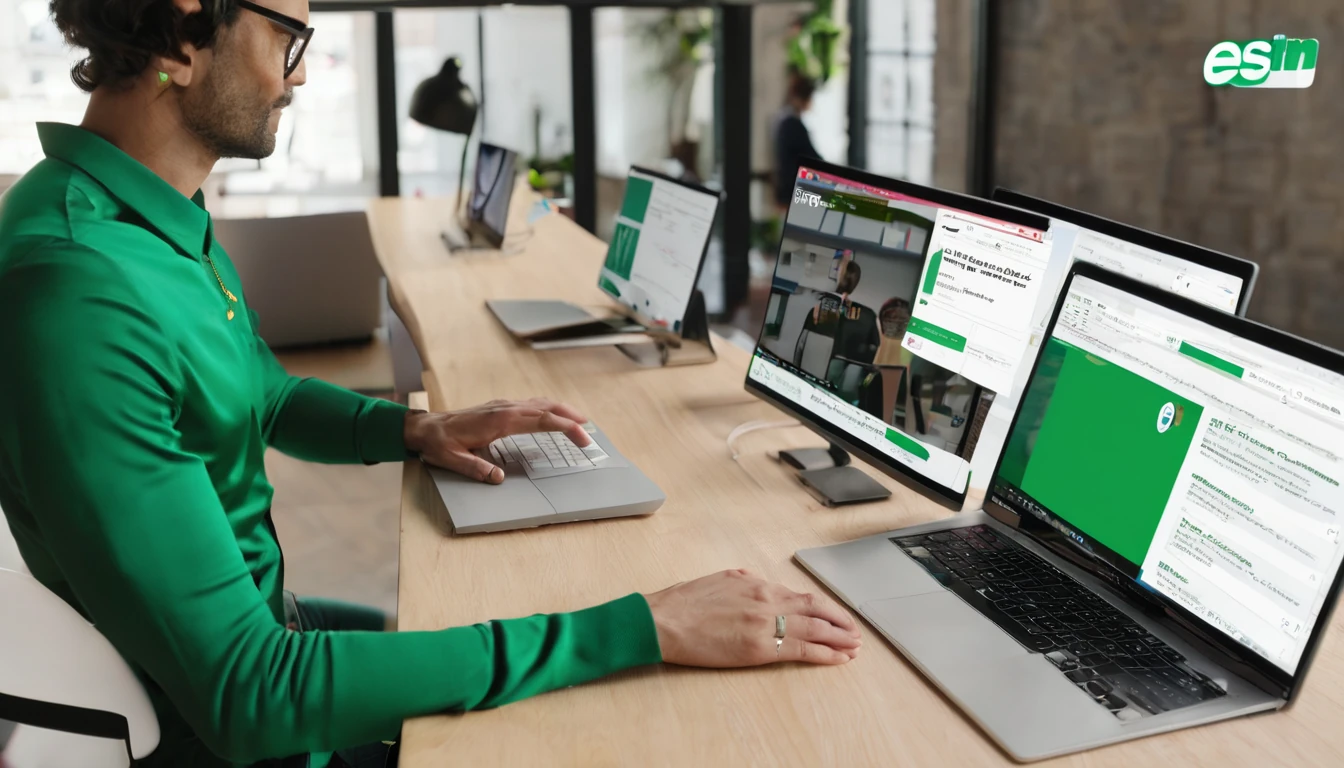Travelling with an iPhone 15 or 16? Good news: Apple’s eSIM experience is now fast, reliable and ideal for travellers who want local data without juggling plastic SIMs. This guide walks you through a clean, repeatable iPhone eSIM setup, including QR code install, manual activation details (SM‑DP+), carrier app installs and Quick Transfer. You’ll also find practical APN tips, a fixes section for the most common errors, and pro traveller settings so data just works the moment you land. If you hit a snag at any point, jump straight to Troubleshooting below.
If you’re still shopping for a plan, browse country and regional options on Destinations — from single-country picks like Esim United States, Esim France, Esim Italy or Esim Spain to multi-country passes like Esim Western Europe and Esim North America.
Before you start: what you need
Estimated time: 5–10 minutes
Cost: Free to install (plan cost varies)
- An iPhone 15 or iPhone 16 running current iOS (Settings > General > Software Update).
- Reliable Wi‑Fi (strongly recommended during activation).
- Your eSIM details:
- Either a QR code, or
- Manual activation details: SM‑DP+ address, Activation Code, and (if provided) Confirmation Code.
- If transferring from another iPhone: both phones on iOS 16+ and signed into iCloud with Bluetooth on.
Quick checks: - Remove any old VPN profiles (Settings > General > VPN & Device Management) if they may interfere. - Backup screenshots or a PDF of your QR code so you have it offline on arrival.
Compatibility note: - iPhone 15/16 models sold in the United States are eSIM‑only. International variants generally still include a physical SIM tray. All support multiple eSIMs with up to two lines active at the same time.
Step-by-step iPhone eSIM setup
You can add an eSIM in four ways. Use the method your provider supports.
Tip: If your provider instructs you to activate only after you land, you can still pre‑install the eSIM over Wi‑Fi and toggle it on later.
Option 1: Install via QR code (fastest)
- Connect to Wi‑Fi.
- On your iPhone: Settings > Mobile Data (Cellular) > Add eSIM.
- Tap Use QR Code and point the camera at your code.
- When prompted, tap Continue. If asked, choose to Add eSIM.
- Wait for “Activating” to complete. This can take 1–3 minutes.
- Label the line (e.g., “Japan data”).
- Set as your Mobile Data line if it’s your travel plan. Keep your home line for calls/SMS if needed.
- Leave Data Roaming off until you arrive, unless your plan requires activation at purchase.
If you see “Invalid QR Code” or “Plan Cannot Be Added”, see Troubleshooting.
Option 2: Enter details manually (SM‑DP+ and Activation Code)
- Settings > Mobile Data > Add eSIM > Use QR Code > Enter Details Manually.
- Enter: - SM‑DP+ Address: e.g., “xyz.smdp.com” (exactly as provided) - Activation Code: long string (case‑sensitive) - Confirmation Code: only if your provider lists one
- Tap Next and wait for activation.
- Label and assign the line for data as needed.
Tip: Typo‑sensitive. Copy/paste carefully. Double‑check dots and dashes.
Option 3: Install via carrier/app
- Install your provider’s app from the App Store.
- Create/log in to your account and purchase/assign the eSIM to your device.
- In the app, select “Install eSIM” and follow the prompts.
- When iOS prompts to add the plan, confirm and wait for activation.
Option 4: eSIM Quick Transfer (moving from your old iPhone)
- Put both iPhones side by side with Bluetooth on and signed into iCloud.
- On your new iPhone: Settings > Mobile Data > Add eSIM > Transfer From Nearby iPhone.
- On your old iPhone, approve the transfer and choose the line.
- Wait for activation on the new device and confirm the line is working.
- Decide whether to keep the eSIM active on the old phone (usually off for travel).
After activation: configure for travel
These post‑install settings make the difference between “it works” and “it works every time”.
- Label lines: Settings > Mobile Data > tap the new plan > Label.
- Default line:
- Mobile Data: choose your travel eSIM.
- Voice: choose your home line if you want your usual number active.
- iMessage & FaceTime: Settings > Messages/FaceTime > Send & Receive > pick the appropriate number/email.
- Data Roaming: Toggle on when you land in your destination.
- Network Selection: If auto fails, try manual. Settings > Mobile Data > Network Selection > turn off Automatic and choose a listed partner network.
- 5G/LTE: Settings > Mobile Data > Mobile Data Options > Voice & Data > try 5G Auto/On or LTE per provider guidance.
- Low Data Mode: Turn off if speeds seem throttled unnecessarily.
APN and data settings (only if needed)
Most eSIMs auto‑configure APN. If data connects but webpages won’t load, set APN manually.
- Go to Settings > Mobile Data > your eSIM plan > Mobile Data Network (Cellular Data Network).
- Under Mobile Data (Cellular Data):
- APN: enter the exact APN value provided (e.g., “internet”, “fast.t-mobile.com” — this will vary).
- Username/Password: leave blank unless specified.
- MMS/Personal Hotspot APNs: set only if you’ve been given values.
- Return one level and reboot the iPhone if the change doesn’t apply immediately.
Pro tips: - If the APN field is missing or greyed out, your profile is locked by the carrier; contact support to push correct settings. - “Could not activate mobile data network” usually means incorrect APN or temporary network registration delay. Recheck APN and toggle Airplane Mode for 20 seconds.
Troubleshooting: top errors and fast fixes
If activation fails, work methodically. Most issues resolve in under 5 minutes.
1) “Invalid QR code” / “This code is no longer valid” - Cause: Code already redeemed, expired, or scanned incorrectly. - Fix: - Confirm you’re scanning the most recent QR from your provider. - Try Enter Details Manually (SM‑DP+, Activation Code). - Ask the provider to reissue the eSIM.
2) “Activation unsuccessful” / Stuck on “Activating” - Cause: Wi‑Fi glitch or temporary carrier server timeout. - Fix: - Force‑quit Settings, toggle Airplane Mode on for 20 seconds, then off. - Reboot iPhone. - Switch to a different Wi‑Fi or use a known‑good hotspot. - Try again after 10–15 minutes.
3) “No Service” after install - Cause: Roaming off, wrong network selected, unsupported band, or not yet in the coverage area. - Fix: - Toggle Data Roaming on (when in destination). - Settings > Mobile Data > Network Selection: try manual selection of a partner network. - Settings > Mobile Data Options > Voice & Data: switch between 5G Auto, 5G On, and LTE. - Restart the iPhone.
4) Data doesn’t work; calls/SMS do (or vice‑versa) - Cause: APN not set, wrong default data line, or plan is data‑only. - Fix: - Confirm your eSIM is selected as the Mobile Data line. - Set APN manually as provided by the carrier. - If your plan is data‑only, use OTT apps for calls/messages.
5) “Plan cannot be added” / “Unable to complete cellular plan change” - Cause: Region/IMEI/EID mismatch or unsupported device profile. - Fix: - Ensure you’re on the latest iOS. - Provide your device EID to the provider (Settings > General > About). - Ask the provider to reprovision the eSIM.
6) “Could not activate mobile data network” - Cause: APN or temporary network block. - Fix: - Reenter APN, then reboot. - Toggle Airplane Mode, then test again. - Try manual network selection.
Still stuck? Delete and reinstall the eSIM: - Settings > Mobile Data > tap the plan > Remove eSIM. Re‑add via QR/manual details. Ensure Wi‑Fi is stable during reactivation.
Managing multiple eSIMs on iPhone 15/16
- Store many, use two: iPhone 15/16 can store multiple eSIMs and keep up to two lines active at once.
- Switch data line quickly: Settings > Mobile Data > Mobile Data > select the plan you need.
- Pause a line (don’t delete): Toggle “Turn On This Line” off to keep the profile for later.
- Delete when finished: Remove eSIM to tidy your list. Keep a copy of the QR/manual details in case you need to reinstall.
Pro tips for travellers
- Pre‑install on Wi‑Fi before you fly, then toggle the line on when you land.
- Keep your home line on for SMS codes, but set the travel eSIM as the Mobile Data line.
- Save the QR code and manual details offline (Files app/Notes) for airport re‑installs.
- If speed dips in crowds, try manual network selection or switch between 5G and LTE.
- Hotspot/tethering: Check your plan allows it; if not working, set the APN for Personal Hotspot if provided.
Plan your eSIM by destination
Choose a country or a multi‑country pass based on your route: - Single countries: Esim United States, Esim France, Esim Italy, Esim Spain - Multi‑country: Esim Western Europe, Esim North America
See the full list on Destinations.
Travelling as a team? Explore pooled and managed plans For Business. Partners and resellers can access assets and tools via the Partner Hub.
FAQ
1) Can I use two eSIMs at the same time on iPhone 15/16?
Yes. You can have multiple eSIMs stored and keep two lines active simultaneously. Assign one for Mobile Data and choose how to handle voice and iMessage/FaceTime.
2) Do iPhone 15/16 models support physical SIMs?
US‑market iPhone 15/16 models are eSIM‑only. Many international variants also support a physical nano‑SIM alongside eSIM. Regardless, eSIM is supported across the range.
3) When should I install my travel eSIM?
If allowed by your provider, install over Wi‑Fi before departure, then switch Data Roaming on when you land. If your plan starts counting from activation, install at the airport on arrival.
4) How do I move my eSIM to a new iPhone 16?
Use Add eSIM > Transfer From Nearby iPhone (Quick Transfer) with both phones on iOS 16+. Some providers require issuing a new eSIM—contact them with your new device’s EID if Quick Transfer isn’t offered.
5) My data works but some apps are slow. What can I check?
- Disable Low Data Mode.
- Try switching 5G Auto ↔ LTE.
- Set APN manually if your provider supplies one.
- Toggle Private Relay/VPN off temporarily.
- Try manual network selection to a different roaming partner.
6) What if my QR code has expired?
Ask your provider to reissue the eSIM or use the manual SM‑DP+ and Activation Code path if those details are still valid.
Next step
Pick your plan now and be ready to connect on landing: browse Destinations.