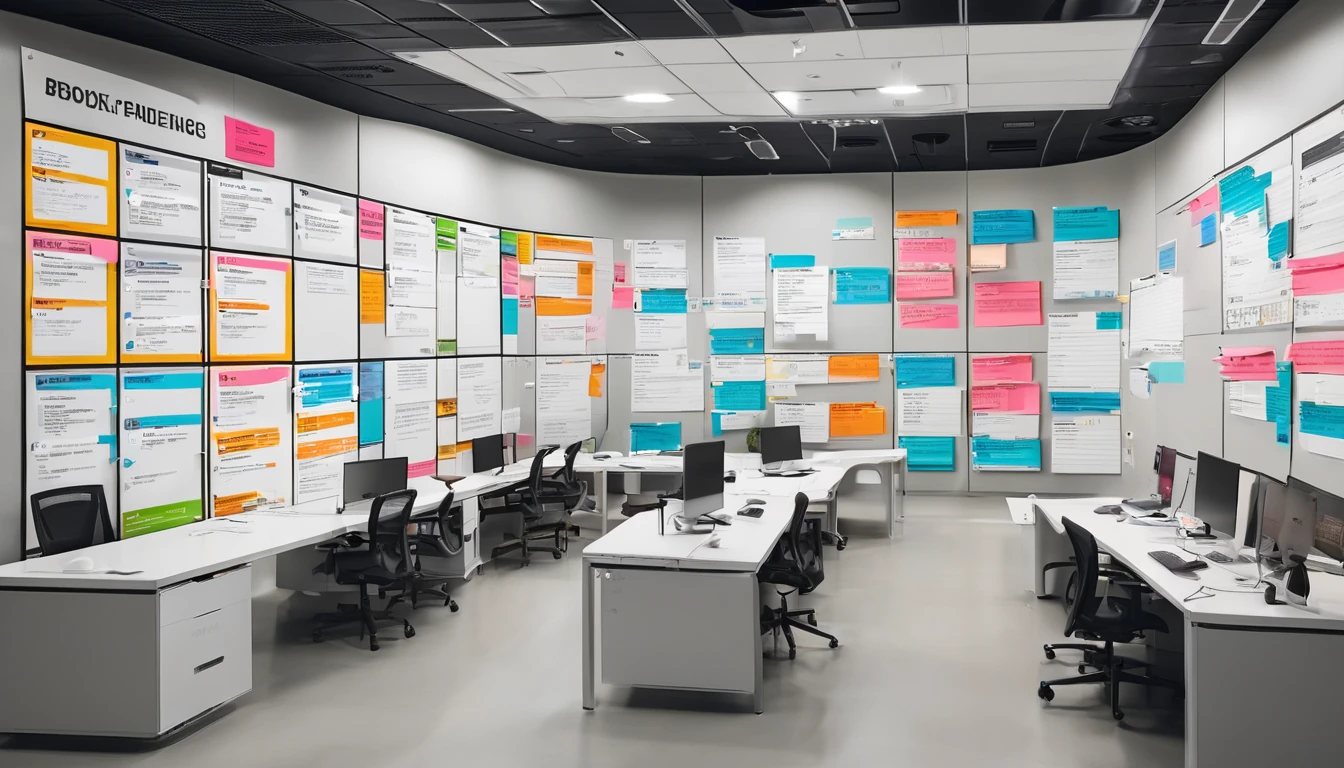Planning a family trip is challenging enough without worrying about runaway roaming bills or kids disappearing into YouTube the minute you land. A family travel eSIM setup gives each child their own data line you can control, budget and pause on demand—while your home SIM stays safe from bill shock. In this guide, you’ll set up child lines in minutes, apply iOS and Android parental controls that actually work abroad, and put firm data budgets in place. We’ll cover roaming limits that prevent surprises, smart shared data strategies, and how to choose the right country or regional plan. Whether you’re heading to one country or crossing borders, you’ll find clear, time-saving steps and checklists. Browse regional and country options via Destinations, including multi-country passes like Esim Western Europe and Esim North America, or single-country plans such as Esim United States, Esim France, Esim Italy and Esim Spain.
What a family travel eSIM setup looks like
- Each child has a prepaid travel eSIM on their phone for data abroad.
- The home SIM stays in the phone with “Data Roaming” OFF (so the bill stays safe).
- The parent has an eSIM too, to test settings and share tethering in a pinch.
- Parental controls limit app installs, screen time, explicit content and in-app purchases.
- OS-level data controls cap usage, block background data and keep video from eating the bundle.
This approach keeps your home numbers available for Wi‑Fi calling or messages, but all mobile data goes through a fixed-cost travel eSIM you can top up if needed.
How to set up child travel eSIMs (15–30 minutes)
1) Confirm device compatibility
- iPhone XS/XR or newer support eSIM. For Android, check Settings > About phone or the maker’s site.
- If the device is carrier-locked, it may still accept eSIM profiles from roaming partners, but many plans require an unlocked phone. Verify before purchase.
2) Pick the right plan
- One country only? Pick the relevant page: Esim United States, Esim France, Esim Italy, Esim Spain.
- Multi-country trip? Choose a regional pass: Esim Western Europe or Esim North America.
- Not sure? Explore all options under Destinations.
3) Size the data budget per child
- Light use (messaging, maps, light browsing): 1–2 GB per week.
- Moderate (add some short videos, social): 3–5 GB per week.
- Heavy (streaming, gaming on mobile data): 7–10+ GB per week.
Pro tip: kids often underestimate usage; buy slightly more than the plan math suggests, or choose a plan that’s easy to top up.
4) Install the eSIM before you fly
- After purchase, follow the QR code or activation link instructions.
- Label the line with your child’s name for clarity.
- Set the travel eSIM as the “Mobile Data” line. Keep your home SIM for calls/text if needed, but set Data Roaming OFF on the home SIM.
5) Configure data and roaming correctly
- On iPhone: Settings > Mobile Data > Data Roaming ON for the travel eSIM; OFF for the home SIM. Enable “Low Data Mode” on the travel eSIM.
- On Android: Settings > Network & Internet > SIMs > enable Roaming on the travel eSIM only. Turn on “Data Saver.”
6) Test it
- If the plan supports early activation, test on Wi‑Fi to confirm installation.
- On arrival, toggle Airplane Mode off, ensure the travel eSIM is selected for data, and wait up to a few minutes for the network to register.
Lock it down on iPhone: Family Sharing and Screen Time
Set up Family Sharing first so you can manage your child’s device remotely:
- Settings > Family > Add Member (create child account if needed).
- Enable “Share Purchases” and “Ask to Buy” to approve downloads.
Apply Screen Time controls:
- Settings > Screen Time > Turn On Screen Time (for your child via Family).
- Downtime: set hours for sleep/quiet time.
- App Limits: cap categories like Social or Games.
- Communication Limits: restrict who they can contact during allowed time.
- Content & Privacy Restrictions: block explicit content, web content, and location changes.
- iTunes & App Store Purchases: require approval for installs and in‑app purchases.
Tighten data usage:
- Settings > Mobile Data > select the travel eSIM > Low Data Mode ON.
- Settings > App Store > App Downloads > Ask If Over 200 MB or Wi‑Fi Only.
- Settings > Photos > Mobile Data OFF (disable cellular syncing/backups).
- Settings > General > Background App Refresh > Off or Wi‑Fi only.
- Settings > Mobile Data > Wi‑Fi Assist OFF.
Pro tips for iPhone
- Reset usage counters on day 1: Settings > Mobile Data > Reset Statistics. Check daily.
- In video apps, set streaming to SD. YouTube: tap profile > Settings > Data saving.
- Turn Personal Hotspot OFF by default; allow case-by-case.
Lock it down on Android: Family Link and Data Saver
Set up supervision:
- Install Google Family Link on the parent phone.
- Create or add your child’s Google Account and link their device.
- Approve app installs, set daily screen time, and enforce bedtime.
Control data usage:
- Settings > Network & Internet > Data Saver ON.
- Settings > Network & Internet > SIMs > Data warning & limit: set a usage warning and hard limit for the travel eSIM.
- Per‑app background data: Settings > Network & Internet > Mobile network > App data usage > toggle Background data OFF for heavy apps.
- Play Store > Settings > Network preferences > Auto‑update apps > Over Wi‑Fi only.
- Google Photos > Backup > Mobile data usage OFF.
Pro tips for Android
- Rename the eSIM to your child’s name: Settings > SIMs > edit/rename.
- Some Android builds support a true data limit that disables data at the threshold—use it.
- Disable tethering by default: Settings > Hotspot & tethering OFF.
Data budgets that actually work
Start with realistic usage numbers (approximate):
- Messaging (text/images), navigation, browsing: 0.1–0.3 GB/day.
- Short social videos: 0.5–1 GB/hour.
- HD streaming (1080p): 2–3 GB/hour; SD (480p): ~0.7 GB/hour.
- Cloud backups and photo sync: can exceed 1 GB/day if left on.
Simple budgeting approach:
- Choose per‑child bundles rather than relying on one shared hotspot; it’s easier to track and control.
- Set daily or trip‑long targets. Example: 4 GB for a one‑week trip = ~0.5 GB/day.
- Enforce “Wi‑Fi first” for big downloads (maps, playlists, app updates).
- Reset OS data counters on arrival; review nightly.
When someone hits their cap:
- Temporarily disable their mobile data line (iOS: Settings > Mobile Data > turn off; Android: toggle the eSIM line off).
- Top up or upgrade plan if needed; otherwise keep them on hotel/café Wi‑Fi only.
Roaming limits that prevent bill shock
- Keep the home SIM’s Data Roaming OFF. All mobile data should route via the travel eSIM.
- Disable auto‑updates and cloud backups over mobile.
- Turn on Low Data Mode/Data Saver and block background data for heavy apps.
- Turn off Wi‑Fi Assist (iOS) so the phone doesn’t silently switch to mobile data.
- Set video apps to SD quality.
- Download offline maps (Google Maps/Apple Maps) for cities on your route.
- Use messaging apps’ data saver modes (WhatsApp: Settings > Storage and data > Use less data for calls).
Shared data strategies on the road
- Establish “Wi‑Fi windows”: hotel mornings/evenings for big syncs, zero mobile streaming during transit.
- Use parent‑approved downloads: Spotify/Netflix offline at the hotel, not on 4G/5G.
- Keep Personal Hotspot OFF by default; if used, set a timer and watch the parent’s usage meter.
- Have a “no new apps on mobile data” rule—approve installs only on Wi‑Fi via Family Sharing/Family Link.
- If travelling in multiple countries, prefer a regional plan like Esim Western Europe or Esim North America so you don’t lose service at borders.
Country and region examples
- United States city hopping: pick Esim United States per device. Heavier users (maps + socials + short videos) often need 5–10 GB/week.
- France road trip: Esim France for single-country travel.
- Italy family holiday: Esim Italy with offline maps for cities and national parks.
- Spain beach and city mix: Esim Spain and lock streaming to SD.
- Multi-country Europe (France–Italy–Spain and beyond): one Esim Western Europe keeps data live at borders—no re‑installing.
- USA + Canada (and sometimes Mexico): choose Esim North America to stay covered across the region.
Quick pre‑departure checklist
- Devices are eSIM‑capable and (ideally) unlocked.
- Travel eSIMs purchased, installed, and labelled per child.
- Home SIM Data Roaming OFF; travel eSIM Data Roaming ON.
- iOS Screen Time or Android Family Link set up; app installs require approval.
- Low Data Mode/Data Saver ON; background data restricted for heavy apps.
- App Store/Play Store updates set to Wi‑Fi only; cloud photo backup on Wi‑Fi only.
- Offline maps and playlists downloaded on Wi‑Fi.
- Personal Hotspot OFF by default.
Pro tips for smooth family data
- Keep QR codes and eSIM activation details in a shared family note for easy reinstallation if a device is reset.
- Name lines clearly (“Mia – Travel Data”) to avoid mistakes.
- If you need work-ready controls for larger groups or school trips, explore management options via For Business. Travel agencies and organisers can collaborate through our Partner Hub.
- When crossing borders, reboot devices after you enter a new country to speed up network registration.
- If speeds dip, try toggling 5G/4G or manually selecting a different network in Mobile Network settings.
FAQ
Q: What is a family travel eSIM and do kids need their own?
A: It’s a prepaid mobile data plan delivered digitally to a phone’s eSIM. Most plans are per device; giving each child their own eSIM keeps budgets clear and controls simple.
Q: Can I just share my data via hotspot from one parent phone?
A: You can, but it’s hard to track usage and easy to blow through the bundle. Separate eSIMs per child make limits enforceable and reduce arguments.
Q: How do I cap my child’s data?
A: Use OS data warnings/limits (Android), Low Data Mode/Data Saver, and app‑level restrictions. On iPhone you can’t set a hard cap, but you can monitor usage daily and disable the line or top up when it hits your threshold.
Q: Will calls and SMS work with a data‑only eSIM?
A: Yes—over-the-top services like iMessage, WhatsApp, FaceTime and Wi‑Fi calling work with data. Your home SIM can still receive regular calls/SMS over Wi‑Fi with roaming off.
Q: Do parental controls still work abroad?
A: Yes. iOS Screen Time and Google Family Link are account‑based and apply anywhere you have data or Wi‑Fi. Set them up before travel.
Q: What if my child’s phone is carrier‑locked?
A: Check with your carrier about unlocking before you buy a travel eSIM. Some locked devices accept only the home carrier’s profiles, which can limit options.
Next step
Plan your family travel eSIM by country or region now: browse Destinations and pick per‑child plans before you fly.