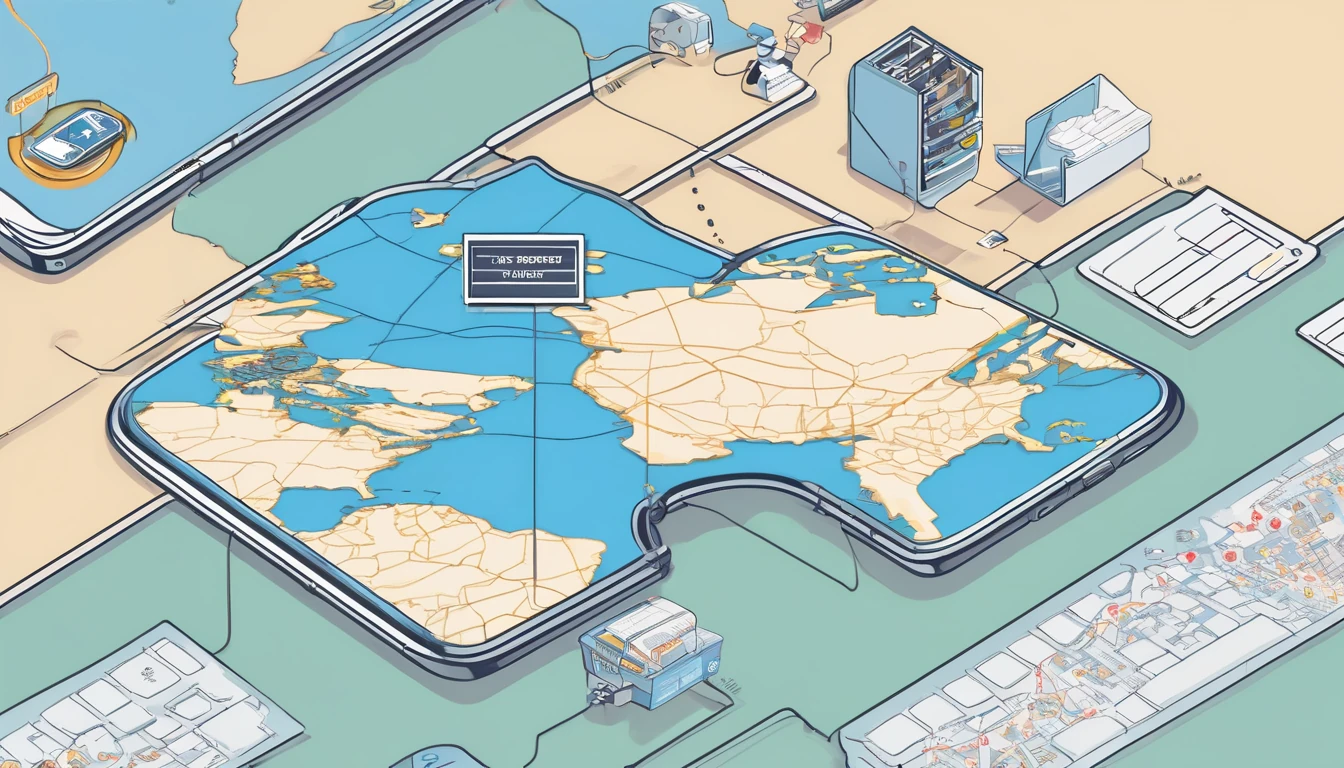Modern travel demands instant connectivity, and eSIM makes it happen. For partners reselling or embedding Simology connectivity, the job is bigger than coverage and price. You’re handling identity checks, personal data, and operational logs across borders. This guide brings together the essentials of eSIM compliance eKYC GDPR in plain English so you can build trust with travellers while staying audit‑ready. We outline what data is genuinely needed, how to minimise risk, and how long to keep records without over‑retaining. You’ll also find checklists and pro tips for privacy‑by‑design and practical data retention schedules. If you serve travellers headed to multiple regions — from Esim United States to Esim Western Europe — your compliance posture must flex with local rules while giving a consistent, friction‑light experience. Use this as a blueprint to align your teams and vendors, and to make privacy a feature travellers can feel.
Why eKYC matters for eSIM travellers and partners
Electronic Know Your Customer (eKYC) verifies a traveller’s identity before activating service in markets where it’s required by telecom, anti‑fraud, or security regulations.
Typical triggers: - Prepaid SIM rules (many EU and APAC markets). - Roaming controls and fraud prevention. - Payment risk or chargeback mitigation for high‑value plans.
What eKYC usually collects: - Identity document data (passport, national ID, sometimes driving licence). - Face verification (selfie with liveness) to match the document. - Minimal device data to bind activation (e.g., EID/IMEI), and IP/location signals for risk scoring.
Country differences matter. For instance, some EU countries require SIM registration before first use, while the United States is generally lighter on mandatory SIM registration but robust on privacy and law enforcement requests. If your travellers are buying across Esim France, Esim Italy, or Esim Spain, your workflow should adapt to each market’s rules without making the user repeat steps. Direct travellers to options on Destinations, and ensure your backend enables compliant activation journeys per country.
GDPR and global privacy principles, distilled
GDPR sets the global benchmark for personal data protection. Even when you sell outside the EU, adopting its core principles will simplify operations and reduce risk.
Key principles to build into your eSIM flows: - Lawful basis: Most eSIM processing rests on contract (to provide service), legal obligation (where eKYC is mandated), and legitimate interests (fraud prevention). Use consent only for optional features like marketing. - Purpose limitation and minimisation: Collect only what the regulation or the service genuinely requires. Don’t repurpose identity images for unrelated analytics. - Storage limitation: Keep data only for the period needed to meet legal, tax, or dispute requirements — then delete or irreversibly anonymise. - Security and confidentiality: Encrypt at rest and in transit. Limit access by role. Maintain separation between KYC images and operational logs. - Transparency and control: Clear notices at point of capture, easy access to rights (access, rectification, deletion), and visible retention timelines.
Cross‑border transfers: - If EU/UK data leaves the EEA/UK, safeguard with adequacy decisions, Standard Contractual Clauses (SCCs) or UK IDTA as appropriate, plus transfer risk assessments and technical controls (encryption, key management).
Practical tip: Keep your Data Processing Agreement (DPA) stack tidy. You should have a DPA in place with Simology and any sub‑processors, aligned to the data you actually collect in each workflow.
Data retention and logs: what to keep, and for how long
Telecom operations generate a lot of data. You need enough to support travellers, fulfil lawful obligations, and investigate fraud — but not so much that you create unnecessary risk.
Common data categories - eKYC data: document images, extracted fields, liveness artefacts, verification outcome, and audit trail. - Activation and provisioning: EID/IMEI, ICCID, activation timestamps, plan details, order/payment references. - Network session metadata: session start/stop, cell/location approximations, volume counters (no content). - Support and compliance: consent logs, policy versions, ticket history, refunds/disputes, law enforcement requests (where applicable). - Security: access logs, API logs, fraud signals, device fingerprints.
Typical retention ranges (select minimum necessary) - eKYC images and liveness artefacts: 90 days to 24 months, depending on local mandate and dispute window. Prefer deleting images once the verification decision is final and only retaining a hashed template or verification token where admissible. - Extracted KYC data (e.g., name, document number): retain only as long as needed to meet telecom registration requirements; commonly 6–24 months, varying per country. - Activation/provisioning records: 12–24 months to support customer care, chargebacks, and lawful requests. - Network session metadata (no content): 6–12 months is typical in many markets; local law may require longer or shorter. - Billing/tax records: often 6–7 years in many jurisdictions. Store these separately and avoid bundling with KYC images. - Security and access logs: 6–18 months to support incident response and forensics.
Do not keep - Raw biometric templates or full‑resolution video beyond the shortest regulatory and operational need. - Duplicate copies of KYC images in analytics sandboxes or support tools. - Content of communications (not part of eSIM data plans) unless explicitly regulated and lawful.
Step‑by‑step: Build your retention schedule
1) Map your data: - List every field captured in eKYC, activation, usage, billing, and support.
2) Assign lawful purpose and system of record: - For each field, define why you need it and where it lives.
3) Set retention per category: - Use the shortest timeline that satisfies the strictest regulatory need for that market.
4) Automate deletion: - Implement lifecycle rules (e.g., S3 object lifecycle, database TTLs) and keep evidence of deletion in audit logs.
5) Separate storage: - Store KYC images separately from billing/usage. Restrict access via least privilege.
6) Document it: - Maintain a one‑page retention matrix per market. Keep it updated when laws change.
Pro tips - Use tokenisation: replace document numbers with irreversible tokens in everyday systems; keep the mapping in a segregated vault. - Prefer summary over detail: retain aggregate usage counters over per‑packet detail. - Time‑box support access: temporary just‑in‑time access for agents, with session recording.
Privacy‑by‑design for eSIM: a practical checklist
- Minimise from the start: collect only the document type required for that country. If a national ID suffices, don’t ask for a passport.
- Make it legible to travellers: show exactly why data is needed, where it’s stored, and for how long.
- Default to the strictest market: design flows that can downgrade requirements for lighter regimes, not the other way around.
- Secure everywhere: TLS 1.2+, encryption at rest (AES‑256 or better), HSM‑protected keys, rotating secrets.
- Strong vendor governance: DPAs, sub‑processor lists, breach SLAs, penetration tests, and SOC 2/ISO 27001 where available.
- Data Protection Impact Assessment (DPIA): run a DPIA for identity verification and cross‑border transfers.
- Consent hygiene: separate toggles for marketing vs service updates; keep timestamped consent logs.
- Traveller self‑service: portal to access/delete data where allowed, and to download invoices for expenses.
eKYC implementation options and risk control
Right‑size your eKYC to the market and plan type:
- Document scan + liveness: standard for countries with SIM registration rules. Store verification outcome; avoid long‑term storage of the raw selfie/video.
- Database checks: where lawful, validate against government or telco registries to avoid storing images.
- Risk‑based flows: lighter checks for low‑risk, low‑value plans; step‑up verification if fraud signals trigger.
- Offline fallback: for travellers with poor connectivity, enable deferred document upload with limited temporary access.
- Re‑use safely: if a traveller verified last month for Esim North America, you may re‑use a tokenised verification to buy Esim United States without re‑capturing images, subject to local rules.
Pro tips - Hash and forget images: retain a cryptographic hash of the document image for deduplication/fraud detection, not the image itself. - Separate decisioning: store “pass/fail + reason code” in operational systems; keep raw artefacts in a secure verification vault with short retention.
Cross‑border operations: aligning US, EU, and beyond
- EU/UK: expect SIM registration in several markets, strong GDPR rights, and tight storage limitation. Host EU resident data in the EEA/UK where possible, with SCCs for any exports.
- United States: generally fewer mandatory KYC rules for prepaid; focus on CPNI, state privacy laws, and law enforcement response processes. Regional nuances apply.
- APAC/MENA: several markets require passport/ID capture for SIM activation; watch for data localisation (country‑resident storage) requirements.
Keep it simple for travellers. Someone buying Esim Western Europe wants one purchase to cover France, Italy, and Spain. Behind the scenes, your systems should meet each market’s registration rules without extra friction. Offer clear guidance on Destinations and provide country‑specific help within the checkout.
What travellers expect (and notice)
- Speed: a sub‑2 minute identity check that works on mobile.
- Clarity: simple explanations for why an ID is needed in France versus not in the US.
- Control: the ability to delete their account or remove a stored document when rules allow.
- Security cues: trusted logos, clear privacy links, and no surprise re‑verification for add‑on plans.
- Helpful coverage info: straightforward product pages like Esim France, Esim Italy, and Esim Spain that set expectations before checkout.
Partner integration with Simology
If you’re building on Simology via wholesale or bundling connectivity into your product:
- Define roles early: who is controller vs processor for eKYC, activation, and support data.
- Use standard endpoints: integrate identity verification and consent capture through approved APIs; don’t invent parallel data stores.
- Align retention with us: mirror Simology’s recommended timelines and ensure automated deletion on your side.
- Centralise help content: point travellers to the right local guidance and plan pages on Destinations.
- Governance cadence: quarterly reviews of sub‑processors, transfers, DPIAs, and incident drills.
Explore options on For Business and get documentation, samples, and support via the Partner Hub.
Quick compliance checklists
eKYC readiness - Markets mapped: which plans require ID? - Verification vendor vetted and under DPA. - Short‑term storage of images with auto‑delete. - Decision tokens available for re‑use. - Clear traveller messaging per market.
GDPR and privacy - Lawful bases documented per data category. - Transparent notices and consent logs. - Data subject request workflow tested end‑to‑end. - Cross‑border safeguards (SCCs/IDTA) in place.
Logs and retention - Separate stores for KYC, usage, billing, and support. - Automated retention rules and deletion evidence. - Least‑privilege access with time‑boxed elevation. - Regular log integrity and access reviews.
Security - Encryption everywhere, key rotation, HSM/KMS. - MFA and SSO for all admin access. - Pen tests and vulnerability management. - Incident response runbooks and contacts maintained.
FAQ
Q1: What is eKYC in the context of eSIM? A1: eKYC is a digital identity check used before activating service in markets that require SIM registration or where you need stronger fraud protection. It typically includes scanning a government ID and a quick liveness check to confirm the document belongs to the traveller.
Q2: Do all countries require eKYC for eSIM? A2: No. Requirements vary by country and plan type. Several EU and APAC markets require registration; others, such as parts of the United States, typically do not. Check plan pages like Esim United States and regional bundles such as Esim Western Europe for local notes.
Q3: How long should we keep KYC images? A3: Keep them only as long as needed to satisfy local rules and operational needs. Many partners aim for 90 days to 12 months, deleting images once verification is final and retaining only a decision token or hash. Always separate image retention from billing/tax record retention.
Q4: What network data is retained about travellers? A4: Operational metadata such as activation timestamps, session start/stop times, and aggregated data volumes. Content of communications is not retained. Typical retention ranges from 6 to 12 months, subject to local law and support requirements.
Q5: How is GDPR handled when serving multi‑region travellers? A5: Apply GDPR principles by default: minimisation, clear purposes, storage limitation, strong security, and proper transfer safeguards (e.g., SCCs). Host EU data in the EEA/UK when possible, and use contractual and technical measures for any transfers.
Q6: Can previous eKYC be reused for repeat purchases? A6: Often, yes. If regulations allow, store a tokenised verification result and reuse it for future activations (e.g., moving from Esim North America to Esim United States), avoiding another document capture. Respect market‑specific rules and set an expiry for reuse.
Next step: Access implementation guides, sample DPAs, and integration support via the Simology Partner Hub.