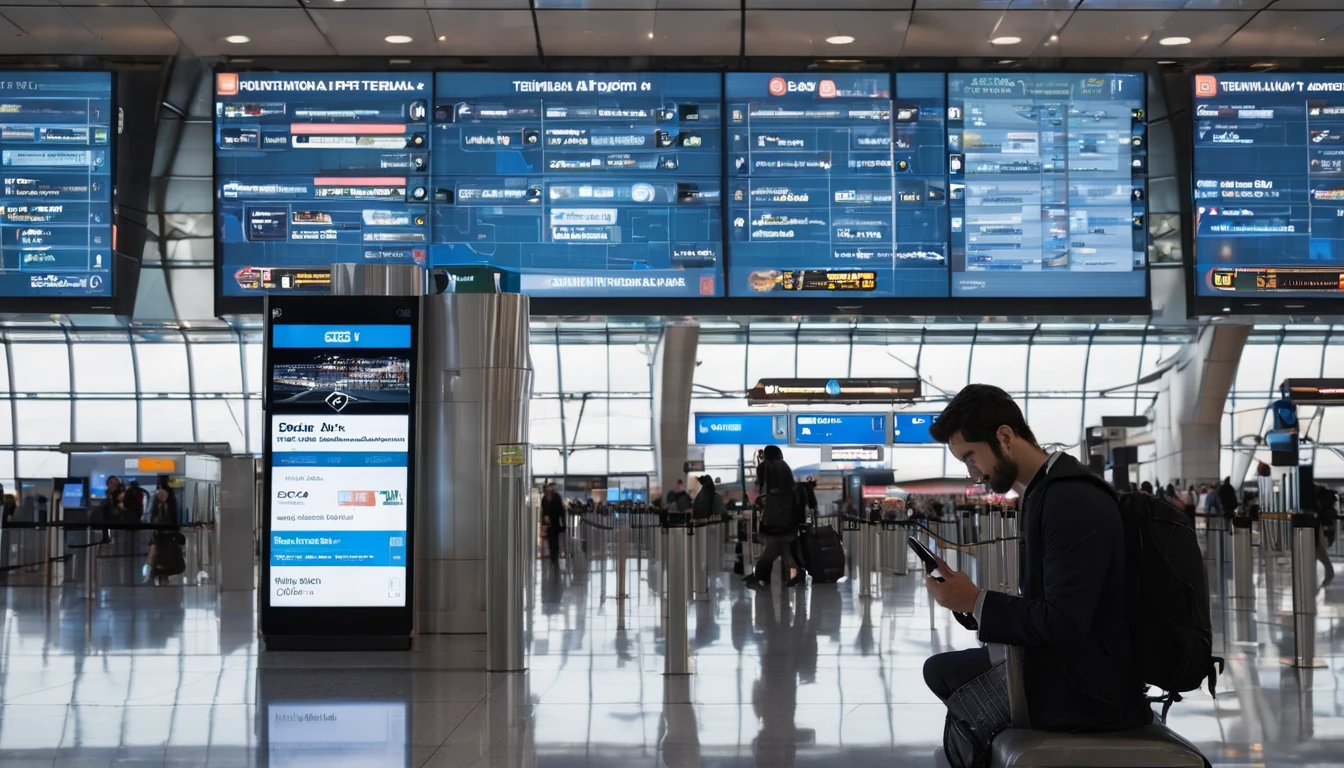Planning a late‑2025 or early‑2026 trip? Our biggest mobile data sale of the year is here. During Black Friday and Cyber Week 2025, you’ll get up to 25% off selected regional and multi‑country eSIMs—ideal for cross‑border itineraries where you don’t want to juggle SIM cards or cling to patchy airport Wi‑Fi. Whether you’re city‑hopping in Europe or covering multiple states across North America, these esim black friday deals help you stay online for less.
The highlights: tiered discounts based on coverage and duration, straightforward checkout, and quick set‑up on compatible iPhone, Google Pixel and Samsung devices. Not sure which plan suits your route? We’ve included clear bundle recommendations by trip length and a step‑by‑step to activate without stress. Popular picks include Esim Western Europe and Esim North America. Browse all countries and regions on Destinations, then lock in your discount before the countdown hits zero.
The sale at a glance
- Sale window: 00:01 Friday 28 November 2025 to 23:59 Monday 1 December 2025 (local time).
- Discount tiers (selected products):
- Single‑country essentials: up to 10–15% off
- Regional passes (multi‑country): up to 25% off
- Long‑stay bundles (30+ days): up to 20% off
- Eligible ranges include popular Europe and North America options like Esim Western Europe and Esim North America, plus single‑country deals for Esim United States, Esim France, Esim Italy and Esim Spain.
- How to claim: discounts are clearly shown on product pages during the sale window. If a checkout code is displayed on the banner, apply it at checkout; otherwise the discount auto‑applies.
- For teams and frequent travellers: consolidated billing and volume options are available via For Business. Affiliate and partner access via Partner Hub.
Countdown: Starts 28 Nov, ends 1 Dec 2025. When it’s over, prices revert—no rain checks.
What should you buy? Recommendations by trip length
Choose the plan that matches the number of countries and days you’ll actually use, not just the headline data allowance. Here’s how to pick efficiently.
Weekend city break (3–5 days)
- Staying put in one country? Choose a single‑country plan:
- Esim France for Paris, Lyon, Marseille
- Esim Italy for Rome, Milan, Venice
- Esim Spain for Barcelona, Madrid, Seville
- Crossing a border for a day trip? A regional pass like Esim Western Europe avoids mid‑trip SIM swaps and typically works out cheaper than buying two separate singles.
Tip: For short breaks, a smaller data pack (3–5 GB) is usually enough if you cache maps and use hotel Wi‑Fi.
One to two weeks (7–14 days) with light country‑hopping
- Europe: Esim Western Europe covers popular Schengen routes (France‑Belgium‑Netherlands, Spain‑Portugal, Italy‑France‑Switzerland). The Black Friday tier makes the per‑day cost very efficient versus two singles.
- North America: Esim North America is ideal if you’re mixing the United States and Canada in one trip. If you’re only in the US, see Esim United States.
Tip: If you expect heavy navigation and social media, aim for 10–15 GB over two weeks. Video calling and hotspotting can double usage quickly.
Three to four weeks, multi‑country road or rail
- Europe backpacking or rail pass: Choose a larger Esim Western Europe allowance to avoid mid‑trip top‑ups. The sale’s up to 25% off on regional bundles is built for this scenario.
- Canada–US–Mexico loops: Esim North America prevents border‑related service interruptions and multiple APN configurations.
Tip: Check if your route crosses areas with weaker coverage; having multiple partner networks in a regional plan helps.
Work trip or “workation” (2–6 weeks, tethering required)
- Consider long‑stay or higher‑GB regional plans, even if you’ll stay in one country. The policy flexibility can be better for hotspot use across devices.
- Need multiple lines, pooled data, or centralised invoicing? Set up via For Business. You’ll still benefit from Black Friday pricing during the window.
How to claim your esim black friday deals
Follow this quick workflow to lock in the discount and avoid activation headaches.
Step‑by‑step checkout
- Go to Destinations and select your country or region (e.g., Esim Western Europe or Esim North America).
- Pick the data allowance and validity that matches your dates.
- Add to cart. During the sale window, the discounted price appears automatically. If an on‑site promo code is shown, enter it at checkout.
- Complete payment using your preferred method. You’ll receive your eSIM (QR code or activation code) by email and in your account.
Pre‑trip checklist (5 minutes)
- Confirm device eSIM compatibility (iPhone XR or later; Google Pixel 3 or later; modern Samsung Galaxy models).
- Update your device to the latest OS.
- Download or print your eSIM QR code as a backup.
- Turn off “Data Roaming” on your physical SIM to avoid bill shock.
- Note your travel day; you’ll activate on arrival to maximise validity.
Installing and activating on arrival
- iPhone: 1. Settings > Mobile Data > Add eSIM > Use QR code. 2. Label the line (e.g., “Travel eSIM”). 3. Set “Mobile Data” to the eSIM and leave your primary line for calls/WhatsApp if needed. 4. Enable Data Roaming for the eSIM line.
- Android (Pixel/Samsung, menus may vary): 1. Settings > Network & Internet > SIMs > + Add eSIM > Use QR code. 2. Select the eSIM for Mobile Data and enable roaming.
- APN: Most plans auto‑configure. If not, the APN is supplied in your eSIM email—enter it under Mobile Data Network.
- Test: Open a browser to verify. If needed, toggle Airplane Mode off/on once.
Pro tip: Activate over stable Wi‑Fi at the airport or hotel lobby for the smoothest set‑up.
Ways to save more (and avoid common pitfalls)
- Match plan to route, not just price. Regional passes can beat single‑country pricing once you add a second border.
- Buy before you fly. Sale prices end at 23:59 on Cyber Monday—complete purchase even if you’ll activate later.
- Don’t overbuy data. Track usage in your phone settings. If you need more, top up or purchase another eSIM rather than paying for a huge allowance you won’t use.
- Keep your home number active for OTPs. Set your physical SIM to “Calls & SMS only” and the eSIM to “Data only.”
- Tether wisely. Hotspot is supported on most plans, but streaming in HD will burn data quickly.
- For teams, consolidate. Use For Business for shared budgets and central billing; you’ll still capture sale pricing within the window.
- Partners and creators: access assets and referral tracking via Partner Hub.
Popular regional picks this season
- Esim Western Europe: Ideal for France, Italy, Spain, Portugal, Germany and neighbours—perfect for rail itineraries and festive markets.
- Esim North America: Seamless data across the United States, Canada and selected neighbouring territories—good for coast‑to‑coast drives and ski trips.
- Esim United States: Strong coverage for major cities and national parks; great value if you’re US‑only.
- Esim France, Esim Italy, Esim Spain: Single‑country best‑sellers for winter sun, food trips and art weekends.
Browse all options on Destinations.
FAQ: Black Friday/Cyber Week eSIMs
- Can I keep my WhatsApp number while using an eSIM? Yes. Set your primary line for calls/SMS and use the travel eSIM for data. WhatsApp and iMessage typically keep your existing number.
- When should I activate my eSIM? Install anytime, but activate (turn on data roaming on the eSIM) on arrival to start the validity clock. This preserves days if your flight is delayed.
- Does tethering/hotspot work? On most plans, yes. It depends on the local network policy. If hotspotting matters (for laptop work), choose a plan that explicitly supports it and consider a larger allowance.
- What happens if I run out of data mid‑trip? You can purchase an additional pack or a fresh eSIM for the same destination. Activation is near‑instant—keep Wi‑Fi handy for the download.
- Can I get an invoice for my company? Absolutely. Use For Business for centralised billing and exports, or contact support after purchase for a VAT/GST invoice where applicable.
- Which destinations are covered? See the full, live list on Destinations and region pages like Esim Western Europe and Esim North America.
Key terms and conditions
- Offer valid 00:01 Fri 28 Nov 2025–23:59 Mon 1 Dec 2025 (local time).
- “Up to 25% off” applies to selected regional and multi‑country eSIM products; other products may have lower discounts or be excluded.
- Discounts are visible on product pages during the sale window. If a promo code is displayed on‑site, it must be entered at checkout.
- Not combinable with other promotions or partner‑specific pricing unless explicitly stated.
- eSIMs can be installed later; activation typically occurs on first connection in‑country. Unused/unnactivated eSIMs are subject to the standard refund policy.
- Network availability, speeds and features (e.g., hotspot) vary by local carrier and location.
Next step: Compare coverage and sale prices by country or region on Destinations, then secure your plan before the Cyber Week countdown ends.