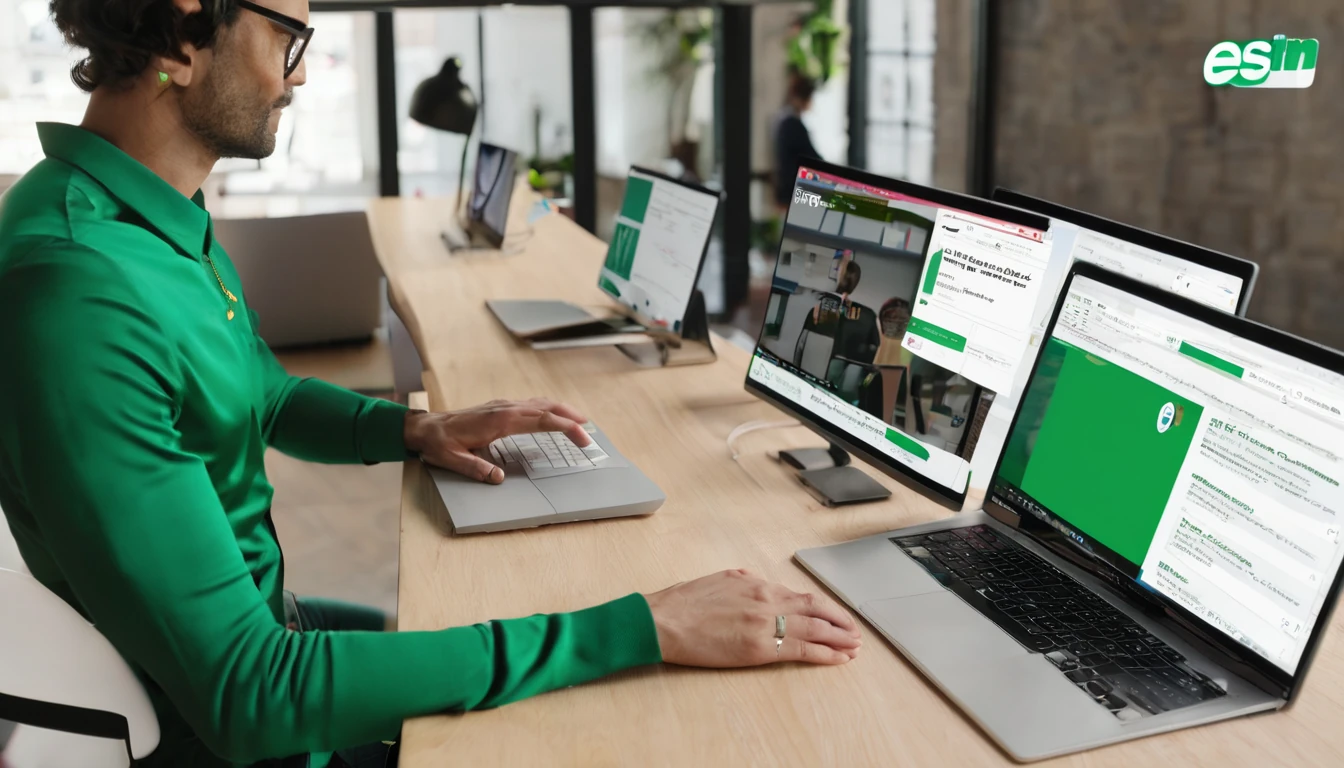Travellers want one thing from mobile connectivity: it should just work. This simology app update focuses on removing the guesswork. In vX.Y, we’re introducing eSIM Compatibility Checker 2.0 and a new APN Finder to make sure your phone is genuinely eSIM-ready for your destination, and your data comes up first time. The upgraded checker runs a deeper device scan (on-device, privacy-first) to assess eSIM support, 4G/5G and VoLTE readiness, dual SIM limitations, and region quirks. The APN Finder pairs your device and destination with the correct Access Point Name settings and can apply them automatically on many Android devices. iPhone users get clear, per-carrier instructions.
You’ll also find faster QR installs, clearer status messages, and more help built in. Where relevant, we’ve added labelled screenshots in the app’s Help and on the store listing to guide you through each step. If you’re heading to multiple countries, our regional guides—like Esim Western Europe and Esim North America—work hand-in-hand with this update for a smoother trip.
What’s new in this simology app update
Here’s what’s in vX.Y:
- eSIM Compatibility Checker 2.0
- Deeper device scan for eSIM hardware/firmware support
- Region-aware 4G/5G/VoLTE readiness checks
- Dual SIM and travel profile conflict detection
- Clear “Good to go / Works with caveats / Not supported” outcomes
- APN Finder (new)
- Curated APN library for major travel carriers, refreshed daily
- Auto-apply APN on many Android devices (no reboot needed)
- Guided APN steps for iOS with exact field values
- Offline cache for recent destinations
- Faster eSIM install
- Improved QR and activation code parsing
- Better error explanations and retry prompts
- Smarter destination matching
- Plan hints based on your device’s 5G capability by region
- Warnings for country-specific restrictions (e.g., VoLTE requirements)
- Privacy-first diagnostics
- On-device checks by default; optional, consented logs for support
Pro tip: Combine the checker with our country pages—Esim United States, Esim France, Esim Italy, and Esim Spain—to choose the right plan for your itinerary.
How eSIM Compatibility Checker 2.0 works
The new checker verifies more than “does my phone support eSIM?” It also looks at what will work where you’re going.
Step-by-step: run the checker
- Open the simology app and tap Compatibility Checker.
- Allow the app to read device and network capabilities (no personal data collected).
- Select your destination(s) or pick a regional bundle like Esim Western Europe or Esim North America.
- Tap Run Check.
- Review the results screen, which includes: - eSIM support status (hardware + OS) - 4G/5G capability and likely regional band fit - VoLTE readiness (important in countries phasing out 3G) - Dual SIM nuances (e.g., 5G may be limited to one SIM) - Recommended next steps and a link to suitable plans
Understanding your result
- Good to go
- Your device supports eSIM, the destination’s bands, and VoLTE/5G where applicable.
- Proceed to purchase and install. Expect immediate data after activation.
- Works with caveats
- Examples: 5G not guaranteed in rural areas; VoLTE required on certain carriers; dual SIM may restrict 5G to one line.
- We’ll show clear notes and the best plan fit.
- Not supported
- Your device or OS doesn’t support eSIM, or regional compatibility is too limited.
- We’ll suggest alternatives or upgrades.
Pro tips: - Update your OS first. eSIM features often improve with the latest iOS/Android build. - If you run dual SIM, keep your primary line set to “Calls/SMS only” to prioritise data on the travel eSIM. - For multi-country trips, re-run the check for each country to catch band differences (e.g., 5G n78 in parts of Europe vs n71/n41 in North America).
APN Finder: get data working first time
APN (Access Point Name) settings tell your phone how to connect to a carrier’s data network. Many eSIMs auto-configure APNs; some don’t. APN Finder removes the guesswork.
Step-by-step: apply APN with one tap (Android)
- In the simology app, go to APN Finder.
- Choose your destination and selected plan/carrier.
- Tap Apply APN.
- Confirm the change when prompted.
- Toggle Airplane mode off/on once; data should come up within 30 seconds.
Note: Auto-apply works on most stock Android and recent Samsung/Pixel devices. If your OEM skin blocks APN edits (seen on some carrier-locked models), the app will guide you to manual entry.
Step-by-step: guided APN on iPhone
- Open APN Finder in the app and select your destination.
- Tap View Settings to see the exact fields.
- On your iPhone, go to Settings > Mobile Data > your eSIM > Mobile Data Network.
- Enter the APN, Username, and Password exactly as shown (other fields can stay blank unless specified).
- Return to the main screen and toggle Mobile Data off/on.
If you don’t see “Mobile Data Network,” your carrier profile may manage APNs automatically; give it a minute after activation or reboot your device.
Manual APN fallback (quick checklist)
- Turn off Wi‑Fi while testing mobile data.
- Ensure Mobile Data and Data Roaming are enabled for the eSIM line.
- Reset network settings only if needed (this clears saved Wi‑Fi/Bluetooth).
- As a final step, remove and re-add the eSIM profile if activation stalled.
Planning a trip? Match plan to device and region
Use the checker to align your device with the right plan. Some examples:
- United States: 3G shutdowns make VoLTE essential. Check your device’s VoLTE readiness and see our Esim United States guide for carrier options and 5G notes.
- France, Italy, Spain: Many urban areas have strong n78 5G. Rural coverage can be 4G-focused. Compare notes in Esim France, Esim Italy, and Esim Spain.
- Multi-country Europe: If you’ll cross borders, consider Esim Western Europe to avoid APN resets at every border.
- USA + Canada + Mexico: See regional options in Esim North America and run the checker for each country to confirm 5G band fit.
Shortcut: Browse all supported locations in Destinations, then use the checker to validate your device before you buy.
Known issues and current workarounds
We test widely, but some OEM and OS behaviours vary. Here’s what we’re tracking:
- iOS manual APN visibility
- Some carriers lock APN fields on iPhone. If APN fields are missing, wait 2–3 minutes after activation or reboot; the profile often autoloads. If not, our guide will confirm whether manual entry is supported.
- Samsung dual SIM + 5G priority
- On certain models, 5G works on only one SIM at a time. Set your travel eSIM as the “Primary SIM for mobile data” in SIM Manager. Toggle Airplane mode after switching.
- MIUI/ColorOS APN edit restrictions
- A few builds restrict APN editing. Our APN Finder will show a manual path if available. If not, use the auto-config QR from the plan screen or contact support via in‑app Help & Feedback.
- Pixel VoLTE toggle location
- On some Pixels, VoLTE/4G Calling toggles are under Network & Internet > SIMs > Preferred network type. Ensure VoLTE is on in the destination country.
- Older Android versions (pre-11)
- eSIM management can be less stable. We recommend upgrading if possible before travel for smoother activation.
We’ll keep this list updated as OEM updates roll out. Most hiccups are resolved by toggling Airplane mode, switching the data SIM to your travel eSIM, or re-applying APN settings.
For teams and partners
Managing multiple travellers?
- For travel managers: bulk activation guidance, device readiness reports, and invoicing are available in For Business.
- For distributors and affiliates: access co-branded resources, plan catalogues, and onboarding via the Partner Hub.
The checker can be used during device onboarding to pre-qualify travellers before they depart.
Privacy and data handling
- On-device first: device capability checks run locally.
- No personal data: we don’t collect contacts, messages, or browsing data.
- Optional diagnostics: if you opt in while seeking support, we collect anonymised device model/OS/build and error codes to improve the tool. You can opt out any time.
How to share feedback
We build from real travel scenarios. To help us prioritise:
- In the app: Settings > Help & Feedback > Send feedback (attach logs if you consent).
- Feature requests: tag “APN Finder” or “Compatibility Checker” to route it quickly.
- Partners: submit requests via the Partner Hub.
We review feedback weekly and publish release notes with fixes and improvements.
FAQ
- Will the checker guarantee 5G in every city?
No tool can guarantee 5G everywhere. The checker validates your device’s capability and the region’s typical bands. Coverage depends on local towers and your location (e.g., indoor vs outdoor). We’ll always show when 5G is unlikely so you can set expectations. - Do I need to run the checker for each country on a multi-stop trip?
Yes. Bands and VoLTE policies differ by country. Run it per stop, or select a regional plan like Esim Western Europe or Esim North America and review the per-country notes. - Can the APN Finder change my iPhone settings automatically?
iOS typically requires manual APN entry unless the carrier profile auto-loads. The app provides exact values and a short checklist. On many Android devices, we can apply APNs with one tap. - What if my device says “Not supported” but other sites claim it’s eSIM-ready?
Some models have regional variants. Our check looks at your exact hardware/firmware, which may differ from the general spec sheet. If you believe it’s an error, send feedback with your model number; we’ll verify. - Does the app use mobile data during checks?
Checks run locally and are lightweight. If you’re fully offline, you’ll still get device-capability results; regional hints and APN lists use a cached snapshot when available. - Will this update help with voice and SMS?
The checker flags VoLTE readiness (critical for voice where 3G is retired). SMS behaviour depends on the plan and local network. Data connectivity remains our primary focus.
Next step
Plan your route, then validate your device before you buy. Start with our full list of supported locations in Destinations, run the Compatibility Checker for each stop, and use APN Finder to bring data up on arrival.