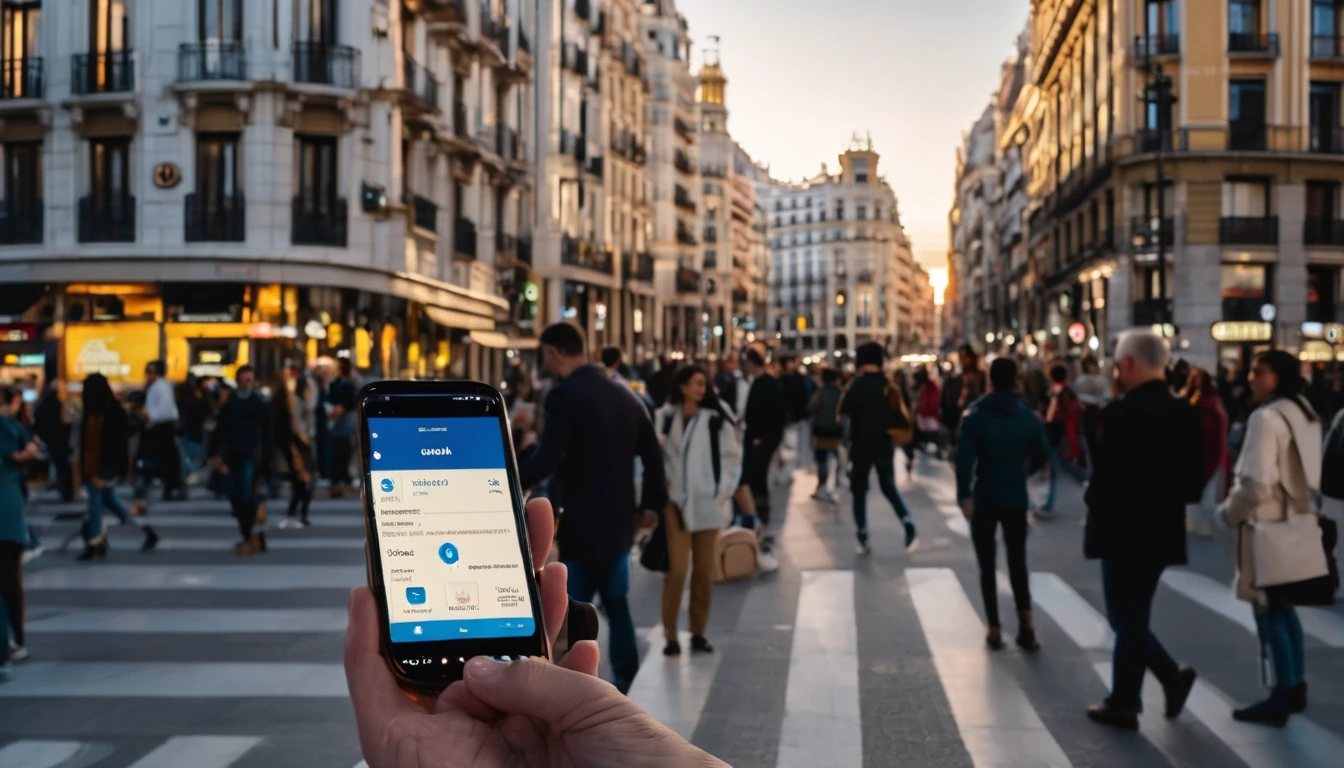Travelling amplifies the stakes of your phone’s privacy settings. New apps, roaming networks, and unfamiliar environments can pressure you into tapping “Allow” just to get moving. But the wrong permission at the wrong time can expose your location, microphone, camera, contacts or photos more widely than you intend. This guide gives clear, situation-based advice for app permissions travel: which permissions to grant, when to grant them temporarily, and how to audit them before, during and after your trip. We’ll walk through common travel scenarios (maps, ride‑hail, banking, airports) and outline the least‑privilege settings that keep everything working without oversharing. If you’re using mobile data via an eSIM — whether you’re hopping between cities in Esim Western Europe or heading stateside with Esim United States — you’ll also reduce risk by avoiding unknown Wi‑Fi networks. Let’s make your phone useful, not chatty.
Why permissions matter more when you travel
- New apps in new countries often ask for broad permissions by default. Approve only what’s essential for the task.
- Location data is especially valuable abroad — GPS traces can reveal hotel addresses, daily routes and spending patterns.
- Mobile OSs now offer granular controls: “Allow once”, “While using the app”, “Approximate” location, “Selected photos”, “Notifications: Time‑Sensitive only”. Use them.
- Connectivity choices affect how much data apps can siphon in the background. A secure mobile data connection (e.g., via Esim France, Esim Spain or Esim North America) gives you more predictable behaviour than random public Wi‑Fi.
Quick rules of thumb (use this checklist on the road)
- Location: Allow “While using the app”. Turn off “Precise” unless you need door‑to‑door navigation or ride pickup.
- Camera: Allow only when actively scanning (QR/boarding passes/ID verification). Revoke afterwards.
- Microphone: Allow only for calls/voice search/translation. Otherwise deny.
- Photos/Media: Prefer “Selected photos” (iOS) or “Photos and videos” without “Manage all files” (Android). Avoid full library access.
- Contacts: Deny by default. Share specific contacts via the share sheet if needed.
- Calendar: Allow temporarily for flight or booking apps if they auto‑add events; otherwise deny.
- Bluetooth/Nearby devices: Allow only for trackers (AirTag/Tile) or wearables you’re using. Deny for random apps.
- Notifications: Allow but limit to Time‑Sensitive for airlines, banking and ride‑hail. Disable promotional alerts.
- Background refresh: Disable for data‑hungry apps you don’t need updating silently while travelling.
Permission-by-permission guidance
Location
When to allow: - Maps and navigation: “While using the app”. Enable “Precise” for walking/driving directions and offline maps. - Ride‑hail (Uber/Bolt/Grab): “While using”. Precise location improves pickup accuracy; you can turn precise off after your ride. - Weather, airport apps, bike/scooter hire: “While using”. Approximate is usually enough. - Banking: Some banks use location to help detect fraud. Start with “While using” and deny “Always”.
Temporary vs permanent: - iOS: Prefer “Allow Once” or “While Using the App”. Avoid “Always”. - Android 12+: Choose “Only this time” or “While app is in use”. Avoid “Allow all the time”.
How to set it: - iOS: Settings > Privacy & Security > Location Services > [App] > set “While Using the App” and toggle Precise Location as needed. - Android: Settings > Location > App location permissions > [App] > choose “Allow only while using the app” and consider turning off “Use precise location”.
Pro tips: - Download offline maps over Wi‑Fi before departure to reduce live location checks. - Disable photo geotagging in the Camera app if you’ll be sharing images publicly. - Turn off “Background App Refresh” for apps that don’t need continuous location.
Camera
When to allow: - QR code boarding passes, train tickets, payment codes. - ID/passport verification for airline, accommodation or car hire apps. - Depositing cheques or scanning documents into travel wallets.
How to set it: - iOS: Settings > Privacy & Security > Camera > toggle per app. - Android: Settings > Privacy > Permission manager > Camera > [App] > Allow only when using the app.
Pro tips: - Many apps now support in‑app scanners without needing perpetual camera access. Grant “While using” and review monthly. - Cover your phone’s lens isn’t necessary; just keep permissions tight and revoke after the task.
Microphone
When to allow: - Voice calls, VoIP, voice notes. - Voice search in maps. - Real‑time translation apps.
How to set it: - iOS: Settings > Privacy & Security > Microphone > toggle per app. - Android: Settings > Privacy > Permission manager > Microphone > [App] > Allow only while using.
Pro tips: - If you rarely use in‑app voice features, deny by default and respond to prompts case‑by‑case. - Disable “Hey Siri/Ok Google” if battery is tight or if you’re uncomfortable with always‑listening triggers.
Photos/Media/Storage
When to allow: - Messaging or social apps when you want to upload specific images. - Travel wallet apps that store scanned documents.
Best practice: - iOS: Use “Selected Photos” or “Add Photos Only” instead of “Full Access”. - Android: Grant “Photos and videos” and avoid “Allow management of all files” unless it’s a trusted file manager.
Pro tips: - Create a “Travel” album and grant access only to that album (iOS). - Export sensitive docs as password‑protected PDFs and keep them in a secure notes app rather than your camera roll.
Contacts and Calendar
When to allow: - Contacts: Only for messaging apps you genuinely use; otherwise share contacts ad‑hoc via the share sheet. - Calendar: Allow temporarily for airlines/hotels that auto‑add bookings; revoke after the trip.
Pro tips: - Keep work and travel calendars separate. If you manage trips for a team, see For Business for coordinated connectivity while maintaining individual privacy controls.
Bluetooth and Nearby Devices
When to allow: - AirTag/Tile, headphones, wearables, digital car keys, or hotel locks that explicitly require it.
Risks: - Bluetooth can be used to infer location or track devices. Keep it off when not needed and deny app access unless essential.
Notifications
When to allow: - Airline, rail and ride‑hail: Allow Time‑Sensitive/Critical alerts for gate changes and pickups. - Banking: Enable security/OTP notifications; disable marketing. - Social apps: Disable or set to “Deliver quietly” for focus and battery life.
How to tune: - iOS: Settings > Notifications > [App] > choose Time‑Sensitive, banners and sounds. - Android: Long‑press a notification > turn off promotional categories; keep security alerts.
Common travel scenarios: what to allow
Maps and navigation
- Allow location “While using the app”.
- Enable “Precise” only when navigating turn‑by‑turn, then switch to Approximate.
- Deny microphone unless you use voice search.
- Optional notifications for saved places or transit alerts.
Pro tip: Download offline maps over your Destinations before you go. With an eSIM like Esim Italy or Esim France, you can minimise risky Wi‑Fi use.
Ride‑hailing (Uber, Bolt, Grab, Lyft)
- Location: “While using” + Precise for pickup. No need for “Always”.
- Camera: Allow when scanning payment or ID if prompted, then revoke.
- Microphone: Usually not required; allow only if you use in‑app calling.
- Notifications: Allow Time‑Sensitive for driver arrival and trip updates.
Pro tip: Set pickup to a well‑lit public spot. Avoid sharing trip status to public feeds.
Banking and money transfer
- Location: “While using” is often enough for fraud checks. Avoid “Always”.
- Camera: Allow only if depositing cheques or scanning IDs/documents.
- Microphone: Not usually needed; deny.
- Notifications: Enable security and transaction alerts; disable marketing.
- Biometrics: Keep Face ID/Touch ID on for faster, safer logins (not a permission per se, but good practice).
Pro tip: Never install banking apps from links in messages abroad. Use your store’s official listing and a secure mobile connection via Esim United States or Esim North America when travelling across the region.
Airline and airport apps
- Location: “While using” for airport maps and lounge finders.
- Camera: Allow briefly for passport/ID scan if needed.
- Photos: “Selected Photos” if you upload vaccine cards or travel docs.
- Notifications: Allow Time‑Sensitive for boarding, gate changes and delays.
Pro tip: Screenshot boarding passes so you’re not dependent on live access permissions at the gate.
Messaging and social
- Photos: “Selected Photos”. Share one‑offs via the share sheet.
- Camera/Microphone: Allow “While using” when recording stories/voice notes, then review regularly.
- Contacts: Only if you truly need contact syncing; many apps work fine without it.
- Location: Avoid sharing precise location in posts; strip geotags if you’re posting in real‑time.
Translation apps
- Microphone: “While using” for live translation.
- Camera: “While using” for sign/menus OCR.
- Offline packs: Download in advance to reduce permission prompts and data usage.
Temporary vs permanent access: use the OS features
iOS: - Options: Allow Once, While Using the App, Always. - Prefer Allow Once for one‑off tasks (scanning a QR code at a museum). - Use While Using for navigation, ride‑hail and weather. - Toggle Precise Location per app. Keep a close eye on “Always” and remove it after the specific need ends.
Android (12+): - Options: Only this time, While app is in use, Allow all the time (avoid). - Additional toggles: Precise/Approximate location; Photos and videos vs All files. - Use the Privacy Dashboard (Settings > Privacy > Privacy Dashboard) to see which apps accessed location, camera and mic in the last 24 hours and revoke anything suspicious.
How to audit and reset permissions around your trip
Pre‑trip (10 minutes): 1. iOS: Settings > Privacy & Security > Location Services. Set most apps to “While Using”; disable Precise for social apps. 2. Android: Settings > Privacy > Permission manager. Review Location, Camera, Microphone, Photos/Media, Contacts. 3. Remove dormant apps you won’t need. 4. Download offline maps and translation packs on Wi‑Fi.
On the road (2 minutes every few days): 1. Check the privacy indicators (green/orange dots on iOS; status bar icons on Android) for unexpected camera/mic use. 2. Open Privacy Dashboard (Android) or App Privacy Report (iOS) to spot background access. 3. Tighten anything noisy or unexpected.
Post‑trip (5 minutes): 1. Revoke any “Always” or “Allow all files” permissions granted temporarily. 2. Delete travel‑specific apps you won’t use again. 3. Clear boarding passes and travel docs from shared albums; move sensitive copies to a secure notes app.
Pro tip: If you manage a travelling team, standardise these settings across devices and use regional data plans, such as Esim Western Europe for multi‑country trips, to keep everyone on secure mobile data. See For Business.
Connectivity choices reduce risky prompts
Many intrusive permission prompts happen when apps struggle on flaky Wi‑Fi and push you to enable extra features “for reliability”. Using a reputable eSIM keeps things stable and reduces the need to over‑authorise: - City breaks: Esim France, Esim Italy, Esim Spain - Multi‑country: Esim Western Europe - Long‑haul: Esim United States, Esim North America
FAQ
1) Do I need to allow precise location for maps abroad? - Only while actively navigating. For searching or browsing nearby places, approximate location is fine. Switch Precise on for the journey, then off.
2) Will denying “Always allow” break ride‑hail pickup? - No. “While using the app” is enough. Keep Precise on during pickup for accuracy, then you can turn it off.
3) Can apps track me via Bluetooth? - Some apps use Bluetooth beacons to infer location. Deny Bluetooth for apps that don’t need it and keep Bluetooth off when not using wearables or trackers.
4) My airline app wants camera access — safe to allow? - Yes, if it’s for scanning passports or documents, but set it to “While using the app” and revoke after use. Avoid granting permanent access.
5) How do I stop apps seeing my entire photo library? - On iOS, choose “Selected Photos” or “Add Photos Only”. On Android, grant “Photos and videos” and avoid “Manage all files”. Share files via the system share sheet when possible.
6) Does my eSIM require special app permissions? - No. eSIM activation is handled by your device settings or a trusted carrier app. It doesn’t need camera/mic/location except when you scan a QR during setup. For reliable data on the move, choose a plan that covers your route via Destinations.
Next step: Choose a secure, country‑ready data plan to cut risky Wi‑Fi and reduce intrusive prompts. Start with Destinations or go straight to a regional pack like Esim Western Europe.