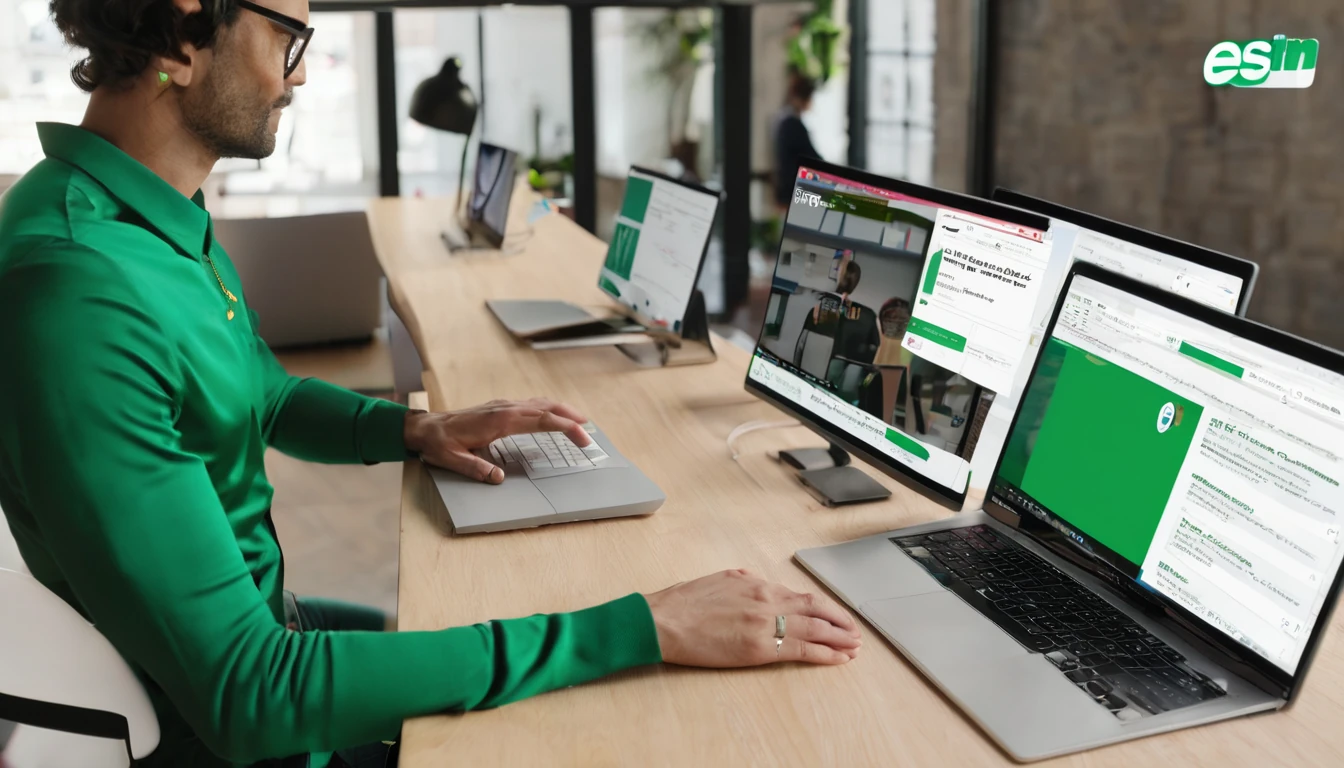Over the past year, thousands of Simology travellers told us the same thing: “I want my eSIM working before I leave the airport.” Today we’re launching a new series to make that effortless. Our airport eSIM setup guides are practical, on-the-ground walkthroughs that show you exactly where to connect to Wi‑Fi, the quickest spots to install, common pitfalls to avoid, and how to verify data is live before you step outside. We’re starting with four global hubs—London Heathrow (LHR), Paris Charles de Gaulle (CDG), Dubai International (DXB) and Tokyo Haneda (HND)—with many more to follow. Each guide includes checklists, terminal-specific tips, and fast fixes for activation hiccups. If your home or destination airport isn’t listed, you can request it in seconds via our Partner Hub. Read on to open the first four guides, pick the right regional plan for your route, and save time at the gate or baggage carousel.
Why airport eSIM setup guides?
Airports are busy, Wi‑Fi can be patchy, and activation screens vary by device and carrier. That combination often causes avoidable delays. Our goal is to eliminate guesswork by packaging the essentials you need—per airport, per terminal—so you can:
- Get online using free airport Wi‑Fi without hunting for instructions.
- Install and activate your eSIM while you wait for immigration or bags.
- Confirm data is flowing and apps sync before you leave arrivals.
- Avoid common issues (wrong line selected, APN mismatch, data roaming disabled).
Each guide complements our country and regional pages like Esim France, Esim United States, Esim Western Europe and Esim North America. You can also browse all coverage options on Destinations.
What’s inside each guide
- Terminal-by-terminal Wi‑Fi instructions and names of the networks to join.
- The quickest spots to install (quiet seating, power outlets, strong signal).
- Simple “before you land” and “after you land” checklists.
- Device-specific pointers for iOS and Android.
- Troubleshooting: QR not scanning, “No Service,” APN/APN reset, dual-SIM priority.
- Local notes: eSIM customs (e.g., data-only vs. voice), roaming caveats.
- A verification routine (speed, IP, messaging, maps) so you leave fully online.
Read the first four guides
The first airport eSIM setup guides are live now. Tap through for step‑by‑steps and terminal tips:
- London Heathrow (LHR): https://simology.io/guides/airport-esim-setup-lhr
- Paris Charles de Gaulle (CDG): https://simology.io/guides/airport-esim-setup-cdg
- Dubai International (DXB): https://simology.io/guides/airport-esim-setup-dxb
- Tokyo Haneda (HND): https://simology.io/guides/airport-esim-setup-hnd
Below are quick on‑arrival checklists from each guide to give you a feel for the format.
LHR quick checklist (Heathrow)
- Before landing:
- Download your QR code or app profile to your device files/photos.
- In Mobile Data settings, name your eSIM line (e.g., “Simology Data”).
- On arrival:
- Join “Heathrow Wi‑Fi” (free). Use email or social login.
- Add eSIM: Settings > Mobile/Cellular > Add eSIM > Use QR or activation code.
- Turn on Data Roaming for the new line. Leave your primary line for calls only.
- APN usually auto‑configures. If needed, set APN as per your plan details.
- Test: open maps, run a quick speed test, message a contact.
- Where to install:
- Quiet bays by gates and near seating clusters with power. Signal is strong by most gate areas and landside cafés in Arrivals.
Planning Europe beyond the UK? Consider Esim Western Europe to avoid juggling multiple local plans.
CDG quick checklist (Paris Charles de Gaulle)
- Before landing:
- Save the QR in your Photos/Files app for offline access.
- Disable automatic line switching to prevent your home SIM taking priority.
- On arrival:
- Join “WIFI-AIRPORT” (Paris Aéroport free Wi‑Fi). Accept terms.
- Add and activate the eSIM. Enable Data Roaming for that line.
- If data shows but no browsing, toggle Airplane Mode off/on once.
- Verify navigation and translation apps load.
- Where to install:
- Airside seating with strong Wi‑Fi near the central concourses; landside cafés by Arrivals have reliable coverage.
- Going onward to Lyon, Nice, or Bordeaux? Start with Esim France or a regional pass like Esim Western Europe.
DXB quick checklist (Dubai International)
- Before landing:
- Ensure your device is not carrier‑locked.
- Keep battery above 20% for activation/updates.
- On arrival:
- Join “DXB Free WiFi.” No password—accept the splash page.
- Add eSIM, enable Data Roaming for that line.
- Wait up to 2–3 minutes for initial network registration.
- If no data, restart the device once; confirm APN is set automatically.
- Where to install:
- Abundant seating and charging near most gates; strongest Wi‑Fi typically near food courts and central atriums in T3 and T1.
HND quick checklist (Tokyo Haneda)
- Before landing:
- Screenshot your QR and plan info (in case Files doesn’t open offline).
- On arrival:
- Join “HANEDA-FREE-WIFI.” Accept terms.
- Add eSIM, enable Data Roaming. For Android, confirm Preferred SIM for data = eSIM.
- If captive portal interrupts activation, complete Wi‑Fi login first, then retry.
- Where to install:
- Quiet corners near baggage belts and landside seating; signage points to dedicated Wi‑Fi zones with better throughput.
Connecting onwards to North America or back to Europe? Check Esim North America and Esim Western Europe. For US stays, see Esim United States.
Quick‑start: install your eSIM over airport Wi‑Fi
Follow this universal sequence if you want to set up on arrival:
1) Before you fly
- Buy and add your plan to your device wallet or have the QR code saved offline.
- Update iOS/Android and carrier settings at home on stable Wi‑Fi.
- If you rely on your physical SIM for calls/OTP, keep it as the “Primary” line and plan to use the eSIM for data only.
2) Connect to airport Wi‑Fi
- Join the official free network (names above). Complete any splash page.
- If the portal blocks QR scanning within the camera view, open the native Settings > Add eSIM flow and choose “Use QR code” or “Enter details manually”.
3) Add and activate
- iPhone: Settings > Mobile Data > Add eSIM > Use QR/Convert/Enter details.
- Android (varies): Settings > Network & Internet > SIMs/eSIMs > Download a SIM.
- Select the eSIM as your Mobile Data line. Turn on Data Roaming for that line only.
4) Verify
- Toggle Airplane Mode off/on once.
- Check the status bar shows 4G/LTE/5G.
- Browse a site, open maps, and send a message. Optional: run a lightweight speed test.
5) If it doesn’t come up in 3 minutes
- Restart device.
- Re‑select the eSIM as the data line.
- Check APN: if blank, enter the APN from your plan instructions.
- Temporarily disable any VPN or Private Relay until after first data session.
Pro tips from frequent flyers
- Save the QR: Screenshot it. Some camera apps won’t access Files when portals are open.
- Label your lines: Clear names (“Home Calls”, “Trip Data”) help you avoid wrong‑line data.
- Keep a tiny offline kit: A 30 cm USB cable and power bank. Activation sometimes coincides with a background OS update prompt.
- Prefer 4G first: If 5G is flaky, lock to 4G/LTE for the first hour, then re‑enable 5G.
- Wi‑Fi calling: If you need to receive calls on your home number, enable Wi‑Fi Calling before you travel.
- Multi‑country route: Choose a regional plan like Esim Western Europe or Esim North America to avoid repeated swaps, especially for rail or road trips across borders.
- Country pages: For deeper local notes, use Esim France, Esim Italy, Esim Spain, or Esim United States.
Planning multi‑country trips
- Western Europe loop (UK–France–Italy–Spain): A single Esim Western Europe plan typically covers this route with one activation and one APN.
- North America triangle (US–Canada–Mexico): Pick Esim North America to keep data live across borders and airports.
- City breaks: If you’re staying within one country, the local pages—Esim France, Esim Italy, Esim Spain, Esim United States—include plan sizes suited to weekend and week‑long trips.
- Stopovers: If you’re simply transiting through DXB or HND, install on airport Wi‑Fi there but keep your regional plan for the main destination.
Explore coverage and pricing on Destinations.
For teams and partners
- Travel managers and crew
- Pre‑deploy QR codes and brief your teams with airport‑specific steps.
- Our guides are written so non‑technical travellers can activate without support calls.
- Learn more on For Business.
- OTAs, TMCs, airport services
- Embed or co‑brand airport setup guidance alongside itineraries and lounges.
- Access assets and collaboration options via the Partner Hub.
Request a guide we haven’t covered
Tell us which airport to prioritise. Use the short form in our Partner Hub. Helpful details:
- Airport code(s) and which terminals you use most.
- Your device mix (iOS/Android) and any MDM constraints.
- Typical pain points (Wi‑Fi reliability, captive portals, APN issues).
- If you need co‑branded PDFs or internal training notes.
We’ll email you when the guide goes live and add it to Destinations.
FAQ
- Can I install my eSIM before I fly?
Yes. Installing at home on stable Wi‑Fi is ideal. Many plans only start the allowance when the eSIM first connects in‑country, so you won’t “use up” data until you land. - Do I need airport Wi‑Fi to activate?
It helps. Activation requires a small data session. If your physical SIM has data and roaming enabled, you can use that instead—but airport Wi‑Fi avoids roaming charges on your home line. - My QR code won’t scan on the captive portal page—what now?
Finish the Wi‑Fi portal login first, then open Settings > Add eSIM and choose “Enter details manually” or re‑scan from your saved screenshot/Files. - I installed the eSIM but there’s “No Service.”
Wait up to 3 minutes. If still offline: toggle Airplane Mode, ensure the eSIM is selected as the data line, enable Data Roaming for that line, and check APN entries. As a last step, restart the device. - Will I still get calls on my home number?
Yes, if your physical SIM stays active for calls and texts. Keep the eSIM as the data line. Consider enabling Wi‑Fi Calling to receive calls over airport Wi‑Fi if mobile signal is weak indoors. - Which plan should I choose for multi‑city Europe or North America?
For Europe, start with Esim Western Europe. For US/Canada/Mexico, use Esim North America. For single‑country stays, see Esim France, Esim Italy, Esim Spain, or Esim United States.
What’s next
- Read the first four airport eSIM setup guides (LHR, CDG, DXB, HND) and plan your activation spot before you land.
- Pick your coverage on Destinations, then save the QR to your phone for offline access.
- If your airport isn’t listed, request it via the Partner Hub.
Next step: Explore plans and coverage on Destinations.