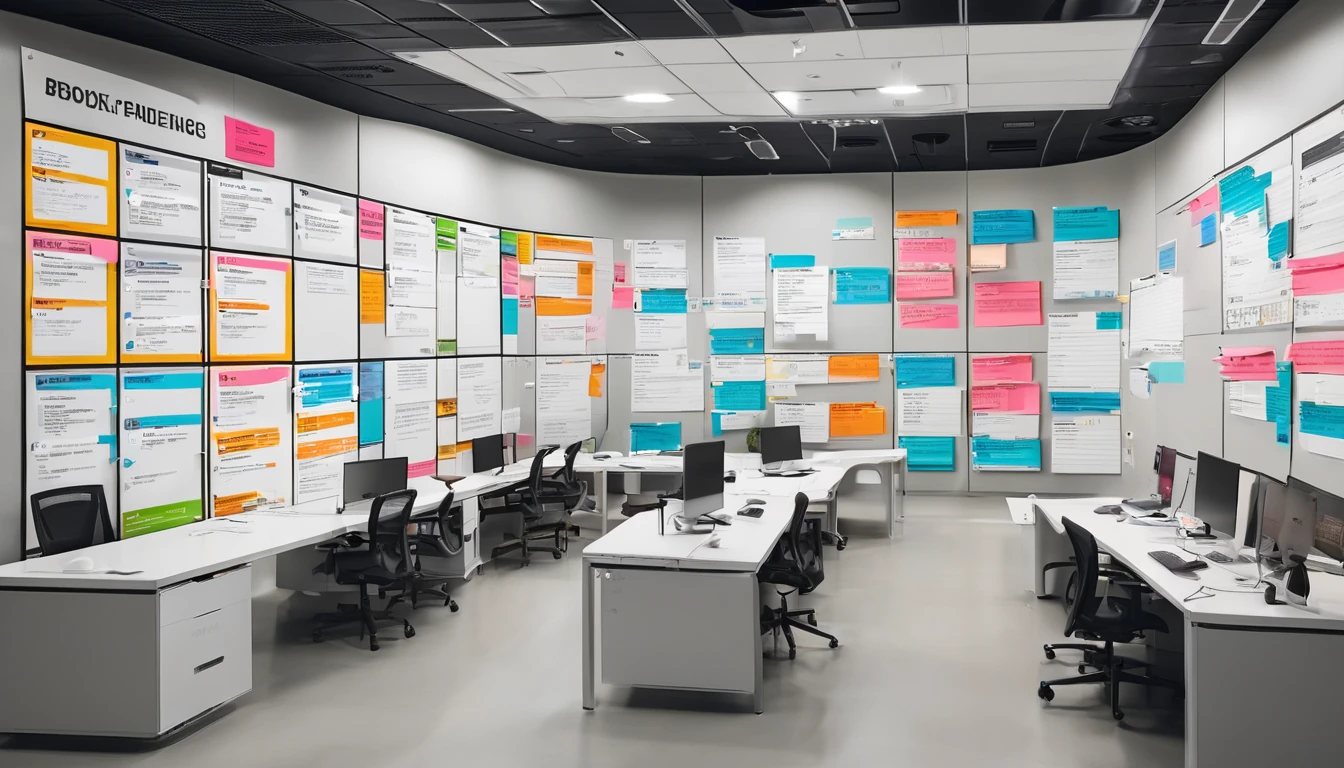Planning travel is exciting until a login prompt stops you buying a ticket or moving money. Many banks still send one-time passcodes (OTP) by SMS or voice call, which can fail abroad or be risky. The good news: with a little prep you can make bank OTP travel 2FA reliable and safer, even when you’re swapping SIMs and hopping between hotel Wi‑Fi and airport lounges.
This guide explains what breaks, what to fix, and exactly how to set up app-based authentication, backup codes, and dual-SIM so your home number stays reachable without blowing your bill. We’ll cover SIM-aware threats (like SIM-swap), Wi‑Fi Calling (VoWiFi) caveats, and recovery plans if your phone is lost. Whether you’re heading to Paris, New York, or across Western Europe, the goal is simple: keep access to money and critical accounts, with less stress and fewer surprises. If you manage teams on the move, we’ve added business-friendly steps too.
Why SMS OTP fails on the road
SMS codes are convenient at home but fragile in transit. Common failure points:
- SIM reliance: SMS OTP depends on your mobile number and the SIM being reachable. If your home SIM isn’t active, your bank’s code won’t arrive.
- Roaming gaps: You may be out of coverage, on the wrong network, or roaming disabled to avoid charges. No signal = no SMS.
- Wi‑Fi Calling limits: Some carriers support SMS over Wi‑Fi; others don’t or restrict it abroad. Even when it works, push notifications can be delayed.
- SIM-swap risk: Attackers can social‑engineer your number onto a new SIM. If SMS is your only factor, your accounts are exposed.
- Bank risk controls: Unfamiliar IPs, countries, or devices can trigger extra checks; if you can’t receive OTP, you’re stuck.
Core principle: treat SMS OTP as a backup, not your primary second factor. Use an app-based authenticator (or a bank’s own code generator) whenever possible.
How to prepare your 2FA for travel (step-by-step)
Do this at least a week before departure.
1) Audit critical accounts - Banks and cards - Primary email (it’s your password reset hub) - Cloud storage/password manager - Work accounts if you’ll access them abroad
2) Switch to app-based codes or bank app approvals - Turn on Time‑based One‑Time Passwords (TOTP) in each service’s security settings. - Good authenticator options: 1Password, Bitwarden, Microsoft Authenticator, Google Authenticator, Authy. Password managers with built‑in TOTP reduce app juggling. - For banks, prefer in‑app approvals or built‑in “code generator” features over SMS when offered.
3) Generate and store backup codes - Most services issue single‑use backup codes. Save them offline in a secure note, printed copy in your passport wallet, or your password manager. - Label them clearly by service and date.
4) Add a second method/device - If supported, register a hardware security key (FIDO2) and keep it separate from your phone. - Add a second authenticator on a spare phone or tablet you’ll carry. If your primary device dies, you still have access.
5) Harden recovery options - Recovery email: ensure you can sign in while abroad (no SMS lockout). - Recovery phone: use a number you’ll control and can receive on (see dual‑SIM tips below). - Set a strong voicemail PIN and disable call forwarding to reduce voice‑OTP hijack risk.
6) Test before you fly - Put your phone in airplane mode, enable Wi‑Fi, and log in using app‑based codes and bank app approvals. - Temporarily remove the SIM to simulate “no network” and confirm your login still works.
Pro tips: - Prefer authenticator apps that back up or securely sync 2FA entries across devices (with strong encryption and a recovery key). - If your bank supports “offline” code generation in its app, learn where it is and how to use it without data. - Turn on transaction alerts in your banking app; they’ll work over data even if SMS is unreliable.
Keep your home number reachable without blowing your bill
The ideal travel setup is dual‑SIM: use a local eSIM for data while keeping your home SIM active for occasional inbound SMS.
- Install a travel eSIM for your destination or region:
- For the US, choose Esim United States.
- For Canada/US/Mexico, see Esim North America.
- Touring multiple countries? Pick Esim Western Europe or country packs like Esim France, Esim Italy, and Esim Spain.
- Put your home SIM in the second slot (or keep it as the physical SIM).
Settings checklist (iPhone and Android have equivalent options): - Set the eSIM as the default for mobile data. - Disable data roaming on your home SIM to avoid bill shock. - Keep voice/SMS enabled on the home SIM so OTP texts can still arrive. - Choose the eSIM for iMessage/FaceTime/WhatsApp data, but keep the home number active in iMessage if you rely on it for contacts. - Label the lines clearly (e.g., “Home” and “Travel”) to avoid sending calls/texts from the wrong number.
Cost control: - Receiving SMS while roaming is often free or low‑cost; check your carrier. - Block outbound calls/SMS on the home SIM if pricing is punitive. - If your carrier offers a cheap daily roaming pass that includes inbound reliability, consider enabling it for “OTP days” only.
Wi‑Fi Calling (VoWiFi) caveats
Wi‑Fi Calling can deliver calls and sometimes SMS to your home number over Wi‑Fi, but there are gotchas: - Not all carriers support SMS over Wi‑Fi, and some restrict it outside your home country. - Corporate devices may have Wi‑Fi Calling disabled by policy. - Access to premium short codes (used by some banks) may be inconsistent on Wi‑Fi Calling abroad. - Hotel and guest Wi‑Fi can block SIP/IMS traffic; a mobile hotspot or VPN can help, but don’t rely on it.
What to do: - Test Wi‑Fi Calling with your bank’s OTP SMS at home (router off/on) and again on a different Wi‑Fi network before travel. - If it fails, plan to keep the home SIM reachable on a roaming signal or switch your bank to app‑based codes.
Bank‑specific preparation
Do these with each bank/card issuer:
- Enable app‑based 2FA or in‑app approvals. If only SMS/voice are available, keep the home SIM reachable and confirm costs.
- Set up offline code generation if your bank app supports it.
- Add a travel‑friendly contact method (secure messages in the app). Save international support numbers.
- Turn on spend notifications in the app (push over data).
- If your bank uses location for fraud checks, allow the app limited location access while using it; this can reduce declines abroad.
- Add or confirm a phone banking PIN/password for support calls.
Optional but useful: - Put a travel note on your cards if your bank still requests it. - Ask if the bank supports hardware keys or passkeys for web logins.
SIM-aware risks and how to reduce them
- SIM swap/port‑out fraud: Set a port‑out PIN with your carrier and lock your account. Avoid posting travel dates publicly.
- Physical SIM loss: If your home SIM is removable, treat it like a payment card. Use a dual‑SIM phone so you don’t need to carry loose SIM trays.
- QR eSIM theft: Keep your travel eSIM QR private; it’s like a password.
- Public Wi‑Fi risks: Prefer your eSIM’s mobile data for banking. If you must use Wi‑Fi, use your own hotspot or a trusted network.
Lost phone or no signal: your “break‑glass” plan
- Backup codes: Carry printed copies for your bank and email in a separate location from your phone.
- Second device: Bring a small spare phone or tablet with your authenticator and bank app installed and tested.
- Hardware key: Keep one in your bag, one at home with a trusted person.
- Recovery contacts: Store support numbers and your account identifiers offline.
- Password manager: Ensure you can access it on your spare device with offline vault or known credentials.
- Carrier access: Know how to suspend your line or enable eSIM transfer quickly if the device is lost.
If locked out: - Use the bank’s secure messaging in the app on your second device, or call using international numbers over data/Wi‑Fi. - As a last resort, use backup codes to sign in and rotate factors immediately.
Common travel scenarios and fixes
- Hotel Wi‑Fi won’t deliver OTP SMS on Wi‑Fi Calling
- Switch to mobile data on your travel eSIM. If SMS still doesn’t arrive, move where your home SIM has a roaming signal briefly.
- Airport SIM swap text looks suspicious
- Ignore unexpected “SIM change” or “reset your password” texts. Verify with your carrier via the official app, not links in the SMS.
- New phone mid‑trip
- Before migrating, export/transfer your authenticator entries and verify bank app access. Don’t wipe the old device until you’ve tested logins.
- Work phone only
- Coordinate with IT to ensure your MDM policy allows Wi‑Fi Calling, authenticator apps, and banking apps while abroad.
For teams and frequent travellers
If you manage travellers or devices: - Standardise on app‑based 2FA and a supported authenticator across the org. - Issue dual‑SIM devices and approved travel eSIMs. See regional options via Destinations and bundles like Esim Western Europe or Esim North America. - Provide a “break‑glass” runbook and seed backup codes securely. - Align policies for Wi‑Fi Calling, roaming, and password manager usage. - For scalable provisioning and billing, explore Simology For Business and partner options through our Partner Hub.
Quick regional picks for data while keeping your number alive
- City breaks or conferences in the States: Esim United States
- Cross‑border North America: Esim North America
- Multi‑country Europe itineraries: Esim Western Europe
- Country‑specific options: Esim France, Esim Italy, Esim Spain
FAQ
Q: Is SMS OTP safe enough for travel? A: It’s better than nothing but fragile and vulnerable to SIM‑swap and roaming issues. Make app‑based 2FA your default and keep SMS as a backup.
Q: Will Wi‑Fi Calling deliver my bank’s OTP abroad? A: Sometimes. It depends on your carrier and network. Test before you go, and don’t rely on it as your only method.
Q: What’s the best authenticator app for travellers? A: Use one that supports secure backup/sync and multiple devices (e.g., 1Password, Bitwarden, Microsoft Authenticator). Avoid single‑device setups that strand you if your phone dies.
Q: Can I use a VOIP number (like Google Voice) for bank OTP? A: Many banks block VOIP for OTP. Keep your mobile carrier number active for recovery, but lean on app‑based codes for login.
Q: How do I avoid roaming charges but still get OTP SMS? A: Use a dual‑SIM setup. Put a travel eSIM on data and disable data roaming on your home SIM while keeping voice/SMS enabled. Receiving SMS is often free or low‑cost—check your carrier.
Q: What if my bank only offers SMS or voice OTP? A: Keep your home SIM reachable (roaming or Wi‑Fi Calling) and add strong recovery options. Ask the bank about in‑app approvals or a code generator; some features aren’t obvious until you ask.
Next step: Pick your travel eSIM so you can use app approvals over reliable data while keeping your home number available for backup. Start with Destinations to choose the right plan.