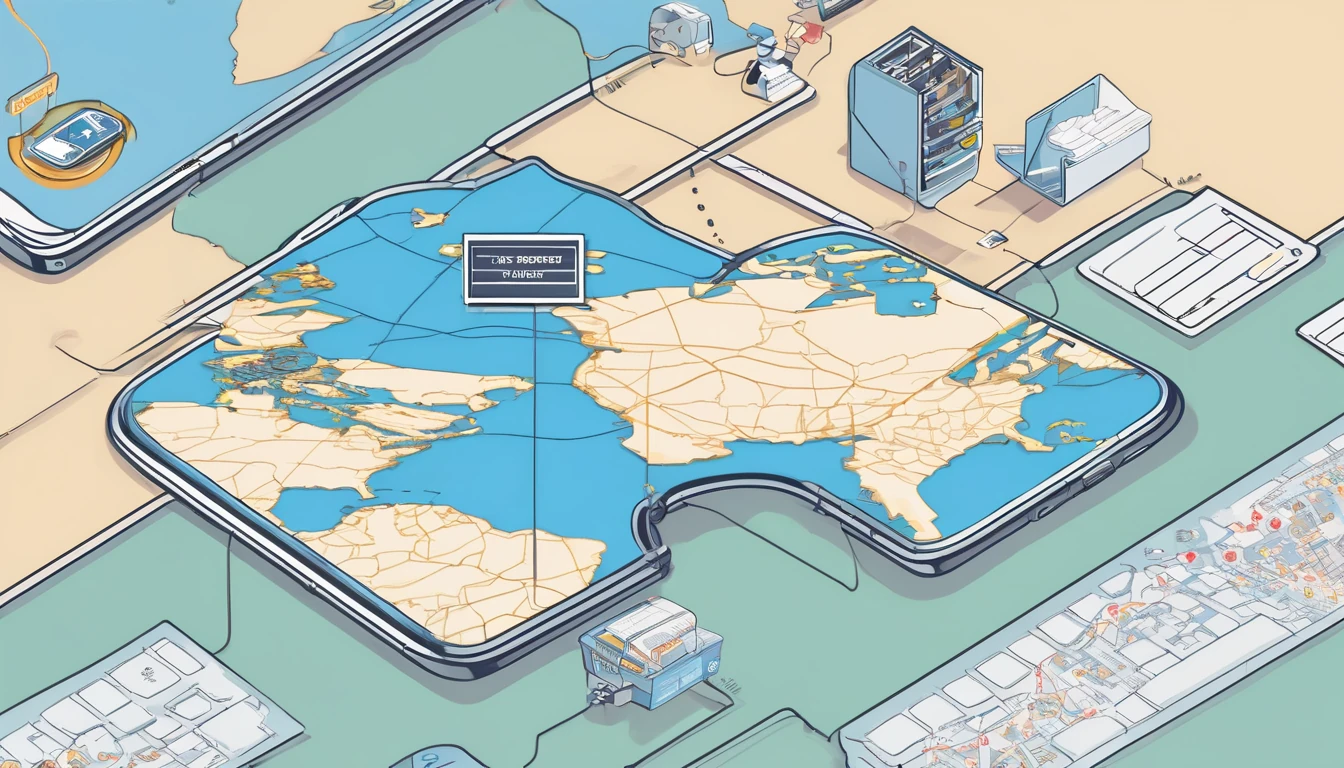Travelling with a smartphone means carrying your identity, payment cards, and digital life through unfamiliar networks, borders and busy spaces. Good news: you don’t need new gadgets to stay private. A few targeted settings on iOS and Android drastically reduce tracking, lock down physical access, and prepare you for loss or theft. This guide focuses on toggle-level actions you can complete in 20 minutes, plus on-the-road habits that actually stick. It’s designed for everyday travellers and teams on the move.
What you’ll get: - Exact menus/toggles for iOS and Android (2025-ready) - Screenshot callouts so you can verify each setting - A downloadable one‑page PDF checklist you can save offline - Practical tips for eSIM use, roaming, and public Wi‑Fi
If you’re heading to the US, Europe, or beyond, pair these steps with a local eSIM from our Destinations library, including quick picks like Esim United States, Esim Western Europe, Esim France, Esim Italy, Esim Spain, and Esim North America.
How to use this checklist
- Set aside 20–30 minutes and work through iOS/Android sections below.
- Screenshot callouts: after changing a setting, take a quick screenshot; keep them in an album “Travel Privacy” to re-check later.
- Download the one‑page PDF cheat‑sheet (linked on this article’s page) and save it to your device Files app for offline access.
- Teams: standardise these steps for staff via your MDM and see For Business. Partners can access rollout assets in the Partner Hub.
Before you pack: account and backup hygiene
These steps reduce damage if your phone is lost, stolen, or inspected. Not legal advice—just practical hygiene.
- Update OS and apps
- iOS: Settings > General > Software Update.
- Android: Settings > System > System update (and OEM updates e.g., Samsung Settings > Software update).
- Strengthen your phone passcode
- iOS: Settings > Face ID & Passcode > Change Passcode > Passcode Options > Custom Alphanumeric or 6+ digit numeric.
- Android: Settings > Security & privacy > Device lock > Screen lock > PIN/Password (avoid patterns).
- Enable SIM PIN (protects your mobile line if the SIM/eSIM is moved)
- iOS: Settings > Mobile Service > SIM PIN > On (set a unique PIN; store it securely).
- Android: Settings > Security & privacy (or Security) > More security & privacy > SIM card lock > Lock SIM card.
- Prepare recovery
- iOS: Settings > Your Name > Sign‑In & Security > Account Recovery > Add Recovery Contacts. Ensure Find My is on (details below).
- Android/Google: myaccount.google.com > Security > 2‑Step Verification > add backup codes and passkeys.
- Backup with encryption
- iOS: Settings > Your Name > iCloud > iCloud Backup > Back Up Now; consider Advanced Data Protection for end‑to‑end encrypted iCloud categories.
- Android: Settings > Google > Backup > Back up now; if offered, set backup encryption passphrase.
- Password manager “travel mode”
- Enable vault restrictions/hide sensitive vaults. Export emergency codes and store offline.
- Turn off “Developer options” if previously enabled (Android): Settings > System > Developer options > Off.
Pro tip: Print or store offline copies of 2FA backup codes and key phone details (IMEI, SIM ICCID). Keep separate from your device.
iOS: privacy toggles to switch before you fly
Lock screen and physical access
- Stolen Device Protection
- Settings > Face ID & Passcode > Stolen Device Protection > On.
- Tighten what shows on the Lock Screen
- Settings > Notifications > Show Previews > When Unlocked.
- Settings > Face ID & Passcode > allow changes only when unlocked:
- Disable “Control Centre”, “USB Accessories”, “Wallet”, “Return Missed Calls” on Lock Screen if you can live without them.
- AirDrop and NameDrop discipline
- Settings > General > AirDrop:
- Bringing Devices Together > Off (prevents NameDrop pop-ups).
- Start Sharing by > Contacts Only. Avoid “Everyone for 10 Minutes” in crowded places.
- SIM PIN confirmation
- Settings > Mobile Service > SIM PIN > On. Test by restarting the device to ensure you’re prompted.
Pro tip: Add “Lockdown Mode” if you’re a high‑risk traveller: Settings > Privacy & Security > Lockdown Mode > Turn On (expect reduced features).
Location, tracking, and radios
- App Tracking Transparency
- Settings > Privacy & Security > Tracking > Off (deny future requests). Review existing apps.
- Location Services tune‑up
- Settings > Privacy & Security > Location Services > On.
- For each sensitive app (social, camera, airline): set to “While Using” and toggle Precise Location Off where possible.
- System Services (bottom):
- Significant Locations > Off.
- iPhone Analytics/Improve Maps > Off.
- Location‑Based Alerts/Suggestions/Ads > Off if not needed.
- Wi‑Fi and Bluetooth hygiene
- Settings > Wi‑Fi > Auto‑Join Hotspot > Never.
- Tap your current Wi‑Fi > Private Wi‑Fi Address > On; Limit IP Address Tracking > On.
- Control Centre: keep Bluetooth and Wi‑Fi off when not in use (note: toggles here disconnect temporarily; use Settings to fully turn off if needed).
Network and browsing
- Safari hardening
- Settings > Safari:
- Prevent Cross‑Site Tracking > On.
- Hide IP Address > From Trackers (or From Trackers and Websites if available).
- Clear History and Website Data before travel.
- iCloud Private Relay (iCloud+): Settings > Your Name > iCloud > Private Relay > On for a quick privacy boost on public Wi‑Fi.
- VPN
- If you use a VPN, set to connect on demand on untrusted networks.
Find My and recovery
- Settings > Your Name > Find My > Find My iPhone > On.
- Enable Find My network and Send Last Location.
- Add a recovery contact (see “Before you pack”).
- Test: Sign in to icloud.com/find and confirm your device appears.
Payments and passes
- Wallet & Apple Pay
- Settings > Wallet & Apple Pay > Require Face ID > On. Consider disabling double‑click Side Button if it invites accidental triggers.
- Hide sensitive card notifications on Lock Screen: Settings > Notifications > Wallet > Show Previews > When Unlocked.
- Clean up boarding passes after travel.
Android: privacy toggles to switch before you fly
Note: Menu names vary by device (Pixel/Android One vs Samsung/others). Search within Settings if you don’t see an exact label.
Lock screen and physical access
- Strong screen lock
- Settings > Security & privacy (or Lock screen) > Screen lock > PIN/Password (avoid patterns; 6+ digits or passphrase).
- Lockdown mode
- Settings > Security & privacy > More security & privacy > Lockdown > Enable; add to power menu for quick use (disables biometrics until next unlock).
- Hide sensitive lock screen content
- Settings > Notifications > Lock screen > Hide sensitive content (or “Don’t show notifications”).
- Disable Smart Lock conveniences
- Settings > Security & privacy > More security & privacy > Smart Lock/Trust Agents:
- Turn off On‑body detection, Trusted places, Trusted devices.
- SIM PIN
- Settings > Security & privacy > More security & privacy > SIM card lock > Lock SIM card > set/change SIM PIN.
- Turn off USB debugging
- Settings > System > Developer options > USB debugging > Off; or disable Developer options entirely.
Samsung extras: - Settings > Lock screen > Secure lock settings > Lock network and security > On; Show lockdown option > On.
Location, permissions, and radios
- Permission Manager sweep
- Settings > Privacy > Permission manager: set Location/Camera/Microphone to “Only while app is in use” or “Ask every time”; revoke unused.
- Auto‑reset permissions: Settings > Apps > Special app access > Remove permissions if app isn’t used > On.
- Precise vs approximate location
- For non‑navigation apps, set to Approximate.
- Delete/limit Advertising ID
- Settings > Privacy > Ads > Delete advertising ID (or “Opt out of Ads Personalisation”).
- Disable passive scanning
- Settings > Location > Wi‑Fi scanning > Off; Bluetooth scanning > Off (prevents background probing).
- Nearby Share/NFC discipline
- Settings > Google > Devices & sharing > Nearby Share > Contacts only or Off.
- Settings > Connected devices > Connection preferences > NFC > Off when not needed.
- Wi‑Fi auto‑connect and hotspot
- Settings > Network & Internet > Internet > Network preferences:
- Turn off “Connect to open networks”.
- Personal hotspot: use a strong password; WPA3 if available.
Find My Device and backups
- Find My Device
- Settings > Security & privacy > Find My Device > On.
- Offline finding (if available in your region) > On.
- Google backups
- Settings > Google > Backup > On > Back up now.
- Save 2FA backup codes to a secure offline place.
Browsing and tracking
- Chrome (or your browser) privacy
- Chrome > Settings > Privacy and security:
- Safe Browsing > Enhanced protection.
- Always use secure connections (HTTPS) > On.
- Clear browsing data (history, cookies, cached images) > clear before travel.
- Third‑party cookies > Block (if available) or at least restrict in Incognito.
- DNS over HTTPS: Chrome > Settings > Privacy and security > Use secure DNS > On.
Work profile and secure container (optional)
- Android Enterprise Work Profile: create separation between work and personal apps.
- Samsung Secure Folder: store sensitive apps/data behind a second lock.
Pro tip: Keep Nearby Share and Bluetooth off by default; turn them on intentionally when you actually need to share.
On‑the‑road habits (quick wins)
- Prefer mobile data over public Wi‑Fi. Get a local eSIM from Destinations (e.g., Esim Western Europe, Esim North America, Esim United States, Esim France, Esim Italy, Esim Spain).
- If you must use public Wi‑Fi, avoid sensitive logins; use a reputable VPN and Private Relay (iOS) where possible.
- Don’t plug into unknown USB ports. Use your own charger or a USB data blocker.
- Keep Bluetooth and NFC off in crowded areas; enable only for the duration you need.
- Be cautious with QR codes; open in your browser, not unknown apps.
- Install apps only from official stores; avoid sideloading whilst travelling.
- After your trip, review and revert any temporary settings you changed.
One‑page PDF and screenshot callouts
- Download: “Travel Privacy Checklist (2025) – One‑Pager PDF” from this article’s page and save it to Files/Drive for offline access on the plane.
- Screenshot callouts to capture after toggling:
- iOS: Stolen Device Protection On; AirDrop set to Contacts Only; Location Services System Services with Significant Locations Off; Safari “Hide IP Address”.
- Android: SIM card lock On; Lockdown in power menu; Wi‑Fi scanning Off; Find My Device On.
- Create an album “Travel Privacy” to keep all proof‑of‑settings in one place.
Quick checklist (tick as you go)
- Update OS and apps; strong passcode/PIN (6+ digits or passphrase).
- Turn on SIM PIN; store the PIN securely.
- iOS: Stolen Device Protection On; Android: Lockdown available in power menu.
- Lock screen: hide previews; limit control centre/quick settings from lock screen.
- AirDrop/Nearby Share restricted (Contacts Only or Off).
- Location: “While Using”; Precise Off where possible; Significant Locations Off.
- Wi‑Fi: Private Address On (iOS); auto‑connect to open networks Off (Android).
- Bluetooth/NFC Off by default.
- Safari/Chrome hardened; Private Relay/VPN configured.
- Find My iPhone / Find My Device On with offline finding; test from web.
- Backups completed; 2FA backup codes saved offline.
- Password manager “travel mode” enabled.
- Public USB charging avoided; use your own charger.
- eSIM ready for destination; avoid unknown Wi‑Fi where possible.
FAQ
1) Is Airplane Mode enough to protect my privacy? - No. It disables radios temporarily but doesn’t change app permissions, tracking, or lock‑screen exposure. Use the toggles above regardless of flight mode.
2) Should I carry a “travel phone”? - If you’re high‑risk, a minimal “travel build” (fresh device or factory‑reset with only essential apps) reduces exposure. For most travellers, the checklist here plus good habits is a solid balance.
3) Does using an eSIM help with privacy? - Yes, eSIMs reduce SIM‑swap risk from physical theft and let you avoid insecure public Wi‑Fi by relying on mobile data. Choose a plan for your region via Destinations or direct picks like Esim United States and Esim Western Europe.
4) What about device inspections at borders? - Rules vary by country. Minimise on‑device data, use strong screen locks, and keep backups. Consider a travel‑only profile. This is not legal advice—research your route and requirements before departure.
5) Will Stolen Device Protection or Lockdown Mode make my phone unusable? - Day to day, no. Stolen Device Protection adds extra verification for sensitive changes when away from familiar locations. Lockdown is optional and can be toggled when you need maximum protection.
6) My phone is lost abroad—what now? - Immediately: use Find My (Apple/Google) to mark as lost, attempt locate, and remotely erase if needed. Change critical passwords. For connectivity, activate a replacement eSIM from Destinations or region pages like Esim North America to stay online while resolving logistics.
Next step
Pick your secure, local data plan before you fly. Browse all travel‑ready options on Destinations, including quick picks for Esim United States, Esim Western Europe, and more.