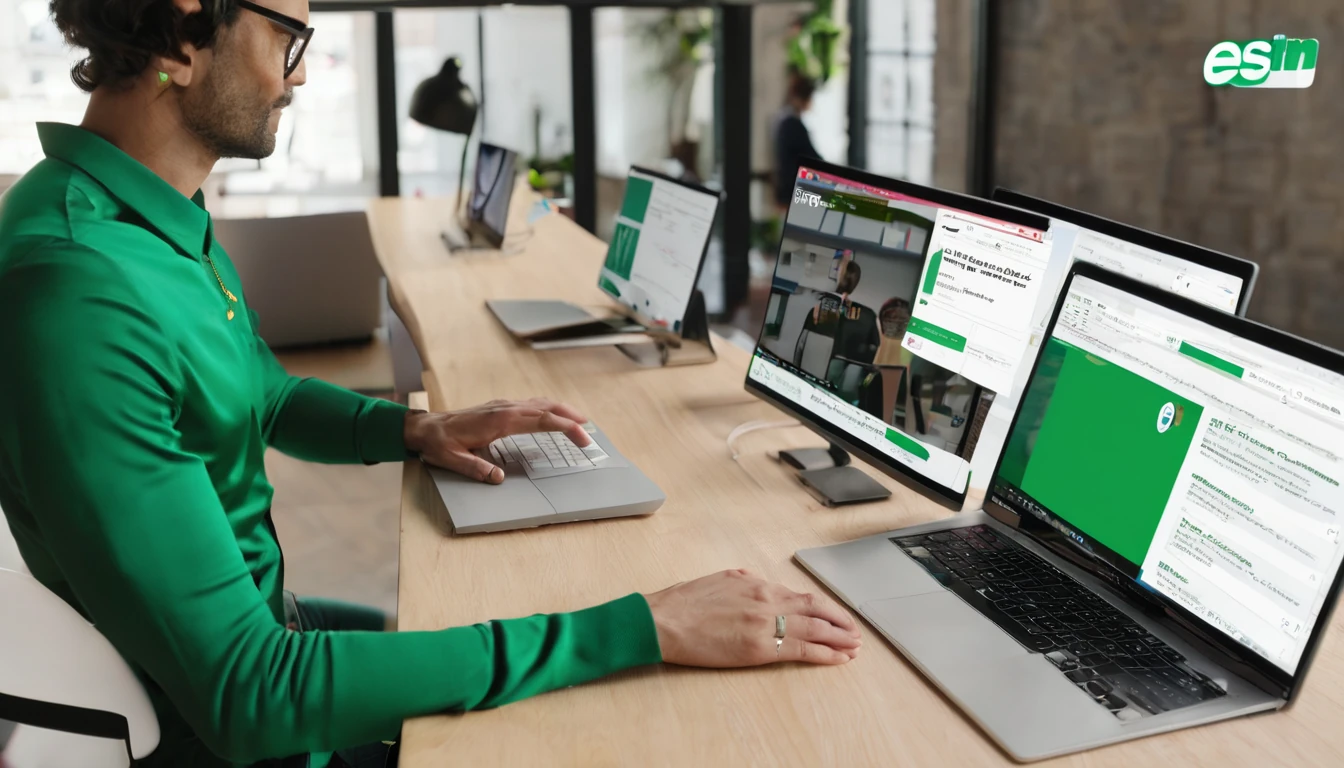Planning a trip in 2025 and wondering what’s the best translation app travel option for you? The right app can turn menus, street signs and conversations from stressful to seamless. This comparison focuses on what actually matters on the road: offline packs for when data drops, camera live-translate for signs and menus, conversation mode for back-and-forth chats, and privacy when you don’t want your data retained. We’ve put the four most trusted names head-to-head—Google Translate, Apple Translate, DeepL, and Microsoft Translator—so you can pick with confidence.
Whether you’re heading to Tokyo or Tuscany, this guide gives you clear “who it’s for” advice, quick setup steps before you fly, and scenario-based presets that save time when you’re tired, jet-lagged, or just need to point your phone at a menu and get on with your evening. If you’ll be travelling across multiple countries, don’t miss our connectivity tips and eSIM picks to keep translations snappy and accurate.
Quick verdict: which app for which traveller?
- Google Translate: Best all-rounder. Excellent camera live-translate, broad language coverage, strong offline packs, reliable conversation mode. Ideal for multi-country trips.
- Apple Translate: Best for iPhone users sensitive to privacy and on-device processing. Great for core languages, smooth system integration, decent offline and camera via Live Text. Limited language set compared with Google/Microsoft.
- DeepL: Best for accuracy and nuance in European languages. Great for text and formal messages, but no camera mode and requires connectivity; language coverage is narrower.
- Microsoft Translator: Best for conversation mode and group chats; robust offline packs and good camera translation. A solid alternative if you prefer Microsoft services.
Pro tip: If your itinerary spans multiple countries in Europe, combine your chosen app with a regional eSIM such as Esim Western Europe. For North America, consider Esim North America or country packs like Esim United States.
What matters for travellers (how we evaluated)
- Offline translation: Can you download language packs? How complete are they (text, voice, camera)?
- Camera live-translate: Does it overlay translation in real time? Accuracy on menus, signs, stylised fonts?
- Conversation mode: Hands-free back-and-forth, auto-detect languages, usable in noisy spaces?
- Phrasebook and presets: Can you save and find essential phrases quickly?
- Privacy: On-device processing, data retention controls, no training on your content?
- Languages and accuracy: Breadth for your route, depth for specific pairs (e.g., Japanese-English menus).
- Cost: Free vs. paid extras, features behind subscriptions.
- Ease and speed: Minimal taps, clear UI, low battery drain.
Pro tip: If you need enterprise-grade privacy or shared glossaries for teams on the road, see Simology’s For Business and DeepL Pro/Microsoft options.
The apps, reviewed (ItemList)
1) Google Translate
Why pick it: The most capable “do-it-all” translator for travel.
- Offline and camera: Among the best. Downloadable packs cover many languages; the camera mode (via Translate or Lens) does live overlays well, even on stylised menus and signage.
- Conversation mode: Strong live conversation with auto language detection and split-screen. Good in taxis, tours and check-ins.
- Phrasebook: Star your favourites; quick access across devices if you’re signed in.
- Privacy: Offers settings to disable “Improve Translate” and delete history. Offline packs keep most processing on-device, but features vary by language.
- Cost: Free.
Best for: Multi-destination trips where you’ll need camera translation and back-and-forth chats without fuss.
Watch-outs: Offline packs vary in quality by language; always test before leaving. Some features require an internet connection for best accuracy.
2) Apple Translate
Why pick it: Smooth on iPhone/iPad with strong on-device privacy for supported languages.
- Offline and camera: Offline translation for selected languages; camera translation via Live Text in the Camera and Photos apps is swift for signs and menus.
- Conversation mode: Simple dual-language interface with auto-translate; haptic cues help in noisy places.
- Phrasebook: Built-in favourites; integrates well with system-wide features like copy/translate.
- Privacy: Emphasis on on-device processing where available; you can restrict Siri/Dictation data sharing. Check per-language notes.
- Cost: Free.
Best for: iPhone-first travellers prioritising privacy and a clean, integrated experience across iOS.
Watch-outs: Fewer languages than Google/Microsoft; camera translation language list may be narrower depending on the device and iOS version.
3) DeepL
Why pick it: Top-tier nuance and tone for European languages.
- Offline and camera: No camera mode; generally requires connectivity for translations. Offline use is limited.
- Conversation mode: Voice input and read-outs exist, but it’s not the app’s core strength; better for typed text and longer-form messages.
- Phrasebook and glossaries: Excellent for consistent terminology (Pro). Great for business travellers needing brand tone.
- Privacy: DeepL Pro offers stricter privacy—content isn’t used to train models. Suitable for sensitive business text.
- Cost: Free tier with limits; Pro subscription for advanced features/glossaries.
Best for: Travellers and teams who need highly accurate text translations in European languages (e.g., French, German, Spanish, Italian, Dutch, Polish).
Watch-outs: No live camera translation; fewer languages overall; relies on data. Pair with reliable connectivity such as Esim France, Esim Spain or Esim Italy.
4) Microsoft Translator
Why pick it: Excellent for live conversations and group translations.
- Offline and camera: Offline packs are robust; camera translation works well for signs and documents.
- Conversation mode: Standout feature. Start a session and share a code so multiple people can join in their own language—great for tours or meetings.
- Phrasebooks: Handy built-in traveller phrases with pronunciation guidance.
- Privacy: Enterprise-friendly options; you can clear history and restrict data collection.
- Cost: Free.
Best for: Collaboration on the go, multilingual chats, and travellers who want dependable offline packs.
Watch-outs: Camera overlays feel less fluid than Google’s in some scripts; UI can be busy for first-time users.
Essential setup before you fly (5-minute checklist)
Do this on Wi‑Fi before you leave:
1) Pick your main app. Install at least two apps as a backup (e.g., Google + Microsoft).
2) Download offline packs:
- Google Translate: Tap your profile or settings > Offline translation > Download target languages.
- Apple Translate: Translate > Languages > Download icons next to your route’s languages.
- Microsoft Translator: Settings > Offline Languages > Download both from/to languages.
- DeepL: Plan for connectivity; there’s no full offline mode for most features. 3) Enable camera translation and test: Point at a menu or a printed page; check legibility and font handling.
4) Prepare a mini phrasebook: Star common phrases (greetings, ordering, directions, hotel check-in).
5) Turn on conversation mode shortcuts: Add app widgets or Siri/Shortcuts to launch “Translate” quickly.
6) Set pronunciation: Download voices; practise playback speed for clarity.
7) Connectivity safety net: Get a travel eSIM so cloud translations work when you need them:
- Europe: Esim Western Europe
- North America: Esim North America or Esim United States
Pro tips: - Update apps and language packs just before departure; models improve frequently.
- If you’re hopping between languages, pin them to your home screen via widgets for one-tap access.
Practical presets that save time
Set these up as favourites or notes you can flash quickly.
- Address card: Your hotel name and address in the local language; add “Please take me here” above it.
- Dietary needs: “No pork, please” / “Vegetarian, please” / “Peanut allergy—please avoid.” Have it written clearly; keep it offline.
- Directions: “Which platform for [City]?” / “Where is the taxi queue?”
- Service requests: “Could you write that down?” / “Can you type it here?” for clarity.
- Price checks: “How much is this?” + currency converter link saved separately.
- Polite fillers: “Please”, “Thank you”, “Excuse me”, “I don’t speak [Language], can we use this app?”
Pro tips: - For taxis and ride-hailing, show the map pin plus the translated address to avoid confusion.
- In noisy markets, hand over your phone with the phrase already displayed; use large text or accessibility zoom.
Camera live-translate: make it work better
- Stabilise: Hold the phone steady; tap to focus.
- Contrast: Increase brightness; move to better light.
- Snapshot mode: If live overlay is messy, take a photo and choose “Scan” or “Translate from image” for cleaner results.
- Fonts: Fancy scripts can confuse OCR; switch to scan mode.
- Keep originals: Save the original image for context—useful if you need a human second opinion.
Conversation mode: fast setup in the moment
- Split-screen mode: Put your language at the top, theirs at the bottom; each person taps their side.
- Auto-detect: Turn on auto language detection; set mic sensitivity higher in noisy streets.
- Earbuds: Use a single earbud in quiet spaces to hear translations clearly without blasting audio in public.
- Group mode (Microsoft): Create a session, share the code; each participant selects their language.
Pro tip: Keep utterances short. Pause between sentences. You’ll get far better accuracy in busy environments.
Privacy on the road
- Use offline packs whenever possible for sensitive chats.
- Disable usage analytics or “Improve Translate” toggles in app settings.
- Clear history regularly, especially before crossing borders.
- For business documents or contracts, consider DeepL Pro or Microsoft enterprise features, and coordinate with your company’s travel policy via For Business.
- Be mindful of what you hand to strangers; lock your screen to the app.
Alternatives and niche tools
- Papago: Strong for Korean, Japanese and Chinese; useful if North-East Asia is your focus.
- Pleco: Outstanding Chinese dictionary/reader; great for characters and offline study.
- Dictionary apps: For hikers or remote travel, an offline dictionary can be a lifesaver when NMT stumbles.
- Local phrasebooks: Paper still works when batteries die. Check Simology’s Destinations pages for language essentials and connectivity tips.
Traveller scenarios: best pick at a glance
- Street food with handwritten menus: Google or Microsoft for camera; Apple Live Text works well for printed menus.
- Long business email in German: DeepL for nuanced tone; verify key terms with a glossary.
- Group tour with mixed languages: Microsoft’s group conversation mode.
- Privacy-first city break on iPhone: Apple Translate with on-device packs.
- Multi-country loop across France–Spain–Italy: Google or Microsoft for breadth; pair with Esim France, Esim Spain and Esim Italy.
FAQ
- Which is the best translation app for travel overall?
Google Translate remains the most versatile for most travellers thanks to strong camera, conversation and offline features. Apple is ideal for iPhone users prioritising privacy; DeepL is best for European language text quality; Microsoft excels in group and conversation features. - Do I really need offline packs?
Yes. Subways, rural areas and dense buildings can kill connectivity. Offline packs ensure you can read menus, signs and basic chats even without data. - How accurate are camera translations?
Live overlays are good for clear printed text, less so for stylised fonts or handwriting. Use photo/scan mode for better accuracy. Always sanity-check critical information. - Is DeepL worth paying for?
If you need high-quality European language text (emails, messages) and better privacy terms, DeepL Pro can be worthwhile. For casual travel use, the free tier plus Google/Microsoft camera features may suffice. - Will these apps work without a local SIM?
Offline packs help, but cloud results are often better. For reliable data across borders, consider a regional eSIM like Esim Western Europe or Esim North America. Country-specific options such as Esim United States are also available. - Can businesses standardise on one tool?
Yes. Align on privacy and glossary needs, then choose: DeepL Pro or Microsoft for documents and meetings; Google for field teams needing robust camera translations. Explore Simology’s For Business and partnership options via the Partner Hub.
Final thoughts
You don’t need the perfect translator—you need the right one for your route, language pairs and comfort level. Install two, download offline packs, and practise the presets you’ll actually use. Pair your app with dependable connectivity and you’ll handle menus, directions and chats without breaking stride.
Next step: Add reliable data for your trip with Esim Western Europe to keep your translations fast and accurate across borders.