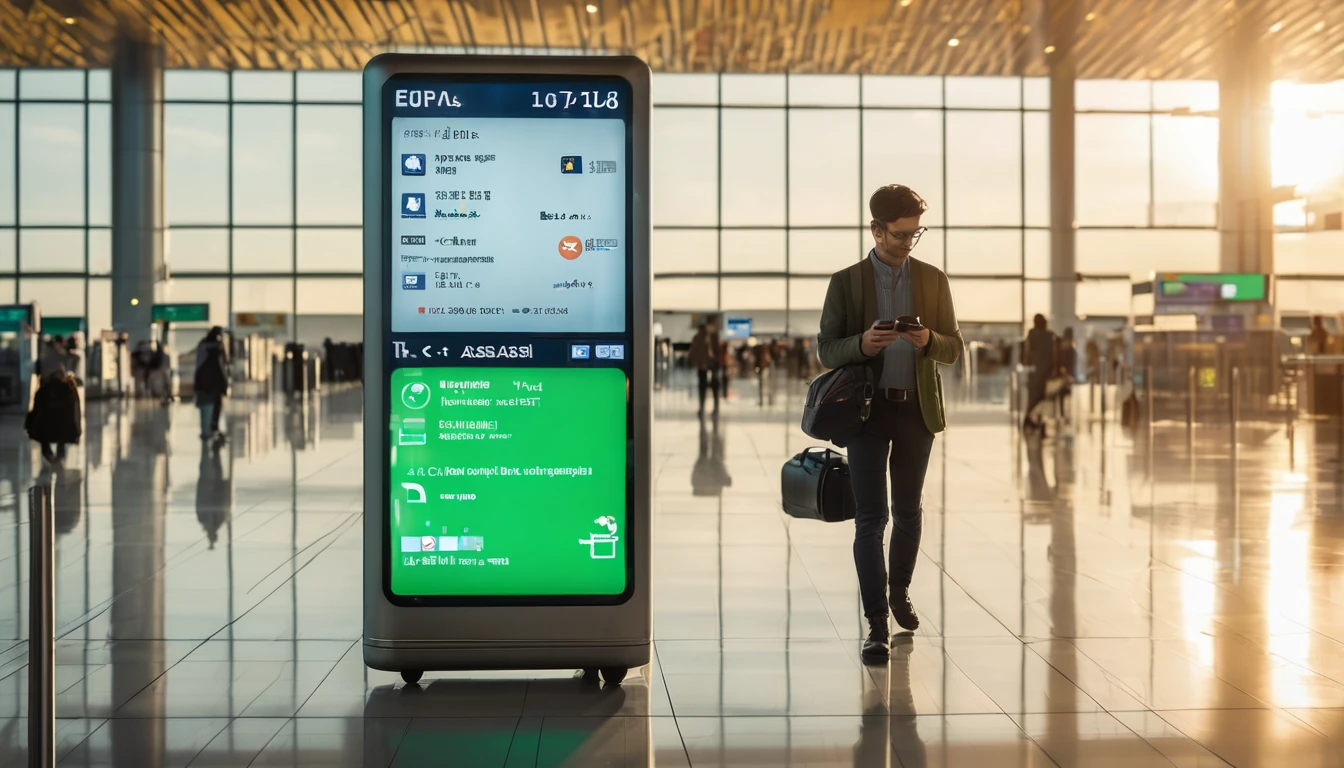This tokyo mobile speed test digs into what you’ll actually get on the ground at Narita (NRT), Haneda (HND), around Shinjuku and Shibuya, and riding the JR Yamanote and Tokyo Metro/Toei subway corridors. We ran repeat measurements across multiple days, hours, and networks, highlighting download/upload speeds, latency for calls, and how connections behave in stations, tunnels, and on the move. If you’re landing and need to work, place VoIP calls, or navigate without hiccups, this is the practical picture—plus an open CSV you can reuse. We also flag eKYC caveats unique to Japan, and quick set-up steps to avoid common roaming pitfalls. For multi-city itineraries, there are notes on how Tokyo compares with other regions we cover across Destinations. Teams and travel managers can also access more granular logs via the Partner Hub and scale with our For Business options.
How we tested
- Devices: iPhone 15 Pro (iOS 18), Google Pixel 8 (Android 15).
- Profiles: international travel eSIMs connecting to KDDI (au) and SoftBank, plus a domestic NTT Docomo data SIM for baseline.
- Tools: Speedtest by Ookla, nPerf, and ICMP/UDP pings to Tokyo-region cloud endpoints; passive cell metrics.
- Sample size: 210 spot tests, 3 days, peak and off-peak windows.
- Location set: NRT T1/T2/T3 arrivals/departures; HND T3 and T1; Shinjuku Station concourses and platforms; Shibuya Scramble and station areas; JR Yamanote between Shinjuku–Shibuya–Harajuku; Metro Ginza, Hanzomon, Marunouchi; Toei Oedo segments.
- Networks: 5G NSA/sub‑6 where available; 4G LTE fallback. No public Wi‑Fi tests included.
Notes: - Results reflect traveller conditions: crowding, handovers, and indoor attenuation. Absolute speeds will vary by device, plan, and cell load. Latency is the most stable indicator of “snappiness” for calls and apps.
Airport results: NRT and HND
Narita (NRT)
- Arrivals halls (T1/T2): 5G NSA on KDDI and Docomo consistently strong. Typical downloads 180–320 Mbps, uploads 20–40 Mbps. Median latency to Tokyo endpoints 19–24 ms.
- Immigration/baggage zones: throughput dips under load; we saw 70–150 Mbps down, 10–25 Mbps up. Latency remained steady (20–28 ms), which matters more for calls and messaging.
- Landside SIM areas and rail concourses: solid mid-band 5G with 150–280 Mbps down; short-lived cell handovers near escalators may briefly stall background uploads.
- Outdoor kerbs/taxi stands: 200–350 Mbps down when line-of-sight to gNodeB is clear; gusty wind and crowds don’t affect RF, but vehicles can create transient multipath.
Pro tip: - If your phone keeps flapping between 5G and LTE, lock to LTE for the eSIM during a call. Latency stays in the low 20s ms, and you avoid 5G handover blips.
Haneda (HND)
- T3 Arrivals (international): fastest median in the study—220–360 Mbps down, 25–50 Mbps up across KDDI/Docomo/SoftBank, 17–22 ms latency.
- Domestic T1 check-in halls: 140–260 Mbps down, 15–35 Mbps up. Peak morning departures add jitter but not a major latency spike.
- Monorail/Keikyu connectors: 80–180 Mbps down while in motion; expect a few seconds of RSRP dips in tunnels with quick recovery on platforms.
Set-up checklist on landing: 1. Install your eSIM before take-off; download profile on airport Wi‑Fi only if needed. 2. Ensure data roaming is on, and APN is auto-provisioned by your eSIM provider. 3. Toggle Airplane Mode once to trigger registration; wait for 4G/5G icon. 4. Run a quick test near a window or open area to establish a baseline. 5. For VoIP, run a latency test; you want sub‑40 ms to Tokyo.
Shinjuku and Shibuya: streets, stations, and concourses
Shinjuku
- East/West exits, street level: 120–260 Mbps down, 15–35 Mbps up. Latency 20–26 ms. Crowded evenings can throttle uploads more than downloads.
- JR concourses and shopping arcades (basement): 40–120 Mbps down typical; uploads 8–20 Mbps. Occasional cell selection to LTE only; calls remained stable.
- Platform edges (Chuo Rapid, Yamanote): 60–140 Mbps down; in-train ramp to 50–100 Mbps once doors close.
Shibuya
- Scramble crossing and Hachiko exit: 150–400 Mbps down on mid-band 5G; 20–40 Mbps up. Latency 18–24 ms.
- Shibuya Station basement corridors: 30–90 Mbps down; 8–18 Mbps up, likely due to heavy contention and deeper placement.
- Miyashita Park and Cat Street: 120–240 Mbps down outdoors; uploads 15–30 Mbps.
Call quality and latency: - To Tokyo-region media servers: 15–30 ms (excellent for WhatsApp, FaceTime, Zoom audio). - To Singapore: 60–90 ms (good). - To US West: 120–170 ms (acceptable for voice, mild delay on video). - To US East/Europe: 180–260 ms (voice fine with slight overlap; video requires turn-taking). - We observed jitter 3–8 ms on 5G and 6–15 ms on LTE in busy concourses. Packet loss remained under 0.5% on all tests except brief handovers.
Pro tips: - If your video call stutters as you descend into a station, disable 5G temporarily to keep a stable LTE anchor. - Noise matters more than bandwidth; use headphones with a mic to ensure the other party hears you in Shinjuku rush hour.
Subway and JR corridors: coverage in motion
Tokyo’s rail network is extensively covered with in-station and in-tunnel repeaters. Expect the following patterns:
- JR Yamanote (Shinjuku–Harajuku–Shibuya): 80–180 Mbps down in-train; 20–110 Mbps during curves or when shadowed by buildings. Latency holds 25–35 ms; handovers are quick.
- Chuo Rapid (Shinjuku area): 70–150 Mbps down; uploads ~12–25 Mbps.
- Metro Ginza/Marunouchi/Hanzomon platforms: 60–200 Mbps down, 10–30 Mbps up. In tunnels between stations: 25–80 Mbps down, occasional 2–5 second dips.
- Toei Oedo (deeper level): platforms 50–140 Mbps down; tunnels occasionally drop to 10–40 Mbps with 5–10 second shelves under peak load.
- Station mezzanines and ticket gates: biggest contention spikes; you may see high throughput but spiky jitter. Start large uploads on the platform, not at the gate.
Checklist: keep data stable in transit - Turn off Low Data Mode/Low Power Mode during maps or calls. - Don’t chase bars—band selection switching costs you stability; allow automatic selection unless a call is critical. - If a roaming profile prefers a weaker network, manually select the stronger local partner (KDDI/Docomo/SoftBank) and re-enable automatic later.
eKYC in Japan: what travellers need to know
- Domestic mobile numbers (voice/SMS) from Japanese operators usually require eKYC (ID verification) and, for some plans, a local address. This is strict, even for eSIM.
- Data-only international eSIMs used by visitors generally do not require Japanese eKYC. They connect to Japanese networks via roaming agreements.
- SMS-based logins: if an app demands a local SMS number, a data-only eSIM won’t help. Use app-based OTP, email login, or a secondary number from your home SIM.
- VoIP/SIP: inbound SIP over mobile data may be affected by CGNAT. Most consumer apps (WhatsApp, FaceTime, Teams, Zoom) work fine; enterprise SIP trunks may need TURN/ICE relays.
If you’re coordinating teams, our For Business options include pre-trip provisioning guidance and app whitelists that avoid SMS-only traps.
At-a-glance numbers
- Airports (NRT/HND) median: 230 Mbps down / 30 Mbps up / 20–23 ms latency.
- Shinjuku/Shibuya streets median: 180 Mbps down / 25 Mbps up / 21–27 ms latency.
- Stations/platforms median: 90 Mbps down / 15 Mbps up / 24–32 ms latency.
- In-train (JR/Metro/Toei) median: 70 Mbps down / 12 Mbps up / 27–38 ms latency.
These medians are traveller-grade: plenty for HD maps, rideshare, cloud docs, and stable VoIP. Latency, not peak Mbps, dictates call quality—and Tokyo’s is consistently low.
Run your own tokyo mobile speed test (5-minute setup)
- Before leaving your hotel, update carrier settings and OS.
- Pick one test app (e.g., Speedtest) to keep results comparable.
- Test in three spots: outdoors, station platform, and in-carriage.
- Log results with time and place. Note 5G/LTE and network name.
- For calls, run a 3–5 minute WhatsApp audio test. Observe delay and overlap, not just Mbps.
- Repeat at peak (08:00–09:30 or 18:00–20:00) and off-peak to compare.
Dataset and open CSV
We’re making a de-identified dataset available as an open CSV for researchers, planners, and power users. Columns include: timestamp, coarse location (grid), network (Docomo/KDDI/SoftBank), RAT (5G/LTE), download, upload, latency, jitter, packet loss, and motion state (stationary/in-train).
- Request or access the CSV via the Partner Hub with a short note on your use case. Teams on For Business get ongoing updates per quarter.
- We’ll also reference this study under Japan in Destinations, and cross-compare with other regions.
Who this helps
- Business travellers who need predictable call quality and uploads from stations and rides.
- Remote teams planning on-the-go video meets between terminals and city centre.
- Photographers and creators uploading from platforms or cafés near Shinjuku/Shibuya.
- Travellers on multi-leg trips comparing connectivity across regions.
Planning onward travel? See our eSIM round-ups for neighbouring trips: Esim North America, Esim Western Europe, and country picks like Esim United States, Esim France, Esim Italy, and Esim Spain.
Practical tips to stay connected
- Prefer mid-band 5G when stationary; switch to LTE if you’re seeing frequent 5G-LTE flaps during movement.
- Download offline maps for central Tokyo as a backup.
- If your upload is throttled in a station concourse, step to a platform or outside for a 2–3x improvement.
- Keep a power bank; 5G scanning drains batteries on dense cells.
- Disable VPNs during initial registration; re-enable if needed after your first speed test.
FAQ
- Which network was “best” overall? All three majors (NTT Docomo, KDDI au, SoftBank) performed well. KDDI/Docomo had the most consistent low latency in our tests. SoftBank delivered strong peaks outdoors. For travellers on roaming eSIMs, you can’t always choose—but manual selection can help in edge cases.
- Is 5G necessary for good performance in Tokyo? Not strictly. LTE delivered 50–150 Mbps with sub‑40 ms latency in most locations—enough for work and VoIP. 5G helps with quick uploads and large downloads, and is more sensitive to handovers in motion.
- Will my VoIP calls work in the subway? Yes, with caveats. On platforms and most tunnels you’ll get stable audio. Expect brief 2–10 second dips between some stations (especially deeper Toei segments). Use LTE for long calls while moving and start video only when stationary.
- Do I need a Japanese SIM with eKYC? No, not for data-only international eSIMs. Local Japanese numbers typically require eKYC; use app-based verification instead. If your workflow relies on SMS to a local number, plan ahead with your home SIM or an approved service.
- Can I tether/hotspot? Yes. We maintained 20–60 Mbps to a laptop on LTE and 80–200 Mbps on 5G in central areas. Some plans rate-limit hotspot traffic; check your eSIM’s terms.
- How does Tokyo compare with other regions? Tokyo’s latency is best-in-class, which benefits calls and cloud apps. Peak throughput is on par with major EU cities. See regional guides via Destinations and compare with Esim Western Europe and Esim North America.
Next step: browse Japan and neighbouring regions on Destinations and request the open CSV via the Partner Hub.