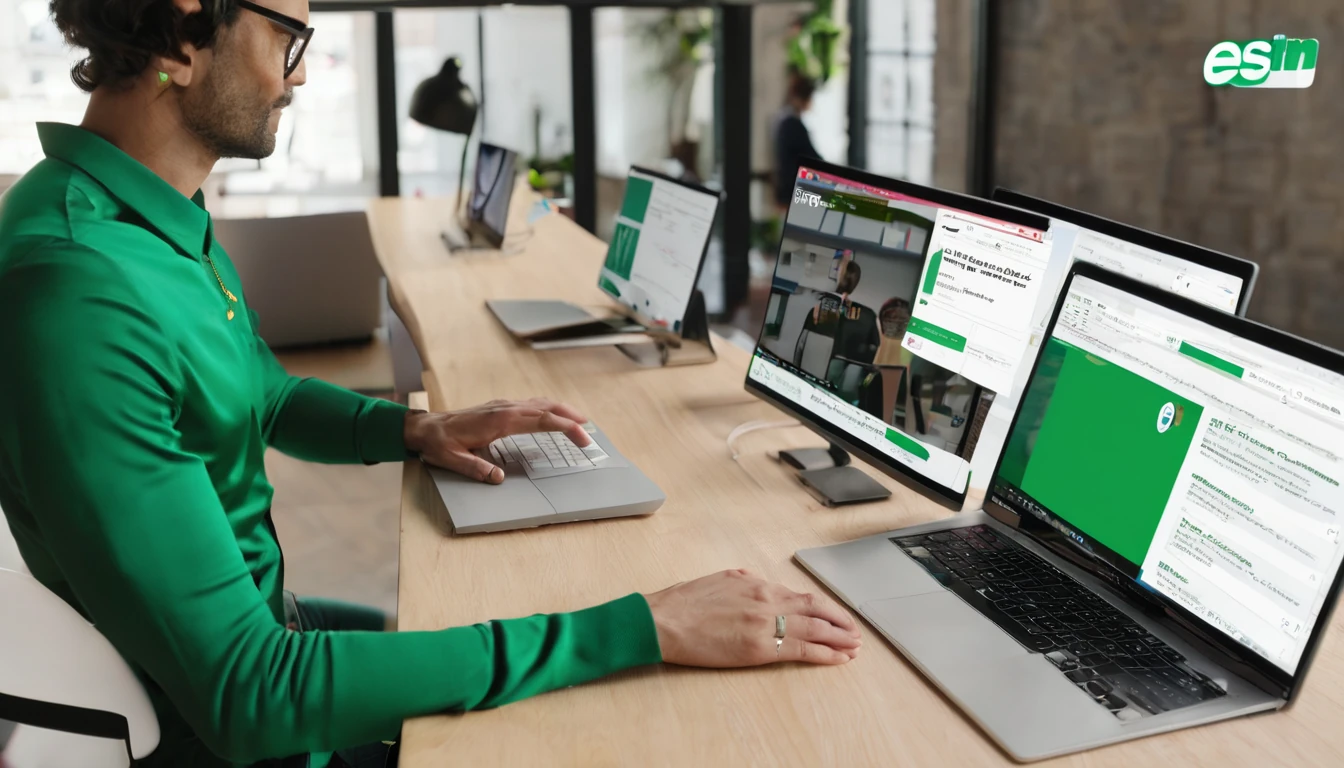Planning to switch to an eSIM for your next trip but unsure if your phone supports it? The Simology eSIM Compatibility Checker helps you confirm—quickly and accurately—whether your device, software version and region variant will work with eSIM plans in your destination. This guide walks you through using the checker step by step, shows you reliable alternatives to verify support (including manufacturer lists and on-device checks), and helps you troubleshoot when results are unclear or contradictory. We’ll also flag the gotchas that catch travellers out—like carrier locks, Chinese/Hong Kong variants, and region-specific restrictions.
Once you’ve confirmed compatibility, you can shop plans by country or region in Destinations—for example Esim United States, Esim France, Esim Italy, Esim Spain, Esim Western Europe or Esim North America. If you manage travel for a team, you’ll also find pointers for businesses and partners.
What an eSIM compatibility checker actually checks
An effective eSIM checker looks beyond model names. It aims to confirm:
- Hardware support: whether your device physically supports eSIM (embedded SIM, EID present).
- Software version: minimum OS versions for eSIM activation and QR-code installation.
- Region/SKU constraints: some variants (e.g., certain Chinese/Hong Kong models) ship with eSIM disabled.
- Carrier lock status: locked phones may reject third-party eSIMs.
- Destination fit: radio bands and roaming policies relevant to your trip.
Because phone model names are reused across markets, a good checker cross-references model numbers, build codes and OS versions, not just brand/series.
How to use the Simology eSIM Compatibility Checker
Before you start: quick checklist
- Confirm your device is unlocked (SIM-free) or can be unlocked by your current carrier.
- Know your exact device model number and region variant (e.g., “SM-S911B/DS”).
- Update to the latest iOS or Android version available for your device.
- Have Wi‑Fi or mobile data available for the test.
- Decide your destination(s) and travel dates so you can pick a suitable plan in Destinations.
Pro tips: - Find your model number in Settings > About (iPhone/Android), or on the box/receipt. - Dial *#06# and look for an EID number; its presence usually indicates eSIM hardware.
Step-by-step: running the check
- Open the Simology eSIM Compatibility Checker.
- Select your device brand (Apple, Samsung, Google, etc.).
- Enter or confirm: - Exact model (e.g., iPhone 12, Pixel 7 Pro, Galaxy S23). - Model number/variant if known (e.g., A2402, G025I, SM-F731B). - Current OS version (iOS/Android build). - Whether your device is carrier-locked.
- Choose your destination (country or region). You can later browse plans in Destinations including Esim United States, Esim Western Europe and Esim North America.
- Run the check to see one of the following statuses: Compatible, Compatible after update, Partially compatible, Not compatible, or Inconclusive.
- Expand the result for guidance on next steps (e.g., update OS, unlock device, or choose a compatible plan).
Pro tips: - If you’re visiting multiple countries, run the check against a regional plan (e.g., Esim Western Europe) as well as individual countries to compare options. - If you’re a travel manager, consider bulk-checking your fleet and centralising purchases via For Business.
How to interpret your result (and what to do next)
- Compatible now
- Action: You’re good to go. Select a plan for your destination in Destinations and follow the install instructions.
- Compatible after update
- Action: Update to the recommended iOS/Android version, then re-run the check. Some older builds block QR-code activation or SM-DP+ downloads.
- Partially compatible (data only)
- Action: You can use data-only eSIMs; calls/SMS may stay on your physical SIM. Ideal when you want to keep your home number active for incoming calls.
- Not compatible
- Action: Consider travelling with your physical SIM and using Wi‑Fi, or upgrading your handset. If travelling in a group, check other devices using the tool.
- Inconclusive
- Action: Cross-check with the methods below (manufacturer lists and on-device checks). If in doubt, contact support with your model number and EID.
Alternatives to verify eSIM support
If you want to double-check the checker’s result (or it’s inconclusive), use one or both of the methods below.
1) Cross-check with manufacturer compatibility lists
Manufacturers publish device/region matrices for eSIM:
- Apple iPhone: eSIM is supported on iPhone XR/XS and newer. iPhone 14 models sold in the USA are eSIM-only. Some carrier-dependent features vary by region.
- Google Pixel: Pixels from Pixel 3 onward generally support eSIM. Early carrier-branded Pixel 3 units in North America had limitations; check your exact model.
- Samsung Galaxy: Many recent models support eSIM—S20 series and newer, Note20, Z Fold/Flip lines, and S23/S24 series. FE and some regional variants may differ.
- Other Android (Oppo, OnePlus, Huawei, Xiaomi): Support varies by model and region; several Chinese-market variants ship with eSIM disabled.
Search “[Brand] eSIM support [your model]” and verify both model number and region (e.g., “SM-S916B” vs “SM-S916U1”). If your model is not listed as eSIM-capable for your region, assume it won’t work.
2) Manual on-device checks
These checks take 2–3 minutes and are highly reliable.
- Universal check
- Dial *#06# and look for “EID”. If EID is present, your device has eSIM hardware.
- iPhone
- Settings > General > About > scroll for EID.
- Settings > Mobile Data > Add eSIM (or “Add eSIM” from the top). If you see this option, the device supports eSIM.
- Google Pixel (Android 13+)
- Settings > Network & Internet > SIMs > + Add SIM > Download a SIM instead? If offered, eSIM is supported.
- Samsung Galaxy (One UI 5/6)
- Settings > Connections > SIM manager > Add eSIM. If the option is missing, your variant likely doesn’t support eSIM or it’s carrier-restricted.
Note: Presence of EID confirms hardware, but carrier locks can still block third‑party eSIMs.
Destination-specific gotchas for travellers
- US-specific behaviour
- iPhone 14/15 sold in the USA are eSIM-only—great for digital setup before arrival. See plans in Esim United States.
- EU/UK multi-country trips
- Regional plans like Esim Western Europe simplify cross-border roaming and reduce mid-trip reconfiguration.
- North America combos
- If you’ll cross between the USA and Canada/Mexico, consider Esim North America for consistent coverage and single-profile convenience.
- Country pages for specifics
- Local network notes and APN details vary. Check Esim France, Esim Italy and Esim Spain for per-country tips.
Pro tip: - If you rely on VoLTE or Wi‑Fi Calling, verify your device’s compatibility with the target networks. Data plans will work even if voice features vary, but it’s good to know before you go.
Troubleshooting when results are unclear
If the checker says “Inconclusive” or you still can’t install an eSIM, work through this list:
- Confirm EID exists - Dial *#06# or check in Settings > About. No EID = no eSIM.
- Update the OS - Install the latest iOS/Android updates. Many activation issues vanish after updating.
- Check carrier lock - Insert another network’s physical SIM to test, or ask your carrier to confirm lock status. Locked phones often reject third-party eSIM profiles.
- Free up a SIM slot - Some devices limit total active lines; remove old eSIM profiles or disable one SIM to add another.
- Switch networks during activation - Activate over stable Wi‑Fi. If activation fails, retry over mobile data.
- Verify region variant - In About phone, note the exact model (e.g., “A2894”, “SM-S916N”). Search the model plus “eSIM support”. Some Chinese/Hong Kong variants disable eSIM.
- Reset network settings (last resort) - iPhone: Settings > General > Transfer or Reset iPhone > Reset > Reset Network Settings. - Android: Settings > System > Reset options > Reset Wi‑Fi, mobile & Bluetooth.
- Re-scan the QR or use manual entry - If your plan supports it, enter SM-DP+ and activation code manually.
- Still stuck? - Share screenshots of About (showing EID), model number, and OS with support. If you’re provisioning multiple devices, consider streamlined support via For Business.
Planning your trip with Simology
Once your device checks out, pick a plan tailored to your itinerary:
- Single-country: browse Esim United States, Esim France, Esim Italy or Esim Spain.
- Multi-country: consider Esim Western Europe or Esim North America.
- Teams and frequent travellers: manage budgets, compliance and deployments via For Business.
- Travel brands and resellers: explore co-branded eSIM and referral options in the Partner Hub.
Pro tips: - Install your eSIM over Wi‑Fi before you fly; enable it on arrival to avoid roaming on your home SIM. - Keep your physical SIM active for calls/SMS 2FA while routing data over your eSIM for local rates.
FAQ
- Does dual SIM automatically mean eSIM?
- Not necessarily. Dual SIM can mean two physical SIMs, one physical + one eSIM, or dual eSIM. Check for an EID or an “Add eSIM” option in settings.
- How do I tell if my phone is carrier-locked?
- Insert a different network’s SIM to see if it connects, or check the carrier lock field (iPhone: Settings > General > About). You can also ask your carrier to confirm/unlock.
- Can I keep my home number active and use an eSIM for data?
- Yes. Most phones let you keep your physical SIM for calls/SMS while setting your eSIM as the default for mobile data. This is ideal for travellers.
- Will a Chinese or Hong Kong variant work with eSIM?
- Many Chinese-market variants disable eSIM. Hong Kong/Taiwan variants may differ by model. Verify your exact model number against manufacturer information.
- Can I store multiple eSIMs on one device?
- Many newer phones let you store several eSIM profiles (with one or two active at a time). You can switch profiles in settings. Capacity varies by brand/model.
- Do tablets and smartwatches support eSIM too?
- Many iPad models and select Android tablets support data eSIMs. Wearables often use carrier-specific eSIM provisioning and may not accept travel eSIMs—check your model’s documentation.
Next step: Confirm your destination and choose a plan in Destinations.