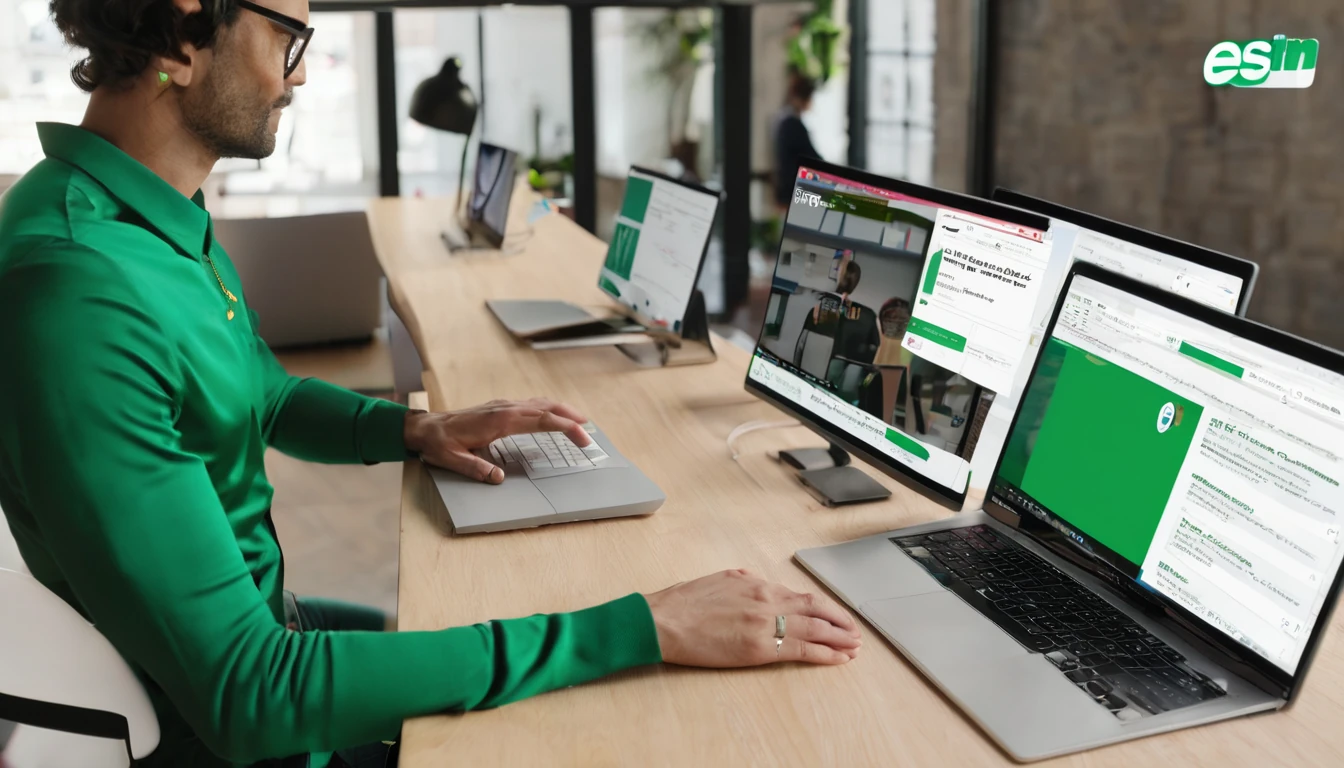Travelling adds friction to your private chats: new SIMs, patchy roaming, sketchy Wi‑Fi and the constant risk of loss or theft. This guide distils what actually matters for secure messaging travel across iMessage, WhatsApp and Signal. You’ll learn how to keep end-to-end encryption intact while changing networks and devices, how to avoid account takeovers during SIM swaps, how to set up encrypted backups you can actually restore, and when to use disappearing messages. We’ll also cover dual‑SIM/eSIM roaming so you can keep your home number for authentication while using a local data plan without bill shock.
If you only do three things before you fly: lock your accounts with registration/2‑step verification, enable encrypted backups (or turn backups off if you can’t encrypt), and keep your primary number reachable for re‑activation codes using a travel eSIM for data. Everything below shows you exactly how.
- Browse regional eSIM options at Destinations or go straight to Esim Western Europe, Esim United States and Esim North America to keep mobile data secure on the move.
The essentials: how secure are iMessage, WhatsApp and Signal?
- End-to-end encryption (E2EE): All three encrypt message content in transit and on servers.
- Backups are the weak link:
- iMessage: On-device is E2EE. If you sync with iCloud, enable Apple’s Advanced Data Protection (ADP) to keep iCloud Messages end‑to‑end encrypted; otherwise Apple holds keys.
- WhatsApp: Chats are E2EE, but you must turn on E2EE backups to protect iCloud/Google Drive backups.
- Signal: No cloud backups. You can create local encrypted backups (Android) with a passphrase.
- Metadata: Who you talk to and when is more exposed than message content (highest protection on Signal; WhatsApp and iMessage retain more metadata).
- Device security matters: A strong device passcode/biometrics and encrypted storage are non‑negotiable.
- SMS fallback is not secure: Avoid sending SMS/MMS when data is spotty; ensure apps don’t silently fall back.
Pro tip: Keep mobile data via a travel eSIM to maintain E2EE reliably instead of hunting for risky public Wi‑Fi. See Esim France, Esim Spain or Esim Italy if you’re heading to Europe.
Before you fly: secure messaging travel checklist
Do these at home on a stable connection with access to your primary number.
iMessage/FaceTime (Apple)
- Update iOS/iPadOS/macOS to the latest version.
- Settings > Your Name > Password & Security: - Turn on two‑factor authentication for your Apple ID. - Consider Advanced Data Protection for end‑to‑end encrypted iCloud data (store recovery key or set a recovery contact).
- Settings > Messages: - Ensure iMessage is On. - Send & Receive: Add your Apple ID and your phone number. Prefer using your Apple ID for reachability while travelling.
- Settings > Messages > Send as SMS: Leave On for emergencies, but note SMS isn’t encrypted; watch for green bubbles.
- Optional for high‑risk users: iMessage Contact Key Verification (iOS 17.2+). Verify contacts and receive alerts if keys change.
Pro tips: - On dual‑SIM, choose which number iMessage uses in Settings > Messages > Send & Receive. Keep your home number linked but use data on your travel eSIM. - Avoid signing out of Apple ID while abroad; it can trigger re‑verification you may not receive if your home SIM is offline.
- Update WhatsApp.
- Settings > Account > Two‑step verification: - Turn on and set a unique PIN. Add an email for recovery. This is your shield against SIM‑swap takeovers.
- Settings > Chats > Chat backup: - Turn on End‑to‑end encrypted backup. - Set a strong backup password or store the 64‑digit key securely. Lose it and your backup is irrecoverable.
- Settings > Account > Security alerts: - Turn on Security notifications to be alerted when contacts’ security codes change.
- Multi‑device: - Consider linking a secondary device before travel (Linked devices). If your primary is lost, you can still access chats on companions.
Pro tips: - Never share your WhatsApp 6‑digit code. WhatsApp support will never ask for it. - If connectivity is unreliable, disable automatic media downloads to reduce data use.
Signal
- Update Signal.
- Profile > Settings > Account: - Registration lock/PIN: Enable. This prevents someone registering your number on another device without the PIN.
- Backups: - iOS: No cloud backups. Transfers require device‑to‑device or QR migration. - Android: Settings > Chats > Chat backups: Create an encrypted local backup; write down the 30‑digit passphrase and store it offline.
- Safety numbers: - Open each critical contact > Verify safety number (scan QR or compare digits). Re‑verify after device changes.
- Privacy: - Enable Sealed Sender and always‑relay calls if you want to reduce metadata exposure. - Turn on disappearing messages by default for travel chats.
Pro tips: - Signal doesn’t store your chats in the cloud. Test your restore process before you go. - Use a screen lock inside Signal for an extra layer (Settings > Privacy > Screen lock).
Device and carrier hygiene
- Set a strong device passcode, enable biometrics, and turn on “Erase data after 10 failed attempts” if available.
- Enable Find My (Apple/Google) and test remote lock/wipe.
- Ask your carrier to add a SIM‑swap/port‑out lock before travel.
- Photograph and securely store your SIM/eSIM details and QR codes.
Dual‑SIM and eSIM: roam smart, keep your number safe
Travellers increasingly use dual‑SIM phones with a physical home SIM for identity/OTP and a travel eSIM for data. Done right, you get cheap data without breaking your secure messaging.
- Keep the home number active for SMS re‑verification while avoiding data roaming fees:
- iPhone: Settings > Mobile Data:
- Set your travel eSIM as “Mobile Data”.
- Turn off “Data Roaming” on the home line.
- Leave Calls/SMS enabled on the home line so you can still receive OTPs.
- Android: Settings > Network & Internet > SIMs:
- Use the travel eSIM for data; disable data on the home SIM; keep SMS on.
- iMessage:
- In Send & Receive, ensure your Apple ID is selected so messages can continue over data even if your phone number changes status.
- WhatsApp and Signal:
- Both tie identity to your phone number. Keeping the home SIM reachable prevents account reactivation headaches.
Pro tip: Use regional data plans so you don’t swap eSIMs at each border. For example, Esim Western Europe covers multiple countries; for transatlantic trips, pair it with Esim North America.
For destination‑specific coverage and pricing, see Destinations or pick plan pages like Esim United States, Esim France, Esim Spain or Esim Italy.
Account transfer and device loss: minimise risk
If your phone is lost or stolen:
- General steps (immediately)
- Use Find My/Find My Device to lock or erase.
- Contact your carrier to suspend the line to block OTP interception.
- Move your number to an eSIM or replacement SIM as soon as possible.
- Get a new SIM with the same number and install WhatsApp to re‑register; this logs out the old device.
- If you cannot get a SIM quickly, email support@whatsapp.com with the subject “Lost/Stolen: Please deactivate my account” including your number in full international format.
- Restore from your end‑to‑end encrypted backup using your password/key.
- Signal
- Once you have your number back, install Signal and register; Registration Lock will require your PIN (good).
- On Android, restore from your local encrypted backup with your passphrase.
- Ask contacts to verify safety numbers again.
- iMessage
- Remove the device from your Apple ID at appleid.apple.com.
- If necessary, deregister your phone number from iMessage at Apple’s deregistration page so new SMS/messages reach you once you switch devices.
Pro tips: - Don’t publish your travel dates and number changes publicly; it aids social‑engineering. - Store your backup passwords/keys offline (paper or a secure password manager with offline access).
Backups, sync and what to encrypt
- iMessage
- Best security: Enable Advanced Data Protection so Messages in iCloud stay end‑to‑end encrypted. Keep your recovery key/contact safe.
- If you can’t use ADP, consider turning off Messages in iCloud during sensitive travel to reduce exposure, but you’ll lose cross‑device message sync.
- Always enable end‑to‑end encrypted backups with a strong password or 64‑digit key.
- Test a restore before you leave so you know the password works.
- Avoid third‑party “transfer” tools that may break security.
- Signal
- iOS: Use Signal’s device‑to‑device transfer when replacing phones; it’s encrypted and local.
- Android: Use the built‑in encrypted local backup only; keep the passphrase offline.
General rule: If a backup isn’t end‑to‑end encrypted with a key only you know, assume your chat content could be exposed.
Disappearing messages and minimising metadata
- Turn on disappearing messages for travel chats:
- WhatsApp: Per chat > Disappearing messages > set a short timer (e.g., 24 hours) and “Default message timer” for new chats.
- Signal: Per chat or global default; add “View‑once” for sensitive media.
- iMessage: No true disappearing messages. Consider sending via Notes collaboration or avoid persistent media; delete threads you no longer need.
- Limit message previews on lock screen:
- Show “Only when unlocked” to prevent shoulder‑surfing.
- Reduce metadata:
- Prefer Signal for highly sensitive contacts.
- In WhatsApp, keep “Last seen/Online” limited to “Nobody” or “My contacts”.
- Avoid large group chats that leak membership and activity patterns.
Pro tip: Disappearing messages don’t prevent screenshots or backups by your contacts. Share only what you’re comfortable losing control of.
Public Wi‑Fi vs mobile data
- Prefer mobile data for secure messaging. E2EE protects content on any network, but captive portals and rogue hotspots can still trick you into risky behaviour and leak metadata.
- If you must use Wi‑Fi:
- Validate the network name with staff.
- Use a reputable VPN, especially on shared or open networks.
- Disable auto‑join for public SSIDs and forget networks after use.
Travel eSIM data is usually the simplest, safest path. Choose regional plans like Esim Western Europe or country plans such as Esim United States. Teams and frequent travellers can streamline provisioning via For Business or explore partnership options in our Partner Hub.
How to set up secure messaging for travel: a quick start
- Update your phone OS and all messaging apps.
- Lock your accounts: - iMessage: Turn on two‑factor; consider ADP. - WhatsApp: Enable two‑step verification and security notifications. - Signal: Enable Registration Lock (PIN).
- Secure your backups: - WhatsApp: Turn on E2EE backups and record the password/key. - Signal (Android): Create and store the encrypted backup + passphrase. - iMessage: Enable ADP or turn off Messages in iCloud if you can’t.
- Configure dual‑SIM: - Set travel eSIM for data; keep home SIM for SMS; disable home data roaming.
- Set privacy defaults: - Disappearing messages on (Signal/WhatsApp). - Lock‑screen previews off or “When unlocked”.
- Test the recovery path: - Restore a WhatsApp backup on a spare device. - Verify Signal safety numbers with a trusted contact. - Confirm you can receive an SMS on the home line while data uses eSIM.
FAQ
Q: Will iMessage work abroad without SMS? A: Yes, iMessage uses data. However, re‑activation can require an SMS. Keep your home SIM able to receive texts while using a travel eSIM for data.
Q: Is WhatsApp secure enough for travel? A: With two‑step verification and end‑to‑end encrypted backups enabled, yes for most travellers. For maximum privacy (less metadata), prefer Signal.
Q: Can I switch phone numbers while travelling? A: Avoid changing the number tied to WhatsApp/Signal mid‑trip; it triggers re‑registration. If you must, use the in‑app “Change Number” (WhatsApp) and notify contacts; re‑verify safety numbers on Signal.
Q: Can I use WhatsApp on two phones? A: Yes. You can link a second phone as a companion device. For resilience, link it before travel so you’re not locked out if your primary is lost.
Q: Do disappearing messages make me bulletproof? A: No. They reduce residual data but don’t stop screenshots or photos. Treat them as cleanup, not a guarantee.
Q: Does a VPN make messaging more secure? A: It doesn’t add encryption to E2EE chats, but it protects against rogue Wi‑Fi and hides traffic from local networks. Still prefer mobile data when possible.
Next step: Pick a regional eSIM to keep your secure messaging online without roaming fees. Start with Destinations or choose a bundle like Esim Western Europe.