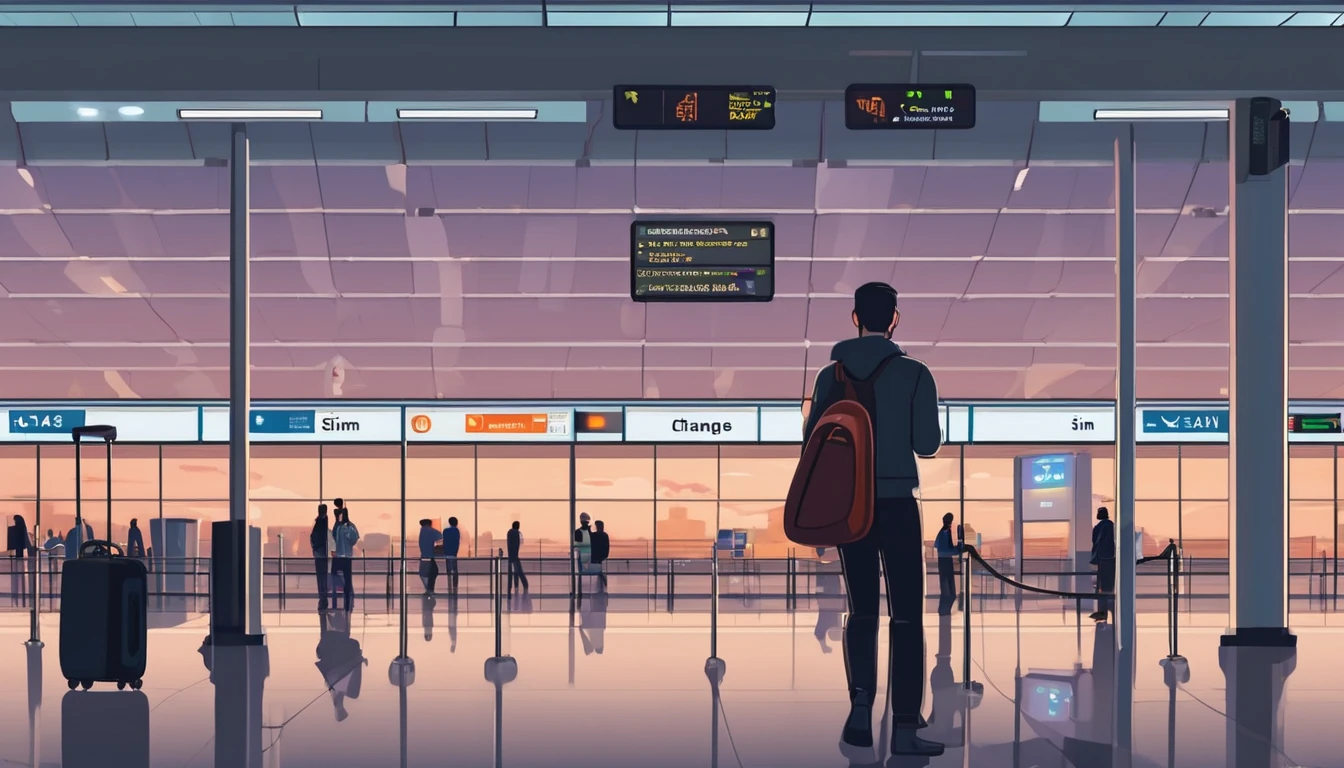Saudi Arabia requires real-name registration for all mobile lines, including prepaid tourist SIMs and eSIMs. That means you’ll be asked for your ID and your line will be tied to you within the national database run by the regulator (CST). The process is straightforward if you buy at an airport kiosk or an official operator store, but it can trip up travellers who arrive late, who only try smaller convenience shops, or who expect to activate via app without local ID. This guide explains exactly where to register, the IDs you’ll need, how eSIM works for visitors, and what to expect with VoIP and messaging. We also flag common pitfalls (border number confusion, app sign-ins that require Saudi credentials, and tourist SIM limits), plus practical steps to get online quickly during Umrah/Hajj or peak events. For a broader country view and alternatives for multi-country itineraries, see our travel hub at Destinations.
Quick take
- Registration is mandatory: your passport and entry “border number” (issued on arrival) are used for tourist SIM/eSIM activation.
- Buy at the airport or official operator stores for the smoothest experience; staff can retrieve your border number if needed.
- eSIM is widely available from major networks (stc, Mobily, Zain). App-only activation often requires Saudi ID—stick to in-person purchase as a visitor.
- Most mainstream VoIP (WhatsApp, FaceTime, Skype) generally works, but expect occasional restrictions and variable quality, especially during peak pilgrim seasons.
- Limits apply to how many prepaid lines a visitor can register; plan for 1–2 active lines per traveller.
Who needs to register, and with what ID?
You must register if you:
- Buy a local prepaid SIM or eSIM (tourist or standard).
- Activate a physical SIM picked up from a reseller, kiosk, or vending machine.
- Replace or reissue (SIM swap) a Saudi number.
Roaming on your home SIM does not require local registration.
Acceptable IDs and numbers
- Tourists/visitors: Passport + Saudi entry “border number” (assigned at immigration). The border number is often on your visa sticker or can be looked up by staff using your passport details.
- GCC citizens: National ID/GCC ID is commonly accepted.
- Residents (iqama holders): Resident ID (iqama). App-based activations may require Absher/Nafath verification.
Pro tip: If you arrived on an eVisa, your border number is generated at entry. If you don’t have it to hand, ask the store staff to retrieve it against your passport. Don’t waste time chasing it yourself.
Where to register and buy a Saudi SIM/eSIM
Best places (fastest and most reliable)
- Airport kiosks: Riyadh (RUH), Jeddah (JED), Dammam (DMM), Madinah (MED) terminals have counters for stc, Mobily, and Zain. Staff handle registration in minutes, including eSIM.
- Official operator stores: In major malls, high streets, and business districts. Look for stc, Mobily, Zain, Virgin Mobile, or Lebara branded stores.
- Pop-up booths during peak seasons: Additional counters appear during Umrah/Hajj and large events.
Places to avoid (unless you must)
- Small convenience shops: Many can sell top-ups but not complete biometric/ID registration. You risk rejection or delays.
- App-only sign-up: Tourist flows are often blocked by an in-app ID check that expects Saudi credentials (residents). Use in-person activation.
Pro tip: During peak pilgrim periods, airport queues build fast. If you land late, consider a quick roaming day-pass or a backup travel eSIM just for the first night.
eSIM in Saudi Arabia: what visitors need to know
- Availability: stc, Mobily, and Zain all issue eSIMs at staffed points of sale. You’ll scan a QR code after ID verification.
- Device compatibility: iPhone XR/XS and newer, most current Google Pixel and Samsung Galaxy flagships, and select other models. Confirm before you queue.
- In-app eSIM: Some operator apps let you “buy and activate” — but they typically require Saudi ID for verification. Tourists should assume in-person activation is needed.
- Reinstalling: eSIM QR codes are usually one-time use. If you delete your eSIM, you’ll likely need to visit a store for a reissue with your ID.
Checklist before you go: - Ensure your phone is unlocked. - Update iOS/Android to the latest version. - Know how to add an eSIM (Settings > Mobile/Cellular > Add eSIM). - Keep stable Wi‑Fi for the QR scan at the store (staff can help). - Bring your passport and have your entry details ready.
Step-by-step: buying and registering a Saudi tourist SIM/eSIM
1) Choose where to buy
- Airport kiosk is fastest; otherwise, an official operator store.
2) Pick your operator and plan
- Ask for tourist/visitor plans (often 7–30 days, with data-first bundles). Clarify if local minutes or international minutes are included.
3) Provide ID
- Hand over your passport. Staff will use it and your border number to register. A fingerprint scan may be requested.
4) SIM or eSIM issuance
- Physical SIM: inserted and activated in-store.
- eSIM: you’ll receive a QR to scan. Keep the device handy and unlocked.
5) Activation and test
- Staff will complete CST registration. Test data and calls before you leave the counter.
6) Top-up and manage
- Use official apps or USSD codes to check balance and add data. App logins may require a one-time SMS OTP; keep the line active during setup.
Pro tip: Ask the agent to label your number and plan details on the receipt (or take a photo of the POS screen). It helps with top-ups and support later.
What it costs (typical ranges)
- Tourist eSIM/SIM plans commonly bundle 5–50+ GB with local minutes for 7–30 days. Larger packages add unlimited social data or international minutes. Prices are competitive with other Gulf markets, with good 4G and expanding 5G coverage in cities and pilgrimage routes.
- SIM card/eSIM issuance may carry a small fee; tourist packages sometimes include it.
Note: We avoid listing exact prices because they change frequently and vary by channel (airport promo vs city store). Airport deals are often the most transparent for visitors.
VoIP, messaging, and calling in Saudi Arabia
- VoIP apps: WhatsApp, FaceTime, Skype and similar services generally work for messaging and calls, though periodic disruptions or quality variance can occur.
- Wi‑Fi Calling: Support depends on your home carrier and the Saudi network. It may be blocked or inconsistent for foreign numbers.
- Business conferencing: Most platforms (Zoom, Teams, Meet) work. Corporate VPNs can improve stability but check your company policy and local rules before use.
- Local voice calls: Good to have if you need to speak to hotels, drivers, or local services who prefer a Saudi number.
Pro tip: If voice call quality dips during crowded events or in dense pilgrim zones, switch to text or try another VoIP app. Late evenings and early mornings are usually less congested.
Common pitfalls (and how to avoid them)
- “No Saudi ID” app wall: As a tourist, skip app-only purchases. Go to a staffed kiosk/store for manual registration with passport + border number.
- Border number mismatch: If your visa and entry stamp differ, let staff look up your active border number against your passport.
- eSIM deleted by mistake: Don’t remove your eSIM unless you’re sure you’re done. Reprovisioning usually requires returning to a store with your ID.
- Line limits: Visitors are typically limited to a small number of active prepaid lines (commonly up to two). Plan device sharing or hotspots accordingly.
- Peak season crowding: During Umrah/Hajj, buy at the airport as soon as you land to beat queues and ensure stock.
- Reseller issues: Avoid unbranded stalls selling pre-registered SIMs; they can be deactivated during audits.
Multi-country itineraries and transit stops
If you’re transiting or combining Saudi with other regions, consider a separate travel eSIM to cover your stopovers, then switch to a local Saudi SIM/eSIM on arrival:
- North America trips: See Esim North America or country-specific options like Esim United States.
- Western Europe or Schengen layovers: Esim Western Europe is handy; for single-country stops, see Esim France, Esim Italy, or Esim Spain.
This approach keeps you connected door-to-door while keeping Saudi registration clean and local once you land.
For teams, events, and corporate travel
Coordinating dozens of arrivals for conferences, construction projects, or pilgrim support teams? Pre-plan device compatibility, line limits, and pickup locations:
- Centralise device checks (unlock status, eSIM support) and allocate SIMs by arrival wave.
- Use airport kiosks for fast throughput, with a backup city store for late arrivals.
- Keep a roster of numbers and plan end-dates to manage renewals.
Explore our enterprise options at For Business. Travel partners and resellers can coordinate fulfilment via the Partner Hub.
FAQ: Saudi SIM/eSIM Registration for Tourists
1) Can I buy and activate a Saudi eSIM entirely online as a tourist?
Usually no. Operator apps commonly require Saudi ID for digital verification. Tourists should use airport kiosks or official stores for passport-based registration and eSIM issuance.
2) What if I don’t know my border number?
Staff can look it up with your passport details. It’s generated on entry and is used for SIM registration. Don’t worry if it’s not visible on your eVisa printout.
3) Are there limits to how many SIMs I can register as a visitor?
Yes. The regulator limits the number of prepaid lines per identity. For visitors, assume one or two lines; exact limits can vary. Plan tethering/hotspot use if you carry multiple devices.
4) Do WhatsApp and FaceTime calls work in Saudi Arabia?
In general, yes. Most mainstream VoIP apps work, but you may experience occasional restrictions or quality issues, especially at peak times or in crowded areas.
5) Can I keep my eSIM for a future trip?
If your line remains active and you don’t delete the eSIM, you may be able to recharge later. However, tourist plans often expire after 30 days, and inactive lines can be deactivated. If an eSIM is removed, you’ll likely need a new QR at a store with your ID.
6) What if my phone is carrier-locked?
You’ll need to unlock it before using a Saudi SIM/eSIM. Contact your home carrier in advance; unlocking in-country is rarely possible on short notice.
Pro tips to finish strong
- Keep both SIMs active (dual-SIM/eSIM) so you can receive bank/OTP texts from home while using Saudi data.
- Label your Saudi line in your phone settings to avoid confusion.
- Take photos of the receipt, plan details, and any QR code you’re given.
- For hotel check-ins or ride-hailing, a local number speeds callbacks and delivery.
For destination specifics, plan options, and regional coverage that pairs well with your itinerary, start at Destinations.
Next step: Compare regional eSIMs for your stopovers, then plan your Saudi activation on arrival via airport kiosks. Begin with Destinations.