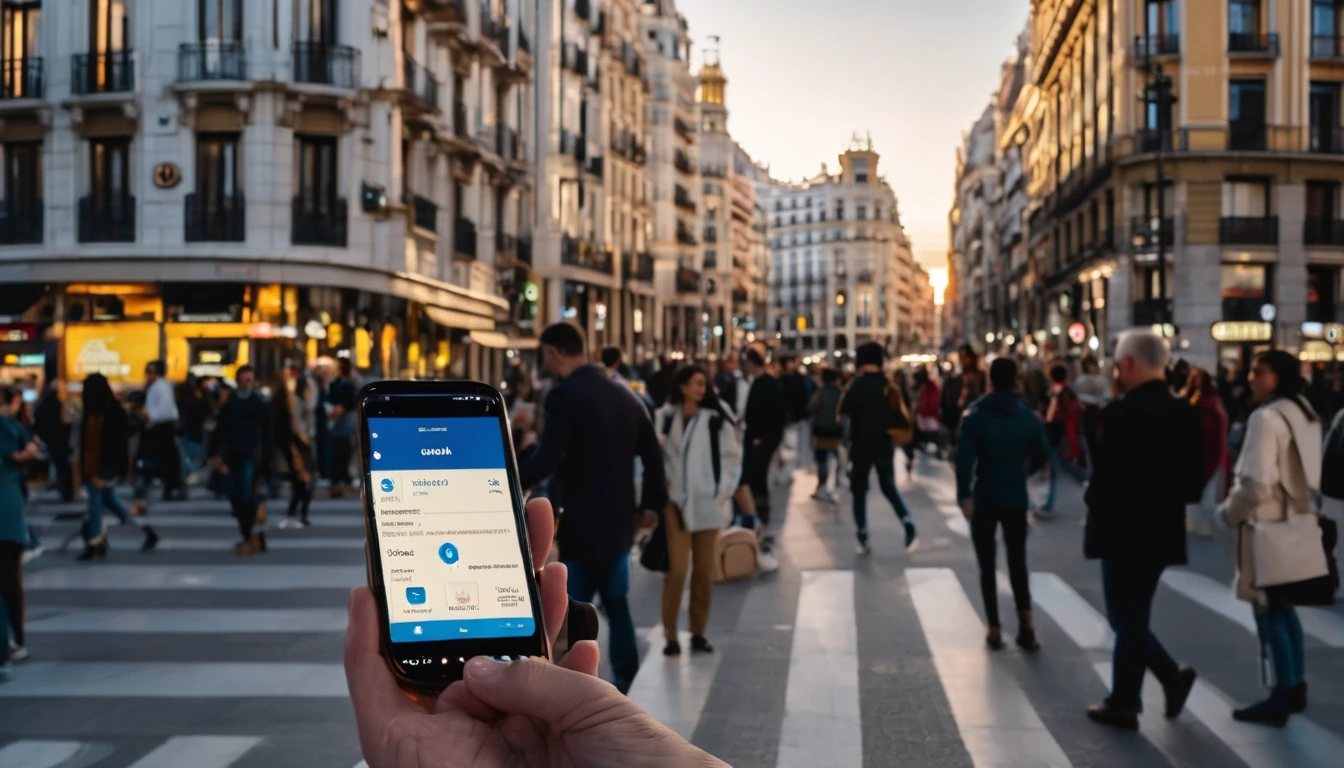Travelling often means bouncing between hotel Wi‑Fi, café hotspots and mobile data. Each network you join can see, intercept or manipulate your DNS — the phone book lookups your device makes to turn website names into IP addresses. That’s where Private DNS (encrypted DNS) comes in. It wraps those lookups in encryption (DNS over TLS or DNS over HTTPS) so intermediaries can’t snoop or tamper. The result: cleaner, more private browsing with little to no speed penalty.
This guide explains how private DNS works, when to use it versus a VPN, and exactly how to enable it on Android, iOS/iPadOS, Windows and macOS. We’ll also cover captive portal “sign‑in” gotchas in hotels and airports, battery impact, and which DNS providers are worth trusting on the road. Combine private DNS with a local eSIM and you’ll avoid flaky public Wi‑Fi entirely in many destinations — see our regional options on Destinations including Esim United States, Esim France, Esim Italy, Esim Spain, Esim Western Europe and Esim North America.
What is Private DNS and why travellers should care
- DNS translates website names into IP addresses. By default, these lookups are unencrypted and readable by anyone running the network you’re on (hotel, café, airport).
- Private DNS encrypts those lookups:
- DNS over TLS (DoT): DNS inside a TLS tunnel on port 853 (Android’s “Private DNS” uses DoT).
- DNS over HTTPS (DoH): DNS inside standard HTTPS on port 443 (supported in Windows 11 and via apps on iOS/macOS).
- Benefits:
- Stops local network operators from snooping your browsing destinations.
- Blocks simple DNS‑level ads/malware if you choose a provider that offers filtering.
- Reduces risk of DNS hijacking on hostile or misconfigured networks.
Limits to understand: - Private DNS does not hide your IP address or encrypt the rest of your traffic — the websites you visit still see your IP, and the network can see the IPs you connect to. For that, use a VPN. - It may interfere with captive portals (those “agree & connect” pages) — easy to work around; see below.
Private DNS vs VPN: which should you use on the road?
- Use Private DNS when:
- You want lightweight privacy without changing location or routing all data.
- You’re on mobile data (eSIM/local SIM) and mainly need DNS protection.
- You want minimal battery and speed impact.
- Use a VPN when:
- You’re on untrusted public Wi‑Fi and doing sensitive tasks (banking, work logins).
- You need to access corporate resources or a specific country’s services.
- You must protect all traffic metadata, not just DNS.
Pro tip: On mobile networks, TLS in apps (HTTPS) already secures content. Pairing that with Private DNS covers the main leak (DNS) without the heavier overhead of a VPN.
How to enable Private DNS on your devices (How‑To)
Android 9 and newer (DoT)
Most modern Android devices support system‑wide Private DNS (DNS over TLS).
1) Open Settings > Network & Internet (or Connections on Samsung). 2) Tap “Private DNS”. 3) Choose “Private DNS provider hostname”. 4) Enter one provider hostname (examples): - Cloudflare: 1dot1dot1dot1.cloudflare-dns.com - Google: dns.google - Quad9 (malware blocking): dns.quad9.net - AdGuard (ad/malware filtering): dns.adguard.com 5) Save and reconnect to your network.
Notes: - “Automatic” tries encrypted DNS only if your current DNS supports DoT; “Off” reverts to unencrypted DNS. - If a captive portal won’t load, temporarily set Private DNS to “Off”, sign in, then switch it back on.
Pro tip: Quad9 is a strong travel choice for malware/phishing protection without logging personal data.
iPhone and iPad (iOS 14+ via profile or app)
iOS doesn’t have a one‑tap system setting for encrypted DNS. Use a trusted DNS app or configuration profile.
Option A — Cloudflare or NextDNS app: 1) Install the “Cloudflare 1.1.1.1” app or the “NextDNS” app from the App Store. 2) Open the app, grant permission to add a VPN/DNS configuration (this is a local device profile, not a full VPN tunnel for Cloudflare’s “DNS only” mode). 3) Enable “DNS‑only” mode (Cloudflare “1.1.1.1” without Warp) or choose your NextDNS profile. 4) Leave the app enabled; it will enforce DoH across apps.
Option B — Install an encrypted DNS profile: 1) Create a profile with a provider (e.g., NextDNS web dashboard). 2) Download and install the mobile configuration profile in Settings > General > VPN & Device Management. 3) Verify the profile is active.
Captive portal tip: Toggle the DNS app off, complete the Wi‑Fi sign‑in, then re‑enable.
Windows 11 (DoH)
1) Settings > Network & Internet > Wi‑Fi (or Ethernet) > Hardware properties. 2) Edit DNS server assignment > Manual. 3) Enable IPv4 (and IPv6 if you use it). 4) Enter DNS addresses (e.g., 1.1.1.1 and 1.0.0.1 for Cloudflare; 9.9.9.9 and 149.112.112.112 for Quad9). 5) Set “Preferred DNS encryption” to “Encrypted only (DNS over HTTPS)”. 6) Save. Reconnect to the network.
Quick verify: Visit your provider’s test page (e.g., Cloudflare’s “Help” page) to confirm DoH is active.
macOS (Big Sur and newer)
macOS supports encrypted DNS via configuration profiles or apps.
Option A — Use an app (simplest): 1) Install Cloudflare 1.1.1.1 or NextDNS app for macOS. 2) Grant permissions to add a DNS profile. 3) Enable DNS‑only mode (Cloudflare) or your NextDNS configuration.
Option B — Install a DNS profile: 1) Generate a DoH/DoT profile from your provider (e.g., NextDNS). 2) Install via System Settings > Privacy & Security > Profiles (or Profiles in System Preferences on older macOS). 3) Apply to active network services.
Captive portal tip: Pause the app/profile temporarily to complete hotel/airport sign‑in pages.
Captive portals: the gotcha and the fix
Encrypted DNS can prevent captive portals from redirecting you to the sign‑in page because the network expects to intercept DNS. Here’s how to handle it smoothly:
- Join the Wi‑Fi network.
- If the login page doesn’t appear within 10 seconds:
- Android: Settings > Network & Internet > Private DNS > Off. Then re‑open your browser and go to http://neverssl.com to trigger the portal.
- iOS/macOS: Pause your DNS app/profile. Try http://neverssl.com or open the Wi‑Fi network’s info and tap “Join Network”/“Login”.
- Windows: Temporarily switch encryption to “Unencrypted only” or disable your DNS tool; reconnect and sign in.
- Once you’re online, re‑enable Private DNS.
Pro tips: - Some networks re‑check the portal after idle time; keep the DNS tool handy to toggle. - If the portal still won’t load, “Forget” the network and try again with Private DNS off until authenticated.
Will Private DNS slow me down or drain battery?
Speed: - The overhead of DoT/DoH is tiny after the first handshake. With anycast networks (Cloudflare, Google, Quad9), latency is comparable to or better than many hotel DNS servers. - DoH may add a fractionally higher CPU cost than plain DNS, but it’s negligible on modern devices. - Pick a nearby, reputable provider to avoid detours.
Battery: - Private DNS maintains lightweight encrypted sessions; the impact is minimal, far less than a full VPN. - VPNs keep an always‑on tunnel with regular keep‑alive traffic and packet processing — expect noticeably higher battery drain. - On mobile data, modern radios dominate battery use; private DNS won’t be the deciding factor.
Testing tip: Use a DNS benchmark app or “dig” from a laptop tethered to your phone to compare latency before and after.
Choosing a trusted DNS provider
Look for a clear privacy policy, broad global footprint, and (if desired) security filtering:
- Cloudflare (1.1.1.1): Fast, strong privacy stance, no content filtering by default. DoT: 1dot1dot1dot1.cloudflare-dns.com. DoH supported widely.
- Google (8.8.8.8): Globally fast and reliable; transparent but different privacy model from Cloudflare.
- Quad9 (9.9.9.9): Security‑focused with threat blocking, non‑profit; strong choice for travellers wanting extra protection.
- AdGuard DNS: Optional ad/malware blocking; privacy‑friendly.
- NextDNS: Highly configurable filtering, logs you control; requires a personalised profile.
Pro tip: For family devices, NextDNS/AdGuard can block trackers and malicious domains while travelling, reducing risky clicks on unfamiliar networks.
A practical travel checklist
Before you fly: - Update your device OS and apps (security patches). - Set up Private DNS or install your DNS app/profile. - Save provider hostnames or app toggles for quick captive portal workarounds. - Add a lightweight VPN for when you must trust public Wi‑Fi. - Consider a local eSIM so you can skip public Wi‑Fi altogether; browse regional options on Destinations — including Esim Western Europe and Esim North America.
On the day: - Prefer mobile data where possible. If you’re heading to the US or Europe, check Esim United States, Esim France, Esim Italy and Esim Spain. - On Wi‑Fi, enable Private DNS; toggle off only briefly for captive portals. - Use a VPN for banking or work portals on public Wi‑Fi. - Avoid installing random “Wi‑Fi booster” apps; stick to reputable DNS/VPN tools.
For teams and partners: - Business travellers can standardise encrypted DNS and eSIMs through our For Business solutions. - Travel providers and IT resellers can collaborate via our Partner Hub.
When you still need a VPN (even with Private DNS)
- Accessing corporate networks or region‑locked services where location matters.
- Using truly untrusted or tampered networks (e.g., conferences, shared coworking).
- Hiding destination IP metadata from local network operators.
- Enforcing security policies across all traffic for a business fleet.
Private DNS protects DNS queries; a VPN protects the entire session. It’s fine to run both when needed — start with Private DNS by default, escalate to VPN for sensitive sessions.
FAQ
- Does Private DNS change my location like a VPN?
- No. It only encrypts DNS lookups. Your IP address and approximate location remain the same.
- Will Private DNS break streaming or apps while travelling?
- Rarely. Some hotel or airline networks require their own DNS; if something fails, temporarily switch Private DNS off, then back on after login/stream start.
- Is DoT or DoH better for travel?
- Both are secure. Use what your device supports natively: Android prefers DoT; Windows 11 uses DoH. Performance differences are negligible.
- Can I use Private DNS on cellular data with an eSIM?
- Yes. It works on any network type. Pairing Private DNS with a local eSIM gives private, fast lookups without relying on risky public Wi‑Fi. See regional options on Destinations.
- Which DNS provider should I pick?
- For speed and privacy: Cloudflare or Google. For added threat protection: Quad9. For custom filtering/log control: NextDNS. Stick to one you trust.
- Does Private DNS save battery compared to a VPN?
- Yes. It has a much smaller battery impact because it encrypts only DNS, not all traffic.
Next step: Set up Private DNS on your devices today, then choose a local eSIM for your next trip on Destinations so you can rely on mobile data instead of risky public Wi‑Fi.