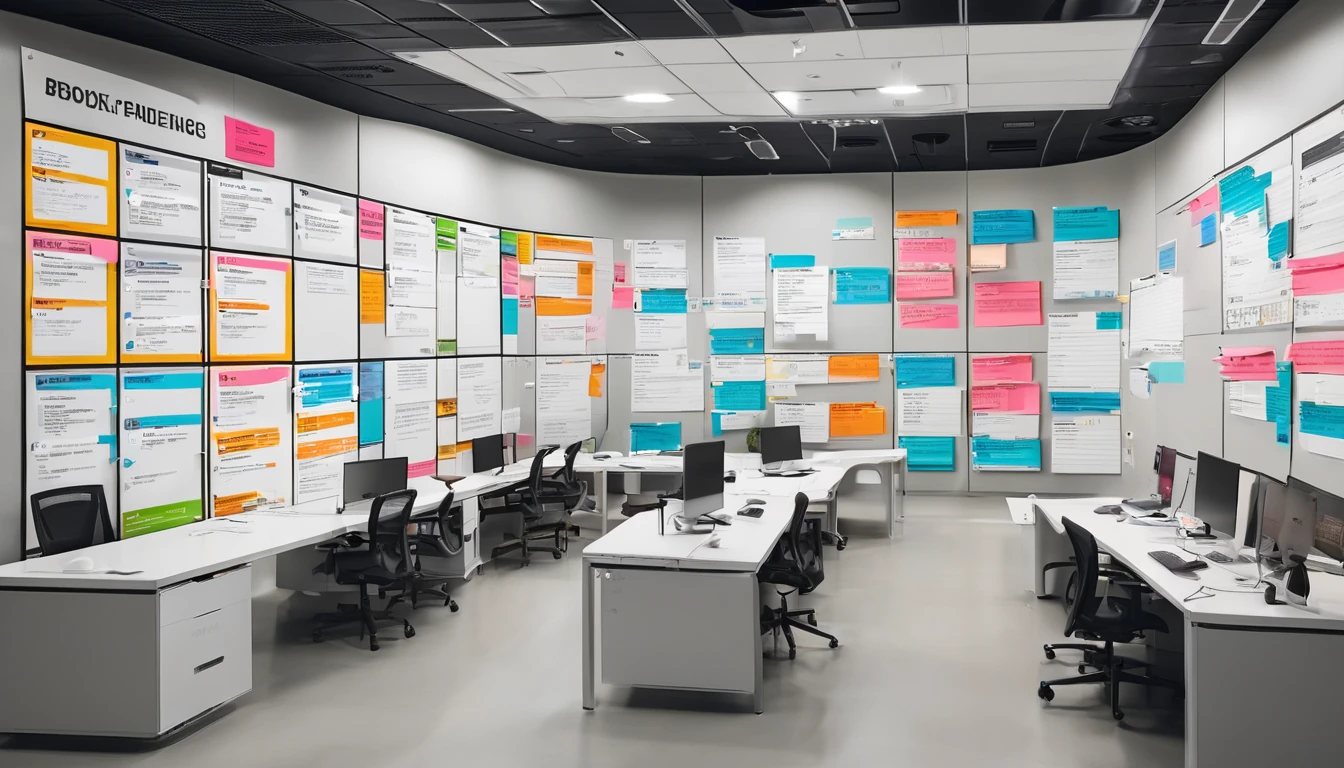Travelling with a single data plan and multiple devices is the norm. Your phone’s eSIM can power your laptop, tablet and a colleague’s phone—if you set it up right. This playbook explains how to use personal hotspot safely and efficiently on the road, with crisp steps, practical safeguards and performance tactics. We’ll cover carrier tethering rules (and what triggers flags), the APN “tether”/DUN key on Android, WPA3 security, device limits, throttle avoidance, and when to favour USB over Wi‑Fi. You’ll also find checklists for iOS and Android, battery and heat tips, and region‑specific notes for the US and Europe. Before you depart, choose a plan that explicitly allows tethering; during your trip, apply a few simple configurations to protect your data and stretch your gigabytes. Whether you’re off to New York, Nice or Naples, this guide helps you share your eSIM connection with confidence.
Before you start: choose the right travel eSIM
Tethering behaviour varies by carrier and plan. Some plans include hotspot use with fair‑use limits; others restrict or block it, or throttle tethered traffic.
- Check plan details for “tethering” or “personal hotspot” support on your destination page: see Destinations.
- For regional options, explore Esim United States, Esim France, Esim Italy, Esim Spain, Esim Western Europe and Esim North America.
- Confirm fair‑use thresholds, speed tiers and whether hotspot is included. If tethering is essential, pick a plan that says so explicitly.
Pro tip: If work depends on hotspot reliability, consider a plan with a clear hotspot allowance and published speed tiers rather than “unlimited” with vague management.
Tethering flags explained (and how to stay compliant)
Carriers can identify tethering in several ways:
- APN type “DUN” (tethering) on Android. Some networks require it to enable hotspot; others block it.
- Provisioning flags on your line that enable/disable hotspot.
- Traffic patterns and device fingerprints (e.g., DHCP options from laptops; TTL differences).
Best practice:
- Don’t attempt to circumvent hotspot restrictions. Instead, select a plan that includes it and use it within fair‑use.
- If hotspot won’t enable, your plan likely doesn’t support it or the APN is misconfigured (see troubleshooting below).
How to set up a secure personal hotspot
iPhone and iPad (iOS/iPadOS)
1) Go to Settings > Mobile Service (or Mobile Data) and set your eSIM as the Mobile Data line.
2) Tap Personal Hotspot. Toggle “Allow Others to Join” on.
3) Set a strong Wi‑Fi password (12+ characters; avoid dictionary words).
4) On the laptop/tablet, connect to the iPhone’s network name, enter the password and verify internet access.
5) Optionally enable “Maximise Compatibility” only if devices can’t see the hotspot; it may force 2.4 GHz and reduce speeds.
Notes: - iOS uses WPA2 with a strong password. There’s no WPA3 toggle today. - You can share via USB (fast, stable, power to the phone) or Bluetooth (low power, slower).
Android (steps vary by device)
1) Settings > Network & Internet > Hotspot & tethering > Wi‑Fi hotspot.
2) Network name (SSID): use something non‑identifiable (e.g., “Traveller‑5G”).
3) Security: choose WPA3‑SAE if available (Android 12+); else WPA2‑PSK (AES).
4) Password: 12+ characters, mixed case, numbers and symbols.
5) AP band: Prefer 5 GHz for speed (fallback to 2.4 GHz for older devices).
6) Set “Turn off hotspot automatically” when idle to save battery.
7) Set “Max connections” to 1–3 devices to protect performance and reduce flags.
8) Enable hotspot, then connect from your laptop/tablet.
APN/DUN note: - On some networks you must use an APN with APN type including “dun” (tether). Only add or change APN settings if your provider documents them. If your eSIM auto‑configures APN, leave it as is.
Performance and throttle avoidance on the road
Tethered traffic is often managed differently, even when allowed. These steps help you get more speed per megabyte and avoid fair‑use clamps:
- Prefer USB tethering when possible. It’s typically the lowest‑latency, most stable option and keeps your phone charged.
- Use 5 GHz hotspot for modern laptops/tablets; switch to 2.4 GHz only if range or compatibility demands it.
- Limit connected devices. Every extra device increases background traffic and contention.
- Enable Data Saver on both phone and laptop.
- iOS: Settings > Mobile Data > Low Data Mode on the eSIM line.
- Android: Settings > Network & Internet > Data Saver.
- Windows: mark the Wi‑Fi as Metered (Settings > Network & Internet > Wi‑Fi > your network > Metered).
- macOS: disable iCloud Drive/Photos sync; pause OneDrive/Dropbox; set App Store auto‑updates off.
- Cap streaming quality to 480p/720p. Download content over hotel Wi‑Fi before travelling.
- Pause OS updates and cloud backup/sync during hotspot sessions.
- Turn off background refresh on apps prone to auto‑sync (Teams/Slack file sync, photo backup).
- Use a modern browser with video codec efficiency (e.g., AV1/VP9 where supported) to reduce bitrate.
- If you suspect content‑based throttling, a reputable VPN can normalise traffic; however, this may be restricted by some providers—check your plan terms.
Security essentials: keep your hotspot private
- Use WPA3 where available; otherwise WPA2‑AES with a long, random password.
- Avoid personal SSIDs (don’t broadcast your name or company).
- Disable WPS (if your device exposes it).
- Keep your phone OS up to date.
- Turn off the hotspot when not in use.
- On laptops, disable auto‑connect to your phone’s SSID in public spaces.
- Use device‑specific passwords for sensitive work accounts; avoid logging into critical systems on an unknown, shared laptop tethered to your phone.
Device limits and smart connecting
- Android lets you set a maximum number of connections; keep it to 1–3 for best throughput.
- iOS doesn’t expose a device limit. Share the password only with intended devices and remove unknown devices promptly (change the password if necessary).
Connecting tips: - Windows: Mark the connection as Metered to prevent heavy updates and sync.
- macOS: Pause Spotlight indexing on large external drives and disable iCloud Photos temporarily.
- iPad and Android tablets: Switch off auto‑backup and limit app updates to Wi‑Fi at accommodation.
Battery, heat and power management
Hotspotting is power‑hungry and generates heat, which can cause throttling.
- Keep the phone on charge (USB‑C PD if available) while tethering, especially for video calls.
- Ventilation matters: avoid direct sun, dashboards and pockets; place the phone on a cool surface.
- Prefer USB tethering for long sessions—it charges while connected and is more efficient than Wi‑Fi.
- Lower screen brightness or lock the screen during hotspot use.
- Disable 5G if the local signal repeatedly drops; a stable 4G connection can outperform flapping 5G and reduce heat.
- Turn off the hotspot when you’re done.
Troubleshooting checklist
Hotspot toggle greyed out or won’t enable: - Ensure your eSIM is the active Mobile Data line. - Restart the phone; toggle Airplane Mode for 10 seconds. - Update carrier settings/OS. - Check plan details—some plans disallow hotspot. - Android: verify APN settings. If your provider specifies APN type including “dun”, add it. Otherwise, don’t change defaults.
Devices connect but no internet: - Confirm mobile data works on the phone itself (browse a site). - Toggle between 5 GHz and 2.4 GHz bands. - Forget and re‑join the network on the laptop; disable VPN temporarily to test. - Windows: run Network Troubleshooter; ensure MAC randomisation is on (can improve association in congested areas). - Check if you’ve hit a fair‑use cap or data limit; top up or pause heavy tasks.
Slow speeds: - Move to a window, higher floor, or closer to a cell tower; avoid basements. - Limit to one connected device. - Switch to USB tethering. - Force LTE/4G if 5G is unstable. - Try a different time of day in congested tourist areas.
Repeated tethering blocks: - Likely plan restriction. Choose a plan with hotspot included via Destinations or region‑specific pages like Esim Western Europe and Esim North America.
Regional notes for travellers
- United States: Urban 5G can be fast but variable indoors. Consider plans optimised for hotspot via Esim United States. Many carriers have strict video and tethering management—watch fair‑use.
- France, Italy, Spain: Dense 4G coverage with reliable speeds; 5 GHz hotspot generally permissible. See Esim France, Esim Italy and Esim Spain.
- Western Europe multi‑country: If crossing borders, a regional plan reduces SIM swaps and APN quirks. Explore Esim Western Europe.
- North America multi‑country: For US/Canada/Mexico trips, check Esim North America for cross‑border allowances.
Team and business travel
If you regularly hotspot for colleagues or run events: - Standardise device settings (SSID format, passwords, encryption). - Use dedicated power banks and short USB‑C cables for USB tethering to laptops. - Consider pooling data across multiple eSIMs and rotating devices to avoid per‑line caps. - For fleet management, provisioning and centralised billing, see For Business. - Partners and resellers can access bulk tools via the Partner Hub.
Quick how‑to: your on‑the‑go checklist
- Choose a plan that includes hotspot (check Destinations).
- Set strong security: WPA3 if available; otherwise WPA2‑AES with a 12+ char password.
- Limit devices to 1–3; prefer USB tethering for work calls.
- Mark laptop connection as Metered; pause updates and cloud sync.
- Use 5 GHz; switch to 2.4 GHz only if needed.
- Keep the phone cool and powered; turn hotspot off when finished.
FAQs
1) Do all travel eSIM plans support personal hotspot?
No. Some include hotspot with fair‑use limits; others block or throttle tethered traffic. Check your destination plan details via Destinations or regional pages such as Esim United States and Esim Western Europe.
2) What is the APN “tether”/DUN key on Android?
It’s an APN type value (often “dun”) used for tethering. Some networks require it to enable hotspot; others block it. Only set it if your provider documents it. If your eSIM auto‑configures APN, don’t change it.
3) Is WPA3 worth enabling?
Yes—if your phone and connecting device support WPA3‑SAE (Android 12+). It hardens against password‑guessing. If not available, use WPA2‑AES with a strong, unique password. iOS hotspots currently use WPA2 with a strong password.
4) How many devices can I connect at once?
Technically, often up to 5–10. Practically, limit to 1–3 to protect speed and stability and to avoid looking like a mini‑router.
5) How can I tell if I’m being throttled?
Clues include consistent speed caps after a usage threshold, video streams locked to low resolutions, or hotspot speeds much lower than on‑device. Check plan fair‑use notes and run speed tests. If allowed, switching to USB tethering, changing band (5 GHz/2.4 GHz) or trying at a different time/location can help.
6) Will a VPN stop throttling?
A VPN can mask traffic types and sometimes avoid content‑based management, but it won’t bypass plan‑level caps and may be restricted by your provider. Use only if your plan permits.
Next step: Planning a route with reliable hotspot support? Start with your country or region on Destinations to pick a plan that includes tethering, or choose a regional option like Esim Western Europe for multi‑country trips.