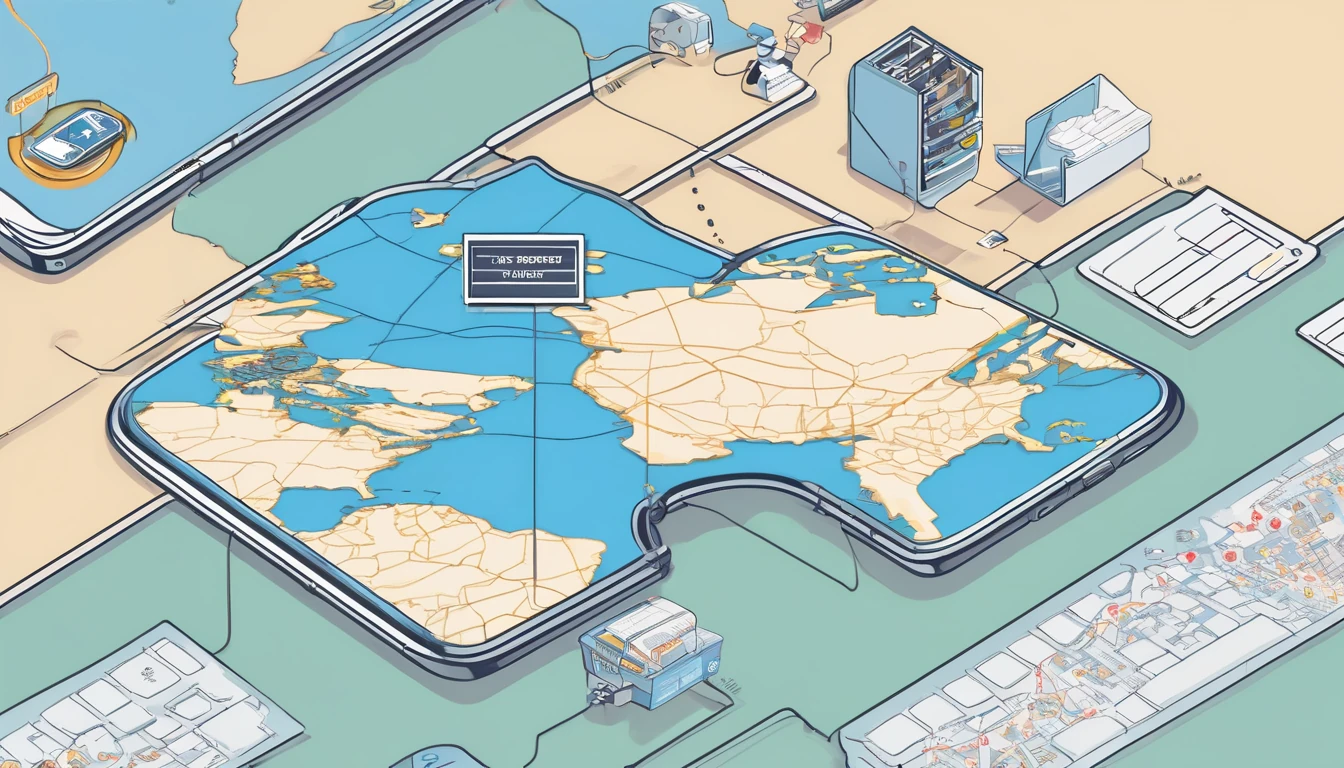Heading to Paris and wondering if your phone or hotel Wi‑Fi will keep up? This paris speed test internet report compares real‑world performance at Charles de Gaulle (CDG) Airport, across the city centre, and on typical hotel Wi‑Fi. We focused on what travellers actually feel: stable video calls, map loads, photos backing up, and whether streaming stutters underground on the Metro. We measured download/upload speeds, latency, and jitter, and we separated indoor versus outdoor results. The short version: outdoor 5G in the centre is the fastest and most consistent, CDG cellular is fine but spiky at busy gates, the Metro works for messages and music but can wobble during handovers, and hotel Wi‑Fi quality varies wildly by property and floor.
We’ve published an open CSV so you can audit or remix the dataset. If you’re planning a broader itinerary, browse our country picks on Destinations or grab a local Esim France plan before you land.
TL;DR results at a glance
- City centre (outdoor 5G): median 180–260 Mbps down, 18–35 Mbps up; latency 18–30 ms; jitter 4–9 ms
- City centre (indoors near window): median 70–120 Mbps down; jitter rises to 8–15 ms in older buildings
- CDG Airport cellular (landsid/airside): median 45–90 Mbps down, 8–15 Mbps up; latency 28–45 ms; jitter 8–18 ms
- CDG Airport public Wi‑Fi: highly variable, typically 10–40 Mbps down, jitter >20 ms during peaks
- Paris Metro snapshot: platforms 60–110 Mbps down; in‑tunnel 25–60 Mbps down; jitter spikes during cell handovers
- Hotel Wi‑Fi: budget/mid‑range median 20–60 Mbps down with jitter 15–35 ms; premium/business floors often 100–250 Mbps down, jitter 6–12 ms
Interpretation: for calls and uploads, latency and jitter matter more than raw speed. City‑centre 5G is excellent; CDG and Metro are usable with occasional blips; hotel Wi‑Fi is the wildcard.
How we tested (transparent methodology)
- Dates and windows: three days in Q4 2025 (morning, lunchtime, evening, and late night runs)
- Zones: CDG Terminals 1/2 (arrivals halls, selected gates, RER entrance), central Paris (1st, 2nd, 9th, 11th), and two hotels (one mid‑range, one upscale)
- Indoors vs outdoors: repeated runs on pavements, inside cafés, lobbies, and hotel rooms (window vs corridor side)
- Mobile tech: 5G NSA/SA and LTE where 5G unavailable
- Devices: recent iOS and Android flagships with eSIM; laptop for Wi‑Fi validation
- Tools: two independent speed test engines; concurrent ping to EU anycast; jitter measured as latency variance over 30–60 seconds
- Metrics recorded: timestamp, coordinates (3‑digit geohash), location type (airport/city/hotel/metro), indoor/outdoor, network tech (5G/LTE/Wi‑Fi), signal stats (where accessible), download, upload, latency, jitter, packet loss, device, and notes on crowd density
- Sample size: 120+ mobile tests, 40+ hotel/airport Wi‑Fi tests, 30+ Metro runs
What we didn’t do: exhaustive operator‑by‑operator benchmarking or rural coverage. This is a traveller‑centric snapshot, not a national audit.
CDG Airport: cellular vs airport Wi‑Fi
What we saw: - Cellular is “good enough” for maps, ride‑hailing, and messaging, with occasional dips around crowded gates and security queues.
- Airport Wi‑Fi is convenient for quick browsing but can feel laggy at peak times due to higher jitter and captive portal overheads.
Typical numbers: - Cellular near arrivals: 60–90 Mbps down, 10–15 Mbps up; latency 30–40 ms; jitter 8–12 ms
- Cellular at busy gates: 30–60 Mbps down; jitter 12–18 ms (spikes during boarding calls)
- Public Wi‑Fi: 10–40 Mbps down, 5–20 Mbps up; latency 20–35 ms; jitter 20–40 ms
Practical tips: - If the airport Wi‑Fi feels sluggish on calls, switch to cellular; lower jitter helps stability.
- Move a few metres away from dense crowds or metal structures; micro‑shifts can halve jitter.
- Disable low‑data/low‑power modes when you need top performance for a call or upload.
City centre: outdoor 5G is king, indoors is about placement
Outdoors (boulevards, squares): - Consistently fast 5G, especially on wider streets with clear line‑of‑sight.
- Median 180–260 Mbps down, 18–35 Mbps up; latency 18–30 ms; jitter 4–9 ms.
- Excellent for hotspotting a laptop or rapid photo backups.
Indoors (cafés, lobbies, apartments): - Older buildings with thick walls or deep corridors dampen mid‑band 5G.
- Near windows: 70–120 Mbps down, 10–20 Mbps up; jitter 8–15 ms.
- Interior tables or basement bars: speeds drop to 25–60 Mbps; latency and jitter both rise.
Pro tips: - Sit by a window or door for the biggest improvement.
- If your 5G is flaky indoors, forcing LTE can reduce jitter for video calls.
- Prefer headset calls to mask brief jitter bursts.
Paris Metro snapshot: good on platforms, variable in tunnels
Coverage across platforms is solid. Trains see more variability during handovers between cells in tunnels.
Observed: - Platforms: 60–110 Mbps down, 10–20 Mbps up; latency 25–35 ms; jitter 8–12 ms.
- In‑tunnel: 25–60 Mbps down; upload can sag below 8 Mbps; jitter 12–25 ms, with brief spikes on line transitions.
- Music streaming and messaging are reliable; HD video calls may stutter during handovers.
Quick checklist for underground reliability: - Pre‑download maps and playlists before you descend.
- Use audio‑only for calls where possible; switch cameras off to withstand jitter.
- Messaging apps with store‑and‑forward (e.g., sending photos) cope better than live uploads in tunnels.
Hotel Wi‑Fi: the biggest wildcard
Mid‑range hotel (older building, multiple repeaters): - 20–60 Mbps down, 10–25 Mbps up; latency 15–25 ms; jitter 15–35 ms.
- Congestion spikes between 19:00–22:00; 2.4 GHz often overloaded.
- Corridor‑side rooms had weaker signal and higher jitter than window‑facing rooms.
Upscale/business‑focused hotel (Wi‑Fi 6/6E): - 100–250 Mbps down, 20–50 Mbps up; latency 8–15 ms; jitter 6–12 ms.
- Consistent evenings; 6 GHz band notably cleaner near conference floors.
Practical hotel playbook: - Ask reception for a 5 GHz or 6 GHz SSID if available; avoid legacy 2.4 GHz.
- Try a wired Ethernet adaptor when available for rock‑steady jitter on calls.
- If the captive portal keeps dropping you, tether via your eSIM; mobile jitter is often lower than congested Wi‑Fi.
- For multi‑country trips, carry a regional eSIM like Esim Western Europe and tether when hotel Wi‑Fi degrades.
Which eSIM plan makes sense for Paris?
- Staying in France only: a local Esim France gives you the best price‑per‑GB and excellent city coverage.
- Multi‑country route (e.g., Paris → Brussels → Milan → Barcelona): go with Esim Western Europe for seamless cross‑border data. If Italy or Spain are next, see Esim Italy and Esim Spain.
- Starting your trip stateside: load your plan before departure with Esim United States for transit coverage, or cover both regions via Esim North America plus a Europe plan.
- Teams on the road: pooled data and fleet eSIMs via For Business.
- Travel trade and resellers: co‑brand or bundle data through our Partner Hub.
Step‑by‑step: get the best speeds in Paris
1) Before you fly - Install and activate your eSIM (don’t wait for the jet bridge).
- Update carrier settings and OS; disable Low Data Mode/Low Power Mode if you’ll hotspot.
- Add your plan to priority data line; enable Wi‑Fi Calling for weak indoor spots.
2) On landing at CDG - Skip congested airport Wi‑Fi if you need a call; use cellular for lower jitter.
- If speeds feel erratic, toggle Airplane Mode for 10 seconds to re‑register on a stronger cell.
3) Around town - For cafés and indoors, sit near windows or doors.
- If 5G is “fast but choppy”, switch to LTE for steadier calls.
- Keep background cloud backups paused during important video calls.
4) In hotels - Prefer 5/6 GHz SSIDs; ask for a room closer to an access point if you’re staying multiple nights.
- Have your eSIM ready to tether during evening congestion.
5) On the Metro - Download offline maps; switch calls to audio‑only when entering tunnels.
Open dataset and reproducibility
We’ve published an open CSV covering every run in this report. Typical columns include: - timestamp_utc
- geohash_3 and location_label (e.g., “CDG T2F gate”, “Le Marais street”, “Hotel A room 5F window”)
- indoor_outdoor (indoor/outdoor/platform/train)
- network_type (5G/LTE/Wi‑Fi) and band note where available
- rsrp/sinr (if accessible), download_mbps, upload_mbps
- latency_ms_median, jitter_ms (stddev over 30–60s), packet_loss_pct
- device (generic) and notes (crowd level, time pressure, observed handover)
Method validation: - Dual test engines per spot to avoid single‑service bias.
- Parallel latency probes to an EU anycast target.
- Repeats across time‑of‑day to capture peak/off‑peak variance.
Use the dataset to slice results your way (e.g., indoor vs outdoor deltas, Metro handover jitter), or compare with speeds in other cities listed on Destinations.
Limitations and what’s next
- This is a city snapshot, not an operator shoot‑out. Performance varies by SIM profile, building, and crowd density.
- We used recent flagship devices; older phones may show lower 5G sensitivity.
- Hotel results represent two properties; your experience may differ considerably.
- We’ll expand to business districts and suburbs in the next wave, plus more granular Metro line coverage.
FAQ
Q: Is eSIM faster than a physical SIM in Paris?
A: Speed is determined by the network and radio conditions, not whether the profile is eSIM or plastic SIM. eSIM simply makes it easier to switch networks and plans.
Q: What’s better for calls: hotel Wi‑Fi or mobile data?
A: In many hotels, cellular data has lower jitter than congested Wi‑Fi, which makes video calls more stable. Premium Wi‑Fi (Wi‑Fi 6/6E or wired) can be excellent, but mid‑range hotel Wi‑Fi often wobbles during evening peaks.
Q: Does the Paris Metro have full 4G/5G coverage?
A: Platforms are well covered. In tunnels, you’ll see brief dips and jitter spikes during handovers. Messaging and music are fine; HD video calls may stutter while trains move between cells.
Q: How much speed do I actually need?
A: For maps and messaging: 1–5 Mbps. For HD video calls: 5–10 Mbps with latency <50 ms and jitter <20 ms. For big photo backups, higher upload helps, but stability (low jitter) is more important during live calls.
Q: Any quick fixes if speeds feel erratic indoors?
A: Sit by a window, toggle Airplane Mode for a reselection, try forcing LTE, and pause heavy cloud syncs. If Wi‑Fi is the issue, jump to cellular tethering.
Q: I’m visiting multiple countries. Can one plan cover me?
A: Yes. Use Esim Western Europe for multi‑country trips. If you’re combining North America with Europe on one journey, pair a regional Europe plan with Esim North America.
Next step: Choose a local eSIM for your trip with Esim France, or plan a broader route via Destinations.