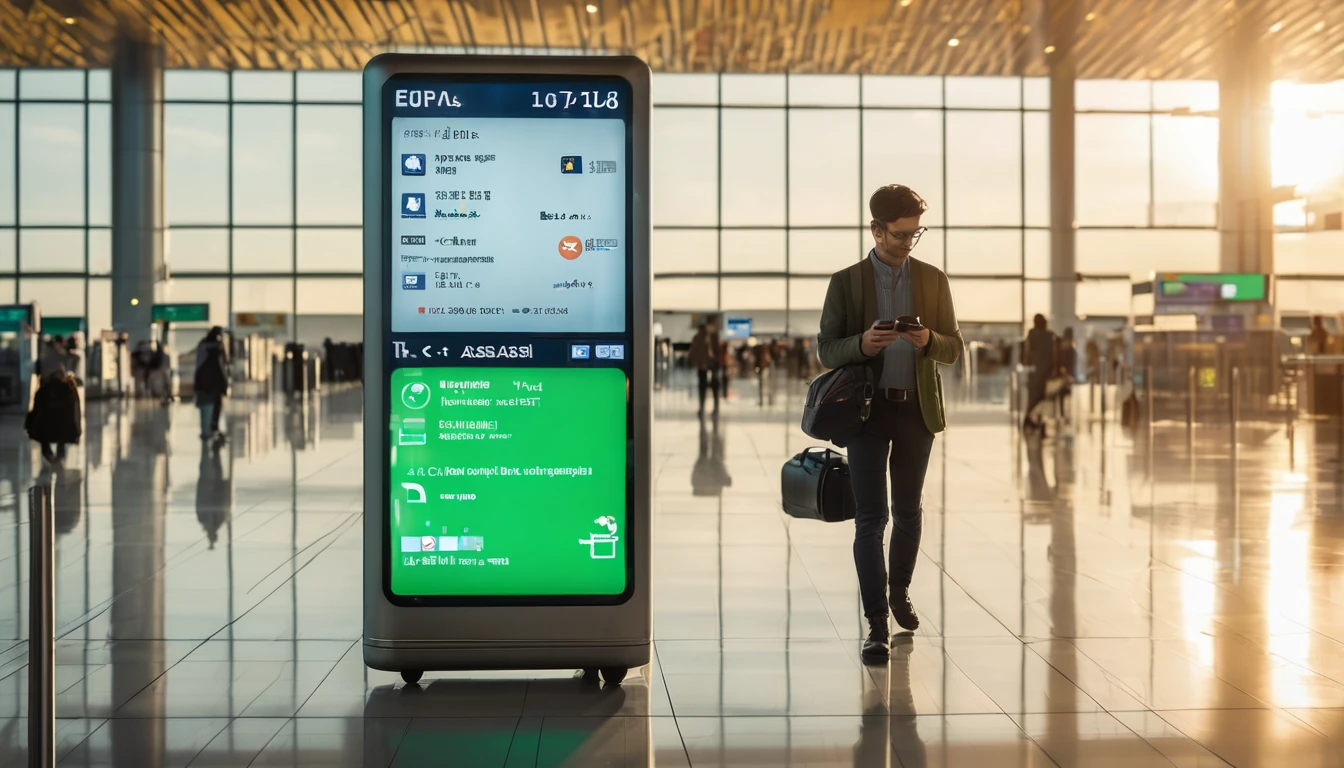If you’re upgrading your Android phone or carrying a new device for travel, moving your mobile plan across should be straightforward. With eSIM, that can mean either a direct device‑to‑device transfer (supported on some models and networks) or a quick reactivation using your carrier’s SM‑DP+ details or QR code. This guide explains both paths for Samsung, Google Pixel and OnePlus, and helps you decide which one to use. We’ll also cover dual‑SIM caveats that catch travellers out, and the exact situations where re‑downloading your eSIM is required. Whether you’re keeping your home number for banking OTPs and adding a travel eSIM for data, or consolidating everything on a new handset, follow the steps below and you won’t be left without service on the way to the airport. Planning a trip? Explore local and regional eSIMs on our Destinations page, including options like Esim United States and Esim Western Europe.
Quick reality check: “transfer” vs “reactivate”
- There is no user‑accessible “export/import file” for eSIM profiles on Android due to GSMA security.
- Transfers work only when both devices and your carrier support the built‑in eSIM migration feature.
- Otherwise, you’ll reactivate on the new phone by scanning a QR code or entering SM‑DP+ details; your carrier re‑downloads the profile from their server.
Keep both devices and a Wi‑Fi network handy. If your old phone is lost or broken, skip straight to the SM‑DP+ reactivation method.
Before you start: compatibility and preparation checklist
Make sure the following is true to avoid interruptions:
- Your new phone is eSIM‑capable and carrier‑unlocked.
- Android version: ideally Android 13 or newer (Android 14 improves transfer on Pixels).
- Battery ≥ 50% on both phones; connect to stable Wi‑Fi.
- Bluetooth enabled and both devices are nearby (for transfer).
- You know your eSIM’s SM‑DP+ server and activation code (check your email/order, carrier app/portal, or support). The code often looks like LPA:1$smdp.plus.example$ACTIVATIONCODE.
- Find your EID (eSIM ID) in Settings > About phone > Status (some carriers ask for it).
- If your carrier enforces “one active eSIM per number,” be ready to remove or deactivate the eSIM on your old phone when instructed—ideally only after the new one is live unless support tells you otherwise.
- Back up your messaging apps if needed (RCS/WhatsApp is account‑based but verify backup settings).
Travelling soon? You can keep your home line for OTPs and add a travel data eSIM such as Esim North America or Esim Spain on the new device.
Option A: Device‑to‑device eSIM transfer (when available)
This is the easiest path when it appears. It requires support from your device, Android version and carrier. If you don’t see a transfer option, jump to Option B.
Samsung (One UI 5.1 or later)
On recent Samsung models, eSIM transfer is built into SIM Manager.
1) On the new Samsung: - Go to Settings > Connections > SIM manager > Add eSIM. - Choose Transfer SIM or Transfer eSIM from another device if prompted.
2) On the old Samsung: - When a transfer prompt appears, follow on‑screen instructions to approve the transfer. You may also navigate to Settings > Connections > SIM manager > Your eSIM > Transfer to another device if asked.
3) Keep both devices unlocked, on Wi‑Fi and close together. Wait for the process to complete.
Notes: - Smart Switch does not move eSIM profiles; use SIM manager transfer only. - If your carrier doesn’t support transfer, Samsung will direct you to use a QR/SM‑DP+ activation instead.
Google Pixel (Pixel 6 and newer on Android 13/14)
Newer Pixels offer eSIM transfer for participating carriers, especially on Android 14.
1) On the new Pixel: - Settings > Network & internet > SIMs (or Mobile network) > Add SIM > Download a SIM instead. - If you see Transfer from another device, select it.
2) On the old Pixel: - Approve the transfer when prompted.
If the transfer option is missing or shows “No eligible SIM,” proceed with SM‑DP+ reactivation.
OnePlus (OxygenOS 13/14)
Most OnePlus models support eSIM but typically do not offer device‑to‑device transfer. Expect to use QR/SM‑DP+ reactivation (see Option B). If a transfer option appears on your device and carrier, follow on‑screen steps as above.
Pro tips for transfers
- Keep mobile data off during transfer and use Wi‑Fi to avoid interruptions.
- If you have multiple eSIM profiles, transfer one at a time.
- After transfer, test calls, SMS and data. Then remove the eSIM from the old phone if required by your carrier.
Option B: Reactivate the eSIM on your new phone (QR/SM‑DP+)
If transfer isn’t supported, re‑download the eSIM profile from your carrier’s server.
What you need: - SM‑DP+ address, activation code, and (optionally) a confirmation code. - Your EID (sometimes required to bind the profile to your new device).
Generic Android steps
1) On the new phone: - Open Settings: - Samsung: Connections > SIM manager > Add eSIM. - Pixel: Network & internet > SIMs > Add SIM > Download a SIM instead. - OnePlus: Settings > Mobile network > SIM management > Add eSIM. 2) Choose Scan QR code. If you don’t have a QR, pick Enter details manually and input the SM‑DP+ server and activation code from your carrier. 3) Stay on Wi‑Fi while the profile downloads. When installed, set it as your preferred line for data, calls and SMS as needed.
When SM‑DP+ reactivation is required
- Moving between different brands (e.g., Samsung to Pixel, Pixel to OnePlus).
- Your carrier doesn’t support Android’s transfer feature.
- The old phone is lost, broken or wiped.
- You’ve changed numbers or are porting service.
- The profile on the old phone is locked or corrupted.
- Business or MDM‑managed lines where security policy blocks transfer.
If your carrier limits one active eSIM per line, they may ask you to remove the old one first or will automatically suspend it when the new profile activates.
Common places to find your QR/activation details
- The original fulfilment email or order page.
- Your carrier or provider app.
- Web account portal under “Manage eSIM.”
- Support chat—have your EID ready.
Heading to France or Italy? You can set up your travel data line in advance with Esim France or Esim Italy and activate it the moment you land.
About “export/import” of eSIM profiles
- There is no manual export/import file for eSIM on Android.
- “Transfer” is a controlled hand‑off between devices when supported.
- Otherwise, you “import” by re‑downloading from the SM‑DP+ server using your activation code.
If anyone asks you to share an eSIM file, treat it as a red flag.
Dual‑SIM and travel caveats (read before you fly)
Dual‑SIM flexibility is brilliant for travellers, but a few settings matter:
- One data connection at a time: Android supports DSDS (dual SIM dual standby) but only one SIM can carry mobile data concurrently. Set your travel eSIM as the data SIM.
- Roaming control: Turn off data roaming on your home SIM to avoid surprise charges, while keeping calls/SMS on if you need OTPs.
- 5G/VoLTE per SIM: 5G and VoLTE availability can be restricted when two SIMs are active. On some models, 5G drops to 4G when both SIMs are enabled. Test locally before you travel.
- Wi‑Fi Calling and RCS: These features are provisioned per SIM. If they don’t work on the new device, toggle them off/on or re‑provision by briefly switching the device to airplane mode and back on Wi‑Fi.
- Visual Voicemail: May require your carrier’s app or re‑provisioning on the new phone.
- Stored vs active eSIMs: Many phones can store multiple eSIM profiles (e.g., 5–8) but only keep one or two active at once. Name them clearly (e.g., “Home UK,” “Spain data”).
- Priority for calls/SMS: Choose the correct default SIM for outgoing calls and messages, or set “Ask every time” to avoid using the wrong line.
Planning multiple countries? Consider a regional plan like Esim Western Europe instead of juggling several single‑country eSIMs such as Esim Spain.
Troubleshooting: errors and roadblocks
- No transfer option available:
- Update both phones to the latest software.
- Log into the same brand account if required (Samsung account for some transfers).
- If it still doesn’t appear, use SM‑DP+ reactivation.
- “No eligible SIM” or “Carrier not supported”:
- Your carrier doesn’t support transfers. Use the QR/SM‑DP+ method or contact support to unlock/reissue an eSIM.
- Activation fails or stalls:
- Use Wi‑Fi only; turn off mobile data during download.
- Toggle airplane mode or reboot.
- Clear Carrier Services app cache (Pixels/stock Android).
- Confirm the SM‑DP+ address and activation code characters (watch for 0/O and 1/I mix‑ups).
- Wait 10–15 minutes and try again—back‑end provisioning can lag.
- Carrier says the eSIM is “already in use”:
- Remove/deactivate the old profile and ask the carrier to reset/reissue the activation.
- Need the EID:
- Find it in Settings > About phone > Status > EID. Share it with support if requested.
- Lost or wiped old phone:
- Contact your carrier to revoke the old eSIM and issue new activation details. You do not need the old device to activate on the new one.
If you’re setting up for a work trip and need multiple lines for staff, our team can help streamline provisioning via For Business. Partners and resellers can access tools and support via the Partner Hub.
Example: setting up a travel eSIM alongside your home line
- Keep your home eSIM active for calls/OTP.
- Add a travel data eSIM like Esim United States before you fly.
- On arrival, set the travel eSIM as the data SIM, keep data roaming off on your home line.
- Test WhatsApp/Maps and a quick speed test on Wi‑Fi first, then on mobile data.
- If your phone drops to 4G with two SIMs active, that’s normal on some models; if you need 5G, temporarily disable the inactive SIM.
FAQ
1) Can I export my eSIM profile to a file and import it on the new phone? - No. For security, Android does not allow exporting eSIM profiles to files. Use device‑to‑device transfer (if supported) or re‑activate via QR/SM‑DP+.
2) Do I need my old phone present to transfer eSIM? - Only for device‑to‑device transfers. If the old phone is unavailable, ask your carrier to reissue activation details and use the SM‑DP+ method.
3) Will dual‑SIM affect my 5G or battery life? - Possibly. Some phones limit 5G when two SIMs are active. Dual standby also uses slightly more power. If you need maximum speeds, disable the unused SIM temporarily.
4) How many eSIMs can I store? - It varies by model (often 5–8 stored). Typically only one or two can be active at the same time. Check your device specs.
5) Will WhatsApp, banking and OTPs still work after I move my eSIM? - WhatsApp links to your account, not the SIM, but ensure you keep your number and have backups. For OTPs, keep your home line active for SMS; confirm roaming is off if you want to avoid data charges.
6) Does eSIM reactivation cost money? - Some carriers charge a small fee to reissue or move an eSIM. Policies vary—check your provider’s terms before you start.
Where to next
Set up your travel line now so it’s ready when you land. Browse country and regional options on Destinations, including favourites like Esim United States, Esim France and Esim Western Europe.