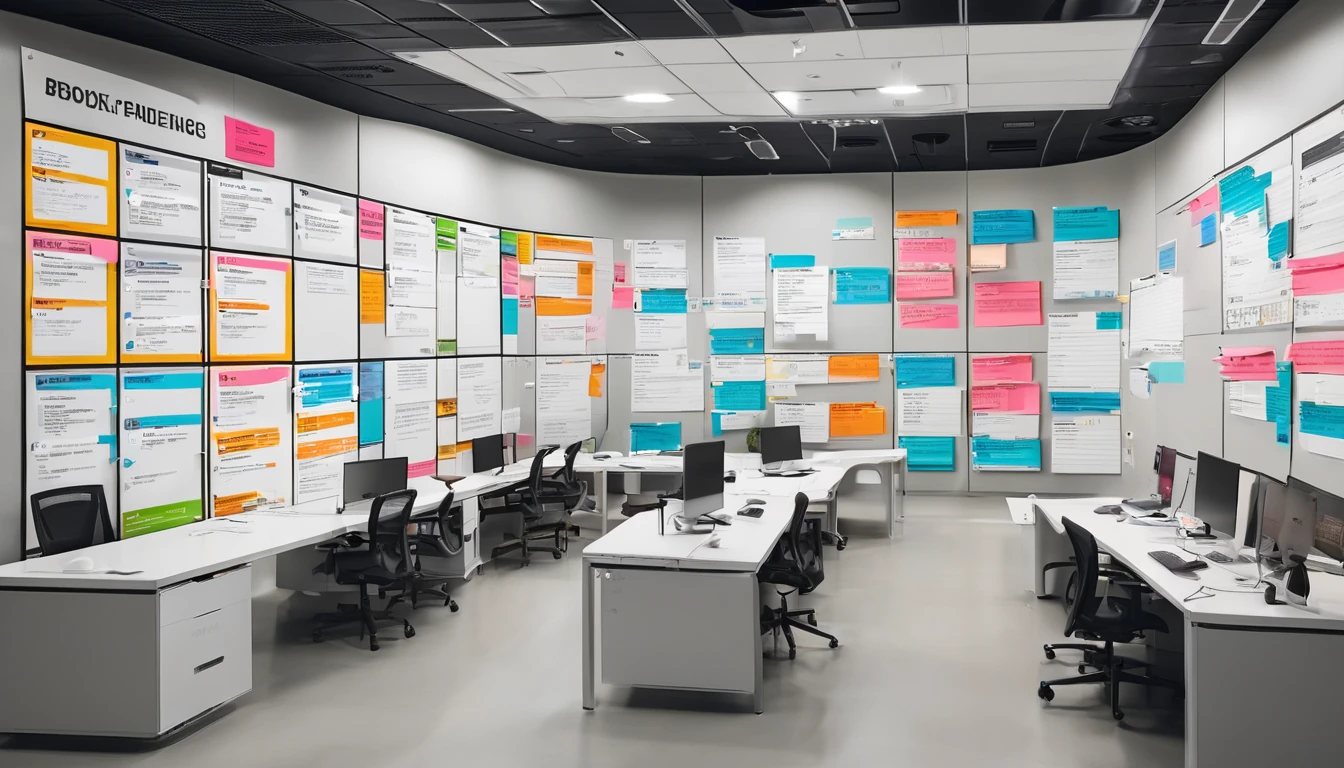Travelling with your favourite messaging apps should be simple, but a few unchecked settings can trigger activation texts, runaway photo sync, or costly roaming. This guide focuses on the practical tweaks to make before you go — especially the whatsapp while traveling settings most people miss — so WhatsApp, iMessage and Signal keep working, use less data, and stay secure. We’ll cover line selection on dual‑SIM phones, verification safety (so you don’t get locked out), media auto‑download controls, roaming costs, and backup encryption.
If you plan to use mobile data abroad, consider a local or regional eSIM rather than roaming your home plan. It’s typically cheaper and more predictable. Simology’s coverage spans popular regions including Esim United States, Esim France, Esim Italy, Esim Spain, and broader options like Esim Western Europe and Esim North America. Check what’s available for your trip via Destinations.
Before you go: set up lines, data and roaming
Get your phone’s dual‑SIM and data behaviours right first. It prevents most bill shock and activation hassles.
1) Pick your travel data plan
- Prefer a local/regional eSIM to roaming your home SIM for data. It’s usually cheaper, especially for media‑heavy apps.
- Browse regional options via Destinations (e.g., Esim Western Europe for multi‑country trips, or Esim North America).
2) Choose the right line for mobile data
- iPhone: Settings > Mobile Data
- Default line: set your travel eSIM as “Mobile Data”.
- Data Roaming: ON for the travel eSIM; OFF for your home SIM.
- Allow Mobile Data Switching: OFF to stop your iPhone quietly using the home line’s data when signal is weak.
- Android (varies by device):
- SIM Manager/Network & Internet > SIMs > Preferred SIM for Mobile Data: choose your travel eSIM.
- Disable Data Roaming on the home SIM.
- Disable “Switch to mobile data/Adaptive Connectivity/Smart network switch” if it can override Wi‑Fi to mobile.
Pro tip: Turning off Wi‑Fi Assist (iOS: Settings > Mobile Data > Wi‑Fi Assist OFF) prevents surprise cellular data when hotel Wi‑Fi dips.
3) Keep your home number reachable (but not roaming data)
- Leave your home SIM active for calls/SMS (bank codes, callbacks), but with Data Roaming OFF.
- Turn on Wi‑Fi Calling (if supported) to receive calls/SMS over Wi‑Fi at lower cost.
4) Verify logins and add app‑level protection
- Ensure you’re logged into WhatsApp/Signal/Apple ID on Wi‑Fi at home.
- Enable app‑level two‑step verification where available (WhatsApp, Signal) and Apple ID two‑factor authentication.
- Note: iMessage/FaceTime may send a one‑time activation SMS per line; see iMessage tips below to avoid activating your travel number.
WhatsApp: essential “whatsapp while traveling settings”
WhatsApp is number‑based and famously sticky with media. These settings keep your chats flowing and your data usage predictable.
Confirm your number and enable two‑step verification
- Open WhatsApp > Settings > Account > Two‑step verification > Enable.
- Set a PIN and add a recovery email. This defends against SIM‑swap attacks and accidental re‑registration.
- Check your registered number in Settings > Your profile. If you plan to permanently change numbers, use Settings > Account > Change Number before you travel.
Pro tip: You can use WhatsApp on Wi‑Fi with no SIM in the phone, as long as you don’t log out or reinstall. Don’t delete the app while abroad unless you can receive the verification SMS to your registered number.
Reduce data and control media auto‑download
- Settings > Storage and data:
- Use less data for calls: ON (helps on weak networks and trims usage).
- Media auto‑download:
- When using mobile data: set to None (or Photos only).
- When connected on Wi‑Fi: Photos (optional), leave Videos OFF to avoid hotel Wi‑Fi meltdowns.
- Photo upload quality: choose Auto or Data saver.
- Manage chat storage: Settings > Storage and data > Manage storage. Bulk‑delete large videos and forwarded media before you go.
Pro tip: Long trips? Archive high‑volume groups and mute them; fewer auto‑downloads and fewer background refreshes.
Encrypt your WhatsApp backups (and keep them off mobile data)
- iPhone/Android: Settings > Chats > Chat backup > End‑to‑end encrypted backup > Turn on.
- Create a strong password or store the 64‑digit key securely. Lose it, and you can’t restore.
- Set backups to run on Wi‑Fi only. On iOS, avoid iCloud mobile data usage by going to Settings > Photos > Mobile Data > OFF (prevents iCloud Photos from consuming your travel data alongside WhatsApp).
Avoid verification headaches abroad
- Keep the SIM with your WhatsApp number reachable for SMS/voice if you think you might need to re‑verify (e.g., after a reset).
- Link secondary devices before departure: Settings > Linked devices. Linked devices may disconnect if your primary phone is inactive for a while, so open WhatsApp on your main phone when you can.
- If you permanently switch numbers, use WhatsApp’s Change Number tool so contacts and groups update cleanly.
iMessage (Apple Messages): control identities, activation, and media
iMessage can use your numbers and/or your Apple ID email. Abroad, stick to your home identity and avoid activating the travel number.
Choose which addresses you use
- Settings > Messages > Send & Receive:
- Select your Apple ID email and your home number.
- Deselect the travel eSIM number (so Apple doesn’t try to activate it and so contacts don’t see a new number).
- Start new conversations from: choose your Apple ID email or home number.
Note: Adding a new SIM/eSIM can trigger an iMessage/FaceTime activation SMS, which may be charged at international rates. Deselecting the travel number as above minimises this risk.
Keep data usage low
- Settings > Messages:
- Low Quality Image Mode: ON (sends smaller photos).
- Auto‑Play Message Effects: OFF (saves a bit).
- iCloud Photos can dwarf messaging data:
- Settings > Photos > Mobile Data: OFF (stops photo library syncing on mobile).
- Consider pausing iCloud Drive for the trip (Settings > Your Name > iCloud > iCloud Drive > temporarily OFF) if you sync big files.
- Device data guards (iPhone):
- Settings > Mobile Data > Data Roaming: OFF on home line; ON on travel eSIM.
- Allow Mobile Data Switching: OFF.
- Wi‑Fi Assist: OFF.
- Low Data Mode (per network): ON for your travel eSIM’s mobile data.
Privacy and backup encryption for Messages
- If you use Messages in iCloud and want stronger protection, enable Advanced Data Protection:
- Settings > Your Name > iCloud > Advanced Data Protection > Turn On.
- Set recovery contacts/keys first. This end‑to‑end encrypts Messages in iCloud.
- Alternatively, you can turn Messages in iCloud OFF to keep messages only on‑device (but you’ll lose cloud restore for new messages created while it’s off).
Signal: secure by default, with the right prep
Signal isn’t tied to cloud backups and has robust privacy controls. A little planning smooths travel.
Lock registration and add a strong PIN
- Signal > Settings > Account > Registration Lock: ON.
- Set a strong PIN and store it in a password manager. This prevents others from registering your number on another device.
Tame media and call data
- Settings > Data and Storage:
- When using mobile data: Auto‑download media = None (or just Images).
- Use less data for calls: ON.
- Disable “Allow background data” on Android (system setting) to curb background use.
Backups and transfers
- iOS:
- Use Signal’s device‑to‑device transfer when changing phones (both devices on the same Wi‑Fi, follow in‑app prompts). Signal messages are not part of iCloud backups.
- Android:
- Settings > Chats > Chat backups > Create backup.
- Save the 30‑digit passphrase in a safe place; you need it to restore. Store the backup file somewhere secure (not just on the phone).
Number changes while abroad
- If you’re permanently changing your number, use Signal > Settings > Account > Change phone number. Signal will migrate your profile/contacts and update safety numbers for your contacts.
Device‑level controls that matter on the road
A few system switches make the biggest difference to cost and reliability.
Checklist: - Home SIM: Data Roaming OFF. Voice/SMS ON if you need verification codes. - Travel eSIM: Data Roaming ON. Set as default data line. - Disable Wi‑Fi Assist (iOS) and “Switch to mobile data/Adaptive Connectivity” (Android). - Restrict background data for heavy apps (cloud photos, Drive, music). - Download maps/music for offline use before you fly. - Set messaging apps to use less data for calls and disable video auto‑download. - Use a SIM PIN and device screen lock. If lost, remote‑wipe via iCloud/Google as soon as possible.
For team travel, shared lines and predictable costs, see Simology For Business. Industry partners can explore provisioning and support via our Partner Hub.
Quick How‑To: the 90‑second pre‑flight checklist
1) Install your travel eSIM and set it as the Mobile Data line. Turn off data roaming on your home SIM.
2) iPhone: turn off Wi‑Fi Assist and Allow Mobile Data Switching. Android: disable network “auto switch to mobile data”.
3) WhatsApp: enable Two‑step verification; set Media auto‑download (mobile = None); turn on End‑to‑end encrypted backup (Wi‑Fi only).
4) iMessage: Send & Receive — select Apple ID and home number only; deselect the travel number; turn on Low Quality Image Mode.
5) Signal: enable Registration Lock; set mobile auto‑download to None; prepare iOS transfer or Android encrypted backup if changing devices.
6) Photos/Cloud: disable mobile data for Photos/Drive; queue big syncs for Wi‑Fi only.
FAQ
Q1: Can I use WhatsApp on Wi‑Fi only with no SIM inserted?
Yes. WhatsApp will keep working on Wi‑Fi even without a SIM, as long as you don’t log out or reinstall. If you reinstall or switch phones, you’ll need to receive an SMS/voice call to the registered number to verify.
Q2: Will adding a travel eSIM trigger iMessage activation charges?
It can. Adding a new line may prompt iMessage/FaceTime to send an international SMS for activation. To avoid this, in Settings > Messages > Send & Receive, deselect the travel number so Apple does not activate it. Keep iMessage tied to your Apple ID email and/or home number.
Q3: Are WhatsApp/Signal calls “free” when roaming?
They use data, not minutes. Costs depend on your data plan. Using a local/regional eSIM (e.g., Esim United States or Esim Western Europe) is usually far cheaper than roaming your home SIM’s data.
Q4: Should I change my WhatsApp number to my travel eSIM’s number?
Usually no. Keep WhatsApp on your permanent/home number so contacts don’t lose you. Only use WhatsApp’s Change Number if you’re permanently switching numbers.
Q5: What’s the safest way to back up chats before a long trip?
- WhatsApp: enable End‑to‑end encrypted backups and run a manual backup on Wi‑Fi.
- Signal: iOS uses secure device‑to‑device transfer; Android supports encrypted local backups with a passphrase.
- iMessage: enable Advanced Data Protection for end‑to‑end encrypted Messages in iCloud, or keep Messages in iCloud off if you prefer on‑device only.
Q6: What if my phone is lost abroad?
Use Find My/Find My Device to lock and wipe it. Contact your carrier to block the SIM/eSIM. For WhatsApp, you can register your number on a new device (which logs out the old one). Having WhatsApp two‑step verification/Signal registration lock enabled helps prevent hijacking.
Next step: Choose the right travel data plan for your route via Simology’s Destinations, including regional passes like Esim North America and Esim Western Europe.