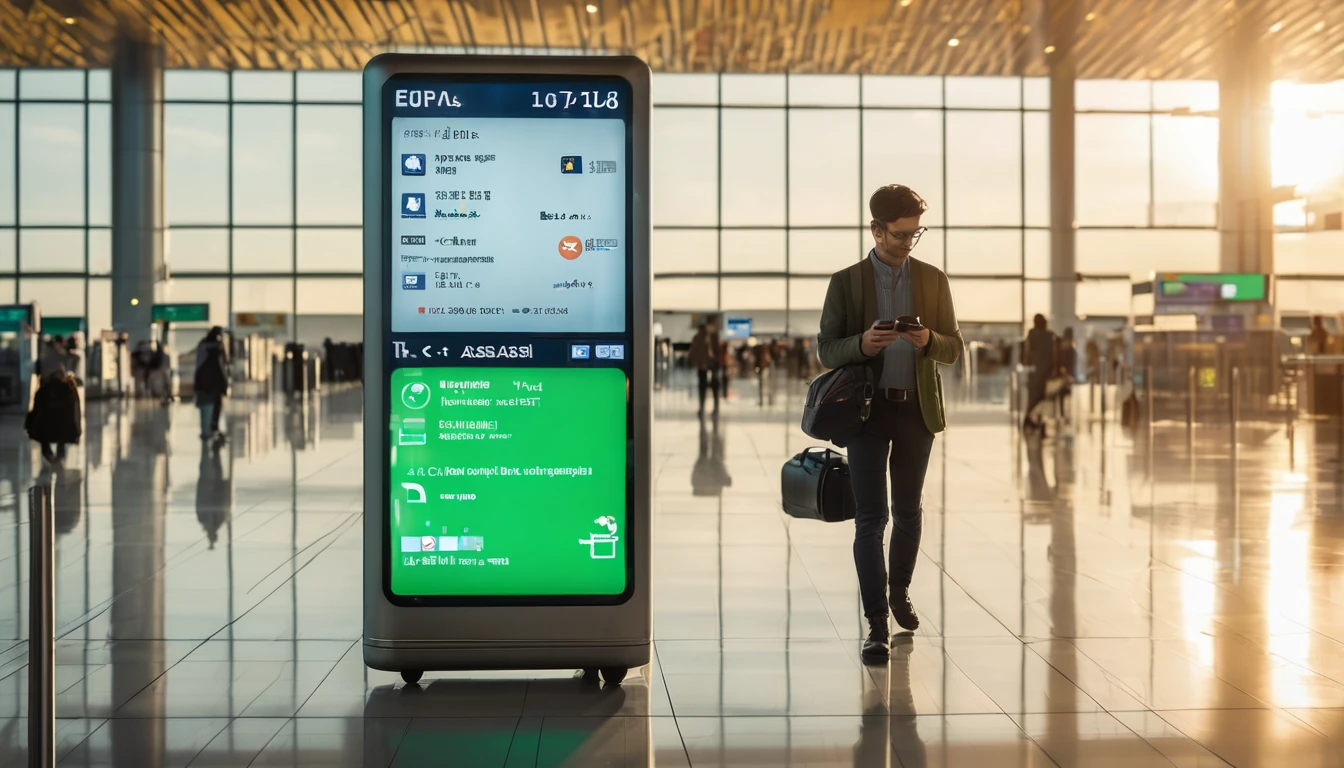When your phone disappears on the road, minutes matter. Your device holds maps, payments, messages, photos, boarding passes and the keys to your accounts. This practical playbook prioritises fast actions that stop thieves from accessing your data, block mobile service misuse, and put you on the front foot for recovery or insurance. Whether you’re on iPhone or Android, start by remotely locking the device, then secure your number and accounts, document everything, and get reconnected quickly with a replacement handset and eSIM. You’ll also find pro tips to make your next trip far safer, from enabling Find My/Find Device and backup, to setting SIM PINs and storing your IMEI. If you’re replacing your device on the move, we’ve included options to get instant connectivity via regional eSIMs (e.g., Esim Western Europe or Esim North America). Keep calm, follow the steps, and you’ll minimise disruption and risk.
Step 1: Lock down the phone in the first 10 minutes
Prioritise account and data safety over recovery. Only attempt in‑person retrieval if it’s unquestionably safe. Do not confront suspected thieves.
iPhone: Use Find My
Use any browser (iCloud.com/find) or another Apple device.
- Sign in to iCloud with your Apple ID.
- Select the missing iPhone. If it’s online, you’ll see its location.
- Mark as Lost: - Locks the device with a passcode. - Disables Apple Pay. - Lets you display a message and a callback number (use a trusted number that’s not your own lost phone).
- If sensitive data is at risk or the phone is unlikely to be recovered, Erase iPhone remotely. - Note: After erasing, you can’t track the phone’s live location, but Activation Lock prevents re‑use without your Apple ID.
- Turn on Notify When Found to get a location alert if it comes online.
- Remove the device from your Apple ID only after you’ve fully given up recovery and finished any insurance process.
Pro tips: - If you set up Stolen Device Protection (iOS 17.3+), certain changes now require Face ID/Touch ID and a security delay away from familiar locations. - You can see device details (serial/IMEI) in your Apple ID account under Devices—useful for insurance.
Android: Use Find My Device
On a browser, go to google.com/android/find and sign in to the Google account on your phone.
- Select the device. If online, you’ll see its location or last seen.
- Secure Device: - Locks the phone and signs you out of Google on the device. - Lets you display a message and callback number.
- If recovery is unlikely, Erase Device remotely. - Note: After erasing, you can’t track it further. Factory reset protection may still deter reuse depending on brand.
- If supported and enabled, the Find My Device network can help locate some devices even when offline.
Pro tips: - Remove contactless cards from Google Wallet at pay.google.com > Payment methods. - Keep screenshots of the Find My Device actions; they help with insurance.
Step 2: Protect your mobile service (SIM/eSIM)
Your phone number is the gateway to SMS codes and calls. Lock it down next.
- Contact your mobile operator or eSIM provider immediately to suspend the line. - Ask for a temporary suspension to block calls/data and prevent SIM‑swap attacks. - For physical SIMs, suspension stops misuse if the card is removed. - For eSIMs, suspension blocks the profile on the stolen device.
- Request a replacement SIM/eSIM for your new or spare device. - Some providers let you re‑download the eSIM profile to a new phone via their app/portal.
- If you use a travel eSIM, keep your order ID and QR code handy. Many plans can be reissued to a replacement handset on the road.
Reconnecting options with Simology: - Travelling in the region? Get back online fast with Esim Western Europe, Esim France, Esim Italy or Esim Spain. - In the US or Canada/Mexico? See Esim United States and Esim North America. - Unsure which plan fits? Browse coverage on Destinations.
What support might ask for: - Your phone number and plan details. - Order number/ICCID (for eSIM). - IMEI of the lost device and the IMEI of your replacement device.
Step 3: Secure your accounts and money
Stop unauthorised access while you organise a replacement.
- Change your Apple ID/Google account password first, then email, banking, social, and travel accounts.
- Review and revoke active sessions:
- Apple ID: Settings > Your Name > Password & Security > Manage devices.
- Google: myaccount.google.com > Security > Your devices and Recent security activity.
- Rotate two‑factor authentication:
- Move 2FA from SMS to an authenticator app or passkeys where available.
- Update recovery email/phone numbers if your number is impacted.
- Disable contactless cards:
- Apple: Mark as Lost disables Apple Pay, but also remove cards via your Apple ID if you’re concerned.
- Google: Remove cards at pay.google.com and your bank’s app.
- Messaging apps:
- WhatsApp: Register your number on a new device to log out the old one; if you can’t, email support@whatsapp.com with “Lost/Stolen: Please deactivate my account.”
- Signal/Telegram: Install on your new device to invalidate the old session and review linked devices.
- Banking/fintech:
- Freeze cards in your banking app and re‑issue new cards if needed.
- Review recent transactions and set up alerts.
Pro tips: - Prioritise email first; it’s the reset path for most services. - Use strong, unique passwords and a password manager. Change the master password if it was stored on the lost device without strong device encryption/passcode.
Step 4: Document and report for insurance
Insurers need evidence and timelines. Start your paper trail early.
- File a local police report as soon as is safe to do so (ideally within 24 hours). Bring:
- Device make/model, colour, distinguishing marks.
- IMEI/serial number.
- Date/time and place of loss/theft, and any case numbers.
- Gather documents:
- Proof of purchase (receipt/invoice).
- Photos of the device and accessories (if you have them).
- Screenshots or emails showing Find My/Find Device actions and status.
- Travel proof (boarding pass/hotel booking) if your policy requires it.
- Notify your travel insurer and follow their claim form. Ask exactly what they require and any deadlines.
- If a police report isn’t possible (e.g., remote location), document why and record any alternative official report you can obtain (e.g., hotel/transport incident logs).
Finding your IMEI without the phone: - Check the original box or receipt. - Apple: appleid.apple.com > Sign in > Devices. - Google/Android: Some manufacturers show device info in your Google account; your mobile operator may have it on file.
Pro tips: - Keep copies in cloud storage you can access from any device. - Don’t erase the device until you’ve captured any last‑known location you might need for the report—balance this with security risk.
Step 5: Replace your phone and get back online
You don’t need to wait until you’re home.
- Borrow or buy a local handset:
- Ensure it’s unlocked and eSIM‑capable if you plan to use an eSIM.
- Mid‑range Android devices are widely available and affordable in most cities.
- Restore your data:
- iPhone: Restore from iCloud or a recent Finder/iTunes backup.
- Android: Restore from Google One/Drive backup during setup.
- Reconnect with eSIM:
- Re‑download your plan from your provider app or QR code.
- Or choose a new plan matched to where you are or heading next via Destinations, including Esim Western Europe, Esim United States, Esim France, Esim Italy, Esim Spain or Esim North America.
- Verify your restored device:
- Re‑enable Face ID/Touch ID and a strong passcode.
- Re‑set up 2FA/authenticator apps and confirm recovery methods.
- Re‑add payment cards to Apple Pay/Google Wallet and test a low‑value transaction.
For team travellers: - Centralise line suspensions and device replacements via your IT/admin. If you manage staff on the road, explore For Business for easier eSIM provisioning and controls, and our Partner Hub if you’re a travel partner supporting customers.
Step 6: Prevent it next time – a 10‑minute pre‑travel checklist
Do this before every trip.
- Enable device location and recovery:
- iPhone: Settings > Your Name > Find My > Find My iPhone (On). Turn on Send Last Location.
- Android: Settings > Security & privacy > Find My Device (On).
- Turn on automatic cloud backups for photos, messages and app data.
- Use a strong passcode and biometrics. Disable lock‑screen previews and Control Centre/Quick Settings access from the lock screen.
- Enable Stolen Device Protection (iOS 17.3+) and review your Google account’s security checks.
- Set a SIM PIN to prevent SIM profile use if removed from the phone.
- Record IMEI and serial number; store in secure cloud notes you can access without the phone.
- Store eSIM QR codes/order details securely for quick re‑download.
- Move critical 2FA away from SMS to an authenticator app or passkeys, and add recovery contacts.
- Keep travel insurance policy numbers and claim contacts handy.
- Consider a slim cross‑body or zipped pocket; use “do not disturb” pockets in crowds.
Pro tips: - Add a lock‑screen message with an email address and a reward note. Genuine finders do exist. - Keep a small “backup kit”: old unlocked handset, printed QR codes, spare power bank.
FAQ
1) I didn’t enable Find My/Find Device. Is there anything I can do? - Yes: immediately change your Apple ID/Google password, suspend your line with your operator/eSIM provider, and secure your accounts. File a police report and proceed with insurance. You won’t be able to live‑track the device, but account lockdowns still protect you.
2) Can thieves use my eSIM or make calls? - If your line is active, they can use data and receive SMS codes. Suspend the line right away. A SIM PIN helps, but suspension is the sure fix. For eSIMs, suspension blocks the profile on that device.
3) Should I erase my phone remotely? - If recovery seems unlikely or sensitive data is at risk, yes. Be aware you cannot track it afterwards. iPhone’s Activation Lock and Android’s factory reset protection still deter reuse without your account credentials.
4) How do I find my IMEI after the phone is gone? - Check the device box/receipt, your Apple ID Devices list, your Google account/device portal (where supported), or ask your mobile operator. Save it in your travel notes next time.
5) Do I need a police report for insurance? - Most travel insurers require a timely report for theft claims. Obtain one as soon as practical and keep copies of all supporting evidence (Find My screenshots, receipts, boarding passes). Ask your insurer exactly what they need.
6) Is it safe to go to the map location and retrieve my phone? - Prioritise personal safety. Avoid confronting suspects. If the phone appears to be moving or in a private property, share details with local authorities and your insurer rather than intervening yourself.
—
Next step: Get reconnected fast with the right travel plan for where you are. Explore Destinations.