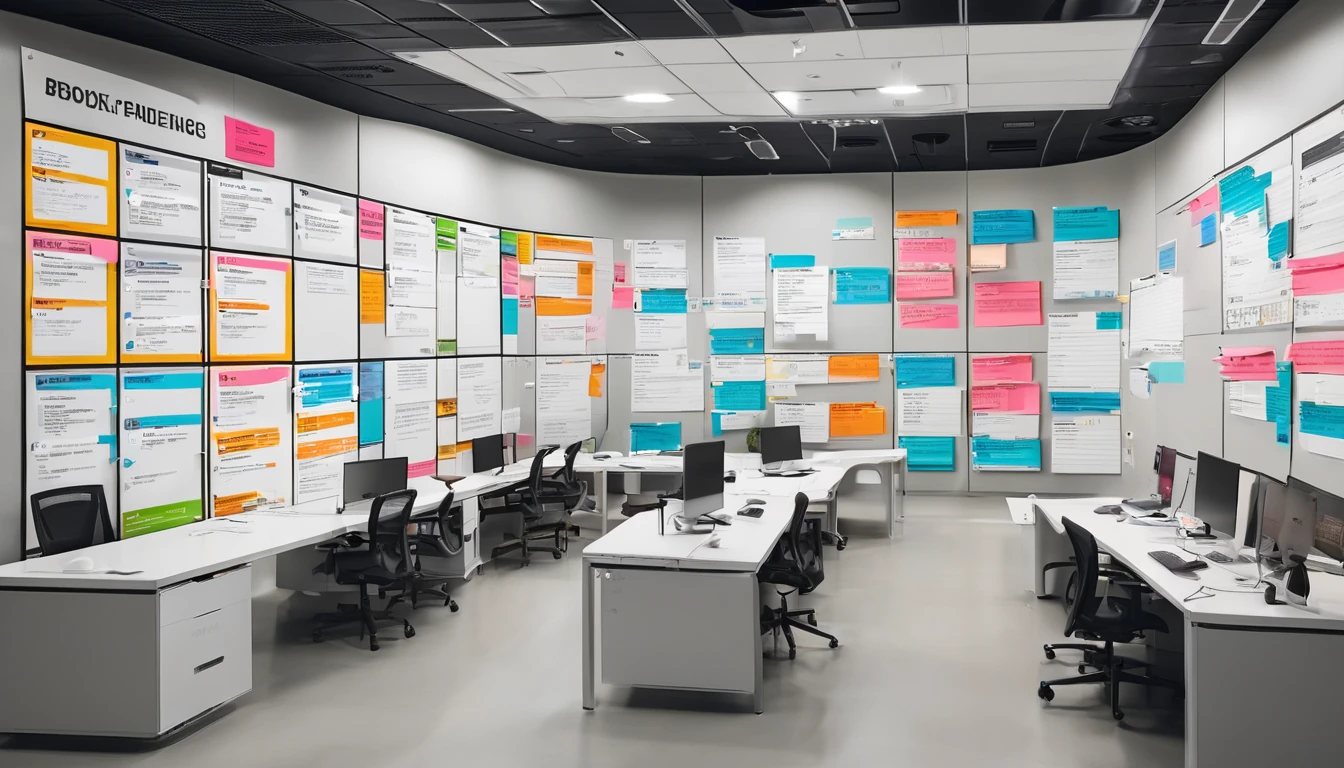Travelling with a local data eSIM is the cheapest way to stay online. The worry: losing your WhatsApp or iMessage identity, missing OTPs, or triggering costly SMS activations. The good news is you can keep your home phone number on WhatsApp and iMessage while using a travel eSIM purely for data. The trick is line assignment: leave your home line for calls/SMS, set the eSIM as your data line, and avoid unnecessary reactivation prompts.
This guide shows you exactly how to do it on iPhone and Android, with step-by-step settings, what to tap when apps say “SIM changed”, and how to prepare backup codes so you’re never locked out. You’ll also find dual‑SIM examples for common trips and a quick troubleshooting section. If you’re heading to the US, Europe or beyond, pick an eSIM from Destinations and follow this playbook to keep your number, cut roaming costs, and stay reachable.
The simple rule: keep your number, switch your data
- Keep your home SIM/eSIM active for calls and SMS (don’t remove it unless you’re certain you won’t need OTPs or calls).
- Add a travel eSIM and assign it as the “Mobile Data”/“Preferred data” line.
- Turn off data roaming on your home line to prevent surprise charges.
- WhatsApp and iMessage will continue to use your home number over the travel eSIM’s internet connection.
Why this works: - WhatsApp is tied to the number you registered with, not the SIM providing data. As long as the app stays logged in and your device has internet, your WhatsApp identity stays the same. - iMessage and FaceTime can send/receive via your phone number and/or Apple ID email. Once activated on your number, iMessage continues to work over any internet connection.
Pre‑trip checklist (10 minutes now, hours saved later)
- Confirm your phone is unlocked and supports eSIM/dual‑SIM.
- Install critical updates for iOS/Android, WhatsApp, and Messages before you go.
- Activate iMessage/FaceTime on your home number while still at home. Do not toggle iMessage off/on while abroad (it can trigger a paid international SMS).
- WhatsApp:
- Confirm you’re registered on your home number.
- Enable two‑step verification and set your 6‑digit PIN with a recovery email.
- Trigger a fresh chat backup (iCloud on iPhone, Google Drive on Android).
- Two‑factor authentication:
- Add an extra trusted number to your Apple ID, and note how to “Get Verification Code” from Settings offline.
- For Android/Google services, generate and print/save your Google backup codes offline.
- Add recovery methods for banks and key apps that send OTPs.
- Decide your eSIM plan: single‑country or regional.
- US trip: see Esim United States.
- Western Europe: see Esim Western Europe or country packs like Esim France, Esim Italy, Esim Spain.
- Multi‑country across US/Canada/Mexico: Esim North America.
- Save your eSIM QR/activation details offline (PDF/screenshot in a secure note).
- Label your lines clearly in your phone (Home vs Travel) to avoid slip‑ups.
Pro tip: Keep mobile data off on your home line. SMS usually works without data; you’ll still receive OTPs if your home number has roaming enabled for SMS. Check costs with your operator.
Set up on iPhone (dual‑SIM/eSIM)
1) Install and label your eSIM
- Settings > Mobile Service (or Cellular) > Add eSIM.
- Scan your eSIM QR or use the provider app.
- When asked to label, name them clearly: - Primary or Home = your home number - Travel = your eSIM data plan
2) Assign lines for data, calls and SMS
- Settings > Mobile Service: - Default Voice Line: Primary/Home (so your calls show your home number). - iMessage & FaceTime Line: Choose Primary/Home.
- Mobile Data: - Set Mobile Data = Travel (eSIM). - Turn off Allow Mobile Data Switching (keeps data strictly on the eSIM).
- For the Primary/Home line: - Turn off Data Roaming. - Leave the line enabled so SMS and calls can reach you.
Pro tip: For contacts who must always use your home number, set their per‑contact “Preferred Line” to Primary in the Contacts app.
3) iMessage and FaceTime settings that stick
- Settings > Messages: - iMessage: ON (already activated on your home number before travel). - Send & Receive: Tick your phone number and Apple ID email. Set “Start New Conversations From” to your phone number if you want continuity, or your Apple ID email if your number can’t activate while abroad.
- Settings > FaceTime: - Tick your phone number and Apple ID. Ensure your home number is active here too.
Avoid toggling iMessage or FaceTime OFF/ON while abroad. It can trigger a fresh activation SMS charged at international rates by your carrier.
4) WhatsApp: keep the same number
- Open WhatsApp > Settings > Account > Two‑step verification: ensure it’s ON.
- Do not use “Change Number” unless you are permanently changing numbers.
- If WhatsApp shows “Did you change your number?” after it detects a SIM change, tap “No”.
- If asked to re‑verify, only proceed if you can receive the SMS/voice call to your home number. Otherwise, force‑quit and reopen when you have signal for your home line or Wi‑Fi Calling.
Pro tip: Link WhatsApp Web/Companion on your laptop or tablet before you fly so you can keep chatting even if your phone is briefly offline.
Set up on Android (dual‑SIM/eSIM)
Android menus vary by brand, but the flow is similar.
1) Install and label your eSIM
- Settings > Network & Internet > SIMs (or Connections > SIM Manager) > Add eSIM.
- Label clearly: SIM 1 = Home, eSIM/SIM 2 = Travel.
2) Assign data, calls and SMS
- Preferred SIM for:
- Mobile data: Travel.
- Calls: Home.
- SMS: Home.
- Turn off Data Roaming on the Home SIM.
- Keep the Home SIM enabled so you can receive SMS/OTP.
Pro tip: Some Android phones let you choose SIM per contact in the dialler/Contacts. Set important contacts to always use your Home line.
3) Messages, RCS and Google account sanity checks
- Google Messages (RCS chat features) may try to verify your number via SMS when re‑enabled. If prompted abroad, choose “Not now” to avoid a charge, or connect to Wi‑Fi with the Home SIM able to send one activation SMS.
- Generate and save Google backup codes before you go, and add a recovery email/phone.
4) WhatsApp: same number, new data
- Confirm WhatsApp is registered to your Home number.
- Keep two‑step verification ON with your 6‑digit PIN.
- If you see a SIM‑change prompt, choose “No” unless you’re truly changing numbers.
- Re‑verification requires SMS/voice to your Home number; do this only when you have coverage and are comfortable with any roaming SMS cost.
Common prompts and how to respond
- WhatsApp “Change number?” detected:
- Choose “No”. You’re only using a different data connection, not changing identity.
- iMessage wants to reactivate:
- Don’t toggle iMessage/FaceTime while abroad.
- If it deactivates unexpectedly, you can temporarily use your Apple ID email for send/receive, or reactivate knowing one international SMS may be charged by your carrier.
- Google Messages RCS activation:
- Select “Not now” and activate later on Wi‑Fi, or accept that one SMS may be sent.
- SIM change notifications:
- These are informational. As long as you don’t re‑register WhatsApp with a new number, your account stays tied to your Home number.
Pro tip: If you absolutely must remove your Home SIM, ensure every critical account has alternative 2FA (backup codes, authenticator app, recovery contacts) and that iMessage is set to send/receive via your Apple ID email.
Troubleshooting quick fixes
- iMessage shows email instead of number:
- Settings > Messages > Send & Receive: select your phone number. If it won’t tick, your Home line may lack coverage for activation. Use your Apple ID email temporarily and try activation later when the Home line has signal.
- Not receiving WhatsApp codes:
- Ensure the Home line is enabled and can receive SMS. Try voice call verification. If you can’t get the code, use WhatsApp Web on a linked device to stay connected until you can re‑verify.
- Calls/SMS going out on the wrong line:
- iPhone: Edit contact > Preferred Line, or long‑press the SIM label on the call screen.
- Android: Set default SIM in the dialler or choose per call/SMS if prompted.
- Data still draining on Home SIM:
- iPhone: Settings > Mobile Data > turn off “Allow Mobile Data Switching”.
- Android: Ensure Preferred Data SIM = Travel and Data Roaming is off on Home.
- Can’t install eSIM:
- Confirm your phone is carrier‑unlocked and eSIM‑capable. Reboot and retry. If travelling to the US, check compatibility with Esim United States guidance; for Europe, see Esim Western Europe.
Real‑world setups
- One country, maximum simplicity:
- Example: Weekend in Paris. Install a France data plan, set it as Mobile Data, keep your UK SIM for calls/SMS only. See Esim France.
- Multi‑city Euro trip:
- Example: Italy–Spain–France in one week. Use a regional plan so you don’t juggle multiple profiles. See Esim Western Europe or country packs like Esim Italy and Esim Spain.
- North America loop:
- Example: US and Canada. Use Esim North America and keep your home line for OTPs and inbound calls. If only the US, see Esim United States.
- Business travellers:
- Centralise policy and support so staff don’t toggle iMessage abroad or re‑register WhatsApp. Volume options are available For Business, and partners can access enablement via the Partner Hub.
Browse full coverage and plans on Destinations.
FAQ
- Will people still see my usual number on WhatsApp?
- Yes. WhatsApp identity stays tied to the number you registered. Using a travel eSIM only changes your data connection, not your WhatsApp number.
- Do I need to use “Change Number” in WhatsApp when I travel?
- No. Only use “Change Number” if you are permanently moving to a new number. For travel, keep your existing registration.
- Can I remove my home SIM entirely?
- You can, but you may lose access to SMS/OTP and iMessage number activation. It’s safer to keep the home line inserted and disable its data roaming. If you must remove it, set up backup codes, an authenticator app, and Apple/Google recovery options first.
- Will iMessage charge me abroad?
- iMessage itself uses data. However, (re)activating iMessage on a phone number can send one international SMS charged by your carrier. Activate before departure and avoid toggling while abroad.
- Can I still receive SMS/OTP if data roaming is off on my home SIM?
- Usually yes; SMS does not require data. Whether receiving SMS while roaming is charged depends on your carrier. Check your plan before you go.
- WhatsApp asked me to verify again – what now?
- Proceed only if your home number can receive the SMS/voice code. If not, wait until you have coverage or Wi‑Fi Calling, or use linked devices temporarily. Ensure two‑step verification is enabled to protect against SIM‑swap attacks.
Next step: Choose your travel eSIM and stay connected without losing your number. Start with Destinations.