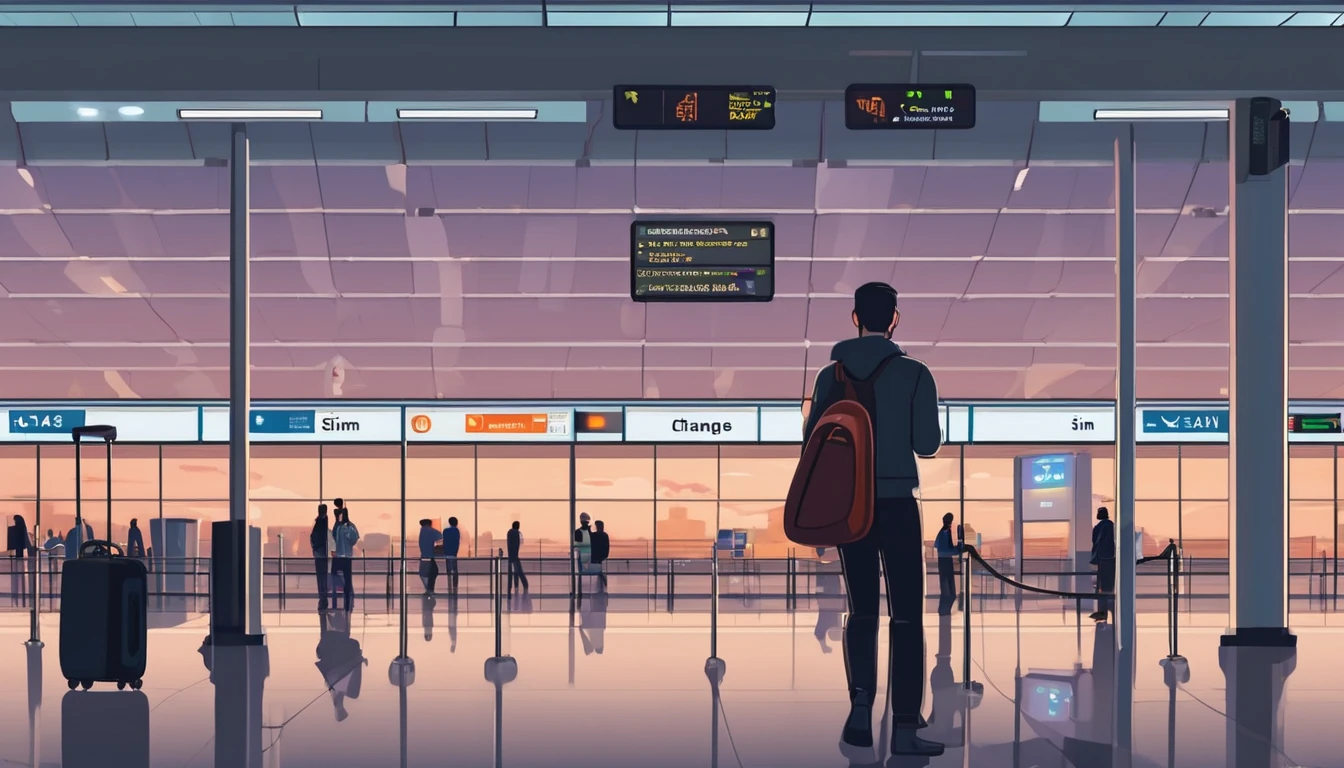Thinking about a Japan eSIM for your 2025 trip? Here’s what actually matters. Japan’s rules distinguish sharply between tourist-friendly data eSIMs and resident mobile plans with a phone number. Identity checks vary depending on where and what you buy; hotspotting sometimes gets limited; and network behaviour (VoLTE, 5G, APNs) can affect your experience more than you expect. This guide covers the japan esim tourist requirements in plain English, plus practical steps to set up app calling, avoid tethering surprises, and pick the right network profile for cities, mountains, and shinkansen corridors. If you’re mapping a wider itinerary, see Japan alongside other countries on Destinations and consider mixing regional profiles like Esim North America or Esim Western Europe for onward legs.
Tourist vs resident mobile plans in Japan
- Tourist eSIMs (data-only)
- Designed for short stays.
- Usually no Japanese ID or local address needed when purchased from international providers.
- No local phone number; use apps (LINE/WhatsApp/FaceTime) for calls and messages.
- Validity is fixed (e.g., 7/15/30 days) with a set data allowance or “unlimited” with fair-use limits.
- Resident plans (voice/SMS + data)
- Offered by Japanese carriers/MVNOs for long-term residents.
- Require ID verification and typically a Japanese address and payment method.
- Provide a Japanese number, native voice calling, and SMS.
- Contract commitments and cancellation rules may apply.
Practical takeaway: Most travellers should pick a data-only tourist eSIM and keep their home SIM active for banking codes and fallback calling.
Japan eSIM tourist requirements: identity and activation
What ID do tourists need?
- Buying from international travel eSIM sellers
- Typically no Japanese ID required.
- You purchase with a card, receive eSIM via email/app, and activate by scanning a QR code.
- Some vendors run light fraud checks (e.g., 3-D Secure) but no passport capture.
- Buying at Japanese airports/shops or vending machines
- Airport counters often ask to see a passport even for data-only SIM/eSIMs (retailer policy).
- Voice/SMS-capable SIMs require identity verification and often a residence card/address. These are not designed for short-term visitors.
- Online Japanese MVNOs
- Increasingly use eKYC (passport selfie + data). Many still won’t issue voice/SMS to short-stay visitors.
Pro tips: - If you only need data, an international tourist eSIM avoids most ID friction. - If you must have a Japanese number, plan for in-person verification and be ready for rejection without a residence card.
Activation basics and what gets checked
- Activation usually happens the moment the eSIM profile connects in Japan, not when you scan the QR code (check your vendor’s policy).
- Some plans auto-start on first network attach; others start on the purchase date. Read the start/expiry fine print.
- Payment methods commonly accepted: major cards and sometimes PayPal/Apple Pay/Google Pay. Japanese retailers may prefer credit card or cash.
Where ID rules bite in practice
- Emergency calling: Data-only eSIMs do not support native emergency calls (110/119). See App Calling below for workarounds and why keeping a voice-capable line matters.
- Hotel Wi‑Fi and public hotspot logins: Some portals ask for SMS verification to a mobile number. Without a Japanese number, use email-based login or your home SIM for the OTP.
- App registrations: A few services in Japan require a domestic number. Most travellers can rely on LINE/WhatsApp without one.
App calling in Japan: how to stay reachable without a local number
You won’t get a Japanese phone number with a typical tourist eSIM. Here’s how to handle calls:
- Use app-based calling and messaging:
- LINE is Japan’s default. Create or update your account on your home number before travel.
- WhatsApp, FaceTime, Google Meet, Skype, Signal all work normally over mobile data.
- Keep your home SIM active for:
- Bank OTPs and two-factor codes.
- Occasional inbound calls to your usual number (consider roaming charges).
- Wi‑Fi Calling on your home SIM:
- If your operator supports Wi‑Fi Calling in Japan, you may be able to place/receive regular calls using Wi‑Fi or your eSIM’s data. Charges are per your home plan; check rates before you rely on it.
- Emergency calls:
- VoIP apps may not connect you to 110/119 or may route incorrectly. If you need emergency services, use a phone with native cellular voice service, ask a nearby venue to call, or use hotel/rail staff.
Pro tips: - For long app calls, switch video off to save data and improve stability. - Share your app IDs with travel companions before you land to avoid setup delays on airport Wi‑Fi.
Hotspotting and tethering limits
Most tourist eSIMs allow personal hotspot tethering, but there are caveats:
- Plan and APN policy:
- Some profiles block tethering at the network or APN level even if the phone shows the toggle.
- “Unlimited” plans may throttle hotspot traffic sooner than on-device usage.
- Device behaviour:
- iPhone may hide Personal Hotspot until the carrier/APN settings update; toggling Mobile Data off/on or installing a carrier settings update can help.
- Android may require entering a specific APN to enable tethering; check your plan’s APN instructions.
- Fair usage:
- Daily “unlimited” often means high-speed data up to a cap (e.g., 2–5 GB/day) then speed-limited. Heavy video streaming over hotspot will trigger throttling quickly.
- What to avoid over hotspot:
- Cloud backups and OS updates can silently consume tens of GB. Disable background updates while tethering.
Quick test: 1. After activation, connect a laptop to your hotspot. 2. Load a few domestic sites (e.g., transit maps) and a video at 480p. 3. If speeds stall or the laptop can’t reach pages while your phone can, the plan likely restricts tethering.
Network notes (2025): coverage, 5G, device bands
- Primary networks:
- NTT Docomo: Broadest rural reach (mountains, coastal routes), excellent nationwide LTE; robust 5G in cities.
- KDDI au: Strong nationwide 4G/5G; great urban and intercity coverage.
- SoftBank: Very good in cities and along transport corridors; 3G retired; 4G/5G focus.
- Rakuten Mobile: Rapidly expanding but still patchier outside major metros; seldom used by tourist eSIMs.
- What travel eSIMs use:
- Most tourist profiles attach to KDDI au or SoftBank; some offer Docomo. Few use Rakuten.
- 3G shutdown:
- 3G service is largely retired. Expect 4G/5G only. Ensure your device supports VoLTE if you intend to use a voice-capable line.
- 5G reality:
- NSA 5G (n77/n78) is common; mmWave (n257) is city hotspot–style. Don’t plan your trip around mmWave.
- Device compatibility:
- Recent iPhones and premium Androids support Japan’s LTE (Bands 1/3/8/18/19/21/28/41) and 5G (n77/n78; some n257).
- Your phone must be carrier-unlocked and eSIM-capable.
- Dual-SIM tip:
- Set your Japan eSIM as “Mobile Data” line and keep your home SIM for calls/SMS. Disable data roaming on the home SIM to avoid bill shock.
Step-by-step: install and use a Japan travel eSIM
- Check your device: - Confirm it’s unlocked and supports eSIM. Update iOS/Android to the latest version.
- Buy the plan: - Choose a data allowance that matches your usage and trip length. Verify hotspot support and fair-use policy.
- Schedule activation: - If your plan auto-starts on install, wait until you’re about to depart. If it starts on first connection, you can pre-install at home.
- Install the eSIM: - Scan the QR or use the app. Name it “Japan” for clarity.
- Configure data lines: - Set “Japan” as the default for Mobile Data. Keep your home SIM as default for Calls/SMS if needed.
- Enable data roaming on the Japan eSIM: - Required for it to attach in Japan. Keep roaming OFF on your home SIM.
- APN and hot-spot check: - If instructed, enter the APN. Test Personal Hotspot with a quick connection to another device.
- On arrival: - Toggle Airplane Mode once. Wait for the network to register (1–2 minutes). If no data, restart, then re-check APN and data roaming settings.
Pro tips: - Download offline maps for your first city in case of airport congestion or signal dead spots. - Add your chosen calling apps (LINE/WhatsApp) to the phone’s “Unrestricted data” list to prevent background throttling.
Quick checklist before you buy
- Do you need a Japanese phone number?
- If yes, be prepared for in-person ID checks and likely rejection as a short-stay visitor. Otherwise, choose a data-only tourist eSIM.
- Identity friction tolerance:
- Prefer no-ID purchase? Buy from an international travel eSIM provider rather than an airport kiosk.
- Tethering needs:
- Verify hotspot is allowed and note any fair-use caps.
- Data forecast:
- Navigation + social + a few video calls = roughly 0.8–1.5 GB/day. Adjust for streaming or heavy uploads.
- App calling plan:
- Install LINE/WhatsApp and share contact details ahead of time. Keep home SIM active for OTPs.
- Device readiness:
- Unlocked, eSIM-capable, VoLTE-enabled. Carry a secondary connectivity option (hotel Wi‑Fi or a backup plan) if you work on the road.
If you need numbers for work or teams
Coordinating staff, events, or devices across Japan? Explore enterprise-friendly options on For Business for pooled data, team management, and cost controls. If you’re a reseller, integrator, or travel partner, the Partner Hub has onboarding and program details.
Planning multi-country trips?
Building an Asia–US or Japan–Europe loop? Mix and match regional profiles to avoid multiple single-country plans: - North America legs: Esim North America or city-specific via Esim United States. - Europe add-ons: Esim Western Europe and country options like Esim France, Esim Italy, and Esim Spain. - Compare all countries, including Japan, on Destinations.
FAQ
Do tourists need ID to buy a Japan eSIM?
For international travel eSIMs (data-only), you usually don’t need Japanese ID—just a payment method and email. Airport counters and Japanese retailers commonly request a passport, and voice/SMS SIMs require full ID checks and often a residence card.
Can I get a Japanese phone number with an eSIM as a visitor?
Generally no. Voice/SMS plans with Japanese numbers are aimed at residents and require ID, a local address, and often a domestic payment method. Tourists should use data-only eSIMs plus app calling.
Does hotspotting work on tourist eSIMs?
Often yes, but not always. Some plans or APNs restrict tethering, and “unlimited” data commonly includes hotspot throttling after a daily cap. Test hotspot on arrival and avoid heavy streaming or system updates over tethering.
Which network will my travel eSIM use in Japan?
Most tourist eSIMs use KDDI au or SoftBank; some offer NTT Docomo. Each has excellent urban coverage; Docomo typically wins in remote/rural areas. Rakuten is less common for tourist plans.
Will LINE and WhatsApp work normally on a data-only eSIM?
Yes. Messaging and calls work over mobile data. Set them up before travel, keep video off for long calls to save data, and add the apps to your device’s “unrestricted data” list.
Can I keep my home SIM active for SMS while using a Japan eSIM?
Yes. Set the Japan eSIM as your data line and leave your home SIM for calls/SMS. Turn off data roaming on the home SIM to avoid charges. If your carrier supports Wi‑Fi Calling abroad, you may take and place normal calls over the Japan eSIM’s data, billed by your home plan.
Next step: Compare Japan alongside other countries and pick the right plan on Destinations.