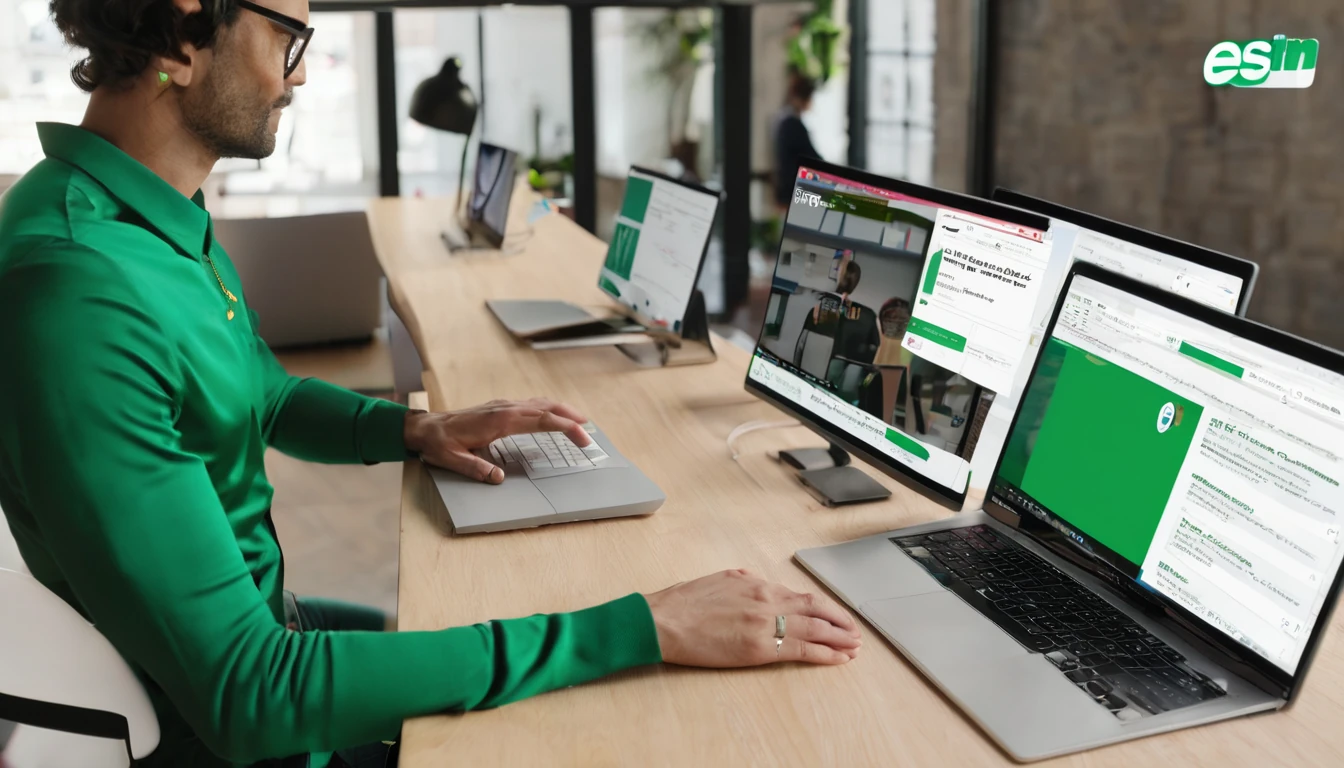Travelling with a Samsung Galaxy S24 or S25? Good news: both flagships support eSIM, so you can add a local data plan in minutes without swapping plastic SIMs. This guide walks you through samsung esim setup step by step for each device series, explains the three activation methods you’ll see (QR code, manual entry, carrier app), and shows how to run dual-SIM smartly while abroad. You’ll also find a practical troubleshooting checklist and region-specific tips to pick the right plan before you fly. If you’re new to eSIM, don’t worry — the process is quick once you know where to tap, and you can store multiple eSIMs on your phone, switching them on and off as you travel. Keep this page handy when you land, connect to Wi‑Fi, and you’ll be online in under five minutes.
Explore ready-to-use travel plans for popular regions via our Destinations hub, or jump straight to curated bundles like Esim United States, Esim France, Esim Italy, Esim Spain, Esim Western Europe and Esim North America.
Before you start: quick checklist
- Wi‑Fi or a stable data connection for download and activation.
- Your eSIM QR code or activation details (SM-DP+ address, activation code).
- Phone battery above 30%.
- Phone unlocked from your carrier (if it’s carrier-locked, you can’t add non-approved eSIMs).
- Latest software installed: Settings > Software update > Download and install.
- Note your EID (sometimes required by providers): Settings > About phone > Status information > EID.
Tip: Save your eSIM QR code to another device or print it. You’ll need to scan it using your phone.
Confirm your Galaxy model and software
Samsung’s menus vary slightly by One UI version.
- Galaxy S24/S24+/S24 Ultra (One UI 6/6.1): eSIM lives under Settings > Connections > SIM manager.
- Galaxy S25/S25+/S25 Ultra (One UI 7+): wording may show as SIM manager or SIMs, still under Settings > Connections.
Most S24/S25 variants support multiple eSIM profiles stored and two lines active at once. Active combinations can vary by region/carrier: - Common: 1 physical nano-SIM + 1 eSIM active simultaneously. - On many variants: 2 eSIMs can be active simultaneously (Dual SIM Dual Standby). To confirm, open Settings > Connections > SIM manager: you’ll see available SIMs and which combinations can be toggled on together.
Samsung eSIM setup on Galaxy S24 series
Follow these steps on S24, S24+ and S24 Ultra.
1) Open Settings. 2) Tap Connections. 3) Tap SIM manager. 4) Tap Add eSIM (or Add mobile plan). 5) Choose your method: - Scan QR code. - Enter activation code (manual SM-DP+). - Use via carrier/app (if your provider supports in‑app download). 6) Wait for download and installation (1–3 minutes). Stay on Wi‑Fi. 7) When prompted, label the eSIM (e.g., “Spain eSIM”). 8) Set defaults: - Mobile data: choose the travel eSIM. - Calls/Messages: keep your home SIM if you want your usual number active. 9) Turn on Data roaming for the travel eSIM (Settings > Connections > Mobile networks > Data roaming). 10) Toggle off Data roaming on your home SIM to avoid accidental charges.
Samsung eSIM setup on Galaxy S25 series
On S25, S25+ and S25 Ultra, the flow is nearly identical, with minor wording changes.
1) Open Settings. 2) Tap Connections. 3) Tap SIM manager (or SIMs). 4) Tap Add eSIM (or Add mobile plan). 5) Select your activation method: - Scan QR code. - Enter details manually (SM-DP+ and activation code). - From carrier/app (if available). 6) Keep Wi‑Fi on while the plan downloads and activates. 7) Name the line and set: - Preferred SIM for mobile data. - Preferred SIM for calls/messages. 8) Enable Data roaming for the travel eSIM; disable it on your home SIM.
Note: On both S24 and S25, you can change these defaults anytime via Settings > Connections > SIM manager.
Three ways to activate your eSIM
Scan a QR code (most common)
- On your Samsung, go to Settings > Connections > SIM manager > Add eSIM > Scan QR code.
- Point the camera at the QR from your eSIM provider.
- Confirm installation, label the plan, and set data/call preferences.
- If prompted for a confirmation code or PIN, enter the one provided with your eSIM.
Enter details manually (SM-DP+)
If you have text details instead of a QR:
- Settings > Connections > SIM manager > Add eSIM > Enter activation code.
- Enter the SM-DP+ address, activation code and (if required) confirmation code exactly as given.
- Proceed to install and set preferences.
Use a carrier/app download
Some providers support direct download via their app or via “Use via carrier”:
- Install the provider’s app over Wi‑Fi.
- Sign in and follow prompts to “Add mobile plan/eSIM” on your Samsung.
- Approve installation when the system dialog appears.
Travel setup that just works: data on eSIM, calls on home SIM
To minimise roaming costs and keep your number reachable:
- Set Mobile data to the travel eSIM.
- Toggle Data roaming ON for the travel eSIM; OFF for your home SIM.
- Keep Calls and Messages on your home SIM if you want continuity.
- Enable Wi‑Fi Calling for your home SIM when supported (Settings > Connections > Wi‑Fi Calling), so you can receive calls/messages over Wi‑Fi without roaming.
For Europe trips spanning multiple countries, look at Esim Western Europe. For multi-country hops across the US and Canada, see Esim North America.
Managing two lines (dual-SIM) on Samsung
- Rename lines for clarity: Settings > Connections > SIM manager > tap each SIM > Edit name/colour.
- Choose per‑contact default line in the Phone/Contacts app, or pick “Ask every time” for calls.
- Control which line uses data: SIM manager > Mobile data.
- Turn a SIM on/off without deleting it: SIM manager > toggle the switch next to the line.
- Store multiple eSIMs for future trips, then activate only the one you need.
Pro tip: If your device supports two active eSIMs, you can run “Work” and “Travel” eSIMs together — handy for business trips. If you’re equipping a team, explore centralised options via For Business.
Troubleshooting: fast fixes
If activation fails or you don’t get data, try these in order:
1) Use solid Wi‑Fi, not mobile data, to download the eSIM. 2) Check date/time are automatic: Settings > General management > Date and time. 3) Reboot after installation. 4) Ensure the eSIM is toggled ON in SIM manager. 5) Set Mobile data to the eSIM and enable Data roaming on that line. 6) Network mode: set to 5G/LTE/3G/2G (auto) or LTE/3G/2G if 5G causes issues. Settings > Connections > Mobile networks > Network mode. 7) APN: if data connects but no internet, add the APN provided by your eSIM vendor: - Settings > Connections > Mobile networks > Access Point Names > Add. - Enter Name/APN exactly as provided, save, and select it. 8) Airplane mode ON for 10 seconds, then OFF. 9) Clear and re-add: Delete the eSIM profile and reinstall from the QR/activation code. 10) Carrier lock check: If “Add eSIM” is missing or you see “This device is locked,” contact your original carrier to unlock. 11) EID requirement: Some providers need your EID to push the plan. Find it under Settings > About phone > Status information > EID.
Still stuck? Ensure your plan covers the country you’re in. Browse by country via Destinations, or pick region-ready options like Esim United States or Esim Spain.
Picking the right plan for your trip
- USA city breaks and road trips: choose Esim United States for nationwide coverage.
- Paris, Lyon, Côte d’Azur: start with Esim France.
- Rome, Florence, Amalfi: go with Esim Italy.
- Barcelona, Madrid, Andalusia: try Esim Spain.
- Pan‑European itineraries: Esim Western Europe keeps you connected across borders.
- US + Canada circuits: pick Esim North America.
Partners and agencies managing multiple travellers can streamline procurement via our Partner Hub.
Pro tips for smooth travel data
- Install and test the eSIM on Wi‑Fi before you fly, but don’t enable data roaming until you land.
- Download offline maps and key apps while on hotel Wi‑Fi to save data.
- Keep your QR/activation code somewhere safe for reinstallation if needed.
- Battery saver: if coverage is patchy, temporarily set Network mode to LTE/3G/2G to reduce 5G hunting.
- WhatsApp usually follows the account you set up originally, not your current data SIM. You can keep using WhatsApp on your home number while your eSIM handles data.
- When leaving a country, switch your Mobile data back to your home SIM or your next eSIM, and toggle Data roaming accordingly.
FAQ
Q1) Can the Galaxy S24/S25 run two eSIMs at the same time?
A) Many variants support two active lines at once, and on numerous models this can be “2 eSIMs active” or “1 eSIM + 1 physical SIM.” The exact combination depends on your region/carrier. Check Settings > Connections > SIM manager to see available toggles on your unit.
Q2) How many eSIMs can I store on my Samsung?
A) You can store multiple eSIM profiles (varies by model, typically 5+), but only two lines can be active simultaneously. You can turn profiles on/off without deleting them.
Q3) Do I need to enable data roaming for my travel eSIM?
A) Yes, outside the eSIM’s “home” country you typically must enable Data roaming for that eSIM. Keep Data roaming OFF on your home SIM to avoid charges.
Q4) Will my home number still receive calls and texts?
A) If you leave your home SIM active for calls/messages, you can continue receiving them (charges may apply if roaming). Use Wi‑Fi Calling where available to reduce costs, or set Calls/Messages to the eSIM if you’ve ported/forwarded your number.
Q5) My eSIM installed, but data doesn’t work. What now?
A) Set the eSIM as Mobile data, enable Data roaming on that line, and verify APN settings from your provider. Try a reboot, toggle airplane mode, and check network mode. If needed, delete and reinstall the eSIM.
Q6) Can I move an eSIM from my old phone to my new Samsung?
A) Most eSIMs are one‑device installs. Use “Transfer” only if your provider supports it; otherwise request a new QR/activation code from your provider. Delete the profile from the old phone once the new one is active.
Next step
Pick your destination and add your plan in minutes. Start with Destinations — or, if you’re touring multiple countries, go straight to Esim Western Europe.