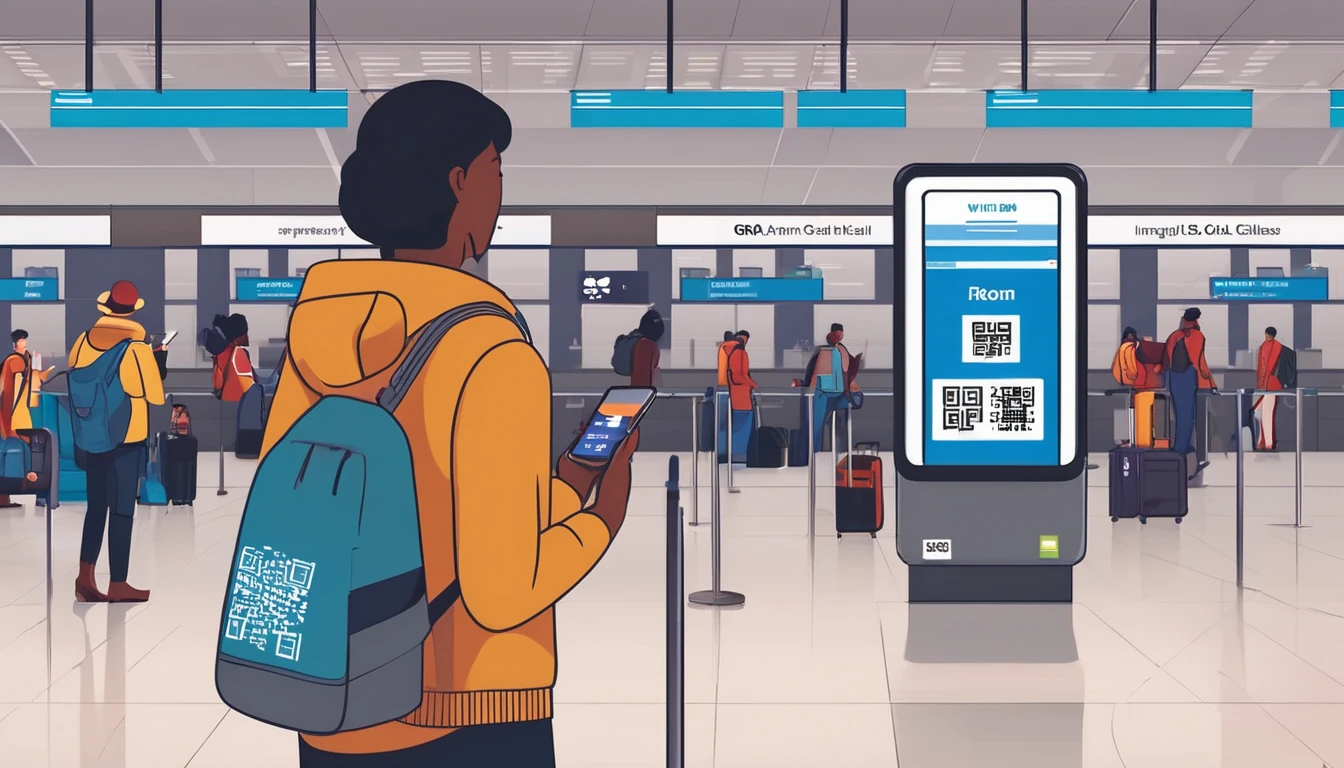Planning a trip to the United States and want reliable data without hunting for a SIM at the airport or paying roaming fees? An eSIM is the fastest, simplest way to get connected as soon as you land. This guide explains the best eSIM options for USA travel, how to choose the right plan, network coverage realities (city vs national parks), and exactly how to set it up on iPhone and Android. Whether you’re in New York for a long weekend, driving the Pacific Coast Highway, or working remotely across time zones, you’ll find practical advice for smooth connectivity. We’ll also cover whether you need a US number, how much data you really need, and what to do if things don’t connect first time. If you’re comparing plans now, jump straight to our USA range on Esim United States, or browse every country on Destinations.
Why use an eSIM for USA travel?
- Instant setup over Wi‑Fi—no physical SIM swap.
- Keep your home number active for calls/2FA via dual SIM.
- Avoid unpredictable roaming charges; pay a clear, local data rate.
- Flexible: 7/15/30‑day options, top‑ups, and multi‑country packs.
- Works on modern iPhones, Google Pixel, and many Samsung models.
Pro tip: Install your eSIM profile before you fly (on Wi‑Fi), then activate data on arrival so your plan window starts when you actually need it.
Quick picks: best eSIM options for USA trips
Use these scenarios to narrow your choice. Then compare plans on Esim United States.
Best for short city breaks (3–7 days)
- Choose a 3–5 GB or 10 GB plan with 5G access.
- Prioritise strong urban coverage (T‑Mobile and AT&T are typically excellent in cities).
- Check if hotspot/tethering is included for sharing data to a laptop.
Best for road trips and national parks
- Pick a plan that supports both AT&T and T‑Mobile where possible, or one known for broad nationwide coverage.
- Expect patchy service in remote areas (e.g., parts of Yosemite, Yellowstone, deserts). Download offline maps ahead of time.
- A 15–30 GB plan is sensible for navigation, music, and occasional video.
Best for heavy data users and hotspot
- Look for “unlimited” plans with clear Fair Use Policies (FUP). Many cap high‑speed data per day (e.g., 2–5 GB) before throttling.
- If you hotspot regularly, confirm hotspot allowance; not all “unlimited” plans allow tethering at full speed.
Best if you need a US number
- Most travel eSIMs are data‑only. If you need a local number (for reservations, ride‑hailing verification), choose a plan that explicitly includes voice/SMS.
- Alternatively, use your home number over Wi‑Fi Calling, or use apps like WhatsApp/Telegram for messaging.
Best for multi‑country trips
- For Canada+USA+Mexico, consider a regional option on Esim North America.
- Continuing to Europe after the USA? A regional pack on Esim Western Europe simplifies cross‑border travel. You can also pick specific countries like Esim France, Esim Italy, or Esim Spain if your route is fixed.
Coverage and performance in the US: what to expect
- Networks: The “Big 3” are AT&T, T‑Mobile, and Verizon. Most travel eSIMs use AT&T and/or T‑Mobile. Some plans can switch networks automatically based on signal.
- Cities and suburbs: 5G is widespread, with excellent performance from AT&T and T‑Mobile.
- Rural and national parks: Coverage varies. Verizon is often strongest in remote zones, but many travel eSIMs won’t use Verizon. Don’t rely on continuous data during long stretches in the mountains or deserts.
- Speed management: Many eSIM plans are subject to “deprioritisation” at busy times, meaning locals may get priority in congested cells. This is normal and short‑lived.
- Hotspot: Allowed on many plans, sometimes with limits. Check the plan’s hotspot policy before purchase.
Pro tip: If your eSIM supports manual network selection, try switching between AT&T and T‑Mobile in rural areas to find a workable signal.
How to set up your USA eSIM (step‑by‑step)
You’ll receive either a QR code or a manual activation code after purchase. Install on Wi‑Fi.
Before you fly (checklist)
- Confirm your phone supports eSIM and is carrier‑unlocked.
- Buy your plan and keep the QR/manual code handy.
- Install the eSIM profile on Wi‑Fi, but do not enable mobile data until landing if your plan starts on first connection.
- Download offline maps for your route/parks.
- Turn on Wi‑Fi Calling on your primary line if you plan to use your home number over data.
iPhone (iOS 17/18)
- Settings > Mobile Service (or Cellular) > Add eSIM.
- Scan the QR code or choose “Use Activation Code” and paste the code.
- Label it “USA eSIM”.
- Set Default Line: keep your primary for calls/SMS if you like; set USA eSIM as “Mobile Data”.
- Under Mobile Data, toggle “Allow Mobile Data Switching” off if you want to force data via the USA eSIM only.
- On landing, enable the USA eSIM line and Mobile Data. Ensure Data Roaming is on for the eSIM line.
Android (Pixel/Samsung)
- Settings > Network & Internet > SIMs (names vary).
- Add eSIM > Scan QR or “Enter code manually”.
- Name it “USA eSIM”.
- Set “Mobile data” to USA eSIM; keep your primary SIM for calls if needed.
- Enable Data Roaming for the eSIM line on arrival.
On arrival: connect cleanly
- Turn off data roaming on your home SIM to avoid accidental roaming.
- Turn on only the USA eSIM for data.
- If no data, toggle Airplane mode for 10 seconds, then back on. Try a manual network scan.
Troubleshooting quick fixes
- APN: Some plans require a custom APN. Check your plan instructions and add the APN under Mobile Network settings.
- 5G not available: Switch to 4G/LTE; some areas are LTE‑only or 5G is restricted on roaming profiles.
- No service: Manually select AT&T or T‑Mobile. Reboot if needed.
- Still stuck: Reinstall the eSIM profile only if advised by support. Contact support via chat/email (note time zones).
How much data do you need?
- Light user (messaging, maps, email): 3–5 GB/week.
- Typical city tourist (socials, ride‑hailing, light video): 5–10 GB/week.
- Road‑tripper (navigation, streaming music, photos backup): 10–20 GB for 2 weeks.
- Remote worker (video calls, hotspot): 20–40 GB/month or an unlimited plan with clear FUP.
Pro tip: Autoplay on socials and cloud photo backups burn data. Disable video autoplay and set photos to “Wi‑Fi only” backup to stretch your allowance.
Cost and plan features to compare
When comparing eSIM USA travel plans, look beyond data size.
- Validity and start rules: Does the plan start on first connection or date of purchase?
- Network access: AT&T, T‑Mobile, or both; 5G access included?
- Fair Use Policy: Daily high‑speed caps on “unlimited”; throttled speeds after cap?
- Hotspot/tethering: Allowed, and at what speeds?
- Top‑ups: Can you add more data without reinstalling a new eSIM?
- Support hours: Live chat/email availability in your travel time zone.
- Refund policy: Refund if you haven’t activated and there’s a compatibility issue.
- Number: Data‑only vs plans including a US number (voice/SMS).
- Device limits: Some plans restrict installation to one device; eSIMs can’t be “moved” once installed.
Compare current options on Esim United States, or explore regional bundles on Esim North America.
Planning multi‑stop trips?
If you’re visiting multiple countries, regional eSIMs reduce admin and avoid mid‑trip SIM swaps.
- North America loop (USA, Canada, Mexico): choose Esim North America.
- Transatlantic holiday: pair your US plan with Esim Western Europe for onward travel.
- City‑hopping in Europe: individual country packs like Esim France, Esim Italy, and Esim Spain often deliver higher data per country at sharper pricing.
Browse every country and region on Destinations.
Business and group travellers
- Business teams: Centralise spend and manage multiple lines with pooled data and consolidated billing. See For Business.
- Tour leaders and creators: If you’re provisioning connectivity for clients or audiences, explore revenue‑share and co‑branding via our Partner Hub.
At a glance: USA eSIM options (product snapshot)
What we like - Fast, self‑serve activation and immediate connectivity on landing. - Competitive 5G data packs with clear validity. - Options for both city breaks and long road trips; some plans support multi‑network access.
Considerations - Data‑only plans won’t give you a US phone number; pick a voice‑enabled plan if needed. - Rural coverage is inherently variable; download offline maps and expect dead zones in parks. - “Unlimited” usually has a daily high‑speed cap—check each plan’s FUP.
Compare and buy on Esim United States.
FAQs
1) Will my phone work with a USA eSIM? - iPhone XR/XS and newer support eSIM; US iPhone 14/15 models are eSIM‑only. Most Google Pixel 4+ and Samsung Galaxy S20/S21/S22/S23/S24 variants support eSIM. Your device must be carrier‑unlocked. Check your exact model’s eSIM support before purchase.
2) Do I get a US phone number with an eSIM? - Many travel eSIMs are data‑only, so no local number. If you need one, choose a plan that explicitly includes voice/SMS, or use your home number via Wi‑Fi Calling. Apps such as WhatsApp/iMessage work over data without a US number.
3) When should I activate my plan? - Install the eSIM profile on Wi‑Fi before you fly. If your plan starts on first network connection, enable mobile data only once you land in the USA.
4) Will it work in national parks and rural areas? - Coverage can be limited. AT&T and T‑Mobile are strong across most highways and towns, but expect dead zones in mountains, canyons, and deserts. Download offline maps and don’t rely on constant connectivity.
5) Can I keep my WhatsApp and iMessage? - Yes. These apps tie to your existing number/account and will continue working over the eSIM’s data. Keep your primary SIM active (with data roaming off) to receive calls/SMS if needed.
6) Is tethering allowed? - Often yes, but it’s plan‑specific. Some “unlimited” offers limit hotspot speeds or daily high‑speed amounts. Check the plan details before purchase.
The bottom line
For most travellers, an eSIM is the most convenient and cost‑effective way to stay connected in the USA. Choose your plan based on trip length, expected data use, and where you’ll be—cities vs road‑tripping through parks. Install before you fly, activate on landing, and keep your home number for calls and 2FA via dual SIM.
Next step: Compare plans and get connected in minutes on Esim United States.